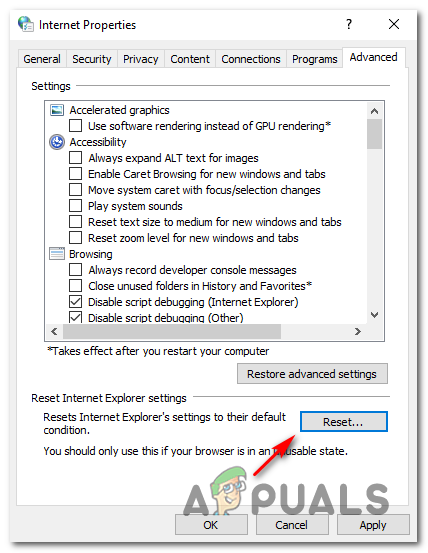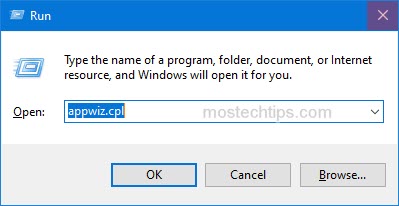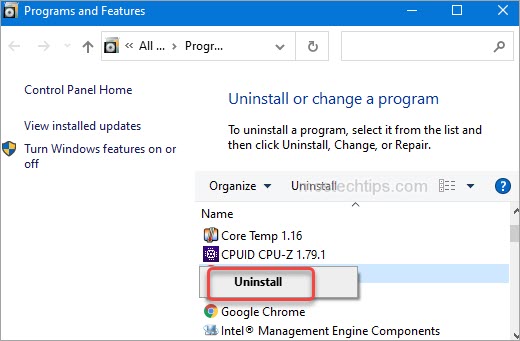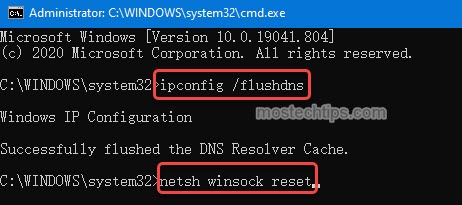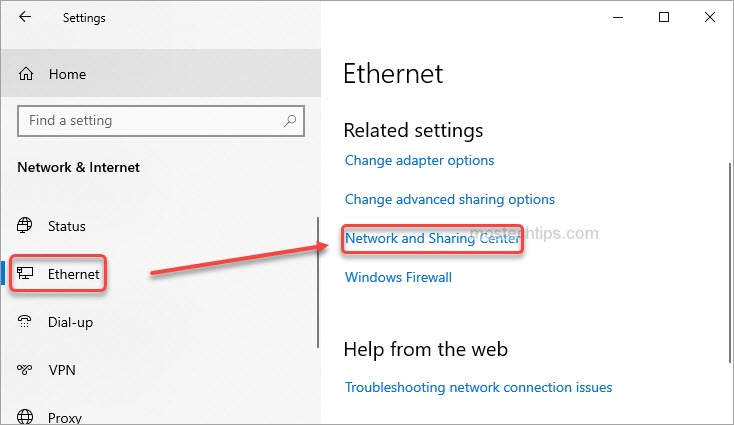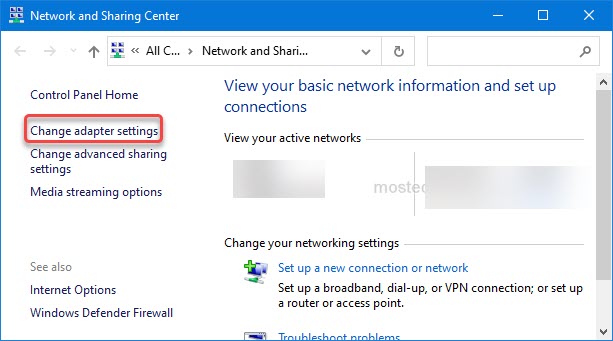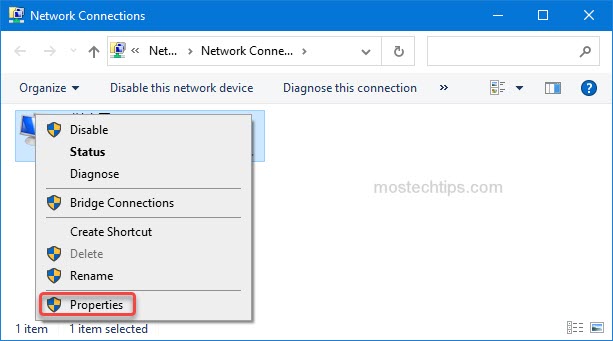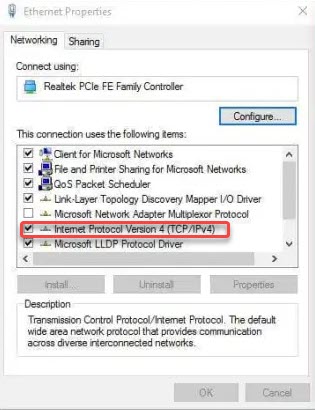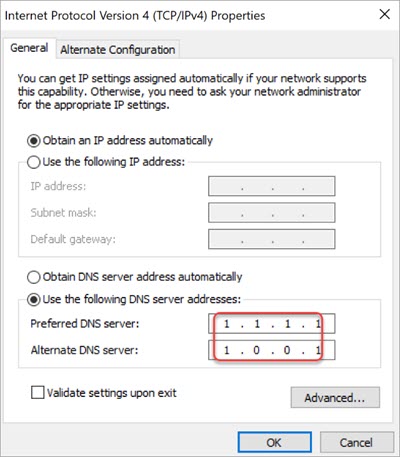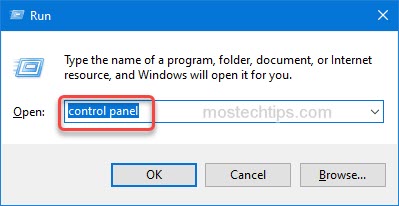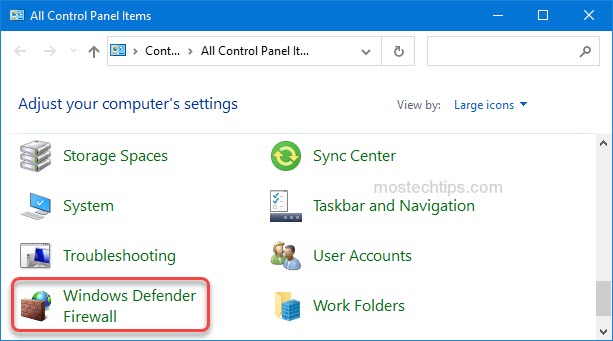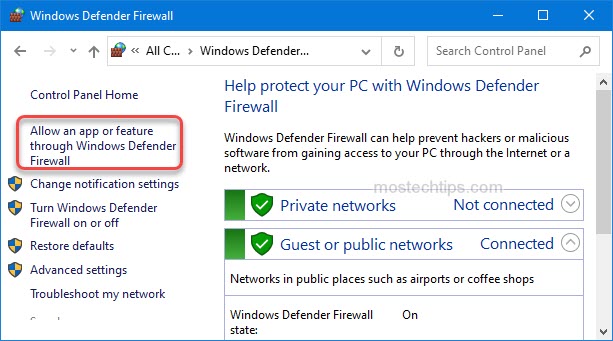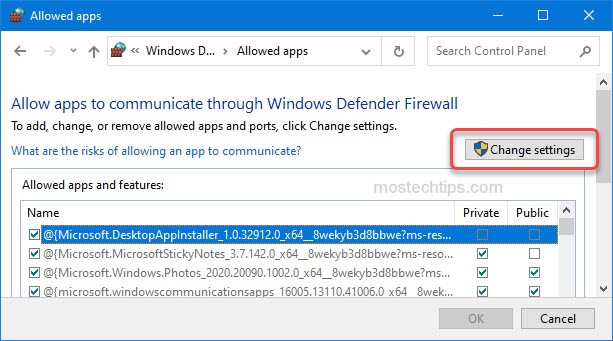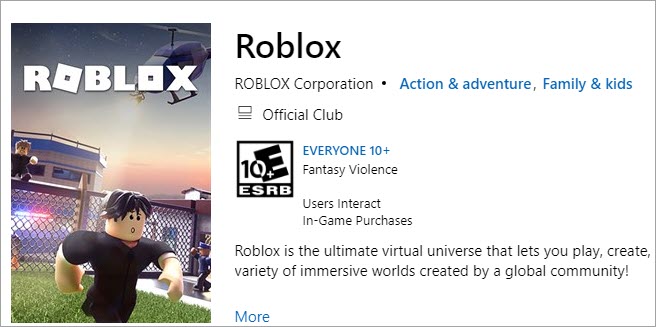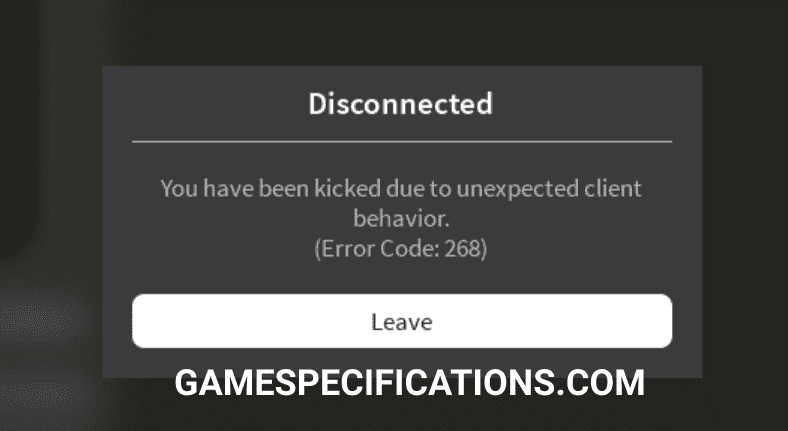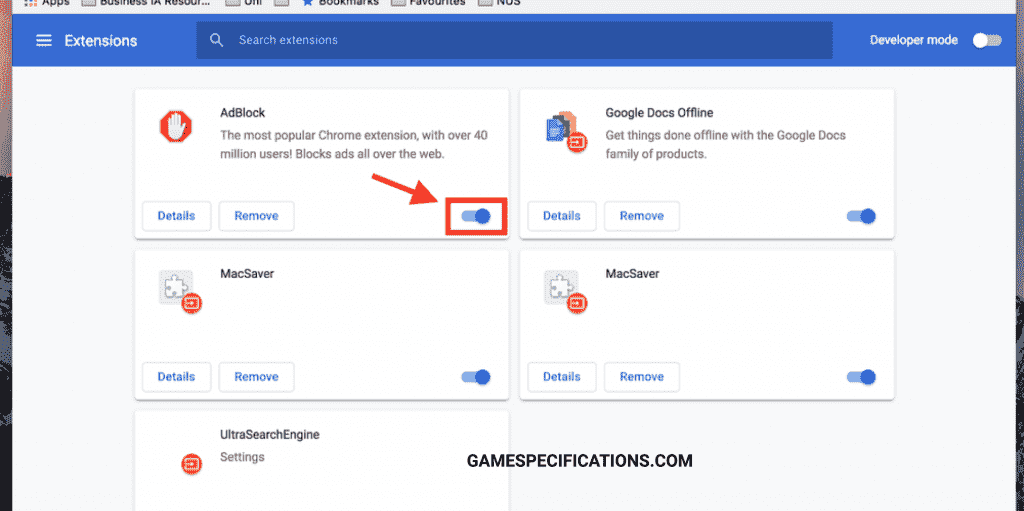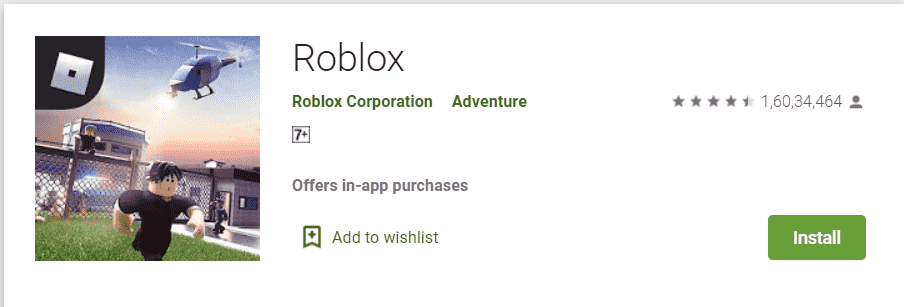В ходе прохождения Roblox, игра может быть неожиданно завершена кодом ошибки 268. С этим сбоем сталкиваются как пользователи Windows, так и Xbox One. Узнаем подробнее, как ее исправить.
Содержание
- 1 Причины ошибки
- 2 Проверка состояния сервера
- 3 Удаление читов или эксплойта
- 4 Переустановка игры (для приставки Xbox One)
- 5 Использование UWP -приложения Roblox
- 6 Отключение антивирусной защиты
Причины ошибки
Сбой с кодом ошибки 268 в Roblox может произойти по следующим причинам:
- Отсутствует связь с сервером. Возможно, сервер отключен на период технического обслуживания или в его работе возникни проблемы. В этом случае нужно подождать, пока неполадки со стороны сервера будут устранены.
- Используется чит-движок или эксплойт для Roblox. Скорее всего, после недавнего обновления игра заблокирована из-за этого программного обеспечения. Чтобы устранить ошибку, нужно удалить чит-движок и переустановить Roblox.
- Повреждены файлы игры. Требуется ее переустановка обычным способом.
- Проблема с браузером при запуске онлайн-версии Roblox.
Проверка состояния сервера
В первую очередь нужно определить, не связан ли сбой с проблемой на стороне сервера. Возможно, он отключен на период технического обслуживания. Проверить состояние серверов Roblox можно с помощью сервисов IsTheServiceDown или DownDetector. Зайдите на один из этих сайтов и посмотрите, не сталкиваются ли другие пользователи с той же ошибкой.
Если выяснили, что сервер не работает, подождите пару часов, прежде чем снова запустить Roblox.
Удаление читов или эксплойта
Если пытаетесь использовать какой-либо эксплойт или чит-движок в Роблоксе, скорее всего, это программное обеспечение и вызывает ошибку 268. Разработчики обычно исправляют обнаруженные эксплойты с помощью патчей, специально не создавая для них коды ошибок. Чтобы исправить ошибку, удалите это программное обеспечение и запустите Роблокс еще раз.
В случае, если эксплойт изменил некоторые файлы игры, скорее всего, придется ее переустановить.
Откройте раздел «Программы и компоненты» командой appwiz.cpl из окна Win + R.
В списке установленных программ найдите эксплойт. Щелкните на него правой кнопкой мыши и выберите «Удалить». Завершите этот процесс, следуя инструкциям на экране, затем перезагрузите компьютер.
Запустите Roblox и посмотрите, «падает» ли игра при возникновении кода ошибки 268.
Если чит изменил файлы игры, повторите указанные шаги, чтобы полностью удалить ее. Затем переустановите Роблокс с официального источника.
Переустановка игры (для приставки Xbox One)
Если ошибку 268 наблюдаете на приставке Xbox One, вполне вероятно, что имеете дело с каким-то повреждением, вызванного «проблемной» установкой. Обычно подобные случаи возникают после того, как консоль была принудительно закрыта в ходе обновления игры. Чтобы устранить проблему, выполните указанные шаги.
Откройте главное меню Xbox One и перейдите на вкладку «Мои игры и приложения».
Прокрутите список вниз и найдите установку Roblox. Когда ее увидите, выберите своим контроллером, затем нажмите на кнопку Пуск, чтобы получить доступ к меню управления игрой.
В меню справа выберите пункт «Удалить все». Эта процедура гарантирует, что будет удалена базовая игра вместе с любыми установленными обновлениями и надстройками, которые могут вызвать ошибку 268.
Когда игра будет полностью удалена, перезапустите консоль, затем следуйте официальным каналам, чтобы переустановить Roblox.
Использование UWP -приложения Roblox
Если наблюдаете ошибку 268 при воспроизведении игры в браузере на компьютере с Windows 10, ее можно обойти путем установки UWP -приложения Roblox.
Перейдите в магазин Windows и выполните запрос «roblox» с помощью встроенной функции поиска. Затем нажмите на кнопку «Получить», чтобы запустить процесс установки. После будете перенаправлены в окно магазина Microsoft. Нажмите на кнопку воспроизведения, чтобы запустить версию игры UWP.
Войдите в свою учетную запись с помощью десктопного приложения. На вкладке Игра запустите любой режим и проверьте, исправлен ли код ошибки 268.
Отключение антивирусной защиты
Связь с внешним сервером может быть прервана антивирусом. Поэтому попробуйте временно отключить защиту в режиме реального времени. Щелкните правой кнопкой мыши на значок антивируса в системном трее и выберите «Отключить». Если используете Защитника Windows, выполните следующие шаги.
Откройте меню Безопасности Windows командой windowsdefender, запущенной из окна Win + R.
На вкладке Защита от вирусов и угроз щелкните на ссылку управления настройками.
На следующем экране отключите переключатель, связанный с брандмауэром и защитой сети. Вернитесь к первому окну безопасности Windows и кликните на брандмауэр и защиту сети.
Нажмите на активную сеть, затем отключите переключатель, связанный с брандмауэром Защитника Windows. После перезагрузите компьютер.
Содержание
- Как исправить код ошибки 268 в Роблокс?
- Причины ошибки
- Проверка состояния сервера
- Удаление читов или эксплойта
- Переустановка игры (для приставки Xbox One)
- Использование UWP -приложения Roblox
- Отключение антивирусной защиты
- How to Fix ‘Error Code: 268’ on Roblox?
- Fix: You have been kicked due to unexpected client behavior. (Error Code: 268)
- Method 1: Checking for a Server Issue
- Method 2: Uninstalling the Cheat / Exploit Software (if applicable)
- Method 3: Reinstalling the Game (Xbox One Only)
- Method 4: Using the UWP Roblox app (Windows 10 Only)
- Method 5: Disabling Antivirus Suite (if applicable)
- Method 6: Delete Personal Settings from Internet Options
Как исправить код ошибки 268 в Роблокс?
В ходе прохождения Roblox, игра может быть неожиданно завершена кодом ошибки 268. С этим сбоем сталкиваются как пользователи Windows, так и Xbox One. Узнаем подробнее, как ее исправить.
Причины ошибки
Сбой с кодом ошибки 268 в Roblox может произойти по следующим причинам:
- Отсутствует связь с сервером. Возможно, сервер отключен на период технического обслуживания или в его работе возникни проблемы. В этом случае нужно подождать, пока неполадки со стороны сервера будут устранены.
- Используется чит-движок или эксплойт для Roblox. Скорее всего, после недавнего обновления игра заблокирована из-за этого программного обеспечения. Чтобы устранить ошибку, нужно удалить чит-движок и переустановить Roblox.
- Повреждены файлы игры. Требуется ее переустановка обычным способом.
- Проблема с браузером при запуске онлайн-версии Roblox.
Проверка состояния сервера
В первую очередь нужно определить, не связан ли сбой с проблемой на стороне сервера. Возможно, он отключен на период технического обслуживания. Проверить состояние серверов Roblox можно с помощью сервисов IsTheServiceDown или DownDetector. Зайдите на один из этих сайтов и посмотрите, не сталкиваются ли другие пользователи с той же ошибкой.
Если выяснили, что сервер не работает, подождите пару часов, прежде чем снова запустить Roblox.
Удаление читов или эксплойта
Если пытаетесь использовать какой-либо эксплойт или чит-движок в Роблоксе, скорее всего, это программное обеспечение и вызывает ошибку 268. Разработчики обычно исправляют обнаруженные эксплойты с помощью патчей, специально не создавая для них коды ошибок. Чтобы исправить ошибку, удалите это программное обеспечение и запустите Роблокс еще раз.
В случае, если эксплойт изменил некоторые файлы игры, скорее всего, придется ее переустановить.
Откройте раздел «Программы и компоненты» командой appwiz.cpl из окна Win + R.
В списке установленных программ найдите эксплойт. Щелкните на него правой кнопкой мыши и выберите «Удалить». Завершите этот процесс, следуя инструкциям на экране, затем перезагрузите компьютер.
Запустите Roblox и посмотрите, «падает» ли игра при возникновении кода ошибки 268.
Если чит изменил файлы игры, повторите указанные шаги, чтобы полностью удалить ее. Затем переустановите Роблокс с официального источника.
Переустановка игры (для приставки Xbox One)
Если ошибку 268 наблюдаете на приставке Xbox One, вполне вероятно, что имеете дело с каким-то повреждением, вызванного «проблемной» установкой. Обычно подобные случаи возникают после того, как консоль была принудительно закрыта в ходе обновления игры. Чтобы устранить проблему, выполните указанные шаги.
Откройте главное меню Xbox One и перейдите на вкладку «Мои игры и приложения».
Прокрутите список вниз и найдите установку Roblox. Когда ее увидите, выберите своим контроллером, затем нажмите на кнопку Пуск, чтобы получить доступ к меню управления игрой.
В меню справа выберите пункт «Удалить все». Эта процедура гарантирует, что будет удалена базовая игра вместе с любыми установленными обновлениями и надстройками, которые могут вызвать ошибку 268.
Когда игра будет полностью удалена, перезапустите консоль, затем следуйте официальным каналам, чтобы переустановить Roblox.
Использование UWP -приложения Roblox
Если наблюдаете ошибку 268 при воспроизведении игры в браузере на компьютере с Windows 10, ее можно обойти путем установки UWP -приложения Roblox.
Перейдите в магазин Windows и выполните запрос «roblox» с помощью встроенной функции поиска. Затем нажмите на кнопку «Получить», чтобы запустить процесс установки. После будете перенаправлены в окно магазина Microsoft. Нажмите на кнопку воспроизведения, чтобы запустить версию игры UWP.
Войдите в свою учетную запись с помощью десктопного приложения. На вкладке Игра запустите любой режим и проверьте, исправлен ли код ошибки 268.
Отключение антивирусной защиты
Связь с внешним сервером может быть прервана антивирусом. Поэтому попробуйте временно отключить защиту в режиме реального времени. Щелкните правой кнопкой мыши на значок антивируса в системном трее и выберите «Отключить». Если используете Защитника Windows, выполните следующие шаги.
Откройте меню Безопасности Windows командой windowsdefender , запущенной из окна Win + R.
На вкладке Защита от вирусов и угроз щелкните на ссылку управления настройками.
На следующем экране отключите переключатель, связанный с брандмауэром и защитой сети. Вернитесь к первому окну безопасности Windows и кликните на брандмауэр и защиту сети.
Нажмите на активную сеть, затем отключите переключатель, связанный с брандмауэром Защитника Windows. После перезагрузите компьютер.
Источник
How to Fix ‘Error Code: 268’ on Roblox?
Fix: You have been kicked due to unexpected client behavior. (Error Code: 268)
Some Roblox users are constantly being kicked out of games with the error code 268 (You have been kicked due to unexpected client behavior). This problem is reported to occur on both Windows and Xbox One.
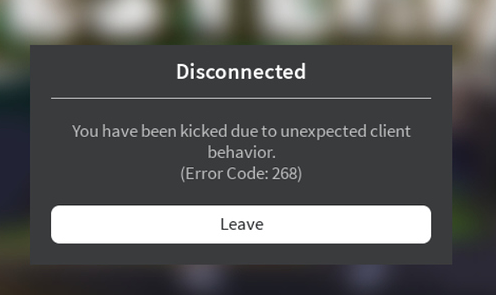
As it turns out, there are several different causes that might be responsible for the apparition of this particular error code. Here’s a shortlist of culprits that might cause the Error Code 268 in Roblox:
- Server issue – You might see this particular error code in case the developers are in the middle of a maintenance period or when dealing with an unexpected server outage period. In this case, there’s little else you can do other than wait for the involved parties to fix the problem.
- Interfering cheat engine / exploit software – You might also see this error if you previously tried to use (or actively used) a cheat engine for Roblox. If you did that, chances are a recent update essentially bricked your game. If this scenario is applicable, you should be able to fix this problem by uninstalling the cheat software and reinstalling Roblox.
- Corrupted game files – If you’re encountering this issue on Xbox One, it’s possible that the error you’re seeing happens because of a file integrity issue. To resolve the problem in this case, you’ll need to reinstall the game conventionally.
- Browser issue – In case you’re only seeing the error message while playing from your browser, you should be able to circumvent the error by using the UWP Roblox app instead. Generally, this approach is regarded to be more stable than playing the game through your browser.
- 3rd party interference – As it turns out, an overprotective suite can also be responsible for the apparition of this particular error code. If this scenario looks like it could be applicable, disable your antivirus suite or uninstall it completely and see if the problem is resolved.
- Conflicting Personal settings in Internet Options – In certain circumstances, you can expect to see this error code in situations where your Internet Explorer ends up storing badly cached data that might affect the stability of the game. To resolve the issue in this case, you will need to clear the personal settings for Internet Options.
Method 1: Checking for a Server Issue
Before you try any of the other potential fixes below, you should begin this troubleshooting attempt by checking whether the game is currently in the middle of a server problem.
You can verify the status of the Roblox servers by utilizing services like IsTheServiceDown or DownDetector. Just access the dedicated page and see if other users playing the game on the same platform as you are currently seeing the same error code.

If your investigation has revealed that the game developers are currently in the middle of mitigating server problems, just wait for a couple of hours before trying to launch Roblox again.
In case this has not revealed any underlying server issue with the game, move down to the next method below.
Method 2: Uninstalling the Cheat / Exploit Software (if applicable)
As it turns out, this problem can also occur in instances where you are trying to use (or you previously used) some sort of exploit or cheat engine when playing Roblox. The developers of Roblox typically patch new exploits via patches without specifically creating error codes for it.
If this is the case with your particular Roblox installation, you should be able to fix the problem by uninstalling the Roblox cheat or exploit and starting the game once again.
Note: In case the exploit you where previously using has modified some game files, you will likely need to reinstall the game also before you can get the issue resolved.
Here’s a quick step by step guide on uninstalling the Roblox cheat or exploit software:
- Press Windows key + R to open up a Run dialog box. Next, type ‘appwiz.cpl’ inside the text box and press Enter to open up the Programs and Features menu.
Type appwiz.cpl and Press Enter to Open Installed Programs List
- Once you’re inside the Programs and Features menu, scroll down through the list of installed programs and find the software exploit that you are using for Roblox. When you see it, right-click on it and choose Uninstall from the newly appeared context menu.
Uninstall a program in Programs and Features
- Inside the uninstallation screen, follow the on-screen instructions to complete the uninstallation, then restart your computer.
- Once the next startup is complete, launch Roblox again and see if you still end up being kicked from the game with the 268 error code.
Note: If you were previously using an exploit software or cheat engine that needed to be installed over your game files, repeat steps 1 to 3 with the main Roblox application to uninstall it completely. Then, reinstall the game through the official channels.
If this continues to happen or this method was not applicable to your particular scenario, move down to the next potential fix below.
Method 3: Reinstalling the Game (Xbox One Only)
In case you’re encountering this problem on an Xbox live console, it’s very likely that you’re dealing with some type of inconsistency created by a bad installation. In most cases, instances of this kind are reported after the Xbox One console was shut down forcibly in the middle of updating the game with a newly available software.-
If this particular scenario is applicable to your present situation, most likely you’re seeing the error 268 due to some kind of game data corruption.
To resolve the issue in this case, follow the instructions below:
- Press the Xbox One button on your controller to open up the guide menu.
- Next, use the guide menu to access the My Games & Apps menu.
Accessing the Game & apps menu
- From the Games & Apps menu, scroll down through the list of installed applications & games, and locate the Roblox installation.
- When you see it, use your controller to select it, then press the Start button to access the Manage game menu from the context menu that just appeared.
Manage Roblox Game
- Once you get to the Manage game menu, use the menu on the right to select Uninstall all. This procedure will ensure that you uninstall the base game along with any installed updates or add-ins that might be causing the problem.
- After the game is fully uninstalled, restart your console, then follow the official channels to reinstall Roblox along with every update once the next startup is complete.
In case the same problem is still occurring, move down to the next potential fix below.
Method 4: Using the UWP Roblox app (Windows 10 Only)
If none of the potential fixes have worked for you and you’re seeing this error on a Windows 10 computer, you might be able to bypass the 269 error code entirely my migrating to the Roblox UWP (Universal Windows Platform) app.
This workaround was confirmed to be successful by several affected users that were previously getting random disconnects with the 268 error code when playing from their browser.
Here’s a quick guide on installing and using the official UWP app of Roblox on a Windows 10 computer:
- Access the official listing of Roblox UWP and click on the Get button to begin the download on your computer.
 Downloading Roblox
Downloading Roblox Note: Alternatively, you can do this by opening the Windows Store locally and searching for ‘roblox’ via the integrated search function.
 Launching Roblox
Launching Roblox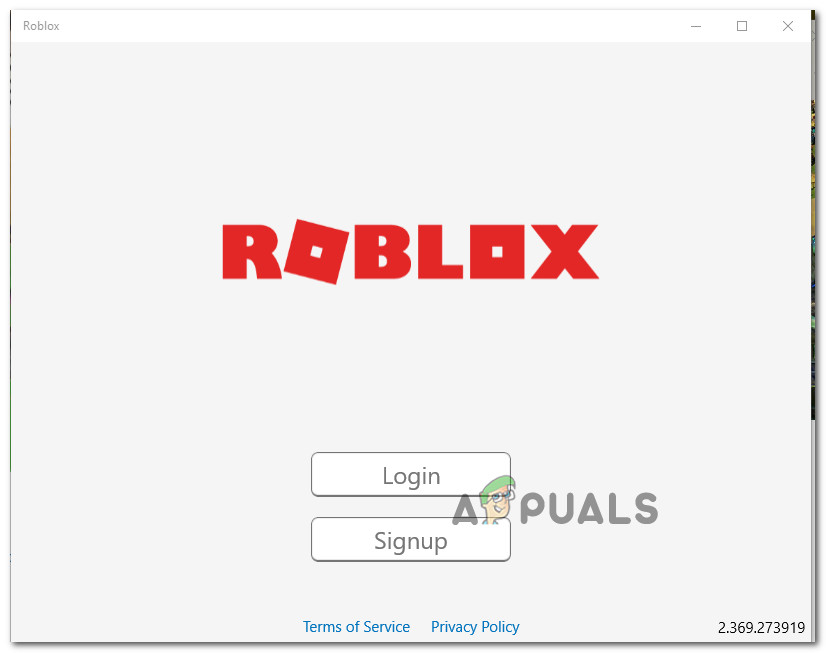 Log in with the desktop app
Log in with the desktop app Launching a mode inside the desktop app
Launching a mode inside the desktop appIf this problem is still not resolved, move down to the next potential fix below.
Method 5: Disabling Antivirus Suite (if applicable)
According to some affected users, this problem can also be caused by some type of antivirus interference that is preventing your end-user device from communicating with the Roblox servers which might force the server to kick you from the game and trigger the 268 error code.
This problem is mostly reported to occur with 3rd party AVs on Windows 10 (AVG, Avira and Kaspersky). If this scenario is applicable, you should be able to fix this problem by disabling real-time protection. Most security suites will allow you to do this directly via the tray-bar icon. Simply right-click on your antivirus icon and look for an option that allows you to disable the real-time protection.

In case this is not applicable and you’re using the native security suite, follow the instructions below to temporarily disable Windows Defender in order to prevent it from interfering with Roblox:
- Press Windows key + R to open up a Run dialog box. Next, type ‘windowsdefender’ in the text box and press Enter to open up the Windows Security menu.
Opening Windows Defender
- Once you’re inside the WIndows Security menu, click on the Virus & threat protection tab, then click on the Manage settings hyperlink (under Virus & Threat protection settings).
Manage Virus & Threat Protection Settings
- At the next screen, disable the toggle associated with Firewall & Network protection.

 Accessing the Firewall and Network Protection menu
Accessing the Firewall and Network Protection menu Disabling the Firewall component of Windows Defender
Disabling the Firewall component of Windows DefenderMethod 6: Delete Personal Settings from Internet Options
In case you’ve reached this method after following every potential fix above, it’s very likely that you are facing some network issues brought about by a network inconsistency.
Some users facing the same problem have confirmed that they managed to fix this problem by accessing the Internet Options menu and clearing the Personal Settings from the Advanced Menu. This operation will end up resetting the Internet Explorer’s setting back to its default values. But if you’re not actively using the tool, that shouldn’t be a problem.
Here’s a quick guide on deleting the personal settings from Internet Options:
- Press Windows key + R to open up a Run dialog box. Next, type ‘inetcpl.cpl’ inside the text box and press Enter to open up the Internet Options menu.
Run/inetcpl.cpl
- Inside the Internet Properties menu, go ahead and select the Advanced tab. Next, click on the Reset button (under Reset Internet Explorer Settings)
Resetting the Internet Settings
 Resetting Internet settings
Resetting Internet settingsИсточник
Some Roblox users are constantly being kicked out of games with the error code 268 (You have been kicked due to unexpected client behavior). This problem is reported to occur on both Windows and Xbox One.
As it turns out, there are several different causes that might be responsible for the apparition of this particular error code. Here’s a shortlist of culprits that might cause the Error Code 268 in Roblox:
- Server issue – You might see this particular error code in case the developers are in the middle of a maintenance period or when dealing with an unexpected server outage period. In this case, there’s little else you can do other than wait for the involved parties to fix the problem.
- Interfering cheat engine / exploit software – You might also see this error if you previously tried to use (or actively used) a cheat engine for Roblox. If you did that, chances are a recent update essentially bricked your game. If this scenario is applicable, you should be able to fix this problem by uninstalling the cheat software and reinstalling Roblox.
- Corrupted game files – If you’re encountering this issue on Xbox One, it’s possible that the error you’re seeing happens because of a file integrity issue. To resolve the problem in this case, you’ll need to reinstall the game conventionally.
- Browser issue – In case you’re only seeing the error message while playing from your browser, you should be able to circumvent the error by using the UWP Roblox app instead. Generally, this approach is regarded to be more stable than playing the game through your browser.
- 3rd party interference – As it turns out, an overprotective suite can also be responsible for the apparition of this particular error code. If this scenario looks like it could be applicable, disable your antivirus suite or uninstall it completely and see if the problem is resolved.
- Conflicting Personal settings in Internet Options – In certain circumstances, you can expect to see this error code in situations where your Internet Explorer ends up storing badly cached data that might affect the stability of the game. To resolve the issue in this case, you will need to clear the personal settings for Internet Options.
Method 1: Checking for a Server Issue
Before you try any of the other potential fixes below, you should begin this troubleshooting attempt by checking whether the game is currently in the middle of a server problem.
You can verify the status of the Roblox servers by utilizing services like IsTheServiceDown or DownDetector. Just access the dedicated page and see if other users playing the game on the same platform as you are currently seeing the same error code.
If your investigation has revealed that the game developers are currently in the middle of mitigating server problems, just wait for a couple of hours before trying to launch Roblox again.
In case this has not revealed any underlying server issue with the game, move down to the next method below.
Method 2: Uninstalling the Cheat / Exploit Software (if applicable)
As it turns out, this problem can also occur in instances where you are trying to use (or you previously used) some sort of exploit or cheat engine when playing Roblox. The developers of Roblox typically patch new exploits via patches without specifically creating error codes for it.
If this is the case with your particular Roblox installation, you should be able to fix the problem by uninstalling the Roblox cheat or exploit and starting the game once again.
Note: In case the exploit you where previously using has modified some game files, you will likely need to reinstall the game also before you can get the issue resolved.
Here’s a quick step by step guide on uninstalling the Roblox cheat or exploit software:
- Press Windows key + R to open up a Run dialog box. Next, type ‘appwiz.cpl’ inside the text box and press Enter to open up the Programs and Features menu.
Type appwiz.cpl and Press Enter to Open Installed Programs List - Once you’re inside the Programs and Features menu, scroll down through the list of installed programs and find the software exploit that you are using for Roblox. When you see it, right-click on it and choose Uninstall from the newly appeared context menu.
Uninstall a program in Programs and Features - Inside the uninstallation screen, follow the on-screen instructions to complete the uninstallation, then restart your computer.
- Once the next startup is complete, launch Roblox again and see if you still end up being kicked from the game with the 268 error code.
Note: If you were previously using an exploit software or cheat engine that needed to be installed over your game files, repeat steps 1 to 3 with the main Roblox application to uninstall it completely. Then, reinstall the game through the official channels.
If this continues to happen or this method was not applicable to your particular scenario, move down to the next potential fix below.
Method 3: Reinstalling the Game (Xbox One Only)
In case you’re encountering this problem on an Xbox live console, it’s very likely that you’re dealing with some type of inconsistency created by a bad installation. In most cases, instances of this kind are reported after the Xbox One console was shut down forcibly in the middle of updating the game with a newly available software.-
If this particular scenario is applicable to your present situation, most likely you’re seeing the error 268 due to some kind of game data corruption.
To resolve the issue in this case, follow the instructions below:
- Press the Xbox One button on your controller to open up the guide menu.
- Next, use the guide menu to access the My Games & Apps menu.
Accessing the Game & apps menu - From the Games & Apps menu, scroll down through the list of installed applications & games, and locate the Roblox installation.
- When you see it, use your controller to select it, then press the Start button to access the Manage game menu from the context menu that just appeared.
Manage Roblox Game - Once you get to the Manage game menu, use the menu on the right to select Uninstall all. This procedure will ensure that you uninstall the base game along with any installed updates or add-ins that might be causing the problem.
- After the game is fully uninstalled, restart your console, then follow the official channels to reinstall Roblox along with every update once the next startup is complete.
In case the same problem is still occurring, move down to the next potential fix below.
Method 4: Using the UWP Roblox app (Windows 10 Only)
If none of the potential fixes have worked for you and you’re seeing this error on a Windows 10 computer, you might be able to bypass the 269 error code entirely my migrating to the Roblox UWP (Universal Windows Platform) app.
This workaround was confirmed to be successful by several affected users that were previously getting random disconnects with the 268 error code when playing from their browser.
Here’s a quick guide on installing and using the official UWP app of Roblox on a Windows 10 computer:
- Access the official listing of Roblox UWP and click on the Get button to begin the download on your computer.
Downloading Roblox Note: Alternatively, you can do this by opening the Windows Store locally and searching for ‘roblox’ via the integrated search function.
- Once the download is complete, you will be redirected to the Microsoft Store window. When you get there, simply hit the Play button to launch the UWP version of the game.
Launching Roblox - Next, go ahead and sign in with your credentials to log in with your account.
Log in with the desktop app - Next, make your way to the Game tab and launch any mode you want and see if the error code has been resolved.
Launching a mode inside the desktop app
If this problem is still not resolved, move down to the next potential fix below.
Method 5: Disabling Antivirus Suite (if applicable)
According to some affected users, this problem can also be caused by some type of antivirus interference that is preventing your end-user device from communicating with the Roblox servers which might force the server to kick you from the game and trigger the 268 error code.
This problem is mostly reported to occur with 3rd party AVs on Windows 10 (AVG, Avira and Kaspersky). If this scenario is applicable, you should be able to fix this problem by disabling real-time protection. Most security suites will allow you to do this directly via the tray-bar icon. Simply right-click on your antivirus icon and look for an option that allows you to disable the real-time protection.
In case this is not applicable and you’re using the native security suite, follow the instructions below to temporarily disable Windows Defender in order to prevent it from interfering with Roblox:
- Press Windows key + R to open up a Run dialog box. Next, type ‘windowsdefender’ in the text box and press Enter to open up the Windows Security menu.
Opening Windows Defender - Once you’re inside the WIndows Security menu, click on the Virus & threat protection tab, then click on the Manage settings hyperlink (under Virus & Threat protection settings).
Manage Virus & Threat Protection Settings - At the next screen, disable the toggle associated with Firewall & Network protection.
Accessing the Firewall and Network Protection menu - Go all the way back to the first Windows Security window, then click on Firewall & Network Protection.
Accessing the Firewall and Network Protection menu - Once you get to the next screen, click on the network that is currently active, then disable the toggle associated with Windows Defender firewall.
Disabling the Firewall component of Windows Defender - Once you do this, restart your computer and launch the game again once the next startup is complete to see if the issue is now resolved.
Method 6: Delete Personal Settings from Internet Options
In case you’ve reached this method after following every potential fix above, it’s very likely that you are facing some network issues brought about by a network inconsistency.
Some users facing the same problem have confirmed that they managed to fix this problem by accessing the Internet Options menu and clearing the Personal Settings from the Advanced Menu. This operation will end up resetting the Internet Explorer’s setting back to its default values. But if you’re not actively using the tool, that shouldn’t be a problem.
Here’s a quick guide on deleting the personal settings from Internet Options:
- Press Windows key + R to open up a Run dialog box. Next, type ‘inetcpl.cpl’ inside the text box and press Enter to open up the Internet Options menu.
Run/inetcpl.cpl - Inside the Internet Properties menu, go ahead and select the Advanced tab. Next, click on the Reset button (under Reset Internet Explorer Settings)
Resetting the Internet Settings - At the next screen, go ahead and check the box associated with Delete personal settings before clicking Reset to start the process.
Resetting Internet settings - Once this operation is complete, launch Roblox once again and see if the problem is now resolved.
Kevin Arrows
Kevin is a dynamic and self-motivated information technology professional, with a Thorough knowledge of all facets pertaining to network infrastructure design, implementation and administration. Superior record of delivering simultaneous large-scale mission critical projects on time and under budget.
Ошибка 268 связана с отсутствием нормального соединения с сервером или преднамеренной блокировкой вашего клиента сторонними программами. Для начала нужно определить причину возникновения ошибки и убедится в том что с сервер Robox работает корректно. Сделать это можно при помощи сервисов IsTheServiceDown или DownDetector. Если сервер работает, нужно искать причину более точечно.
-
- Попробуйте отключить блокировщик рекламы Adblock. Блокировщики рекламы могут блокировать некоторые соединения и вызывать ошибку 268;
- Удалите все эксплойты или читы если использовали их, а после удаления переустановите игру, так как они могли изменить некоторые файлы игры;
- Отключите антивирус и попробуйте зайти в игру. Иногда антивирусы могут блокировать некоторые соединения, тем самым вызывая ошибку 268.
ОСТОРОЖНО! после отключения антивируса вы становитесь легкой добычей для вирусов и кибер преступников. - Проверьте состояние серверов. Ошибка может возникать по причине технических внеплановых работ проходящих на сервере, или каких то сбоев (см. скриншот). Если сервера неактивны придется немного подождать. Если сервера неактивны продолжительное время, можно попробовать написать в техническую поддержку в попытке узнать больше информации.
Проверка серверов на сайте status.roblox.com - Отключите сторонние расширения, например Roblox plus, и другие;
- Откройте брандмауэр и убедитесь в том что он не блокирует какие либо соединения. Для этого откройте меню Пуск и введите в поиске Windows «брандмауэр». Войдите в интерфейс брандмауэра и поищите заблокированные соединения. Можно добавить игру в список исключений. Для этого нажмите комбинацию клавиш Win + R, введите команду control firewall.cpl и нажмите «Ок». В появившемся окне нажмите «Разрешить запуск программы или компонента через брандмауэр Windows«. В открывшемся окне нажмите кнопку «Изменить параметры», найдите в списке Роблокс, установите галочки и нажмите ОК.
- Очистите КЭШ браузера. Для этого воспользуйтесь горячими клавишами исходя из используемого браузера.
Название браузера Комбинация клавиш Yandex «CTRL+F5» или «CTRL+R» Google Chrome Ctrl +Shift + Del Mozilla Firefox Ctrl +Shift + Del Safari Ctrl+Alt+E Opera Ctrl +Shift + Del Internet Explorer Ctrl +Shift + Del Microsoft Edge Ctrl +Shift + Del - (Только для Windows 10 +) Попробуйте установить UWP приложение Roblox. Для этого откройте магазин Windows и введите запрос «roblox». Установите приложение и попробуйте войти в игру.
UWP версия роблокс - Очистите DNS. Иногда DNS может быть неправильно кэширован. Это приводит к подключению к другому серверу, а не к исходному клиенту. Откройте командную строку нажав Win + R и введите команду cmd, введите ipconfig / flushdns и нажмите Enter, кэш резольвера DNS будет очищен;
- Переустановите игру. Возможно произошел какой то сбой который изменил или повредил файлы клиента (или браузера). Для этого вначале удалите игру, а потом вновь установите ее.
Видео инструкция
When you were playing a game on Roblox, you were suddenly kicked from the game and received the error message saying: “You have been kicked due to unexpected client behavior. Error Code:268“. That can be frustrating. But don’t worry. You can try to fix this error with the methods below.
Method 1: Reinstall Roblox using browser
Method 2: Flush and change DNS
Method 3: Disable your antivirus software
Method 4: Allow Roblox in firewall
Method 5: Uninstall exploit/cheat software
Method 6: Use Roblox app
Method 1: Reinstall Roblox using browser
Roblox error code 268 occurs when you’re playing the game with a browser. To fix the problem, you can try to uninstall Roblox and reinstall it using browser again.
Firstly, uninstall Roblox from your computer.
1) Press Win+R keys to open the Run box.
2) Type “appwiz.cpl” into the Run box and click OK to open the Programs and Features manager.
3) Right-click on Roblox in the list of all programs and select Uninstall.
4) Follow the on-screen instructions to completely uninstall Roblox from your computer.
Secondly, reinstall Roblox.
Go to Roblox site and sign in to your account. Find and start playing the game you want, then Roblox will be installed in your system, and the game will open automatically.
After reinstalling Roblox, check to see if you run into the error code 268 again.
Method 2: Flush and change DNS
Wrong DNS cache can cause Roblox error code 268. To fix the error, you can try to flush and change the DNS to a different one.
First, flush DNS:
1) Press Win+R keys to open the Run box.
2) Type “cmd” into the Run box. On your keyboard, press Ctrl+Shift+Enter at the same time to open Command Prompt as administrator.
3) Type “ipconfig /flushdns” then press the Enter key on your keyboard. Then continue to type “netsh winsock reset” and press the Enter key on your keyboard.
Then follow these steps to change DNS.
1) Press Win+I keys to open the Settings window.
2) Click on Network & Internet.
3) Click on Ethernet in the left pane and click Network and Sharing Center in the right pane.
4) Click on Change adapter settings in the left pane.
5) Right-click on the network you’re currently using and select Properties.
6) Double-click on Internet Protocol Version 4 (TCP/IPv4) to open its Properties window.
7) Select Use the following DNS server addresses, then set the DNS server values as follows:
Preferred DNS server: 1.1.1.1
Preferred DNS server: 1.0.0.1
1.1.1.1 is the free public DNS service from Cloudflare company. Whenever your DNS causes internet issues, you can change your DNS to fix the internet issues. For more info about it, you can click here to visit the Wikipedia page.

9) Restart your computer and check to see if you still run into the Roblox error code 268.
Method 3: Disable your antivirus software
If you have any antivirus software installed and enabled on your computer, the antivirus software can be the reason that causes Roblox error code 268. You can temporarily disable the antivirus software and check to see if the error persists.
If the error is gone, the antivirus software is the cause. If you’d like to use Roblox without the error code 268, you may need to uninstall the current antivirus software, and use other antivirus software which won’t cause the error.
Warning: Be extra careful what sites you visit, what files you download and what emails you open when the antivirus software is disabled, as your computer doesn’t have protection at that moment.
Method 4: Allow Roblox in firewall
Firewall can block the connections of Roblox servers and cause the error code 268. So you can check and allow Roblox in the firewall if you need. To do so:
1) Press Win+R keys to open the Run box.
2) Type “control panel” into the Run box and click OK to open the Control Panel.
3) At Control Panel, select Large icons from View by drop-down list and select Windows Defender Firewall.
4) Click on Allow an app or feature through Windows Defender Firewall in the left pane.
5) Click on Change settings.
6) Find Roblox from the list. If the checkbox next to it is not checked, tick it, then also tick the checkboxes expressing to allow both Public and Private networks.
7) Click OK to save the change.

Method 5: Uninstall exploit/cheat software
The Roblox error 268 may occur if you have some sort of exploit/cheat software installed on your computer. If that’s the case, you need to uninstall any exploit/cheat software to fix the problem.
About how to uninstall software, you can refer to the steps in Method 1.
Method 6: Use Roblox app
Since you run into the problem while playing the game with browser, you can fix it by using the Roblox app.
You can download the app from Microsoft Store. After downloading the app, install it on your computer and run it to play the game, then you can play the game without the problem.
Above are the methods you can try to fix the Roblox 268 error. Hopefully you find one of them helpful. If you have any questions, feel free to leave a comment below. I’ll get back to you ASAP.
Некоторых пользователей Roblox постоянно выгоняют из игр с кодом ошибки 268 (вас выгнали из-за неожиданного поведения клиента). Сообщается, что эта проблема возникает как на Windows, так и на Xbox One.
Код ошибки Roblox 268
Как выясняется, есть несколько разных причин, которые могут быть причиной появления этого конкретного кода ошибки. Вот краткий список виновников, которые могут вызвать код ошибки 268 в Roblox:
- Проблема с сервером — вы можете увидеть этот конкретный код ошибки, если разработчики находятся в середине периода обслуживания или при работе с неожиданным периодом отключения сервера. В этом случае вы ничего не можете сделать, кроме как ждать, пока вовлеченные стороны исправят проблему.
- Вмешательство чит-движка / программного обеспечения для эксплойтов. Вы также можете увидеть эту ошибку, если ранее пытались использовать (или активно использовали) чит-движок для Roblox. Если вы это сделали, скорее всего, недавнее обновление существенно испортило вашу игру. Если этот сценарий применим, вы сможете решить эту проблему, удалив чит-программу и переустановив Roblox.
- Поврежденные игровые файлы. Если вы столкнулись с этой проблемой на Xbox One, возможно, ошибка, которую вы видите, происходит из-за проблемы с целостностью файла. Чтобы решить проблему в этом случае, вам необходимо переустановить игру обычным образом.
- Проблема с браузером. Если вы видите сообщение об ошибке только во время игры в браузере, вы сможете обойти ошибку, используя вместо этого приложение UWP Roblox. Обычно такой подход считается более стабильным, чем игра в игру через браузер.
- Стороннее вмешательство. Как выясняется, чрезмерно защищающий пакет также может нести ответственность за появление этого конкретного кода ошибки. Если этот сценарий выглядит так, как будто он может быть применим, отключите антивирусный пакет или полностью удалите его и посмотрите, решена ли проблема.
- Конфликт личных настроек в свойствах обозревателя — в определенных обстоятельствах вы можете ожидать увидеть этот код ошибки в ситуациях, когда ваш Internet Explorer в конечном итоге сохраняет плохо кэшированные данные, которые могут повлиять на стабильность игры. Чтобы решить проблему в этом случае, вам нужно будет очистить личные настройки для Свойства обозревателя.
Метод 1: проверка наличия проблем с сервером
Перед тем, как попробовать какие-либо другие возможные исправления, указанные ниже, вам следует начать эту попытку устранения неполадок, проверив, находится ли игра в настоящий момент в середине проблемы с сервером.
Вы можете проверить статус серверов Roblox, используя такие услуги, как IsTheServiceDown или DownDetector. Просто перейдите на специальную страницу и посмотрите, видят ли другие пользователи, играющие в игру на той же платформе, что и вы, тот же код ошибки.
Проверка статуса серверов Roblox
Если ваше расследование показало, что разработчики игр в настоящее время занимаются устранением проблем с сервером, просто подождите пару часов, прежде чем снова пытаться запустить Roblox.
Если это не выявило каких-либо проблем с сервером в игре, перейдите к следующему способу ниже.
Метод 2: удаление программного обеспечения с читами / эксплойтами (если применимо)
Как оказалось, эта проблема также может возникать в тех случаях, когда вы пытаетесь использовать (или использовали ранее) какой-либо эксплойт или чит-движок при игре в Roblox. Разработчики Roblox обычно исправляют новые эксплойты с помощью патчей, не создавая специально для них коды ошибок.
Если это так с вашей конкретной установкой Roblox, вы сможете решить проблему, удалив чит или эксплойт Roblox и запустив игру еще раз.
Примечание: если эксплойт, который вы использовали ранее, изменил некоторые файлы игры, вам, вероятно, также потребуется переустановить игру, прежде чем вы сможете решить проблему.
Вот краткое пошаговое руководство по удалению читов или эксплойтов Roblox:
- Нажмите клавишу Windows + R, чтобы открыть диалоговое окно «Выполнить». Затем введите «appwiz.cpl» в текстовое поле и нажмите Enter, чтобы открыть меню «Программы и компоненты».
Введите appwiz.cpl и нажмите Enter, чтобы открыть список установленных программ.
- Зайдя в меню «Программы и компоненты», прокрутите список установленных программ и найдите программный эксплойт, который вы используете для Roblox. Когда вы его увидите, щелкните его правой кнопкой мыши и выберите «Удалить» из появившегося контекстного меню.
Удалите программу в разделе «Программы и компоненты»
- На экране удаления следуйте инструкциям на экране, чтобы завершить удаление, а затем перезагрузите компьютер.
- После завершения следующего запуска снова запустите Roblox и посмотрите, по-прежнему ли вас выгоняют из игры с кодом ошибки 268.
Примечание: если вы ранее использовали программное обеспечение для эксплойтов или чит-движок, который необходимо было установить поверх файлов вашей игры, повторите шаги с 1 по 3 с основным приложением Roblox, чтобы полностью удалить его. Затем переустановите игру по официальным каналам.
Если это продолжает происходить или этот метод неприменим к вашему конкретному сценарию, перейдите к следующему потенциальному исправлению ниже.
Метод 3: переустановка игры (только Xbox One)
Если вы столкнулись с этой проблемой на консоли Xbox live, очень вероятно, что вы имеете дело с неким типом несогласованности, вызванным неправильной установкой. В большинстве случаев о подобных случаях сообщается после того, как консоль Xbox One была принудительно отключена во время обновления игры новым доступным программным обеспечением.
Если этот конкретный сценарий применим к вашей текущей ситуации, скорее всего, вы видите ошибку 268 из-за некоторого повреждения данных игры.
Чтобы решить проблему в этом случае, следуйте инструкциям ниже:
- Нажмите кнопку Xbox One на геймпаде, чтобы открыть меню руководства.
- Затем используйте меню руководства для доступа к меню «Мои игры и приложения».
Доступ к меню игры и приложений
- В меню «Игры и приложения» прокрутите список установленных приложений и игр вниз и найдите установку Roblox.
- Когда вы его увидите, используйте свой контроллер, чтобы выбрать его, затем нажмите кнопку «Пуск», чтобы получить доступ к меню «Управление игрой» из только что появившегося контекстного меню.
Управляйте игрой Roblox
- Когда вы попадете в меню «Управление игрой», используйте меню справа, чтобы выбрать «Удалить все». Эта процедура гарантирует, что вы удалите базовую игру вместе со всеми установленными обновлениями или надстройками, которые могут вызывать проблему.
- После полного удаления игры перезагрузите консоль, а затем следуйте официальным каналам, чтобы переустановить Roblox вместе с каждым обновлением после завершения следующего запуска.
Если та же проблема все еще возникает, перейдите к следующему потенциальному исправлению ниже.
Метод 4. Использование приложения UWP Roblox (только для Windows 10)
Если ни одно из возможных исправлений не помогло вам, и вы видите эту ошибку на компьютере с Windows 10, возможно, вы сможете полностью обойти код ошибки 269 при переходе на приложение Roblox UWP (универсальная платформа Windows).
Этот обходной путь был подтвержден несколькими затронутыми пользователями, которые ранее получали случайные отключения с кодом ошибки 268 при игре из своего браузера.
Вот краткое руководство по установке и использованию официального приложения UWP Roblox на компьютере с Windows 10:
- Доступ к официальный список Roblox UWP и нажмите кнопку «Получить», чтобы начать загрузку на свой компьютер.
Скачивание Roblox
Примечание. Кроме того, это можно сделать, открыв Магазин Windows локально и выполнив поиск «roblox» с помощью встроенной функции поиска.
- После завершения загрузки вы будете перенаправлены в окно Microsoft Store. Когда вы попадете туда, просто нажмите кнопку «Играть», чтобы запустить версию игры для UWP.
Запуск Roblox
- Затем войдите в систему со своими учетными данными, чтобы войти в свою учетную запись.
Войдите в систему с помощью настольного приложения
- Затем перейдите на вкладку «Игра», запустите любой режим и посмотрите, исправлен ли код ошибки.
Запуск режима в настольном приложении
Если проблема все еще не решена, перейдите к следующему потенциальному исправлению ниже.
Метод 5: отключение антивирусного пакета (если применимо)
По словам некоторых затронутых пользователей, эта проблема также может быть вызвана каким-либо типом антивирусного вмешательства, которое мешает вашему устройству конечного пользователя взаимодействовать с серверами Roblox, что может вынудить сервер выкинуть вас из игры и вызвать код ошибки 268.
Эта проблема чаще всего возникает со сторонними антивирусами в Windows 10 (AVG, Avira и Kaspersky). Если этот сценарий применим, вы сможете решить эту проблему, отключив защиту в реальном времени. Большинство пакетов безопасности позволяют делать это напрямую с помощью значка на панели задач. Просто щелкните правой кнопкой мыши значок антивируса и найдите параметр, позволяющий отключить защиту в реальном времени.
Щелкните значок антивируса на панели задач и выберите Отключить.
Если это не применимо и вы используете собственный пакет безопасности, следуйте приведенным ниже инструкциям, чтобы временно отключить Защитник Windows, чтобы он не мешал Roblox:
- Нажмите клавишу Windows + R, чтобы открыть диалоговое окно «Выполнить». Затем введите «windowsdefender» в текстовое поле и нажмите Enter, чтобы открыть меню «Безопасность Windows».
Открытие Защитника Windows
- Зайдя в меню «Безопасность WIndows», нажмите вкладку «Защита от вирусов и угроз», затем нажмите гиперссылку «Управление настройками» (в разделе «Настройки защиты от вирусов и угроз»).
Управление настройками защиты от вирусов и угроз
- На следующем экране отключите переключатель, связанный с брандмауэром и защитой сети.
Доступ к меню брандмауэра и защиты сети
- Вернитесь к первому окну безопасности Windows, затем нажмите «Брандмауэр и защита сети».
Доступ к меню брандмауэра и защиты сети
- Когда вы перейдете к следующему экрану, щелкните сеть, которая в настоящее время активна, затем отключите переключатель, связанный с брандмауэром Защитника Windows.
Отключение компонента брандмауэра Защитника Windows
- После этого перезагрузите компьютер и снова запустите игру после завершения следующего запуска, чтобы увидеть, решена ли проблема.
Метод 6: удалите личные настройки из параметров обозревателя
Если вы использовали этот метод после выполнения всех возможных исправлений, описанных выше, весьма вероятно, что вы столкнулись с некоторыми проблемами сети, вызванными несогласованностью сети.
Некоторые пользователи, столкнувшиеся с той же проблемой, подтвердили, что им удалось решить эту проблему, зайдя в меню «Свойства обозревателя» и сняв личные настройки в расширенном меню. Эта операция приведет к сбросу настроек Internet Explorer до значений по умолчанию. Но если вы не используете этот инструмент активно, это не должно быть проблемой.
Вот краткое руководство по удалению личных настроек из Свойства обозревателя:
- Нажмите клавишу Windows + R, чтобы открыть диалоговое окно «Выполнить». Затем введите inetcpl.cpl в текстовое поле и нажмите Enter, чтобы открыть меню «Свойства обозревателя».
Запустите / inetcpl.cpl
- В меню «Свойства Интернета» перейдите на вкладку «Дополнительно». Затем нажмите кнопку «Сброс» (в разделе «Сбросить настройки Internet Explorer»).
Сброс настроек Интернета
- На следующем экране установите флажок Удалить личные настройки перед тем, как нажать «Сброс», чтобы начать процесс.
Сброс настроек Интернета
- Как только эта операция будет завершена, запустите Roblox еще раз и посмотрите, решена ли проблема.
Roblox is a community where games are shared over the platform freely. This platform has attracted millions of users from all over the world. Significantly, the kid-friendly policy makes it very easy for the parent to allow their children to play this game. With over 150 million new users every month, this game has bloomed in the past 2-3 years. Many bored children started playing this game. With such a vast user base, there is a possibility to encounter some errors in Roblox.
Error Code 268 Roblox is an error where you get kicked out of the server due to unexpected client behavior. The exact explanation of this error is, “You have been kicked due to unexpected client behavior.” There are multiple reasons for this error, such as wrongly configured cache, internet issues, and much more (Discussed below)—this very frustrating to see this error during the game. Hold on. We’ve got a fix for this error!
Contents
- 1 What is Error Code 268 Roblox?
- 2 Why does Error Code 268 Roblox appear?
- 2.1 Ad Blocker
- 2.2 DNS Error
- 2.3 Antivirus Involvement
- 2.4 Poor Internet Connection
- 3 Fix Error Code 268 Roblox on Computer
- 3.1 Disable third party extensions –
- 3.2 Ad-Blocker
- 3.3 Clear the Browser Cache
- 3.4 Allow Firewall
- 3.5 Flush DNS
- 3.6 Restart Your Computer
- 3.7 Reinstall Roblox
- 4 Fix Error Code 268 Roblox on Mobile
- 4.1 Clear Roblox Cache and Data
- 4.2 Restarting your phone
- 5 Other Related Errors
- 6 Final Words
The error code 268 Roblox is due to some unexpected client-side interactions with the server. Many players experience this error code, and till now, many of the players don’t know how to fix it. It’s a very irritating moment when you can play with your friends just because of such minor errors.
Most of the times, the error is caused by the poor client sided connectivity. Let’s have a look at the causes of error in details –
Why does Error Code 268 Roblox appear?
There are several reasons for Error Code 268 to appear in your Roblox game. We’ve studied and listed some of the major causes for this error.
Ad Blocker
Many times Ad-Blocker can block the Roblox servers unknowingly and cause issues in the connectivity of the servers. If the Roblox server has trouble connecting to your client, then it might throw the Error Code 268 Roblox.
DNS Error
Sometimes, your DNS can be wrongly cached and cause some issues to connect with Roblox. The DNS can be changed by your antivirus or some other third-party apps. This is the reason why your client cannot connect with the servers.
Antivirus Involvement
Antivirus is a software used to block harmful and malicious app and network connections to protect your computer. The error code 268 can be caused by the blockage of the network connection by your antivirus.
Poor Internet Connection
The poor internet connection can be one of the reasons for the error code 268 Roblox to pop. Such internet connections are highly susceptible to network issues and can often be detected as interfered with clients from the server.
Fix Error Code 268 Roblox on Computer
It can be quite frustrating to watch this error haunt you while playing games. Unfortunately, this error code 268 kicks you out of the game and is fixed automatically after some time. But if you want to fix it ASAP, you’ll need to follow certain steps. As I’ve discussed the causes of this error, it’s very easy to fix them.
Disable third party extensions –
Sometimes, third party extensions interact with the game’s script and can cause the issues. These issues can be related to blocking certain js scripts on the client-side. To disable the third-party extensions on your browser –
- Open Google Chrome, and press the three dots on the top right corner.
- Now click on more tools and select the Extensions.
- This will open up a new window with a list of extensions. Now, remove the unwanted extensions.
- This will remove the extensions from your browser.
Ad-Blocker
Ad-Blocker can block certain websites and also cause connectivity issues. Although Ad-Blocker makes our life easy by blocking all the spammy ads, it can also block some legit good servers and can result in you getting kicked out of the games. If you have installed an ad-blocker as an extension in your browser, then uninstall it using the above step. If you have installed Ad-Blocker as an application in your computer, then uninstall it by going into Control Panel.
Clear the Browser Cache
Sometimes, the cache stored can cause issues in verifying the files and can get kicked from the server. This incorrect cache can make the server to identify your client as suspicious and can often disconnect the corresponding client. To clear the browser cache –
- Press the three dots on the top right corner of your browser.
- Now press the Settings. This will open a new window with a bunch of browser settings on it.
- Now click on Clear Browsing Data.
- Next, you need to select all the data from the browser and clear it.
Allow Firewall
Unlike Antivirus, Firewalls can block the connections of Roblox servers permanently. Firewall blocks such kinds of connections to reduce the risk of getting your computer hacked. There was a time when my Firewall blocked the connection while I was playing Roblox, and I spend three days without knowing why I got disconnected. Later on, I realized that it was a Firewall. To allow Roblox from Firewall –
- Open the Windows Search bar from the left base half of your screen and enter Control Panel in it to open the new window.
- Presently among the many choices, cautiously select the Windows Defender Firewall choice. This will open your Firewall settings.
- Presently, on the left half of the Firewall window, press the choice Allow an App or Feature Through Windows Firewall Defender. This will give you an option to choose the ideal program.
- Presently find your Roblox program and select it. (Roblox program is introduced in C:/Program Files/as a matter of course)
- Presently tick the checkboxes expressing to allow both public and private networks.
- In conclusion, apply the change.
Flush DNS
Sometimes DNS can be wrongly cached. This results in connecting to some other server rather than the original client. To flush the DNS –
- Open Command Prompt from the search bar.
- Now type
ipconfig /flushdns - Press Enter and it will flush the DNS Resolver Cache.
After flushing the DNS, try connecting to the game again. If the error persists, move to the next step.
Restart Your Computer
If none of the above solutions works for you, then restart your computer once. This will reset all the caches and DNS configurations. It can also fix the Roblox log files. To restart your computer –
- Press the start menu.
- Next, press the Power option and select the Restart/Reboot option.
- Wait for the reboot to complete.
Reinstall Roblox
If restarting your computer doesn’t work, then reinstalling your Roblox client will fix the error. Sometimes, the application files might get corrupted due to some external factors. To fix them, you need to rerun the installation.
To reinstall Roblox –
- Open Control Panel
- Snap-on Uninstall a Program or Add or Remove Program choice
- Find Roblox in the list of all programs
- Snap-on the Uninstall button
- This will completely remove Roblox from your computer
- Go to the Roblox site and sign in to your account
- After signing into Roblox, visit any game and click on the green Play button
- A window will appear informing you that Roblox is installing in your system
- Once introduced, the game will open automatically
Fix Error Code 268 Roblox on Mobile
Error Code 268 Roblox can appear on mobile phones too. This can be caused by the same reasons mentioned above. Although fixing this error on mobile is very much comfortable.
Clear Roblox Cache and Data
Same as the computer’s cache, the mobile’s cache also might get corrupted and can cause issues in the connectivity of the servers. This error can be fixed by clearing the cache and data of the Roblox application. By doing this, it can be said that you’ve reset the Roblox to its original installation.
To clear cache and data in mobile –
- Open the Settings of your phone.
- Tap the Storage heading to open its settings page.
- Tap the Other Apps heading to see a list of your installed apps.
- Find the Roblox app and tap it.
- Tap the Clear cache button.
Restarting your phone
Restart your phone once if you’re still facing the same problem. This will close all the application instances and improve network stability. Many times, other applications interfere with your network causing issues in other apps. To restart your phone –
- Hold the Power button on your phone. After holding for 2-3 seconds, a list of options will appear.
- Click on Reboot/Restart the phone.
This way you can fix the error code 268 Roblox on your mobile phone.
Roblox has good error management and nomenclature. Every error has a unique ID and explanation. The causes of these errors might differ but they can be solved from our PC/mobile. Other errors in Roblox and their respective solutions –
Roblox Error Code 523 – Solution here.
Roblox Error Code 279 – Solution here.
Roblox Error Code 267 – Solution here.
Roblox Error Code 279 – Solution here.
Final Words
Error Code 268 Roblox is one of the frequently faced errors by the players. This error arrises due to internet issues or third party app interference. Still, it can be fixed easily using the above methods on both PC and mobile. Follow the given steps to solve the error in no time!
Happy Gaming!
Are you getting a “You have been kicked due to unexpected client behavior” error in Roblox?
The error is also known as error code 268 in Roblox.
Many users are experiencing this error when they play a game.
If you’re encountering “Error Code: 268”, it’s probably because you’re using an exploit.
A popular Roblox exploit is “Krnl”, which gives you the ability to teleport, fly, jump infinitely, and more.
It can also be caused by server hopping (switching from one server to another).
If you’re using an exploit, you will be automatically kicked from the game.
In this guide, you’ll learn how to fix “You have been kicked due to unexpected client behavior” or error code 268 in Roblox.
To fix “You have been kicked due to unexpected client behavior” in Roblox, you need to open the Roblox folder.
Once you’re in the Roblox folder, you need to delete 3 files.
The files are “AnalysticsSettings”, “frm.cfg”, and “GlobalBasicSettings_13”.
After you’ve deleted those 3 files, re-open the game in Roblox and the error will be fixed.
To find the Roblox folder, you need to open the AppData folder.
You can do this by searching for “%appdata%” in the Windows search bar.
In the AppData folder, you’ll see a Local folder.
Open the Local folder, scroll down, and you’ll be able to find the Roblox folder.
Lastly, click on the Roblox folder and delete these files, “AnalysticsSettings”, “frm.cfg”, and “GlobalBasicSettings_13”.
Here’s how to fix “You have been kicked due to unexpected client behavior” in Roblox:
- Open “%appdata%”
- Click on “AppData”
- Click on “Local”
- Open “Roblox”
- Delete 3 files
1. Open “%appdata%”

The first step is to open the AppData folder.
This is because the Local folder is located in the AppData folder.
In addition, the Roblox folder is located in the Local folder.
To do so, search for “%appdata%” in the Windows search bar.
After you’ve searched for “%appdata%”, you’ll see a “%appdata%” file folder.
Click on %appdata% to open it.
2. Click on “AppData”

After you’ve clicked on “%appdata%”, you’ll land in the Roaming folder.
In the Roaming folder, you’ll see a list of your installed applications and games.
However, the Roblox folder is not located in the Roaming folder.
Instead, it’s located in the Local folder in the AppData folder.
In the URL field, you’ll see the “AppData” address.
Click on “AppData” to open the AppData folder.
3. Click on “Local”

After you’ve clicked on “AppData”, the AppData folder will open.
The AppData folder contains 3 files.
This includes “Local”, “LocalLow”, and “Roaming”.
Typically, the Roblox folder is located in the Local folder.
Hence, you need to click on the Local folder to find it.
4. Open “Roblox”

After you’ve opened the Local folder, you’ll see another list of your installed applications and games.
Typically, the Roblox folder will be located in this folder.
Hence, you need to scroll down until you find the Roblox folder.
Alternatively, you can use the search bar to search for “Roblox”.
Click on the Roblox folder to open it.
5. Delete 3 files

After you’ve opened the Roblox folder, you’ll see multiple files and folders.
This includes “Downloads”, “LocalStorage”, “logs”, and more.
You’ll also see a couple of XML documents and a CFG file.
This includes “AnalysticsSettings”, “frm.cfg”, and “GlobalBasicSettings_13”.
Now, you need to delete the XML documents and the CFG file.
This is because they are causing the “Error Code: 268” in Roblox.
Firstly, highlight “AnalysticsSettings”, “frm.cfg”, and “GlobalBasicSettings_13”.
Then, right-click the highlighted documents and CFG file.
Lastly, click on “Delete” to delete them.
After you’ve deleted the XML documents and the CFG file, you need to re-open the game in Roblox.
This time, you shouldn’t be disconnected from the game.
In other words, the “You have been kicked due to unexpected client behavior” error or the error code 268 should be fixed!
Conclusion
As mentioned in the article, the “You have been kicked due to unexpected client behavior” error is probably caused by an exploit.
Hence, if you’re using a Roblox exploit, you need to uninstall it before you play a game.
Otherwise, you’ll be automatically kicked out of the game.
If the error message persists even though you’re not using an exploit, you can try restarting Roblox.
Alternatively, you can try uninstalling Roblox and reinstalling it.
To uninstall Roblox, open the Control Panel, search for Roblox, right-click it, and click on “Uninstall”.
After you’ve uninstalled Roblox, you can reinstall it by launching a game on the Roblox website.
In rare cases, Roblox might be down, so you need to check Downdetector for this.
If there is a huge spike in the graph, it means that Roblox is down.
Otherwise, the error code 268 is caused by your end.
Further reading
255+ Good, Aesthetic, and Cute Roblox Usernames
How to Find Clothes ID in Roblox
How to Get Your Hacked Roblox Account Back

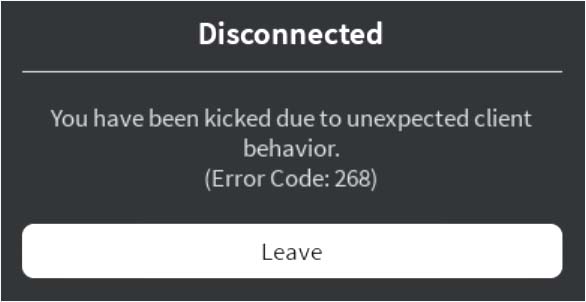






 Type appwiz.cpl and Press Enter to Open Installed Programs List
Type appwiz.cpl and Press Enter to Open Installed Programs List Uninstall a program in Programs and Features
Uninstall a program in Programs and Features Accessing the Game & apps menu
Accessing the Game & apps menu Manage Roblox Game
Manage Roblox Game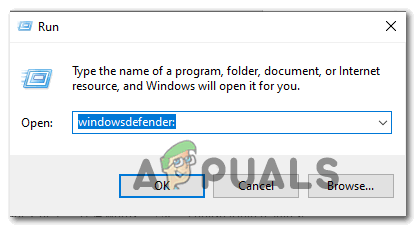 Opening Windows Defender
Opening Windows Defender Manage Virus & Threat Protection Settings
Manage Virus & Threat Protection Settings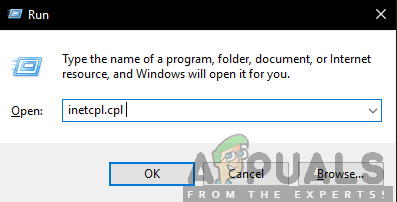 Run/inetcpl.cpl
Run/inetcpl.cpl