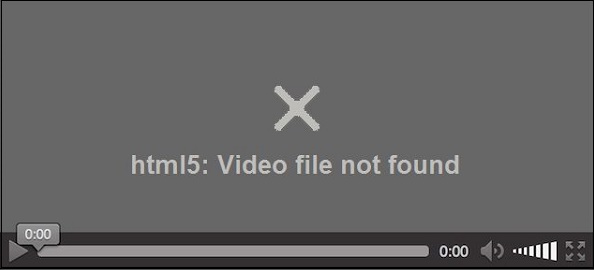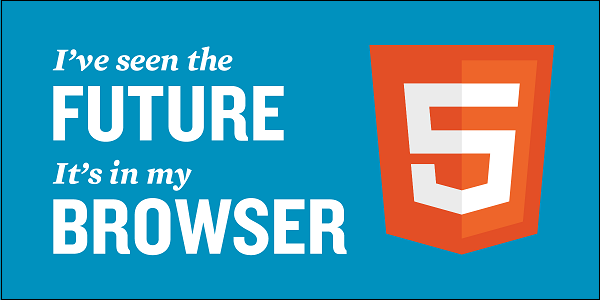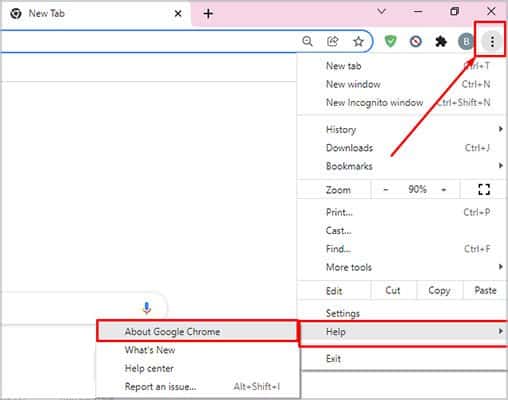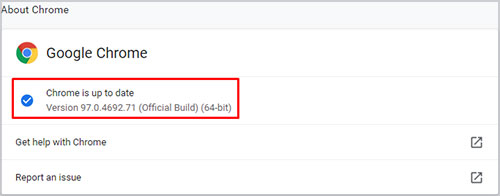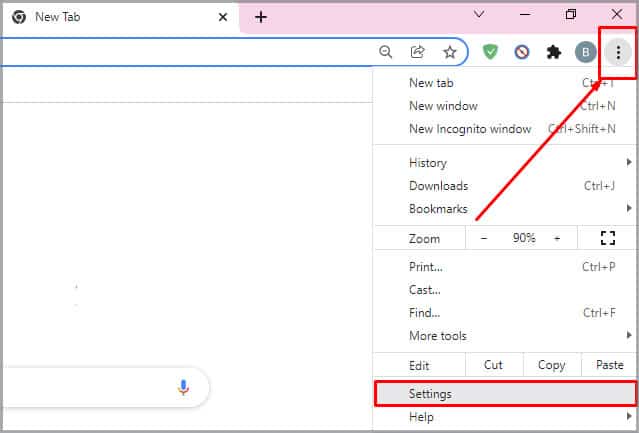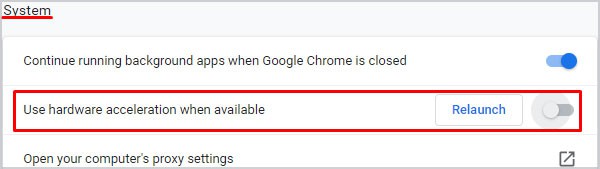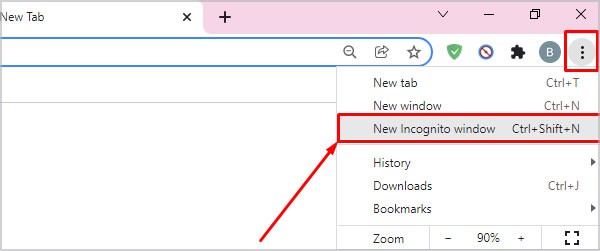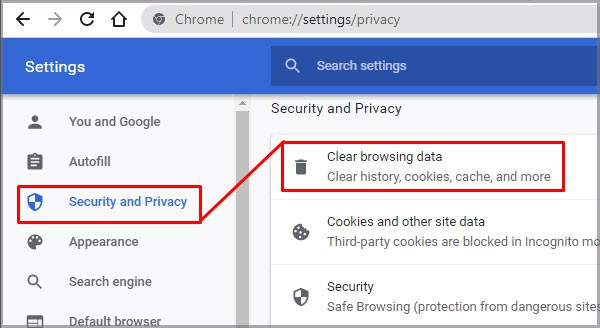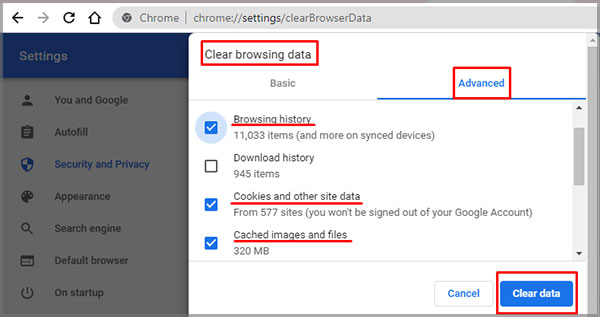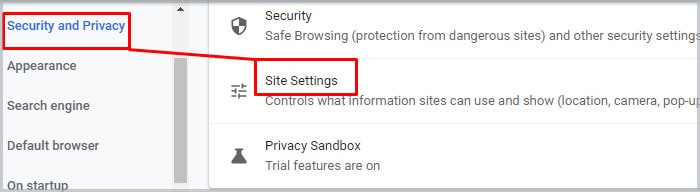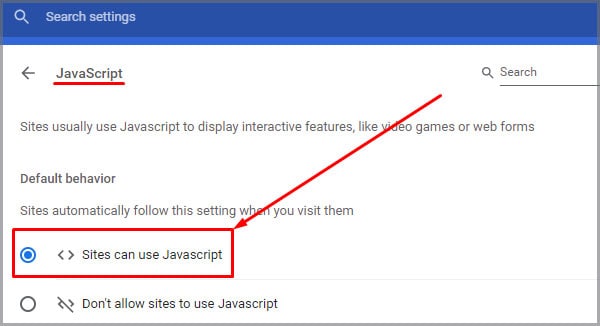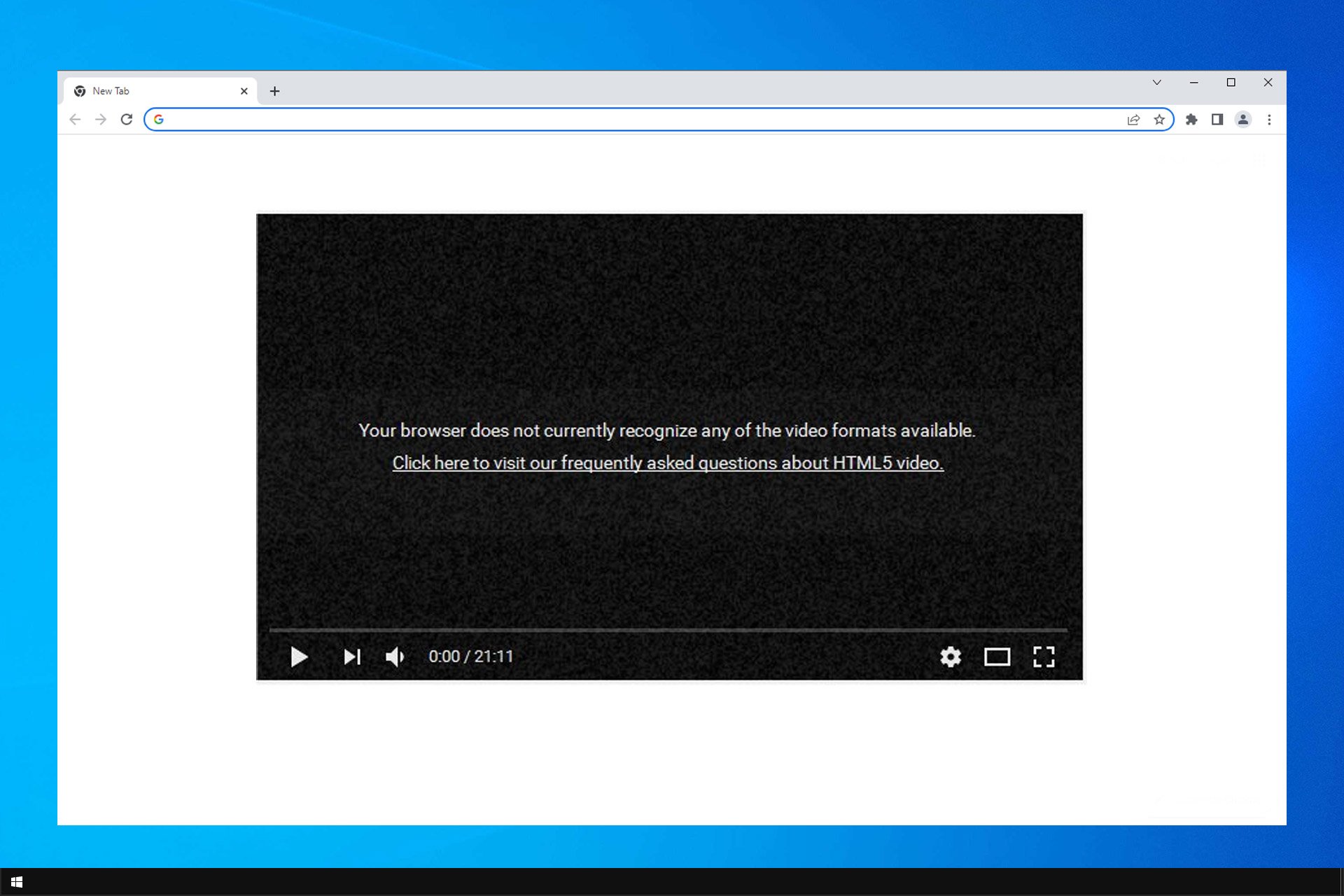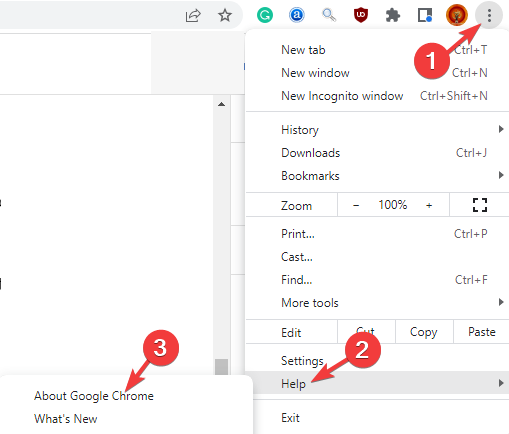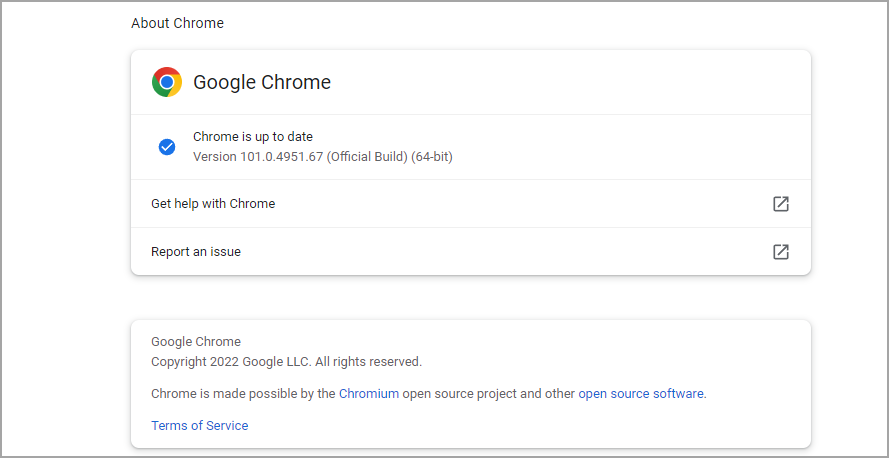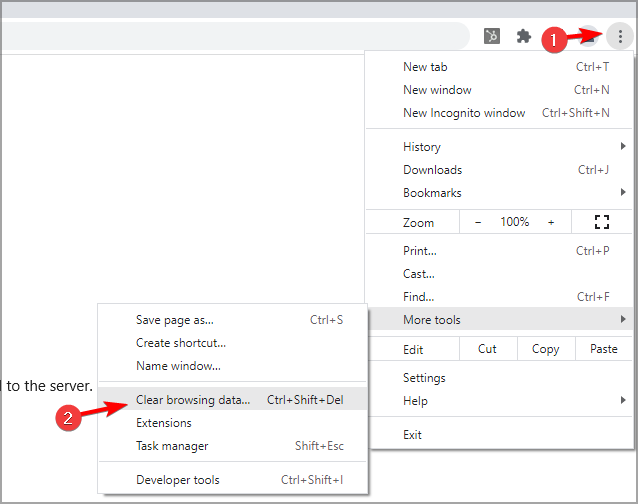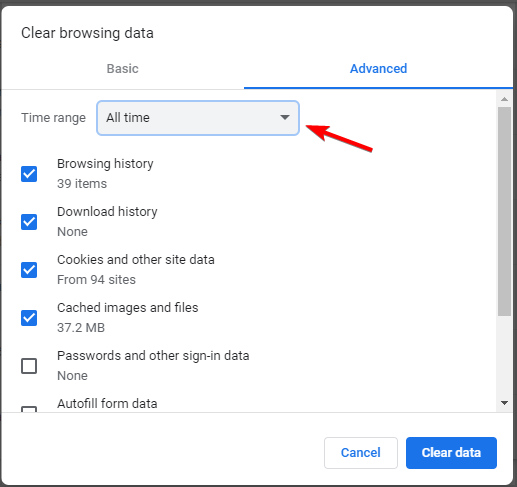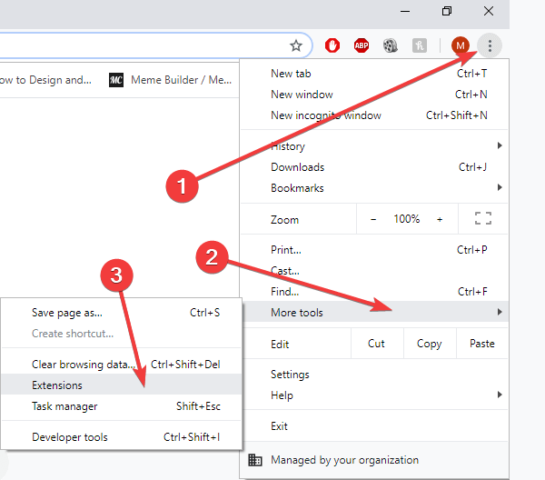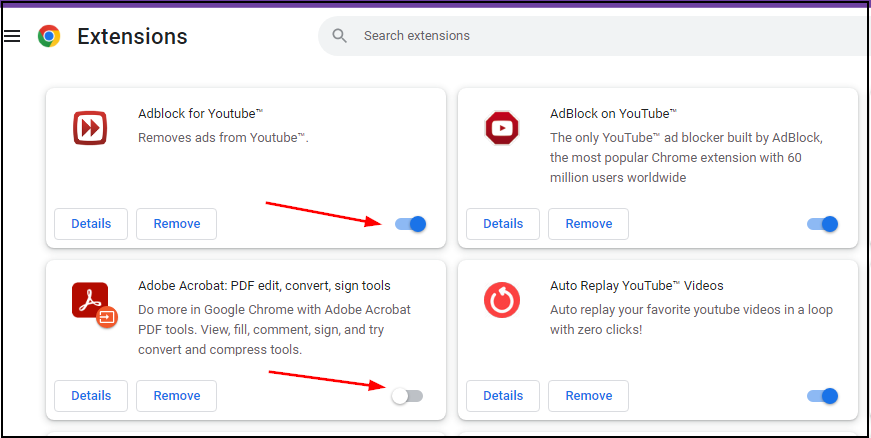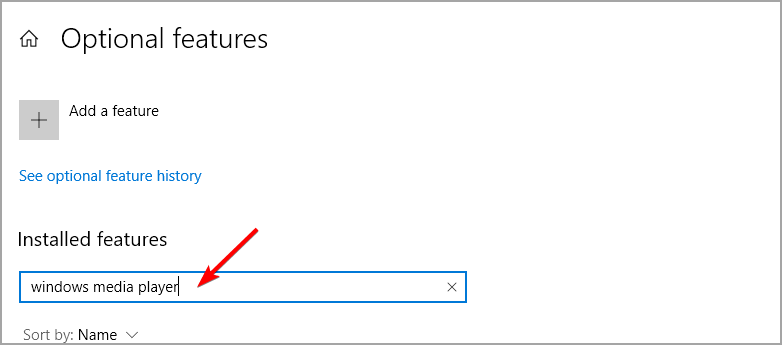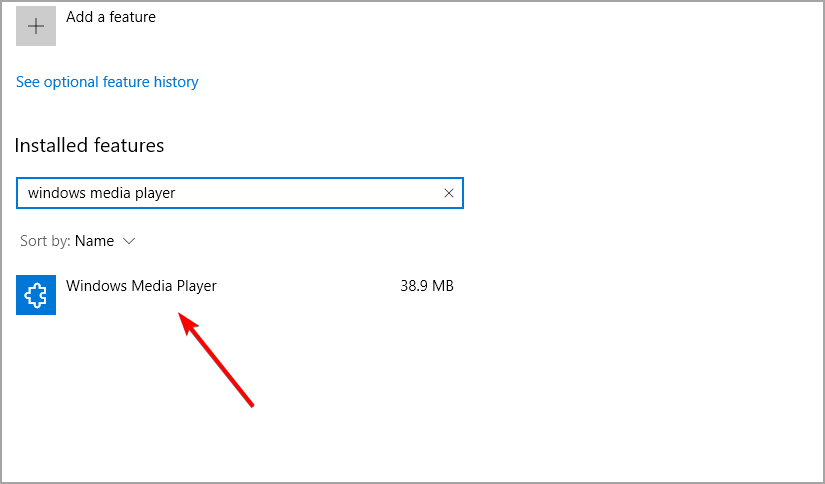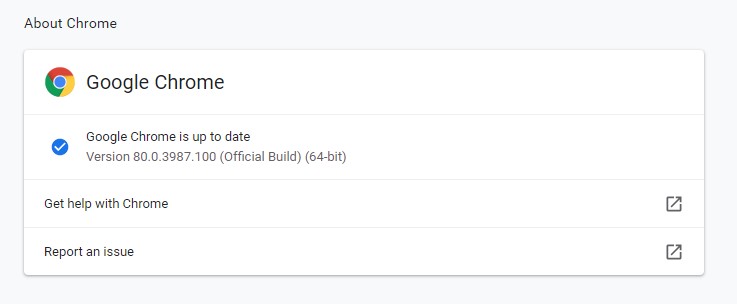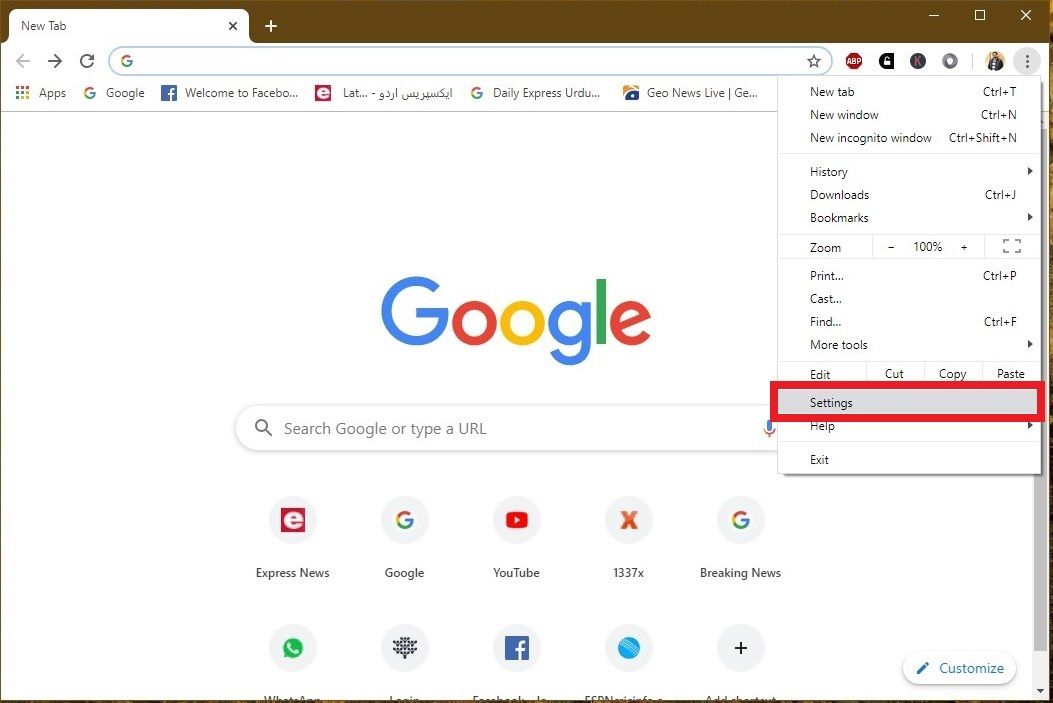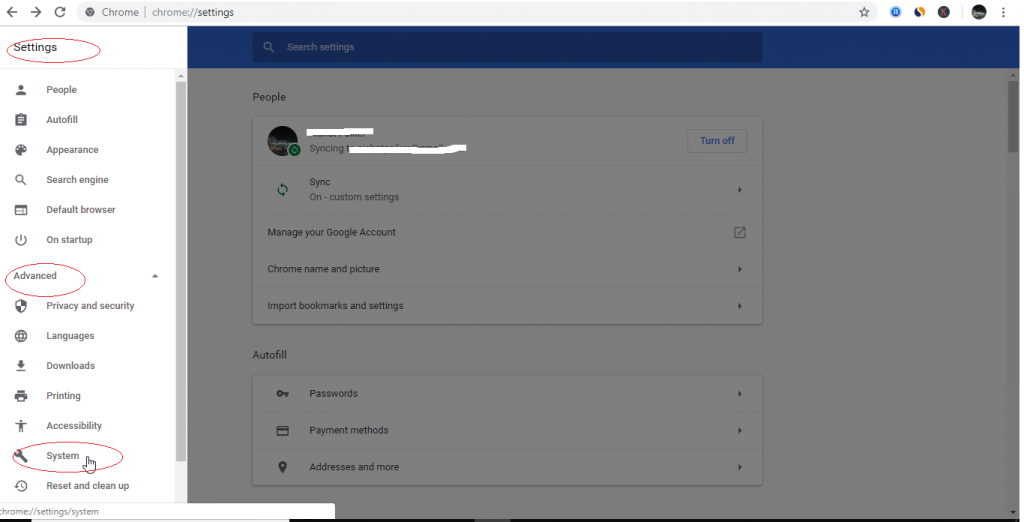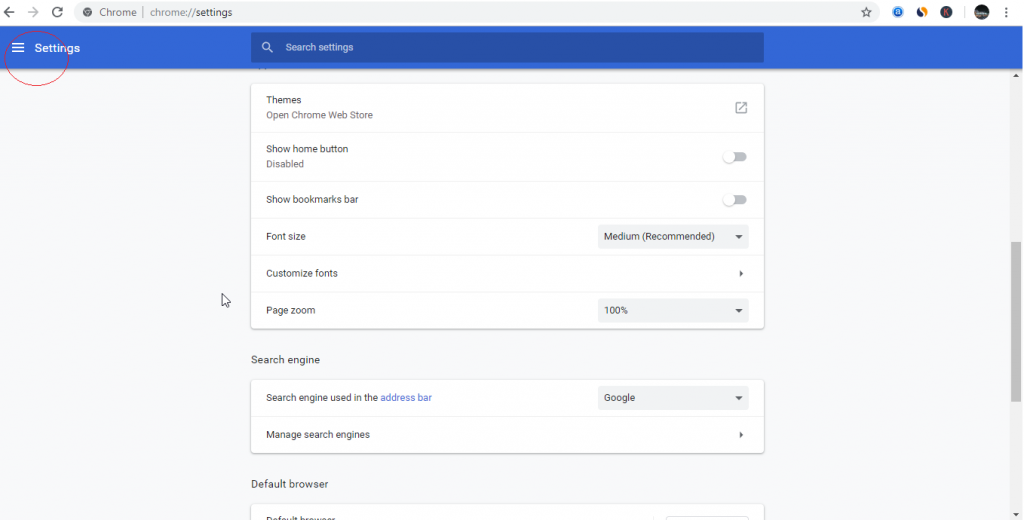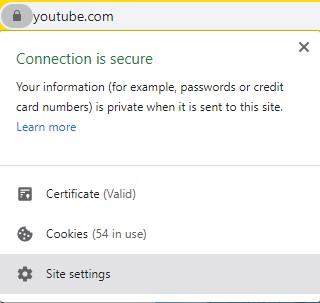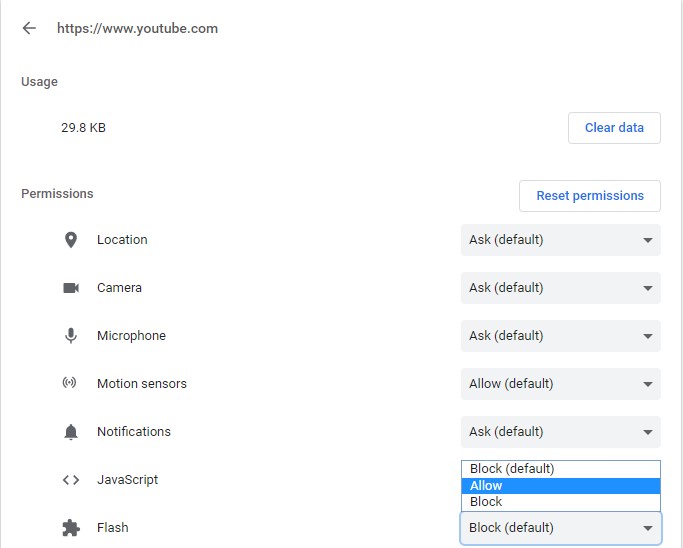Summary: Are you unable to watch videos on Vimeo, YouTube, or other websites due to the ‘HTML5 Video File Not Found‘ error? It could be a web page backend issue or your browser does not support HTML5 videos. This post shares how best you can tackle the HTML5 video error problem and make your videos playable again in any browser.


Contents
- What is a HTML5 video file?
- What is HTML5 Video “File not Found” Error?
- Why do you get an ‘HTML5 Video File Not Found’ error?
- How to fix ‘HTML5 Video: File Not Found’ error
- Is Video not Playing in Firefox or Chrome ?
What is a HTML5 video file?

HTML5 is an enhanced version of HTML (HyperText Markup Language). As the next level to HTML, HTML5 has incorporated video and audio specifications, which now allows users to watch videos online without any plugins. The webmasters need to use special HTML5 coding and include WebM, MP4 and OGG formats on their web pages. Before HTML5 videos were only played using the Flash Player.
You can view HTML5 videos on all popular browsers such as Google Chrome, Internet Explorer, Mozilla Firefox, and Safari.
What is HTML5 Video “File not Found” Error?
If you encountered “HTML5 video not found” error while playing a video on any website then it implies your browser doesn’t support the HTML5 format codecs or your browser doesn’t have the proper video codec installed.
Why do you get an ‘HTML5 Video File Not Found’ error?
There are could be multiple reasons that could be held responsible to get an ‘HTML5 Video File Not Found’ error –
- Website’ Issue –
HTML5 video error occurs when you try to watch a video embedded on a web page. It is mostly a website backend issue and is fixed by the webmaster or the developer of the site. - Browser’s Issue –
However, sometimes the problem could also be the browser. Below mentioned are there scenarios related to the browser –
- The browser in which you are trying to view the video may not support HTML5 format codecs. You can check this, by playing videos on multiple browsers.
- If you are able to watch the web page video in other browsers, it is the HTML5 compatibility problem with a particular browser. For example, a web page video may not open in Firefox and throw HTML5 video error. However, in Chrome it may play perfectly.
- The possibility is also that the browser’s cache and cookies do not let the web page videos play. You can confirm this, if the video plays fine in the new Incognito window.
Thus, there are various reasons due to which the ‘HTML5 video not found’ error occurs.
Also read Error Solved: 5 Common Video Errors
How to fix ‘HTML5 Video: File Not Found’ error
There are various ways to fix HTML5 video error. We suggest you to follow the order given here while troubleshooting – from simpler to complex solutions.
5 Ways to solve ‘HTML5 Video File Not Found’ error
- Update your browser
- Remove cookies and cache
- Toggle hardware acceleration
- Start the browser in Safe Mode
- Download supporting codecs
Method 1 – Update your browser
Not all web browsers support HTML5 videos. Ensure you are using an updated version of the browser.
Below are the popular browser versions that support HTML5
| Element |  |
 |
 |
 |
 |
|---|---|---|---|---|---|
| <HTML5 video> | Google Chrome | Internet Explorer | Mozilla Firefox | Safari | Opera |
| Version 25 partially supports | Version 9 and 11 | Version 2 to 20 partially supports | Version 3.1 to 6 partially supports | Version 10.1 to 12.1 partially supports | |
| Version 26 to 70 completely supports | Version 21 to 63 completely supports | Version 6.1 to 12 completely supports | Version 15 to 53 completely supports |
To check if you’re using an updated version of Chrome do the following:
- Open Google Chrome and click on the three vertical dots on the top-right corner
- Click Help > About Google Chrome
- If you see an option Update Google Chrome, click on it. If not, your Google Chrome is updated
Similarly, you may check and update other browsers too.
Method 2 – Remove cookies and cache
Clearing the cache and cookies in the browser helps most of the time. Although, cache and cookies stored in a browser’s directory serve to provide a better user experience, but sometimes it leads to errors while playing multimedia files. Try to view the video again after deleting the cache, cookies and browser history.
In Google Chrome, you can do the following to delete cache and cookies:
- Open Chrome and click on the three vertical dots on the top right
- Click to follow Settings > Advanced > Privacy and security > Clear browsing data

Figure: Under Google Chrome Settings click on ‘Clear browsing data’
- Choose and tick the checkboxes: Browsing history, Download history, Cookies and other site data, and Cached image and files

Figure: Tick the checkboxes to clear all cache data
- To clear the entire cache, select All time in the time range dropdown
- Click Clear data
Now restart your computer and try to play video in your browser.
For steps to remove cache and cookies in other web browsers, visit: Read More
Method 3 – Toggle hardware acceleration
Hardware acceleration helps in opening graphics-intensive media like games and videos etc., in the browser.
When you turn-off the hardware acceleration in a browser, only your computer’s GPU (Graphics Processing Unit) will be used to process all the graphics-intensive media. This lowers the load on the browser and may fix HTML5 video error.
In Google Chrome, you can disable hardware acceleration by following the below steps:
- Click on the three dots on the right corner in Google Chrome
- Click to follow Settings > Advanced > System

Figure: Click on ‘System’ under ‘Settings’ in Chrome
- Toggle-off the Use hardware acceleration when available option

Figure: Toggle-off the ‘Use hardware acceleration when available ‘
- Restart Chrome
Now try to your videos in browser. It should not give ‘HTML5: Video file not found’ error.
You can disable hardware acceleration for other browsers too in their setting.
Method 4 – Start browser in Safe Mode
Starting the browser in Safe Mode usually resolves many problems. Safe Mode may not fix the HTML5 issue, but you may know the cause of the problem and find a solution.
So what happens to the browser in Safe Mode?
- In Safe Mode hardware acceleration is automatically turned-off
- Few settings are reset
- All add-ons, plugins etc., are disabled
If the video plays without any error or interruption in Safe Mode, it means any of these settings in your browser could be creating the problem. You can change those settings or disable the plugins or extensions that are creating the HTML5 video error.
Method 5 – Download HTML5 supporting codecs
An ‘HTML5: Video file not found’ error indicates either the browser you are using doesn’t support HTML5 or the webpage doesn’t have the proper video codec.
You may contact the website’s developer to install HTML5 supporting codecs for all the three WebM, MP4, and OGG formats.
In case you are an Internet user who witnesses this error, then ensure using the updated browser that supports HTML5. Further, if the error persists, try the other ways given in this post to fix the issue.
Is Video not Playing in Firefox or Chrome ?
What worked for some, might work for you too!
Here are couple of solutions, which various users found helpful when their HTML5 videos didn’t play in any browser.
‘I had HTML5 videos that would not play in Firefox. I was using an updated browser and removed cache and cookies too, but no help.
What I did: What worked for me was updating my video drivers. I have the NVIDIA GTS 240 driver on my computer. Downloaded and installed the latest one. Next, restart the computer and now Chrome 38.0.2125.77 started playing HTML5 videos again on YouTube, Vimeo, and others.
Is your video corrupt? Repair it with Ultimate Video Repair Tool
When the local video files saved in the hard drive, SD card, USB flash drive etc., are broken, not playing, or showing any error while opening, it indicates a corrupt file. To fix such not playing or error generating videos use Stellar Repair for Video — an efficient tool to fix any sort of video corruption including blurry, grainy, stuttering, black screen, no sound or out-of-sync videos.
About The Author
Sumona Chatterjee
Sumona is a tech blogger, avid photographer, & technogeek with vast experience in writing about media file recovery tips and tutorials. She has over 10 years of experience in media file recovery/media file repair technology. She is passionate about Photography, Creative Designing, Music, and Exploring lesser-known destinations.
Best Selling Products

Stellar Data Recovery Professional for Windows
Stellar Data Recovery has the right Windows Recovery tool for all your data recovery
Read More

Stellar Data Recovery Professional for Mac
Stellar Data Recovery for Mac program performs safe..
Read More

Stellar Photo Recovery
A comprehensive photo recovery software to restore photos, music & video files
Read More

Stellar Repair for Video
Powerful video repair tool for repairing corrupt or damaged MOV and other video files
Read More
-
Описание плеера
-
Как исправить ошибку?
С каждым днем поисковые машины обрабатывают тысячи запросов с просьбами исправить ошибку HTML5 при просмотре видео. И не удивительно, ведь данная технология относительно новая и распространяется высокими темпами. Как решить эту проблему мы расскажем ниже.
Описание плеера
Для многих не секрет, что для просмотра разного рода видеороликов, игры в онлайн-приложения и совершения прочих полезных действий нужны специальные расширения для браузера. Среди них Adobe Flashplayer, Microsoft Silverlight, Ace Stream и Quicktime. Доля веб-элементов, поддерживающих вышеприведенные технологии, превышает 90%.
Но это было до недавнего времени. После презентации нового стандарта HTML5 появилась возможность проигрывать видеоролики и прочий медиаконтент средствами браузера, без участия сторонних плагинов и дополнительных кодеков. Плеер поддерживает все современные расширения файлов, среди которых OGG, WebM, MP4 и прочие.
Если новинка столь хороша, почему возникают проблемы? На этот и сопутствующие вопросы ответ расположен ниже.
Как исправить ошибку?
В подавляющем большинстве случаев проблема заключается в устаревшей версии браузера, который не поддерживает стандарт HTML5. Для обновления вашего интернет-обозревателя перейдите в «Параметры» – «О программе» и нажмите кнопку «Проверить наличие обновлений».
Если приложение сообщает, что вы используете последнюю версию, но при этом дата предыдущего обновления указана более чем полугодичной давности – удалите браузер вручную и скачайте новый с официального сайта.
Но обновления приложения может не хватить. В качестве альтернативных действий выполните следующее:
- Попробуйте открыть страницу с видеороликом в другом браузере. Возможно, плеер с сайта конфликтует с вашим ПО и не может воспроизвести медиафайл.
- Обновите страницу, измените настройки качества, перемотайте ролик немного вперед – так вы повторно обратитесь к серверу с видео, который мог временно не отвечать.
- Попробуйте просмотреть клип через некоторое время. Возможно, ошибка вызвана внутренними проблемами на сайте или проведением регламентных технических работ.
- Отключите временно AdBlock и другие блокирующие рекламу расширения. Они могут влиять на возможность воспроизведения видео. Инструкцию по их деактивации найдете по этой ссылке.
- Очистите кэш и cookie браузера. Для этого перейдите в настройки своего интернет-обозревателя, зайдите в историю посещений и выберите «Очистка журнала». В появившемся окне отметьте кэш, файлы cookie и подтвердите действие. Также можно воспользоваться приложением CCleaner.
На этом все. Теперь вы знаете, как исправить ошибку HTML5 при просмотре видео. Если знаете другие способы решения проблемы – поделитесь им, пожалуйста, в комментариях.
При просмотре видео в сети мы можем внезапно столкнуться с ошибкой воспроизведения, сопровождающейся сообщением «html5 Video file not found». Ошибка встречается на различных видеохостах типа Vimeo, YouTube и других, и обычно связана с некорректной настройкой сайта его веб-мастером или отсутствием поддержки технологии HTML5 у пользовательского браузера. Ниже разберём, в чём суть данной проблемы, и как избавиться от неё на вашем ПК.
Содержание
- Модерный HTML5
- Ошибка «html5 Video file not found» — причины появления
- Перегрузите веб-страницу
- Очистите кэш и куки веб-навигатора
- Отключите аппаратное ускорение
- Запустите навигатор в безопасном режиме
- Обновите ваш веб-браузер
- Обратитесь к веб-мастеру сайта
- Заключение
Модерный HTML5
Как известно, технология «HTML5» является усовершенствованной версией технологии «HTML» (язык гипертекстовой разметки). Как следующий уровень развития HTML, HTML5 включает видео и аудио спецификации, позволяющие пользователям смотреть видео онлайн без каких-либо плагинов.
Для работы указанной технологии веб-мастерам нужно задействовать специальную кодировку HTML5, и использовать форматы WebM, MP4 и OGG на страницах своих ресурсов.
Вы можете просматривать видео HTML5 на всех популярных браузерах, включая Гугл Хром, Мозилла, IE, Сафари и других.
Ошибка «html5 Video file not found» — причины появления
Рассматриваемая ошибка обычно возникает при попытке просмотра видео, размещённого на какой-либо веб-странице. Часто она связана с некорректной настройкой сайта, и может быть исправлена лишь веб-мастером данного ресурса.
В некоторых случаях проблема может быть вызвана некорректной работой браузера, не поддерживающего кодеки HTML5. Вы можете проверить эту гипотезу попытавшись запустить проблемное видео на другом браузере.
Также фактором проблемы могут выступать кэш и куки браузера, не позволяющие корректно воспроизводить видео с данной веб-страницы.
Перегрузите веб-страницу
Наиболее простым способом решить проблему является обновление проблемной веб-страницы. Нажмите на F5 (Ctrl+F5) в браузере, и после обновления страницы попытайтесь воспроизвести необходимый вам видеоролик.
Очистите кэш и куки веб-навигатора
Также рекомендуем очистить кэш и куки вашего браузера. К примеру, в Мозилле это делается переходом в настройки, выбором слева раздела «Приватность и защита», и нажатием на кнопку «Удалить историю» чуть ниже.
Отключите аппаратное ускорение
Как известно, аппаратное ускорение помогает при работе с графически-насыщенными медиа типа игр, видео и др. в вашем браузере. Когда вы отключаете аппаратное ускорение в браузере, только графический процессор вашего ПК может быть использован для работы с графическими медиа. Это снижает нагрузку на браузер, и может устранить html5 Video file not found на вашем ПК.
Аппаратное ускорение может быть отключено в настройках вашего браузера. К примеру, в Гугл Хром это делается переходом в настройки навигатора, выбором опции «Дополнительные» в самом низу, и отключением опции «Использовать аппаратное ускорение» с помощью соответствующего ползунка.
После отключения данной опции перезапустите браузер, и попытайтесь воспроизвести нужное видео.
Запустите навигатор в безопасном режиме
Старт браузера в безопасном режиме может помочь избавиться от рассматриваемого нами сообщения. В данном режиме отключается работа расширений и дополнений браузера, деактивируется аппаратное ускорение, сбрасываются ряд настроек.
Если видео запустится в безопасном режиме, значит какая-либо из указанных настроек вызывает рассматриваемую нами ошибку. Вы можете изменить такие настройки, отключить плагины и устранить релевантные причины, вызывающие ошибку HTML5.
К примеру, для запуска Мозилла в безопасном режиме необходимо нажать на кнопку с тремя горизонтальными линиями справа сверху (Открыть меню) в браузере. Далее выбираем «Справка» — «Перезапустить без дополнений».
Обновите ваш веб-браузер
Поскольку не все браузеры поддерживают работу с HTML5, вам необходимо убедиться, что вы пользуетесь самой свежей версией вашего навигатора. Технологию HTML5 поддерживает браузер Хром с 26 версии, Мозилла с 21 версии, Сафари с версии 6.1, Опера с 15 версии и далее. Проверьте, установлена ли у вас самая свежая версия веб-навигатора, и при необходимости установите таковую на ваш ПК.
Обратитесь к веб-мастеру сайта
Во многих случаях рассматриваемая проблема может возникать из-за того, что проблемная страница не имеет должный кодек для воспроизводства видеоролика. В этом случае можно попробовать связаться с разработчиком сайта, дабы тот установил HTML5 кодеки для форматов WebM, MP4 и OGG.
Читайте также: тормозит видео при просмотре онлайн – что делать.
Заключение
В нашей статье мы разобрали, что за проблема html5 Video file not found, и как её устранить. Если стандартная перезагрузка страницы ничего не даёт, попробуйте очистить кэш и куки браузера, отключить аппаратное ускорение или запустить браузер в безопасном режиме. Если же это не помогло, попробуйте установить самую свежую версию браузера, или использовать альтернативный веб-навигатор от другого разработчика. Также будет не лишним обратиться к веб-мастеру проблемного ресурса – возможно дисфункция с работой видео HTML5 вызвана некорректной настройкой функционала самого сайта.
At times, when you are trying to watch a video on YouTube or a website, you might come across the “Video not found Error”. Well, this is a clear example of an HTML5 video error.
This error implies that your web browser settings or the configuration of the mp4 video player are facing an HTML5 video error.
In this article, you will learn about how this error occurs with the plausible fixes for the video playback issue.
What is HTML5?
HTML5 is a markup language that allows you to structure the appearance of web pages that use multimedia contents like applications, videos and animations.
Its main feature is its dedicated video and audio elements. It allows users to view online videos directly from the webpage without any extra plugins or third-party applications like Adobe Flash Player.
Why Does an HTML5 File Not Found Occur?
The main reasons behind web pages showing the HTML5 video error are your website and browser settings. Here is a list of causes that might be affecting the web page HTML5 video playback error.
- Corrupt embedded video file in the website
- Out-of-date web browser
- Overload of web browser history, cookies, and caches
- Unsupported codec files in the browser
How to Fix an HTML5 File Video Not Found Error?
If the problem is with the website, it’s best to contact the website developer to fix the issue. With the help of the developers, you can download the necessary video codecs and resolve this issue.
But, if it’s due to browser settings, then this issue is easy to resolve. All the methods are free and do not require any assistance from third-party apps. Let’s move on to solving the HTML video not found error.
Update Web Browser
Additional features like system fixes with better security are only available in the newer versions of browsers. Outdated browsers can contain bugs and corrupted files. As a result, these web browsers can show issues in the HTML video file error.
If you have not set Google Chrome to auto-update, here’s how you can do it.
- Go to the three-dotted lines in the far right-hand side corner.
- Click on the Help and Choose About Google Chrome option.
- Google Chrome will check for updates on your browser.
If any update is available, Google Chrome automatically informs you in this section. Sometimes, updates on your browser can help resolve issues from web pages. Chrome also notifies you of browser updates in the top-hand side corner, next to the three-dotted lines.
If you use different web browsers for your daily activity, then please check if they are all up-to-date.
Disable Hardware Acceleration
Although Hardware Acceleration gives users the best graphics and hardware performance, it occupies a lot of space. In some cases, your device might be running on low hardware. So, it can cause issues like your devices to lag or not function properly.
Here are some steps to follow and disable this option.
- Navigate to the three-dotted lines.
- Click on Settings.
- On the left-hand side panel, select the Advanced option.
- Under the advanced section, select System.
- Disable the ‘Hardware Acceleration’ by switching off the toggle.
To make the changes, effectively close your web browser and restart your Chrome browser. Now, you can check if the video playback error is resolved.
Use Incognito or Safe Mode
Many minor issues like audio and playback errors can occur if there’s an excessive amount of plugins and add-ons in your browser.
While in incognito mode, your browser does not save your history, caches, or add-ons. All these functions are temporarily disabled when you switch to an incognito window. With this mode on, it automatically also turns off the Hardware Acceleration Toggle.
Follow these easy steps to open up an incognito window.
- Go to the three-dotted lines on the far-right screen.
- From the list of options, select the New Incognito Window.
You can also turn on incognito or safe mode by going to your browser and using the shortcut Ctrl+Shift+N.
If the video file starts playing when you switch to incognito, the issue must be in the browser settings.
Clear Out Browser Cache Files, Cookies, and Data
Google Chrome uses the browser history to streamline easy access. The cache files & cookies help load websites faster for a better user experience. But sometimes, these data can lag and cause video playback errors. To resolve this issue, head on to your browser settings and clear out your data.
Follow along with these steps:
- Head on over to the three-dotted lines on the top right of your browser.
- Select Settings from the list of options.
- Go to Security and Privacy.
- Click on the Clear browsing data section.
- Go to the Advanced tab.
- Tick off the clear browsing history, cookies, and cached images and files.
- Click on Clear Data.
- Close all your Google Chrome windows and Restart your computer.
Frequently Asked Questions
Can I View HTML5 Videos From Mozilla Firefox?
Yes, Mozilla Firefox supports HTML5 videos . You can also view HTML5 videos through other popular web browsers like Internet Explorer, Google Chrome, Opera, and Safari.
How to Fix Unsupported Browsers Error?
If your browser doesn’t support HTML5 file and it’s showing an error then make sure you have enabled your JavaScript in your web browser. Here is a short guide explaining the step-by-step process.
- Navigate to the right corner and Select the three-dotted lines.
- Click on Settings.
- From the left-hand side panel, click on Security and Privacy.
- Under this section, click on Site Settings.
- Scroll down to the content section and Click on Javascript.
- Make sure you have ticked the ‘Sites can use Javascript’.
What Video Format Does HTML5 Support?
HTML5 only supports video formats that are in MP4, WebM, and Ogg. Video formats other than these will not support the webpage. It will show up as a “Video file error.”
Do I Need to Install HTML5 on My Computer?
No. you don’t require any additional application to install HTML5. You can start by opening a new file on any text editor and saving it as a .html file. Then you can run it in any browser that is compatible with HTML5.
Благодаря неустанному развитию технологий сравнительно недавно появился стандарт HTML5, являющийся новой версией языка разметки веб-страниц, который позволяет структурировать и отображать их содержимое. Инновации позволили усовершенствовать процесс создания и управления графическими и мультимедийными элементами, упростив работу с объектами. Стандарт HTML5 наделён множеством плюсов и предоставляет большие возможности в организации веб-среды, но и здесь не обошлось без сбоев в работе. Пользователи при просмотре видео с интернет ресурсов могут сталкиваться с принудительной остановкой воспроизведения, которую вызвала HTML5 ошибка. Обычно обновление страницы с повторной загрузкой контента решает проблему, но не всегда. К тому же такие сбои особенно неприятны в случае с лимитированным интернетом.
Устранение ошибок в работе HTML5.
Что значит ошибка HTML5
С внедрением HTML5 необходимость использования специальных плагинов, таких как Adobe Flash, Quick Time и прочих надстроек, являющих собой преобразователи цифрового контента в видео и звук, полностью отпала. Больше не нужно скачивать подобные расширения к браузерам или кодеки для просмотра медиаконтента. Обозреватель способен справиться с воспроизведением роликов собственными средствами без использования каких-либо дополнений. Это обусловлено реализацией в HTML5 симбиоза HTML, CSS и JavaScript, где медиаконтент является частью кода веб-страницы. Теперь размещение медиафайлов выполняется стандартными тэгами, при этом элементы могут быть различных форматов и использовать разные кодеки. С приходом новой версии языка разметки, с 2013 года под него велись разработки приложений, постепенно HTML5 стал применяться на большинстве популярных ресурсах и на сегодняшний день является основным стандартом. Технология считается намного усовершенствованной, чем используемая ранее, и сбои для неё не характерны. При этом пользователей нередко беспокоит проблема невозможности просмотра контента в сети и многим уже знаком сбой «Uppod HTML5: Ошибка загрузки» в плеере с поддержкой стандарта или «HTML5: файл видео не найден». Такие неполадки возникают по разным причинам, среди которых чаще всего виновниками являются следующие:
- Устаревшая версия интернет-обозревателя;
- Случайный сбой в работе браузера;
- Неполадки, проведение технических работ на сервере;
- Негативное воздействие сторонних расширений или приложений.
Современные видеоплееры с поддержкой технологии внедрены сегодня на большинстве веб-сайтов, но проблема всё ещё актуальна, поскольку на полный переход к новому стандарту видимо требуется больше времени. Так, на данный момент решать вопрос придётся своими силами.
Как исправить ошибку HTML5 в видеоплеере
Устранить проблему достаточно просто, для этого нужно избавиться от причины, провоцирующей сбой. Рассмотрим, как исправить ошибку HTML5 несколькими способами:
- В первую очередь следует обновить страницу, при случайных сбоях эффективен именно этот вариант решения;
- Можно также изменить качество воспроизводимого видео (выбрать другое разрешение в настройках плеера);
- Стоит попробовать обновить браузер. Когда на сайте стоит плеер HTML5, а версия обозревателя не поддерживает стандарт, возникает данная ошибка и тогда решение очевидно. Посмотреть наличие обновлений для вашего браузера можно в его настройках. По понятным причинам скачивать свежие обновления рекомендуется с официального сайта. Иногда для корректной работы программы с новой технологией может потребоваться переустановить браузер вручную (полное удаление с последующей установкой последней версии);
- Обозреватель следует время от времени чистить от накопившего мусора. На разных браузерах кэш и cookies очищаются по-разному, как правило, опция находится в настройках программы. Есть возможность также выбрать временной период, за который будут удалены данные, лучше чистить за весь период.
Для проверки, в браузере ли дело или же присутствует другая причина ошибки HTML5, нужно попробовать запустить то же видео посредством иного обозревателя. Это может также стать временной мерой по решению проблемы, но если отказываться от привычной программы нет желания, а сбой проявляется на постоянной основе, помочь сможет обновление или переустановка софта.
Дополнительные способы устранения ошибки HTML5
Корректному воспроизведению видео в плеере с поддержкой стандарта могут препятствовать и расширения, присутствующие в браузере. В особенности нередко блокирует медиаконтент инструмент Adbloker. Чтобы деактивировать сторонние плагины нужно перейти в настройках браузера в раздел Дополнения, где вы увидите полный список имеющихся расширений, которые могут помешать воспроизведению файлов, и остановить их работу. В некоторых случаях проблему способен спровоцировать чрезмерно бдительный антивирус или FireWall, ведущие активную защиту при работе с ресурсами сети. Блокировка нежелательного, по мнению программы, трафика приводит к прекращению загрузки контента. Временное отключение софта, блокирующего подключение, решает проблему.
Иногда возможны и проблемы с ресурсами (возникли неполадки с хостингом, ведутся технические работы, обрушилась DDOS атака и т. д.). Тогда придётся просто выждать немного времени, поскольку, когда ошибки возникают на стороне сервера, вы с этим поделать ничего не можете, разве что, сообщить об ошибке администрации сайта. В качестве варианта временного исправления ошибки HTML5, можно переключиться на Adobe Flash, если ресурсом поддерживается сия возможность. Некоторые сайты могут выполнить это автоматически в случае отсутствия поддержки браузером современного стандарта. Рассмотренные способы решения проблемы достаточно эффективны и обязательно помогут в зависимости от причины возникших неудобств с просмотром медиаконтента.
Find out all you need to know if your browser doesn’t support HTML5 audio or video
by Madalina Dinita
Madalina has been a Windows fan ever since she got her hands on her first Windows XP computer. She is interested in all things technology, especially emerging technologies… read more
Updated on December 15, 2022
Fact checked by
Alex Serban
After moving away from the corporate work-style, Alex has found rewards in a lifestyle of constant analysis, team coordination and pestering his colleagues. Holding an MCSA Windows Server… read more
- Is HTML5 supported by all browsers? The error your browser does not support HTML5 video should answer that quickly.
- From cookies to extensions, there are many reasons for which your browser doesn’t support HTML5 video.
- If your browser displays the SSL HTML5 video / HTML5: video file not found error, the media sources might be disabled.
- How to fix HTML5 video not properly encoded? Add certain plugins to your browser to solve this.
- Easy migration: use the Opera assistant to transfer exiting data, such as bookmarks, passwords, etc.
- Optimize resource usage: your RAM memory is used more efficiently than in other browsers
- Enhanced privacy: free and unlimited VPN integrated
- No ads: built-in Ad Blocker speeds up loading of pages and protects against data-mining
- Gaming friendly: Opera GX is the first and best browser for gaming
- Download Opera
Many Windows 10 users reported encountering an issue while trying to play HTML5 videos in their browser.
The error message Your browser does not currently recognize any of the video formats available interrupts the videos from loading.
The culprit behind this inconvenience is usually Adobe Flash Player. As the Internet browsers often use Adobe Flash to run HTML5 videos, a check on the Flash Player’s activity is recommended.
Speaking of errors, this isn’t the only one, and many users reported This video file cannot be played. (error code: 232011), but we covered that one in a separate guide.
Here’s how one user described the issue on Microsoft Answers forum:
When I try to play HTML5 videos in IE9, I get the message that Your browser does not support HTML5 video.
NONE of the videos are supported, as the video frames give messages that state:
Your browser cannot play H.264 high profile content with the HTML5 video element.
How can I fix this?
We managed to come up with a series of solutions to help you run HTML5 videos in your Internet browser.
What does HTML5 video not properly encoded mean?
HTML5 is a new form of video element that has been invented, and it is used to allow videos to be played on web browsers.
If you are playing a video on a web page and receive this error message, it indicates that the HTML5 format codecs are not supported by your browser or that your browser is outdated.
Moreover, here are some error variations that you may encounter, but nonetheless, fix with the solutions below:
- HTML5 video not properly encoded Chrome, Firefox, Edge, Opera, Puffin
- Your browser doesn’t support HTML5 audio
- Your browser does not support HTML5 video
- HTML5 video not found
- Error code html5_video 4
- Live streaming is available with the HTML5 player in the latest versions of Internet Explorer on Windows 8.1 or later, Microsoft Edge on Windows 10, Chrome, Firefox, or Opera
- To view this video please enable JavaScript, and consider upgrading to a web browser that supports HTML5 video
- HTML5 error loading please refresh
Which browser is HTML5 compatible?
All modern browsers have been supporting HTML5 for a while now. Almost every browser will be able to handle HTML5 content without issues.
Some older browsers or ones that use their own or obscure rendering engines might have issues, but with any of the popular browsers, you won’t have issues with HTML5.
Despite widespread support, many users reported Your browser does not support HTML5 video on Chrome, Firefox, Safari, and other browsers.
Quick Tip:
Some PC issues are hard to tackle, especially when it comes to corrupted repositories or missing Windows files. If you are having troubles fixing an error, your system may be partially broken.
We recommend installing Restoro, a tool that will scan your machine and identify what the fault is.
Click here to download and start repairing.
If you’re having this problem with your browser, perhaps you should consider upgrading to a web browser that supports HTML5 video.
Unlike Chrome, this browser is a lot faster, and you won’t have any issues with HTML5 videos while using it. Opera comes with various built-in packages, enhanced resource consumption, and great design.

Opera
Navigate to any website without worrying about any video format errors with this fully private browser.
- What does HTML5 video not properly encoded mean?
- Which browser is HTML5 compatible?
- How do I make my browser support HTML5?
- 1. Update your browser
- 2. Delete cookies and cache
- 3. Disable add-ons
- 4. Add plugins to support your browser
- 5. Modify the video link
How do I make my browser support HTML5?
1. Update your browser
- Click the Menu button in the top right corner and select Help. Then select About Google Chrome.
- Wait while Chrome checks for updates.
- Once the updates are installed, restart your browser.
After updating the browser, check if Your browser doesn’t support HTML5 audio is still present.
2. Delete cookies and cache
This issue can occur if there’s problem with the server and the specific video. Unfortunately, that’s a server side issue and you can’t change that.
However, your cache can also cause this problem, so it’s advised to clear it by following these steps:
- Click on More icon, next select More tools. Lastly, click on Clear browsing data.
- Make sure that All time is selected as the Time range.
- Click on Clear data.
You can also get To view this video please enable JavaScript, and consider upgrading to a web browser that supports HTML5 video, but that can be fixed with a browser update.
3. Disable add-ons
- Click the three dots icon in the top right corner.
- Select More tools and choose Extensions.
- Find the extension that you want to block.
- Click the toggle switch next to it. If it turns gray, it means that you disabled it.
In case you encounter Opera Your browser does not support HTML5 video message, disabling the extensions might help you.
4. Add plugins to support your browser
- Press Windows key + S. Enter optional features and then select Manage optional features.
- Search for windows media player.
- Select it from the list and click on Install.
Issues such as these can occur if HTML5 video is not properly encoded, so installing the necessary components can help.
Keep in mind that there’s no option to download the supporting codecs of HTML5, but sometimes certain components need to be installed in order for it to work.
5. Modify the video link
- Change watch?=v with embed/ in the link tab.
- For example:
https://www.youtube.com/watch?v=
tohttps://www.youtube.com/embed/
By modifying the link, you might be able to fix problems with SSL HTML5 video, so be sure to try that.
- 5 Ways to Fix Bad Video Quality in Chrome [Netflix, YouTube]
- 5 Ways to Get Past your Browser Can’t Play this Video Pop Up
- Microsoft Edge Keeps Crashing: 4 Easy Ways to Stop That
As you can see, fixing this problem is pretty simple, and you can do it with ease by following the solutions from this guide.
There are similar issues to this one, and we already covered Your browser does not support video playback in one of our previous guides, so be sure to check it out.
We hope that our solutions have proven to be useful when it comes to fixing the Your browser does not support HTML5 video issues. Leave a comment in the section below if it worked for you.
Newsletter
Are you facing an issue while watching videos on YouTube, Mozilla Firefox, or some other websites? Getting an error that denotes HTML5 Video ‘File Not Found’ issue? Want to know why this error actually takes place and how to solve the HTML5 video ‘file not found’ error? If yes, then I must say that you’ve reached the correct webpage.
I am saying so because here in this post I am going to mention the 7 quick & simple ways to troubleshoot the “HTML5 file not found” error.
Before proceeding to fix this issue, let us first know something about the HTML5 video file, HTML5 video not found, and major factors behind getting this problem.
Just watch this video as it explains how to solve the HTML5 video ‘file not found’ error. Follow the solutions to HTML5 files not found & play your video without any interruption.
What Is HTML5 Video File?
HTML5 video file is an innovative video element that is used to play videos on a web browser. It’s a new method to implant video on the web page since an older tactic of playing video files on the web using Adobe Flash plugin is very frustrating & difficult.
However, it’s supported by all the browsers & even helps to control the video playback with its control attributes such as autoplay, volume, stops pause, etc.
Now, it’s time to discuss what does HTML5 video ‘file not found’ error mean?
What Is HTML5 Video “File Not Found” Issue?
If you come across an “HTML5: Video file not found” error when you try to play a video on any website then it indicates your browser does not support HTML5 format codecs or the correct video codec installed.
Well, there’re different reasons for occurring “HTML5 video not found Firefox”. So, read the next section of this article and know the possibility of getting this error.
Why HTML5 Video Not Found Error Occur?
The above-specified error can be prompted on any of your video files that you’ve downloaded from the internet. Let’s get the common causes that can lead to the file not found an error in HTML5.
- Using the outdated web browser
- Inadequately embedding a video file on the webpage (Website issue)
- If the necessary codec isn’t present within a video or the web browser
- Due to the excessive number of Cookies, cache, saved passwords & bookmarks data
Fortunately, HTML5 video file not found opera problem can be quickly solved without any difficulty. Yes, you heard right, simply try the below free methods to solve the HTML5 video ‘file not found’ error.
[Easy Solutions] How to Solve “HTML5 Video File Not Found”?
In this section of this article, I’ll tell you the best techniques to fix HTML5 video not found. Therefore, follow the below techniques to solve the HTML5 video file issue.
- Solution #1: Update Your Browser
- Solution #2: Start The Browser In A Safe Mode
- Solution #3: Clean Cookies & Caches
- Solution #4: Download the HTML5 Supporting codecs
- Solution #5: Fix Using An Incognito Mode
- Solution #6: Toggle The Hardware Acceleration
- Solution #7: Enable The Flash to Play Video
Solution #1: Update Your Browser
Sometimes, the HTML5 video error can occur due to the outdated web browser. So, you require to update your browser if there is any new update available for your browser.
Below I’ve mentioned the easy steps to update the Google Chrome to the latest version. To do so, simply follow these steps:
- First of all, open your Google Chrome >> click on the three dots which you can see in a top-right corner.
- Choose the Help option >> click on the About Google Chrome >> Update.
- If the Chrome is updated then your browser will specify that the Google Chrome is up to date.
Nevertheless, if your browser having an outdated version then update Google Chrome instantly & press the F5 key on a specific page to reload it. After doing so, the video file will be played.
Solution #2: Start The Browser In A Safe Mode
Many problems can be easily solved by starting the web browser in a Safe Mode. Well, it has the capability to fix minor issues, not major ones.
Thus what happens to a browser in the Safe Mode?
- The Safe Mode automatically disable the hardware acceleration
- It resets a few settings
- All the plugins, add-ons, etc. are disabled
After starting the web browser in a safe mode, if your video file plays without any interruption, it means that any of these settings in a browser could be creating the error. Hence, just change those settings that actually cause the HTML5 file error.
Solution #3: Clean Cookies & Caches
The caches & cookies mainly help your web browser to run fast, provides a better user experience, and easy to access. Many times, the cookies and cache data can lead to a slow browser issue and also cause errors while playing videos. In order to fix unexpected errors and problems, you need to clear the cache and cookies.
I am suggesting to clear the cache & cookies because most of the time it works. And after deleting the cookies, cache, and browser history, try to play your video and watch it again.
Here, I will take Google Chrome as an example. Follow the below instructions to delete the cache files:
Step 1: Firstly, click on three-dot menu >> choose the Settings.
Step 2: In the second step, you need to tap on Clear browsing data option from a Privacy & security section.
Step 3: At this time, set the Time range, select what you need to delete >> click on the Clear data.
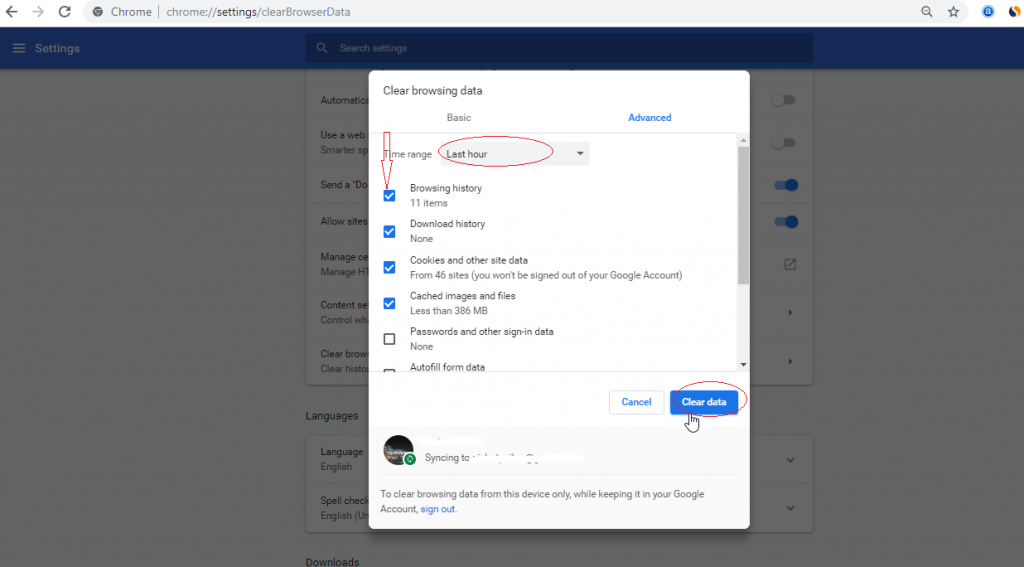
Solution #4: Download the HTML5 Supporting codecs
The HTML5 video ‘file not found’ issue specifies either the web browser that you’re using does not support the HTML5 or webpage does not have a correct video codec.
However, you have to contact the website’s developer in order to install the HTML5 supporting codecs for your video file format.
Solution #5: Fix Using An Incognito Mode
Another option which you can try to deal with such an HTML5 video error is to open your webpage in an Incognito mode. It will surely help you out to isolate the error as it doesn’t refer to any of the existing settings/cookies on Google Chrome. Hence, to open Chrome in an incognito mode, you have to press the Ctrl + Shift + N.
Now, if your video is playing & if an HTML5 video not found is solved in the Incognito mode, it means that;
- Your chrome settings are set to default.
- You’re having any suspicious add-ons or plug-in installed onto your Google Chrome browser
- You need to remove the plugins, add-ons, and reset the Chrome settings in order to solve the html5 video ‘file not found’ error in a normal mode.
Note: Incognito Mode in Safari and Mozilla Firefox browser will be named as New Private Window.
Solution #6: Toggle The Hardware Acceleration
When you disable hardware acceleration in a web browser then your PC’s Graphics Processing Unit (GPU) will be actually used to process all graphics-intensive media.
Here are the easy steps for how you can turn off the hardware acceleration with ease:
Step 1: Just go to the chrome and make a tap on three dots on a right corner
Step 2: Next, click on the Settings option
Step 3: After that, go to the Advanced >> System.
Step 4: Now, disable the option “Use hardware acceleration when available“
Step 5: Restart Chrome.
After completion of these steps, try to play your video in the browser. Now, it would not throw ‘HTML5: Video file not found’ issue.
Solution #7: Enable The Flash to Play Video
Even after trying all the aforesaid ways if you’re still getting HTML5 video not playing in chrome, then one more option left for you. Yes, enabling the Flash player will help you to manually play the video file.
Here are the easy steps that could help you to fix HTML5 video errors using Flash.
- First, click on padlock of a site where you’re not able to play your video
- Choose the Site settings as displayed in the image below.
- Then, locate the Flash in a Permissions section & change it to Allow as shown below.
- Now, go back to a webpage >> press the Your “video file not found” issue will be resolved.
What If Your Video File Gets Corrupt? Try Video Repair Tool
When it comes to the best video repair program then no other tool can be as effective as a Video File Repair Tool. Yes, I am recommending this tool because it is packed with some best features that enable you to fix any kind of errors and problems that you get while playing your video file.
The best part about this tool is that – it is available for both operating systems. It means if you are using Windows PC then you can go for Windows version and if you are using Mac PC then you can go for Mac version respectively.

* Free version of this program only previews repaired videos.
So, without wasting any time, download, install, and follow the step-by-step guide of this video repair tool to repair choppy or jerky videos easily.
Step 1: Download, install and launch Video Repair software on your system. Click on ‘Add Files‘ to add corrupted video files.
Step 2: Click on ‘Repair‘ button to begin the repairing process. This start repairing your added video files one by one.
Step 3: You can click on ‘Preview‘, in order to preview the repaired video file within the software and click on ‘Save Repaired Files‘ button to save the repaired videos at desired location.
[Tips] – How To Avoid HTML Video ‘File Not Found’ Error In The Future?
Video files are a very important fragment of today’s websites as it makes them attractive & expressive. On the other hand, videos can slow the websites if the size of a video very large and take time to load. Therefore, to avoid this problem you need to follow the beneath useful tips.
- You ought to know the target device where your video will be played.
- During the making process of video, check the quality settings of the video because high-quality settings videos take more space and large.
- Control & measure the size of the video during making it, so, you can avoid the compression process.
- Also, check on the format of videos because some browsers are not supported by all types of video formats.
- Select a good & reliable video hosting website, try to use the paid version rather than the free version.
- The video attributes like height, width is very imported, set them in the code as it is.
FAQ (Frequently Asked Questions)
Why Can’t I Watch HTML5 Videos?
If you are unable to play and watch your HTML5 videos on chrome, Mozilla Firefox or any other websites then it means that you don’t have the supported video codec. Apart from that, your HTML5 video file couldn’t play due to the outdated browser or an excessive number of Cookies, cache, saved passwords, bookmarks data, etc.
How Do I Watch HTML5 Videos In Chrome?
In order to watch an HTML5 video file on chrome, you need to follow the below-given steps;
• Step 1: Open the Chrome developer inspector tool.
• Step 2: Right-click on src value (from that video), and choose Open in the new tab
• Step 3: Then you get this default HTML5 video player from the Chrome web browser.
Wrap Up
I know it’s quite annoying to face HTML5 MP4 video not playing in chrome issue no matter which browser you’re using. However, you can try any of the aforementioned solutions on how to solve the HTML5 video ‘file not found’ error.
Hopefully, after you try the above fixes, at least one of them will definitely work for you.
In case while trying the techniques stated above in this post, if your video file somehow gets corrupt or damage then don’t worry at all. You ought to try Video Repair Tool to fix corrupted or damaged MP4 files. This program has the ability to shot all video-related errors and bugs with ease.
So, all the very best to you…..
Taposhi is an expert technical writer with 5+ years of experience. Her in-depth knowledge about data recovery and fascination to explore new DIY tools & technologies have helped many. She has a great interest in photography and loves to share photography tips and tricks with others.