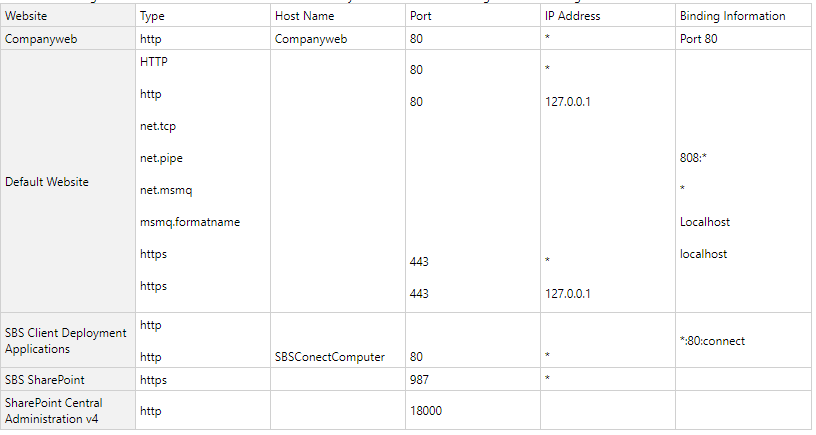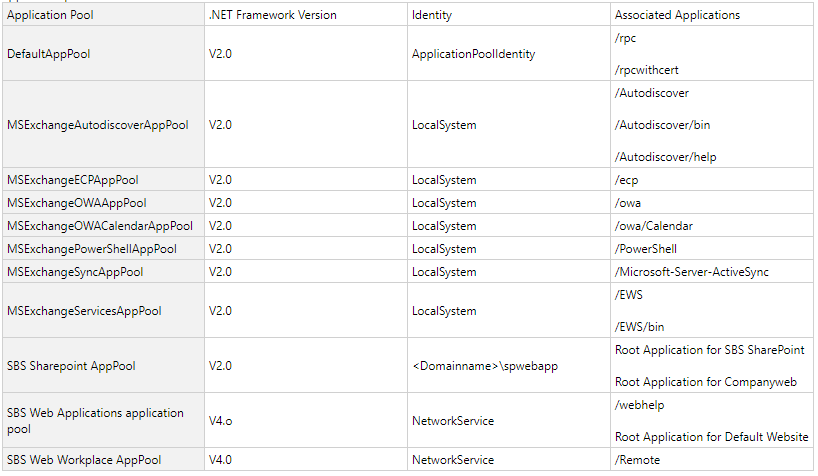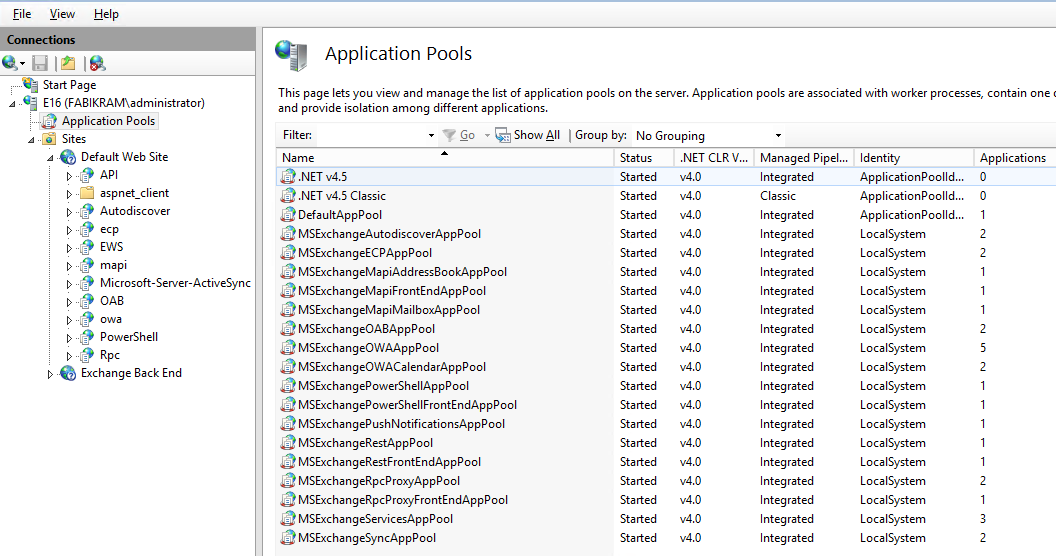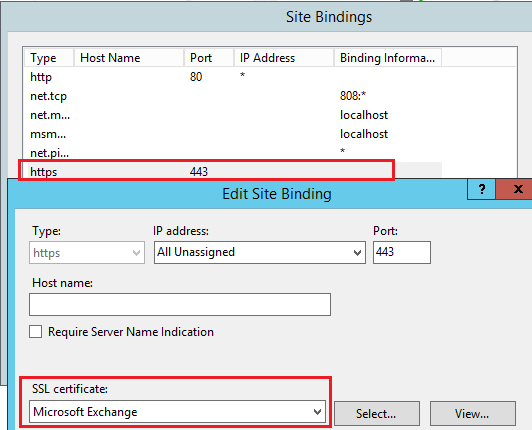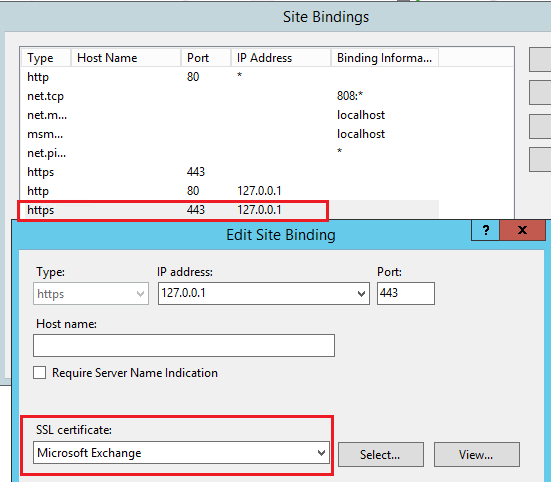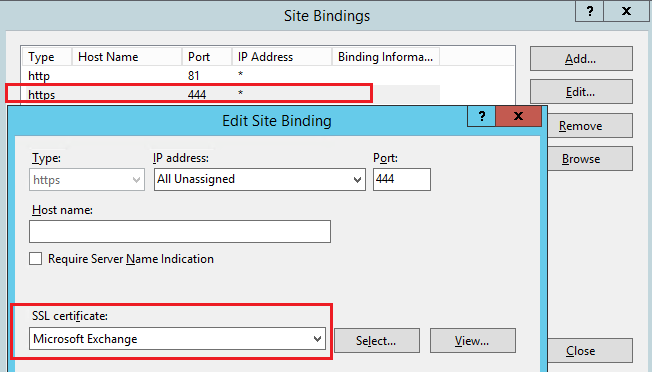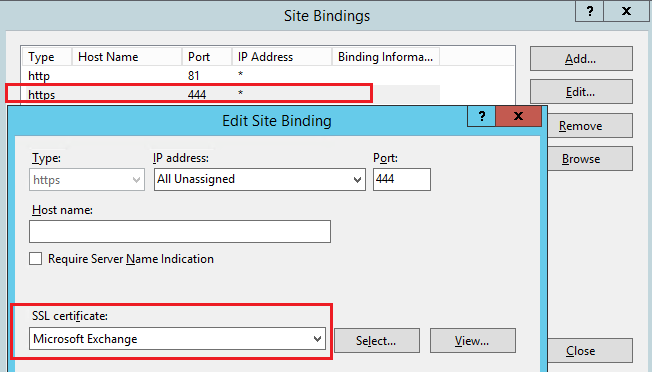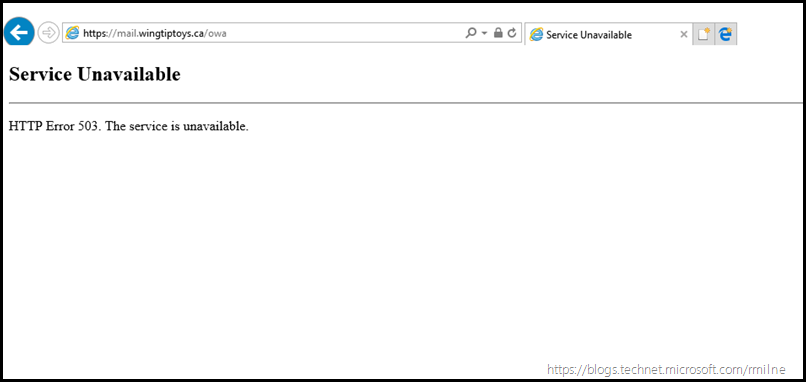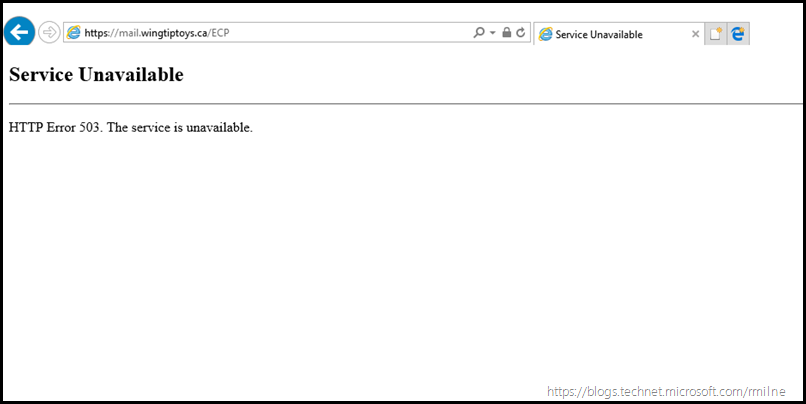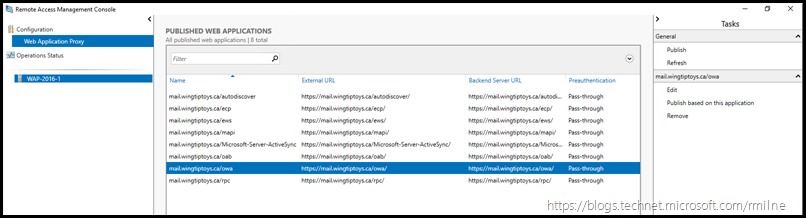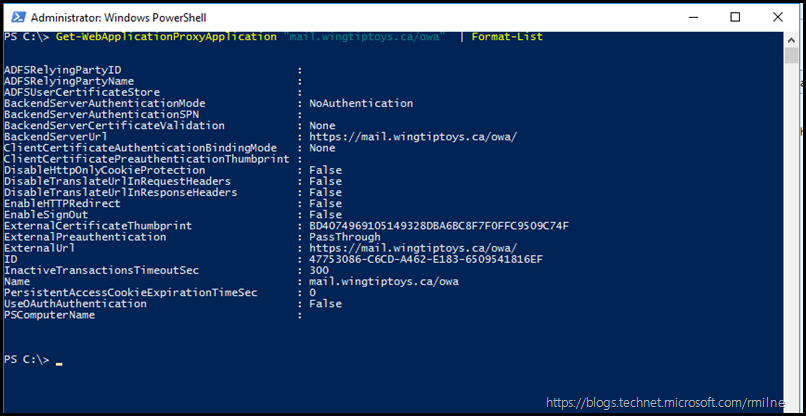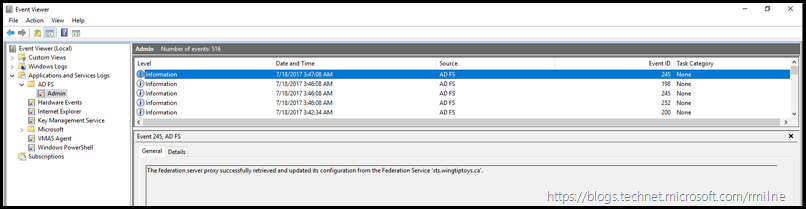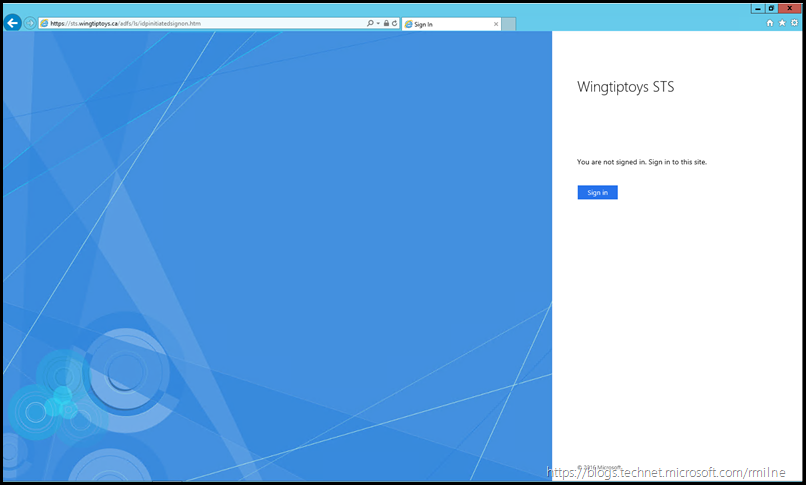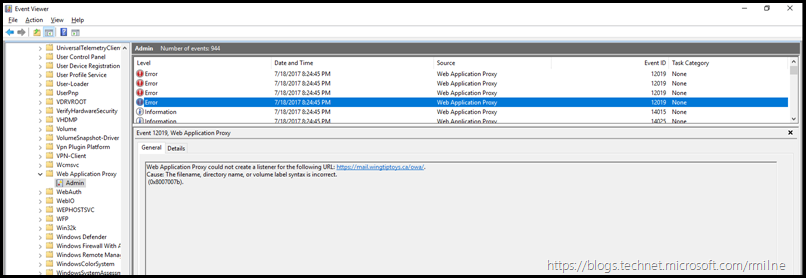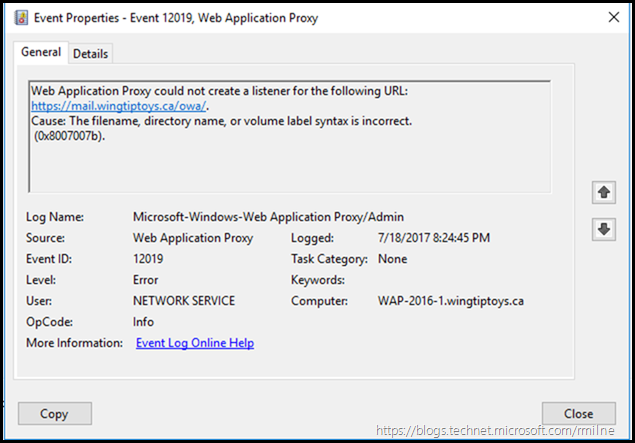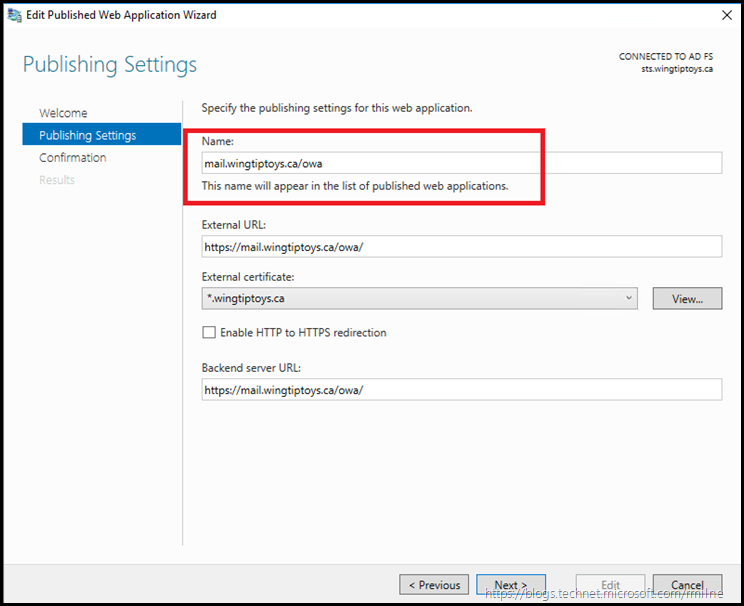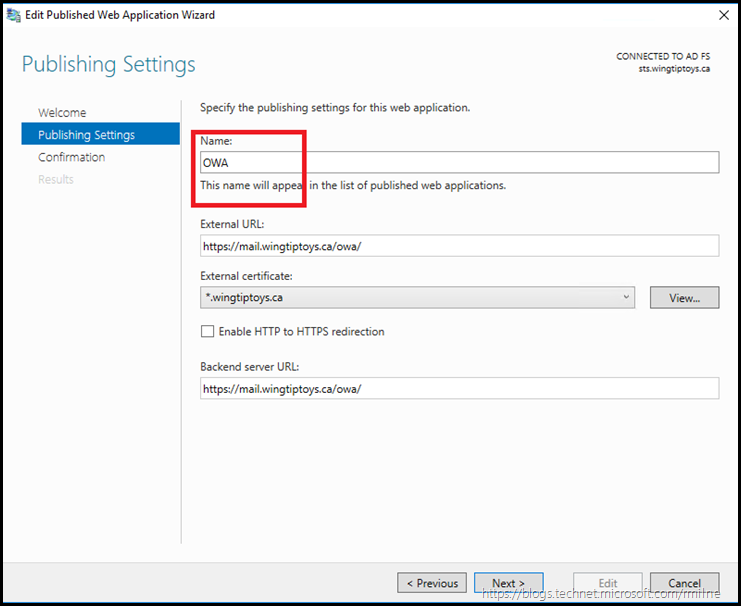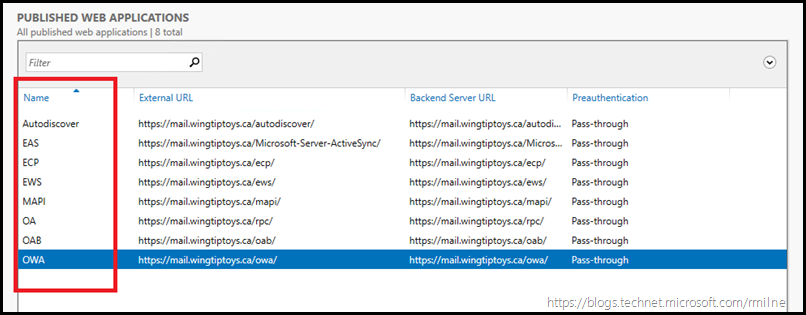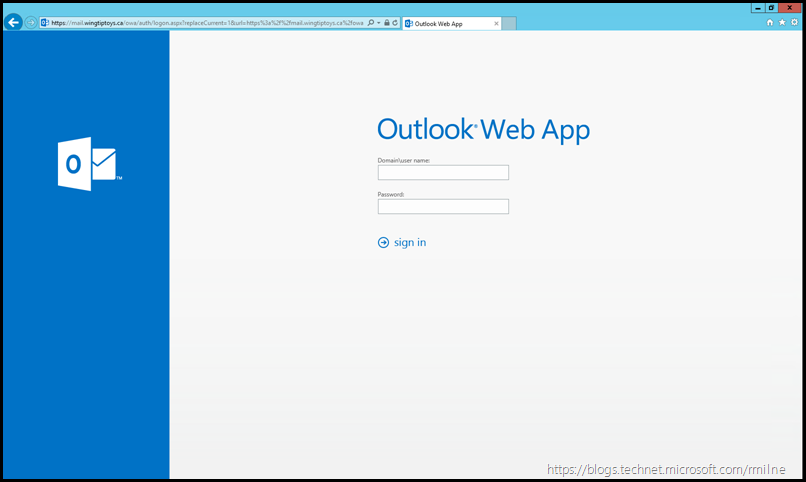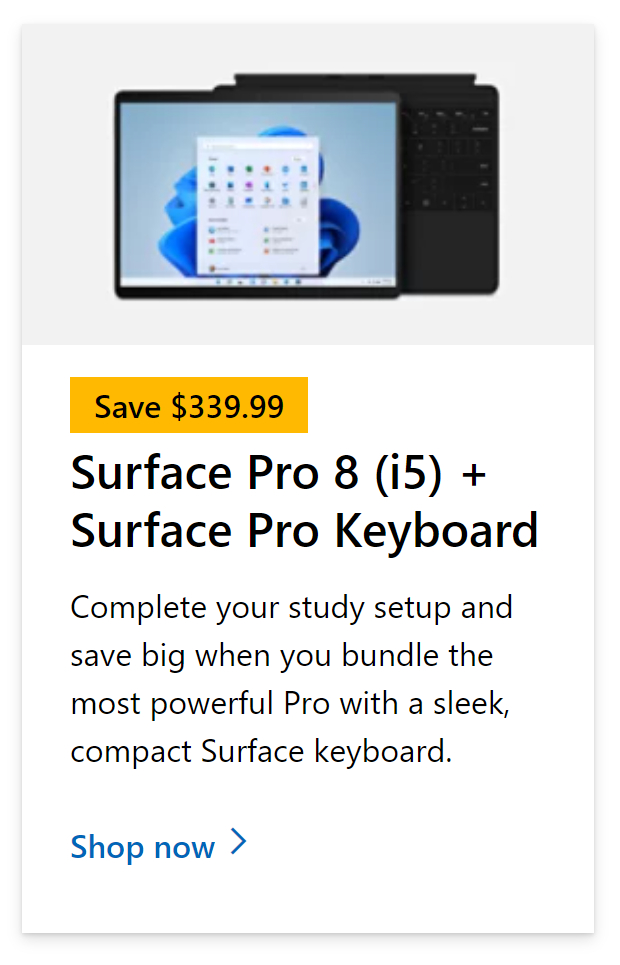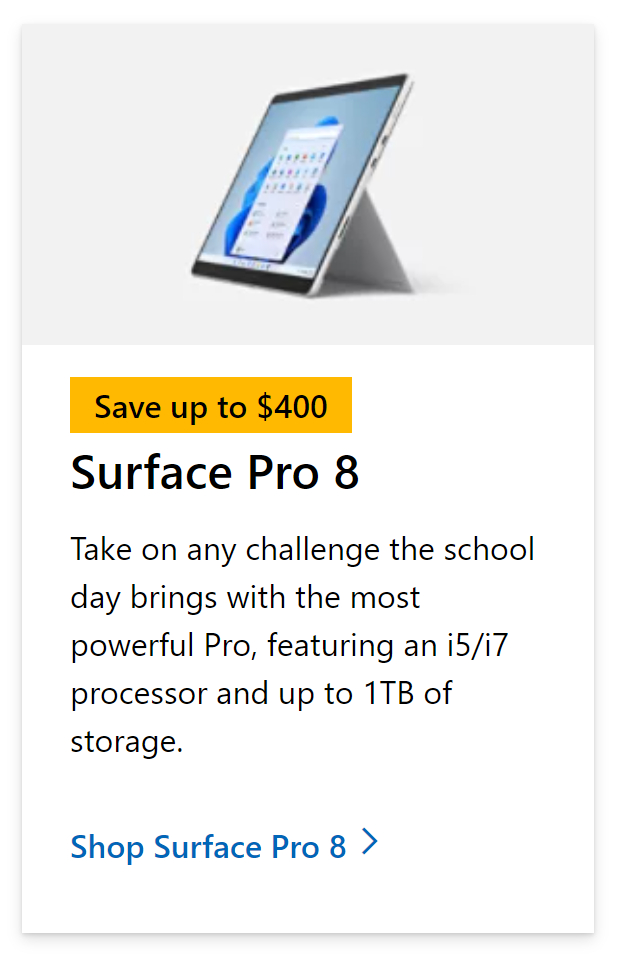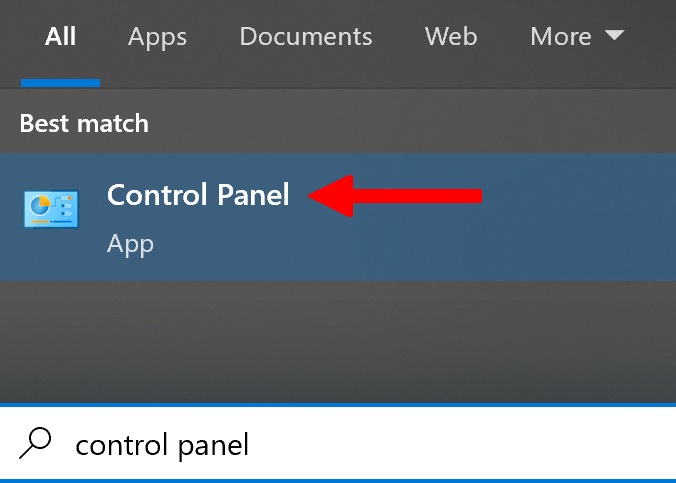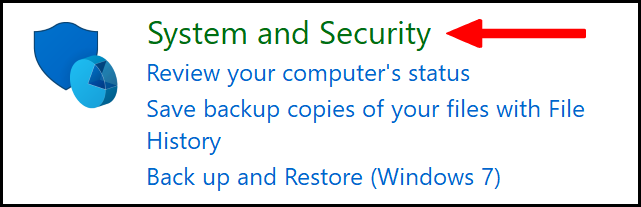Exchange Server
Sometimes, when an Exchange users try to access the account via Outlook Web Access (OWA) he/she is not able to do so due to the occurrence of HTTP error 503. Basically, HTTP error 503 makes the service unavailable. Now, the question arises, how to fix Exchange HTTP error 503? The user can easily resolve this error by following the methods explained the below-mentioned section. In this blog, we are going to discuss different ways using which the user can easily fix HTTP error 503.
Instant Way To Resolve Exchange Mailbox Corruption Issues
The user can opt for a simple yet reliable solution that is Exchange Mailbox Recovery Tool to eliminate HTTP 503 error. With this software, the user can easily recover corrupt Exchange mailboxes into a healthy state.
Major Cause of Exchange HTTP Error 503. The Service is Unavailable
When a client sends a request to the server, then different operations are performed before sending the response to the client. Now, all this task is established through Internet Information Services (IIS). It is the most versatile and powerful web server provided by Microsoft. It is mostly used to host the user’s ASP.NET Web application. Sometimes, the situation occurs in which IIS stops working as a result of which website do not take the requests on all of its bindings. Additionally, it also prevents all the subsequent requests from being accepted by the application in the website. Moreover, the new connection to the website begins to fail as if it did not even exist. Thus, in this case, when the user tries to connect using HTTP (ECP/OWA) or MS Outlook then he/she gets error Exchange 2013 ECP HTTP error 503, service is unavailable.
How to Fix Exchange HTTP Error 503. The Service is Unavailable?
In this section, we are going to introduce different workarounds using which the user can easily resolve Exchange HTTP error 503.
Method 1 – Checking Application Pool and Site Bindings
When the application pool which is integrated with the web application does not get started then HTTP error 503 occurs. To fix this error the user has to follow the steps given below:
- First, you need to open the Event Viewer and then view the System log. This will help the user to get the errors from Microsoft -Windows – WAS source
- Now, after step 1, an event is logged in the System log if the application pool fails to start
- If you are not getting any relevant events in the System log then you need to search for the relevant entries in HTTPERR log file. You can find httprr1.log at the following location:
c:windowssystem32logfiles - In this file, you need to search 503 to find any relevant information to know why application pool failed
Now:
Considering a Scenario that You Got the Following Entry:
2011-12-0818:26:42::1%06721::1%0443HTTP/1.1GET/owa5033N/A SharePoint+Web+Services+Root
The log entry should list the site that you are trying to browse and the application pool which is being used. Here, make sure that the right application pool is being used for the site. Consider, you are trying to browse the ‘/owa’ website via Sharepoint Web Services Root application pool. Here, it is considered that OWA application is using the MSExchangeOWAAppPool application pool. But there is a misconfiguration in IIS.
Now, to troubleshoot it you need to check the Application Pool for the site and the site bindings to verify that IIS is configured properly. For this, you need to follow the steps explained below:
- Launch the IIS Manager MMC
- Now, to begin IIS Manager from Administrative Services console you need to click on Start > All Programs > Accessories > Run
- After that, in the Run text box, you need to search for the Control Panel and click on the OK button
- In Control Panel Wizard, select Classic View and double-click on Administrative Tools
- Now, in the Administrative Tools page, you need to double-click on the Internet Information Services
Method 2: Check HTTPS Port Settings
1. You need to analyze the bindings for all the websites to verify that they are matching with the default settings that are defined in the following table:
2. Next, you have to check all Application Pool value to verify that the settings are correct or not
Method 3: Change Settings In ISS Manager
To fix Exchange HTTP error 503, the user has to provide the correct certificate binding port to IIS (Information Internet Store).
1. To open ISS Manager you need to type ‘inetmgr’ in RUN and select Default Web Settings
2. After that, open Edit Binding option and select port 443
3. Now, check the SSL Certificate settings and assign it to Microsoft Exchange
4. Next, check for port 444 to change and view settings
5. After checking the configuration of App pools recycle them in IIS Manager
Summing Up
HTTP error 503 is one of the most common errors faced by Exchange users when they try to access the account using OWA. When such error encounters it makes difficult for the user to focus on his/her and the workflow also gets disturbed. Thus, in the above section, we have explained different methods to fix Exchange HTTP error 503. The Service is Unavailable issue.
Imagine the situation. You just finished deploying AD FS 2016 and Web Application Proxy (WAP) servers in a highly available environment with the AD FS namespace load balanced internally and externally. There are multiple AD FS servers and WAP servers. This is an interesting deployment project and all is going well. After verifying that core AD FS and WAP functionality works as expected you then move onto using WAP to publish Exchange to the Internet using pass through authentication.
Unfortunately no plan survives contact with the enemy….
Instead of being able to see your lovely OWA splash screen when at Starbucks you instead are greeted with the below rather sad page:
For make most glorious search engine benefit:
Service Unavailable HTTP Error 503. The service is unavailable.
Hmm. Maybe OWA is not running on the published Exchange server – let’s try ECP instead.
Nope same issue.
Internally everything is just fine and all is working as expected. From the WAP servers themselves, DNS resolves to the correct endpoints. OWA and ECP can also be rendered as expected on the WAP server.
The issue is only with the external publishing. Something is wrong with WAP.
Reviewing WAP Configuration
All of the required Exchange CAS namespaces were published using WAP. Below is the Remote Access management console on server WAP-2016-1. The OWA published application is highlighted, and then a zoomed view is shown for OWA.
We can use the Remote Access Management console to open the properties of the published application, or use PowerShell. The PowerShell method is shown below.
Get-WebApplicationProxyApplication "mail.wingtiptoys.ca/owa" | Format-List
All of this looks OK. The correct certificate is selected and the certificate is valid in all respects.
Since that all seems to be fine, let’s review the WAP diagnostics to see what is happening
WAP Troubleshooting
Upon initial inspection it would seem that all is well in the WAP world. There are no errors logged in:
Applications and Services LogsAD FSAdmin
All of these entries indicate nirvana, and they state:
«The federation server proxy successfully retrieved and updated its configuration from the Federation Service ‘sts.wingtiptoys.ca’.»
As noted earlier, the idpinitiatedSignon page was working as expected with no issues. In this case the URL used was:
https://sts.wingtiptoys.ca/adfs/ls/idpinitiatedsignon.htm
However, WAP logs to a different event log which is:
Applications and Services LogsMicrosoft-Windows-Web Application ProxyAdmin
When this log is reviewed note that there are errors.
Specifically we can see EventID 12019 where there is an error with creating the WAP listener.
The details of the error are:
Web Application Proxy could not create a listener for the following URL: https://mail.wingtiptoys.ca/owa/.
Cause: The filename, directory name, or volume label syntax is incorrect.
(0x8007007b).
Well that would be a problem, no?
Addressing WAP 2016 Application Publishing Error
The name that the error is referring to as invalid is highlighted below.
It is quite common to copy the published URL and then paste it into all of the relevant fields. This is efficient and also prevents making typos.
However, if the URL is pasted into the Name field as shown above you will find yourself in a pickle and probably reading this post…..
The issue is due to the «/» invalid character in the name field. Simply remove the offending special character to address the issue. To do this we can right click the WAP published application, and chose EDIT.
Note in the below example, the Name field was edited and now contains «OWA«
Complete the wizard to save changes. Allow for WAP to save and update its configuration.
This could also be done in PowerShell using the Set-WebApplicationProxyApplication cmdlet. As an example:
Set-WebApplicationProxyApplication -BackendServerUrl "https://mail.wingtiptoys.ca/owa/" -ExternalCertificateThumbprint 'BD4074969105149328DBA6BC8F7F0FFC9509C74F' -ExternalUrl "https://mail.wingtiptoys.ca/owa/" -Name 'OWA' -ID '8D8344E0-52A9-ED1D-692C-81BF039813B5'
This was repeated for all published applications. Note the highlighted Name column — all of the published applications now have simplified names.
Now it is time to test, and you should be back in business!
Note that this issue seems to be specific to WAP 2016, and was not present on WAP 2012 R2.
Cheers,
Rhoderick
Email is a vital means of communication. You use it for personal contact with family and friends, but you also use it for business correspondence with your team for projects and other company-related activities. So it’s not a nice feeling when you get email-related problems out of nowhere. When an Exchange user or administrator attempts to access the account via OWA (Outlook Web Access) and is unable to access mailboxes due to HTTP Error 503 in Exchange 2013, the service is unavailable. We’ll go over some ideas in this part to help you repair the problem, as there are a variety of things that might cause an error. In this blog, we will be looking at solutions to help users resolve error 503 and find possible solutions to help prevent the error from occurring again. We will also address some of the issues that can cause error 503 so users are more aware of what they are dealing with and what approaches they need to take to resolve error 503. Follow the step-by-step process below to see how you can resolve error 503.
Step by step process – How to fix Outlook web access error 503
- Click “Control Panel” on the Start screen.
- Then, under “System and Security,” select “Administrative Tools.”
- Double-click “Internet Information Services (IIS) Manager” in the Administrative Tools box.
- Locate your EX HTTP portal, this should be in the start page section.
- Click on “Sites”.
- Click on EBE (Exchange Back End).
- On port 444, SSL is not allocated to the https (Default).
- Finally, change the SSL configuration to the proper certificate, OWA/ECP is operational again.
The log entry must include the URL of the site you’re trying to access as well as the application pool that’s being used. Ascertain that the appropriate application pool is being used for the site. Assume you’re using the Sharepoint Web Services Root application pool to access the “/owa” website. The MSExchangeOWAAppPool application pool is used by the OWA application in this case. However, Internet Information Services are misconfigured (IIS). Following these coherent steps will allow you to resolve the errors persistent and related with code error 503.
On the Windows operating system, an IIS web server operates on the Microsoft.NET framework. While running IIS on Linux and Macs with Mono is feasible, it is not recommended and is likely to be unreliable. (There are additional possibilities, which I’ll discuss later.) It’s adaptable and reliable, and it’s been widely used in manufacturing for decades. The most recent version is 10. You’ll see this welcome page in your browser after it’s been installed.
Exchange HTTP Error 503: The Most Common Cause The Service isn’t Working
When a client submits a request to the server, the server performs a series of processes before returning the response to the client. All of this is now done through Internet Information Services (IIS). Microsoft’s most diverse and powerful web server is this one. It’s primarily used to host an ASP.NET Web application for the user. It is possible that IIS will cease operating as a result of which the website will not accept requests on all of its bindings. Furthermore, it prohibits any subsequent requests from being acknowledged by the website’s application. Furthermore, the new website connection begins to fail as if it never existed. When a user tries to connect through HTTP (ECP/OWA) or MS Outlook in this instance, he or she receives the error Exchange 2013 ECP HTTP error 503, service is unavailable.
What Exactly Is A Web Server?
The internet is really useful. Web servers are also required for the internet to function. But what is a web server, exactly? Let’s describe it in the abstract so we can see how IIS performs this function.
A web server is a computer program that hosts web applications. A web server enables an application to process messages sent across particular TCP ports (by default). The default port for HTTP transmission is 80, whereas the port for HTTPS traffic is 443.
Unless the webserver is set to handle traffic on ports other than the default, you usually don’t provide the port number when visiting a website in your browser. When you visit http://www.example.com, your request is implicitly sent to port 80. If you want to use http://www.example.com:80 or https://www.example.com:443 for TLS, you may provide the port number (Transport Layer Security).
If your web application is set with the default configuration with TLS, all inbound traffic to ports 80 and 443 will be received by the webserver. It is up to the webserver to handle the traffic from there. There are several ways for the webserver to handle those requests.
In depth – Step by step process – How to fix Outlook web access error 503
- Type “Control Panel” into your Windows search bar and click the application.
- Or open IIS directly by pressing Windows Key + R, typing inetmgr and pressing Enter.
- Click on “System and Security.”
Then scroll down to “Administrative Tools.”
- Double-click “Internet Information Services (IIS) Manager” in the Administrative Tools box.
- Locate your EX HTTP portal, this should be in the start page section.
- Click on “Sites”.
- Click on EBE (Exchange Back End).
- On port 444, SSL is not allocated to the https (Default).
- Finally, change the SSL configuration to the proper certificate, OWA/ECP is operational again.
When using OWA to access an Exchange account, HTTP error 503 is one of the most typical problems encountered. When a user meets such an issue, it becomes difficult for him or her to focus on his or her task, and the workflow is disrupted. Thus, in the preceding part, we discussed many techniques for resolving Exchange HTTP error 503. The problem is that the service is unavailable.
That’s it for this Blog thank you for taking time out to read our content, please feel free to email our team about how it went if you followed the steps or if you need more help with the questions we answered in this Blog.
Saajid Gangat
Saajid Gangat has been a researcher and content writer at Business Tech Planet since 2021. Saajid is a tech-savvy writer with expertise in web and graphic design and has extensive knowledge of Microsoft 365, Adobe, Shopify, WordPress, Wix, Squarespace, and more! You can connect with Saajid on Linkedin.
Recent Posts
Fix Exchange HTTP Error 503. The Service is Unavailable?
When an Exchange Users / Administrator tries to access the account via OWA (Outlook Web Access) and not able to access the mailboxes due to HTTP Error 503 in Exchange 2013 and Service is unavailable. In this section we mentioning some tips to fix the issues, as various factors can lead to error.
When a request comes from the client to the server, so many operations becomes performed before sending the response to the client. This all is done by IIS (Internet Information Services). It is one of the most powerful web servers provided by Microsoft that is utilized to host the user’s ASP.NET Web application. IIS uses its own ASP.NET Process Engine to manage the ASP.NET request. Hence, when a request comes from the client to server, IIS takes this request then, process it and send back the response to clients. This is how IIS process the request.
However, sometimes IIS stops working due to which Web site no longer takes the requests on all of its bindings. It prevents all subsequent requests from being accepted by applications in the Web site. The new connection to Web site starts failing as if it did not even exist. In this case, when users try to connect via https (ECP/ OWA) or MS Outlook (within the network), they get error Exchange 2013 ECP HTTP error 503, service is unavailable.
Query1: While attempting to connect Remote Web Workplace, Outlook Web Access, Companyweb, or any similar web applications, the site becomes fails to load it. And throws the following error AFTER logging in (onsite and remotely).
Query2: Getting error HTTP 503 due to Security Certificate and not able to open to Exchange Toolbox. Please advise.
Sometimes, the user also may get just a blank page and it all depends on the browser and cache status. Now, users cannot even sync phones either and the Management Shell also does not gets opened. This issue occurs due to IIS Configuration.
Fix Service is Unavailable – HTTP Error Code 503 In Exchange 2013
If the application pool, which is integrated with the web application does not get started ‘HTTP Error 503’ occurs. In order to fix this, follow the steps given below:
1. Open Event Viewer and view the System log to get the errors from Microsoft-Windows-WAS source. Just after that, an event is logged in the System log if the application pool becomes failed to start.
2. In case, if you are not getting any relevant events in the System log then, try to search the relevant entries in HTTPERR log file. You can get the httprr1.log in the following location:
c:windowssystem32logfiles
In this file search on “503” to find the relevant information about why application pool failed.
Let us consider a scenario that you have got the following entry:
2011-12-08 18:26:42 ::1%0 6721 ::1%0 443 HTTP/1.1 GET /owa 503 3 N/A SharePoint+Web+Services+Root
The log entry must list the site that you are trying to browse and the application pool, which is being utilized. Here, ensure that the right application pool is being utilized for the site. Suppose, you are trying to browse the “/owa” website via the Sharepoint Web Services Root application pool. Here, it is considered that OWA application is using the MSExchangeOWAAppPool application pool. But, there is a misconfiguration in the Internet Information Services (IIS).
Now, to fix this problematic situation, you need to check the Application Pool for the site and site bindings to verify that IIS is configured properly. It involves the following steps:
- Launch the IIS Manager MMC. To begin the IIS Manager from Administrative Services console:
- Click on the Start menu and select All Programs >> Accessories >> Run
- Now, in Run text box search for the control panel and click OK
- In Control Panel wizard, select Classic View and hit a double-click on Administrative Tools
- In Administrative Tools page, hit a double-click on the Internet Information Services
Check HTTPS Port Settings
Analyze the bindings for all websites to verify that they are matching with the default settings that are defined in the following table:
After this, check all Application Pool value to verify that the settings are accurate. Below is the table that contains the default settings for standard SBS application pools.
Change Settings In ISS Manager
To fix Exchange 2013 HTTP error 503. the service is unavailable, Provide the Correct Certificate Binding Port to IIS (Information Internet Store ). For that open “ISS manager” and follow the steps:
- To Open “ISS Manager”, Type “inetmgr” in “RUN” and select Default Web Settings and Open “Edit Binding option”.
- Now Select Port “443”.
- Check the SSL Certificate setting and assigned to “Microsoft Exchange”.
- Similarly, check for Port “444” to Change and View Settings
- After checking the Configuration of APP pools mentioned in the first method recycle them in IIS manager.
Conclusion
While trying to browse the Windows SBS websites, users may get ‘Exchange 2013 HTTP ECP / OWA Error 503 The Service is Unavailable’ . But, resolving this error is not an easy task so there are multiple users who are searching for ‘how to resolve HTTP Error 503 Code in Exchange, Service is Unavailable issues. If you are one of those users who is acquiring the same issue then, this blog is for you. Here, we have comprised all information about this error code along with its causes and solution.