Roblox имеет проблемы с загрузкой онлайн-игр или не может их загрузить, иногда показывая игроку сообщение об ошибке, которое может содержать следующее сообщение «Не удалось подключиться» или «Ошибка ID = 17». При этом загрузка экрана на веб-сайте занимает достаточно много времени либо вообще не загружается. Геймер может посетить игру в режимах Edit или Build, но режим Play не доступен.
Чтобы решить данную проблему пользователи предлагают несколько эффективных способов. Выполняйте их поочередно.
Сброс настроек Интернета (для Windows)
Во многих случаях достаточно просто сбросить настройки Интернета. Для выполнения этой задачи желательно использовать Internet Explorer, однако этот способ также подходит и для других браузеров (Chrome или Firefox). Попробуйте выполнить следующее:
- Откройте Internet Explorer.
- Откройте значок шестеренки. Далее «Свойства браузера (или обозревателя)».
- Откройте вкладку «Дополнительно» и нажмите «Сброс».
- В открывшемся диалоговом окне «Сброс параметров …» установите (если его нет) флажок возле опции «Удалить личные параметры». После чего нажмите «Сброс».
- После выполнения этих действий – кнопка «Закрыть».
Теперь попробуйте запустить игру.
Проверка беспроводного соединения
Исключите беспроводное соединение и переключитесь на проводное. По большому счету операционная система зачастую автоматически переключается на кабельное соединение с сетью. Однако бывают сбои и этого не происходит. Чтобы возобновить автоматический режим и исключить беспроводное подключение вам нужно следовать инструкции.
- Правой кнопкой мышки кликните в трее значок сетевого соединения и выберите «Центр управления сетями…».
- Нажмите на название вашей беспроводной сети.
- Откроется окно «Состояние», где необходимо выбрать «Свойства». В появившемся окне кликните «Настроить».
- В открывшейся вкладке сетевого адаптера найдите опцию «Дополнительно». Затем пройдите в раздел «Свойства» и в пункте «Отключить после …» поставьте значение «Включить».
По завершению этих действий во время подключения к ПК Интернет-кабеля ваша операционная система в автоматическом режиме будет отключать Wi-Fi, и переключаться на проводной трансфер Сети.
Удалите / отключите любые надстройки браузера Ad-надстройки
Надстройки / расширения браузера могут вызвать ряд проблем, в частности, блокировщики рекламы могут помешать полной загрузке игры Roblox. Это собственно также может спровоцировать появление ошибки «Error Code 17». Пример как это сделать приведен на браузере Internet Explorer.
- Панель управления, дальше вам нужно найти значок «Свойства браузера» и запустить его.
- Затем во вкладке «Программы» выберите опцию «Настроить надстройки».
- В открывшемся окне вам нужен список «Все надстройки».
- Далее выберите необходимую надстройку и нажмите соответствующую кнопку «Отключить».
- Завершение процесса кнопка «Закрыть».
Если у вас появится кнопка «Удалить» – сначала нажмите ее, а потом «Закрыть». Так вы полностью удалите проблемную надстройку. Стоит отметить, что удалению подлежат не все подряд надстройки. Поскольку некоторые из них требуются для корректного функционирования не только Internet Explorer, но и компьютера в целом.
Настройка брандмауэра и / или маршрутизатора
Многие антивирусные ПО, а также программы брандмауэра, обеспечивающие безопасность в автоматическом режиме контролируют доступ файлам, играм и программам к Интернету. Часто ошибочно под их влияние попадают совершенно безвредные ПО, поэтому по умолчанию они их попросту блокируют как «вирусные».
Чтобы в Roblox устранить ошибку «Error Code 17» нужно в настройках файервола добавить ее в исключения для корректной работы. Инструкция как это сделать:
- Нажмите «Пуск» / «Панель управления» / «Система и безопасность» / «Брандмауэр Windows».
- Перейдите в раздел «Разрешение взаимодействия».
- Кликните вверху «Изменить параметры» вверху и в перечне найдите файл Roblox. Установите на строчке все галочки и сохранитесь. В случае если этого файла/папки нет в списке, то надо добавить его вручную. Внизу нажмите «Разрешить другое приложение (или программу)».
- Нажмите кнопку обзора и в «Проводнике» найдите нужную папку. Выделите лаунчер программы «exe» и кликните «Открыть».
- Далее «Типы сетей».
- Поставьте две галочки и сохранитесь.
- Нажмите «Добавить».
Добавленное приложение появится в списке исключений брандмауэра. Отметьте его птичками и сохраните все изменения.
Кроме этого Roblox рекомендуется добавить еще и в белый список антивируса. Это нужно сделать, чтобы исключить конфликт между антивирусом и брандмауэром. Поскольку в разных антивирусных ПО способы добавления приложения в исключения могут отличаться – лучше найдите в ГУГЛ инструкцию как это сделать именно для вашего защитника. Несколько вариантов смотрите здесь:
https://ru.wargaming.net/support/ru/products/wows/article/15524/
.
Убедитесь, что соответствующие порты открыты
Порты, которые использует Roblox, зависят от операционной системы. В настоящее время диапазон портов составляет UDP 49152 — 65535, поэтому, если все они будут открыты, игра сможет правильно подключиться к вашему маршрутизатору.
Переустановите Roblox
Многие пользователи отмечают, что иногда Роблокс не запускается, потому что игру надо обновить. Данная процедура выполняется несколькими действиями. Сначала требуется удалить, а после обновить. Ваши шаги:
- Пуск / Панель управления / Программы (удаление программы) или (Удаление/изменение программ).
- В списке найдите игру Roblox и нажмите «Удалить».
Кроме этого, вам следует удалить абсолютно все файлы, которые как-то связаны с игрой. Как правило, они размещены в папке «Мои документы» в папке/файле «Studia». Только после этого можно приступать собственно к переустановке.
Зайдите на сайт тайтла Роблокс (
https://www.roblox.com/
) и выберете совершенно любую карту – нажмите «Запустить». Очень важно на этапе удаления сделать все правильно (т.е. удалить всю игру целиком) иначе она попросту не запустится. Когда устройство предложит установить игру заново – процедуру проводите только по предложенной инструкции, появляющейся на экране монитора.
Запомните – при загрузке название карты пишите исключительно латинскими (английскими) буквами, чтобы избежать проблем при запуске Roblox в дальнейшем. Еще учтите, что во время процесса обновления категорически нельзя закрывать браузер и окно установки вплоть до завершения загрузки.
Если не один из предложенных форумчанами способов решения ошибки «Error Code 17» в Roblox не помог – целесообразно обратиться в официальную службу техподдержки:
https://www.roblox.com/support
.
How to Fix Connection Problems on Roblox
Do you experience connection problems on Roblox?
Roblox is an online game platform and creation system developed by Roblox Corporation. It allows you to make your own sandbox game or play other games or challenges by other users on the platform.
If you take a look at its mechanics and gameplay, you can easily compare it to Minecraft.
Overall, the game is pretty decent, and your experience will vary depending on the world and maps you will join. When it comes to performance, Roblox is reasonably stable aside from occasional downtimes.
After all, even the best triple-A titles encounter issues from time to time.
If you’re reading this, it’s safe to assume that you’re having connection problems on Roblox.
Luckily, you’ve come to the right place.
Today, we will show you what to do if you can’t connect to Roblox servers.
Let’s get started!
1. Check Roblox Status.
Before tweaking or adjusting your system configurations, we highly suggest that you identify first where the problem is coming from. Since Roblox is an online game, the servers may be causing the connection issue.
To confirm this, you can use third-party services such as Downdetector to view Roblox’s servers’ status.
If the servers are down, the only option you have is to wait it out. On the other hand, you can proceed to the following method below if there’s no issue with Roblox.
2. Use A Supported Browser.
Roblox is mainly played using a web browser. This makes the game very accessible to everyone. However, not all web browsers are currently being supported by Roblox. If you encounter connection problems in the game, try using a different browser.
Roblox’s developers highly suggest using Mozilla Firefox or Google Chrome for playing Roblox.
3. Allow Roblox to Your Firewall.
Windows Defender Firewall handles your application’s access to the internet. If Roblox is not allowed through your firewall, it cannot access the game servers, which causes connection problems.
To fix this, ensure that Roblox is allowed through your firewall. See the steps below to guide you through the process:
- First, access the Start Menu on your computer and look for Windows Defender Firewall.
- After that, open Windows Defender Firewall and click on ‘Allow an App or Feature Through Windows Defender Firewall’.
- Next, locate Roblox from the list.
- Lastly, ensure that the app is allowed through your Private and Public Networks.
Go back to Roblox afterward to check if you would encounter connection issues.
4. Check Your Connection.
A slow internet connection could also be the reason why you can’t connect to Roblox. You can confirm this by running a test on your network using Fast.com to measure its current upload and download speed.
If the result indicates that the issue is on your network, reboot your modem to refresh the connection with your provider.
Once done, perform another test on your connection to check if it’s now running correctly. Contact your internet service provider if you continue to experience network-related problems and ask them to address the issue.
For users connected to a wireless network, ensure that your computer is receiving enough wireless signal from your router. You can try moving near your modem or using a dedicated LAN cable to reduce lags and interruptions.
5. Disable Ad-Blockers and Other Extensions.
If you still experience connection problems on Roblox, it could be due to your ad blockers and other browser extensions. Roblox displays advertisements on its website since the game is free-to-play, and it won’t work with ad-blockers.
Follow the steps below to disable your browser extensions:
- First, click the Options button on your browser and click on Settings.
- After that, go to the Extensions tab from the side drawer.
- Lastly, turn off all your extensions and restart your browser.
Once done, go back to Roblox’s website and check if you can now connect to the servers.
6. Make Sure the Required UDP Ports Are Opened.
Roblox uses various UDP ports on your network, which vary depending on your operating system. Currently, the game uses port range UDP 49152 – 65535. If you experience connection problems on Roblox, ensure that these ports are open on your network.
You can contact your network administrator or service provider and have them open this port range.
7. Change Your DNS.
Your ISP’s default DNS could be experiencing issues at the moment, which causes connection problems on Roblox and other sites. To fix this, you can use a different DNS in the meantime to keep your network stable.
Follow the steps below to change your DNS Settings:
- First, go to the Start Menu and search for ‘View Network Connections’.
- Hit the Enter key afterward to open your Network Connections.
- Now, right-click on your Network Adapter and select Properties.
- After that, double-click on Internet Protocol Version 4 (TCP/IPv4).
- Next, enable ‘Use the Following DNS Server’ and enter the following values:
- Preferred DNS Server: 8.8.8.8
- Alternate DNS Server: 8.8.4.4
- Once done, click OK to save the changes.
Go back to Roblox afterward and check if the connection problem is solved.
8. Reinstall Roblox.
We recommend reinstalling the game on your system if you still encounter connection problems on Roblox after doing the steps above. Some of its installation files may have gotten severely corrupted and are no longer fixable.
Here’s how you can reinstall Roblox on your computer:
- On your computer, access the Control Panel and click on Uninstall a Program.
- After that, locate Roblox from the list of programs installed in your system.
- Finally, right-click on Roblox and choose Uninstall.
Go to their official website afterward to download the latest installer for your computer.
Try connecting to Roblox’s servers after installing the game to check you would still encounter network connection problems.
We hope that this guide helped you solve connection problems on Roblox. If you have questions, please let us know in the comment section, and we’ll do our best to answer them.
If this guide helped you, please share it. 🙂
Источник
Roblox connection error unable to contact server please check your internet connection как исправить
проблем абсолютно никаких нет, удали через unistall либо удали папку, потом через сетуп который скачивается если нажать играть, там будет окно которое предлагает установить если нету, ну раз первый раз установили думаю второй раз сможете, роблокс весит не так много, а главное у них сервера шустрые, быстро дадут скачать. Я раньше когда играл в роблокс с читами, врубал чит и роблокс вылетал, хотя на видео все было ок, оказалось каждый раз, как роблокс обновляется, чит не запуститься (новая версия чита) до переустановки роблокса, хотя он сам автоматически роблокс обновляется. Вывод: переустанови и всё будет ок
Ошибка во время игры:You have been disconnected from the server
Довольно частая проблема.Скорее всего виноват интернет,так как чаще всего причина в нем.Бывает,что может выдать такую ошибку просто так.Решение такое:проверьте интернет и просто перезайдите
Ошибка:an error occurred while starting roblox
Причин очень много.Это может быть и поврежденные файлы,и слабый пк,и прочие.
Решение простое:Переустановите программу.Запустите ее от имени администратора в режиме совместимости с Winows 8/8.1
Ошибка: Failed to connect to the Game. (ID = 148:Roblox version is out of date. Please uninstall and try again
Перезайди на свой аккаунт.Переидите в панель управления и найдите «свойства обозревателя».В появившемся окне нажимаем на «свойства» и потом «сброс».Затем ставим галочку «удалить личные данные»,а потом «сброс»
Ошибка при подключении к игре:Error >Решение опять же простое.Просто подождать и поиграть в другую игру.Причина может быть в слабом ПК
Roblox Unable To Contact Server Android — FAQs
2. Slow Internet Connection
3. Empty Game/Place
4. Bad Game/Place
3. What message appears when Roblox is unable to contact the server?
The message that apperas is «Unable to contact server. Please check your internet connection» or «Could Not Connect» or «ID=17 Failure».
New comments cannot be posted and votes cannot be cast
Happens to me a lot lately. In one hour it will happen at least seven times. I’m sick of it. I have a family member playing right next to me, same game, they stay connected. I feel your frustration.
It sometimes happens to me I think it’s caused by in game lag or the servers are not running to well it might also be the game(s) you play on roblox
Alright, thanks for the help!
This is happening to me, my internet fast but I keep getting errors. All the tricks and ways to stop the disconnection are only delaying it.
Yea it also happens to me i wonder maybe its because of Roblox bloxys
roblox is just laggy but does not effect your internet connection.
probably because roblox servers are sucking
Roblox Unable To Contact Server Android: How To Fix Connection Error On Roblox?
Roblox is the creator of various online multiplayer games for Windows, macOS, iOS, Android, and Xbox One platforms. Though Roblox allows its players to play all its games on Android phones, many are experiencing server issues. The Roblox clients are not able to contact the Roblox game server and show an error message that says «Unable to contact server. Please check your internet connection» or «Could Not Connect» or «ID=17 Failure». The server connection error on Roblox can be fixed by following the steps given below.
How To Fix Connection Error On Roblox?
The connection error on Roblox can be fixed by following the steps given:
1. Use A Supported Browser
2. Configure Your Firewall
See Firewall and router issues for troubleshooting tips.
3. Contact Roblox Support Team
Roblox Connection Error Android General Troubleshooting Fixes
1. Close and Reopen Roblox
Select on My Apps.
Scroll and select on Roblox
Tap on the Force Stop button
Return to the screen with the Roblox Mobile App icon and tap to reopen
2. Reboot Your Device
Power down your device by holding down the power button and tapping Power Off in the options
Once the device has been powered down for 30 seconds, press the power button and turn the device on
3. Reinstall Roblox
Open Google Play on your device
Tap on the three dots in the upper left corner
Tap on My Apps and Games
Find and select Roblox in the list of apps
Now Install the game again
4. Clear The Roblox Data
Head to the phones Settings
Select on My Apps.
Scroll and select on Roblox
Tap on the Clear Data button followed by OK on the pop-up message
Return to the screen with the Roblox Mobile App icon and tap to reopen
5. Check Your Device Date and Time
Find the time and date settings option.
Make sure that the date and time are accurate. If they are not, update them and open Roblox again
Why Does Roblox Connection Error Happen?
The contact server issue might be due to the firewall problem.
2. Slow Internet Connection
If the internet connection is slow and unstable, then there can be unable to connect server issue on Android.
3. Empty Game/Place
If the map seems to be running but is devoid of stuff, it means that the map has loaded.
4. Bad Game/Place
The game might have a bad script or too many objects, which is preventing the game from running properly.
Roblox Unable To Contact Server Android Related Searches
Roblox Unable To Contact Server Android
How To Fix Connection Error On Roblox
Roblox Connection Error
Roblox Connection Error Android
Roblox Connection Error Mobile
Disclaimer: The above information is for general informational purposes only. All information on the Site is provided in good faith, however we make no representation or warranty of any kind, express or implied, regarding the accuracy, adequacy, validity, reliability, availability or completeness of any information on the Site.
Источник
Как исправить ошибку «Cannot connect to the roblox website»
В Роблоксе, как и в остальных играх, могут случаться проблемы с запуском. Они зависят от нескольких факторов: неправильное расположение главных объектов, проблемы с доступом к сети, настройки антивируса и прочее. Одной из проблемы выделяют: cannot to the roblox website.
Решение
Ошибка появляется при запуске и не позволяет совершать дальнейшие действия. Может появиться после переустановки ОС, изменений параметров роутера и неверной установки игры.
Актуальными решениями является:
- Переустановить игру. Нужно полностью очистить компьютер от остатков файлов. Зайти через «Установленные программы» и нажать на кнопку удалить. Выполнить поиск остаточных объектов, используя CCLeaner или любые другие удобные утилиты. При помощи официального сайта переустановить и запустить игру;
- Поставить в исключения в антивирусе. Самыми распространенными считаются: Касперский, Eset 32 и Avast . Способны блокировать те файлы, которые не являются вирусными. Также рекомендуется запустить компьютер в безопасном режиме;
- Перезагрузить роутер или проверить подключение к сети. Проблема может заключаться в том, что игра попросту не может подключиться к серверу официального сайта;
- Неверный адрес корневой папки. Это может быть название русскими буквами, которое мешает запуску приложения.
Испробовав все способы, можно найти для себя единственный правильный. Такие методы помогают быстро решить существующую проблему. Также могут быть недочеты в корректной установке самой операционной системы, наличии блокирующих программ.
Источник
Ошибки подключения могут возникать по разным причинам. Иногда серверы могут выйти из строя или ваше интернет-соединение может работать неправильно. Однако при всех этих причинах простой набор решений может помочь вам справиться со многими видами ошибок подключения. Roblox — одна из игр, в которой время от времени могут возникать ошибки соединения. Поэтому мы обсудим, почему Roblox выдает ошибку соединения и как лучше всего решить эту проблему.
Почему Roblox говорит об ошибке подключения?
Вы можете выполнить следующие шаги, чтобы преодолеть ошибку соединения на платформе Roblox. Однако для достижения наилучших результатов обязательно проделайте все шаги.
- 1) Перезапустите платформу, на которой вы используете Roblox: Если вы используете Roblox через приложение или браузер, перезапустите соответствующую платформу. Это может устранить временную ошибку или проблему, которая может необоснованно показывать ошибку соединения.
- 2) Перезагрузите систему: Перезагрузите устройство, на котором вы используете Roblox. Например, если вы используете Roblox на Windows, перезагрузите компьютер. Если вы используете Roblox на Android, перезагрузите смартфон.
- 3) Обновите платформу, на которой вы используете Roblox: Обновите приложение Roblox, в котором возникла ошибка. Если вы используете Roblox в браузере, обновите и браузер.
- 4) Проверьте подключение к сети: Проверьте, используете ли вы стабильное сетевое подключение. Вы можете сделать это, зайдя в браузер и открыв веб-сайт, который проверяет скорость загрузки и выгрузки вашей сети.
- 5) Проверьте серверы Roblox: Вы также можете проверить, не работают ли серверы Roblox. Чтобы проверить серверы, нажмите здесь.
- 6) Проверьте, не забанены ли вы на сервере: Убедитесь, что вы не забанены на сервере, к которому пытаетесь получить доступ. Вы можете попробовать войти в систему с другой учетной записи и посмотреть, по-прежнему ли вы получаете ошибку подключения. Также необходимо убедиться, что сервер, к которому вы пытаетесь подключиться, не является приватным.
- 7) Переустановите приложение: Если вы используете Roblox через приложение, вы можете переустановить приложение. Переустановка приложения может дать программе новый старт.
-
Проверьте свой брандмауэр (ПК): Зайдите в настройки сети на вашем компьютере и убедитесь, что ваш брандмауэр не блокирует доступ Roblox в Интернет. Вы также можете отключить брандмауэр на некоторое время.
Выполнив эти действия, вы сможете подключиться к Roblox. Если проблема не исчезнет, вы можете обратиться в официальную службу поддержки за дальнейшей помощью. На этой ноте мы надеемся, что у вас все будет гладко в Roblox.
Последнее обновление 05.01.2023
Troubleshooting connection problems
Problem
Roblox client can’t connect to the Roblox game server. This can be unfortunate, because playing places on Roblox is fun! There are several reasons why this may not work. It sometimes happens randomly, which makes many players mad.
What happens
Roblox fails to connect to the game server, showing the user an error message
Error messages include “Could Not Connect”, “ID 14 Failure”, and similar
User can “Visit Solo”, but cannot “Visit Online”
Why it happens
- A red box signifies a likely problem
- A yellow box signifies a somewhat likely problem
- A blue box signifies an unlikely problem
Firewall
This is almost always a firewall problem, though it can be (in very few cases) the result of a low-bandwidth connection or a flakey wireless connection. You can rule out the wireless connection by switching to a wired connection if possible. If it’s not the connection, or if you can’t try a wired connection, assume it’s the firewall.
- See Firewall and router issues for trouble-shooting tips.
Slow Internet Connection / Big Map
If you are playing on the internet on really slow service, and the map is big, it can take a good bit of time to actually download the map. Give it a little while. Roblox can be played on a modem, but your experience is likely to be poor.
Bad Map / Place
Quite simply. the map is bad. something happened when the map was made, there is some bad script, or something is preventing the map from working properly. Inform the maker of the problem, there is nothing you can do about it. It could even be infected from free models.
You have been removed from the game
If it only happens in one place, then you have most likely been banned from the place. This is done by removing a player when they join. This results in a ‘Could not connect’ error, and is helpful when you don’t want a certain user to join your place. However, if the problem persists in several different places, then this is not the reason. (Unless you have been banned from these places too!)
It’s a private server
If the place is a private server, it is most likely private. You will see a purple private server on the bottom right corner. This signifies that it is a private server. However, you should get a warning message that it is such, or you will not be able to play at all.
What to do
There are several things that could be creating the problem. Here is a set by step process that can be used to go through to check it.
1) Make Sure You’re Using the Supported Browser
The following internet browsers are supported by Roblox’s game launcher.
- Chrome
- Firefox
- Microsoft Edge
If none of these work for you, you might experience the following
- It keeps on downloading (or trying to download) Roblox.
- It has an error message
If so, and you are using Chrome or Firefox, make sure you have not disabled the plug-in’s or extensions’s required for Roblox Launches. These must be enabled to play games on Roblox. If all else fails, you can launch Roblox Studio, and play games from it. If that doesn’t work, see below steps.
2) Configure Your Firewall
See Firewall and router issues for trouble-shooting tips.
3) Contact Support
Once you have tried all of the above, contact support at info@roblox.com, make sure to tell them:
- You have followed these directions
- If you have a firewall
- How often you can connect/if you can connect using Roblox Studio
See also
- FAQ (Frequently Asked Questions)
- Other Possible Roblox Failures
Roblox is a massive platform that spans the website client and the game launcher, so it’s no surprise that players experience issues from time to time. Here’s a list of all the known error codes with potential fixes and/or reasons for the error.
Players may experience issues on both the Roblox website and the Roblox game launcher. Having trouble with issues that aren’t related to this list? We also have a guide on How to check Roblox server status with methods to quickly check if your Roblox issues are related to your home connection, or if downtime occurs worldwide.
Check out these error codes for issues related to the Roblox website.
| Error | Description | Fix/Reason for Error |
| 503 | The request could not be satisfied. | Occurs during a Roblox outage or downtime. Does not involve website maintenance. |
| 504 | This page isn’t working: roblox.com took too long to respond.» (Chrome) | Web-host timeout. Most likely caused by Roblox maintenance/downtime. Or, user experiencing faulty internet connection. |
| Access Denied | 403 — You don’t have permission to view this page. | User attempted to view a restricted page. |
| An error occurred, please try again. | Error | Invalid IP or attempting to load on some VPNs. |
| Avatar Page Error | The avatar page is temporarily unavailable. | Avatar page is unavailable because of technical difficulties. |
| Bad Request | 400 | There was a problem with your request. | Occurs when web request made by device is incorrect. |
| Down For Maintenance | We’re making things more awesome. Be back soon.
This site is currently offline for maintenance and upgrades. Please check back soon! Our payment system is currently under maintenance. Please check back shortly! |
Closed maintenance or Roblox admins are fixing something on the site. |
| Game Pass Loading Error | Failed to load Game Passes. Please try again later. | Caused due to Roblox issues or user is experiencing faulty internet connection. |
| Internal Server Error | 500 | An unexpected error occurred | Internal error on server. Contact customer service at [email protected] if issue persists. |
| Item Owned | Item Owned: You already own this item. | User attempted to purchase an item they already own. |
| Library Error | Library temporarily unavailable, please try again later. | User entered an invalid Category # in the URL bar. |
| Maximum Friends Error | Unable to process request. That user currently has the max number of Friends allowed. | The user you are attempting to friend has reached max limit of friends allowed on account. |
| Page cannot be found or no longer exists | 404 | Page Not found | URL was typed incorrectly or user attempted to reach a profile with a terminated account. |
| Registration error | Sorry, an error occured. | Issues occurred on Roblox‘s end or user experiencing faulty internet connection. |
| Something went wrong | Error | An unexpected error occurred. Please try again later. | Error number in the error page URL was changed to a non-existent number. |
| Too Many Redirects | The page isn’t redirecting properly (Firefox)
This page isn’t working; www.roblox.com redirected you too many times (Chrome) |
Occurs on accounts with a poison ban. |
| Unable to join | Unable to join: You cannot join this VIP server because this game is private | User attempted to join a VIP server on a private/under review game. |
| Updating Avatar Error | Items you don’t own in this outfit: (X) | User attempted to wear a limited hat that has traded or sold. User is wearing a previously deleted item. |
Check out these error codes for all issues related to Roblox games and the game launcher.
| Error | Description | Fix/Reason for Error |
| Client Crash | An unexpected error occurred and Roblox needs to quit. We’re sorry! | Possible causes: ran out of memory, high ping, extreme lag, connecting to a game while using a known exploit. |
| Connection Fail | Failed to download or apply critical settings, please check your internet connection. Error info: (error info) | User lost internet or DNS resolution failed while connecting to Roblox. |
| Error starting game | An error occurred trying to launch the game. Please try again later
Mobile version (Android): |
User experiencing faulty internet connection or Roblox undergoing maintenance. Player may also have attempted to join a game while their account was disabled. |
| HttpSend RequestFailed | An error occured while starting roblox.’Details: HttpSendRequest Failed.
Error: A connection with the server could not be established. |
Roblox having trouble communicating certain bits of information to servers. |
| Loading Error 0x1 (Intentional) (Unused) | Roblox cannot startup. User code = 0x1 | User violated Roblox terms of service. |
| Purchase Error | #1: This item is not currently for sale. Your account has not been charged.
#2: Your purchase failed because your account does not have enough Robux. Your account has not been charged. #3: Your purchase of [name of item] failed because something went wrong. Your account has not been charged. Please try again later. |
#1: User attempted to purchase an offsale item.
#2: User did not have enough Robux. #3: Something went wrong during purchase. Try again later. |
| 6 | An error occurred while starting Roblox; Details: … Error Code: 6 | Launcher timed out while downloading a new Roblox version or launching a game. Most likely occurred due to faulty internet connection or anti-virus detections. |
| 256/274 | Developer has shut down all game servers or game server has shut down for other reasons, please reconnect (Error Code: 256)
The game’s developer has temporarily shut down the server. Please try again. (Error Code: 274) |
Occurs when a developer manually closed a game server, a VIP server owner shut down the VIP server, or when a player is banned while in-game. |
| 260 | There was a problem receiving data, please reconnect. (Error Code: 260) | No data being received by Roblox web servers. |
| 261 | Error while receiving data, please reconnect. (Error Code: 261
There was a problem streaming data, please reconnect. (Error Code: 261) |
Occurred due to faulty internet connect, Roblox downtime, or other unknown issues. |
| 262 | There was a problem sending data, please reconnect. (Error Code: 262) | Game could not load after data failed to send. |
| 264 | The same account launched the game from a different device. Reconnect if you prefer to use this device. (Error Code: 264)
You are already playing a game. Please shut down the other game and try again. (Error Code: 264) |
Occurs when a second client starts on the same account. Meaning, an unknown user might be signed onto user’s account. Account might be compromised. |
| 266 | Your connection timed out. Check your internet connection and try again. (Error Code: 266) | User’s connection lagged or was AFK for a long time. |
| 267 | You were kicked from this game: [Reason] (Error Code: 267)
You have been kicked from the game (Error Code: 267) |
User was kicked from a game session using a script. Most likely occurred due to a script inserted by game developer. |
| 268 | You have been kicked by the server. Please close and rejoin another game (Error Code: 268)
You have been kicked due to unexpected client behavior. (Error Code: 268) |
Occurs due to general connection issues, user employed exploits, or user experiencing lag. Can also occur due to compatibility issues depending on the operating system. |
| 271 | #1: Server was shut down due to no active players. (Error Code: 271)
#2: You have been kicked by the server, please reconnect. (Error Code: 271) #3: Unable to find instance |
#1: All players in server were inactive at the same time.
#2: Player joined server while server was attempting to shut down. #3: Old version of inactive players issue. |
| 272 | Disconnected due to the Security Key Mismatch (Error Code: 272)
Lost connection due to an error. (Error Code: 272) |
Can occur due to user exploiting in games. |
| 273 | Disconnected from the game, possibly due to the game joined from another device (Error Code: 273)
The same account launched the game from a different device. Reconnect if you prefer to use this device. (Error Code: 273) |
Same as error 264, except user also joined a game while banned or warned. |
| 275 | Roblox has shut down the server for maintenance. Please try again. (Error Code: 275)
Roblox has shut down this game server for maintenance (Error Code: 275) |
Roblox closed due to maintenance or game was deleted while user was playing. |
| 277 | Lost connection to the game server, please reconnect (Error Code: 277)
Please check your internet connection and try again. (Error Code: 277) |
May occur due to these issues: User’s IP address changed, user turned off WiFi, user experienced additional general internet issues |
| 278 | You were disconnected for being idle 20 minutes (Error Code: 278) | Player was AFK for more than 20 minutes while in a game. |
| 279 | #1: Failed to connect to the Game. (ID = 17: Connection attempt failed.) (Error Code: 279)
#2: Failed to connect to the Game. (ID = 146: Illegal teleport destination.) #3: Failed to connect to the game. (ID = 148: Roblox version is out of date. Please uninstall and try again.) |
#1: Client unable to connect to game server, Roblox is down, or additional issues.
#2: Client attempted to teleport to an inactive place in game world. #3: Launcher or client must be updated or re-installed. |
| 280 | Your version of Roblox may be out of date. Please update Roblox and try again. (Error Code: 280) | Client needs updating. Check PC’s date and time are correct if issue persists. |
| 517 | This game is currently unavailable. Please try again later. (Error Code: 517)
This game has ended. (Error Code: 517) |
Client attempted to join a server while server was closing. May also occur if Roblox was uninstalled while user was in-game. |
| 522 | Followed user has left the game (Error Code: 522)
«The user you attempted to join has left the game (Error Code: 522) |
User attempted to join a player’s game after the player they are joining has left. |
| 523 | The status of the game has changed and you no longer have access. Please try again later. (Error Code: 523)
This game is restricted. (Error Code: 523) |
Server has shut down. |
| 524 | Not authorized to join this game. (Error Code: 524)
«You do not have permission to join this game. (Error Code: 524) |
Occurs during Roblox downtime, attempted to join a blocked VIP server, or attempted to join as a Guest. |
| 529 | An Http error has occurred. Please close the client and try again. (Error Code: 529)
We are experiencing technical difficulties. Please try again later. (Error Code: 529) |
Occurs when Roblox servers are down or slow. |
| 769 | Teleport Failed: Unknown exception. (Error Code: 769)
Teleport failed due to an unexpected error. (Error Code: 769) |
In-game teleportation failed for various reasons. Also occurs if reconnecting to game failed. |
| 770 | #1: Game’s root place is not active. (Error Code: 770)
#2: Attempted to teleport to a place that does not exist. (Error Code: 770) #3: Teleport Failed. Unknown error. (Error Code: 770) |
#1: Player attempted to join an inactive part of game.
#2: Player attempted to teleport to an inactive or deleted section of game. #3: Common in games that use teleport. |
| 771 | Teleport failed, the server is no longer available. (Error Code: 771) | Player attempted to teleport to an inactive or deleted section of game. |
| 772 | Teleport failed, the server is full. (Error Code: 772) | Player attempted to teleport to a full game server. |
| 773 | Teleport Failed: This game has not been approved, yet. (Error Code: 773)
Teleport Failed: Attempted to teleport to a place that is restricted. (Error Code: 773) |
Player attempted to teleport to a non-approved game, or a game where player was not permitted to join. |
Looking for free Roblox rewards? We have a ton of them in our Roblox Game Codes post! You can also get a bunch of free stuff via our Roblox Promo Codes page.

























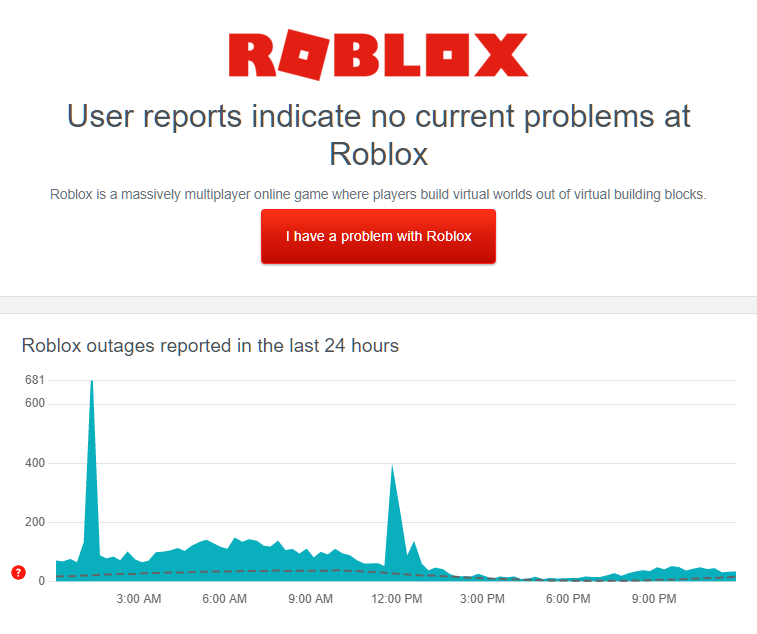
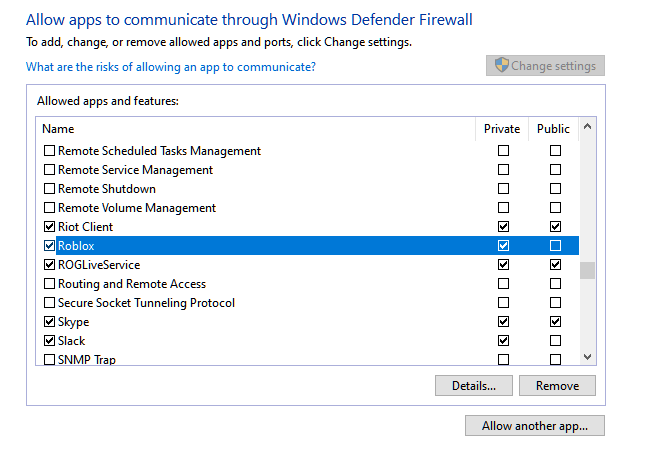



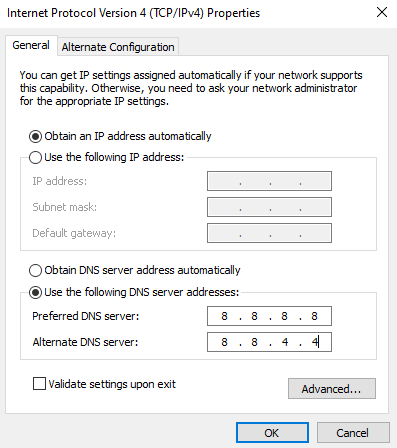
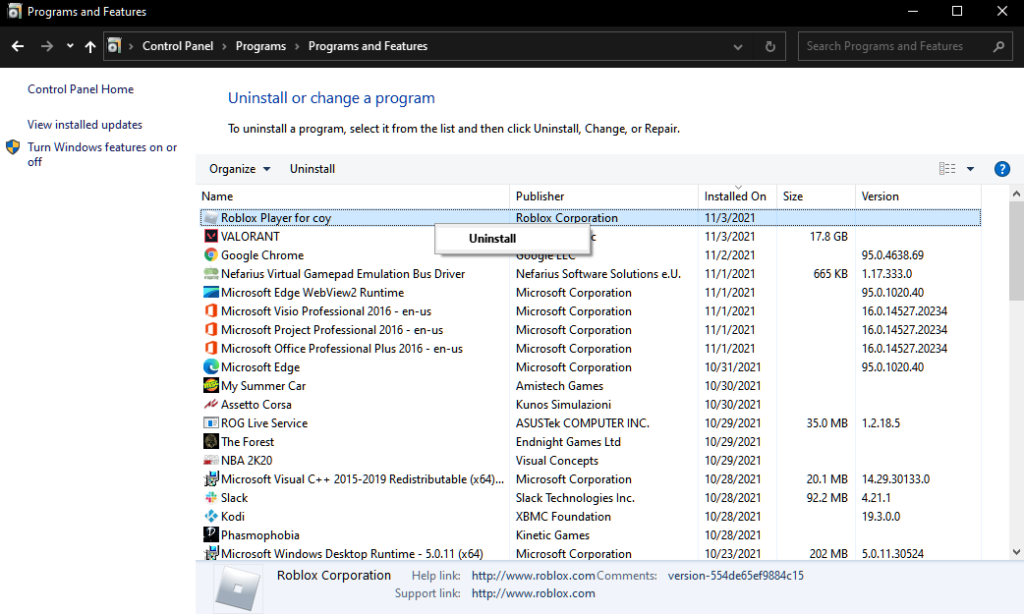

 Проверьте свой брандмауэр (ПК):
Проверьте свой брандмауэр (ПК):