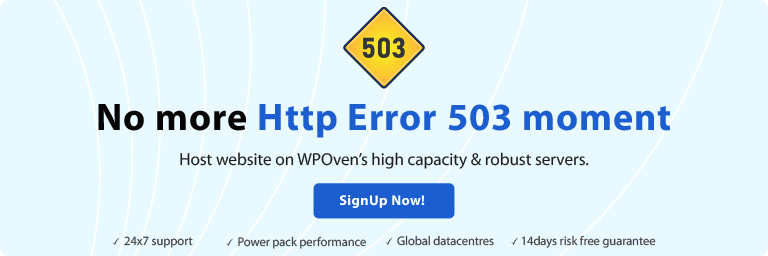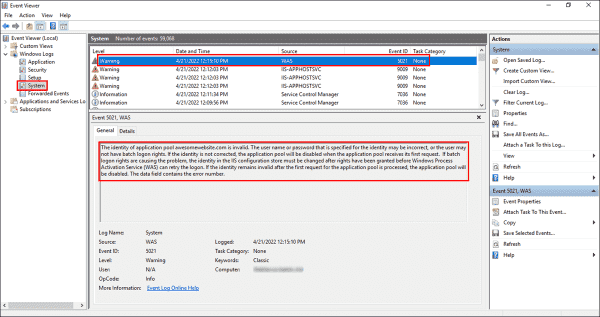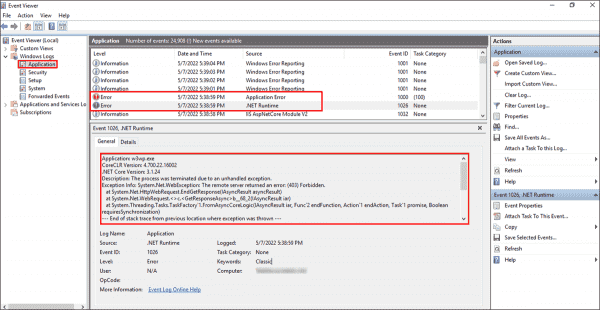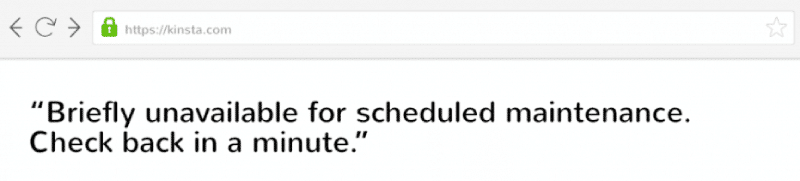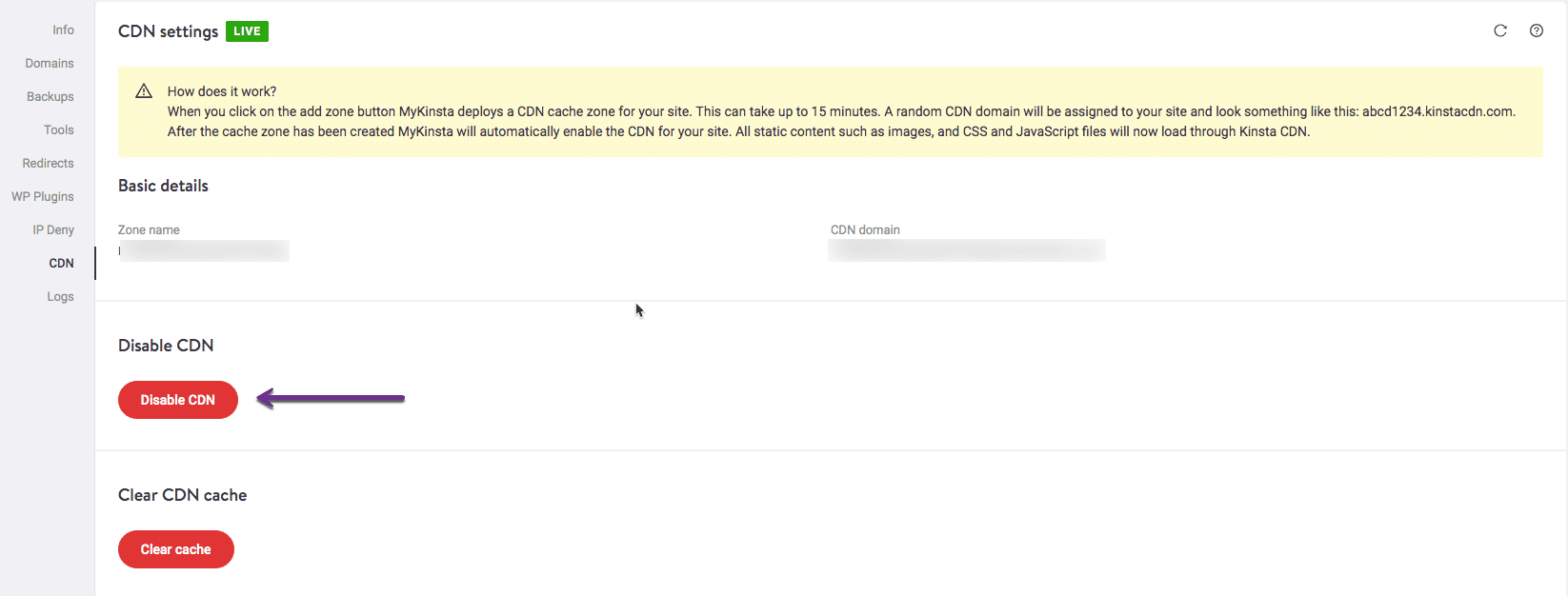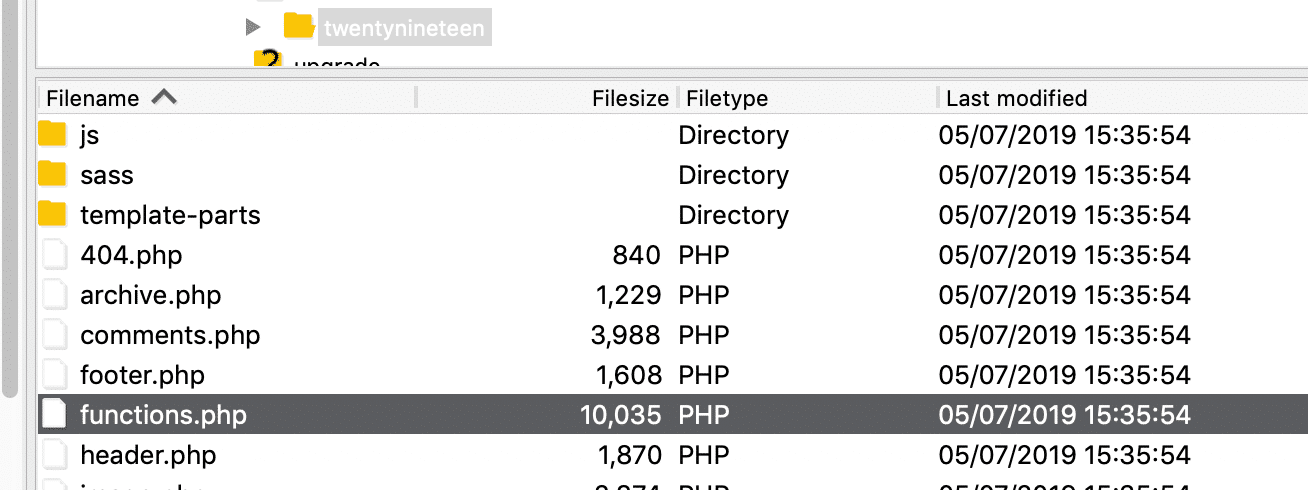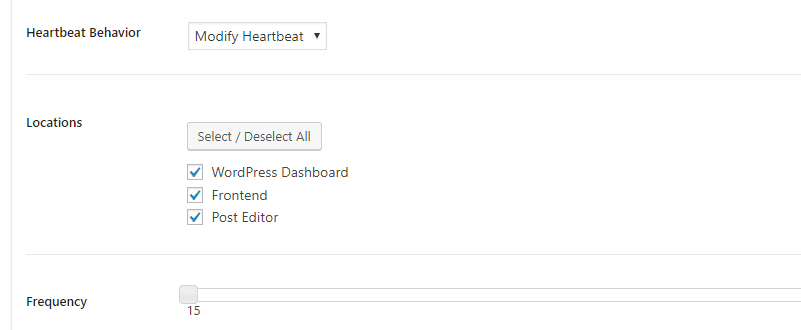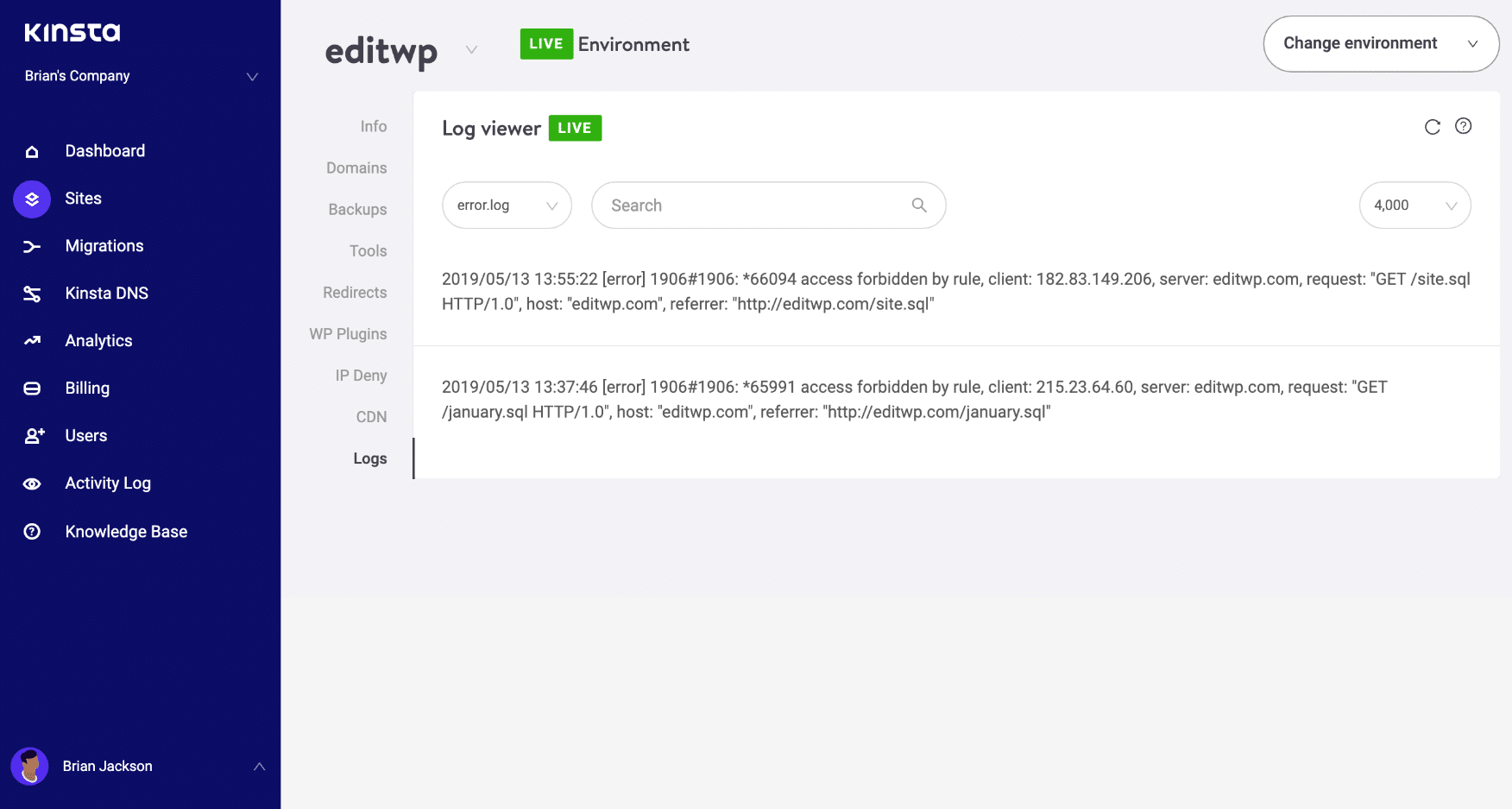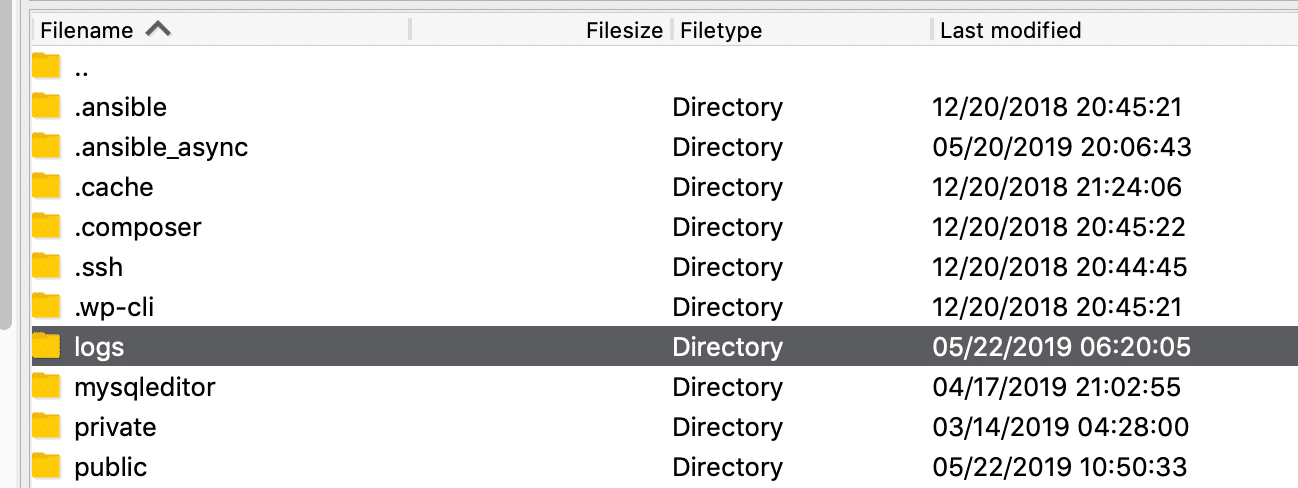Errors happen – there’s some unexpected maintenance, a bug that went unnoticed, or a page goes viral and the flood of connections take the server down.
If you’ve been online for any amount of time, no doubt you’ve seen the somewhat vague 503 Service Unavailable error.
In this article we’ll go over HTTP status codes, what the 503 error means, and some possible ways to solve it – both for a site you’re trying to visit and for your own site.
An overview of HTTP status codes
Servers that host web pages listen for requests from web browsers or devices, also known as clients. The server then uses a bunch of different status codes to communicate back.
These status codes are organized into different classes, which is indicated by the first number of the status code:
- 1xx: Information – the server is still processing the request
- 2xx: Success – the request succeeded and the server responds with the page or resource
- 3xx: Redirection – the page or resource has moved and server will respond with its new location
- 4xx: Client error – there is an error in the request from the browser or device
- 5xx: Server error – there is an error with the server
The last two digits of each HTTP status code represent a more specific status for each class. For example, 301 means that a page or resource has moved permanently, while 302 means the move is temporary.
Check out this page for a list of common HTTP status codes and their meaning: https://en.wikipedia.org/wiki/List_of_HTTP_status_codes
Most status codes go by totally unnoticed, which is fine because it means everything is working. It’s only when you get to the 4xx-5xx range that you might notice a status code because you’ll see a page like this:
Now that you have a basic understanding of HTTP status codes, let’s dig a bit deeper into the 503 Service Unavailable error.
What does the 503 error code mean?
As mentioned above, 5xx status codes mean there’s a problem with the server itself.
A 503 Service Unavailable error means that the page or resource is unavailable. There are many reasons why a server might return a 503 error, but some common reasons are maintenance, a bug in the server’s code, or a sudden spike in traffic that causes the server to become overwhelmed.
The message that’s sent with the 503 error can vary depending on server it’s coming from, but here are some of the common ones you’ll see:
— 503 Service Unavailable
— 503 Service Temporarily Unavailable
— HTTP Server Error 503
— HTTP Error 503
— Error 503 Service Unavailable
— The server is temporarily unable to service your request due to maintenance downtime or capacity problems. Please try again later.Source
Whatever the reason for the 503 error, it’s usually temporary – the server will restart, traffic will die down, and the issue will resolve itself.
How to solve the 503 Status Unavailable error
When trying to solve a 503 error, there are two general camps.
The first is where you’re an end user, and you’re trying to visit a site that you don’t own. In the second, you own the site, and it’s throwing 503 errors to people who are trying to visit.
The method to solve 503 errors is different depending on which group you fall into. Let’s take a look at some things you can do as an end user if you see a 503 error.
How to solve a 503 Status Unavailable error as an end user
Since 5xx status codes mean that the error is on the server-side, there isn’t a lot you can do directly.
Even though 503 errors are usually temporary, there are some things you can do while you wait.
#1: Refresh the page
Sometimes the error is so temporary that a simple refresh is all it takes. With the page open, just press Ctrl — R on Windows and Linux, or Cmd — R on macOS to refresh the page.
#2: See if the page is down for other people
The next thing you can do is use a service like Is It Down Right Now? or Down For Everyone Or Just Me to see if other people are getting the same error.
Just go to either of those sites and enter in the URL for the page you’re trying to visit.
The service will ping the URL you entered to see if it gets a response. Then it’ll show you some cool stats and graphs about the page:
If you scroll down a bit you’ll see some comments from other people. Often people will give their general location and other data, so this can be a good way to determine if the error is just affecting certain regions or specific devices.
#3: Restart your router
Sometimes the issue has to do with a DNS server failure.
DNS stands for Domain Name System, and they basically act as translators between IP addresses and human readable URLs.
For example, you can visit Google by entering its long IP address directly (172.217.25.206), or you can just enter in the URL, www.google.com.
It’s a DNS, often hosted on a server, that handles all that behind the scenes.
All of that is to say, many routers cache responses from DNS servers (www.google.com <==> 172.217.25.206). But sometimes this cache can get corrupted and cause errors.
An easy way to reset or «flush» the cache is to restart your router. Just unplug your router for about 5 seconds, then plug it back in again.
It should restart after a minute and all of your devices should reconnect automatically. Once they do, try visiting the site again.
How to solve a 503 Status Unavailable error as the site’s owner
If you are the owner/developer of the site that’s returning 503 errors, there’s a bit more you can do to diagnose and resolve the issue.
Here are some general tips to get you started:
#1: Restart the server
Development is tough – even a simple static page can have so many moving parts that it can be difficult to pin down what’s causing the 503 error.
Sometimes the best thing to do is to restart the server and see if that fixes the issue.
The exact method of restarting your server can vary, but usually you can access it from your provider’s dashboard or by SSH’ing into the server and running a restart command.
The server should restart after a couple of minutes. If you’ve configured everything to run automatically on boot, you can visit your site and see if it’s working.
#2: Check the server logs
The next thing to do is check the logs.
The location of the server logs can vary depending on what service you’re running, but they’re often found in /var/log/....
Take a look around that directory and see if you can find anything. If not, check the manual for your programs by running man program_name.
#3: Check if there’s ongoing automated maintenance
Some service providers offer automated package updates and maintenance. Normally this is a good thing – they usually occur during downtime, and help make sure everything is up-to-date.
Occasionally 503 errors are due to these scheduled maintenance sessions.
For example, some hosting providers that specialize in WordPress hosting automatically update WP whenever there’s a new release. WordPress automatically returns a 503 Service Unavailable error whenever it’s being updated.
Check with your service providers to see if the 503 error is being caused by scheduled maintenance.
#4: Check your server’s firewall settings
Sometimes 503 Service Unavailable errors are cause by a misconfigured firewall where connections can get through, but fail to get back out to the client.
Your firewall might also need special settings for a CDN, where multiple connections from a small handful of IP addresses might be misinterpreted as a DDoS attack.
The exact method of adjusting your firewall’s settings depends on a lot of factors. Take a look at your pipeline and your service provider’s dashboards to see where you can configure the firewall.
#5: Check the code
Bugs, like errors, happen. Try as you might, it’s impossible to catch them all. Occasionally one might slip through and cause a 503 error.
If you’ve tried everything else and your site is still showing a 503 Service Unavailable error, the cause might be somewhere in the code.
Check any server-side code, and pay special attention to anything having to do with regular expressions – a small regex bug is what caused a huge spike in CPU usage, rolling outages, and about three days of panic for us at freeCodeCamp.
Hopefully you’ll be able to track down the culprit, deploy a fix, and everything will be back to normal.
In summary
That should be everything you need to know about 503 Service Unavailable errors. While there’s usually not much you can do when you see a 503 error, hopefully some of these steps will help the next time you encounter one.
Stay safe, and happy refreshing-until-it-works 
Learn to code for free. freeCodeCamp’s open source curriculum has helped more than 40,000 people get jobs as developers. Get started
Imagine someone searches for a topic and finds your website on page one of Google. When they click through to your website, though, their eyes land on a bland webpage that says «Service Unavailable».
What do you think they’ll do when they find your website on Google again? Odds are, they’ll skip over it and click on the next link. If visitors are looking for answers and you’re promising them those answers, but you can’t deliver because something’s wrong with your website, they’ll lose trust in your brand.
Unfortunately, if your website experiences a 503 Service Unavailable Error, there’s no silver bullet solution. You have to investigate what’s actually causing the issue, because even though these types of errors indicate what happened to your website, they don’t tell you why it happened.
To help you fix your 503 Service Unavailable Error and avoid losing potential customers, check out our guide on what exactly the issue is and its most common solutions.
A 503 Service Unavailable Error is an HTTP response status code that indicates your web server operates properly, but it can’t handle a request at the moment. Since it’s just a generic error message, it’s difficult to pinpoint the issue’s exact cause.
When your website is experiencing a 503 Service Unavailable Error, your site’s visitors will land on an error page. Fortunately, Airbrake recommends five common solutions for troubleshooting most 503 Service Unavailable Errors.
How to Fix an HTTP Error 503
- Reboot your server.
- Check to see if your web server is going through maintenance.
- Fix faulty firewall configurations.
- Sift through your server-side logs.
- Comb through your website’s code to find bugs.
1. Restart your server.
Sometimes, there will be congestion in the server chain that hosts your website. One of the most effective ways to open up and refresh it is to simply restart your web server. If your website is hosted on multiple servers, make sure you restart all of them to get it running again.
2. Check to see if your web server is going through maintenance.
Most web servers shut down when they’re going through maintenance. If you can access your server’s administration settings, check the configuration options to see when automatic maintenance sessions are scheduled. If you’d rather have complete control over your server’s maintenance, you can disable these automatic updates in the configuration options, too.
3. Fix faulty firewall configurations.
Your firewall is your website’s gatekeeper, protecting your site from malicious visitors or distributed denial-of-service (DDoS) attacks. Sometimes, a faulty firewall configuration will cause your firewall to deem requests from a content delivery network as an attack on your server and reject them, resulting in a 503 Service Unavailable Error. Check your firewall configuration to pinpoint and fix the issue.
4. Sift through your server-side logs.
There are two types of server-side logs — applications logs and server logs. Application logs recount your website’s entire history, letting you see the web pages requested by visitors and the servers it connected to. Server logs provide information about the hardware running your server, revealing details about its health and status. Sift through both types of server-side logs to uncover any alarming information about your server or website.
5. Comb through your website’s code to find bugs.
If there’s a mistake in your website’s code, your web server might not be able to correctly answer requests from a content delivery network. Comb through your code to find bugs or copy your code into a development machine. It’ll perform a thorough debug process that will simulate the exact situation your 503 Service Unavailable Error occurred in and allow you to find the exact moment things went wrong.
Any time there’s an error on your site, it’s important to fix it as soon as you can. If customers get errors, they probably won’t come back to your page.
Editor’s note: This post was originally published in January 2019 and has been updated for comprehensiveness.
Browsing the web is not always a smooth sail. There are innumerable errors that can pop up and disrupt the entire experience. The few informed ones easily scoot past such trivial blunders. A panic-stricken situation arises in the absence of troubleshooting options.
It is with the knowledge of a few simple steps that this unfortunate little hindrance can be dealt with. In an entire pool of distinct errors, we learn how to tackle HTTP error 503 through this article.
An attempt has been made to present a clear understanding of this error. Additionally, the article below equips you with practical and effective ways to fix the HTTP error 503.
We will cover the following topics in this article
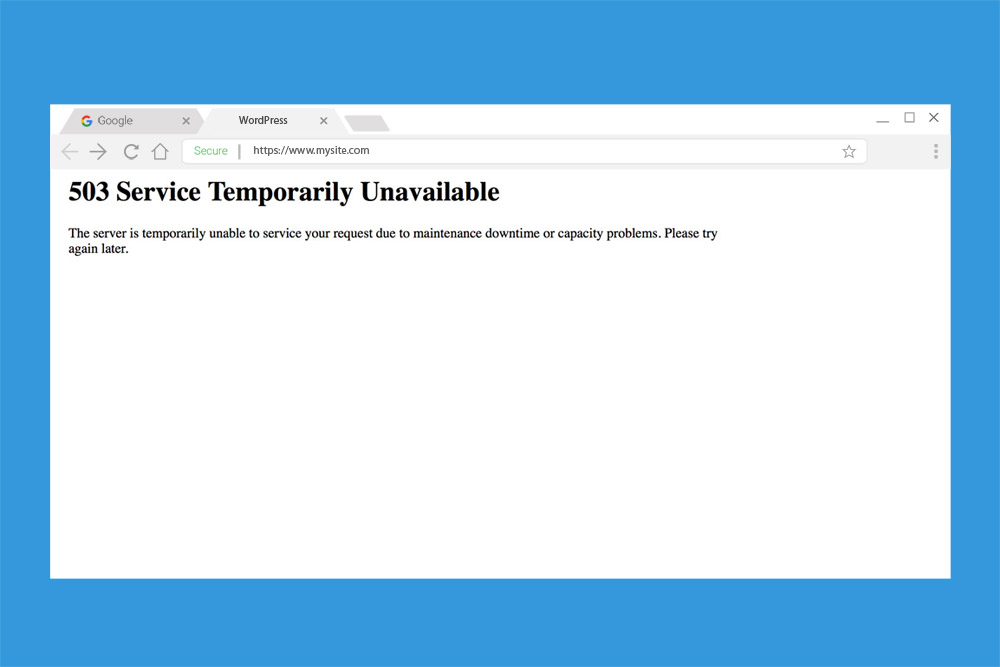
In technical language, HTTP response status codes are used for communication from server to client. These codes point out whether or not an HTTP request was able to be fulfilled. Among the five types of HyperText Transfer Protocol (HTTP) responses, server errors (500- 599) sum up the fifth category.
The common occurrence of HTTP error 503 falls in this family of classifications. In other related articles the 504 Gateway Timeout Error, Error 502, and 500 internal server error have been discussed. You can also learn more about common errors (Error 403, Error 404, dns_probe_finished_nxdomain error)
In order to deal with the HTTP error 503, it is important to understand its significance. HTTP error 503 the service is unavailable meaning is an HTTP status code that stipulates that a web server is unavailable to process the request.
The server can be the one that is being directly accessed or which the web browser is attempting to gain access to. Other times, a 503 error also indicates an internet or network inadequacy.
However, it is crucial to note that the 503 error code is a temporary error, pointing out that a server is temporarily unavailable. It is not necessarily that a server might have crashed or shut down. Anybody trying to gain access to a website, application, or browser through any operating system can come across this error.
In layman’s language, an HTTP error 503 arises due to a problem on the server end or due to a fault in the internet connection. Only with a fully functional server can this error be resolved. A server-sided error like it is different from client-sided errors like 400-Bad request, 403-Forbidden, 404-Not Found, 408-Request Time Out, etc.
What is Server Sided Error?
An HTTP error indicates a disruption in a seamless user experience. All those response status codes that initiate with the numeric “5” communicate the instances where the server has met with an error. There are 11 such server-sided errors. It is a common mistake to confuse the 5xx errors with one another.
Mostly because all of them represent a server error response. However, these responses individually stand for distinct kinds of server errors. Besides this, there are separate ways to solve them because each server-sided error is different.
All such server-side errors can be exclusively resolved by the webmaster or app builders only. Due to limited server access, a user can only tackle things on his end.
Causes of HTTP Error 503
In order to deal with HTTP error 503, it is essential to get to the root of the problem; to recognize its causes.
As understood above, an HTTP error 503 status code conjures up due to server problems. The impotence of a web page or website to access any service can be due to :
The server is “down” for Maintenance
Ongoing server maintenance for example during a plugin, theme, or software update can possibly cause this HTTP error 503. In this case, the website goes into ‘maintenance mode’ and will display a message as such, “Briefly unavailable for scheduled maintenance. Check back in a minute.” You can also check if your site is down for others too
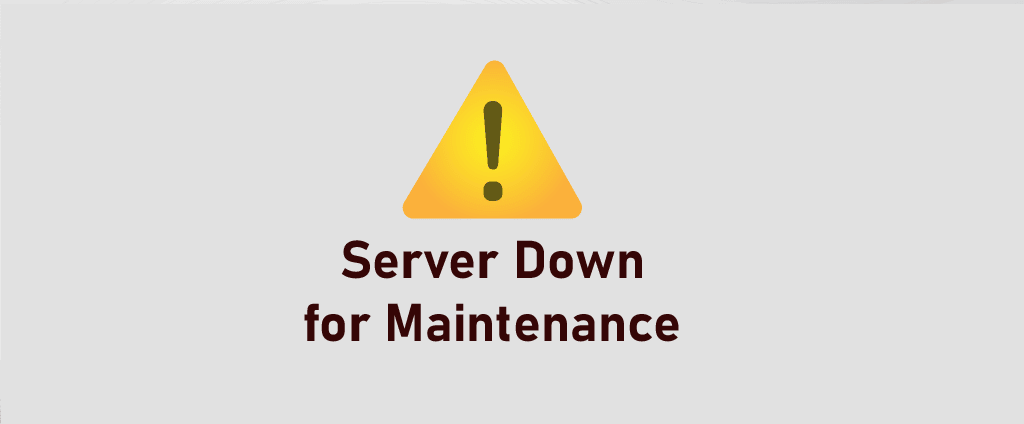
On the same page, the HTTP header communicates the time or date after which the server would be able to accept and process requests.
The maintenance mode only restricts the audience’s access until maintenance is fully completed and alongside gives the administrators full autonomy. The users will be able to gain access after retrying in a short while. It can also be because your WordPress site is in maintenance mode.
You can also check out our dedicated post on WordPress Maintenance mode and learn How you can easily put your website in maintenance mode.
Technical Difficulties
Technical trouble encountered by the host company can also cause the HTTP error 503. This results in a communication blockade between a server and the website. Therefore any responsible administrator would always opt for a reliable hosting service.
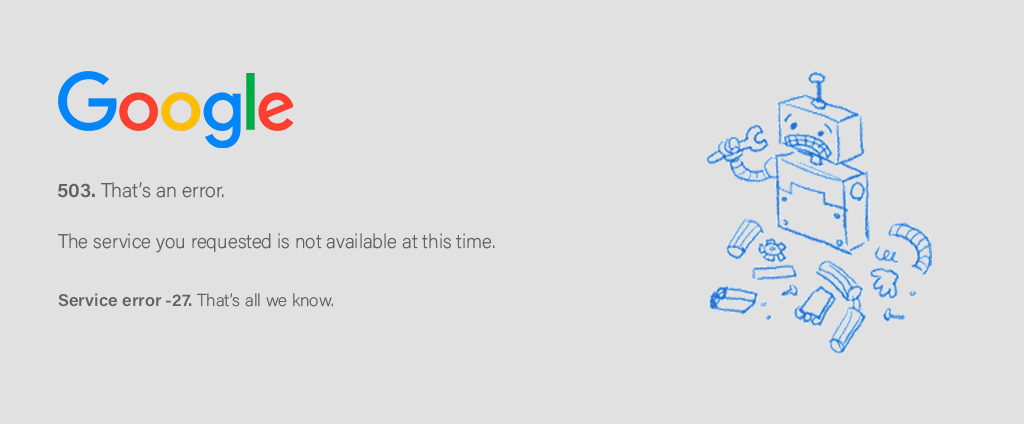
Server Inadequacy
The incapacity of the server to support an overwhelming number of users due to an abrupt increase in traffic can also cause this HTTP error 503. The sudden rise in traffic takes the server off-guard and throws it offline.
In this scenario, an effective configuration of the website/application can aid to process requests. Other times, the service providers opt for bandwidth throttling to lower website congestion or to promote their other unlimited bandwidth services. Throttling sometimes is purely a planned move by ISPs.
DDoS Attack
A distributed denial of service (DDoS) attack crams a website with innumerable access requests and causes it to malfunction. As a result, affecting its functioning. Moreover, the website or its server falls off the wagon and goes offline. Notorious attackers gain access to plenty of unprotected IoT devices for this purpose. To avoid such a DDoS attack website administrators must invest in a good and dependable hosting service provider. Besides, an increased amount of security can prove beneficial.
Inaccurate DNS Configuration
A consistent HTTP error 503 can show on account of a faulty Domain Name System (DNS) configuration. It is the DNS that converts a web address to its corresponding IP address. This allows websites to adopt easily understandable domain names instead of numbers. It is the DNS servers that establish a connection between the domain name and IP address. A fault in the DNS configuration of the computer or router can redirect you to an entirely different page and can display an error 503 service unavailable.
The key to solving an HTTP error 503 is to figure out its cause and adopt troubleshooting measures accordingly.
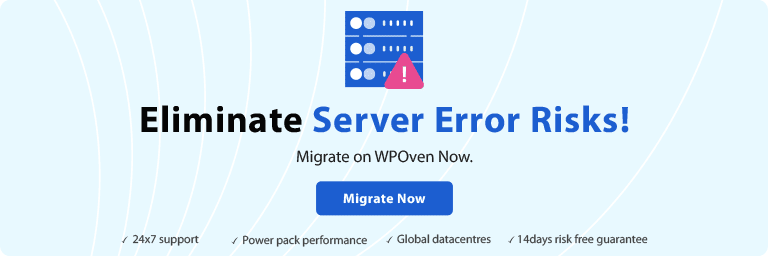
It is only with systematic supervision that such errors can be avoided. Our superbly well-managed WordPress Hosting – WPOven helps you ace your WordPress management and supervision skills. At remarkable prices, beginning at just $16.61 get your hands on free SSL, huge SSD storage, dedicated RAM and cloud, regular malware detection and cleaning, facilities for business emails, WP development, and Server Support among others. Our elaborate plans offer a whole lot of possibilities.
Identifying the 503 Error
How an error is projected on individual websites is totally at the mercy of web designers. Most bigger brands have these web pages quite creatively built. A tweaked web page adds a touch of personality. With not only one dedicated form, but the HTTP error 503 can also crop up in many configurations and names. But there will always be the presence of a ‘503’ code.
The vexing HTTP error 503 can present itself in the following ways:
- HTTP 503
- HTTP Error 503
- 503 Service Unavailable
- Error 503 Backend fetch failed
- HTTP Server Error 503
- 503 Service Temporarily Unavailable
- 503 Error
- HTTP/1.1 Service Unavailable
- Error 503 Service Unavailable
- Service Unavailable – DNS Failure
If any of the above HTTP error 503 codes pop up, the website administrators or app builders need to figure out its cause and act quickly. A persisting HTTP 503 can hamper the website/application’s popularity. Additionally, it is necessary to fathom that a 503 error code depicts a server problem. It is not a fault with your computer system and nothing extraordinary can be done on the user’s end to fix it.
HTTP Error 503 the Service is Unavailable fix
There is not much that can be done to resolve this error from the user (client) side. It is only the safe refresh and restarts option that a user can proceed with. But the website administrators need to carefully analyze the 503 error glitch that is causing it to crop up. Correct diagnosis of the error is essential so as to apply accurate troubleshooting measures.
Let’s discuss what to do in the 503 Opps movement!
Many times the actual cause is not that severe. Take your time to figure out the root cause. There are a couple of troubleshooting measures that can be taken to get ahead of the 503 services temporarily unavailable error.
Mostly this particular error can be well handled from the server side. But there are a few steps that a user can make use of. Therefore, the common fixes given below are divided into two parts; the users and the developers.
Troubleshooting for 503 error (Users) :
1. Refresh
A common yet potent way to address a 503 service unavailable is to refresh or reboot. Sometimes a temporary problem like such can be resolved in seconds by refreshing the page. On the client or user end, you can hit the F5, Ctrl+R, or the refresh button on the address bar. This may solve the issue. But more than often the 503 error can only be dealt with from the administrator end. Therefore it is futile to check if the website is specifically down on your end. Dedicated tools that give such information will only show that a 503 error is a server problem and not a user-related one.
2. Restart the Device
Another troubleshooting option for users is to restart their devices if they encounter an HTTP 503. Users can resort to this if they suspect an incorrect DNS configuration to be the cause. Error arising due to a DNS fault is mostly conveyed through a message like ‘Service Unavailable – DNS Failure’.
Simply restart the computer or router. Otherwise, an alternate public DNS server can be chosen and changed for both the computer and router.
If the error still shows despite using the above two troubleshooting measures, users can contact the website and ask for help. All legit websites supply their contact information with email addresses or contact numbers.
Troubleshooting for 503 error (Developers) :
Developers and administrators can oversee and remove this server-sided error more efficiently than any user could. The following solutions can be made use of :
3. Reboot the Server
Despite going into very specific troubleshooting options, website administrators can safely select the alternative of a server reboot. A server reboot quickly restarts the webserver. This process eliminates any congestion in the server chain. A simple server reboot can provide smooth server hosting and remove the 503 error in seconds. Besides a website/application spanning over multiple servers calls for a systematic and planned reboot.
4. Examine Firewall Configuration
A firewall’s job is to sort the incoming traffic into potentially harmful and safe. It is an essentially significant security tool for website safety. However, specific circumstances like a faulty configuration can cause a firewall to malfunction. In the case of a flawed configuration, some vital traffic may be barred from accessing the website. Content delivery network (CDN) based applications undergo this firewall problem frequently.
Automatic firewall resources allow the CDNs to function as responsible third-party platforms to hold the ‘heavy’ content so as to maintain the application speed and smoothness. But many times this firewall prevents even secure data to pass through. This could lead to a 503 error. Inspect the firewall or temporarily disable the CDN as one of the troubleshooting options.
5. Faulty Server Connection
503 service unavailable errors can crop up due to a server connectivity issue. In the entire chain of servers, there might be one that won’t be responding due to ongoing maintenance or connection breakdown. This is specifically true for all applications and websites using more than one server. In such a case all an administrator can do is detect the fault in the server connection or look out for the server in maintenance.
6. Detect Maintenance
As discussed in the main causes of HTTP error 503 errors, server maintenance is a common occurrence. In planned maintenance, the administrator is well aware and can select a specific time as well. But there are instances when an application goes for automatic maintenance. This holds true for WordPress. Most automatic maintenance is uninformed resulting in a 503 error. It is advised to all web administrators to look for any kind of maintenance before panicking at the sight of such an error.
7. Look into Web Server Resource
If administrators find out the increase in traffic on the website is causing an HTTP error 503 error, it is high time to optimize web server resources. Most of the time it is the usage of cheap hosting that causes this error. The growing popularity of a website/app is directly proportional to a spike in traffic. In such cases, inadequate web resources hamper the server’s capacity to accept access requests. Use of a CDN, better website host, limited plugins, reducing JavaScript and CSS files, and adoption of Gzip compression among others are ways to increase web resources.
It is wise to contact the web hosting support and discuss the recurring 503 error and then go for upgrading the hosting plan if needed.
8. Inspect Server Logs
One can swiftly head to logs anytime in case of troubleshooting. They provide valuable information regarding server, website errors, and application functioning. The server log conveys valuable information regarding the server used for running the website or the application. These logs can be further inspected to detect the status of the various other connected services. A closer look into these logs can help sort the HTTP error 503 services unavailable error problem once the root cause comes to the surface. A website also displays error logs that can provide a good lead, to begin with.
9. Deactivate or Limit Themes or Plugins
A 503 service unavailable error can sometimes be caused due to excessive stuffing of plugins or employment of unsupported themes. This is common for a WordPress-hosted site in most cases.
It is also possible that a plugin might be incompatible with the website. Disable the plugins via an FTP client and dive into the WordPress root folder. Here in the wp-content, the plugin folder exists. Rename the folder so the plugins remain unrecognized by WordPress. Check to see if the 503 error is removed. If the error is gone, it was the plugins causing unnecessary trouble.
Otherwise, there is also the theme setup that could have caused the error. In the WordPress database, change the website theme to a default one. If it is the website theme causing the error this little step can remove the HTTP error 503 services unavailable error.
Both the users and administrators can make use of any of the troubleshooting options mentioned above to do away with the HTTP error 503.
Conclusion
The occurrence of any HTTP status code indicates a disturbance in the smooth functioning of a website or an application. The HTTP error 503 code, however, signifies server incompetence. But despite that, there are troubleshooting options both for the client and server end as mentioned above. All it requires is a careful diagnosis of the actual reason for the error to remove it.
For in the future this peculiar server-side problem can be totally avoided by website administrators through the usage of potent management tools like WPOven. Trustworthy hosting like it takes care of any such erroneous behavior on a website.
At WPOven you will never ever have to face the HTTP error 503 due to the server inadequacy. You will be provided with:
- Dedicated servers with SSD storage
- 32TB transfer limit depending on the plan you choose
- Daily automatic offline backup
- Daily malware scanning and cleanup
- Let’s Encrypt Free SSL
- 24X7 WordPress Expert support and many more.
You can have all these features and much more in a single plan starting at $16.61 per month with unlimited Free migrations, unlimited staging, and a 14-day risk-free guarantee. Check out our plans or Contact our support team that assists you to choose the right plan.
General FAQ
What is error 503?
Among the five Http Error codes, 503 falls in the fifth category. It is basically due to the unavailability of your server at the moment. You should choose your hosting server very diligently to avoid this issue. WPOven provides you best servers, support, and dedicated server plans starting at just $16.61. Free daily malware scanning and cleanup, offsite backups with every plan.
What does 503 Service unavailable mean?
Error 503 is an HTTP error, it belongs to the 5th category. It means that the server is not available at the time when the web browser is trying to connect to it. A good and secure hosting that provides you amazing support like WPOven can help you resolve it in a blink of an eye.
What can cause a 503 error?
Some of the cases of 503 error are –
1. Server “down” for Maintenance
2. Technical Difficulties
3. Server Inadequacy
4. DDoS Attack
5. Inaccurate DNS Configuration
How to fix error 503?
HTTP Error 503 can easily be fixed in the following way –
1. Restart the Device
2. Reboot the Server
3. Examine Firewall Configuration
4. Faulty Server Connection
5. Detect Maintenance
6. Look into Web Server Resource
7. Inspect Server Logs
8. Deactivate or Limit Themes or Plugins
Contents
- Cause of HTTP Error 503
- Rapid-Fail Protection
- Debugging HTTP Error 503
- Fixing HTTP Error 503
- Common 503 substatus codes
- Conclusion
- Author
- Recent Posts
Surender Kumar has more than twelve years of experience in server and network administration. His fields of interest are Windows Servers, Active Directory, PowerShell, web servers, networking, Linux, virtualization, and penetration testing. He loves writing for his blog.
Latest posts by Surender Kumar (see all)
- Extending LVM space in Ubuntu — Thu, Feb 2 2023
- Backup in Proxmox VE — Thu, Jan 26 2023
- Snapshots in Proxmox VE — Wed, Jan 25 2023
Cause of HTTP Error 503
HTTP Error 503 is another very common error you might face with an IIS-hosted website in addition to the 500 – Internal server error.
HTTP Error 503. The service is unavailable
The primary reason for this error is a stopped or disabled application pool. The application pool is the IIS component that initiates a worker process, which then allows the web server to process incoming requests for a website. When something is wrong with the application pool, the web server throws an HTTP Error 503.
Rapid-Fail Protection
There can be various reasons for an application pool failure, such as an unhandled exception in the code, an expired password for the application pool identity, or something else. By default, IIS is configured to disable a malfunctioning application pool if its worker process faces five consecutive crashes within a period of five minutes. This setting is known as Rapid-Fail Protection, which is available under the Advanced Settings of an application pool. This is shown in the following screenshot:
Viewing or modifying the rapid fail protection setting for an application pool
- Enabled—The value True indicates that the rapid-fail protection feature is active, which is the default. Set the value to False to disable it.
- Failure Interval (minutes)—The time interval to specify the number of minutes (by default, 5) to count the failures for a process.
- Maximum Failures—The maximum number of failures that are allowed within the time interval mentioned above (by default, 5).
While troubleshooting an application pool-related problem, you can modify these parameters, if needed.
Debugging HTTP Error 503
To determine the exact reason why the application pool is disabled or stopped, open the Event Viewer, navigate to the System log, and look for error or warning events whose source is Windows Process Activation Service (WAS). WAS is responsible for starting/stopping the application pool and keeping track of worker processes in the IIS.
The following screenshot shows that the application pool is disabled because its identity is invalid:
Checking the system log to identify the cause of application pool failure
If you couldn’t find anything in the System log, take a look in the Application log since the ASP.Net-related exceptions are logged there. As discussed above, when a worker process experiences five fatal errors or exceptions within five minutes, rapid-fail protection kicks in and automatically disables the faulting application pool.
Based on event logs, if you conclude that the reason for application pool failure is a bug in the application code, but you still want to keep the application pool running until your developer fixes it, you could temporarily adjust the behavior of rapid-fail protection, either by increasing the Maximum Failures or the Failure Interval to a higher value. You could even disable this feature by using the following PowerShell command:
(Get-IISAppPool awesomewebsite.com).failure.rapidFailProtection Set-WebConfigurationProperty '//*[@name="awesomewebsite.com"]//failure' -Name rapidFailProtection -Value $False
Viewing and disabling the rapid fail protection for an application pool with PowerShell
Remember that the rapid-fail protection feature is there for the safety of the web server, so disabling it shouldn’t be considered a solution to the problem. Instead, fixing the underlying cause (or bug causing the behavior) in the application code is really important. Anyway, disabling it sometimes comes in handy if developers are taking longer to fix the bug; meanwhile, you want to keep the web application up and running. Once rapid-fail protection is disabled, the web server won’t disable the faulting application pool, and visitors will no longer see HTTP Error 503.
Fixing HTTP Error 503
A simple resolution for HTTP Error 503 is to start the application pool corresponding to your website. If you get an application pool identity-related error or warning, make sure the username and password for the identity are correct. If a custom username is used, make sure its password is not expired. If possible, set the password to never expire for that user.
If the application pool stops repeatedly but there is no application pool identity-related error in the system log, the issue is likely due to some fatal error or unhandled exception in the code. In that case, the application log can give you some useful insights. The following screenshot shows a typical error logged in the application log that occurred due to an unhandled exception:
Checking the application log to identify the cause of application pool failure
If you see such errors or warnings, notify your application developers, and ask them to fix the exception. If needed, share the detailed error message recorded in the event log.
Common 503 substatus codes
The following table covers the common HTTP 503 substatus codes, along with their possible causes and troubleshooting advice:
| Status Code | Possible Cause | Troubleshooting Advice |
| 503.0 | The application pool is unavailable | The application pool is either stopped or disabled. To fix this error, start the application pool corresponding to your website. If it fails repeatedly, check the event log to understand why it is failing. We covered how to fix this error above. |
| 503.2 | The concurrent request limit has exceeded | The appConcurrentRequestLimit is a serverRuntime attribute that specifies the maximum concurrent requests (with a default value of 5000) that can be queued for application. The 503.2 error indicates that this limit has been exceeded. To resolve this error, you can increase the value using the following command:
%SystemRoot%System32inetsrvappcmd.exe set config /section:serverRuntime /appConcurrentRequestLimit:100000 If you get ERROR ( message:Unknown attribute «appConcurrentRequestLimit». Replace with -? for help. ) while running this command, use the following command instead: %SystemRoot%System32inetsrvappcmd.exe set config /section:system.webserver/serverRuntime /appConcurrentRequestLimit:100000 |
| 503.3 | The ASP.NET queue is full | The requestQueueLimit attribute specifies the maximum number of requests (with a default value of 1000) that can be queued by the ASP.NET process. When this queue is full, the 503.3 error is returned. To resolve this error, set the Queue Length attribute to a higher value in the application pool’s advanced settings. See this image for reference. Usually, exceeded queue length is a sign of a server unable to keep up with the requests. Therefore, you could use performance counters to understand why the server is struggling. |
| 503.4 | The FastCGI queue is full | This error occurs when the FastCGI process queue is full. To fix this error, increase the value of the Queue Length attribute for your FastCGI process. To do so, open the IIS Manager, click the server name, and double-click FastCGI Settings. Now, double-click the FastCGI process for the particular PHP version that your application is using, and increase the value of Queue Length. See this image for reference. |
Subscribe to 4sysops newsletter!
Conclusion
You can see that, like most IIS errors, HTTP Error 503 can be fixed with the help of detailed errors and failed request tracing. However, in the event of application pool-related errors, the HTTP.sys driver throws the 503.0 error because the application pool isn’t available to handle the request. Thus, the detailed error or failed request tracing rule is not even triggered. In such situations, you can rely on Windows event logs to troubleshoot.
The HTTP Error 503 is one of the most popular error messages on the World Wide Web. This status code has already been encountered by nearly every internet user. In some cases, all you have to do is re-load the page, but this doesn’t always work: It requires more than simply refreshing the browser window a couple of times to make the 503 error message disappear.
It doesn’t matter whether you’re using a desktop, tablet, or smartphone, the 503 status code is the server’s way of informing visitors that the service they’re trying to reach isn’t available (Service Unavailable). This article explains what causes the error message to be shown and what solutions are available for users and server operators.
Contents
- What is behind the HTTP 503 code?
- When does HTTP Error 503 (Service Unavailable) occur?
- How to troubleshoot HTTP 503 Errors
- 503 Error: solutions for client users
- Solution 1: Refreshing the page
- Solution 2: Restarting your computer, router, etc., or changing your DNS server
- Solution 3: Visiting the website later
- Solution 4: Contacting the website’s administrator or support
- HTTP 503 troubleshooting: options from server operators
- Solution 1: Keep the necessary hosting resources in mind
- Solution 2: Update your software regularly
- Solution 3: Detect and fix programming errors
- 503 Error: solutions for client users
$1 Domain Names
Register great TLDs for less than $1 for the first year.
Why wait? Grab your favorite domain name today!
Matching email
SSL certificate
24/7/365 support
What is behind the HTTP 503 code?
The Error Code 503 is one of several status codes that a server can use to respond to HTTP requests from clients, such as web browsers. By doing this, it informs the client whether the request has been successfully processed or whether further steps are needed from the client’s side to complete the processing. 503 is one of the HTTP codes that informs of any server-side error, which would prevent the request from being processed. The message sent would then be ‘Service Unavailable’, which informs the client that the server is temporarily not available. A corresponding value in the ‘Retry-After‘ field in the header of the HTTP response can be used to specify that at a later time the request is able to be processed.
The error message’s exact wording can vary slightly, as the following list of some of the common variants shows:
- Status code HTTP Error 503
- HTTP 503
- HTTP Error 503
- HTTP Error 503 The service is unavailable
- 503 Error
- HTTP Server Error 503
- Error 503 Service Unavailable
- HTTP /1.1 Service Unavailable
- 503 Service Unavailable Error
- 503 Service Temporarily Unavailable
- Service Unavailable – DNS Failure
- Error 503 Maximum threads for service reached
When does HTTP Error 503 (Service Unavailable) occur?
An HTTP 503 error always occurs when a server can’t deliver the requested resources at the time the client requests them. There are roughly three possible reasons for this:
1. The server is being subjected to maintenance, such as bringing in updates, securing databases, or creating backups and is therefore not connected to the internet during these processes.
2. The server is overloaded, meaning that is it receiving more requests than it can handle. This is why it responds with the error message. There are many reasons for an overload to occur: often an unexpected increase in traffic is the cause, but also when a web project continues to grow it can cause an overload if resources aren’t upgraded at the same time. Other possible reasons are malware/spam attacks as well as web applications or the content management system being incorrectly programmed.
3. In rare cases, an incorrect DNS server configuration on the client side (computer or router) may result in an HTTP 503 error message. The selected DNS server itself might temporarily have problems, which then results in the HTTP request showing a ‘Service Unavailable’ message.
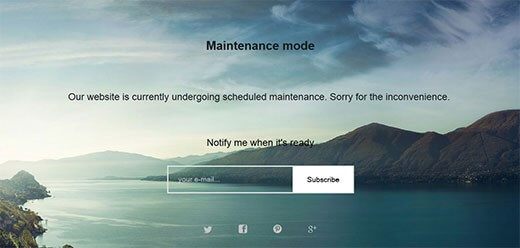
How to troubleshoot HTTP 503 Errors
The 503 Error is both annoying for visitors as well as for web project operators. It’s especially problematic if the user needs to use the service quickly, but the site can’t be accessed: for example, if you want to make a bank transaction or send an e-mail. Also, users who rely on web apps or cloud services such as browser games, Office solutions, storage platforms, or project tools, don’t want to have to wait for the web presence to be available again.
The operators responsible for the respective web project should look into troubleshooting. On the one hand, the inaccessibility of the service inevitably leads to dissatisfied users and traffic loss; on the other hand, if HTTP 503 error messages occur too frequently, they can lead to a decreased search engine ranking.
503 Error: solutions for client users
If you want to access a web project via the browser and end up receiving the 503 status code, you’re not usually told what the exact reason is. An exception (as mentioned earlier) is maintenance work, which is planned by the website operator and is therefore usually indicated by a customized 503 Error page. This page often provides information on how long the site will be inaccessible for. If there is no indication that the HTTP 503 Error is the result of maintenance, you can try to solve the
‘Service Unavailable’ problem with the following tricks.
Solution 1: Refreshing the page
It is possible that the server was unable to answer the HTTP request correctly. In this case, it may be enough to just refresh the page to resolve the HTTP 503 error. To do this, simply click on the refresh button next to your browser’s address bar or alternatively use the [F5] key or the [Ctrl] + [R] key combination.
Note
If the 503 Service Unavailable message appears when you complete an online payment or during the payment process, you should use the refresh function carefully. Refreshing the page could lead to payments going through multiple times. Many payment services and credit card companies therefore use special protection mechanisms to avoid this.
Solution 2: Restarting your computer, router, etc., or changing your DNS server
It has already been suggested that the cause of a 503 error can be due to a problem with the DNS server. In most cases, this is indicated by the specific message ‘Service Unavailable – DNS Failure‘, which indicates a faulty DNS configuration of the system or the router, as well as showing that there’s a technical problem with the selected DNS server. While you can solve the former scenario by restarting your device, the latter problem can be more effectively helped by selecting another DNS server.
Solution 3: Visiting the website later
If you took the initiative and still weren’t successful after the refresh attempts, restarting, and configuring the DNS server, it’s best to close the page and try again later. Since the cause of the inaccessibility is often too much traffic, you will be decreasing the burden on the server by closing the page. By trying again later, the server will have hopefully stabilized and will be able to process all HTTP requests as desired. The same applies, of course, when the 503 Error pages are due to maintenance, but the operator is not informed about this by a specific error page.
Solution 4: Contacting the website’s administrator or support
If a website is unavailable for an extended time, it may be useful to contact the appropriate administrator or support, if it’s available. This may help you learn about the reasons behind the HTTP 503 issue and the current state of troubleshooting.
HTTP 503 troubleshooting: options from server operators
As a website operator, it is in your own interest to fix HTTP 503 Errors as quickly as possible or even try to stop them from happening at all. Otherwise this leads to dissatisfied users, loss of traffic, and being penalized by search engine machines.
It isn’t always possible to prevent errors from happening. For example, if your server is temporarily shut down because of maintenance work being done on your project. However, with appealingly designed error pages, you have the opportunity to inform your visitors about the circumstances surrounding the downtime. In addition, it is useful to specify a time when your site will be available again once you’re able to estimate the duration of the maintenance. Further tips and tricks for dealing with Error Code 503 can be found in the following paragraphs:
Solution 1: Keep the necessary hosting resources in mind
Traffic is probably the biggest issue when it comes to the HTTP 503 problem. On the one hand, one of the most important goals is to attract as many visitors as possible, but on the other hand, the increase in visitors causes an overload of the server and therefore increases the probability of 503 errors. It is therefore very important to maintain an overview of the user numbers and to increase hosting resources in good time to ensure long-term stability. If you are running web projects that are heavily dependent on seasonal events, such as online stores for Christmas shopping, you should choose a hosting solution that allows for a temporary increase in server capacity.
Solution 2: Update your software regularly
If malicious software and spam are triggering the 503 errors, you should immediately contact your hosting provider and work with them to resolve the issue. To avoid scenarios like these, you should pay close attention to your web project’s security right from the get go. The conditions of your provider play an important role – how much protection you receive depends on the chosen server package. For example, you should always use up-to-date software and import available updates as soon as possible. Otherwise, outdated applications with known vulnerabilities will quickly become a gateway for hackers.
Solution 3: Detect and fix programming errors
Another cause of an HTTP 503 Error generated by the server could be that the web project or the content management software is incorrectly programmed. For example, WordPress is very vulnerable to 503 errors due to loading times being too long. This can result from an excessive number of database access attempts or badly programmed plugins, which make the CMS perform additional functions, but often slow down the process at the same time. The same applies if you integrate too many extensions. The solution is to filter out the problematic plugins so that you can deactivate them if you need to.

What ‘Error 404’ means and how to fix it
How often have you stumbled upon a dead end while surfing the net? HTTP 404 error pages are commonplace online to inform users that the requested page isn’t available. As well as being annoying for visitors, they spell bad news for website owners since a dead link may have a bad influence on a website’s search engine ranking. In this article, we’ll demonstrate the importance of 404 pages and…
What ‘Error 404’ means and how to fix it

Error 502 Bad Gateway: Where’s the problem?
HTTP status codes emerge when something isn’t running properly on the internet. In this respect, the 502 Bad Gateway error is no exception. But this familiar error message can be particularly tricky: It’s not actually clear where the source of the problem lies. In the chain of gateways along which internet requests run, the error could occur at a number of different points. This article explains…
Error 502 Bad Gateway: Where’s the problem?

403 Forbidden: What does the http status code mean and how do you fix it?
Is your browser displaying an http error 403 instead of the web page you requested? This means that the web server has not granted you access to that page. The reason for this differs from case to case; sometimes the website operator as secured this area from being accessed but sometimes it’s simply a case of adjusting your browser settings. This article outlines the various causes of the http…
403 Forbidden: What does the http status code mean and how do you fix it?

What is the WordPress Maintenance Mode?
When updating a WordPress website, perhaps with a switch to a new theme and the corresponding layout changes, or with an update to core files, you should utilize the WordPress Maintenance Mode. This prevents users from being met with an error message or even a blank page during the maintenance process. The maintenance mode allows you to create a static site that informs readers that the website is…
What is the WordPress Maintenance Mode?

ERR_CONNECTION_CLOSED: How to fix the connection error
If Chrome displays the message «ERR_CONNECTION_CLOSED» instead of the website you want to access, it means that the contacted server has interrupted the connection. Reloading the URL is often not enough to fix the problem. Unfortunately, determining the source of the error is anything but a simple task. To fix the «ERR_CONNECTION_CLOSED» error, you need a good amount of patience.
ERR_CONNECTION_CLOSED: How to fix the connection error
Running into errors on your WordPress site can be intimidating. However, most errors give you some clue as to what caused them, which can make troubleshooting these common issues a lot easier. The 503 error is not as polite, unfortunately, and doesn’t give you much information to go on.
It helps to understand what the most common causes are for the 503 error in WordPress. After that, you’ll need to be methodical when it comes to troubleshooting the error, which means following several steps in order to locate the root cause.
What’s the HTTP 503 Service Unavailable Error?
The 503 error in WordPress signifies that your website can’t be reached at the present moment because the server in question is unavailable. This could happen because it’s too busy, under maintenance, or something else which requires a deeper analysis.
In this article, we’ll cover what the 503 error is and how it typically manifests. Then we’ll guide you through six steps in order to troubleshoot it. Let’s get to work!
What Is an HTTP Error 503?
The Internet Engineering Task Force (IETF) defines the 503 Service Unavailable as:
The 503 (Service Unavailable) status code indicates that the server is currently unable to handle the request due to a temporary overload or scheduled maintenance, which will likely be alleviated after some delay. The server MAY send a Retry-After header field to suggest an appropriate amount of time for the client to wait before retrying the request.
When you encounter the 503 error, it means that the server in question is unavailable. That could be because it’s too busy, for example, or it’s under maintenance. Unlike other similar error codes, 503 signifies that your website is online and running, but can’t be reached at the present moment.
What’s so vexing about this particular error is that it barely gives you any information to go on. Most of the time, it just shows up with a “Service temporarily unavailable” message. That’s the equivalent of calling a restaurant via phone, only to have them tell you that they’re closed but refuse to let you know when they’ll be open again.
If you’re lucky, the 503 error code will have occurred because your WordPress website is under maintenance. WordPress very briefly sets your site to maintenance mode when you’re updating a plugin, a theme, or the core software:
Usually, this timeout is so brief that no one will notice it. However, in those cases where the 503 error persists, you’ll have a bigger problem to deal with. After all, not only will users be unable to visit your site, but you’ll lose access to your WordPress admin area as well. That means you can’t update your site in any way, and in order to troubleshoot it, you’ll need to dig into its files.
Check Out Our Video Guide to The 503 Error
503 Error Variations
The 503 error can show up in a lot of ways. However, almost every variation comes accompanied by that 503 code, making it easy to identify.
Here are some of the variations you might encounter, depending on your server configuration and browser:
- 503 Service Unavailable
- 503 Service Temporarily Unavailable
- HTTP Server Error 503
- HTTP Error 503
- Error 503 Service Unavailable
- The server is temporarily unable to service your request due to maintenance downtime or capacity problems. Please try again later.
Whatever the code you run into might look like, it means you need to get to work fast before it affects your users negatively.
Have you ever run into the 503 error in WordPress? That’s a bummer! 😱Follow these 6 steps to fix it and get your site back online in no seconds!Click to Tweet
How to Fix the 503 Error in WordPress (6 Steps)
Since you often can’t be sure what caused the 503 error in any given situation, you’ll need to go about troubleshooting it methodically. The following six sections each cover a potential fix, aimed at resolving the different potential root causes.
After each step, take a moment to return to your website and see if the 503 error is gone. If it is, you’ve successfully fixed the issue. If not, continue on to the next step in the process.
1. Temporarily Deactivate Your WordPress Plugins
One of the most common causes of the 503 error in WordPress is plugin compatibility issues. To determine if that’s what’s happening, you’ll need to disable all of your site’s plugins.
Since the 503 error prevents you from accessing the WordPress admin area, you’ll need to use an FTP client for this step. If you don’t have one set up, we recommend FileZilla.
Once your FTP client is ready, connect to your website through it and navigate to your WordPress root folder. In case you can’t find it, it’s usually called public_html, html, public, www, or your site’s name. If you’re a Kinsta client, it’s your public folder.
Open that folder, and navigate to the wp-content directory. Inside, you’ll see a folder called plugins, which contains individual subdirectories for each of the plugins installed on your site (both active and inactive).
What you’re going to do now is right-click on the plugins folder, and rename it to something else. We recommend plugins.old or plugins.deactivated, so you can easily recognize it later.
WordPress will now not be able to find any of your plugins. When that happens, it will automatically disable those plugins.
Now, try accessing your WordPress dashboard. If the 503 error is gone, then you can assume that one of your plugins was the culprit. All you have to do is figure out which one was at fault.
Return to the wp-content directory, and rename your original plugins folder correctly. Then, you’ll need to disable each of your plugins one by one, until you find the culprit.
To do this, open the wp-content/plugins directory. Inside, you’ll find one folder for each of your plugins. The process you’re going to follow is much the same as before:
- Start with the first folder, and rename it to anything you like.
- Check your website to see if the error is gone.
- If it isn’t, return the plugin folder from the previous step to its original name.
- Move on to the next plugin on your list, repeating the above steps.
This process can take a while if you have a lot of plugins, but it’s vital to check each plugin in turn. If at any point you identify the plugin that’s causing the error, you can uninstall it or replace it with another tool.
If you make it to the end of these steps without finding a solution, you can move on to the next stage of troubleshooting.
2. Deactivate Your WordPress Theme
Now that you’ve ruled out your plugins as the cause of the 503 error, it’s time to do the same with your active theme. In fact, your theme could also be creating compatibility issues.
Unfortunately, the process doesn’t work the same as above. WordPress won’t revert to the default theme if simply rename the theme folder, you would end up with an error like “The theme directory “theme name” does not exist.” Or if you try to rename the entire theme directory folder, you end up with “ERROR: The themes directory is either empty or doesn’t exist. Please check your installation.”
Therefore, you need to access your WordPress database by logging into phpMyAdmin. If you’re a Kinsta client, this can be found within the “Info” section of the MyKinsta dashboard.
Click into the “wp_options” table, then click on the “Search” tab. You will want to search under the “option_name” for template.
Under the “option_value” column you will see the current name of your theme. Change this to one of the default themes, such as “twentynineteen.”
Check your website again to see if this has fixed the error. If it did, it simply means it’s a problem with your WordPress theme and you might want to try reinstalling it or reverting to your most recent backup.
3. Temporarily Disable Your Content Delivery Network (CDN)
Sometimes, the 503 error will show up not because of a problem on your website, but because of your Content Delivery Network (CDN). If you’re using a CDN, a quick way to figure out if that’s the case is to temporarily disable it.
Every CDN should include some feature that enables you to pause its services. If you’re on Kinsta, you can disable your Kinsta CDN by navigating to CDN → “Disable CDN” inside your MyKinsta dashboard:
The process you need to follow may be different depending on which CDN you’re using. Cloudflare has also been known to cause 503 errors sometimes. If you can’t find the option to pause yours, check out your service’s knowledge base, which will usually contain detailed instructions.
If you don’t use a CDN or find that pausing your service doesn’t help with your issue, there are still a few more fixes to try. Do remember to reactivate your CDN before moving on.
4. Limit the WordPress ‘Heartbeat’ API
The WordPress Heartbeat is an API built into WordPress, which the platform uses for auto-saving content, showing you plugin notifications, letting you know when someone else is working on a post you’re trying to access, and more.
Just like a regular heartbeat, the API works in the background with a high frequency so that it doesn’t miss anything. As you might imagine, this API consumes server resources. Usually, that’s not a problem but in some cases, it may lead to a 503 error if your server can’t handle the load.
The quickest way to determine if the Heartbeat API is at the center of your problems is to temporarily disable it. To do that, connect to your WordPress website via FTP once more, and then open your current themes folder and look for the functions.php file within:
Right-click on the file and select the View/Edit option, which will open it using your local text editor. Once it’s open, you’ll need to add the following code snippet within:
add_action( 'init', 'stop_heartbeat', 1 );
function stop_heartbeat() {
wp_deregister_script('heartbeat');
}Those three lines of code tell WordPress to disable the Heartbeat API. Save the changes to the functions.php file, close it, and try to access your website again.
If the 503 error is gone, you’ll know that the API was the problem. Disabling it altogether removes a lot of useful functionality, however. Instead, we recommend that you ‘slow down’ the Heartbeat, so that it doesn’t cause problems.
The easiest way to do that is by installing the Heartbeat Control plugin. Activate the plugin and navigate to the Settings > Heartbeat Control section. Look for the Modify Heartbeat options, and drop the frequency to the lowest possible number:
Save the changes to your settings and return to the functions.php file you tweaked a while back. For the above changes to work, you’ll need to remove the string of code you added before and save your changes to the file.
At this stage, the 503 error should be gone if the Heartbeat API was the problem. If it isn’t, then it’s time to try something different.
5. Increase Your Server’s Resources
If the 503 error is still occurring despite all your attempts to fix it so far, then there’s a good chance the problem might be due to a lack of server resources. That is to say, you’ll need to upgrade your hosting plan to see if that fixes the issue. This is especially true if you’re using cheap WordPress hosting, as they tend to throttle resources.
We don’t do this at Kinsta. We offer great Managed WordPress Hosting (as well as Application Hosting and Database Hosting).
Upgrading your plan is a big decision, however. The smart move is to first contact your web hosting support service and discuss the 503 error with them, as well as the steps you’ve taken so far to try and solve it. The support team should be able to help you work out the cause and advise you on whether you need to upgrade your plan or not.
6. Review Your Logs and Enable WP_DEBUG
You should also take advantage of your error logs. If you’re a Kinsta client, you can easily see errors in the log viewer and enable WordPress debug mode in the MyKinsta dashboard. This can help you quickly narrow down the issue, especially if it’s resulting from a plugin on your site.
If your host doesn’t have a logging tool, you can also add the following code to your wp-config.php file to enable logging:
define( 'WP_DEBUG', true );
define( 'WP_DEBUG_LOG', true );
define( 'WP_DEBUG_DISPLAY', false );The logs are typically located in the /wp-content directory. Inside it, look for a file called debug.log and open it up.
Others, like here at Kinsta might have a dedicated folder called “logs”.
Interpreting your debug log can be a bit intimidating but it’s not as hard to read as you might imagine. In a nutshell, the log contains each error that pops up on your site in chronological order. It shows which file caused each error, as well as which specific lines of code were involved.
Beware: you’re not going to find direct references to the 503 error within your log. Even so, if all else fails, it can point you in the right direction by showing you what files are causing problems. That way, you’ll know where to focus your efforts next. As we mentioned in the previous step, now is a good time to get in touch with your hosting provider if you need further assistance resolving this error.
You can also check the log files in Apache and Nginx, which are commonly located here:
- Apache: /var/log/apache2/error.log
- Nginx: /var/log/nginx/error.log
To learn more, please check out our web server showdown: Nginx vs Apache.
If you’re a Kinsta client you can also take advantage of our analytics tool to get a breakdown of the total number of 503 errors and see how often and when they are occurring. This can help you troubleshoot if this is an ongoing issue, or perhaps something that has resolved itself.
If the 503 error is displaying because of a fatal PHP error, you can also try enabling PHP error reporting. Simply add the following code to the file throwing the error. Typically you can narrow down the file in the console tab of Google Chrome DevTools.
ini_set('display_errors', 1);
ini_set('display_startup_errors', 1);
error_reporting(E_ALL);And you might need to also modify your php.ini file with the following:
display_errors = onSummary
If you’re lucky, the 503 error will only show up when you put your website into maintenance mode. However, if it appears without warning, then you’ll have to roll up your sleeves and do some troubleshooting.
To get at the root cause of the 503 error, you’ll need to follow these steps to fix it:
- Temporarily deactivate your WordPress plugins.
- Deactivate your WordPress theme.
- Disable your CDN.
- Limit the WordPress Heartbeat API.
- Increase your server resources.
- Review your logs and enable WP_DEBUG.
Have you ever run into the HTTP 503 error in WordPress? Share your experiences with us in the comments section below!
Get all your applications, databases and WordPress sites online and under one roof. Our feature-packed, high-performance cloud platform includes:
- Easy setup and management in the MyKinsta dashboard
- 24/7 expert support
- The best Google Cloud Platform hardware and network, powered by Kubernetes for maximum scalability
- An enterprise-level Cloudflare integration for speed and security
- Global audience reach with up to 35 data centers and 275 PoPs worldwide
Test it yourself with $20 off your first month of Application Hosting or Database Hosting. Explore our plans or talk to sales to find your best fit.

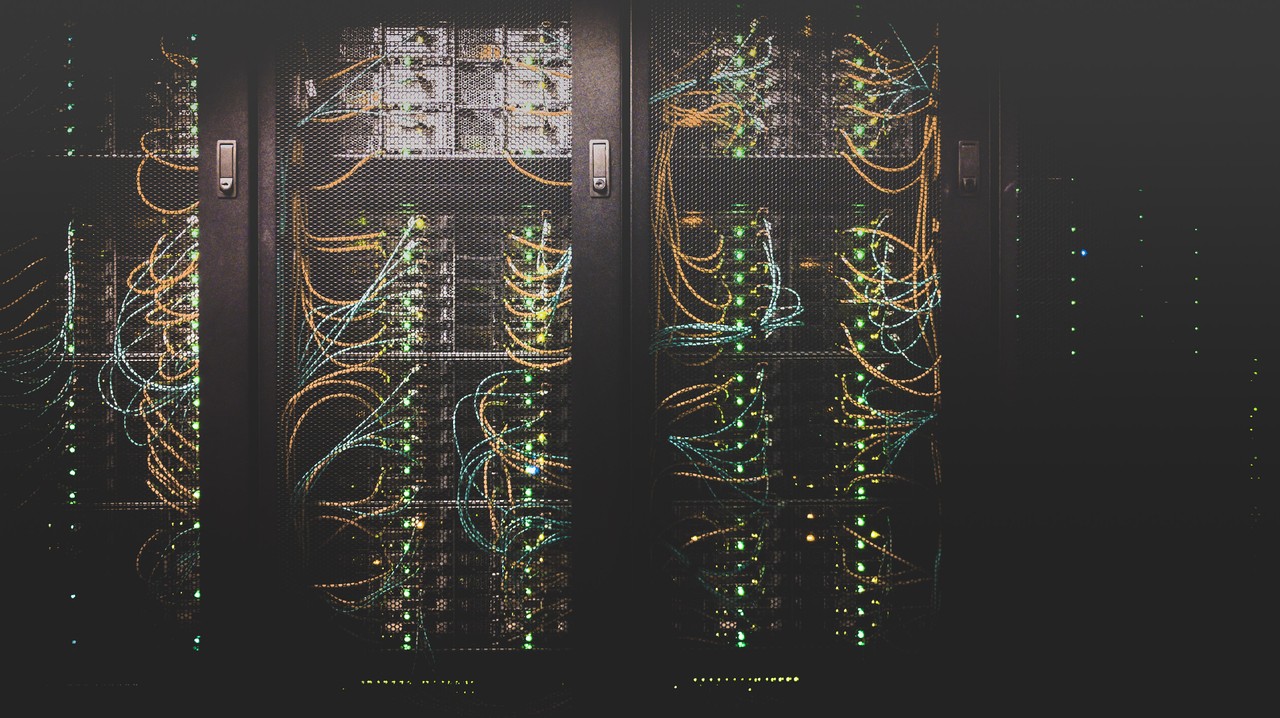
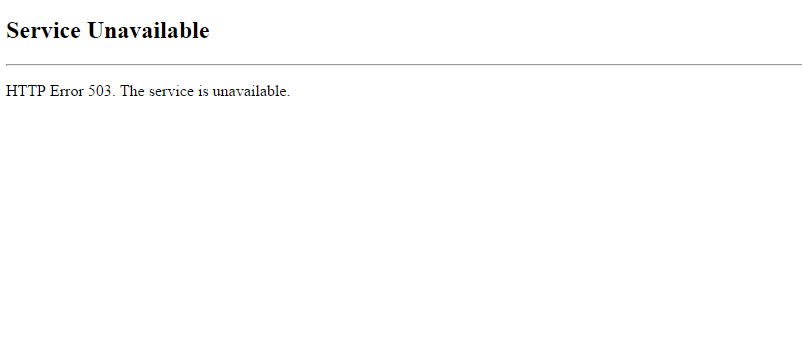
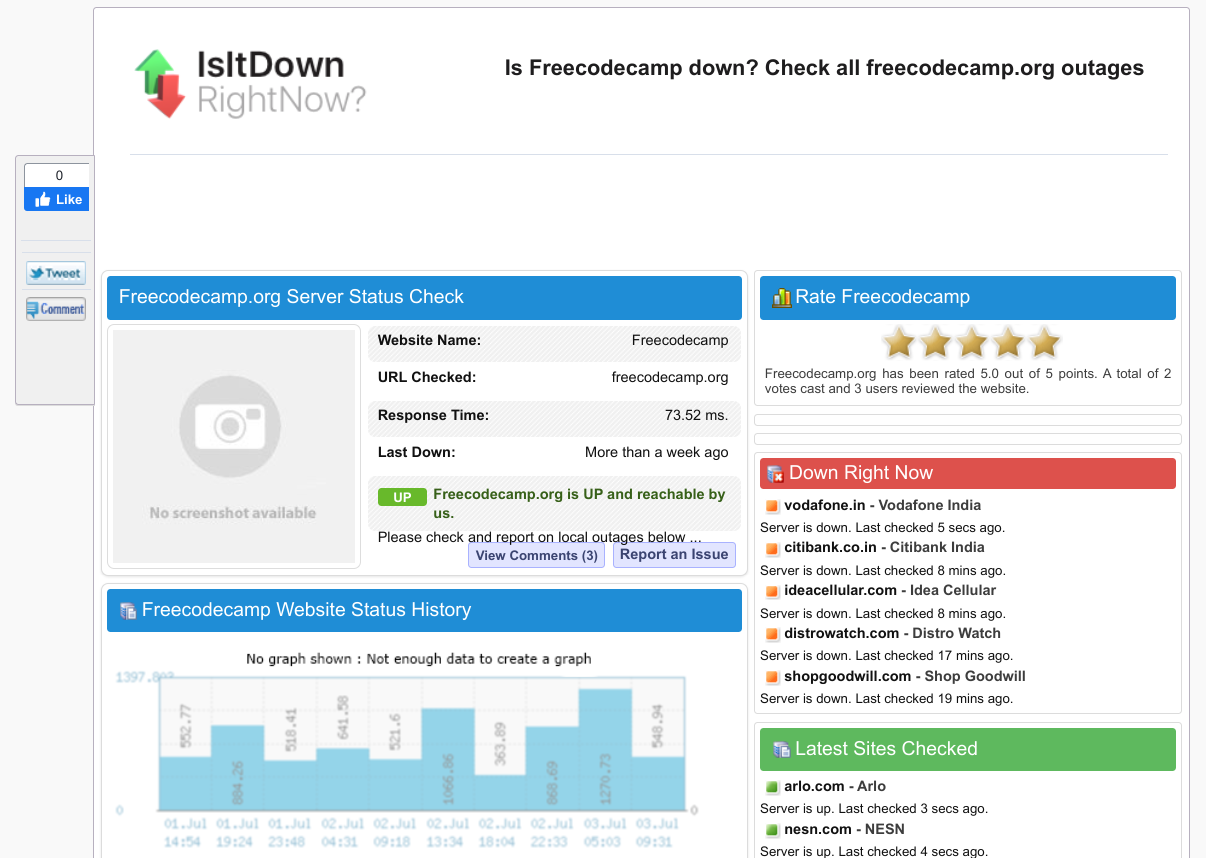
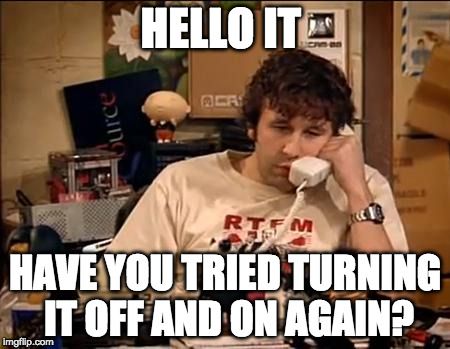

![→ Download Now: SEO Starter Pack [Free Kit]](https://no-cache.hubspot.com/cta/default/53/1d7211ac-7b1b-4405-b940-54b8acedb26e.png)