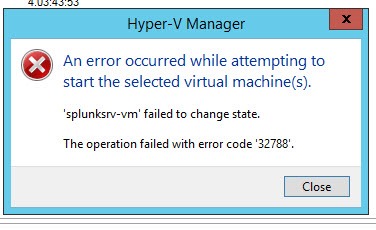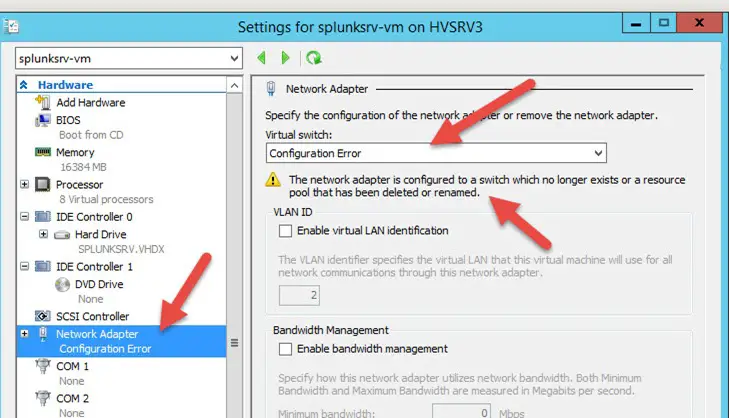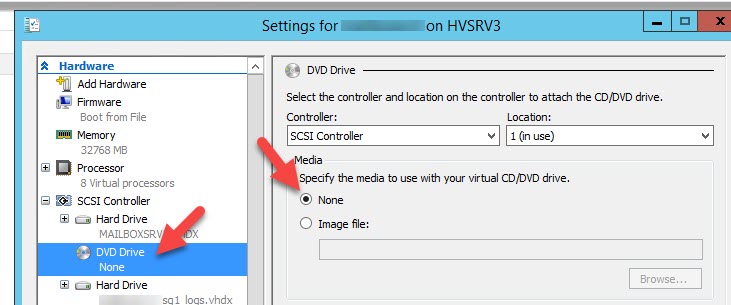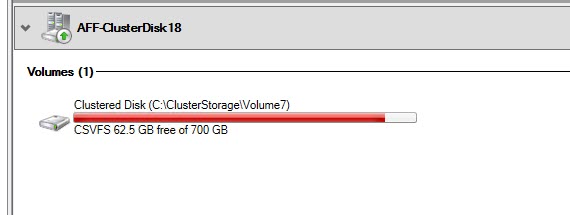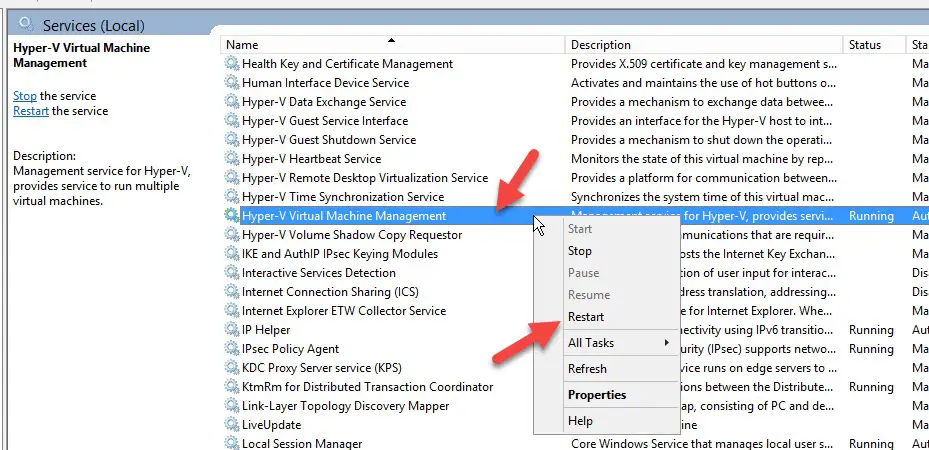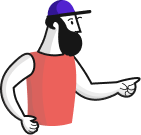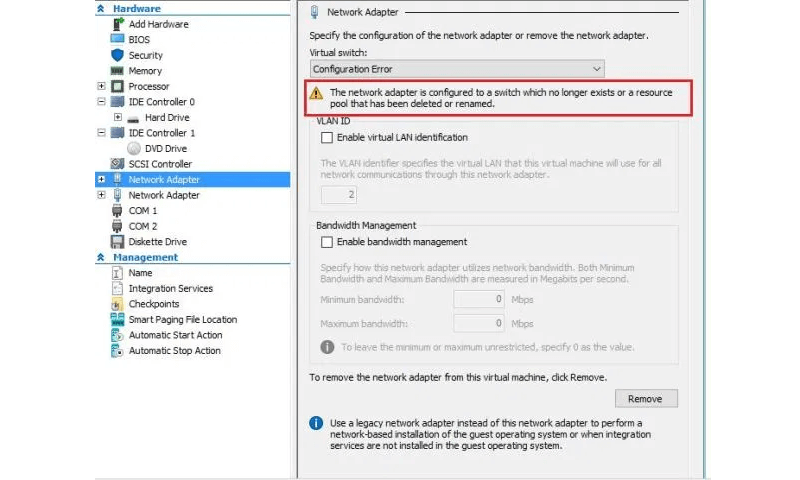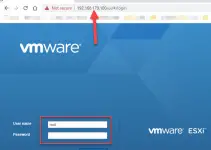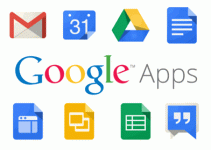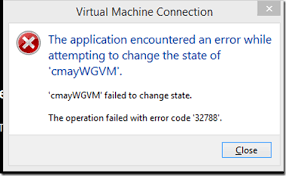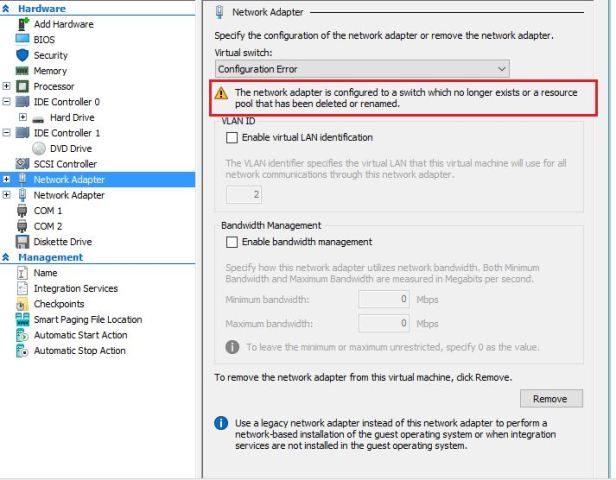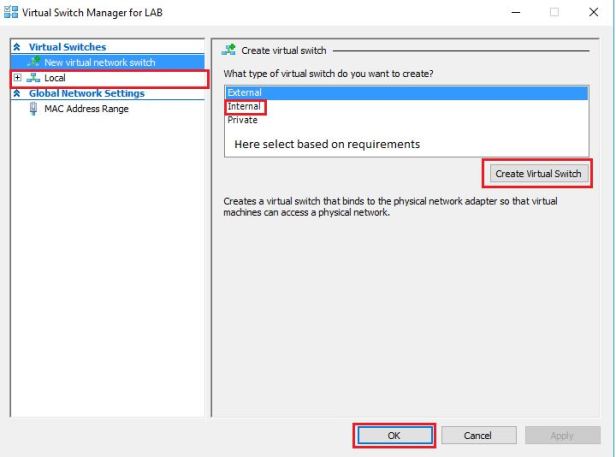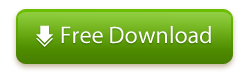I recently got an error saying failed to change state with error code 32788 in Hyper-V while attempting to power on a particular virtual machine. This could be one of the unexpected issues you may face while managing the Hyper-V environment for a long time. There are several reasons for this problem, and let’s analyze each.
Below is the screenshot of the error related to this case, ‘the operation failed with error code 32788.’ It appeared when I tried to power on a virtual machine. Meanwhile, other virtual machines on the same Hyper-V host work fine.
Reasons For Error Code 32788 on Hyper-V
The main cause is the conflict in the virtual machine configuration/settings. Something has changed or missing from the configuration settings, which leads to the Hyper-V failed to change state error. Here are the potential settings you must check for the particular virtual machine that is not powering on.
- The network configuration of the VM
- The ISO file attached to VM
- Low disk space on the volume the VM is stored
- The virtual machine management service is not properly working (or needs restart) on the host computer.
In my example, it was related to the network settings (Virtual switch) conflict. I recently changed the name of the virtual switch on the host server but missed updating this particular virtual machine settings.
1) Virtual Machine Network Configuration Error
Open the settings of the virtual machine from the Hyper-V console or cluster.
Go to the Network Adapter settings and verify it is in a good state. You may see the Configuration Error as shown below if this is causing the VM to change the state.
Mismatch or nonexistence of the correct virtual switch name will prevent the virtual machine from starting with the Failed to Change State error in Hyper-V. Selecting the correct virtual switch from the drop-down will solve the issue. Make sure you attach the right virtual switch to the host server and save the settings. Power on the VM now to see how it works.
2) ISO File Mounted on the VM is Not Available
There could be a possibility that the ISO file mounted to the VM/guest OS is not available at the correct location now. This may prevent the VM from powering and showing failed to change the state error. You might have moved or deleted the ISO file from the original location. In other cases, you might have migrated this VM from a different host where the ISO file path differs.
Since the actual error doesn’t give clear details about it, we need to check the DVD Drive settings of the VM.
Open the virtual machine settings, and click on DVD Drive. You can see the path of the ISO file here.
If you need the ISO file inside the virtual machine, you need to attach the correct file from the correct location. If you don’t want, select the ‘None’ option to boot the VM without an ISO file. The VM should power on without any issues now.
3) Disk Space Issue
The volume/partition which is hosting the VM should have enough disk space. Snapshots, dynamically expanding disk type, and maintenance tasks consume space on the Hyper-V host regularly. It is always better to immediately check the disk space when you get an error starting the virtual machine.
You can easily see the disk warning and usage if it is a cluster environment. If it is hosted on local disks or partitions, the Windows explorer will give a clear idea of the disk space usage. Either you need to free up some space or extent the volume (increase the disk size) before powering on the Virtual Machine.
4) Check the Virtual Machine Management Service
If none of the above 3 steps helps solve failed to change state error with code 32788 in Hyper-V, try this 4th step. If the other virtual machines work fine and you can connect them from the Hyper-V manager or Cluster manager, the Virtual Machine Management (VMM) service is probably running fine on the host server. But in our case, we can try restarting the service to see whether it helps.
Open the Services console on the server and restart the below service.
NOTE: Restarting the Hyper-V Virtual Machine Management service in the production environment while VMs are working may interrupt the Hyper-V services on the particular host. You must take all precautions while doing the service restart.
Reboot the Hyper-V host server if the service restart doesn’t help.
We believe one of the solutions will work in solving this issue and start the virtual machine in Hyper-V.
Содержание
- ИТ База знаний
- Полезно
- Навигация
- Серверные решения
- Телефония
- Корпоративные сети
- Hyper-V: исправляем ошибку 32788
- Интенсив по Виртуализации VMware vSphere 7
- Краткая матчасть
- Основные причины ошибки 32788
- Исправляем ошибку 32788
- Интенсив по Виртуализации VMware vSphere 7
- Полезно?
- Почему?
- ИТ База знаний
- Полезно
- Навигация
- Серверные решения
- Телефония
- Корпоративные сети
- Hyper-V: исправляем ошибку 32788
- Интенсив по Виртуализации VMware vSphere 7
- Краткая матчасть
- Основные причины ошибки 32788
- Исправляем ошибку 32788
- Интенсив по Виртуализации VMware vSphere 7
- Полезно?
- Почему?
- Ошибка запуска VM 32788
- [Fixed] Hyper-V Failed to Change State – Code 32788
- Reasons For Error Code 32788 on Hyper-V
- How to Fix Hyper-V Failed to Change State Error Code 32788
- 1) Virtual Machine Network Configuration Error
- 2) ISO File Mounted on the VM is Not Available
- 3) Disk Space Issue
- 4) Check the Virtual Machine Management Service
- You Can Read Next
- Best Free Virtual Machine Software in 2023 – Start Your New Career
- How to Do P2V Hyper-V or Azure, Convert Virtual Machine from VMware
- Hyper-V Cannot Delete Checkpoint When Delete Option Not Available
- 5 Tips for Maximizing Your Data Center Budget
- Install VMware ESXi 7.x on Windows 10/11 by VMware Workstation
- What is SaaS? 5 SaaS Examples You Must Know
- 2 thoughts on “[Fixed] Hyper-V Failed to Change State – Code 32788”
ИТ База знаний
Курс по Asterisk
Полезно
— Узнать IP — адрес компьютера в интернете
— Онлайн генератор устойчивых паролей
— Онлайн калькулятор подсетей
— Калькулятор инсталляции IP — АТС Asterisk
— Руководство администратора FreePBX на русском языке
— Руководство администратора Cisco UCM/CME на русском языке
— Руководство администратора по Linux/Unix
Навигация
Серверные решения
Телефония
FreePBX и Asterisk
Настройка программных телефонов
Корпоративные сети
Протоколы и стандарты
Hyper-V: исправляем ошибку 32788
Чиним вашу виртуализацю
Пользователи очень часто встречаются с ошибкой 32788 в среде виртуализации Hyper-V. Если быть точным, то полная формулировка ошибки следующая:
Интенсив по Виртуализации VMware vSphere 7
Самое важное про виртуализацию и VMware vSphere 7 в 2-х часовом онлайн-интенсиве от тренера с 30-летним стажем. Для тех, кто начинает знакомство с виртуализацией и хочет быстро погрузиться в предметную область и решения на базе VMware
The application encountered an error while attempting to change the state of %имя_виртуальной_машины%.
%имя_виртуальной_машины% failed to change state. The operation cannot be performed while the object is in use with error code 32788
Выглядит это «неприятное» popup окно примерно вот так:
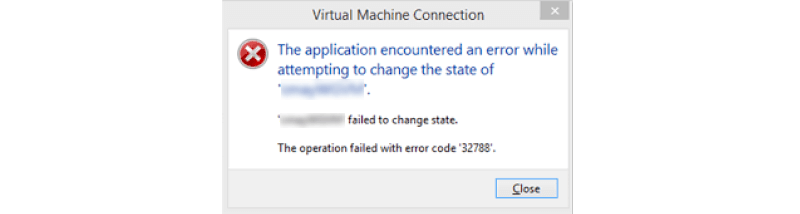
Ошибка появляется, когда пользователь пытается запустить виртуальную машину. Итак, погнали разбираться. Данный гайд подойдет для Hyper-V версий 2012 R2 и 2016.
Краткая матчасть
Ошибка возникает, из за того, что виртуализация это несколько более сложная штука, чем просто создание виртуальных вычислительных машин поверх физического устройства. Внутри каждой есть операционные системы, сетевые адаптеры, виртуальные коммутаторы, устройства для хранения, интерфейсы взаимодействия и другие.
Сам интерфейс Hyper-V – это лишь консоль управления. Устаревшая и неактуальная конфигурация виртуальных машин приводит к возникновению ошибок. В том числе, и ошибке 32788.
Основные причины ошибки 32788
Самые главные причины ошибки 32788, которые мы воспроизводили на опыте:
- Конфликт (неточность/неактуальность) конфигурации виртуальной машины;
- Изменения виртуального коммутатора (VM switch) на машине;
Исправляем ошибку 32788
Итак, чтобы исправить ошибку, нужно:
- Открыть Settings (настройки) виртуальной машины. В списке виртуальных машин, нажмите правой кнопкой мыши на нужную виртуальную машину и выберите Settings;
- Откройте настройки сетевого адаптера (Network Adapter Settings). А так же пробегитесь по всем пунктам меню слева (Memory, Processor, IDE Controller и так далее), на предмет обнаружения уведомления с надписью Configuration Error. В нашем примере, виртуальная машина столкнулась с проблемой того, что виртуальный коммутатор (Vswitch), к которому она подключена, более не существует (The network adapter is configured to a switch which no longer exists…)
Вот она, причина ошибки 32788 в нашей случае – устаревшие настройки виртуального коммутатора. Возможно, его кто то удалил, или изменил его имя.
В любом случае, нам нужно исправить это. Создаем новый виртуальный коммутатор (Virtual Switch) типа Internal, для внутреннего использования:
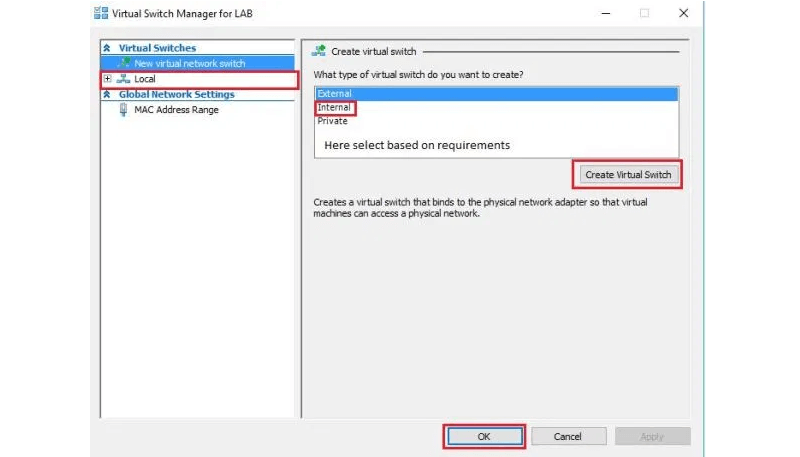
После внесение всех изменений перезагрузите (выполните рестарт) виртуальную машину.
Интенсив по Виртуализации VMware vSphere 7
Самое важное про виртуализацию и VMware vSphere 7 в 2-х часовом онлайн-интенсиве от тренера с 30-летним стажем. Для тех, кто начинает знакомство с виртуализацией и хочет быстро погрузиться в предметную область и решения на базе VMware
Полезно?
Почему?
😪 Мы тщательно прорабатываем каждый фидбек и отвечаем по итогам анализа. Напишите, пожалуйста, как мы сможем улучшить эту статью.
😍 Полезные IT – статьи от экспертов раз в неделю у вас в почте. Укажите свою дату рождения и мы не забудем поздравить вас.
Источник
ИТ База знаний
Курс по Asterisk
Полезно
— Узнать IP — адрес компьютера в интернете
— Онлайн генератор устойчивых паролей
— Онлайн калькулятор подсетей
— Калькулятор инсталляции IP — АТС Asterisk
— Руководство администратора FreePBX на русском языке
— Руководство администратора Cisco UCM/CME на русском языке
— Руководство администратора по Linux/Unix
Навигация
Серверные решения
Телефония
FreePBX и Asterisk
Настройка программных телефонов
Корпоративные сети
Протоколы и стандарты
Hyper-V: исправляем ошибку 32788
Чиним вашу виртуализацю
Пользователи очень часто встречаются с ошибкой 32788 в среде виртуализации Hyper-V. Если быть точным, то полная формулировка ошибки следующая:
Интенсив по Виртуализации VMware vSphere 7
Самое важное про виртуализацию и VMware vSphere 7 в 2-х часовом онлайн-интенсиве от тренера с 30-летним стажем. Для тех, кто начинает знакомство с виртуализацией и хочет быстро погрузиться в предметную область и решения на базе VMware
The application encountered an error while attempting to change the state of %имя_виртуальной_машины%.
%имя_виртуальной_машины% failed to change state. The operation cannot be performed while the object is in use with error code 32788
Выглядит это «неприятное» popup окно примерно вот так:
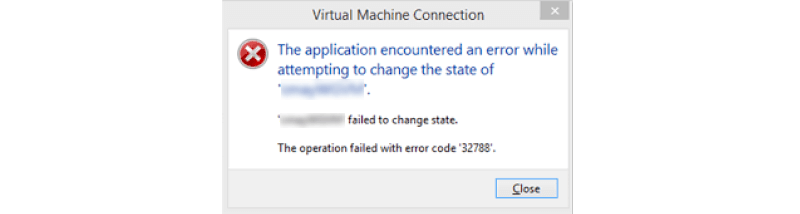
Ошибка появляется, когда пользователь пытается запустить виртуальную машину. Итак, погнали разбираться. Данный гайд подойдет для Hyper-V версий 2012 R2 и 2016.
Краткая матчасть
Ошибка возникает, из за того, что виртуализация это несколько более сложная штука, чем просто создание виртуальных вычислительных машин поверх физического устройства. Внутри каждой есть операционные системы, сетевые адаптеры, виртуальные коммутаторы, устройства для хранения, интерфейсы взаимодействия и другие.
Сам интерфейс Hyper-V – это лишь консоль управления. Устаревшая и неактуальная конфигурация виртуальных машин приводит к возникновению ошибок. В том числе, и ошибке 32788.
Основные причины ошибки 32788
Самые главные причины ошибки 32788, которые мы воспроизводили на опыте:
- Конфликт (неточность/неактуальность) конфигурации виртуальной машины;
- Изменения виртуального коммутатора (VM switch) на машине;
Исправляем ошибку 32788
Итак, чтобы исправить ошибку, нужно:
- Открыть Settings (настройки) виртуальной машины. В списке виртуальных машин, нажмите правой кнопкой мыши на нужную виртуальную машину и выберите Settings;
- Откройте настройки сетевого адаптера (Network Adapter Settings). А так же пробегитесь по всем пунктам меню слева (Memory, Processor, IDE Controller и так далее), на предмет обнаружения уведомления с надписью Configuration Error. В нашем примере, виртуальная машина столкнулась с проблемой того, что виртуальный коммутатор (Vswitch), к которому она подключена, более не существует (The network adapter is configured to a switch which no longer exists…)
Вот она, причина ошибки 32788 в нашей случае – устаревшие настройки виртуального коммутатора. Возможно, его кто то удалил, или изменил его имя.
В любом случае, нам нужно исправить это. Создаем новый виртуальный коммутатор (Virtual Switch) типа Internal, для внутреннего использования:
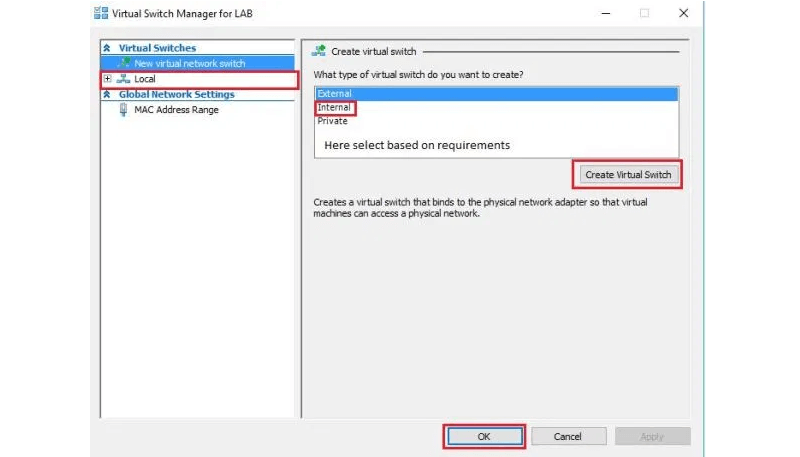
После внесение всех изменений перезагрузите (выполните рестарт) виртуальную машину.
Интенсив по Виртуализации VMware vSphere 7
Самое важное про виртуализацию и VMware vSphere 7 в 2-х часовом онлайн-интенсиве от тренера с 30-летним стажем. Для тех, кто начинает знакомство с виртуализацией и хочет быстро погрузиться в предметную область и решения на базе VMware
Полезно?
Почему?
😪 Мы тщательно прорабатываем каждый фидбек и отвечаем по итогам анализа. Напишите, пожалуйста, как мы сможем улучшить эту статью.
😍 Полезные IT – статьи от экспертов раз в неделю у вас в почте. Укажите свою дату рождения и мы не забудем поздравить вас.
Источник
Ошибка запуска VM 32788
Прошу консультации о работе Hyper-V WS 2012 R2.
Столкнулся с проблемой, похожей на системные ограничения, которые допускают одновременную работу только четырех ВМ. (все гостевые ОС: W7, ВМ с авторскими экземплярами Windows Server нет).
Имеется 4 одновременно работающих ВМ: VM1, VM2, VM3, VM4. Создал еще 2: VM5, VM6. Запускаю VM5 или VM6. Получаю 32788. Проверяю виртуальное железо, сетевой адаптер, все в порядке. Отключаю VM1, стартую VM5 — запускается, все работает. Отключаю VM2, стартую VM6 — запускается, работает. При работающих VM5, VM6, стартую VM1, VM2 — получаю 32788.
В интернете, информации об ограничениях кол-ва ВМ не нашел.
Прошу подсказать, в чем может быть проблема.
1. В Вашем случае ошибка скорее всего связана с настройками сетевого адаптера, а точнее с «VM switch». Смотрели здесь:
2. Может не хватать ОЗУ (RAM) для запуска ВСЕХ ВМ-ок? Смотрите настройки каждой ВМ-ки.
3. Что в логах «Hyper-V» и самих ВМ-ок (при ошибке)?!
4. Появляется ли указанная Вами ошибка при отключённых сетевых адаптерах в самих ВМ-ках?! То есть, если СРАЗУ отключить во ВСЕХ — 6-ти ВМ-ках сеть и одновременно запустить их.
Источник
[Fixed] Hyper-V Failed to Change State – Code 32788
I recently got an error saying failed to change state with error code 32788 in Hyper-V while attempting to power on a particular virtual machine. This could be one of the unexpected issues you may face while managing the Hyper-V environment for a long time. There are several reasons for this problem, and let’s analyze each.
Below is the screenshot of the error related to this case, ‘the operation failed with error code 32788.’ It appeared when I tried to power on a virtual machine. Meanwhile, other virtual machines on the same Hyper-V host work fine.
Reasons For Error Code 32788 on Hyper-V
The main cause is the conflict in the virtual machine configuration/settings. Something has changed or missing from the configuration settings, which leads to the Hyper-V failed to change stateerror. Here are the potential settings you must check for the particular virtual machine that is not powering on.
- The network configuration of the VM
- The ISO file attached to VM
- Low disk space on the volume the VM is stored
- The virtual machine management service is not properly working (or needs restart) on the host computer.
In my example, it was related to the network settings (Virtual switch) conflict. I recently changed the name of the virtual switch on the host server but missed updating this particular virtual machine settings.
How to Fix Hyper-V Failed to Change State Error Code 32788
1) Virtual Machine Network Configuration Error
Open the settings of the virtual machine from the Hyper-V console or cluster.
Go to the Network Adapter settings and verify it is in a good state. You may see the Configuration Error as shown below if this is causing the VM to change the state.
Mismatch or nonexistence of the correct virtual switch name will prevent the virtual machine from starting with the Failed to Change State error in Hyper-V. Selecting the correct virtual switch from the drop-down will solve the issue. Make sure you attach the right virtual switch to the host server and save the settings. Power on the VM now to see how it works.
2) ISO File Mounted on the VM is Not Available
There could be a possibility that the ISO file mounted to the VM/guest OS is not available at the correct location now. This may prevent the VM from powering and showing failed to change the state error. You might have moved or deleted the ISO file from the original location. In other cases, you might have migrated this VM from a different host where the ISO file path differs.
Since the actual error doesn’t give clear details about it, we need to check the DVD Drive settings of the VM.
Open the virtual machine settings, and click on DVD Drive. You can see the path of the ISO file here.
If you need the ISO file inside the virtual machine, you need to attach the correct file from the correct location. If you don’t want, select the ‘None’ option to boot the VM without an ISO file. The VM should power on without any issues now.
3) Disk Space Issue
The volume/partition which is hosting the VM should have enough disk space. Snapshots, dynamically expanding disk type, and maintenance tasks consume space on the Hyper-V host regularly. It is always better to immediately check the disk space when you get an error starting the virtual machine.
You can easily see the disk warning and usage if it is a cluster environment. If it is hosted on local disks or partitions, the Windows explorer will give a clear idea of the disk space usage. Either you need to free up some space or extent the volume (increase the disk size) before powering on the Virtual Machine.
4) Check the Virtual Machine Management Service
If none of the above 3 steps helps solve failed to change state error with code 32788 in Hyper-V, try this 4th step. If the other virtual machines work fine and you can connect them from the Hyper-V manager or Cluster manager, the Virtual Machine Management (VMM) service is probably running fine on the host server. But in our case, we can try restarting the service to see whether it helps.
Open the Services console on the server and restart the below service.
NOTE: Restarting the Hyper-V Virtual Machine Management service in the production environment while VMs are working may interrupt the Hyper-V services on the particular host. You must take all precautions while doing the service restart.
Reboot the Hyper-V host server if the service restart doesn’t help.
We believe one of the solutions will work in solving this issue and start the virtual machine in Hyper-V.
Dinesh
Dinesh is the founder of Sysprobs and written more than 400 articles. Enthusiast in Microsoft and cloud technologies with more than 15 years of IT experience.
You Can Read Next
Best Free Virtual Machine Software in 2023 – Start Your New Career
How to Do P2V Hyper-V or Azure, Convert Virtual Machine from VMware
Hyper-V Cannot Delete Checkpoint When Delete Option Not Available
5 Tips for Maximizing Your Data Center Budget
Install VMware ESXi 7.x on Windows 10/11 by VMware Workstation
What is SaaS? 5 SaaS Examples You Must Know
2 thoughts on “[Fixed] Hyper-V Failed to Change State – Code 32788”
My case identical.
Thank you for the generous sharing of information.
Please follow below the mentioned steps for resolve above issue.
1) Copy old .VHD file on different path.
2) Then after create new Virtual Machine.
3) User existing . VHD file with same configuration.
4) Power on machine. It will be showing your Virtual Machine as it is.
Источник
Ошибка запуска VM 32788
10
Посты
7
Пользователи
1
Likes
7,219
Просмотры
(@lev)
New Member
Присоединился: 4 года назад
Добрый день!
Прошу консультации о работе Hyper-V WS 2012 R2.
Столкнулся с проблемой, похожей на системные ограничения, которые допускают одновременную работу только четырех ВМ. (все гостевые ОС: W7, ВМ с авторскими экземплярами Windows Server нет).
Имеется 4 одновременно работающих ВМ: VM1, VM2, VM3, VM4. Создал еще 2: VM5, VM6. Запускаю VM5 или VM6. Получаю 32788. Проверяю виртуальное железо, сетевой адаптер, все в порядке. Отключаю VM1, стартую VM5 — запускается, все работает. Отключаю VM2, стартую VM6 — запускается, работает. При работающих VM5, VM6, стартую VM1, VM2 — получаю 32788.
В интернете, информации об ограничениях кол-ва ВМ не нашел.
Прошу подсказать, в чем может быть проблема.
(@stalker_slx)
Estimable Member
Присоединился: 4 года назад
3. Что в логах «Hyper-V» и самих ВМ-ок (при ошибке)?!
4. Появляется ли указанная Вами ошибка при отключённых сетевых адаптерах в самих ВМ-ках?! То есть, если СРАЗУ отключить во ВСЕХ — 6-ти ВМ-ках сеть и одновременно запустить их.
(@zerox)
Prominent Member
Присоединился: 9 лет назад
Напишите подробно, какая появляется ошибка при запуске VM. Я ни разу не сталкивался с ограничениями на запуск VM в Hyper-V, при условии, что им всем хватает оперативной памяти.
(@dzhon-d)
Eminent Member
Присоединился: 3 года назад
Надо еще распределение процов посмотреть, если нет свободных то тоже не даст запустить
Stuck with the Hyper-v error 32788? We can help you in fixing it.
Hyper-V is a hypervisor which is easy to run a lot of virtual machines at the same time.
At Bobcares, we often receive requests to fix errors with Hyper-V as a part of our Server Management Services.
Today, let’s analyze the reason that cause Hyper-v error 32788 and see how our Support Engineers fix it for our customers.
Why does Hyper-v error 32788 occur?
We’ve seen many of our customers experiencing this error when attempting to start the virtual machine in Hyper-V.
The reason for this error to occur is because of the virtual switch setting for the virtual machine. Or the virtual switch has changed recently and the setting has not been updated for the virtual machine.
The error will look as:
How we fix Hyper-v error 32788
Let’s discuss how our Support Engineers change the network setting to resolve the error.
Change network setting
We can adjust the virtual network switch configuration from the network settings of the virtual machine. On checking the settings, the configuration error will be displayed if the configuration is incorrect.
Our Support Engineers change the virtual switch from:
Open Hyper-v manager >> Select the VM >> Select the VM settings
In the properties, we select Network adapter.
In the Virtual switch option, the configuration error will be present. Since the old switch is not currently used.
Now from the drop-down, we change the virtual switch.
Now we power on the Virtual Machine. The virtual machine will start without any error.
Create a new Virtual machine from .vhd file
If the virtual switch is configured correctly and yet after changing the configuration VM didn’t start. Then the only other option is to recreate the VM. We do this method only in the worst case.
In this process, we create a new server with a file and set the correct switch configuration during creation. Before proceeding further our Support Engineers take note of the server configuration so we can create a new server with the same configuration. We obtain the server configuration from the current VM properties.
First, we copy the existing VM .vhd file to a different location on the server.
Then we create a new VM with the same configuration. We attach the .vhd file and select the correct virtual switch during configuration.
Once the configuration is complete. We power on the virtual machine.
[Need any assistance in fixing Hyper-v errors? – We’ll help you]
Conclusion
In short, Hyper-v error 32788 occurs because of virtual switch setting for the virtual machine. Today, we saw how our Support Engineers change the network setting to resolve this error.
PREVENT YOUR SERVER FROM CRASHING!
Never again lose customers to poor server speed! Let us help you.
Our server experts will monitor & maintain your server 24/7 so that it remains lightning fast and secure.
GET STARTED
var google_conversion_label = «owonCMyG5nEQ0aD71QM»;
admin ~
Modified: 22-12-2017 ~ Windows ~ 4 Minutes Reading
Summary:- Most of the user has got the error hyper-v failed to change state the operation cannot be performed while the object is in use with error code 32788 while attempting to start the selected machine. Performing multiple similar attempts they failed to start the virtual machine. The article simply describes the manual steps to fix hyper-v failed to change state with error code 32788 instantly. By following the steps user is able to power on the virtual machine on Hyper-V version 2012 R2 & 2016.
Technical Description on Hyper-V Virtualization
Virtualization is nothing instead of the creation of the virtual environment which includes Operating System, Storage Devices and much more on the same hardware platform after installing some specific software such as Hypervisor or Hyper-V. It acts as the additional layer between the physical and the virtual spheres. The Work on Hyper-V is only the management of resources among virtual machines. But due to stale or abnormal configuration of hyper-v, it generates the message when trying to access the virtual machine failed to change state the operation cannot be performed while the object is in its current state with error code 32788
The Possible Reasons for Hyper-V Error Code 32788
The main reasons for the hyper-v the operation failed with error code 32788 are listed below
1. Conflict in the Virtual Machine Configuration
2. Change in the live hosted virtual machine by one of the user distracts the VM switch
Live User Queries of User When Facing Issues in Starting Virtual Machine
“I have recently started using the Hyper-V for the virtualization of Mac OS on Windows Operating System. I configured the settings for VM itself by viewing tutorials videos. The VM Machine works fine for the single virtual environment. But When I configured another virtual machine using the same settings as followed to create the first one. But this when I start the machine it generates the error “failed to change state the operation cannot be performed while the object is in its current state with error code 32788”. I have tried all the hacks to resolve it but fails to do so. Please help me soon.”
“I am working as the system administrator in the small company. As the resources are limited so we are using the virtual machine for some costly software such as Photoshop, CorelDraw etc. Last Week I configured the Windows Operating system on the Hyper-V with applications like MS office 2016, Tally. The system hardware configuration is good to bear the load of such heavy applications.After working smoothly for few days it does start again and always pop-up the error failed to change state 32788. Can You please suggest me the solution to easily resolved the error failed to change state 32788.”
Learn How to Fix Hyper-V Failed to Change State With Error Code 32788
The quick steps to fix hyper-v the operation failed with error code 32788 are mentioned below:
1. Open the Virtual Console Settings in Hyper-V
2. Then Go to Network Adapter Settings; Validate the Settings. If there is any error in the configuration then the following message will be seen below
The Network adapter is configured to switch which no longer exists or a resource pool has been deleted or renamed.
3. Create the New Virtual Switch and then attached the newly created switch to existing virtual machine.
4. After doing so, then restart the virtual machine. It will work fine.
The Bottom Line
The methods have been discussed above to quickly fix hyper-v failed to change state with error code 32788 operation cannot be performed. The methods some technical knowledge about the creation of virtual machine and hypervisor. The steps to fix error 32788 should be followed with attention. If any of the steps skipped or executed abnormally then it leads to serious data catastrophe i.e. loss of crucial data. Then, in such case, Hyper-V VHD Recovery Tool will be helpful to easily recover lost data from corrupt vhd file
Hyper-V is a hypervisor that is easy to run a lot of virtual machines all the while.
Around here at ARZHOST, we much of the time get sales to fix errors with Hyper-V as a piece of our Server Management Services.
Today, we have to examine the clarification that causes Hyper-V slip-up 32788. “Hyper-V Error 32788”, see how our Hosting Expert Planners solved it for our customers.
Why does Hyper-V mix-up 32788 occur?
We’ve seen countless of our customers experiencing this error when attempting to start the virtual machine in Hyper-V.
The support for this error to happen is a consequence of the virtual switch setting for the virtual machine. On the other hand, the virtual switch has changed lately and the setting has not been revived for the virtual machine.
“Hyper-V Error 32788”, The slip-up will look as:
How we fix Hyper-V slip-up 32788
Could we inspect how our Hosting Expert Planners change the association set to decide the slip-up?
1: Change network setting
We can change the virtual association change plan from the association settings of the virtual machine. On checking the settings, “Hyper-V Error 32788”, the plan error will be displayed if the arrangement is mistaken.
Our Hosting Expert Planners change the virtual change from:
Open Hyper-V director >> Select the VM >> Select the VM settings
In the properties, we select Network connector. In the Virtual switch decision, the plan screw-up will be accessible. Since the old switch isn’t as of now used.
As of now beginning from the drop. “Hyper-V Error 32788”, We change the virtual switch.
By and by we power on the Virtual Machine. The virtual machine will start with essentially no error.
2: Make another Virtual machine from .vhd record
Accepting the virtual switch is planned exactly however at that point ensuing to changing the course of action VM didn’t start. Then, the vitally other decision is to replicate the VM. We do this procedure simply in the most critical situation.
In this cycle, we make one more server with a record and set the right switch plan during creation. Before proceeding further our Hosting Expert Planners notice the server plan so we can make one more server with a comparative arrangement. We get the server arrangement from the current VM properties.
In any case, we copy the current VM .vhd record to a substitute region on the server.
Then, we make one more VM with a comparative course of action. “Hyper-V Error 32788”, We join the .vhd record and select the right virtual switch during the plan. At the point when the plan is done. We power on the virtual machine.
Termination
To lay it out simply, “Hyper-V Error 32788”, occurs because of the virtual switch setting for the virtual machine. Today at arzhost.com, we saw how our Hosting Expert Planners change the association set to decide this mistake.
Some FAQS Related this Article
Question # 1: Is Hyper-V unsafe?
Answer: HYPER-V isn’t so awful assuming you don’t have to utilize “Local USB re-coordinates” or sound on some Linux VM’s. Designs except if you can pass through an illustrations card however IMO are truly horrendous – even swamp standard VMWare VM’s can oversee better.
Question # 2: Why Hyper-V isn’t appearing?
Answer: Sadly, you can’t empower the Hyper-V element in Windows 10 Home as it isn’t upheld. You really want a Pro or higher version with a 64-digit establishment for utilizing Hyper-V. Highlights needed for Hyper-V won’t be shown. Along these lines, clearly, the Hyper-V hypervisor can be empowered on Windows 10 Home.
Question # 3: Does Hyper-V require virtualization?
Answer: Notwithstanding the Hyper-V elements you need to utilize, you’ll require: A 64-digit processor with second-level location interpretation (SLAT). This is accessible in processors that incorporate a virtualization choice – explicitly processors with Intel Virtualization Technology (Intel VT) or AMD Virtualization (AMD-V) innovation.
Question # 4: What working frameworks does Hyper-V help?
Answer: Hyper-V backings a few variants of Windows Server, Windows, and Linux conveyances to run in virtual machines, as visitor working frameworks. This article covers upheld Windows Server and Windows visitor working frameworks.