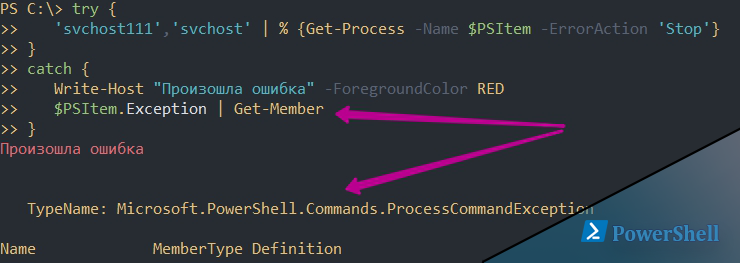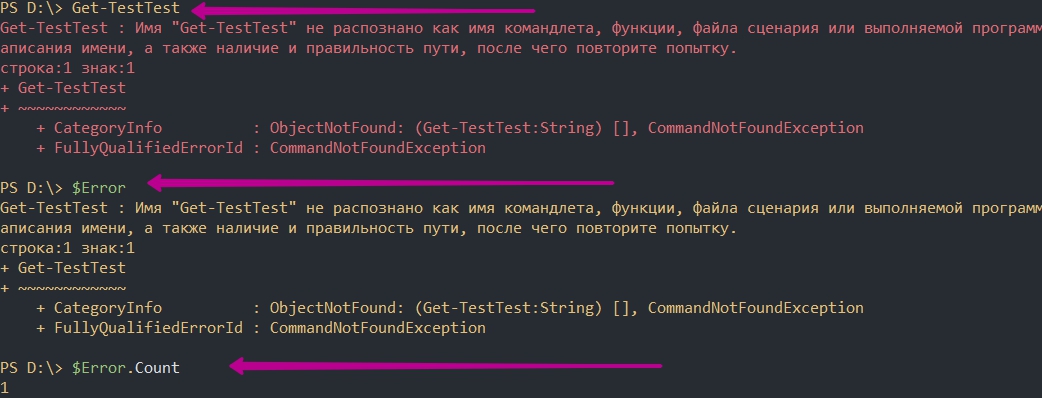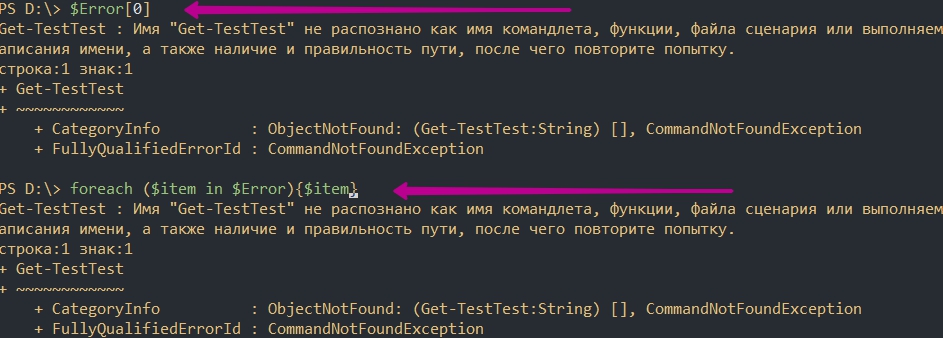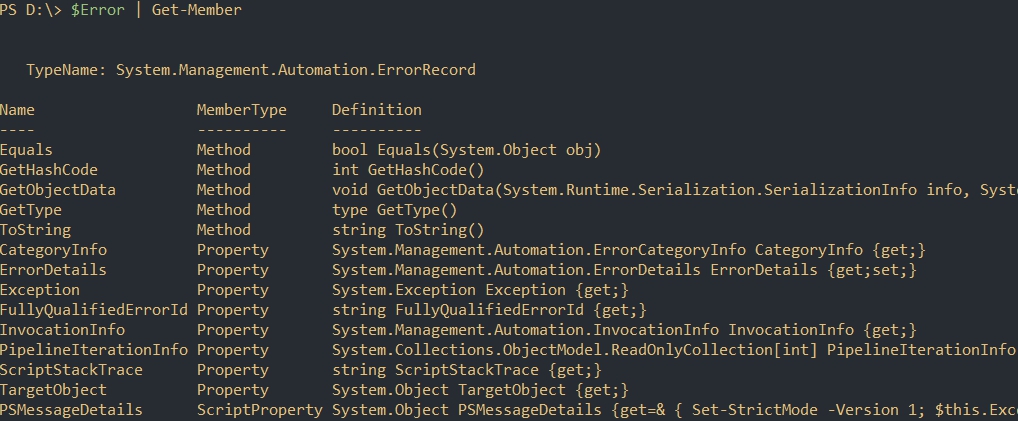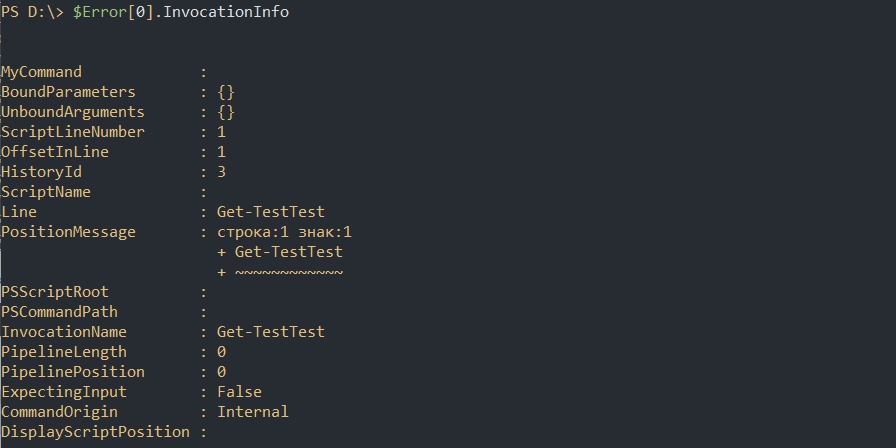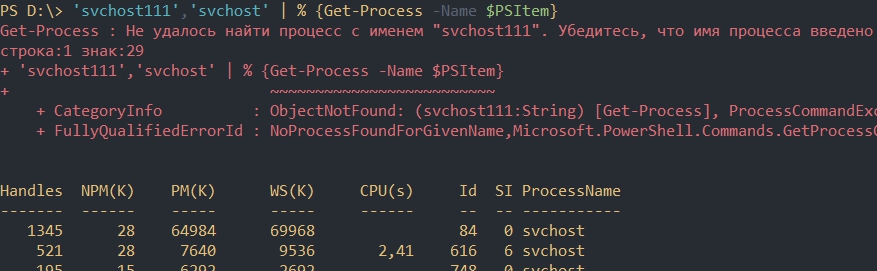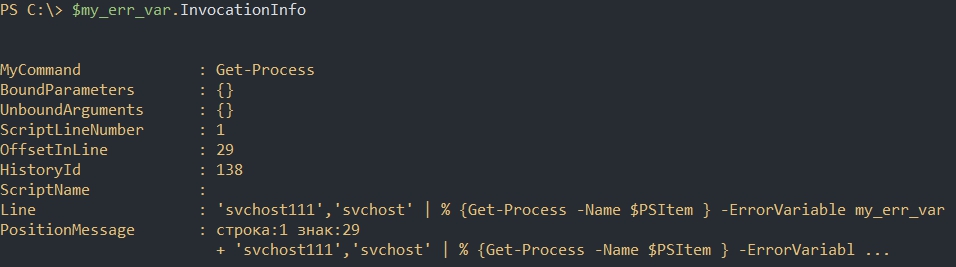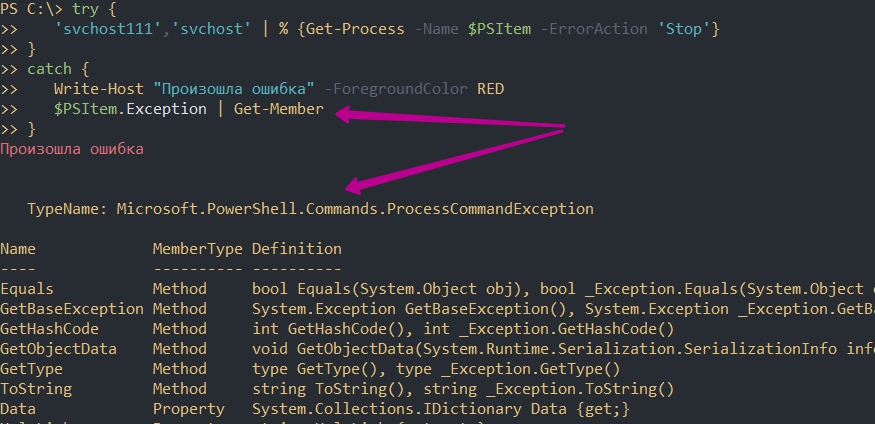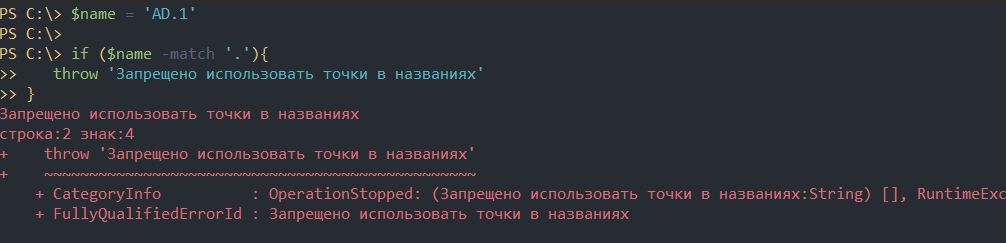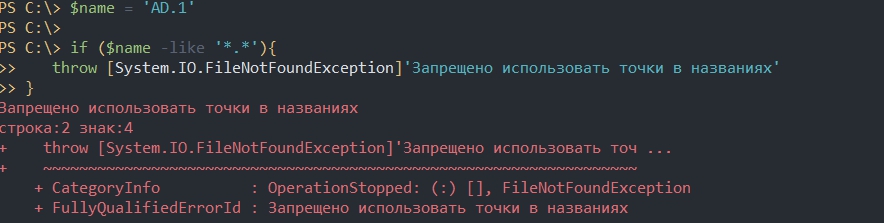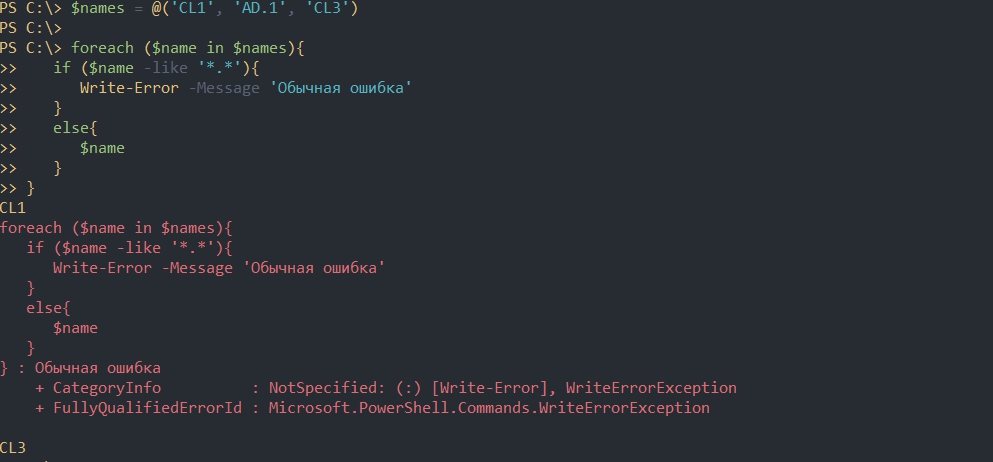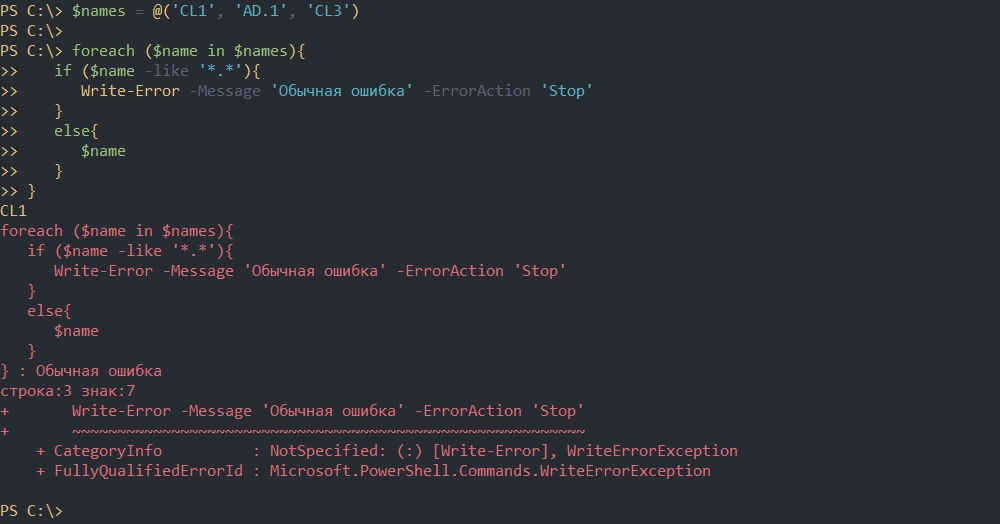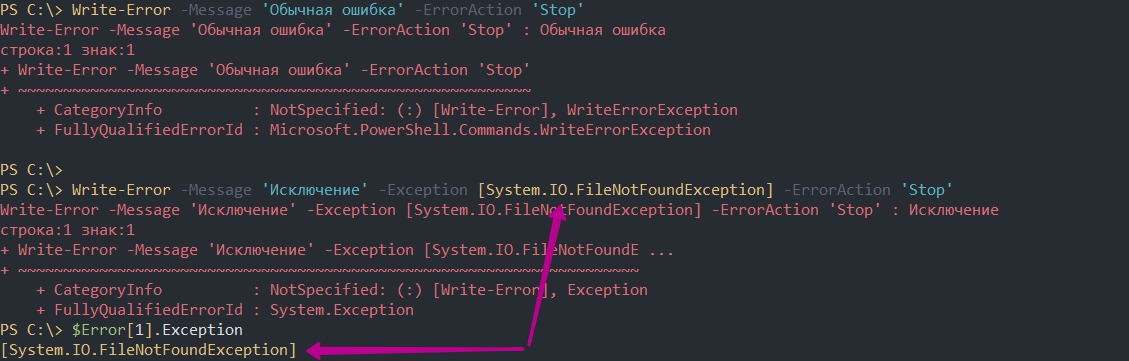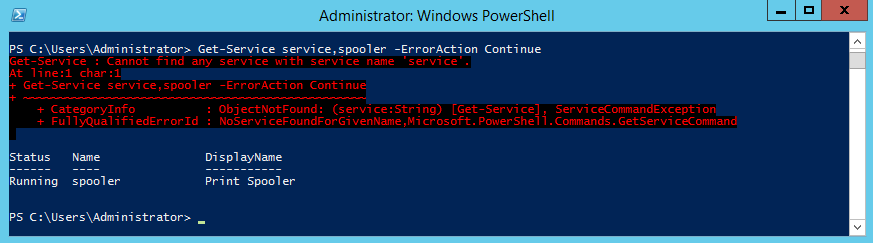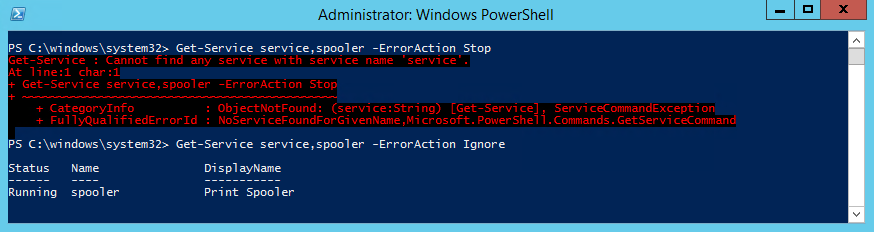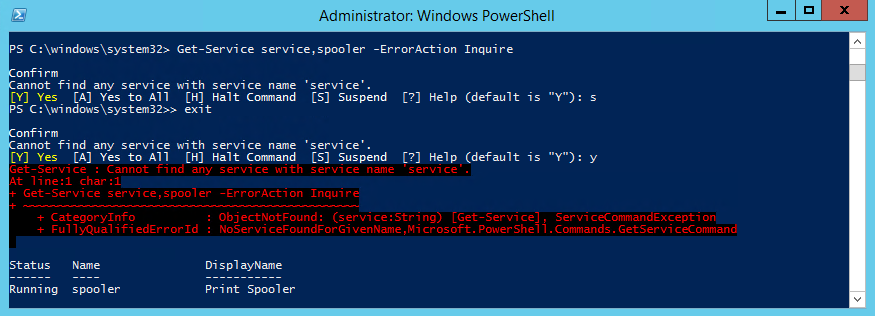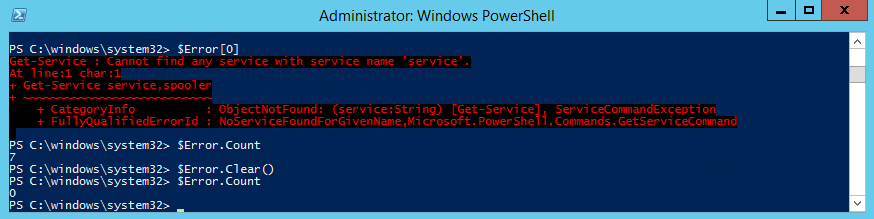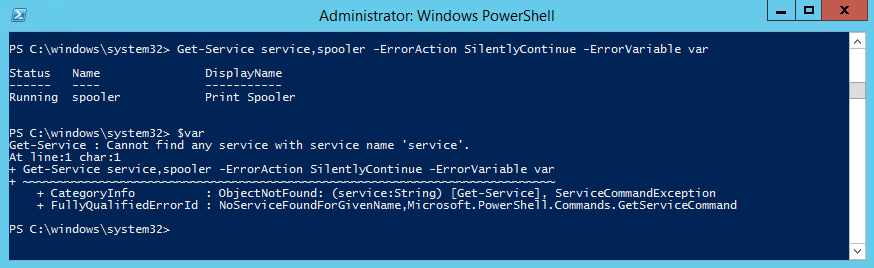You’re way off track here. Silencing errors is almost never a good idea, and manually checking $? explicitly after every single command is enormously cumbersome and easy to forget to do (error prone). Don’t set yourself up to easily make a mistake. If you’re getting lots and lots of red, that means your script kept going when it should have stopped instead. It can no longer do useful work if most of its commands are failing. Continuing a program when it and the system are in an unknown state will have unknown consequences; you could easily leave the system in a corrupt state.
The correct solution is to stop the algorithm on the first error. This principle is called «fail fast,» and PowerShell has a built in mechanism to enable that behavior. It is a setting called the error preference, and setting it to the highest level will make your script (and the child scopes if they don’t override it) behave this way:
$ErrorActionPreference = 'Stop'
This will produce a nice, big error message for your consumption and prevent the following commands from executing the first time something goes wrong, without having to check $? every single time you run a command. This makes the code vastly simpler and more reliable. I put it at the top of every single script I ever write, and you almost certainly should as well.
In the rare cases where you can be absolutely certain that allowing the script to continue makes sense, you can use one of two mechanisms:
catch: This is the better and more flexible mechanism. You can wrap atry/catchblock around multiple commands, allowing the first error to stop the sequence and jump into the handler where you can log it and then otherwise recover from it or rethrow it to bubble the error up even further. You can also limit thecatchto specific errors, meaning that it will only be invoked in specific situations you anticipated rather than any error. (For example, failing to create a file because it already exists warrants a different response than a security failure.)- The common
-ErrorActionparameter: This parameter changes the error handling for one single function call, but you cannot limit it to specific types of errors. You should only use this if you can be certain that the script can continue on any error, not just the ones you can anticipate.
In your case, you probably want one big try/catch block around your entire program. Then your process will stop on the first error and the catch block can log it before exiting. This will remove a lot of duplicate code from your program in addition to cleaning up your log file and terminal output and making your program less likely to cause problems.
Do note that this doesn’t handle the case when external executables fail (exit code nonzero, conventionally), so you do still need to check $LASTEXITCODE if you invoke any. Despite this limitation, the setting still saves a lot of code and effort.
Additional reliability
You might also want to consider using strict mode:
Set-StrictMode -Version Latest
This prevents PowerShell from silently proceeding when you use a non-existent variable and in other weird situations. (See the -Version parameter for details about what it restricts.)
Combining these two settings makes PowerShell much more of fail-fast language, which makes programming in it vastly easier.
You’re way off track here. Silencing errors is almost never a good idea, and manually checking $? explicitly after every single command is enormously cumbersome and easy to forget to do (error prone). Don’t set yourself up to easily make a mistake. If you’re getting lots and lots of red, that means your script kept going when it should have stopped instead. It can no longer do useful work if most of its commands are failing. Continuing a program when it and the system are in an unknown state will have unknown consequences; you could easily leave the system in a corrupt state.
The correct solution is to stop the algorithm on the first error. This principle is called «fail fast,» and PowerShell has a built in mechanism to enable that behavior. It is a setting called the error preference, and setting it to the highest level will make your script (and the child scopes if they don’t override it) behave this way:
$ErrorActionPreference = 'Stop'
This will produce a nice, big error message for your consumption and prevent the following commands from executing the first time something goes wrong, without having to check $? every single time you run a command. This makes the code vastly simpler and more reliable. I put it at the top of every single script I ever write, and you almost certainly should as well.
In the rare cases where you can be absolutely certain that allowing the script to continue makes sense, you can use one of two mechanisms:
catch: This is the better and more flexible mechanism. You can wrap atry/catchblock around multiple commands, allowing the first error to stop the sequence and jump into the handler where you can log it and then otherwise recover from it or rethrow it to bubble the error up even further. You can also limit thecatchto specific errors, meaning that it will only be invoked in specific situations you anticipated rather than any error. (For example, failing to create a file because it already exists warrants a different response than a security failure.)- The common
-ErrorActionparameter: This parameter changes the error handling for one single function call, but you cannot limit it to specific types of errors. You should only use this if you can be certain that the script can continue on any error, not just the ones you can anticipate.
In your case, you probably want one big try/catch block around your entire program. Then your process will stop on the first error and the catch block can log it before exiting. This will remove a lot of duplicate code from your program in addition to cleaning up your log file and terminal output and making your program less likely to cause problems.
Do note that this doesn’t handle the case when external executables fail (exit code nonzero, conventionally), so you do still need to check $LASTEXITCODE if you invoke any. Despite this limitation, the setting still saves a lot of code and effort.
Additional reliability
You might also want to consider using strict mode:
Set-StrictMode -Version Latest
This prevents PowerShell from silently proceeding when you use a non-existent variable and in other weird situations. (See the -Version parameter for details about what it restricts.)
Combining these two settings makes PowerShell much more of fail-fast language, which makes programming in it vastly easier.
You’re way off track here. Silencing errors is almost never a good idea, and manually checking $? explicitly after every single command is enormously cumbersome and easy to forget to do (error prone). Don’t set yourself up to easily make a mistake. If you’re getting lots and lots of red, that means your script kept going when it should have stopped instead. It can no longer do useful work if most of its commands are failing. Continuing a program when it and the system are in an unknown state will have unknown consequences; you could easily leave the system in a corrupt state.
The correct solution is to stop the algorithm on the first error. This principle is called «fail fast,» and PowerShell has a built in mechanism to enable that behavior. It is a setting called the error preference, and setting it to the highest level will make your script (and the child scopes if they don’t override it) behave this way:
$ErrorActionPreference = 'Stop'
This will produce a nice, big error message for your consumption and prevent the following commands from executing the first time something goes wrong, without having to check $? every single time you run a command. This makes the code vastly simpler and more reliable. I put it at the top of every single script I ever write, and you almost certainly should as well.
In the rare cases where you can be absolutely certain that allowing the script to continue makes sense, you can use one of two mechanisms:
catch: This is the better and more flexible mechanism. You can wrap atry/catchblock around multiple commands, allowing the first error to stop the sequence and jump into the handler where you can log it and then otherwise recover from it or rethrow it to bubble the error up even further. You can also limit thecatchto specific errors, meaning that it will only be invoked in specific situations you anticipated rather than any error. (For example, failing to create a file because it already exists warrants a different response than a security failure.)- The common
-ErrorActionparameter: This parameter changes the error handling for one single function call, but you cannot limit it to specific types of errors. You should only use this if you can be certain that the script can continue on any error, not just the ones you can anticipate.
In your case, you probably want one big try/catch block around your entire program. Then your process will stop on the first error and the catch block can log it before exiting. This will remove a lot of duplicate code from your program in addition to cleaning up your log file and terminal output and making your program less likely to cause problems.
Do note that this doesn’t handle the case when external executables fail (exit code nonzero, conventionally), so you do still need to check $LASTEXITCODE if you invoke any. Despite this limitation, the setting still saves a lot of code and effort.
Additional reliability
You might also want to consider using strict mode:
Set-StrictMode -Version Latest
This prevents PowerShell from silently proceeding when you use a non-existent variable and in other weird situations. (See the -Version parameter for details about what it restricts.)
Combining these two settings makes PowerShell much more of fail-fast language, which makes programming in it vastly easier.
Содержание
- Обработка ошибок с исключениями в Powershell с Try и Catch
- Как Powershell обрабатывает ошибки
- Автоматические переменные $Error
- Свойства объекта $Error
- Методы объекта $Error
- Критические ошибки (Terminating Errors)
- Не критические ошибки (Non-Terminating Errors)
- Параметр ErrorVariable
- Обработка некритических ошибок
- Приоритет ошибок с $ErrorActionPreference
- Использование параметра ErrorAction
- Обработка критических ошибок и исключений с Try, Catch и Finally
- Catch для всех типов исключений
- Создание отдельных исключений
- Выброс своих исключений
- Выброс с throw
- Использование Write-Error
- ErrorAction Parameter |ErrorVariable Parameter in PowerShell
- PowerShell ErrorAction Parameter
- -ErrorAction Continue
- PowerShell -ErrorAction Ignore
- -ErrorAction Inquire
- PowerShell -ErrorAction SilentlyContinue
- -ErrorAction Stop
- -ErrorAction Suspend
- PowerShell ErrorVariable Parameter
- Conclusion
Обработка ошибок с исключениями в Powershell с Try и Catch
02 октября 2020
В Powershell существует несколько уровней ошибок и несколько способов их обработать. Проблемы одного уровня (Non-Terminating Errors) можно решить с помощью привычных для Powershell команд. Другой уровень ошибок (Terminating Errors) решается с помощью исключений (Exceptions) стандартного, для большинства языков, блока в виде Try, Catch и Finally.
Навигация по посту
Как Powershell обрабатывает ошибки
До рассмотрения основных методов посмотрим на теоретическую часть.
Автоматические переменные $Error
В Powershell существует множество переменных, которые создаются автоматически. Одна из таких переменных — $Error хранит в себе все ошибки за текущий сеанс PS. Например так я выведу количество ошибок и их сообщение за весь сеанс:
При отсутствии каких либо ошибок мы бы получили пустой ответ, а счетчик будет равняться 0:
Переменная $Error являет массивом и мы можем по нему пройтись или обратиться по индексу что бы найти нужную ошибку:
Свойства объекта $Error
Так же как и все что создается в Powershell переменная $Error так же имеет свойства (дополнительную информацию) и методы. Названия свойств и методов можно увидеть через команду Get-Member:
Например, с помощью свойства InvocationInfo, мы можем вывести более структурный отчет об ошибки:
Методы объекта $Error
Например мы можем очистить логи ошибок используя clear:
Критические ошибки (Terminating Errors)
Критические (завершающие) ошибки останавливают работу скрипта. Например это может быть ошибка в названии командлета или параметра. В следующем примере команда должна была бы вернуть процессы «svchost» дважды, но из-за использования несуществующего параметра ‘—Error’ не выполнится вообще:
Не критические ошибки (Non-Terminating Errors)
Не критические (не завершающие) ошибки не остановят работу скрипта полностью, но могут вывести сообщение об этом. Это могут быть ошибки не в самих командлетах Powershell, а в значениях, которые вы используете. На предыдущем примере мы можем допустить опечатку в названии процессов, но команда все равно продолжит работу:
Как видно у нас появилась информация о проблеме с первым процессом ‘svchost111’, так как его не существует. Обычный процесс ‘svchost’ он у нас вывелся корректно.
Параметр ErrorVariable
Если вы не хотите использовать автоматическую переменную $Error, то сможете определять свою переменную индивидуально для каждой команды. Эта переменная определяется в параметре ErrorVariable:
Переменная будет иметь те же свойства, что и автоматическая:
Повторное использование логина и пароля в Powershell с Get-Credential и их шифрование
Обработка некритических ошибок
У нас есть два способа определения последующих действий при ‘Non-Terminating Errors’. Это правило можно задать локально и глобально (в рамках сессии). Мы сможем полностью остановить работу скрипта или вообще отменить вывод ошибок.
Приоритет ошибок с $ErrorActionPreference
Еще одна встроенная переменная в Powershell $ErrorActionPreference глобально определяет что должно случится, если у нас появится обычная ошибка. По умолчанию это значение равно ‘Continue’, что значит «вывести информацию об ошибке и продолжить работу»:
Если мы поменяем значение этой переменной на ‘Stop’, то поведение скриптов и команд будет аналогично критичным ошибкам. Вы можете убедиться в этом на прошлом скрипте с неверным именем процесса:
Т.е. скрипт был остановлен в самом начале. Значение переменной будет храниться до момента завершения сессии Powershell. При перезагрузке компьютера, например, вернется значение по умолчанию.
Ниже значение, которые мы можем установить в переменной $ErrorActionPreference:
- Continue — вывод ошибки и продолжение работы;
- Inquire — приостановит работу скрипта и спросит о дальнейших действиях;
- SilentlyContinue — скрипт продолжит свою работу без вывода ошибок;
- Stop — остановка скрипта при первой ошибке.
Самый частый параметр, который мне приходится использовать — SilentlyContinue:
Использование параметра ErrorAction
Переменная $ErrorActionPreference указывает глобальный приоритет, но мы можем определить такую логику в рамках команды с параметром ErrorAction. Этот параметр имеет больший приоритет чем $ErrorActionPreference. В следующем примере, глобальная переменная определяет полную остановку скрипта, а в параметр ErrorAction говорит «не выводить ошибок и продолжить работу»:
Кроме ‘SilentlyContinue’ мы можем указывать те же параметры, что и в переменной $ErrorActionPreference.
Значение Stop, в обоих случаях, делает ошибку критической.
Обработка критических ошибок и исключений с Try, Catch и Finally
Когда мы ожидаем получить какую-то ошибку и добавить логику нужно использовать Try и Catch. Например, если в вариантах выше мы определяли нужно ли нам отображать ошибку или останавливать скрипт, то теперь сможем изменить выполнение скрипта или команды вообще. Блок Try и Catch работает только с критическими ошибками и в случаях если $ErrorActionPreference или ErrorAction имеют значение Stop.
Например, если с помощью Powershell мы пытаемся подключиться к множеству компьютеров один из них может быть выключен — это приведет к ошибке. Так как эту ситуацию мы можем предвидеть, то мы можем обработать ее. Процесс обработки ошибок называется исключением (Exception).
Синтаксис и логика работы команды следующая:
Блок try мониторит ошибки и если она произойдет, то она добавится в переменную $Error и скрипт перейдет к блоку Catch. Так как ошибки могут быть разные (нет доступа, нет сети, блокирует правило фаервола и т.д.) то мы можем прописывать один блок Try и несколько Catch:
Сам блок finally — не обязательный и используется редко. Он выполняется самым последним, после try и catch и не имеет каких-то условий.
Catch для всех типов исключений
Как и было показано выше мы можем использовать блок Catch для конкретного типа ошибок, например при проблемах с доступом. Если в этом месте ничего не указывать — в этом блоке будут обрабатываться все варианты ошибок:
Такой подход не рекомендуется использовать часто, так как вы можете пропустить что-то важное.
Мы можем вывести в блоке catch текст ошибки используя $PSItem.Exception:
Переменная $PSItem хранит информацию о текущей ошибке, а глобальная переменная $Error будет хранит информацию обо всех ошибках. Так, например, я выведу одну и ту же информацию:
Создание отдельных исключений
Что бы обработать отдельную ошибку сначала нужно найти ее имя. Это имя можно увидеть при получении свойств и методов у значения переменной $Error:
Так же сработает и в блоке Catch с $PSItem:
Для вывода только имени можно использовать свойство FullName:
Далее, это имя, мы вставляем в блок Catch:
Так же, как и было описано выше мы можем усложнять эти блоки как угодно указывая множество исключений в одном catch.
Создание и изменение в Powershell NTFS разрешений ACL
Выброс своих исключений
Иногда нужно создать свои собственные исключения. Например мы можем запретить добавлять через какой-то скрипт названия содержащие маленькие буквы или сотрудников без указания возраста и т.д. Способов создать такие ошибки — два и они тоже делятся на критические и обычные.
Выброс с throw
Throw — выбрасывает ошибку, которая останавливает работу скрипта. Этот тип ошибок относится к критическим. Например мы можем указать только текст для дополнительной информации:
Если нужно, то мы можем использовать исключения, которые уже были созданы в Powershell:
Использование Write-Error
Команда Write-Error работает так же, как и ключ ErrorAction. Мы можем просто отобразить какую-то ошибку и продолжить выполнение скрипта:
При необходимости мы можем использовать параметр ErrorAction. Значения этого параметра были описаны выше. Мы можем указать значение ‘Stop’, что полностью остановит выполнение скрипта:
Отличие команды Write-Error с ключом ErrorAction от обычных команд в том, что мы можем указывать исключения в параметре Exception:
В Exception мы так же можем указывать сообщение. При этом оно будет отображаться в переменной $Error:
Источник
ErrorAction Parameter |ErrorVariable Parameter in PowerShell
If you are having prior software development experience, for exception handling we generally use PowerShell Try-Catch-Finally block. PowerShell also support try-catch-finally block to handle or respond to terminating errors in PowerShell script.
In PowerShell 2.0, common parameters related to error handling available are: -ErrorAction and -ErrorVariable
In this blog post, I will explain you about using –ErrorAction and –ErrorVariable parameter in PowerShell with examples.
PowerShell ErrorAction Parameter
The PowerShell ErrorAction parameter allows you to specify how to respond or handle terminating errors or actions to take if command fails.
ErrorAction parameter has below options available to handle execution of command if error raised
Let’s understand each of ErrorAction PowerShell options with examples
-ErrorAction Continue
ErrorAction PowerShell parameter, it basically override the $ErrorActionPreference in Windows PowerShell.
$ErrorActionPreference variable responds to which action to take in case of error raised.
using PowerShell ErrorAction parameter, it default uses continue preference. It means that in the event of error raised, its output will be written to host and script will be able to continue.
Lets consider an example to stop process RabbitMQ and handle any error produced using ErrorAction PowerShell parameter
In the above example, Stop-Process cmdlet takes RabbitMQ process name and try to stop it. As it cannot find a process with given name, it throws exception.
Error raised is output to host and using –ErrorAction continue option, it continue with execution for second command.
It converts terminating errors to non-terminating errors to continue with execution and write output to host as given below
Do you know: How to use cat command in windows!
PowerShell -ErrorAction Ignore
PowerShell ErrorAction Ignore option does not produce any error message and write any error output on host and continue with execution.
Using -ErrorAction Ignore option no errors will be updated in PowerShell $Error variable (automatic variable).
Lets consider same example to stop RabbitMQ process. We will use -ErrorAction Ignore option to ignore any error message and continue with execution of second command.
Output of above command is as below
PowerShell Tip: How to add newline to string or variable?
-ErrorAction Inquire
PowerShell ErrorAction Inquire option produce an error and prompt user to confirm actions to take
a. Yes b. Yes to All c. Halt Command d. Suspend
Based on users action, it decide to continue with execution or halt or suspend it.
Let’s consider above example to stop RabbitMQ process using Stop-Process. We will use -ErrorAction Inquire option to let user to confirm action in the case of error produced
Output of the above command with user selection as Yes
If the user select Halt Command, it will write error message on Host and halt further execution. If the user select Suspend option, it will suspend the current execution.
Cool Tip: Replace text in string using PowerShell!
PowerShell -ErrorAction SilentlyContinue
–ErrroAction SilentlyContinue in PowerShell silently continue with the execution of code if the part of code does not work or have non-terminating errors.
PowerShell ErrorAction SilentlyContinue option silence non-terminating errors and continue execution. Error will updated in PowerShell Error variable (automatic variable).
Let’s consider example to stop process name as RabbitMQ using Stop-Process. We will use -ErrorAction SilentlyContinue option to silence non-terminating errors and execution of second command.
Output of the above command is as below
Cool Tip: Get-ChildItem cmdlet – Search for files in PowerShell!
-ErrorAction Stop
PowerShell ErrorAction Stop option display error message on host and stop further execution of code. It terminates the code.
Lets consider similar example given above to find process name as RabbitMQ. We will use -ErrorAction Stop option to check execution.
The output of the above command is as below
-ErrorAction Suspend
PowerShell -ErrorAction Suspend option available in PowerShell workflows. If error raised in command, workflows will get suspended.
Cool Tip: Best way to use PowerShell Get-ChildItem cmdlet!
PowerShell ErrorVariable Parameter
When you run PowerShell command, in the event of error raised, error will added into PowerShell $Error automatic variable.
Using PowerShell ErrorVariable parameter, you can specify your own variable name to store error message.
PowerShell ErrorVariable will overwrite error message value to variable name. If you want to append error in variable name, use + in front of variable name. It will append error message.
Let’s consider an example to illustrate -ErrroVariable in PowerShell. We will use same example given above to stop process name as RabbitMQ. As command not able to find process, it will raise error.
Using -ErrorVariable PowerShell, we will store error message in processError variable name as given below
In the above command, it will add error message on PowerShell Error variable as well as on to processvariable variable.
If we print processError variable name, it will write error output on host as given below
Cool Tip: Get-FileHash cmdlet – Get MD5 checksum in PowerShell!
You can make the use of -ErrorAction and -ErrorVariable together to silent non-terminating errors and add error message in variable to take further action
Using the same example given above with -ErrorAction SilentlyContinue option and -ErrorVariable to store error message in processError variable.
In the above code, SilentlyContinue option in PowerShell silent non-terminating errors and -ErrorVariable parameter add error message to processError variable as given below
Cool Tip: Read more about PowerShell $PSScriptRoot Automatic Variable!
Conclusion
I hope you may have like above detailed article about PowerShell ErrorAction parameter and -ErrorVariable PowerShell parameter.
Using different options available with -ErrorAction, we can handle error message in code.
You can find more topics about PowerShell Active Directory commands and PowerShell basics on ShellGeek home page.
Источник
Для начала определимся, что такое обработка ошибок вообще. В общем случае ошибка — это поведение программы или скрипта, отличное от запланированного. Совсем избежать ошибок не очень возможно, поэтому надо предвидеть, где они могут возникнуть и писать код так, чтобы при возникновении ошибки можно было перехватить ее, проанализировать и определить дальнейшее поведение скрипта. Именно это обычно и подразумевается под обработкой ошибок.
В PowerShell ошибки делятся на два типа: прерывающие (Terminating) и непрерывающие (Non-Terminating). Как следует из названия, непрерывающие ошибки позволяют продолжить выполнение команды, тогда как при возникновении прерывающей ошибки дальнейшее продолжение выполнения команды невозможно. К примеру, у нас есть файл со списком служб, которые необходимо перезапустить следующей командой:
Get-Content -Path C:Filesservices.txt | Restart-Service
Предположим, что перезапуск одной из перечисленных служб по какой либо причине невозможен. Тем не менее можно продолжать выполнение задачи, поскольку остальные службы доступны и их можно перезапустить. Это пример непрерывающей ошибки.
А теперь представьте, что у нас нет прав на открытие этого файла, и соответственно прочитать список служб мы не можем. В этой ситуации продолжение работы невозможно, т.е. это прерывающая ошибка.
PowerShell позволяет обрабатывать оба эти типа ошибок. Большинство ошибок в PowerShell непрерывающие, и сегодня речь пойдет о том, как их обрабатывать.
Обработка непрерывающих ошибок
Для получения ошибки возьмем службу с ″оригинальным″ названием Service. Поскольку службы этой на сервере нет, то обращение к ней стабильно будет генерировать ошибку. Запросим данные о нескольких службах командой:
Get-Service service,spooler
Как видно из примера, PowerShell не нашел службу Service, о чем выдал ошибку и затем продолжил выполнение команды. Давайте разберемся, почему команда повела себя именно так и как это поведение изменить.
За поведение команды при возникновении ошибки отвечает параметр ErrorAction, который может принимать одно из пяти значений:
• Continue;
• SilentlyContinue;
• Stop;
• Ignore;
• Inquire.
Примечание. Еще у ErrorAction может быть значение Suspend. Но это значение может применяться только к рабочим процессам (workflows), поэтому в рамках данной статьи речь о нем не пойдет.
Значение Continue означает, что при возникновении ошибки информация об этом будет выведена на экран (отправлена в поток вывода Error) и добавлена в автоматическую переменную $Error, после чего выполнение команды будет продолжено. Надо сказать, что Continue — это действие, определенное в сеансе по умолчанию, поэтому его можно не указывать явно.
При значении SilentlyContinue информация об ошибке добавляется в переменную $Error, но не выводится на экран. При этом команда продолжает выполняться дальше, также как и в предыдущем случае.
Значение Stop останавливает дальнейшее выполнение команды при возникновении ошибки. И наоборот, значение Ignore полностью игнорирует возникновение ошибки, при этом не выводится сообщение на экран и не производится запись в $Error. Это значение появилось в PowerShell 3.0.
Inquire — наиболее интересное значение ErrorAction. Если задать это значение, то при возникновении ошибки предлагается на выбор несколько действий: продолжить (Yes), продолжить не смотря на эту и все последующие ошибки (Yes to All), остановить (Halt) или приостановить (Suspend) выполнение команды.
Самый необычный эффект дает Suspend, при выборе которого открывается параллельный сеанс (Nested Namespace). Определить его можно по значку >>. Nested Namespace представляет из себя дочерний процесс, в котором можно полноценно работать — выполнять команды, запускать скрипты и т.п. Этот режим удобно использовать для отладки скриптов, например можно по быстрому исправить причину ошибки и продолжить выполнение. Для выхода из Nested Namespace достаточно набрать exit и выбрать необходимое действие.
Примечание. У параметра ErrorAction есть алиас — EA. Кроме того, вместо названия параметра можно указывать числовые значения: 0 (SilentlyContinue), 1 (Stop), 2 (Continue), 3 (Inquire). Так например, вместо:
Get-Service service,spooler -ErrorAction SilentlyContinue
можно написать так:
Get-Service service,spooler -EA 0
Переменные для обработки ошибок
Как я уже говорил, если не указывать параметр ErrorAction, то для команды действует режим обработки ошибок, определенный в сеансе. Этот режим задается переменной $ErrorActionPreference, которая по умолчанию имеет значение Continue. При желании можно переопределить режим для всего сеанса, задав переменной $ErrorActionPreference нужное значение.
Все ошибки PowerShell сохраняет в автоматическую переменную $Error. Это глобальная переменная, которая представляет из себя массив строк, содержащий записи обо всех ошибках в текущем сеансе. Каждая новая ошибка добавляется в начало массива, соответственно для просмотра последней ошибки надо обратиться к самому первому элементу массива $Error[0].
$Error имеет свои свойства и методы, которые можно использовать. Например, посмотреть общее количество ошибок в текущем сеансе можно командой $Error.Count, а очистить список — командой $Error.Clear().
Переменная $Error не безразмерна, по умолчанию она хранит не более 256 ошибок. При превышении этого количества наиболее старые ошибки будут затираться. При необходимости количество записей в переменной $Error можно увеличить, изменив значение другой переменной $MaximumErrorCount.
Кроме $Error для хранения ошибок допускается задавать собственные переменные. Сделать это можно с помощью параметра ErrorVariable, например так:
Get-Service service,spooler -ErrorAction SilentlyContinue -ErrorVariable var
Обратите внимание, что имя переменной в команде задается без знака $, хотя в дальнейшем к ней обращаемся как к обычной переменной $var.
В отличие от глобальной переменной $Error заданные вручную переменные хранят только ошибки той команды, в которой они определены. Кроме того, по умолчанию эти переменные каждый раз перезаписываются и поэтому хранят только последнюю ошибку. Если вы хотите, чтобы новые ошибки добавлялись в переменную, не перезаписывая ее содержимое, то перед именем переменной надо поставить знак +, например +var.
Пока все, а в следующей части пойдет о способах обработки прерывающих ошибок.