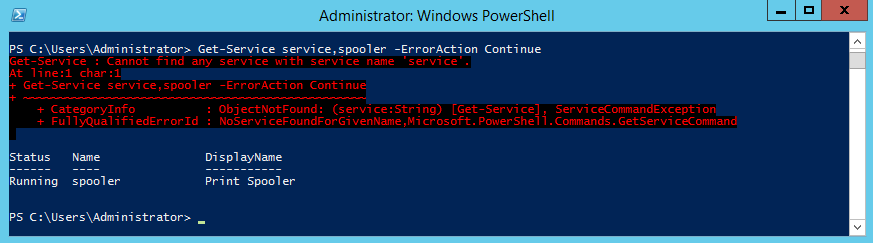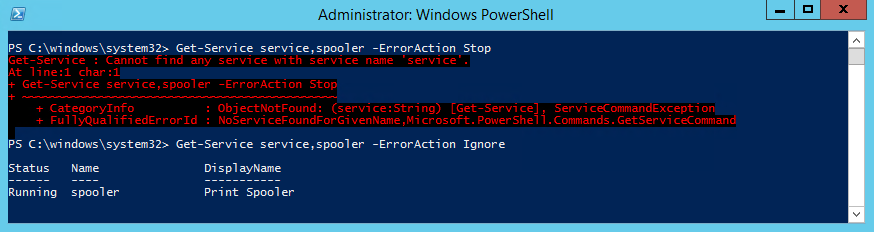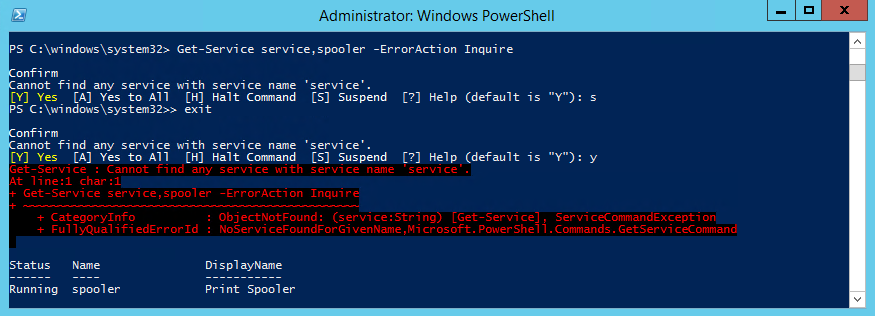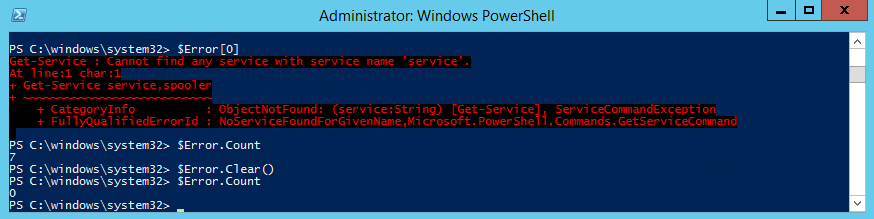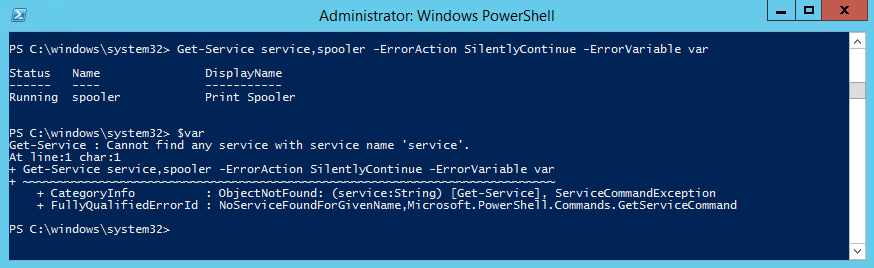Для начала определимся, что такое обработка ошибок вообще. В общем случае ошибка — это поведение программы или скрипта, отличное от запланированного. Совсем избежать ошибок не очень возможно, поэтому надо предвидеть, где они могут возникнуть и писать код так, чтобы при возникновении ошибки можно было перехватить ее, проанализировать и определить дальнейшее поведение скрипта. Именно это обычно и подразумевается под обработкой ошибок.
В PowerShell ошибки делятся на два типа: прерывающие (Terminating) и непрерывающие (Non-Terminating). Как следует из названия, непрерывающие ошибки позволяют продолжить выполнение команды, тогда как при возникновении прерывающей ошибки дальнейшее продолжение выполнения команды невозможно. К примеру, у нас есть файл со списком служб, которые необходимо перезапустить следующей командой:
Get-Content -Path C:Filesservices.txt | Restart-Service
Предположим, что перезапуск одной из перечисленных служб по какой либо причине невозможен. Тем не менее можно продолжать выполнение задачи, поскольку остальные службы доступны и их можно перезапустить. Это пример непрерывающей ошибки.
А теперь представьте, что у нас нет прав на открытие этого файла, и соответственно прочитать список служб мы не можем. В этой ситуации продолжение работы невозможно, т.е. это прерывающая ошибка.
PowerShell позволяет обрабатывать оба эти типа ошибок. Большинство ошибок в PowerShell непрерывающие, и сегодня речь пойдет о том, как их обрабатывать.
Обработка непрерывающих ошибок
Для получения ошибки возьмем службу с ″оригинальным″ названием Service. Поскольку службы этой на сервере нет, то обращение к ней стабильно будет генерировать ошибку. Запросим данные о нескольких службах командой:
Get-Service service,spooler
Как видно из примера, PowerShell не нашел службу Service, о чем выдал ошибку и затем продолжил выполнение команды. Давайте разберемся, почему команда повела себя именно так и как это поведение изменить.
За поведение команды при возникновении ошибки отвечает параметр ErrorAction, который может принимать одно из пяти значений:
• Continue;
• SilentlyContinue;
• Stop;
• Ignore;
• Inquire.
Примечание. Еще у ErrorAction может быть значение Suspend. Но это значение может применяться только к рабочим процессам (workflows), поэтому в рамках данной статьи речь о нем не пойдет.
Значение Continue означает, что при возникновении ошибки информация об этом будет выведена на экран (отправлена в поток вывода Error) и добавлена в автоматическую переменную $Error, после чего выполнение команды будет продолжено. Надо сказать, что Continue — это действие, определенное в сеансе по умолчанию, поэтому его можно не указывать явно.
При значении SilentlyContinue информация об ошибке добавляется в переменную $Error, но не выводится на экран. При этом команда продолжает выполняться дальше, также как и в предыдущем случае.
Значение Stop останавливает дальнейшее выполнение команды при возникновении ошибки. И наоборот, значение Ignore полностью игнорирует возникновение ошибки, при этом не выводится сообщение на экран и не производится запись в $Error. Это значение появилось в PowerShell 3.0.
Inquire — наиболее интересное значение ErrorAction. Если задать это значение, то при возникновении ошибки предлагается на выбор несколько действий: продолжить (Yes), продолжить не смотря на эту и все последующие ошибки (Yes to All), остановить (Halt) или приостановить (Suspend) выполнение команды.
Самый необычный эффект дает Suspend, при выборе которого открывается параллельный сеанс (Nested Namespace). Определить его можно по значку >>. Nested Namespace представляет из себя дочерний процесс, в котором можно полноценно работать — выполнять команды, запускать скрипты и т.п. Этот режим удобно использовать для отладки скриптов, например можно по быстрому исправить причину ошибки и продолжить выполнение. Для выхода из Nested Namespace достаточно набрать exit и выбрать необходимое действие.
Примечание. У параметра ErrorAction есть алиас — EA. Кроме того, вместо названия параметра можно указывать числовые значения: 0 (SilentlyContinue), 1 (Stop), 2 (Continue), 3 (Inquire). Так например, вместо:
Get-Service service,spooler -ErrorAction SilentlyContinue
можно написать так:
Get-Service service,spooler -EA 0
Переменные для обработки ошибок
Как я уже говорил, если не указывать параметр ErrorAction, то для команды действует режим обработки ошибок, определенный в сеансе. Этот режим задается переменной $ErrorActionPreference, которая по умолчанию имеет значение Continue. При желании можно переопределить режим для всего сеанса, задав переменной $ErrorActionPreference нужное значение.
Все ошибки PowerShell сохраняет в автоматическую переменную $Error. Это глобальная переменная, которая представляет из себя массив строк, содержащий записи обо всех ошибках в текущем сеансе. Каждая новая ошибка добавляется в начало массива, соответственно для просмотра последней ошибки надо обратиться к самому первому элементу массива $Error[0].
$Error имеет свои свойства и методы, которые можно использовать. Например, посмотреть общее количество ошибок в текущем сеансе можно командой $Error.Count, а очистить список — командой $Error.Clear().
Переменная $Error не безразмерна, по умолчанию она хранит не более 256 ошибок. При превышении этого количества наиболее старые ошибки будут затираться. При необходимости количество записей в переменной $Error можно увеличить, изменив значение другой переменной $MaximumErrorCount.
Кроме $Error для хранения ошибок допускается задавать собственные переменные. Сделать это можно с помощью параметра ErrorVariable, например так:
Get-Service service,spooler -ErrorAction SilentlyContinue -ErrorVariable var
Обратите внимание, что имя переменной в команде задается без знака $, хотя в дальнейшем к ней обращаемся как к обычной переменной $var.
В отличие от глобальной переменной $Error заданные вручную переменные хранят только ошибки той команды, в которой они определены. Кроме того, по умолчанию эти переменные каждый раз перезаписываются и поэтому хранят только последнюю ошибку. Если вы хотите, чтобы новые ошибки добавлялись в переменную, не перезаписывая ее содержимое, то перед именем переменной надо поставить знак +, например +var.
Пока все, а в следующей части пойдет о способах обработки прерывающих ошибок.
You’re way off track here. Silencing errors is almost never a good idea, and manually checking $? explicitly after every single command is enormously cumbersome and easy to forget to do (error prone). Don’t set yourself up to easily make a mistake. If you’re getting lots and lots of red, that means your script kept going when it should have stopped instead. It can no longer do useful work if most of its commands are failing. Continuing a program when it and the system are in an unknown state will have unknown consequences; you could easily leave the system in a corrupt state.
The correct solution is to stop the algorithm on the first error. This principle is called «fail fast,» and PowerShell has a built in mechanism to enable that behavior. It is a setting called the error preference, and setting it to the highest level will make your script (and the child scopes if they don’t override it) behave this way:
$ErrorActionPreference = 'Stop'
This will produce a nice, big error message for your consumption and prevent the following commands from executing the first time something goes wrong, without having to check $? every single time you run a command. This makes the code vastly simpler and more reliable. I put it at the top of every single script I ever write, and you almost certainly should as well.
In the rare cases where you can be absolutely certain that allowing the script to continue makes sense, you can use one of two mechanisms:
catch: This is the better and more flexible mechanism. You can wrap atry/catchblock around multiple commands, allowing the first error to stop the sequence and jump into the handler where you can log it and then otherwise recover from it or rethrow it to bubble the error up even further. You can also limit thecatchto specific errors, meaning that it will only be invoked in specific situations you anticipated rather than any error. (For example, failing to create a file because it already exists warrants a different response than a security failure.)- The common
-ErrorActionparameter: This parameter changes the error handling for one single function call, but you cannot limit it to specific types of errors. You should only use this if you can be certain that the script can continue on any error, not just the ones you can anticipate.
In your case, you probably want one big try/catch block around your entire program. Then your process will stop on the first error and the catch block can log it before exiting. This will remove a lot of duplicate code from your program in addition to cleaning up your log file and terminal output and making your program less likely to cause problems.
Do note that this doesn’t handle the case when external executables fail (exit code nonzero, conventionally), so you do still need to check $LASTEXITCODE if you invoke any. Despite this limitation, the setting still saves a lot of code and effort.
Additional reliability
You might also want to consider using strict mode:
Set-StrictMode -Version Latest
This prevents PowerShell from silently proceeding when you use a non-existent variable and in other weird situations. (See the -Version parameter for details about what it restricts.)
Combining these two settings makes PowerShell much more of fail-fast language, which makes programming in it vastly easier.
You’re way off track here. Silencing errors is almost never a good idea, and manually checking $? explicitly after every single command is enormously cumbersome and easy to forget to do (error prone). Don’t set yourself up to easily make a mistake. If you’re getting lots and lots of red, that means your script kept going when it should have stopped instead. It can no longer do useful work if most of its commands are failing. Continuing a program when it and the system are in an unknown state will have unknown consequences; you could easily leave the system in a corrupt state.
The correct solution is to stop the algorithm on the first error. This principle is called «fail fast,» and PowerShell has a built in mechanism to enable that behavior. It is a setting called the error preference, and setting it to the highest level will make your script (and the child scopes if they don’t override it) behave this way:
$ErrorActionPreference = 'Stop'
This will produce a nice, big error message for your consumption and prevent the following commands from executing the first time something goes wrong, without having to check $? every single time you run a command. This makes the code vastly simpler and more reliable. I put it at the top of every single script I ever write, and you almost certainly should as well.
In the rare cases where you can be absolutely certain that allowing the script to continue makes sense, you can use one of two mechanisms:
catch: This is the better and more flexible mechanism. You can wrap atry/catchblock around multiple commands, allowing the first error to stop the sequence and jump into the handler where you can log it and then otherwise recover from it or rethrow it to bubble the error up even further. You can also limit thecatchto specific errors, meaning that it will only be invoked in specific situations you anticipated rather than any error. (For example, failing to create a file because it already exists warrants a different response than a security failure.)- The common
-ErrorActionparameter: This parameter changes the error handling for one single function call, but you cannot limit it to specific types of errors. You should only use this if you can be certain that the script can continue on any error, not just the ones you can anticipate.
In your case, you probably want one big try/catch block around your entire program. Then your process will stop on the first error and the catch block can log it before exiting. This will remove a lot of duplicate code from your program in addition to cleaning up your log file and terminal output and making your program less likely to cause problems.
Do note that this doesn’t handle the case when external executables fail (exit code nonzero, conventionally), so you do still need to check $LASTEXITCODE if you invoke any. Despite this limitation, the setting still saves a lot of code and effort.
Additional reliability
You might also want to consider using strict mode:
Set-StrictMode -Version Latest
This prevents PowerShell from silently proceeding when you use a non-existent variable and in other weird situations. (See the -Version parameter for details about what it restricts.)
Combining these two settings makes PowerShell much more of fail-fast language, which makes programming in it vastly easier.
You’re way off track here. Silencing errors is almost never a good idea, and manually checking $? explicitly after every single command is enormously cumbersome and easy to forget to do (error prone). Don’t set yourself up to easily make a mistake. If you’re getting lots and lots of red, that means your script kept going when it should have stopped instead. It can no longer do useful work if most of its commands are failing. Continuing a program when it and the system are in an unknown state will have unknown consequences; you could easily leave the system in a corrupt state.
The correct solution is to stop the algorithm on the first error. This principle is called «fail fast,» and PowerShell has a built in mechanism to enable that behavior. It is a setting called the error preference, and setting it to the highest level will make your script (and the child scopes if they don’t override it) behave this way:
$ErrorActionPreference = 'Stop'
This will produce a nice, big error message for your consumption and prevent the following commands from executing the first time something goes wrong, without having to check $? every single time you run a command. This makes the code vastly simpler and more reliable. I put it at the top of every single script I ever write, and you almost certainly should as well.
In the rare cases where you can be absolutely certain that allowing the script to continue makes sense, you can use one of two mechanisms:
catch: This is the better and more flexible mechanism. You can wrap atry/catchblock around multiple commands, allowing the first error to stop the sequence and jump into the handler where you can log it and then otherwise recover from it or rethrow it to bubble the error up even further. You can also limit thecatchto specific errors, meaning that it will only be invoked in specific situations you anticipated rather than any error. (For example, failing to create a file because it already exists warrants a different response than a security failure.)- The common
-ErrorActionparameter: This parameter changes the error handling for one single function call, but you cannot limit it to specific types of errors. You should only use this if you can be certain that the script can continue on any error, not just the ones you can anticipate.
In your case, you probably want one big try/catch block around your entire program. Then your process will stop on the first error and the catch block can log it before exiting. This will remove a lot of duplicate code from your program in addition to cleaning up your log file and terminal output and making your program less likely to cause problems.
Do note that this doesn’t handle the case when external executables fail (exit code nonzero, conventionally), so you do still need to check $LASTEXITCODE if you invoke any. Despite this limitation, the setting still saves a lot of code and effort.
Additional reliability
You might also want to consider using strict mode:
Set-StrictMode -Version Latest
This prevents PowerShell from silently proceeding when you use a non-existent variable and in other weird situations. (See the -Version parameter for details about what it restricts.)
Combining these two settings makes PowerShell much more of fail-fast language, which makes programming in it vastly easier.
- Introduction to Error Action in PowerShell
- Use the
-ErrorActionParameter in PowerShell - Setting Error Action Preferences in PowerShell

Whether we want to ignore error messages or terminate a script’s execution when an error occurs, Windows PowerShell has plenty of options for dealing with errors. This article will discuss multiple techniques in handling and suppressing errors.
Introduction to Error Action in PowerShell
Even though it is effortless to suppress Windows PowerShell errors, doing so isn’t always the best option (although it can be). If we carelessly tell PowerShell to hide errors, it can cause our script to behave unpredictably.
Suppressing error messages also makes troubleshooting and information gathering a lot more complicated. So tread lightly and be careful about using the following snippets that you will see in this article.
Use the -ErrorAction Parameter in PowerShell
The most common method for dealing with errors is to append the -ErrorAction parameter switch to a cmdlet. The -ErrorAction parameter switch lets PowerShell tell what to do if the cmdlet produces an error.
Command:
Get-Service 'svc_not_existing' -ErrorAction SilentlyContinue
In the command above, we are querying for a service that doesn’t exist. Usually, PowerShell will throw an error if the service doesn’t exist.
Since we use the -ErrorAction parameter, the script will continue as expected, like it doesn’t have an error.
Setting Error Action Preferences in PowerShell
If we need a script to behave in a certain way (such as suppressing errors), we might consider setting up some preference variables. Preference variables act as configuration settings for PowerShell.
We might use a preference variable to control the number of history items that PowerShell retains or force PowerShell to ask the user before performing specific actions.
For example, here is how you can use a preference variable to set the -ErrorAction parameter to SilentlyContinue for the entire session.
Command:
$ErrorActionPreference = 'SilentlyContinue'
There are many other error actions that we can specify for the ErrorAction switch parameter.
Continue: PowerShell will display the error message, but the script will continue to run.Ignore: PowerShell does not produce any error message, writes any error output on the host, and continues execution.Stop: PowerShell will display the error message and stop running the script.Inquire: PowerShell displays the error message but will ask for confirmation first if the user wants to continue.SilentlyContinue: PowerShell silently continues with code execution if the code does not work or has non-terminating errors.Suspend: PowerShell suspends the workflow of the script.
As previously mentioned, the -ErrorAction switch has to be used in conjunction with a PowerShell cmdlet. For instance, we used the Get-Process cmdlet to demonstrate how the ErrorAction switch works.