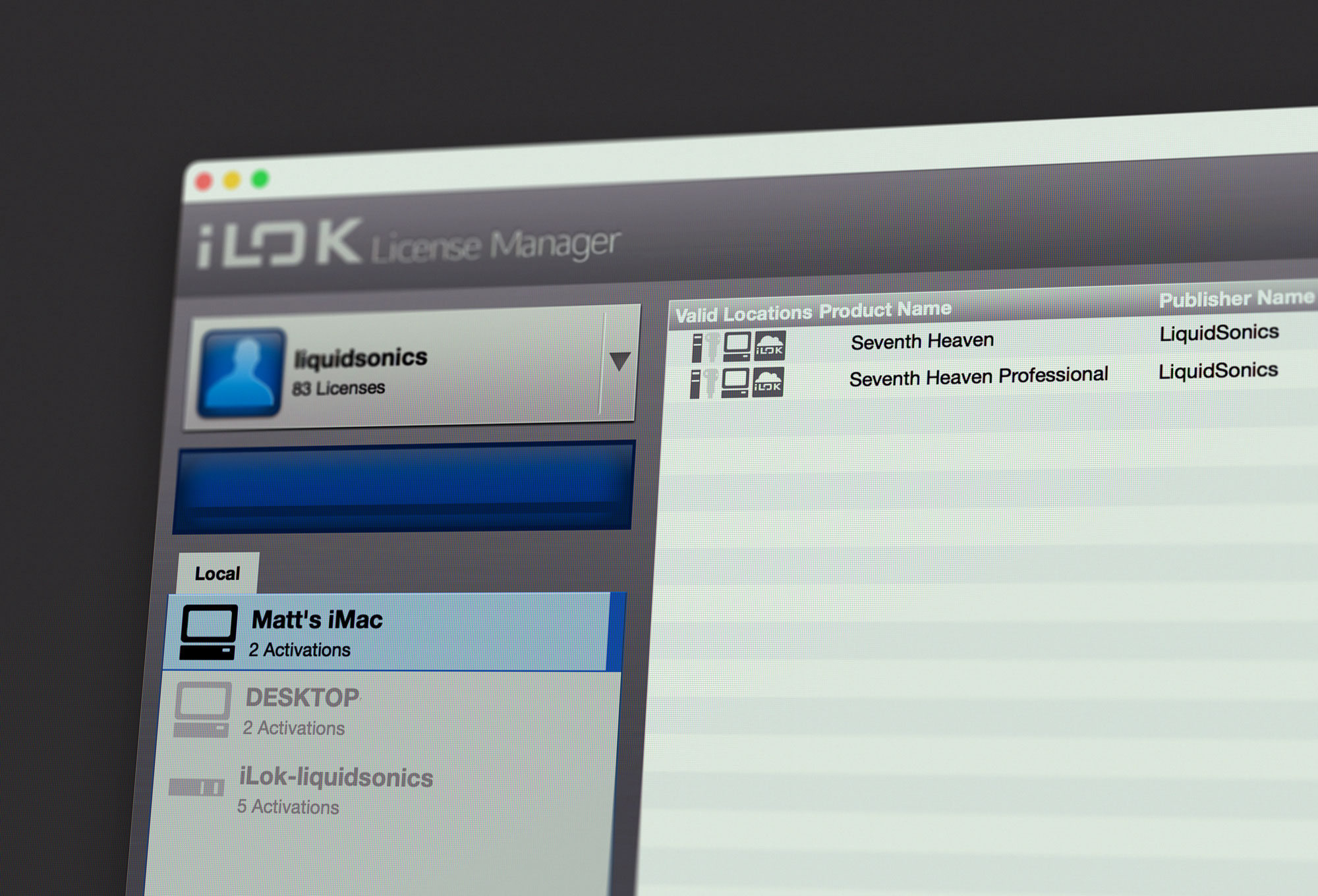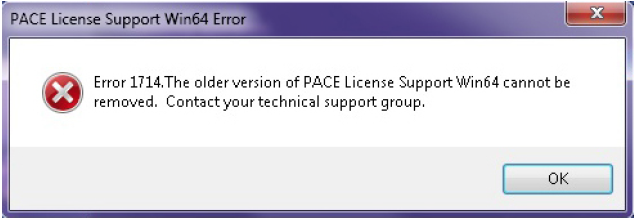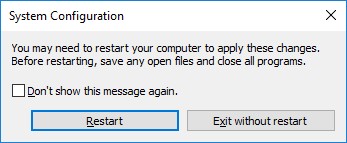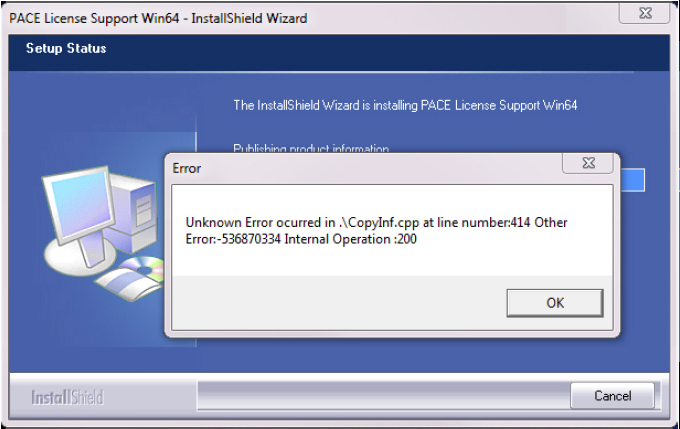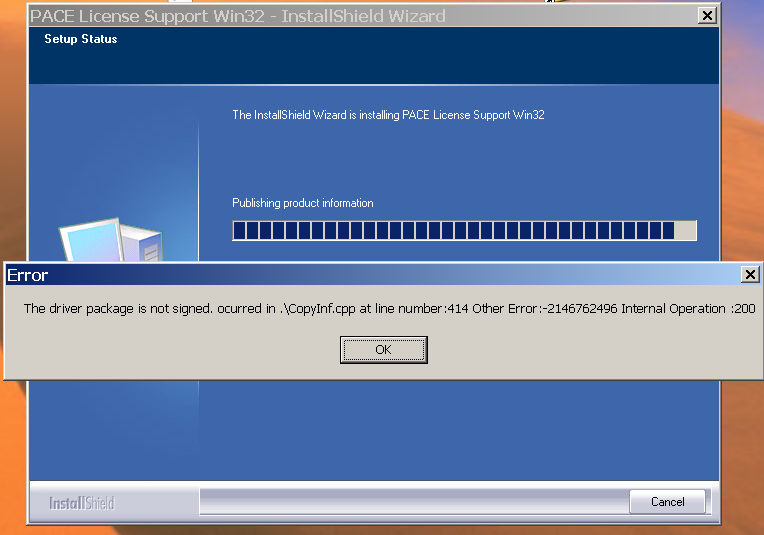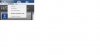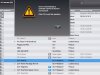Recently when using the iLok License Manager on my Mac Pro cheese-grater running macOS Mojave 10.14.6 when logging in or trying to access my iLok I got one of two ServerUnexpectedException errors. In this article, we explain how to resolve these errors and get access to your iLok again.
I was moving a license from my iLok account onto one of my iLoks when the iLok License Manager threw up an error saying that the transfer had not completed. When I looked in my iLok account the license wasn’t there, but when I checked my iLok it reported it was there.
However, when I tried to move another license I got this error…
An Error Occured During This Operation. ServerUnexpectedException: Caught an exception from a DB query.
I then quit the iLok License Manager app and restarted and when I tried to sign in, I got this error message…
An Error Occured During This Operation. ServerUnexpectedException: Database commit failed.
I tried restarting the computer, reinstalling iLok License Manage, but to no avail. I still ended up with these errors.
One piece of good news is my software including Pro Tools could still see the licenses on my iLok, I just could not manage any of my licenses.
Having searched Google without success, I reached out to iLok support having also worked through their FAQs with finding an answer.
In my support request, I said…
When I run ILM and try and sign in I get one of these error messages. «An Error Occurred During This Operation. ServerUnexpectedException: Database commit failed.» or «An Error Occurred During This Operation. ServerUnexpectedException: Caught an exception from a DB query.» I have uninstalled and reinstalled ILM, tried different USB sockets on my computer but to no avail. Can you help, please? The light on the iLok is lit. Thanks. Mike
I also provided them with the version of the macOS I was running. I sent the email at 3:31 pm UK time, which was 7:31am PDT, having noted that iLok support was open from 9am to 5pm PDT.
I received a response at 5:07pm UK time — 9:07 am PDT, so 7 minutes after they had started work with an answer, saying…
Hello,
1) Download the following file from us: (A Dropbox link was provided for me to download the file)
IMPORTANT: This script should only be used for this incident. Using it to try to resolve another issue may cause undesirable results with your licenses and the iLok License Manager application. The script should be deleted once this issue has been resolved.
2) Unzip and launch the script
3) Follow its on-screen instructions
The client database on Macintosh will be reset after completing this step.
Let me know if the problem persists.
Best Regards,
I followed the instructions and ran the script following the instructions each step of the way. When I restarted the computer and restarted iLok License Manager, all was well, I could access my iLok account and my iLok and continue to transfer the other 2 licenses from my account to my iLok.
Job done.
Thank you to the iLok support team for a very speedy response. I did not pull any strings, I used the system as a normal user, and I had a response with 7 minutes of them opening the support line for the day. That’s what I call service.
Содержание
- [SOLVED!] iLok License Manager Server Unavailable
- A Summary Of The Server Error
- Causes
- Hiccups
- Internet Connection Is Unstable
- Antivirus Programs
- Proxy
- Issues With The Server
- Solutions
- Restart
- Inspect The Internet Connection
- Think About The Antivirus Program
- Apply Changes To Proxy
- Contact The Customer Service
- FAQ — iLok License Managerрџ”—
[SOLVED!] iLok License Manager Server Unavailable
For most of the time, iLok License Manager server unavailable is the result of hiccups and the best solution is to restart it. Aside from that, it’s wise to check out the internet connection, disable the antivirus program, tweak the proxy settings and contact customer service. Take a look at this article to be able to put iLok License Manager to good use.
A Summary Of The Server Error
iLok License Manager shows you the server unavailable error every time you launch it and you don’t know what to do? Then this article is exactly what you need at the moment. Down below is everything that you must keep in mind while troubleshooting the server unavailable error of iLok License Manager.
Causes
Generally speaking, iLok License Manager could experience a number of problems but regarding the server unavailable error, you should consider these possibilities.
Hiccups
Being a well-designed software, iLok License Manager runs well in use but it nonetheless acts up every now and then. For most of the time, hiccups in iLok License Manager never last too long and resolve by themselves eventually. However, exceptions exist: some hiccups would disrupt the operation of iLok License Manager for quite some time. As a result, if iLok License Manager keeps displaying the server unavailable error, you need to take hiccups into account.
Internet Connection Is Unstable
To put it plainly, iLok License Manager is only able to connect to the server if people secure access to the Internet. In the case that the Internet connection runs into trouble, it’s impossible for iLok License Manager to stay connected to the server. Needless to say, articles that cover the topic of “iLok License Manager server unavailable” usually include Internet connection in the list of suspects. On the bright side, the server unavailable error automatically vanishes as soon as Internet connection returns to normal.
Antivirus Programs
For your information, iLok License Manager is a safe software but certain antivirus programs may view it as a threat. Once it comes to addressing threats, antivirus programs implement various isolation precautions including preventing access to Internet. Thus, if you come across the server unavailable error out of the blue, you should give antivirus programs some thought. As long as the antivirus programs have their way, iLok License Manager would have a hard time connecting to the server.
Proxy
By taking advantage of proxy, you could protect your privacy while surfing the web but it’s not always a smooth ride. On occasion, proxy interferes with functions of software that require an Internet connection to work and creates all sorts of errors. Since access to the Internet plays a key role in the operation of iLok License Manager, it inevitably suffers from proxy settings. That is why if you keep proxy on your computer enabled, the server unavailable error is going to persist.
Issues With The Server
Believe that there is nothing out of the ordinary from your end but the server unavailable error lingers? Then there is a very good chance that the server for iLok License Manager is down. Regardless of the contingencies that developers of software take, server outages may still occur all of a sudden. Also, it’s worth pointing out that iLok sometimes shuts down the server on its own initiative to perform maintenance, fix bugs, etc.
Solutions
Overall, no approach works all the time since different troubles often need different fixes. However, if you happen to be in a hurry, it’s strongly recommended that you try out the following measures.
Restart
Despite its simplicity, restart is one of the top fixes for software errors on computers. By restarting your computer, you only get rid of hiccups but also redistribute resources which guarantee smooth operation for the software. Therefore, if you notice the server unavailable error, Exit iLok License Manager, it’s a good idea to restart your computer and see how things turn out. Usually, hiccups that plague iLok License Manager go away after people reset their computers.
Inspect The Internet Connection
A glance at the connection symbol on the bottom right of the screen should tell you whether you have Internet access. Moreover, it’s suggested that you check out the router that your computer uses. In layman’s terms, the router dictates the stability of your Internet connection so problems that involve the router cause extensive disruption. Last but not least, you have to give your service provider a call to make sure that your connection is up and running.
Think About The Antivirus Program
Go through the settings of the antivirus program on your computer to see if they stop iLok License Manager from working. In many cases, changing the settings of antivirus programs would put an end to the server unavailable error. Besides that, if you have more than one antivirus program, it’s widely advised that you uninstall one to avoid inter-software conflict. Finally, you may want to switch to another antivirus program if the original program is incompatible with iLok License Manager.
Apply Changes To Proxy
In the beginning, you should disable the proxy of your web browser before attempting to use iLok License Manager. If the server unavailable error still hangs around, it’s wise to use PsTools to get to the bottom of the situation. Using the result that PsTools delivers, you could narrow down what might have gone wrong with the proxy of your computer. When the proxy no longer troubles iLok License Manager, the server unavailable error is going to disappear.
Contact The Customer Service
Visit the iLok website as soon as possible to get some contact details. You must use the opportunity to look for server-related announcements on the website such as the schedule for maintenance, update, … If you fail to find relevant information, proceed to reach out to customer service. Assuming that the server is down, personnel from the customer service would provide you with an estimate regarding the resumption of service.
Is it normal for the syncing to be long?
When you sync with iLok License Manager for the first time, the syncing process often takes a while to complete due to database updates. Hence, you should be patient and allow the syncing to progress. Developers plan to expand the server capacity soon which would cut down the time it takes to sync data. In any case, it’s a good idea to enable Automatic Updates to keep things up-to-date.
How do I upgrade to a new license?
To upgrade to a new license, you only need to sign into iLok License Manager then activate the new license. You also have the option of dragging the license from your account to iLok. In any case, a dialogue that lets you surrender existing licenses should pop up too.
What should I do if I deposit a license to the wrong account?
If you mess up while depositing a license, get in touch with the developer of that software at the earliest opportunity. That would help you gain access to technical assistance and undo the license deposit.
Hi music fan! I am Jeff. Hope that you enjoy some stuff I shared here in my personal blog.
About myself, Currently I am in charging as Artist Manager/Music Supervisor at 72 Music Management. I did managed album to Grammy Award in 2017 with 7 Nominations from 2014-2020 and had the opportunities to work with : A.J. Croce, Blind Boys of Alabama, Bobby Rush, Dom Flemons, Dustbowl Revival, Sarah Grace
Governor of the Memphis Chapter of The Recording Academy is one of a award that I am lucky to achieved. My profile: Linkedin.
Источник
FAQ — iLok License Managerрџ”—
What are the system requirements for iLok License Manager?рџ”—
The iLok License Manager requires one of the following operating systems:
- For Mac: Mac OS X 10.12 (Sierra) or above
- The iLok License Manager supports Apple Silicon natively and is compatible with macOS Monterey
- For Windows 64-bit: Windows 7 or above with Intel and AMD based processors
- Windows on ARM is not currently supported
You will need to configure your firewalls and networks to allow connections to these domains/IPs/ports:
- Domain: activation.paceap.com / We use Cloudflare in this case, so no specific IP address
- Domain: activation.ilokcloud.com / IP: 35.190.50.132
- Port: 443
If you are using proxy servers, they will also need to be configured.
If your software requires you to use an older operating system (including Windows 32-bit), select older versions of License Support are available here.
Newer software products may not work with an older version of License Support. If you are unable to run your protected software due to version incompatibility, please contact the software publisher for assistance.
What do the icons in the location list mean?
What do the icons in the location list mean?рџ”—
Software publishers can offer licenses that can be activated to your host computer, an iLok USB, or the iLok Cloud. Some publishers may require an iLok USB for their products. Please contact the software publisher directly if you have questions about the requirements of a particular piece of software.
iLok USB
| Icon (3rd-Gen/2nd-Gen/1st-Gen) |
Meaning |
|---|---|
   |
Connected / Registered to currently signed in account |
   |
Offline / Registered to currently signed in account |
  N/A N/A |
Connected / Certified for Digital Signing (Publishers Only) |
   |
Connected / Registered to a different account |
   |
Connected / Not registered |
   |
Connected / Disabled — see iLok Details |
   |
Connected / Zero Downtime Coverage |
  N/A N/A |
Connected / Zero Downtime with Theft & Loss Coverage enabled |
  N/A N/A |
Theft & Loss Coverage expiration warning — see iLok USB Details |
  N/A N/A |
Theft & Loss Coverage critical warning and/or expired — see iLok USB Details |
iLok Cloud
| Icon | Meaning |
|---|---|
 |
iLok Cloud Session Open (versions 5.0.3 or lower) |
 |
iLok Cloud Session Open / Automatic Mode |
 |
iLok Cloud Session Open / Managed Mode |
 |
iLok Cloud Session Closed / Managed Mode |
 |
Guest iLok Cloud open on this computer — owner is not the signed in account |
Host Computer
| Icon | Meaning |
|---|---|
 |
This local host computer |
 |
A different host computer that has activations that belong to you |
Can an iLok Server be set up to run from a virtual server?
Can an iLok Server be set up to run from a virtual server?рџ”—
An iLok Server can be setup to run on a virtual server as long as both the VM software and hardware being used offer full support of physical iLoks. Please contact the VM software developer and hardware vendors to be used for further details on their support of physical iLoks.
I’m getting a USB error with my iLok USB (Mac)рџ”—
If you are on a Mac with USB3 ports, you may need to plug your iLok USB into a powered USB2 hub in order to use the iLok USB.
Apple’s USB3 ports sometimes have issues with USB2 devices. They are addressing this through firmware updates. Make sure you don’t have any outstanding firmware updates (click the Apple in the upper left corner and select “Software Update”). If you have no outstanding firmware updates, try plugging a powered USB2 hub into your USB3 port.
The 2nd-generation iLok is Certified as USB2 compliant. As such, it absolutely should work with all USB3 devices and ports, provided they have the proper level of support for USB2. The problem is, there are different layers of USB2 support in the various USB3 device drivers, and the newer drivers for a particular piece of hardware are more likely to support the proper calls than the older drivers are. We do try to work with hardware manufacturers to assure that they support the certified and standard USB calls that iLok makes. However, this is dependent on knowing the devices that are consistently showing a problem, and of course on the manufacturer’s willingness to update the drivers.
In macOS Ventura 13.0, iLok License Manager has an error that says “Software Component Unavailable”.
In macOS Ventura 13.0, iLok License Manager has an error that says “Software Component Unavailable”.🔗
In macOS 13.0, a database on Apple’s side incorrectly identifies iLok License Manager as Avid Pro Tools. If Avid Pro Tools or iLok license Manager are disabled from your Login Items in macOS 13.0, your computer will not load iLok License Manager and you will get this error.
This is a known issue with macOS Ventura 13.0. Apple worked with us on the solution, and macOS 13.1 fixes this issue. Please update to macOS 13.1 to stop getting this error.
If for some reason you cannot update your operating system yet, before using iLok License Manager or any software that may use our technology, please try these steps in order (the easiest solution is listed first).
Go to System Preferences > General > Login Items, and check whether you have disabled вЂAvid Pro Tools’ in the background. If you have, re-enable it.
This is only temporarily necessary. After you update to 13.1, iLok License Manger will be correctly identified in your Login Items as PACE License Support. If you also still have an Avid Pro Tools in your Login Items, you should be able to turn it back off again if that is your preference.
If re-enabling Avid Pro Tools in your Login Items does not solve the problem, reinstall iLok License Manager.
If reinstalling iLok License Manager does not solve the problem, download and run this script to launch our required LicenseD component:
On macOS, I get an “Online Access Unavailable” message after installing the latest version of License Support.
On macOS, I get an “Online Access Unavailable” message after installing the latest version of License Support.рџ”—
An attempt to reach our servers is being blocked somehow. It is possible that a local database we use is providing the wrong information needed to access our servers. If this is the problem, rebuilding the database with the correct server information should help restore access to our servers.
To reset the server access:
- Launch iLok License Manager.
- Make sure no other software is running.
Download the following file from us:
Unzip and launch the script.
Follow its onscreen instructions. The database we use will be reset after completing this step.
Try signing into your iLok account using iLok License Manager now.
Why is the iLok License Manager installer failing on my Apple Silicon system when running Parallels Desktop?
Why is the iLok License Manager installer failing on my Apple Silicon system when running Parallels Desktop?рџ”—
Our software components do not currently support Windows on ARM64, which is the CPU architecture that Parallels uses on an Apple Silicon system. We also do not officially support the use of virtual machines.
To resolve this issue, please install our License Support components and iLok License Manager to either:
- A native Windows x64-based PC
- A native macOS 10.12 (or greater) Intel or Apple Silicon system
I get an error saying “This application failed to start because it could not find or load the Qt platform plugin “windows”…” What do I do?рџ”—
First, try these steps:
- Uninstall PACE License Support Win64.
- Delete the following folders if they still exist:
- C:Program Files (x86)Common FilesPACEiLokDriverPackages
- C:Program Files (x86)Common FilesPACEProxy
- C:Program Files (x86)iLok License Manager
- Restart Windows.
- Reinstall License Support Windows 64-bit from iLok.com.
If the error persists after following these steps, please contact Support.
iLok License Manager fails with “interrupted” appearing on the last page of the install wizard.
Install Error: Action is only valid for products that are currently installed.
Install Error: The older version of PACE License Support cannot be removed.
iLok License Manager fails with “interrupted” appearing on the last page of the install wizard.рџ”—
Install Error: Action is only valid for products that are currently installed.рџ”—
Install Error: The older version of PACE License Support cannot be removed.рџ”—
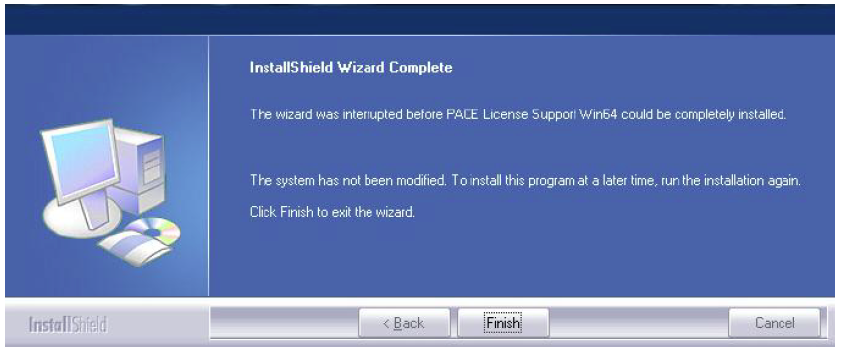
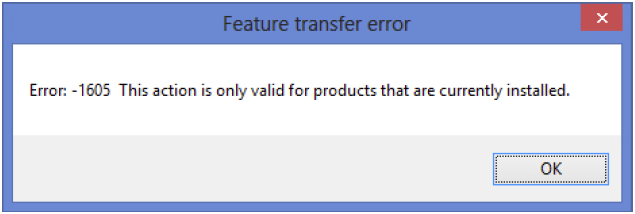
Symptom: Your install fails with one of the following errors:
- “Interrupted” appears on the last page of the install wizard and there have been no other prior error popups.
- A popup appears containing “action is only valid for products that are currently installed”
- A popup appears containing “The older version of PACE License Support Win## cannot be removed.”
Explanation: If you see one of these errors, Windows thinks License Support is installed but Windows cannot find the files needed to uninstall it. This can occur if there was a crash during an install, or if there is corruption in (or files were deleted from) the places where Windows stores information about installed programs.
Fix: Try each of the following in the order listed — the easier one appears first.
- To repair, run Installer Cleanup.exe found in LicenseSupportInstallerWin##.zip’s Troubleshooting folder. This utility will update the Windows registry and erase all License Support installer information. After Installer Cleanup completes, install License Support Win##.exe and use the iLok License Manager.
Try running the installer with Windows in Diagnostic Startup mode.
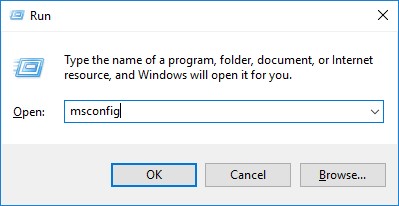
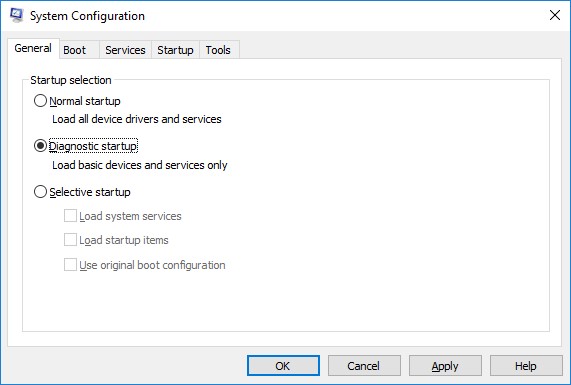
- Run the administrative tool named msconfig:
- On the General tab, select Diagnostic startup and click OK:
- Save and close any applications with work you have in progress, then click the Restart button:
- When windows has restarted and is running again, retry the License Support installer.
- restore Windows to normal mode by running msconfig, selecting Normal startup, clicking OK and restarting Windows.
My install issues a popup containing the phrase “Unknown Error occurred in .CopyInf.cpp”.
Your install issues a popup containing the phrase “Unknown Error occurred in .CopyInf.cpp”.рџ”—
If the words “Unknown Error” do not appear, do not use this procedure!”
Explanation: This is a persistent Windows failure when the installer attempts to add the iLok driver to your operating system.
Fix: Try each of the following in the order listed–the easier one appears first:
Install the iLok driver by using the Drivers Only Win##.exe installer found in the LicenseSupportInstallerWin##.zip file. This is a simple installer containing only the drivers. If the install succeeds, restart Windows. After the restart, install the entire iLok License Manager using License Support Win##.exe.
“The driver package is not signed. occurred in .CopyInf.cpp at line number:414 Other Error: -2146762496 Internal Operation :200”
“The driver package is not signed. occurred in .CopyInf.cpp at line number:414 Other Error: -2146762496 Internal Operation :200”рџ”—
Towards the end of the install, the installer takes longer than 30 minutes at “Publishing Product Information”.
Towards the end of the install, the installer takes longer than 30 minutes at “Publishing Product Information”.рџ”—
Explanation: Publishing Product Information is when Windows is updated with all the installer’s changes. On systems with many programs installed and on older or low-powered PCs, this step of the install can take as much as half an hour before successfully completing.
Since you killed the first install, you may have to fix an “interrupted” situation.
Fix: If you have waited as long as you can stand (to be on the side of caution, please wait as long as possible), kill the installer using the Task Manager and reboot your system. Now install only the iLok driver using Drivers Only Win##.exe from LicenseSupportInstallerWin##.zip . This is a simple installer containing only the drivers. If the driver install succeeds, restart Windows. After the restart, install your License Support Win##.exe .
Why am I getting an error message saying that Windows 7 is not up to date?
Why am I getting an error message saying that Windows 7 is not up to date?рџ”—
Beginning with Version 3.1.3 of License Support, which includes the iLok License Manager application and the drivers and services required to authorize iLok-protected software, Windows 7 must have specific updates already installed prior to running the License Support installer. If the correct update is not installed, the following error message is seen:
Your Windows system needs updates to run this software. Please use Windows Update to install all Important Updates, then run this installer again.
Please use the following steps to check for the specific Windows 7 update that is required:
- Click on the Start button and go to Control Panel.
- Go to Programs and Features to the Uninstall section (Note: you will not be uninstalling anything).
- In the left column, click on the option that says View Installed Updates.
- Look through the Microsoft Windows updates for either update KB3125574 or update KB3033929 .
If you do not have KB3125574 or KB3033929 , you will need to download the KB3125574 update from Microsoft’s website (https://support.microsoft.com/en-us/kb/3125574) and install it.
Why am I seeing the message “Installs on Windows 7 require SHA256 support. Use windows update to bring your system up-to-date. Then retry this install”?
Why am I seeing the message “Installs on Windows 7 require SHA256 support. Use windows update to bring your system up-to-date. Then retry this install”?рџ”—
Your version of Windows 7 is too old to support modern software. Please see this Microsoft Support topic to find out which updates are required in order to allow installation of modern software on Windows 7.
Latest License Support Installers
- Follow the steps in the section titled Windows 7 SP1 and Windows Server 2008 R2 SP1.
- Once you have properly updated Windows 7, please run the latest License Support installer.
My installer reports “An error occurred during the installation of assembly component ”.
Symptom: My installer reports “An error occurred during the installation of assembly component .”рџ”—
Explanation: This is caused by corruption in Windows .NET and will cause any installer using .NET components to fail (for example, MS-Office). May also produce an error 1935.
Fix: Try each of the following in the order listed–the easier one is listed first:
Please use this article: http://support.microsoft.com/kb/926804. Do not be concerned that they are discussing a Microsoft Office install. Office is the victim of the problem, just like in your case the iLok License Manager is the victim.
Very rarely, the damage to Windows is more severe:
- Some posts have reported success with a registry or PC clean-up tool.
- You may need to use the steps from Windows Repair.
I get an “ERROR: iLokPnputil.bat requires elevated privileges…” message when trying to uninstall or install PACE License Support Win64.
I get an “ERROR: iLokPnputil.bat requires elevated privileges…” message when trying to uninstall or install PACE License Support Win64.рџ”—
You may be seeing this error because a Windows service that our installer depends on is not active or currently running.
To resolve the issue:
- Open Control Panel:
- Previous to Windows 8: Select Control Panel from the Windows Start button.
- On Windows 8: Use Search (F3 or hotkey combo Windows key + S) and type “control panel” (without quotes) selecting Control Panel from the list to open it.
- On Windows 10 and greater: Right-click the Start button and choose Control Panel from the pop-up menu.
- Select System and Security.
- Select Administrative Tools.
- Select Services.
- Look for the service called Server and review its Status.
- If it is not running:
- Right-click on the Server service and select Properties.
- Set the Startup type to Automatic and click OK.
- If it still is not running:
- With the Server service row selected, click the toolbar’s Start Service button (it looks like a “play” button).
- Try uninstalling and installing our latest License Support installer again.
- If it is not running:
When I run the iLok License Manager, it reports “Server Connection Error”.
I can’t launch the iLok License Manager, or the iLok License Manager is crashing.рџ”—
An unreliable internet connection can also cause this problem. See Diagnose an Unreliable Internet Connection.
Explanation (Windows): BitDefender is incompatible with the PACE software)
Fix (Windows): If you have BitDefender installed, it must be uninstalled and Windows must be restarted.
The iLok License Manager is working, but after a few reboots, the iLok License Manager stops working (Windows)
The iLok License Manager is working, but after a few reboots, the iLok License Manager stops working (Windows)рџ”—
I’m getting an error message that says “Server Unavailable”.
I’m getting an error message that says “Server Unavailable” on Windows.рџ”—
This issue may be caused by one of several things. The following list shows possible causes and their remedies.
Cause 1: PACE License Server failure
Cause 2: Problems with your internet connection, including firewall or ethernet card issues
Cause 3: Proxy Server issue
When I launch iLok License Manager, it says “Software Component Unavailable.” What do I do?
When I launch iLok License Manager, it says “Software Component Unavailable.” What do I do?рџ”—
Use the following instructions to check to see if the PACE License Services are running and set to automatically start:
- Open your Control Panel
- Previous to Windows 8: Select Control Panel from the Windows Start button.
- On Windows 8 and above: Use Search (F3 or hotkey combo Windows key + S) and type “control panel” (without quotes) selecting Control Panel from the list to open it
- Select System and Security
- Select Administrative Tools
- Select Services
- Right-click the PACE License Services on the Services list and choose Properties from the pop-up menu
- Make sure that “Automatic (delayed start)” is selected on the Startup type pull-down menu
- If the service is not running, click the Start button to start the service
- Click the OK button to save your changes
- Close all windows and reboot your system
- Restart your computer and wait two minutes before launching iLok License Manager to confirm no error messages are displayed on its launch (this gives the required services time to start)
If no error messages are displayed, the issue should be resolved.
Please use Activity Monitor in the Utilities folder in Applications and verify that License Daemon is running, then contact Support.
PACE License Services Starts Manually but Not Automatically On Windows Startup
PACE License Services Starts Manually but Not Automatically On Windows Startupрџ”—
- Open Control Panel:
- Previous to Windows 8: Select Control Panel from the Windows Start button.
- On Windows 8: Use Search (F3 or hotkey combo Windows key + S) and type “control panel” (without quotes) selecting Control Panel from the list to open it.
- On Windows 10: Right-click the Start button and choose Control Panel from the pop-up menu.
- Select System and Security.
- Select Administrative Tools.
- Select Services.
- Look for the service called PACE License Services and review its Status.
- Right-click PACE License Services from the Services list and choose Properties from the pop-up menu.
- On the General tab, change the Startup type to Automatic (if not already) and restart Windows.
- Launch iLok License Manager to confirm no error messages are displayed on its launch.
- If no error messages are displayed, the issue is resolved.
- If error messages are displayed, proceed with the next step.
- Quit iLok License Manager.
- Right-click PACE License Services from the Services list and choose Properties from the pop-up menu.
- On the General tab, change the Startup type from Automatic to Automatic (delayed start) and restart Windows.
- After a five minute wait, launch iLok License Manager to confirm no error messages are displayed on its launch.
- If no error messages are displayed, the issue is resolved.
- If error messages are displayed, please contact Support and include the exact wording of the error message(s) still displayed by iLok License Manager.
On Windows, I get an “Online Access Unavailable” message after installing the latest version of License Support.
On Windows, I get an “Online Access Unavailable” message after installing the latest version of License Support.рџ”—
If an uninstall with fresh install of latest License Support does not help, try the following:
These steps may need to be applied again after an installation of the latest License Support installer if the “Online Access Unavailable” message reoccurs.
Quit all software that may be using our technology.
- If you are unsure whether an item may be using us for its protection, just quit it anyways.
Hit the Windows key on your keyboard and type in: Services
Select the ‘Stop’ button to stop the service temporarily.
- If the service does not stop, make sure no software is running. If software protected by our technology is still running, that would keep the service from being stopped.
Choose ‘Disabled’ from the ‘Startup type’ drop-down menu and select the ‘Apply’ button to apply these changes.
Open a File Explorer window and delete the ‘Eden’ folder only found at the following location: C:ProgramDataPACE
The ProgramData folder may be hidden in Windows Explorer. To unhide it, go to Organize > Folder, Search Options > View, and set it to ‘Show Hidden Files, Folders, and Drives’.
Back in the ‘PACE License Services’ properties window, select the ‘Log On’ tab.
On Windows, I get an “Internet Connection Unavailable” message after installing the latest version of License Support.
On Windows, I get an “Internet Connection Unavailable” message after installing the latest version of License Support.рџ”—
Please try this exact sequence:
From Windows’ Add or Remove Programs feature, uninstall the following:
- Every listing of “License Support” and “Interlok driver setup”.
- The listings for “Visual C++ Redistributables” and “Visual C++ 64-bit Redistributables” with a publisher of PACE Anti-Piracy, Inc.
Open a File Explorer window and delete the following folders if they exist:
- C:Program Files (x86)Common FilesPACEiLokDriverPackages
- C:Program Files (x86)Common FilesPACEProxy
- C:Program Files (x86)iLok License Manager
Reboot the system.
Uninstall all anti-virus and security file-monitoring software (i.e. AVG, Avast, McAfee, Norton, etc.) before continuing with the installation. These products are known to interfere with the installation and operation of our components.
Download the License Support installer (and only this installer) from the following link:
Run the installer you just downloaded.
If you are installing on Windows Vista or later, you must run the installer with administrative privileges. This is done by right-clicking the installer and choosing “Run as administrator” from the menu.
Reboot the system.
Diagnose a PACE License Services Failure on Windows
Diagnose a PACE License Services Failure on Windowsрџ”—
- Open Control Panel:
- Previous to Windows 8: Select Control Panel from the Windows Start button.
- On Windows 8: Use Search (F3 or hotkey combo Windows key + S) and type “control panel” (without quotes) selecting Control Panel from the list to open it.
- On Windows 10: Right-click the Start button and choose Control Panel from the pop-up menu.
- Select System and Security.
- Select Administrative Tools.
- Select Services.
- Look for the service called PACE License Services and review its Status.
- If the status is “Started” or “Running”, PACE License Services is verified as functioning properly.
- If the status is anything else, proceed with the next step.
- Right-click PACE License Services from the Services list and choose Start from the pop-up menu.
- If the status now indicates “Started” or “Running”, PACE License Services is now functioning properly.
- If the status indicates anything else, or the service refuses to start, see PACE License Services Starts Manually but Not Automatically On Windows Startup.
Diagnose an Unreliable Internet Connection
Diagnose an Unreliable Internet Connectionрџ”—
The iLok License Manager uses the internet to communicate with the PACE servers that control your account information. If the PC’s connection is not reliable, you may get errors when you try to use the iLok License Manager. If you want your system isolated from the internet, you may manage your iLok USBs and licenses on a second computer (the second computer needs to be connected to the internet). After running the iLok License Manager from the second computer, your iLok USB(s) would contain your activated licenses. You then move the iLok USB(s) to your isolated system to authorize your protected software for use. For any computer that will communicate with the PACE servers, we need to be sure it has a reliable connection. The following experiments can help to find out whether the failure you have is due to an internet connection problem:
- Turn off any firewall and see if that fixes the problem.
- If so, make sure your firewall is configured correctly.
- If you are using a Wi-Fi connection and have the option of directly connecting using a Cat 5 Ethernet cable, try that and see if things improve. Wi-Fi can be very reliable; but switching to a cable is one way of identifying or eliminating a potential problem.
- Another experiment is to remotely access your computer using high-quality remote login software (for example, TeamViewer).
- Set the computer you are diagnosing to allow a remote login and remotely access that computer from a second computer. Be sure the second computer has a reliable internet connection, or we cannot accurately diagnose the first computer.
- Remotely do work on the computer you’re diagnosing for about 30 minutes: open and close applications and navigate to multiple pages so that a decent amount of screen information is sent across the internet.
- If the remote login software reports that the connection has been dropped (or “lost”) during those 30 minutes, your internet connection is unreliable.
Diagnose and Fix a Proxy Server Issue
Diagnose and Fix a Proxy Server Issueрџ”—
Run the diagnostic tool called LicenseSupportDiagnostic.exe that is included with the License Support installer.
If you don’t have the installer on your computer, download and unzip the License Support installer from the iLok License Manager page. You don’t need to run the installer, just look inside the Troubleshooting folder for the LicenseSupportDiagnostic.exe tool. Run this application as administrator by right-clicking the file and choosing “Run as administrator” and look at the result of the first of the three tests it completes.
If the first test (Checking for proxy settings…) displays a message indicating “A proxy server is used by the PACE License Service”, then an Internet proxy issue is the cause of the “Server Unavailable” message.
To resolve this Internet proxy issue, please follow the steps below. A Microsoft tool called “PsTools” will be required and available from them from the following link:
- Unzip the contents of the pstools.zip file to a temporary folder. For simplicity, we recommend working with a temporary folder (i.e. C:TEMP ).
- Open and run a command prompt as administrator. For information on how to do this, perform an internet search for the terms “how to open command prompt with administrator privileges”.
Enter the following and then hit the Enter key:
Enter the following and then hit the Enter key. This will start Windows Internet Explorer:
From Internet Explorer’s menu, choose “Tools > Internet” options.
- If your computer has to connect to a proxy server to have internet access, make sure the proxy server is configured correctly in the proxy configuration panel here. You then close the proxy configuration panel by selecting “OK” button to make the configuration effective.
- If your computer accesses the internet without a proxy server and the check box named “Use a proxy server for your LAN” is checked, then un-check the box and the other three check boxes of the configuration panel. You then close the proxy configuration panel by selecting “OK” button.
- If your computer accesses the internet without a proxy server and the check box named “Use a proxy server for your LAN” is not checked, but the text box named “Address:” is not empty, then follow these steps:
- Check the check box named “Use a proxy server for your LAN”.
- Remove content in the box named “Address:”.
- Close the proxy configuration panel by select “OK” button.
- Open the proxy configuration panel again by select “LAN settings” button.
- Un-check all the check boxes of the configuration panel.
- Close the proxy configuration panel by selecting “OK” button.
Windows CA List Update
Windows CA List Updateрџ”—
Errors caused by this problem are because for some reason your system is unable to automatically update its list of CAs and root certificates. While we can point you in the direction of information to manually update the CAs and root certificates, any of those steps you choose to follow are done at your own risk.
Windows should periodically update its list of Certificate Authorities (CAs) and root certificates, which are used to verify the signatures of drivers and other packages. Normally, Windows Update will handle this updating for you automatically. In case that is not happening, try performing a manual Windows Update of your system to the very latest version of Windows. If Windows Update appears to be having trouble connecting to the Windows servers or you are unable to update Windows successfully, you may need to seek professional Windows support. That level of support is beyond our capacity.
Beyond professional Windows support, we can only direct you to information on the internet that can help to manually update your system’s CA and root certificate list. You will be proceeding at your own risk by doing so.
Before proceeding, ensure your system’s date/time are accurate. If not, correct it and reboot your system. The following URL contains the mentioned information on how to manually update a system’s CA and root certificate list:
This information is applicable across multiple version of Windows. You may need to reboot Windows after applying the information presented at the above link.
Windows Repairрџ”—
All referenced repair procedures are provided by Microsoft for use by Windows end users. You can read about System Restore in Windows Help for more information. Also, be sure to read the instructions for this topic completely before you start to use any of these instructions.
If you restore to a point earlier than the installation of some of your software, be sure you will be able to reinstall that software.
Start by doing a Windows System Restore. Take your system back as far as you can.
After the System Restore and a reboot, install your License Support Win##.exe .
If you get a message asking you to confirm that you will lose any information, DO NOT PROCEED. If that happens, you took a wrong turn and are reinstalling Windows (we need to repair only, not reinstall).
If there are no System Restore points on your system early enough, or if you get the same error after the System Restore, try a Windows “repair” install. A repair install can be done by installing the same version of Windows on top of your system. Since Windows is installing version x.y.z on top of the same x.y.z, it will repair all Windows files and OS information.
After the repair, install your License Support Win##.exe .
My system loses connection or is unable to connect to an iLok Server on my network.рџ”—
Several different things could cause this behavior.
LicenseD on the server:
Latest License Support Installers
Our LicenseD component also functions as the iLok Server. If licenses were previously being successfully served, the first thing to check is LicenseD’s status.
- Verify it and its service are running on the host.
- If not, try restarting LicenseD.
- If that does not help, uninstall iLok License Manager from the server and reinstall using the latest License Support installer.
LicenseD on the clients:
If the issue is only affecting a few clients and not others, there may be an issue with the client systems trying to reach/use the iLok server.
Uninstall iLok License Manager from the affected client(s) and reinstall using the latest License Support installer.
Verify that each client is able to see and connect with the iLok Server (depending on network permissions, your system administrator may have to do this step).
Missing license for iLok Server:
An iLok USB with a valid license for License Server activated to it must be connected to the server in order to ‘unlock’ the iLok Server feature of iLok License Manager. If this license is missing, deactivated, or expired, the clients will not be able to connect to the server.
- Have your network administrator verify the License Server license is still valid.
- If the license is good, check the iLok USB itself. It may have been physically moved/removed/bumped or even become nonoperational for some other reason. Try reseating the iLok USB in its port (or in a different port) or activating/deactivating licenses to/from it to make sure it is functional.
Recent network updates or changes:
Your network administrator can review the network’s logs and cross-reference the date/time of the behavior with the logs. The issue may not be solely related to the iLok Server.
iLok Server uses Apple’s Bonjour zero-configuration technology to communicate and maintain its connections between server and clients.
The network administrator should also go to ‘File > Preferences… > Network’ in iLok License Manager, and verify that the iLok Server and individual client settings in iLok License Manager’s ‘My Connections’ and ‘Server Admin’ settings are still valid for the environment. Only the network administrator will be able to confirm these settings.
Problems with the software products that users are attempting to launch on the client systems:
- Verify they are versions that allow network activation. Even if the product is supposed to be iLok Server aware, you could have been provided a previous version that is not iLok Server aware.
Why does the text in iLok License Manager look strange?
Why does the text in iLok License Manager look strange?рџ”—
There is likely an issue with the fonts in use by your system. Try the following to help resolve the issue:
- Close iLok License Manager.
- Go to Applications > Font Book.
- If a warning icon appears next to a font:
- Select the font and then right-click it.
- Select “Resolve Duplicates”.
- Launch iLok License Manager to see if the issue persists.
- If it does, uninstall and re-install the Arial font.
Источник
-
#1
Anyone else here gone thru this? My PC has been down now for over a week. I tried the usual un/in-stalls.
I got down into Regedit & deleted old iLok drivers etc as directed by my incident elf @ iLok but no luck.
I cant do a system restore to b4 I up-graded to the new iLok license manager because I stupidly used up restore points with in/un-stalls etc. Funny thing is it installs without issue and says nothing. But then wont open.
Ive sent more help yelps to ilok without response. I Posted on the Duc & got nothing.
Looked over at G.S and basically read about horror stories but seems to have been ironed out…But for me no.
How am I supposed to transfer new Licenses. Its become comical to me now.
I just want get into my projects again, tidy things up so I can get the hell out once and for all.
The good old hamster wheel merry go round strikes again.
-
#4
Is this item in Windows Services «PACE Licence Services», showing as «Started», and is it set to «Automatic»?
Also, in Device Manager, is «Dongles > iLok» enabled (no little downward arrow)?
Cheers,
Mauri.
Last edited: Dec 29, 2013
-
#5
Yeah dongle is working all good… What do you mean by Windows Services? Wheres that?
Is this item in Windows Services «PACE Licence Services», showing as «Started», and is it set to «Automatic»?
Also, in Device Manager, is «Dongles > iLok» enabled (no little downward arrow)?
Cheers,
Mauri.
-
#6
Start menu > Run type «services.msc» then Ok. Or go to Control PanelAll Control Panel ItemsAdministrative Tools, then double Click on Services icon and scroll down to «PACE Licence Services». It should be set to Automatic and show as «Started».
Mauri.
-
#7
Doh got it thanks…Seems ok except
Start menu > Run type «services.msc» then Ok. Or go to Control PanelAll Control Panel ItemsAdministrative Tools, then double Click on Services icon and scroll down to «PACE Licence Services». It should be set to Automatic and show as «Started».
Mauri.
Edit: have solved kinda. Went back to PT9.0 after alot of changing admin rights etc to be able to delete stray ilok & Pace files.
Then did a complete PT9.0 install. Tried to go to 9.06 but thats what makes iLM not open. Strait 9.0 seems to work. Touch Woody.
Waiting for PT11 Auth in inbox. 10 days waiting and counting. Cheer.
Last edited: Dec 29, 2013
-
#8
This may be helpful: How To Fix (Error 1053) ?
Mauri.
P.S. Just noticed you added to your previous post. I’m glad you got it sort of sorted . Might be worthwhile checking out the link above anyhow.
Last edited: Dec 29, 2013
-
#9
How presumptuous of me. Upon next start up iLM has the lovely «Server Connection Error» again…What a Joke. Just sent this to ST & JRR. No point sending it to Fort Knox Avid.
«Might be cool if I could get the iLok Manager to work. I cant see how you guys can still support such a useless piece of junk that has created such a let down for studio owners. iLok is a joke. There support is next to useless. My suggestion would be to do what Waves has done. Because companies like SoundToys and the like are supporting iLok, they are in fact agreeing & joining them in there un-professionalism & incompetence.»
This may be helpful: How To Fix (Error 1053) ?
Mauri.
P.S. Just noticed you added to your previous post. I’m glad you got it sort of sorted
. Might be worthwhile checking out the link above anyhow.
-
#10
hi, im having a problem with my ilok also, i purchased pro tools last week and when i try to sign into my ilok account, a warning message appears and says that server is currently unavailable and is under scheduled maintaiance. this is very frustrating as i am yet to get to use pro tools. i have tried uninstalling all software and restoring system a few times but will not work, has anyone any idea how i can resolve this problem? thanks
-
#12
Hey there. Best to contact ilok directly. Not much can be done from this end. Cheers
https://www.ilok.com/#!support
hi ive tried this but the support offered is atrocious!
-
#13
after trying to reinstall again, i still get the message that the server is unavailable, please someone give me a solution to this!
Barry
-
#15
I just fired up the iLok app to see if there was an issue. It asked for an update, I downloaded it and updated the app. Everything is running smoothly! Were exactly is your hiccup?
-
#16
On a Windows system there was a known issue with an installer. They had me do a manual removal of reg keys and files. After that I was able to install the later version and get it up and running. That was emails with support, but it was a while back.
Contents
- 1 A Summary Of The Server Error
- 1.1 Causes
- 1.1.1 Hiccups
- 1.1.2 Internet Connection Is Unstable
- 1.1.3 Antivirus Programs
- 1.1.4 Proxy
- 1.1.5 Issues With The Server
- 1.2 Solutions
- 1.2.1 Restart
- 1.2.2 Inspect The Internet Connection
- 1.2.3 Think About The Antivirus Program
- 1.2.4 Apply Changes To Proxy
- 1.2.5 Contact The Customer Service
- 1.1 Causes
- 2 FAQs
For most of the time, iLok License Manager server unavailable is the result of hiccups and the best solution is to restart it. Aside from that, it’s wise to check out the internet connection, disable the antivirus program, tweak the proxy settings and contact customer service. Take a look at this article to be able to put iLok License Manager to good use.
A Summary Of The Server Error
iLok License Manager shows you the server unavailable error every time you launch it and you don’t know what to do? Then this article is exactly what you need at the moment. Down below is everything that you must keep in mind while troubleshooting the server unavailable error of iLok License Manager.
Causes
Generally speaking, iLok License Manager could experience a number of problems but regarding the server unavailable error, you should consider these possibilities.
Hiccups
Being a well-designed software, iLok License Manager runs well in use but it nonetheless acts up every now and then. For most of the time, hiccups in iLok License Manager never last too long and resolve by themselves eventually. However, exceptions exist: some hiccups would disrupt the operation of iLok License Manager for quite some time. As a result, if iLok License Manager keeps displaying the server unavailable error, you need to take hiccups into account.
Internet Connection Is Unstable
To put it plainly, iLok License Manager is only able to connect to the server if people secure access to the Internet. In the case that the Internet connection runs into trouble, it’s impossible for iLok License Manager to stay connected to the server. Needless to say, articles that cover the topic of “iLok License Manager server unavailable” usually include Internet connection in the list of suspects. On the bright side, the server unavailable error automatically vanishes as soon as Internet connection returns to normal.
Antivirus Programs
For your information, iLok License Manager is a safe software but certain antivirus programs may view it as a threat. Once it comes to addressing threats, antivirus programs implement various isolation precautions including preventing access to Internet. Thus, if you come across the server unavailable error out of the blue, you should give antivirus programs some thought. As long as the antivirus programs have their way, iLok License Manager would have a hard time connecting to the server.
Proxy
By taking advantage of proxy, you could protect your privacy while surfing the web but it’s not always a smooth ride. On occasion, proxy interferes with functions of software that require an Internet connection to work and creates all sorts of errors. Since access to the Internet plays a key role in the operation of iLok License Manager, it inevitably suffers from proxy settings. That is why if you keep proxy on your computer enabled, the server unavailable error is going to persist.
Issues With The Server
Believe that there is nothing out of the ordinary from your end but the server unavailable error lingers? Then there is a very good chance that the server for iLok License Manager is down. Regardless of the contingencies that developers of software take, server outages may still occur all of a sudden. Also, it’s worth pointing out that iLok sometimes shuts down the server on its own initiative to perform maintenance, fix bugs, etc.
Solutions
Overall, no approach works all the time since different troubles often need different fixes. However, if you happen to be in a hurry, it’s strongly recommended that you try out the following measures.
Restart
Despite its simplicity, restart is one of the top fixes for software errors on computers. By restarting your computer, you only get rid of hiccups but also redistribute resources which guarantee smooth operation for the software. Therefore, if you notice the server unavailable error, Exit iLok License Manager, it’s a good idea to restart your computer and see how things turn out. Usually, hiccups that plague iLok License Manager go away after people reset their computers.
Inspect The Internet Connection
A glance at the connection symbol on the bottom right of the screen should tell you whether you have Internet access. Moreover, it’s suggested that you check out the router that your computer uses. In layman’s terms, the router dictates the stability of your Internet connection so problems that involve the router cause extensive disruption. Last but not least, you have to give your service provider a call to make sure that your connection is up and running.
Think About The Antivirus Program
Go through the settings of the antivirus program on your computer to see if they stop iLok License Manager from working. In many cases, changing the settings of antivirus programs would put an end to the server unavailable error. Besides that, if you have more than one antivirus program, it’s widely advised that you uninstall one to avoid inter-software conflict. Finally, you may want to switch to another antivirus program if the original program is incompatible with iLok License Manager.
Apply Changes To Proxy
In the beginning, you should disable the proxy of your web browser before attempting to use iLok License Manager. If the server unavailable error still hangs around, it’s wise to use PsTools to get to the bottom of the situation. Using the result that PsTools delivers, you could narrow down what might have gone wrong with the proxy of your computer. When the proxy no longer troubles iLok License Manager, the server unavailable error is going to disappear.
Contact The Customer Service
Visit the iLok website as soon as possible to get some contact details. You must use the opportunity to look for server-related announcements on the website such as the schedule for maintenance, update, … If you fail to find relevant information, proceed to reach out to customer service. Assuming that the server is down, personnel from the customer service would provide you with an estimate regarding the resumption of service.
FAQs
Is it normal for the syncing to be long?
When you sync with iLok License Manager for the first time, the syncing process often takes a while to complete due to database updates. Hence, you should be patient and allow the syncing to progress. Developers plan to expand the server capacity soon which would cut down the time it takes to sync data. In any case, it’s a good idea to enable Automatic Updates to keep things up-to-date.
How do I upgrade to a new license?
To upgrade to a new license, you only need to sign into iLok License Manager then activate the new license. You also have the option of dragging the license from your account to iLok. In any case, a dialogue that lets you surrender existing licenses should pop up too.
What should I do if I deposit a license to the wrong account?
If you mess up while depositing a license, get in touch with the developer of that software at the earliest opportunity. That would help you gain access to technical assistance and undo the license deposit.
Hi music fan! I am Jeff. Hope that you enjoy some stuff I shared here in my personal blog.
About myself, Currently I am in charging as Artist Manager/Music Supervisor at 72 Music Management. I did managed album to Grammy Award in 2017 with 7 Nominations from 2014-2020 and had the opportunities to work with : A.J. Croce, Blind Boys of Alabama, Bobby Rush, Dom Flemons, Dustbowl Revival, Sarah Grace
Governor of the Memphis Chapter of The Recording Academy is one of a award that I am lucky to achieved. My profile: Linkedin.
-
#92
Не работает кнопка трансфера лицензии. У меня одного так? или это серверное?
В саппорт написал, пока тишина.
-
#93
для многих лицензий трансфер запрещен…
-
#94
Спасибо, а существует ли список таких продуктов?
Дело в том, что пару недель назад все работало именно с этой лицензией.
-
#95
Проблемы с iLok License Manager
Здравствуйте.
Как активировать лицензии в iLok License Manager? При нажатии на «redeen activation code» не вводятся буквы, вводятся только цифры.
Последнее редактирование: 30 Окт 2013
-
#96
Здравствуйте.
Как активировать лицензии в iLok License Manager? При нажатии на «redeen activation code» не вводятся буквы, вводятся только цифры.
Посмотреть вложение 74582
Раскладку клавиатуры на английскую переключите.
-
#97
Раскладку клавиатуры на английскую переключите.
раскладка английская стоит. Даже если буквы в ворде набрать и скопировать, то всё равно не вставляются, только цифры.
Ещё такой вопрос. Ключи что пришли на почту от EastWest имеют такой вид GGGG GGGG GGGG GGGG GGGG, в iLok License Manager если активировать через redeen activation code» код должен быть таким: GGGG GGGG GGGG GGGG GGGG GGGG GGGG GG. И как тогда активировать инструменты от EastWest?
Последнее редактирование: 30 Окт 2013
-
#98
Напишите в техподдержку EastWest. Я сейчас посмотрел, у меня все redeem коды числовые приходили.
Либо процитируйте письмо.
-
#99
Напишите в техподдержку EastWest. Я сейчас посмотрел, у меня все redeem коды числовые приходили.
Значит это никакой не глюк у меня, что буквы в redeen activation code не вводятся, там все ключи должны быть числовыми? Просто до этого только USB-eLicenser пользовался, там как-то по проще всё.
-
#101
reweront, в EastWest своя утилита Authorization Wizard для авторизации продуктов. На странице саппорта все подробно. http://www.soundsonline.com/Authoriz…ILok-Key?sc=11
soundpro, спасибо большое, разобрался. Теперь другая проблема появилась. Когда ввожу данные в Authorization Wizard пишет «This authorization code you entered was not found». На ilok.com зарегистрировался, установил и авторизировался в iLok License Manager, зашёл в свой акаунт на soundsonline-europe.com и в профиле ввел в «iLok.com Login Name:» логин от ilok.com, появилось сообщение «Updated ilok.com account». далее зашёл в iLok License Manager в нажал «sync/Repair». И всё равно не могу зарегистрировать код. Что я делаю не так?
-
#102
Нужна помощь или информация
Проблема в следующем.
Приобрёл апдейт DUY AAX. Лицензию получил, но для её установки требуется замена старой ( новые под синими флажками). По идее (и по мануалы) менеджер должен автоматом заменить старые на новые при нажатии кнопки Complete…но тут то и хрен по всей морде нарисовался
Может кто-то знает, как решить эту проблему?…не хочет заменяться лицензия…
Саппорт DUY молчит, и ,в принципе, я их могу понять, мол получил лицензию, чего тебе ещё надо???
Может кто подскажет мыло саппорта iLok?
hog
Active Member
-
#103
Коллеги не подскажите разрешение следующего вопроса.
Поставил на W7 64 Ilok License Manager, сразу после установки все сработало нормально, но через перезагрузку компа получаю следующий меседж server connection error ilok license manager seems to be Installed incorrectly. версия драйвера 2.3.0 r24359 повторная и многоразовая перезагрузка ничего не дает
-
#104
hog, Версия та же, всё норм (только W7 x32) навсякий.
-
#105
Люди, хотел вот спросить насчёт переноса лицензии с ключа на ключ через инет — делал ли кто подобное ?
Просто на kvr маркетплейсе хочу у человека с рук купить плугин один, судя по всему он давно этим занимается, но с моим английским рампрашивать его о подробностях тех.процесса не хочется. Может есть какието нюансы которые надо знать ? Так то я регестрировал обычно купленные плагины пару раз, а тут может какие иные моменты.
Как вообще эта передача происходит.
Или вот к примеру он пишет что за трансфер надо сверху цены плагина будет заплатить ещё 25$, это что, стандартная цена за трансфер ilok лицензии или частный случай (т.е. налог на продажу установленный вендором плагина).
aps
Well-Known Member
-
#106
25$ именно за перенос лицы, подводных камней нет. Присылаете продавцу свой айди айлок и потом переносите лицу на свой ключ. Те процедура та же, как будто покупаете в магазине
-
#107
если не считать того, что не каждый вендор разрешает свои лицензии переносить
-
#108
Alf_Zetas, Ну это да, но вроде на этот случай там в ключе т.е. просто отсутствует такая возможность (т.е. нет тогда кнопки «передать»), я думаю тогда б тот чувак не додумался писать о продаже ).
Вобще плугин этот многострадальный TimewARP 2600 от Wayoutware )) Не нашёл инфы на сайте или в мануале по поводу продажи лицензии, может нитам смотрел. Его как я понял купить сейчас это не совсем простая задача, довнлоад версию по крайней мере, практически дисконтинуед.
-
#109
Кто знает, подскажите каким образом оплачивается трансфер лицензии? Способы оплаты?
-
#110

Unfortunately, it seems that your iLok.com account does not contain
any linked iLok USB Smart Keys. You will need to purchase an iLok
USB Smart Key from www.iLok.com or your local Digidesign dealer in
order to demo our software. We are sorry for any inconvenience
this may cause
что делать в таком случае? Как это исправить не знаю,дайте совет
-
#111
Обратите внимание, пользователь заблокирован на форуме. Не рекомендуется проводить сделки.
alexgetman, в саппорты писать и только туда.
-
#112
Кто знает, подскажите каким образом оплачивается трансфер лицензии? Способы оплаты?
PayPal — например. А вообще можно пробовать всё — Master card, Visa. Я всеми пользовался при разных ситуациях, но в основном PayPal
-
#113
Хотел вот спросить по поводу айлок, но возможно не совсем по теме топа, со стороны разработчика плагинов, какие условия айлок предьявляет к нему ?
Например, когда вендор вроде как забросил свой софт, но лицензия всёравно значится в айлоковой базе, но должен ли вендор платить какойто там ну незнаю взнос периодически за присутствие этой лицензии в базе ? (вернее за возможность генерировать сервером лицензии для его продукции)
Да, наверняка на оф сайте есть страницы с этими правилами, но может кто-то уже интересовался этим, в двух словах такскать чтобы..
Последнее редактирование: 9 Июн 2014
-
#114
обычно вместе с SDK продается определенное количество лицензий (чем больше — тем дешевле) — когда они закончатся, то придется докупать…
-
#115
Alf_Zetas, А если нетребуются новые лицензии больше (продукт дисконтинуед), то недолжен ли вендор платить какойто взнос ? Или он уже никак не связан юридически с айлоком ? (может про него вообще забыть т.е.)
Но ведь уже сгенеренные ранее лицензии передаются из одного акка в другой, т.е. происходит какоето обслуживание его продукта всёравно же.
-
#116
ну так при переносе $25 платят пейсу те кто переносит сами
-
#117
Alf_Zetas, А, вообщето да. Я просто почему спрашиваю, интересно, какова вероятность того что если вендор забросил свой проект, того что он отдаст (или продаст за символическую сумму) исходники продукта ))). Для коммерческого или личного использования. Ну раз ему оно всёравно нафиг ненадо, по идее. И допустим даже если он был бы непротив это сделать, то какие обязанности по отношению к айлоку могут перейти по наследству к новому владельцу, или вообще может айлок не разрешит ему это сделать, и тд. Вобщем в таком направлении.
-
#118
вряд ли у них предусмотрена передача SDK другому владельцу — там ведь они еще персональные сертификаты выдают для цифрового подписывания…
-
#119
Alf_Zetas, Мда, вот подобного я и боялся.
-
#120
Не могу подключить через прокси. Кто нибудь сталкивался? другие программы работают.