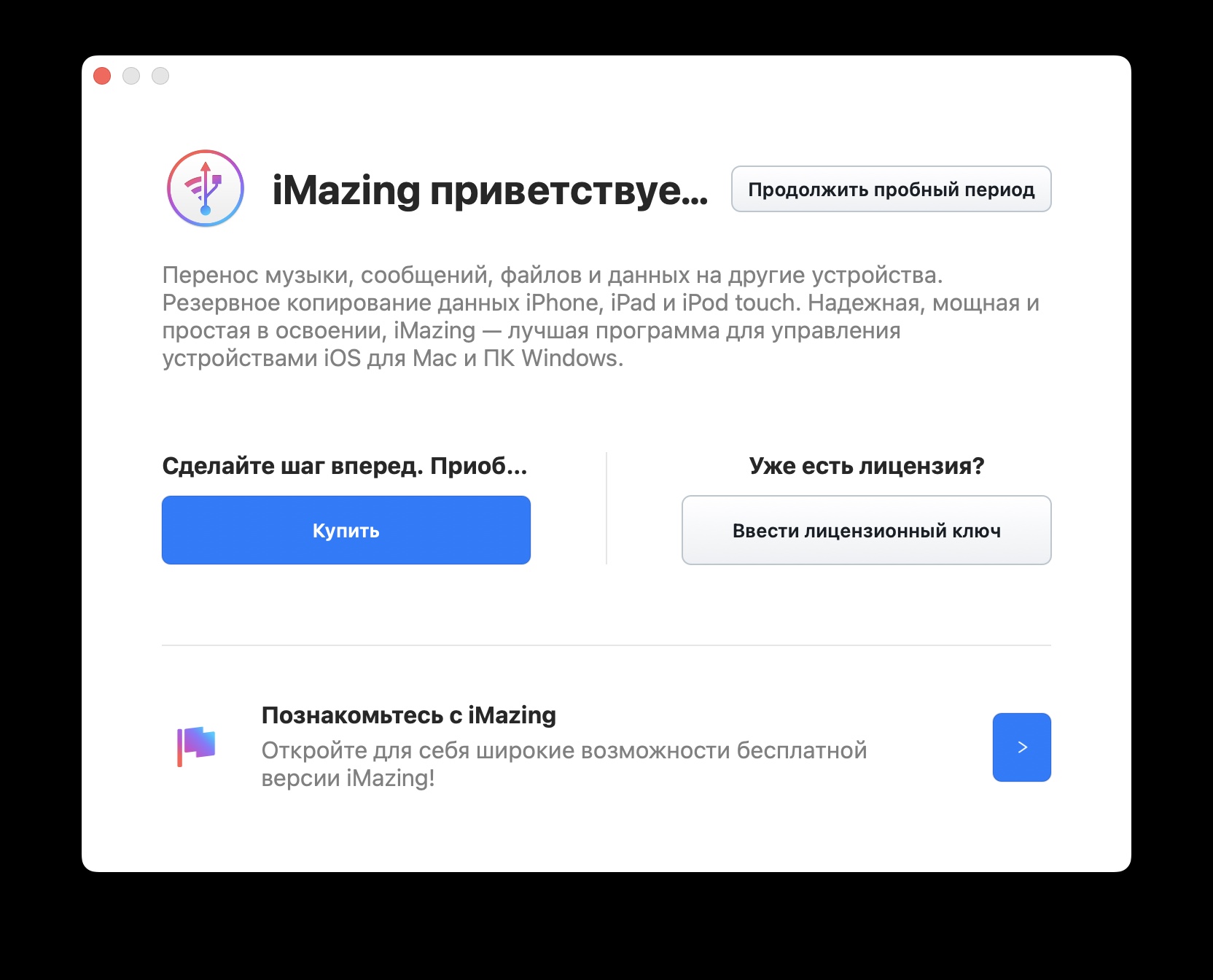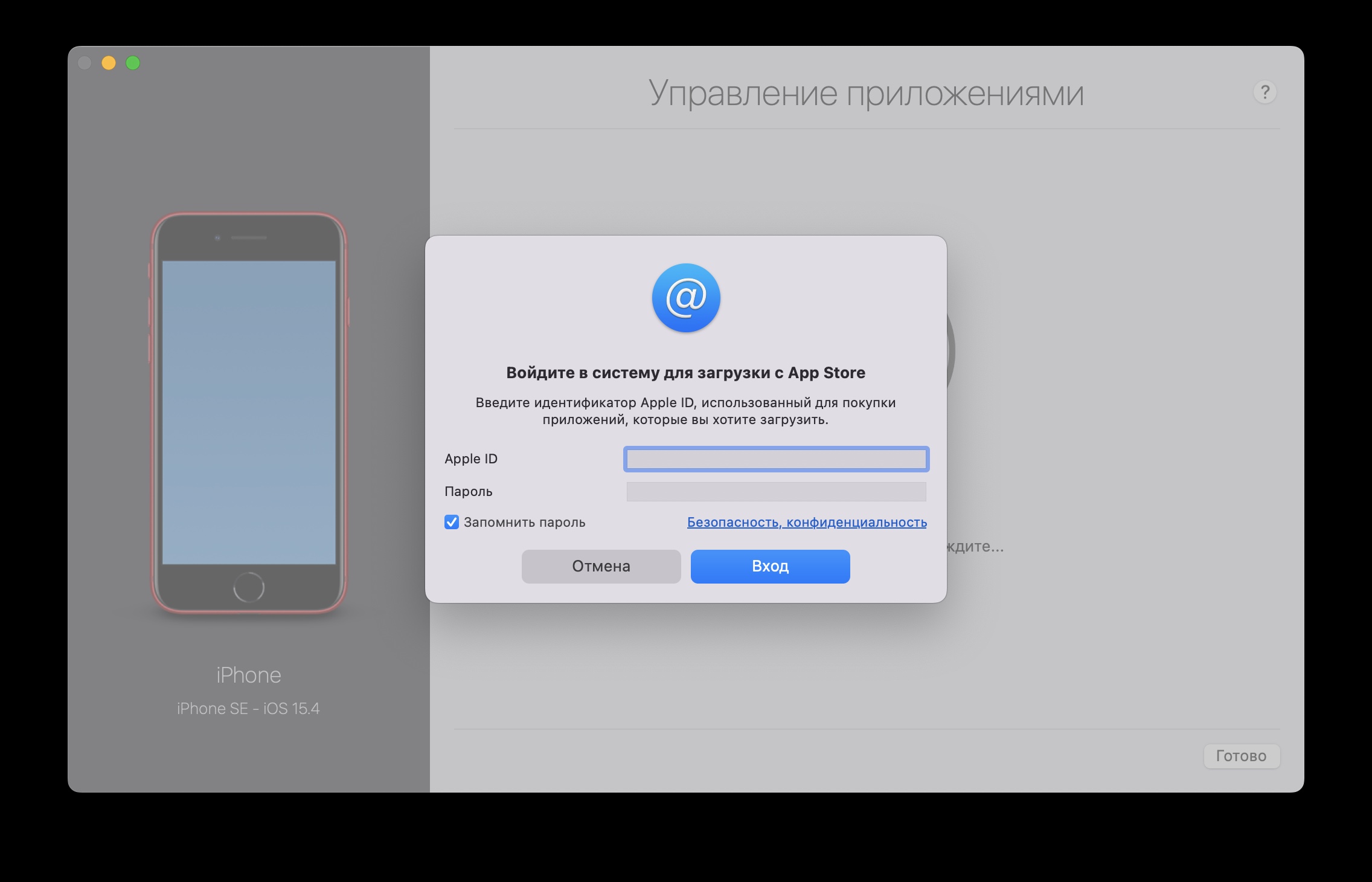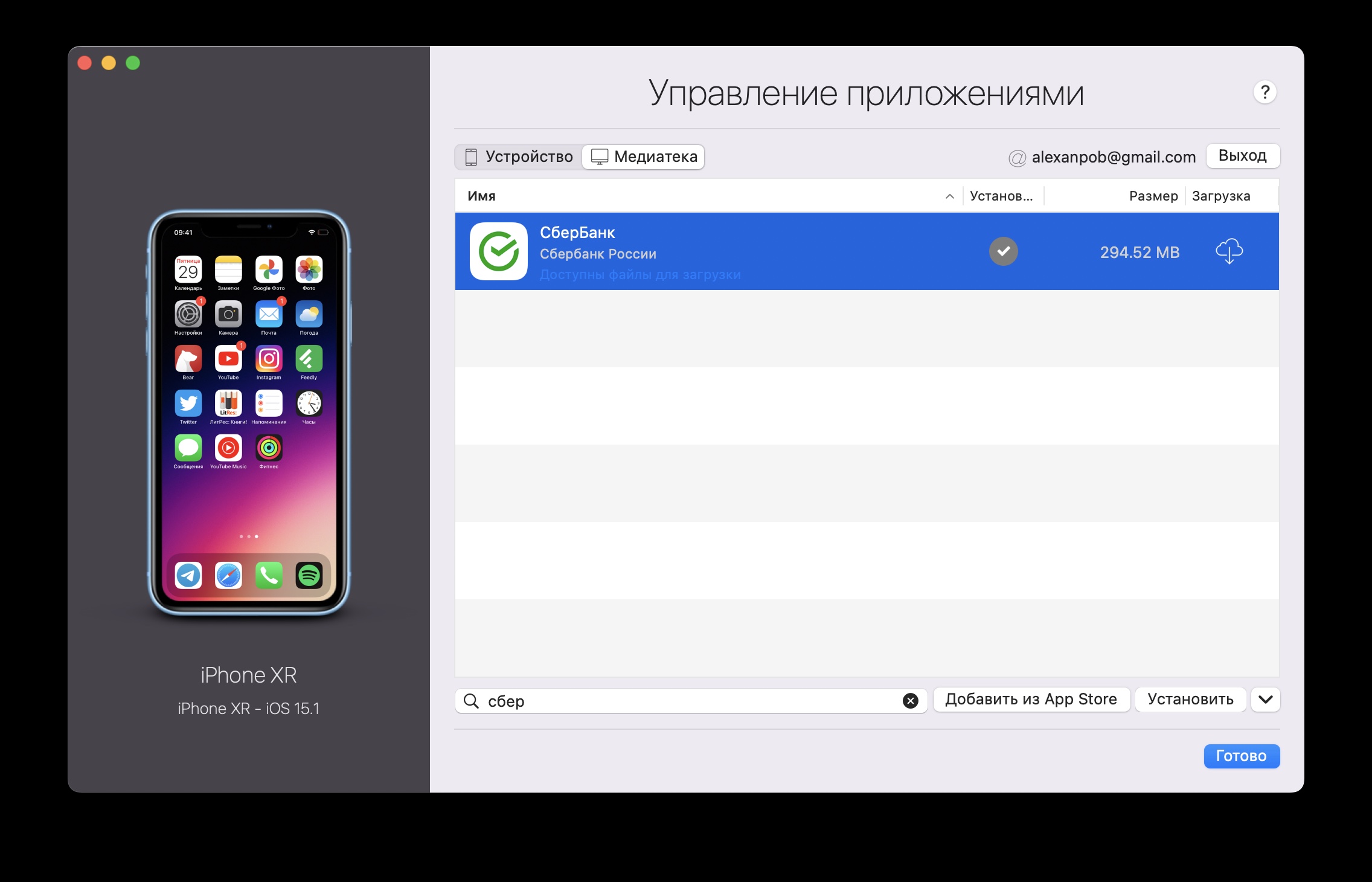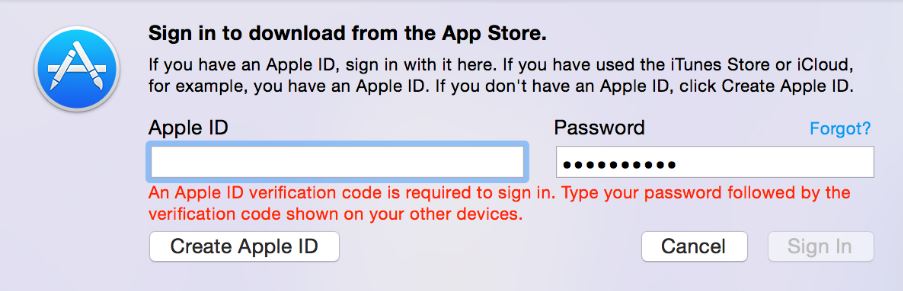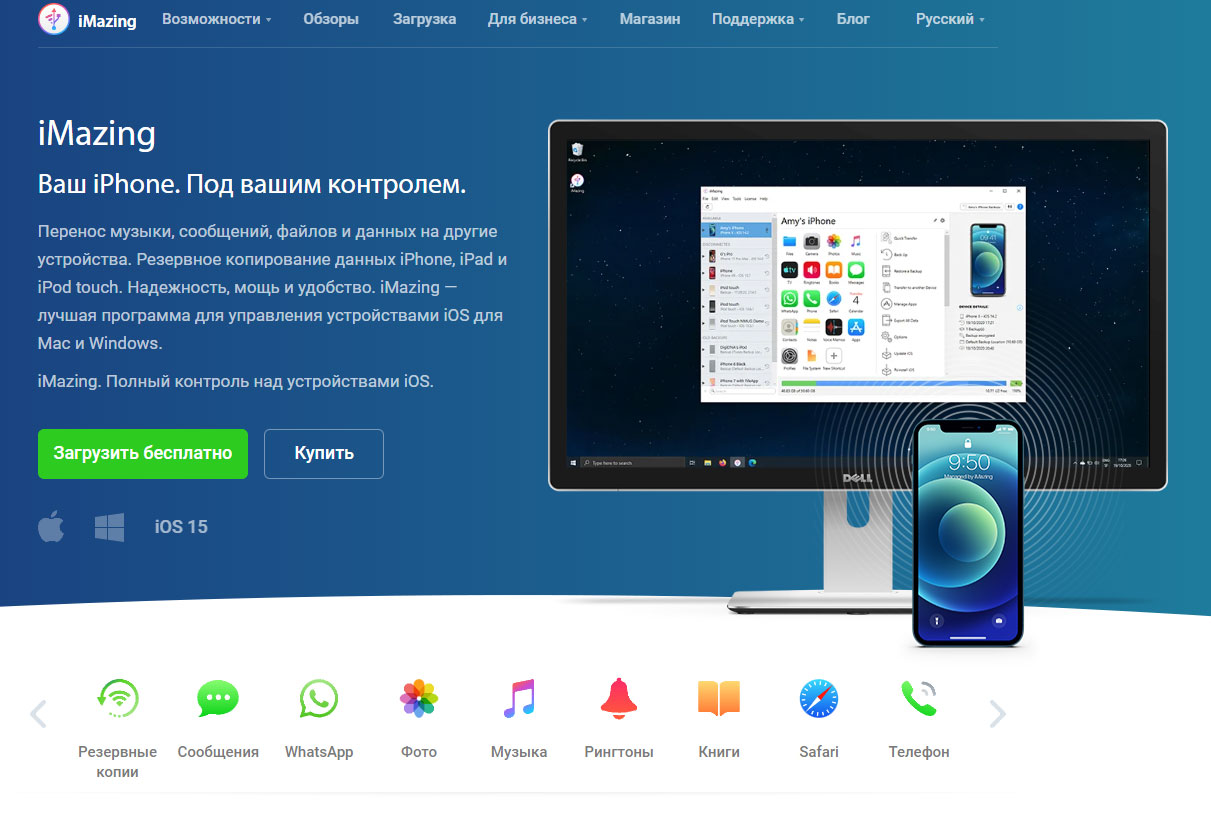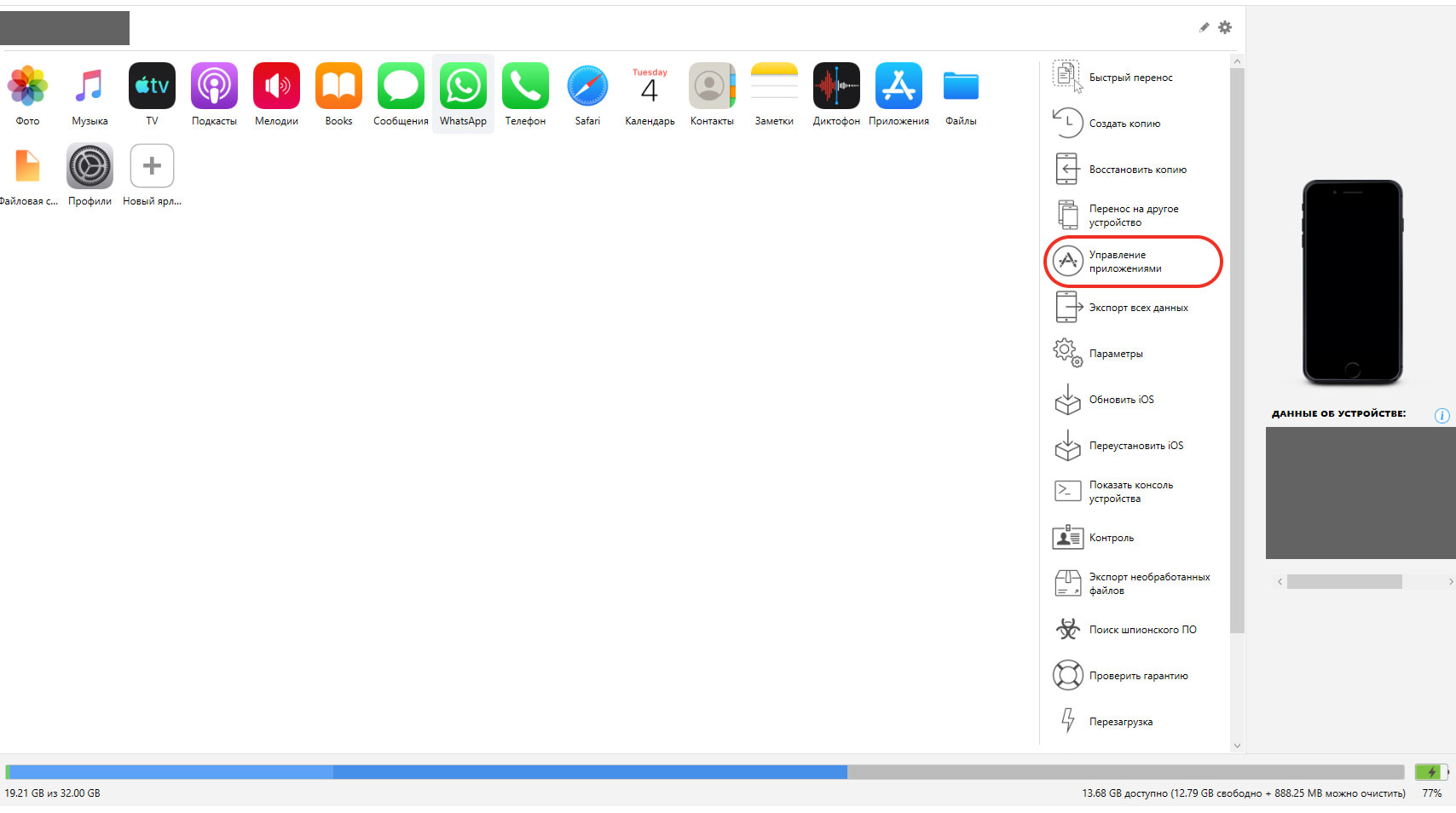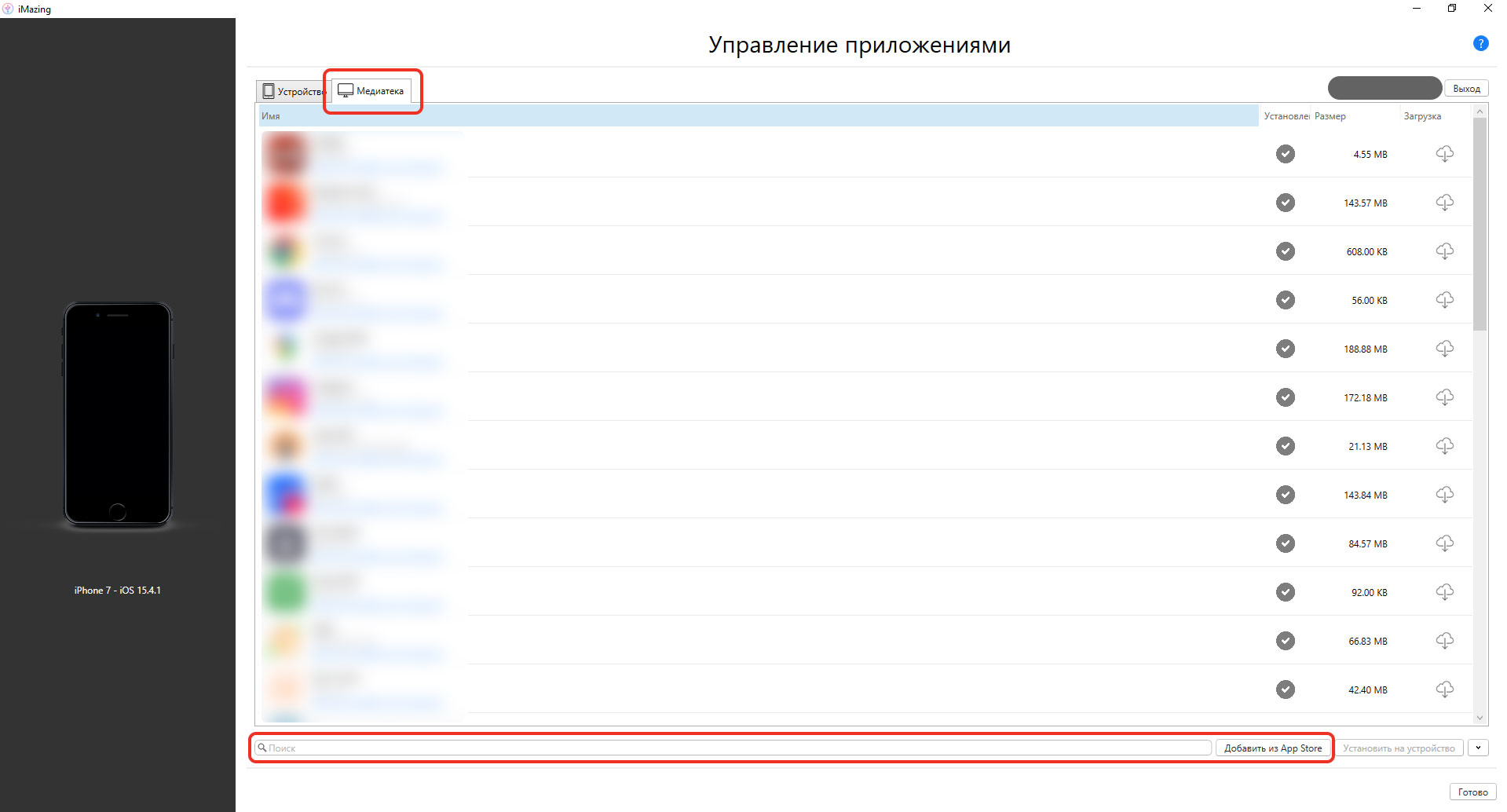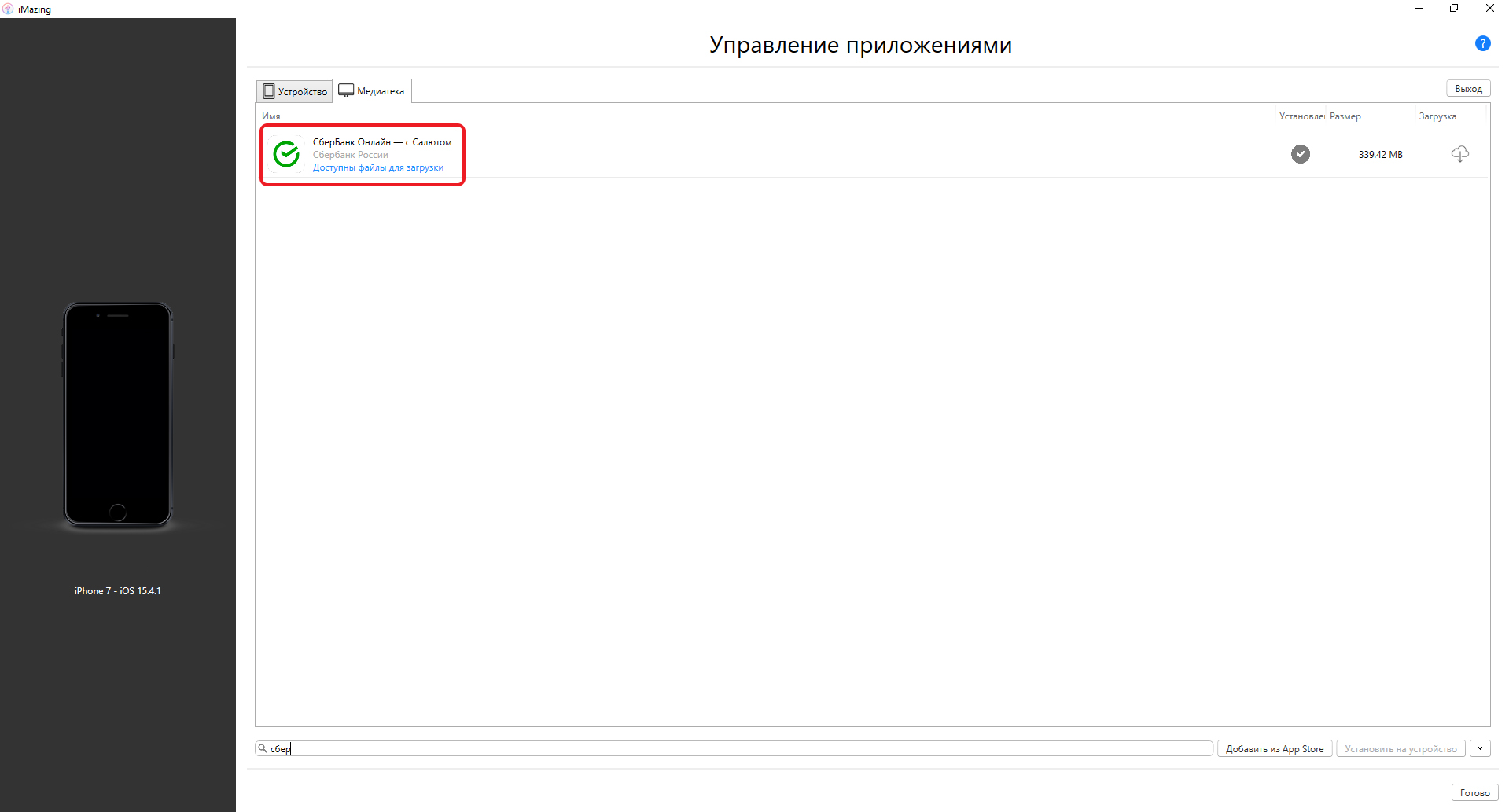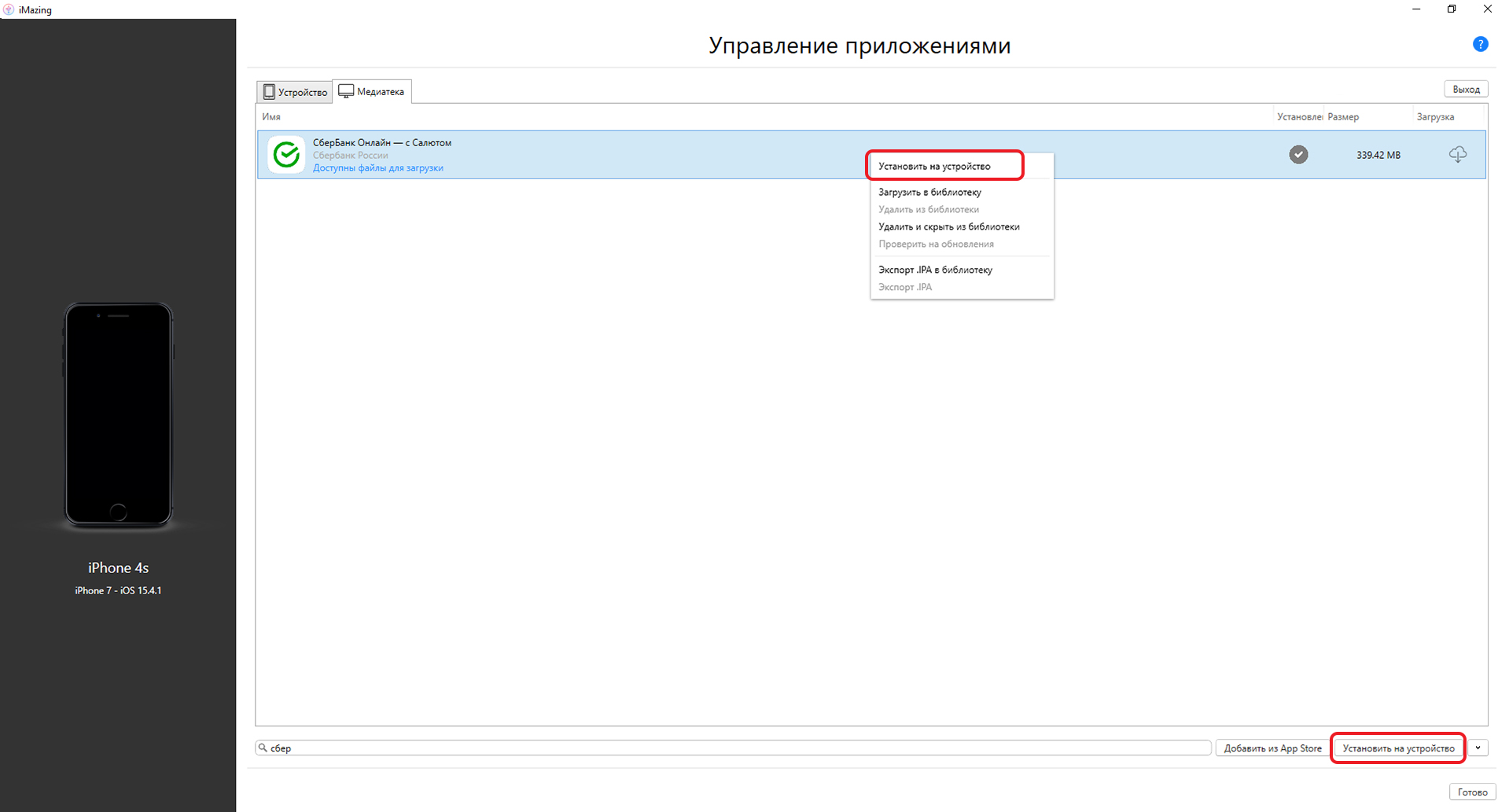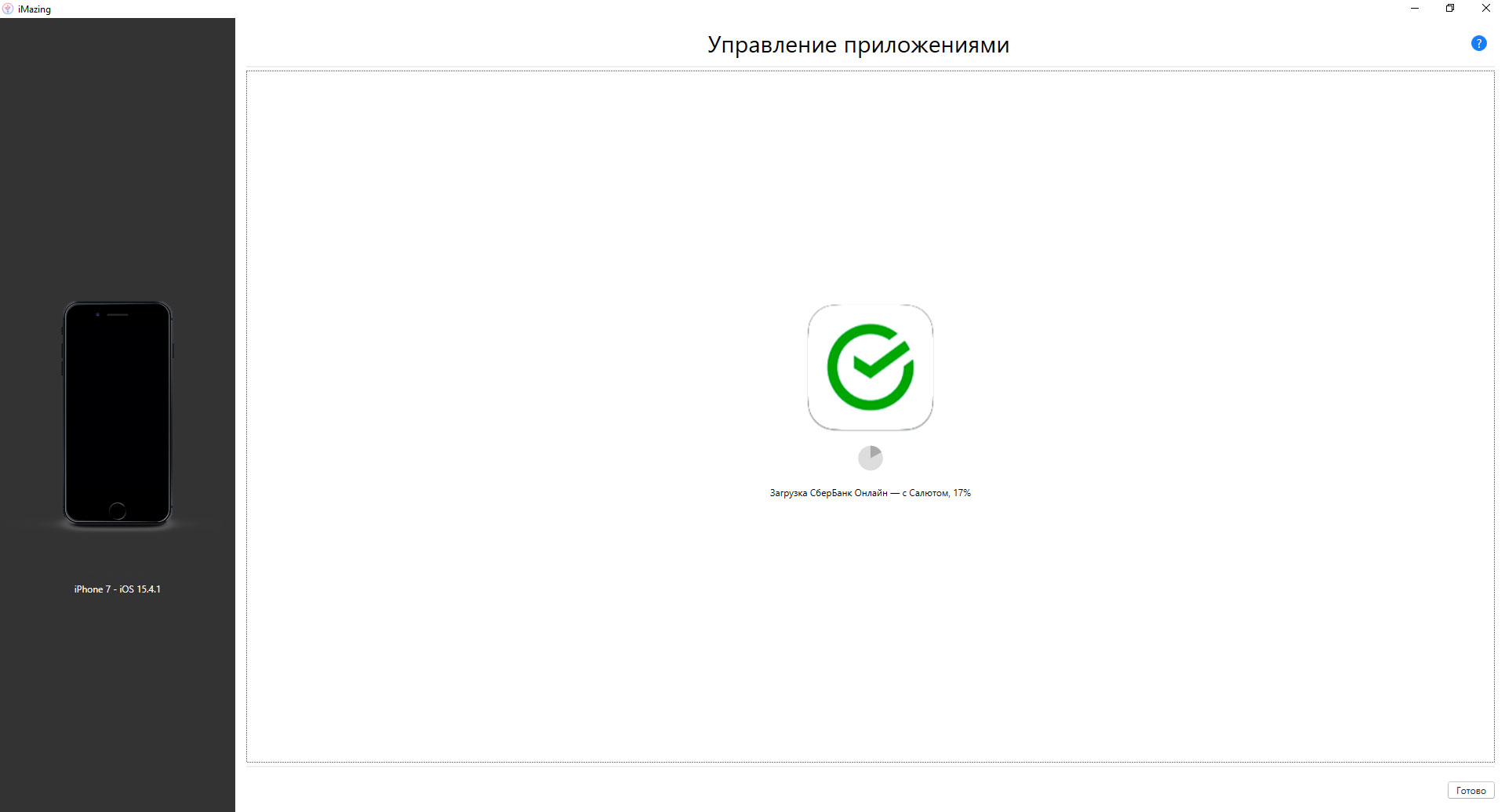25 мая 2022
1072215
Как просто установить удалённый «Сбербанк Онлайн» на айфон
Возвращаем «санкционные» приложения.
Простая ситуация: после покупки нового айфона хочется установить все привычные приложения. Раньше всё было просто: можно было настроить телефон как новый и скачать всё нужное вручную из App Store, либо восстановить из бекапа.
Но после того, как начались «санкционные» активности, а вслед за ними Apple удалила из App Store приложения «Сбербанк Онлайн», «Аэрофлот» и ряд других, у пользователей начались проблемы.
Во-первых, удалённые из App Store приложения скачать нельзя. Во-вторых, даже если они у вас были ранее установлены, то нельзя перенести их со старого устройства на новое штатными инструментами Apple.
К счастью, осталась лазейка, которой можно воспользоваться, поэтому вот инструкция. Метод был опробован на практике, когда жена «переезжала» на новый айфон.
Инструкция по установке
Нужно установить приложение iMazing на компьютер. Оно работает как на macOS, так и на Windows.
После установки программа предложит приобрести платную версию. Покупать не обязательно, хотя дополнительных возможностей много. Но главное, что и без покупок необходимая для переноса приложений функция работает. Так что запускаем пробную версию.
Подключаете новое устройство к компьютеру, нажимаете «Доверять».
Выбираете в программе раздел «Управление приложениями». Тут указываете свой Apple ID и пароль от учётной записи. Если подключена двухфакторная авторизация, то нужно будет указать код, который получите при попытке входа в свою учётную запись.
Выбираете вкладку «Медиатека», там в поиске забиваете нужное приложение, а затем кликаете на кнопку «Установить».
Остаётся подождать минутку — и всё, приложение появится в устройстве. По мере необходимости можно повторить операцию со всеми приложениями.
В целом процесс простой и без подводных камней. Добавлю на всякий случай, что приложение привязано к учётной записи App Store. Иными словами, если хотите помочь другу и установить на его айфон приложение «Сбера», ранее закачанное на вашу учётку, то придётся ввести данные учётной записи на его устройстве. Иначе запустить не получится.
Тонкости перехода
Бывает, что iMazing не находит нужное приложение через поиск. В таком случае решение проблемы будет следующим. Берёте свой старый айфон, где приложение установлено, через функцию «Управление приложениями» загружаете в библиотеку приложений. Затем берёте новый айфон и устанавливаете его, скопировав софт по вышеуказанной инструкции.
Возможен такой вариант, когда скопировали все свои данные со старого айфона на новый через встроенные возможности iOS или из бекапа. Тогда в телефоне видно иконки «санкционных» приложений, но они запускаться не будут. В таком случае смело удаляйте их из нового телефона и переустанавливайте по инструкции.
Я думаю, что может возникнуть вопрос, насколько безопасно указывать данные от учётной записи Apple в приложении iMazing. Программа существует достаточно долго, и негатива в её адрес я не видел, но, как обычно говорят в таких случаях, действуйте на свой страх и риск.
По крайней мере, не придётся платить за операцию умельцам, которые берут около 1500 рублей за перенос одного приложения со старого айфона на новый.
Apple отключила возможность установки «Сбера» на iPhone
We use cookies to enhance your browsing experience, serve personalized ads or content, and analyze our traffic. By clicking «Got it», you consent to our use of cookies.

About Mzfinance.badlogin.macappstore_message
Mzfinance.badlogin.macappstore_message is a Mac error that typically appears whenever the user tries to log in to their Apple ID that uses two-factor authentication. The Mzfinance.badlogin.macappstore_message error seems to only show up on older Macs running on older macOS releases.
There’s very little information circulating the Internet about the Mzfinance.badlogin.macappstore_message error. It seems that not many users encounter it, which is probably due to its relation to older macOS versions. Some users report seeing this error on Macs that run on macOS Mavericks and Yosemite, which are both rarely seen nowadays.
The error mainly appears when a user who has an Apple ID with two-factor authentication attempts to log in to their Apple ID on a Mac that is running on such an older macOS release. Apparently, what causes the error to appear is the lack of support for two-factor authentication on those older operating systems, and so, rather than asking you to provide your second form of authentication, the system macOS would simply show this error. Luckily, there’s an easy way of circumventing this problem and it won’t require you to disable your two-factor authentication.
Mzfinance.badlogin.macappstore_message fix
To Fix Mzfinance.badlogin.macappstore_message request a code for logging in on another device. After that, you need to add that code at the end of your password and use them both to log in.
Here is exactly how this is supposed to happen:
- First, attempt to log in to your Apple ID account on the older Mac using your Apple ID password.
- When the error comes up (the text of the error may differ depending on the exact macOS version that you are using) choose the Login on another device option.
- Your Mac should now give you a login code – write down that code on a piece of paper, so you don’t have to memorize it.
- Now try to log in again, but this time type your password and then, right next to it (without typing a space), type the login code you wrote down. Using both the password and the login code should allow you to enter your AppleID even on a macOS release that doesn’t support two-factor authentication.
If for some reason this method doesn’t work, you can always try disabling the two-factor authentication of your Apple ID, but for this, you will need another device, through which you could do this. Also, it’s strongly advised to restore the two-factor authentication afterward, as this is an important security measure intended to keep your Apple ID account safe and secure.
Martina Nikolova
Martina likes to get into nitty-gritty of tomorrow’s tech, from product design across to security based solutions. A long time mac user and developer, she has the expertise and strives to give new insight
I get the above error message when trying to sign in to my Apple ID when trying to do a fresh install of OSX on my mac mini. It is an old version of OSX (Mavericks).
Seems to be very little info on the web about this error in this situation in particular.
asked May 8, 2017 at 9:41
Mavericks does not support asking for two-factor authentication. However, you don’t need to disable two-factor authentication to log in to services which don’t support it.
- Attempt to log in as usual. You will receive an error message which may vary depending on the service and version of OS you are using.
- Choose to allow the login on another device and note the code given.
- Append the code to your password, then log in again.
answered May 8, 2017 at 16:44
grg♦grg
192k43 gold badges335 silver badges458 bronze badges
1
I seemed to get this error because the mavericks Apple ID sign in popup doesn’t know how to handle 2 factor authentication that is associated with my Apple ID. All you need to do is temporarily disable 2FA by signing in here and under the security section click edit and disable 2FA from there.
It’s advisable to reactivate 2FA once you are done setting everything up and updated.
answered May 8, 2017 at 9:41
FonixFonix
1431 silver badge7 bronze badges
You must log in to answer this question.
Not the answer you’re looking for? Browse other questions tagged
.
Not the answer you’re looking for? Browse other questions tagged
.
В связи с текущей ситуацией в мире из отечественного сегмента официального магазина приложений App Store начали пропадать приложения, в том числе и банковские (Сбер, Альфа-Банк).
Использование веб-версий этих приложений не самое лучшее решение, так как отсутствуют push-уведомления об операциях и удобная авторизация через Touch ID и Face ID.
Что касается Spotify, то его установка таким способом не является самым рациональным решением из-за сильных ограничений сервиса на мобильных устройствах, а оплатить подписку не получится.
Установка
Способ представляет из себя возможно уже знакомый вам способ установки приложений через программу iMazing, но в этом случае создавать резервную копию, через нее восстанавливаться не нужно. Хотя по-прежнему эти приложения должны присутствовать в вашем аккаунте Apple ID.
1. Установите iMazing с официального сайта. Бесплатного функционала программы хватит для осуществления установки.
2. Подключите iPhone к компьютеру и разблокируйте ваше устройство.
3. Нажмите на вкладку Управление приложениями
4. Перейдите на вкладку Медиатека.
5. Введите название приложения в нижней части. Если оно было когда-либо установлено с вашего Apple ID, то поиск пройдет удачно.
6. Нажмите Установить на устройство, нажав ПКМ по приложению/нажав на кнопку снизу (возможно Потребуется зайти в Apple ID).
7. Пойдет загрузка приложения на iPhone.
Программа успешно установлена на ваш iPhone. Естественно, обновления на него приходить не будут. Но как плюс можно отметить, что это не «левое» IPA, взятое из интернета, а полноценное приложение с полным функционалом.
Таким способом можно устанавливать все приложения, которые когда-либо были установлены с вашего Apple ID и на данный момент удалены из отечественного сегмента App Store. Так же, как и любые другие, но уже без всяких ограничений (нажав на кнопку Добавить из App Store), если есть такая надобность.

🤓 Хочешь больше? Подпишись на наш Telegram.
-
Этот пост написан читателем в разделе Тусовка, где каждый может разместить статью. Начните по этой ссылке. Лучшие посты появятся на iPhones.ru.
P.S. Обязательно прочитайте инструкцию, она поможет.

iPhones.ru
В связи с текущей ситуацией в мире из отечественного сегмента официального магазина приложений App Store начали пропадать приложения, в том числе и банковские (Сбер, Альфа-Банк). Использование веб-версий этих приложений не самое лучшее решение, так как отсутствуют push-уведомления об операциях и удобная авторизация через Touch ID и Face ID. Что касается Spotify, то его установка таким…
Время прочтения
4 мин
Просмотры 103K
В этой статье я опишу способ возврата на iPhone приложений, которые исчезли из App Store и не смогли автоматически установиться на новый смартфон на базе iOS при переезде или восстановлении из резервной копии.
Я использую приложение Сбербанка, поэтому при переселении образа на новый iPhone я, как и тысячи пользователей забаненных приложений, столкнулся с тем, что несколько программ, включая клиент Сбербанка, остались на смартфоне только в виде ярлычков. При попытке запустить такое приложение выдавалось сообщение о том, что приложение отсутствует в App Store, и у пользователя два варианта: оставить ярлык до лучших времён или удалить его с рабочего стола.
В поиске решения по восстановлению пропавших программ, я наткнулся на способ, которым хочу поделиться. Способ заключается, условно, в переносе приложения с одного телефона на другой с помощью программы Imazing под MacOS или Windows, но при условии, что данный Apple ID когда-то уже скачивал это приложение.
Условия для переноса
-
Иметь телефон с установленным приложением, которое требуется перенести (или воспользоваться моими файлами).
-
Перенос осуществлять на Apple ID, который уже устанавливал когда-либо это приложение на любое из устройств.
-
Доверять свой пароль Apple ID стороннему приложению Imazing на время переноса программ (при 2-факторной аутентификации не страшно конечно, к тому же можно сменить пароль)
1. Установка Imazing
Заходим на https://imazing.com/ и скачиваем дистрибутив программы под свою ОС.
Программа имеет бесплатный период, поэтому для разовой процедуры переноса это очень удобно.
2. Изъятие приложения
Для того, чтобы установить приложение на новый телефон, нужно сначала скачать его со старого телефона с помощью программы.
Делается это, к сожалению, только через создание образа всего смартфона. К счастью — только 1 раз. Если в будущем понадобятся другие приложения, их можно будет изъять уже из готового образа и не использовать старый телефон повторно. Это удобно, если телефон не твой.
После подключения телефона и запуска программы, требуется разблокировать телефон и довериться компьютеру.
Переходим в «Управление приложениями» и находим интересующие нас программы.
Далее выделяем необходимые приложение и выбираем «Создать копию данных приложения».
Как я уже писал — при первом скачивании приложения будет произведена резервная копия всего устройства. Поэтому потребуется время и место на ПК, чтобы разместить образ всего смартфона.
После создания резервной копии и извлечения приложений, файлы в формате *.imazingapp появятся в папке назначения.
Для удобства я залил в облако несколько таких пропавших приложений, если у кого не осталось телефона с ними, или нет возможности сделать образ самостоятельно:
-
СберБанк — клиент Сбербанка для физических лиц.
-
СберБизнес — клиент Сбербанка для юридических лиц.
-
Mind Meeting Бизнес — клиент ВКС Mind для onpremise-инсталляций.
-
Аэрофлот — приложение Аэрофлот бонус для покупки билетов.
-
IL TEMPO — Ранжирование задач по приоритету.
3. Перенос приложения на новый телефон
Подключаем новый смартфон, разблокируем, доверяемся.
Важно: предварительно удаляем ярлыки пропавших программ, иначе новое приложение не загрузится!
Выбираем в меню верхний пункт — «Быстрый перенос».
Указываем путь к файлам приложений или закидываем их в это окно мышью.
Дальше приложение запросит первый и единственный раз данные учётной записи Aplle ID
На этом этапе выясняется — скачивала ли учётная запись Apple когда-либо это приложение или нет.
Если целевая учётная запись никогда не скачивала данное приложение, то появится данное сообщение. Теоретически, можно ввести данные другой учётки, которая скачивала. И приложение даже установится на целевой Apple ID. Но при запуске приложения будет затребован ввод пароля той учётной записи, которую вводили при заливке приложения.
После ввода корректного Apple ID, который соответствует целевому устройству, программа попросит отключить функцию «Найти iPhone».
После отключения функции «Найти iPhone» приложения зальются на смартфон и он отправится на перезагрузку.
Важно — это самый ответственный момент! Я на данном этапе затёр свой телефон и лишился всего контента. После установки приложений телефон уходит на перезагрузку, но не обычную, а как после критического обновления. Появляется «hello», выбор сети, параметров безопасности и прочее. Я на данном этапе запаниковал, подумал, что я обнулил свой iPhone до заводских настроек и не вчитался в предыдущий пункт. А именно:
Когда на устройстве появится мастер настройки «Приложения и данные» нужно нажать «Настроить параметры» и выбрать самый нижний вариант — «Не переносить приложения и данные»!
У меня стояло «Загрузить образ из iCloud», ну телефон и грузанул пустой образ из облака. Если выбрать «Не переносить приложения и данные»!, то ничего не произойдёт — телефон загрузится как обычно с уже установленными новыми приложениями.
Заключение
Не забудь включить «Найти iPhone» и задумайся о смене пароля Apple ID. Хотя при 2-факторной аутентификации, даже имея образ я не уверен, что можно как-то навредить, зная только пароль. Напишите в комментариях, кто в курсе — стоит менять или это безопасно.
Да, и ещё: напомню, что Apple не позволяет устанавливать пароль, который использовался менее года назад, поэтому, если задумал поставить временный пароль на время процесса переноса — не выйдет, старый уже не получится вернуть в течение года.
Спасибо за внимание!
xBiei opened this issue a year ago · comments
I’m trying to download an ipa like any user I guess..
but the problem is that I can’t get past the authentication, my appleid has 2FA
I don’t know what’s the default approach here, this is the first time I try this.
anyway when I put my appleid and password, it instantly gives me unknown error..
I tried debug log but it made this even more weird.
this is a screenshot of what’s happening:
Experiencing the same thing, also tried using —auth-code with code sent through SMS/device
No unusual behaviour, even tried to disable 2FA from appleid.apple.com. Didn’t find any options to do so, do you know if it’s possible to disable 2FA?
After executing download command from ipatool, there is 2FA prompt on both my phone & laptop (are you accessing from xx city?, and show 6-digit code). Tried entering 6-digit code with —auth-code, but it triggers the 2FA flow again.
Could you try logging in with that account on https://appleid.apple.com and see if you get any unusual behavior?
no unusual behavior, logging in sends 2FA code to linked devices and requires you to type the code to continue logging..
tried it with multiple accounts but no luck.
as we know there’s no way to disable 2FA so this should be fixed from within the tool
Experiencing the same thing on an M1 mac mini
I think I figured out what the issue is. Could you test release v1.0.7 and let me know if it resolves the issue for you?
Hello, i have the same error when i try to login. I tried with version 1.0.7, same thing.
I think I figured out what the issue is. Could you test release v1.0.7 and let me know if it resolves the issue for you?
No luck. It’s the exact same issue..
ipatool should await for user to input 2FA code and if that’s fulfilled, proceed.
but what’s happening now is that it is proceeding without awaiting at all..
I just saw the commit.
you only changed the user-agent. but I think that’s totally irrelevant to the issue here.
Can also confirm that 1.0.7 did not fix the issue.
What xBiei said seems like it would work, but I understand it may be hard to implement.
I’m debugging the issue right now, I’ll see what I can do.
Using an app-specific password does not work either, it does not ping your device to enter 2FA though.
Using an app-specific password does not work either, it does not ping your device to enter 2FA though.
yeah app-specific passwords doesn’t need 2FA to work because you can’t make one without authenticating first.
anyway these password can’t be used with this tool & probably any tool that needs your apple id auth.
app-specific passwords don’t have enough permissions to do the job soooo that’s a no no.. :l
ok so after digging up trying to find the issue,
looks like the 2FA problem is easy to fix by using the tool once then noting the auth code and merging it to your password without spaces (PasswordAuth).
That way there’s no 2FA request sent to your devices which means the 2FA problem is gone but needs to be implemented manually by the user for now at least. Reference
This is the error:
MZFinance.BadLogin.Configurator_message
The error is weird but we’re not the only ones..
The error is connected to the 2FA somehow even though it’s not asking for 2FA anymore..
Also, I noticed that to send the request to apple you need to add guid, which is the MAC address of en0.
That shouldn’t be a problem but I don’t know about hackintosh users.
That’s what I can do today I’m so tired of blowing my mind because I never used swift but willing to…
The tool does already wait for 2FA input before proceeding, but it was receiving an error from the authentication endpoint before it reaches that point. It’s the error that @xBiei mentioned: MZFinance.BadLogin.Configurator_message. I assumed that they’re blocking older clients from the API. I’ll have another look soon. Which Mac model and macOS version are you using?
M1 Mac Mini, latest macOS Monterey (12.0.1)
it was receiving an error from the authentication endpoint before it reaches that point.
yeah, the tool expects one of those guys:
| enum Error: Int, Swift.Error { | |
| case unknownError = 0 | |
| case genericError = 5002 | |
| case codeRequired = 1 | |
| case invalidLicense = 9610 | |
| case invalidCredentials = -5000 | |
| case invalidAccount = 5001 | |
| case invalidItem = -10000 | |
| case lockedAccount = -10001 | |
| } | |
| } |
but it seems like it’s getting a different error so it’ll just give you unknownError.
The weird thing is that it’s not getting an error, it’s getting a message..
I tried printing some text if an error has occurred here
| } else if let error = error, !error.isEmpty { | |
| self = .failure(error: Error(rawValue: Int(error) ?? 0) ?? .unknownError) |
but it’s not printing anything.
instead, it’s getting a message which is MZFinance.BadLogin.Configurator_message
I guess it’s about something that isn’t supported anymore by the API or whatever the response is coming from..
Which Mac model and macOS version are you using?
Hackintosh (Model: MacBookPro15,4) on macOS Monterey (12.0.1)
looks like the 2FA problem is easy to fix by using the tool once then noting the auth code and merging it to your password without spaces (PasswordAuth).
that worked for me with version 1.07.
looks like the 2FA problem is easy to fix by using the tool once then noting the auth code and merging it to your password without spaces (PasswordAuth).that worked for me with version 1.07.
Confirming, so for example:
ipatool download -e [EMAIL] -p [PASSWORD][CODE] -d iPhone --auth-code [CODE] -b com.ftband.mono
will work after second attempt, when you will get 2FA code
I got it to work doing
ipatool download -e EMAIL -b APP- Enter password (gives error)
ipatool download -e EMAIL -b APP- Enter password but add code at to password
How to add the code and its keep sending it to me everytime I try to sign in ? . Should I add the old code ?
How to add the code and its keep sending it to me everytime I try to sign in ? . Should I add the old code ?
as said above, the first time is just to get the auth code to one of your devices..
the second time you’ll add the received auth code to your password like this: PasswordAuthcode
if you don’t get an auth request notification on your devices the second time, that means you did this right and skipped the 2FA.
Reply
ok so after digging up trying to find the issue,
looks like the 2FA problem is easy to fix by using the tool once then noting the auth code and merging it to your password without spaces (PasswordAuth).
That way there’s no 2FA request sent to your devices which means the 2FA problem is gone but needs to be implemented manually by the user for now at least. Reference
Have you by any chance tried using the --auth-code CLI option provided in the tool to pass in the two-factor authentication code?
@majd I’ve tried with the —auth-code option with no luck :/
How to add the code and its keep sending it to me everytime I try to sign in ? . Should I add the old code ?
Once it works the first time, you don’t have to input the 2FA again (until the cookies expire, which from what I’ve seen is a good while)
Update: after dissecting the ipatool binary cookies created after a successful install, I’ve found the cookies expiration date is exactly 6 months after the successful login
Update (again): I was wrong, the cookies do expire after 6 months, but ipatool hit me with the verification code issue again (24 hours after applying the fix) I guess this fix is really temporary
FINAL UPDATE: I usually keep the IPATOOL_EMAIL & IPATOOL_PASSWORD environment variables set, so this third try I decided to leave the 6 digit auth code appended to my password indefinitely, and after 3 days now I haven’t run into any issues, so it seems this is a really effective workaround for the time being.
looks like the 2FA problem is easy to fix by using the tool once then noting the auth code and merging it to your password without spaces (PasswordAuth).
that worked for me with version 1.07.Confirming, so for example:
ipatool download -e [EMAIL] -p [PASSWORD][CODE] -d iPhone --auth-code [CODE] -b com.ftband.monowill work after second attempt, when you will get 2FA code
This worked for me without -d option but I am getting bellow error:
Your Apple ID does not have a license for this app. Download the app on an iOS device to obtain a license.
How to fix this without iPhone
looks like the 2FA problem is easy to fix by using the tool once then noting the auth code and merging it to your password without spaces (PasswordAuth).
that worked for me with version 1.07.Confirming, so for example:
ipatool download -e [EMAIL] -p [PASSWORD][CODE] -d iPhone --auth-code [CODE] -b com.ftband.monowill work after second attempt, when you will get 2FA codeThis worked for me without -d option but I am getting bellow error:
Your Apple ID does not have a license for this app. Download the app on an iOS device to obtain a license.
How to fix this without iPhone
this isn’t an issue, it’s expected. You need to have the app purchased to your account
@majd I’ve tried with the —auth-code option with no luck :/
@dlevi309 That’s weird. The —auth-code option should append the 2FA code to the end of the password. However, it uses a different endpoint. I’ll look into incorporating the necessary changes to the tool soon. 🙂
@majd thanks for all of your work on this! one of my favorite tools. Once the fix is out, I’ll also apply it to my fork with unofficial iOS support
I got it to work doing
_ipatool download -e EMAIL -b APP_- Enter password (gives error)
_ipatool download -e EMAIL -b APP_- Enter password but add code at to password
i got error. but it ok by this way in china:
step1: ipatool download -b com.xingin.discover -e xxxx -p xxxx
tips:to get code eg: 283020
step2: ipatool download -b com.xingin.discover -e xxxx -p xxxx283020
tips:add the code end of the password
I got it to work doing
_ipatool download -e EMAIL -b APP_- Enter password (gives error)
_ipatool download -e EMAIL -b APP_- Enter password but add code at to password
i got error. but it ok by this way in china: step1: ipatool download -b com.xingin.discover -e xxxx -p xxxx tips:to get code eg: 283020 step2: ipatool download -b com.xingin.discover -e xxxx -p xxxx283020 tips:add the code end of the password
I can confirm it works for me ✅
For me it exit before i get a chance to keyin my 2FA codes
➜ ~ ipatool download --bundle-identifier com.xxxx.yyyy.zzz --country DE -e abc@def.com
==> ℹ️ [Info] Querying the iTunes Store for 'com.xxxx.yyyy.zzz' in country 'DE'...
==> ⚠️ [Warning] Enter Apple ID password:
==> ℹ️ [Info] Authenticating with the App Store...
==> ❌ [Error] An unknown error has occurred.
yup, same for me, but doing this works:
Confirming, so for example:
ipatool download -e [EMAIL] -p [PASSWORD][CODE] -d iPhone --auth-code [CODE] -b com.ftband.monowill work after second attempt, when you will get 2FA code
➜ ~ ipatool download -e [Email] -p [Password][code] -d iPhone --auth-code [code] -b [packageName] -c CN
==> ℹ️ [Info] Querying the iTunes Store for 'com.flomoapp' in country 'CN'...
==> ℹ️ [Info] Authenticating with the App Store...
==> ℹ️ [Info] Authenticated as 'xxx'.
==> ℹ️ [Info] Requesting a signed copy of '1552314395' from the App Store...
==> ℹ️ [Info] Downloading app package... [100%]
==> ℹ️ [Info] Saved app package to com.flomoapp_1552314395_v1.6.0_252.ipa.
==> ℹ️ [Info] Applying patches...
==> ℹ️ [Info] Done.
it works for me.
[code] is you 2FA code, Used multiple times.
don’t forget password is your password && 2FA code.
I got it to work doing
ipatool download -e EMAIL -b APP- Enter password (gives error)
ipatool download -e EMAIL -b APP- Enter password but add code at to password
it works for me, thanks