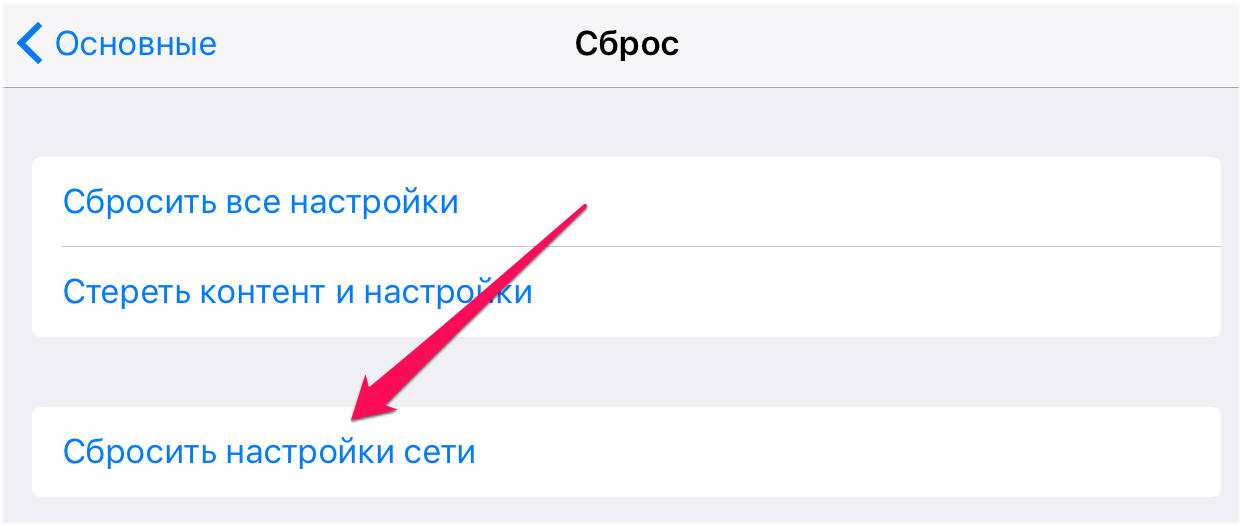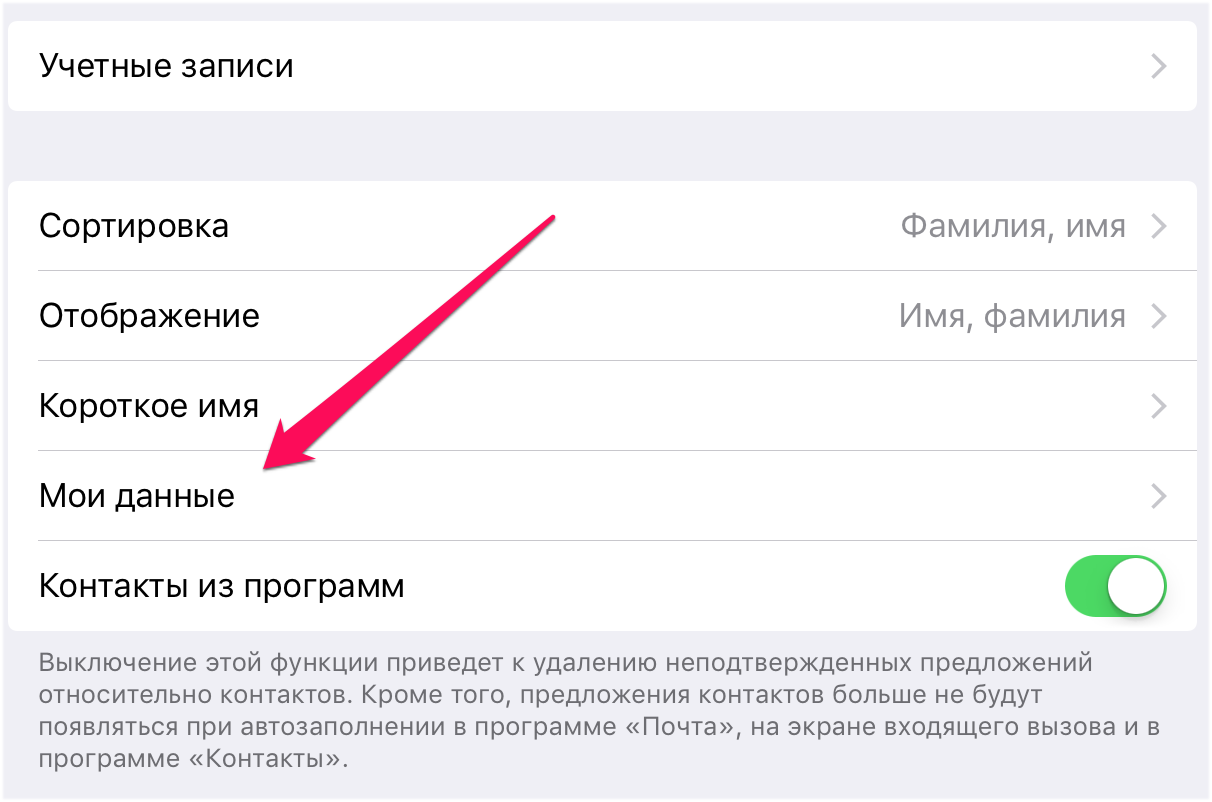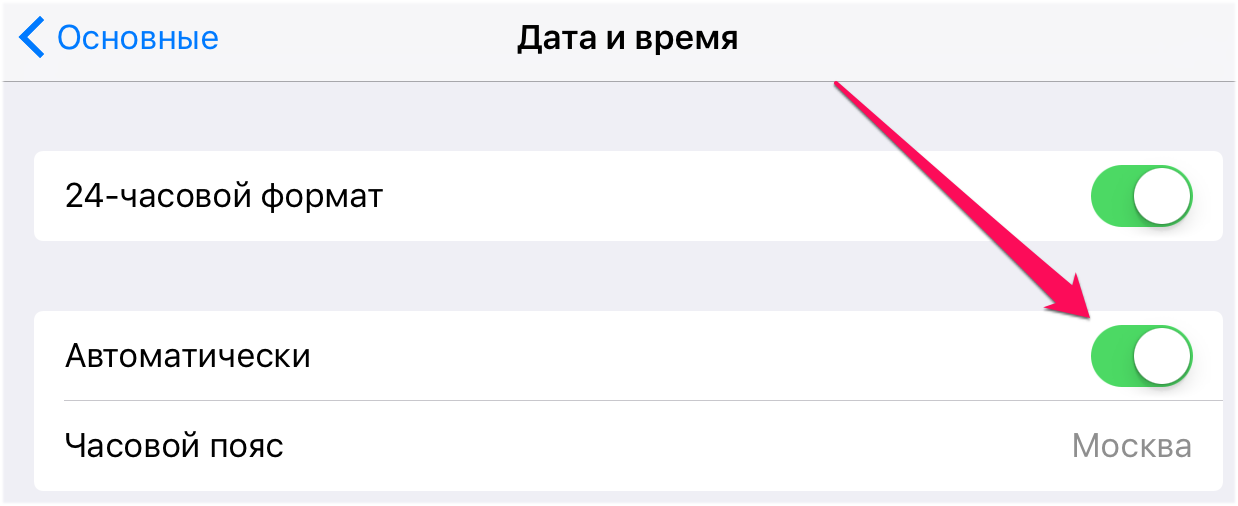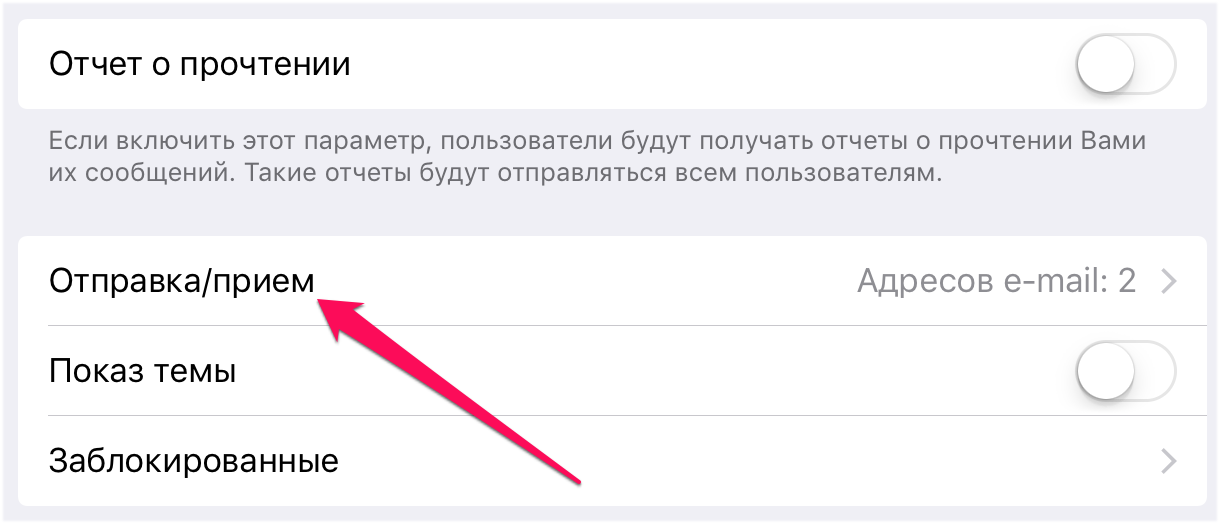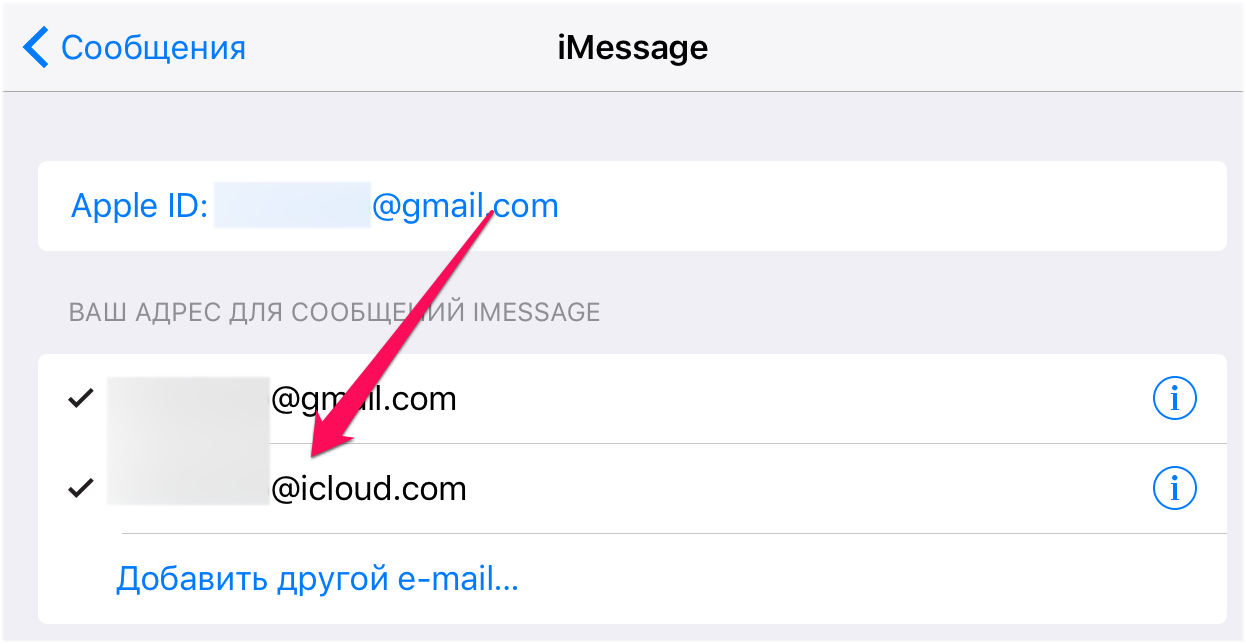Что делать, если Аймесседж не активируется
Apple не забывает про свой фирменный мессенджер iMessage: в iOS 15 приложение получило очередное обновление функций. К сожалению, никуда не делись проблемы: например, иногда посреди разговора мессенджер начинает отправлять сообщения в виде SMS, хотя предпосылок к этому, казалось бы, и нет. Чаще всего читатели нашего Telegram-чата сталкиваются с проблемой активации iMessage: такое случается и при первом запуске нового iPhone, и даже со смартфонами, которыми пользуются уже давно. Причин, по которым приложение уходит в длительный режим активации, может быть множество. Если столкнулись с этим и не знаете, что делать, вам точно пригодится наш материал: рассказываем, что делать, если столкнулись с ожиданием активации iMessage.
Рассказываем, как разобраться с проблемой ожидания активации iMessage
Перед тем, как использовать все вышеперечисленные способы, попробуйте на 30 секунд включить авиарежим на iPhone. Если после этого ожидание активации iMessage так и осталось, то пробуйте данные варианты.
Содержание
- 1 Почему не работает Аймесседж
- 2 Как отключить Аймесседж на Айфоне
- 3 Как поменять часовой пояс на Айфоне
- 4 Страница состояния системы Apple
- 5 Сброс настроек сети на Айфоне
Почему не работает Аймесседж
При активации iPhone часто не работает iMessage. Пользователи могут увидеть разные виды системных сообщений, но все они говорят о том, что iMessage уходит в бесконечное ожидание активации.
Проблема с активацией iMessage возникает не только на новых iPhone, но и на тех, что используются давно
- Ожидание активации (в настройках iOS);
- Не удалось войти, проверьте подключение к Сети;
- Активация не удалась;
- При активации произошла ошибка;
- Не удалось связаться с сервером iMessage.
Читайте также: 6 функций, позволяющих пользоваться iPhone во время тренировки
Прежде всего убедитесь в том, что вы все сделали правильно и не меняли никаких настроек. Вот, что нужно знать об активации iMessage и проверить в iPhone.
- Проверьте подключение к Интернету. Приложение может не активироваться из-за плохого сигнала сотовой сети. Подключитесь к стабильному Wi-Fi.
- Обязательно введите ваш адрес электронной почты — его можно использовать в качестве приема и получения сообщений.
- В некоторых случаях активация iMessage занимает до 24 часов.
Не забудьте подписаться на наш Яндекс.Дзен: в нем найдете еще больше интересных статей об Apple!
Как отключить Аймесседж на Айфоне
Попробуйте перезагрузить iMessage на iPhone
Один из самых действенных способов решения проблемы с активацией iMessage — это отключение функции с последующим включением.
- Зайдите в Настройки;
- Выберите «Сообщения»;
- Отключите ползунок возле «iMessage».
После этого перезагрузите iPhone и после включения снова зайдите в настройки и активируйте iMessage. Подождите пару минут, после чего проверьте, успешно ли прошла активация iMessage.
Сколько будет стоить iPhone SE 3. Спойлер: супер-дёшево
Как поменять часовой пояс на Айфоне
Еще одна проблема, из-за которой может не только перестать работать iMessage, но и даже браузер — это неправильный часовой пояс. Дело в том, что iPhone иногда некорректно определяет местоположение: из-за этого автоматическая смена времени происходит невовремя, а владелец смартфона и вовсе теряется во времени. Если в iPhone перестал работать iMessage, проверьте правильность установки часового пояса.
Проверьте, включено ли автоматическое определение часового пояса
- Зайдите в Настройки, выберите «Основные»;
- Выберите пункт «Дата и время»;
- Включите ползунок возле «Автоматически».
Кроме того, проверьте настройки геолокации iPhone, которая отвечает за определение часового пояса. Пункт должен быть включен, чтобы iPhone мог использовать текущее местоположение для определения. Эту настройку можно случайно отключить при оптимизации процессов, связанных с геолокацией.
Проверьте, включена ли установка часового пояса в настройках геолокации
- Зайдите в Настройки, выберите «Конфиденциальность»;
- Выберите «Службы геолокации»;
- Зайдите в пункт «Системные службы»;
- Включите переключатель рядом с «Установка часового пояса».
Читайте также: Как продлить автономность MacBook
Страница состояния системы Apple
Не так давно у многих пользователей случилась проблема, в результате которой произошла ошибка при подключении к iCloud. Всякий раз, когда с вашим устройством что-то не так или службы перестают работать, первоначально загляните на страницу состояния систем Apple.
Страница состояния систем Apple позволяет узнать, все ли службы работают корректно
На ней отображается, нет ли каких-либо ошибок в службах и работают ли они корректно в данный момент. Если кружок рядом с названием системы зеленый, то значит, что все в порядке. Если красный или желтый — произошел сбой. Теперь вы точно сможете понять, в чем дело и с чьей стороны неполадки. Обычно Apple устраняет сбои со своей стороны довольно быстро.
Лайфхак: 5 отличных аналогов Shazam для iPhone
Сброс настроек сети на Айфоне
Сброс настроек Сети — отличный способ решить проблему активации iMessage
Ваш iPhone должен быть иметь хороший сигнал подключения к Сети, а лучше — подключен к Wi-Fi. Если возможности подключиться к точке доступа нет, то проверьте работу Интернета на iPhone. Если индикатор сигнализирует о том, что все в порядке, но страницы в Safari не грузятся, попробуйте сделать сброс настроек сети на iPhone.
- Зайдите в Настройки;
- Выберите «Сотовая связь»;
- Зайдите в пункт «Сотовая сеть передачи данных»;
- В самом низу нажмите «Сбросить настройки» и подтвердите сброс.
Сетевые настройки iPhone будут сброшены до заводских значений. После этого активируйте iMessage: проблема с ожиданием должна исчезнуть.
iMessageПроблемы AppleСоветы по работе с Apple
This is that time of the year when Apple starts releasing OS updates one after another. Apple users patiently wait for these times, when they would be able to install the new updated OS and access the exciting new features.
But this year, Apple users were pretty disappointed after an error occurred during activation iMessage, shutting down the iMessage service altogether. Users asking for immediate solutions but there is still no answer from the company. So we have listed a few simple solutions that you can try at home to effectively fix the issue.
- Part 1: An Error Occurred During Activation iMessage Mac, How to Fix
- Part 2: 8 Solutions to Fix iMessage An Error Occurred During Activation iPhone
Part 1: An Error Occurred During Activation iMessage Mac, How to Fix
Since upgrading the macOS, users have complained that an error occurred during activation iMessage Mac. The error that was isolated only to a handful of Mac devices, is now occurring on every updated Mac.
iMessage is the best messaging platform for Mac users. So, when iMessage an error occurred during activation, they were surprised as it completely stopped them using the said platform.
But don’t get too worried if you are unable to use iMessage, we have come up with a list of simple but effective solutions that will help you on the path of fixing iMessage.
- Solution 1: Check the Apple ID Account Whether It is Enabled
- Solution 2: Set the Date & Time Settings Automatically
- Solution 3: Check for an Apple Service Outage
- Solution 4: Check Your Apple ID Whether It Is Right
- Solution 5: Try to Reset Your Mac’s NVRAM
- Solution 6: Check the Networking or Security of Any Third-Party
- Solution 7: Try To Open iMessage from the Applications Folder Again
- Solution 8: Check Whether You Have Recently Migrated Your Mac User Account
- Solution 9: Try to Turn Off the iCloud Keychain on Your Mac
- Solution 10: Try to Delete or Remove Your iMessage Keys from Your Keychain
- Solution 11: Disable your Mac’s Push Notifications for iMessage
- Solution 12: Check if Apple Placed a Block on iMessages Servers
- Solution 13: Update your macOS version
- Solution 14: Ask Apple Support
Solution 1: Check the Apple ID Account Whether It is Enabled
If you encounter iMessage an error occurred during authentication Mac, you need to check your Apple ID. Basically, you need to check if it is enabled or disabled. So, assuming that the Apple ID was disabled, you can use the following steps to enable it;
Step 1: On your Mac, open Messages.
Step 2: Then, go to «Preferences» and navigate to «Accounts».
Step 3: iMessage will be visible on the left side of the panel. Your Apple ID info will show up on the screen, the option stating «Enable this Account» will be just below it. Check the box beside the option.
Step 4: If you find that box already checked, just uncheck it and wait 30 seconds before you check the box again.
Solution 2: Set the Date & Time Settings Automatically
If an error occurred during activation iMessage on your Mac, the error will stop you from using the iMessage platform effectively. But you can try to fix it at your home by changing date & time settings.
The wrong date or time is capable of stopping iMessage from working, properly. So, use the following steps to change it back to normal;
Step 1: Open your Mac and go to the «Apple menu».
Step 2: Click on «System Preferences» and then navigate to «Date & Time».
Step 3: You need to check if all the date and time zones are properly chosen. After that, you need to check the box beside «Set Date and Time Automatically».

Step 4: If you find the box, already checked, then uncheck it and wait 30 seconds before checking it again.
Step 5: If you find the box dimmed, you need to click the lock icon and type the Administrator Password.

Solution 3: Check for an Apple Service Outage
If an error occurred during authentication iMessage Mac, you can check Apple System Status and search for any possible outages that are tampering with iMessage performance.

If you see the yellow color beside iMessage, then there is an issue with iMessage and Apple is working to fix it. In this situation, you won’t be able to do anything other than wait.
Solution 4: Check Your Apple ID Whether It Is Right
If you are facing iMessage activation an error occurred during activation, then it could probably be related to your Apple ID. You need to check if you have entered the right Apple ID.
Step 1: Open your Mac and run the browser. Visit your Apple ID account page and log it.
Step 2: If you are able to log in, then proceed but if you can’t, then you must follow proper procedures to reset the password.
Step 3: So, after entering the said account, open «Messages» and then click on «Preferences»; lastly, click on «Accounts».
Step 4: Select your iMessage account and click «Sign Out». After signing out, log in using the same Apple ID.

Solution 5: Try to Reset Your Mac’s NVRAM
If an error occurred while activating iMessage, it is possible that the problem is related to Mac’s NVRAM settings. So, if you are able to reset NVRAM settings, then the said iMessage error will go away.
Step 1: First, shut down your Mac and then start it again. You need to press and hold 4 keys immediately while the Mac is starting up. Hold then together; Option, Command, P and R.

Step 2: After, passing 20 or 30 seconds release those keys and the Mac will start. You need to release them after hearing the start-up sound.
Step 3: If you have set a password for your firmware, then you need to deactivate it; in order to reset NVRAM.
Step 4: After resetting NVRAM, you can change the settings to your personal preferences.
1.Display Resolution
2.Sound Volume
3.Startup Disk Selection
4.Time Zone
Solution 6: Check the Networking or Security of Any Third-Party
If you are using any program for security or VPN or any kind of 3rd party program for networking purposes, you need to verify that program. It is possible that the error occurred during iMessage activation due to the fact that the program is blocking the network ports used by iMessage.
So, disable the software temporarily, then sign in to iMessage.
Solution 7: Try To Open iMessage from the Applications Folder Again
There are a few simple tricks, that can stop the error occurred during activation iMessage on Mac. This is very simple and users have reported that after implementing this method, iMessage on their Mac started working immediately.

You need to try to open the Messages app from the Applications folder. Double-click on Messages, if it launches, sign in.
Solution 8: Check Whether You Have Recently Migrated Your Mac User Account
If you have migrated your User account for your Mac, then it is possible that your Apple ID info is not valid. You have to checkup on it via keychain access.
Step 1: Close the Messages app on your Mac and then navigate to «Applications».
Step 2: Then, go to «Utilities» and click on «Keychain Access».
Step 3: Click «Login» from the top-left bar and «Passwords» from the lower-left bar.
Step 4: In the search files, type «IDS». In the search results, look for a file with «-AuthToken» suffix and delete that file.

Step 5: Now, exit Keychain and restart your Mac. After the restart, launch the Messages app and try signing in again.
If you are still not able to sign in, then go through the same steps again but this time delete the additional IDS files.
Solution 9: Try to Turn Off the iCloud Keychain on Your Mac
The iCloud Keychain is designed to sync all the usernames and passwords, credit or debit card information, Wi-Fi network info that uses the same Apple ID.
Unfortunately, the keychain for Mac sometimes gets confused and quite possibly due to that confusion, iMessage an error occurred during authentication Mac.
Step 1: Close the iMessage app on your Mac and go to «System Preferences».
Step 2: Go to «iCloud» and uncheck the box beside «Keychain».

Step 3: You need to choose the option, «Keep on This Mac». If you choose that option, then a copy of all your Safari password and credit card info will stay on the device.
Step 4: Now, exit «System Preferences» and restart Mac. Then, try signing in to iMessage.
Solution 10: Try to Delete or Remove Your iMessage Keys from Your Keychain
If an error occurred during authentication, then it might be an indication that you have to refresh your encryption keys on your Mac. So, here’s what you need to do;
Step 1: You need to begin by closing iMessage on your Mac and then navigate to «Applications».
Step 2: Then, go to «Utilities» and click on «Keychain Access».
Step 3: As usual, choose Log in from the top bar and all the items from the lower left side-bar.
Step 4: In the search box, type Messages and from the result, delete all the files.

Step 5: No, exit keychain and reboot Mac, then login to iMessage again.
Solution 11: Disable your Mac’s Push Notifications for iMessage
Now, iMessage can become unresponsive due to Mac’s APSD plist files. These APSD files are used to log into or send message alerts to Apple’s iMessage networks.
So, if you have accessed iMessage a few days ago and while you are trying to use it today, the apsd.plist is not being updated to present date, possibly the APSD file is causing the issue.
So, you have to delete the APSD file but before doing that you must backup the system as after the deletion, Mac will create a new APSD file the moment you log in again.
So, here’s what you need to do;
Step 1: Type the following command in the Terminal: sudorm /Library/Preferences/com.apple.apsd.plist
Step 2: Then, you need to remove the said file but you may have to provide Admin password.

Step 3: After, deleting the file yo0u need to restart the Mac and log in to iMessage again.
This is an effective method, many have praised that deleting the apsd.plist file has worked for them.
Solution 12: Check if Apple Placed a Block on iMessages Servers
If iMessage an error occurred in activation, then there is a possibility that Apple Severs has blocked your Mac’s Apple ID specifically and has stopped you from accessing iMessage.
This happens very occasionally but generally, if you have travelled outside of your country or have entered wrong password multiple times or have placed wrong Apple ID on your Mac, this can happen.
Basically, at this moment Apple suspects that your account is being hacked and for that particular reason Apple has blocked a few of its services, sometimes Apple even blocks some iCloud services as well.
Solution 13: Update your macOS version
If an error occurred during authentication iMessage on Mac and all the discussed solutions are not working for you, then your final stand would be to update the macOS. Check on the official website if any new updates are available if there is; you must update Mac immediately. You can also go to System Preferences and check if any new update is available.

Solution 14: Ask Apple Support
If, iMessage activation an error occurred during activation try again is still appearing on your screen and none of the discussed solutions has worked; you must contact Apple Support.
You have to put up a request to check iMessage Server and also investigate if your Apple ID is blocked on your Mac. There is also a possibility that the first-tier support persons won’t be able to convey the level of support you are required. If that happened, you must ask for an engineer or any higher-level support person.
Part 2: 8 Solutions to Fix iMessage An Error Occurred During Activation iPhone
If an error occurred during activation iMessage iPhone, then you will find the solutions to fix the issue, below. The solutions are listed one by one.
- Solution 1: Check iMessages Service Whether It is Enabled on iPhone
- Solution 2: Check the Date & Time Settings Whether It is Right in iPhone
- Solution 3: Verify If iMessage Is Enabled
- Solution 4: Quit and Restart iMessages
- Solution 5: Check the Service of your Carrier
- Solution 6: Force Restart your iPhone
- Solution 7: Repair iPhone System without Data Loss
- Solution 8: Contact Apple Support
Solution 1: Check iMessages Service Whether It is Enabled on iPhone
Your first step should be to check the iMessage service on your iPhone and check if it is enabled on your iPhone.
Step 1: Just, go to the Settings of your iPhone and tap on «Messages».
Step 2: From here, you can check if the iMessage is enabled.

Solution 2: Check the Date & Time Settings Whether It is Right in iPhone
If the date and time settings on your iPhone are not correct, the Apple servers will not be able to process the activation request properly. But it can be easily fixed, just follow the steps below;
Step 1: Open your iPhone and go to «Settings».
Step 2: Navigate to «General» and tap on «Date & Time».
Step 3: Then, tap on «Set Automatically».

Solution 3: Verify If iMessage Is Enabled
iMessage uses Apple server and if it is down then the said messaging platform will not work properly. So, you need to find out using another iPhone or iPad, if iMessage is working properly. iMessage rarely faces any issues; but still.
But if you have checked them and it is working properly, then you must check your iPhone and see if iMessage is enabled on your iPhone.
Step 1: Go to the «Settings» and tap on «Messages».
Step 2: There is a Slider, you can use it to enable iMessage if it is turned off. Doing this will send an activation request to the Apple server, and the issue will get fixed.
Solution 4: Quit and Restart iMessages
Sometimes, the solution to such difficult issues is very simple. Just by restarting the app, you may be able to fix iMessage error.
Step 1: So, go to the «Settings» of your iPhone and tap on «Messages».
Step 2: Then, turn off «Messages» and go back to «Settings».
Step 3: Lastly, restart the iPhone and turn on iMessage again after restart.

Solution 5: Check the Service of your Carrier
You can easily check the service of your carrier if you are still unable to fix the iMessage issue with your iPhone.
Step 1: First, you have to make sure that your phone is compatible with iMessage.
Step 2: After that, find out if there are any limited conditions with your carrier.
Step 3: Lastly, if there are any blocks or filters associated with iMessage.
If this is not working, then follow the next solution.
Solution 6: Force Restart your iPhone
You can easily try to Force Restart the iPhone if the error was caused by any minor issues, then they will be easily fixed after the restart.

Solution 7: Repair iPhone System without Data Loss
If iMessage an error occurred during activation iPhone, there is a possibility that your iOS system is facing a terrible problem and that is causing the error.
In such cases, using a professional iOS system repair program is the easiest and most effective option of them all. Tenorshare ReiBoot is one of the most popular systems repair program and it is pretty easy to use. The steps are detailed below;
Step 1Download and install the program on your computer and connect your iPhone to it. Run the ReiBoot and click «Repair Operating System».

Step 2In the following interface. Click on «Fix Now» to proceed.

Step 3In the next page, you will have to download the firmware for the program. Choose a path for the firmware and click «Download».

Step 4After the firmware download is finished, click on «Start Repair» and ReiBoot will immediately start repairing the iOS.

Solution 8: Contact Apple Support
If all of the above is not working, then you have to contact Apple Support. There are personal available who will be able to help you.
Conclusion
In the end, the iMessage error has frustrated a number of users as it completely shuts down the use of iMessage. There may be no solutions issued by the company but before contacting Apple Support, you can try the discussed solutions above and fix the error at your home. If the said error occurred on your iPhone, then the best way out would be to use Tenorshare ReiBoot for system repair.
There is no doubt that Apple provides its customers with the best possible user experience but still, as we know, nobody is perfect in this world, and so Apple’s services suck too. An excellent example of this could be the iMessage and Facetime activation error that cripples you the most. Almost every Apple user has encountered this tragedy at one time or another. They could not log in to iMessage and Facetime on Mac and gets the error message “An error occurred during activation. Try again.” However, the same user can log in to iCloud with no problems. Yes, this is a very well-known issue with Apple devices which has been ongoing since the launch of iOS 5 and OS X Mountain Lion (version 10.8).
Apple changed its iMessage and Facetime authentication process at the launch of its new iOS 5 and OS X Mountain Lion to block Hackintosh users and hackers from using iMessage and Facetime. As a result, some of the genuine Apple users got blocked, and some still got blocked temporarily and could not sign in to iMessage or Facetime. If this issue occurs only on just one device and you can log in to iMessage or Facetime on other devices, it could be an issue with the device you cannot log in from.
In this article, I will be covering the troubleshooting steps to fix this activation error during login to iMessage or Facetime on Mac. This article targets users who have already activated their iMessage once but could not use it either after upgrading to macOS Sierra or after signing out of the iMessage app and trying to re-login. Then they get one of the following error messages.
- Activation unsuccessful
- An error occurred during activation. Try again.
- Could not sign in, please check your network connection.
- Unable to contact the iMessage server. Try Again.
Also Read: How To Fix FaceTime App Waiting For Activation?
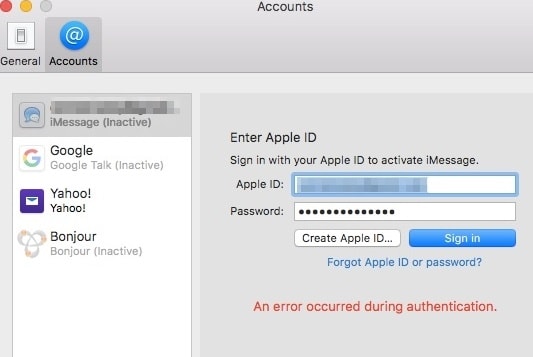 |
| iMessage activation error on Mac – An error occurred during activation. Try again |
Sometimes when attempting to sign in, nothing happens, and no error message pops up after entering your Apple ID; and correct password and process seem to act like it’s working, but it never completes as if it is timed out. Apple uses a separate server for iMessage and thus the affected users can log in to iCloud without any worry. This problem most of the time occurs due to incorrect date and time or incorrect location or Auth- token settings on your Mac. In order to fix this iMessage activation error, follow the below-mentioned troubleshooting steps in the same order as written.
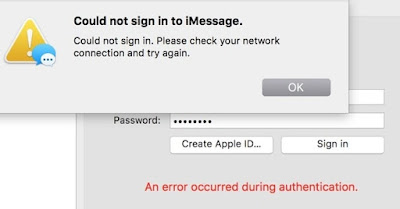 |
| iMessage activation error on Mac – An error occurred during activation. Try again |
What is iMessage?
iMessage is one of the best instant messaging (IM) services by Apple Inc. It allows macOS and iOS users to send and receive text messages, group messages, documents, animations, pictures, videos, and contact information over Wi-Fi or mobile internet data. iMessage is integrated with general text messaging app on iOS or macOS, so if a user sends a text message or an iMessage to an iPhone user, it is received in the iMessage app. If an iPhone user sends a text message to another iPhone user it is sent over the Wi-Fi, mobile internet data, or any other form of internet access rather than being sent over the cellular or wireless service provider’s network and thus saving on the cost of sending a text message. This all has become possible by the smart technologies used by iMessage that checks with the Apple server if the mobile number is registered with iMessage before routing any message and if the number is not registered it will automatically be transitioned to a normal text message and sent over the wireless carrier’s network. New iMessage with OS X Yosemite and above also allows you a remotely control the screen of other Mac users using the Apple ID.
 |
| iMessage Allows to share screen for Remote support |
How to fix iMessage activation error on Mac – “An error occurred during activation. Try again”?
There are so many myths and misconceptions about this activation error. Many users have reported several workarounds consisting disabling and re-enabling the two-factor authentication during login, logging-in with app-specific password, updating the OS and performing clean installation, but none of them seems to be a reliable solution.
# 1. Make sure you are logging in with correct Apple ID and password. Verify by logging on to https://appleid.apple.com.
# 2. Check for a service outage
There may be a temporary service outage affecting iMessage or Facetime. Check the Apple System Status to find out whether the iMessage service is experiencing any outage in your country. Select your country from the bottom of the page or choose one of the page from here or just replace the two digit country code.
Apple System Status Page for Canada : http://www.apple.com/ca/support/systemstatus/
Apple System Status Page for UK: http://www.apple.com/uk/support/systemstatus/
Apple System Status Page for Australia : http://www.apple.com/au/support/systemstatus/
Apple System Status Page for India : http://www.apple.com/in/support/systemstatus/
| Check for iMessage service outage on Apple System Status Page |
If there is any outage affecting iMessage in your country then wait until the outage is cleared and try again.
# 3. Try to login in Safe mode
Restart your Mac in safe mode by holding the Shift key down during boot up. If the iMessage works and you do not get any activation error then restart in normal mode and try again. If you still get activation error during login then move to the next step.
# 4. Turn off inbuilt firewall and any antivirus or security software temporarily as they might be blocking the connection with Apple’s iMessage server.
# 5. Set the date and time to synchronize automatically with Apple Server.
Check if your Mac has the correct date and time and set to synchronize automatically with the right Apple’s server. Click on Apple icon on the top left hand corner and select system preferences > Open Date and Time settings > Click on Date and Time Tab and Select the checkbox for ”Set date and time automatically”. If its already selected then deselect it and select it again. You will have to open the security lock at the bottom left hand corner to make changes. Enter the administrator password when asked.
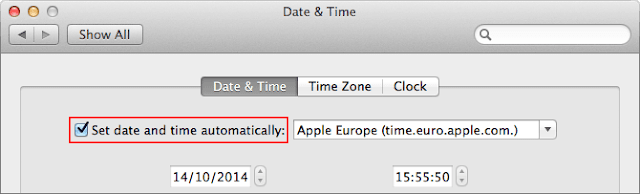 |
| Set date and Time automatically if you get iMessage activation error during login |
Similarly go to Time Zone tab and deselect and then select the checkbox for ” Set time zone automatically using current Location”.You location should be the nearest possible.
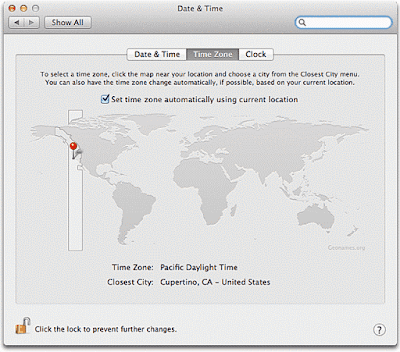 |
|
Set time zone automatically if you get iMessage activation error during login |
# 6. Enable Location Services
Go to system preferences from Apple menu and > Open Security and Privacy applet > select Privacy tab and make sure the checkbox for ” Enable Location Services” is selected. Try to login to iMessage on your Mac and see if works.If you still get the activation error then move on to the next step.
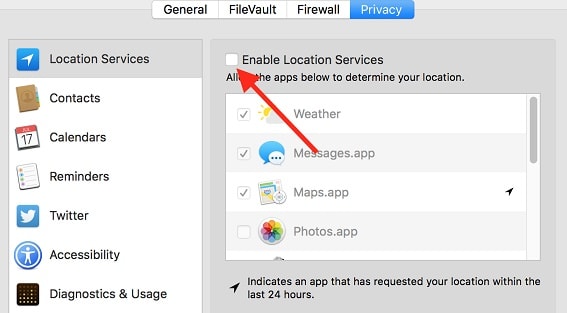 |
| Enable location services to fix iMessage activation error during login on Mac |
# 7. Install any pending software update and make sure the macOS is up to date.
# 8. Make sure that your Wi-Fi connection is secure and has a Unique SSID if trying to activate over the Wi-Fi
Apple recommends you to have the devices connected through a WPA/WPA2 or WPA2-Personal secured Wi-Fi network if you are trying to contact Apple server. Apple Server may reject the activation request if your device is connected through an unsecured public network or a network with a common default SSID name like linksys, netgear, dlink, wireless, 2wire, xfinitywifi, and default.
# 9. Delete all the old plist and configuration files for location and iMessage authentication
This is the major reason why iMessage can not sign in and gives an authentication or activation error during login. Go to ~/Library/Preferences/ and delete all files and folders beginning with the following prefixes:
com.apple.ichat
com.apple.icloud
com.apple.ids.service
com.apple.ids
com.apple.identityserviced
com.apple.imfoundation
com.apple.imessage
com.apple.imservice
com.apple.madrid
com.apple.imessage.bag
com.apple.imagent.plist
com.apple.security
# 10. Kill the services associated with iMessage
You may not be able to delete some of the above plist as they are already in use by the app. Kill all the following services in order to delete the old configuration and plist files associated with iMessage. Open terminal from /Applications/Utilities/ folder and run the following command.
killall identityserviced
killall imagent
killall securityd
killall securityd_service
# 11. Backup the messages and delete them all from Library
Go to folder ~/Library/Messages/ and move all of its contents to desktop and delete all the files from Messages folder.
# 12. Disable iCloud Keychain
Go to system preferences > open iCloud and uncheck the Keychain option from the list to stop using iCloud keychain temporarily.
 |
| Disable iCloud Keychain to fix iMessage activation error on Mac |
# 13. Delete the old Auth Token and iMessage app password from Keychain
macOS uses an Auth Token named “IDS: Your Apple ID-Auth Token”( For example: IDS:[email protected] Token) stored in Keychain app to have a Unique Login to the iMessages servers.You should delete these old entries from keychain and also delete the old application password for iMessage and Facetime.
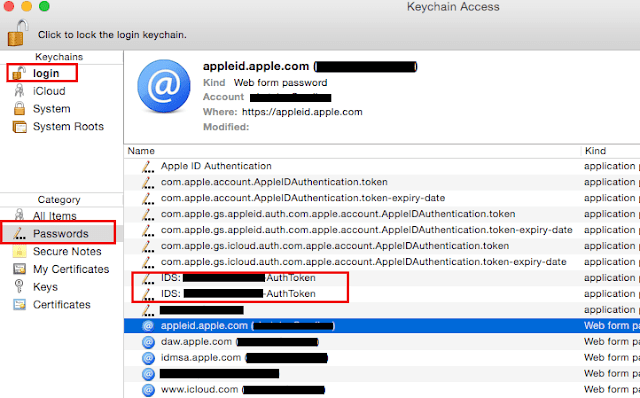 |
| iMessage activation error on Mac – An error occurred during activation. Try again |
Open Keychain Access app > Select “Login’ from top left and “Passwords” at lower left and then look for IDS: Your Apple ID-Auth Token and iMessage application password like iMessage Signing key, iMessage-protection-Key, ids:message-protection-key and delete them one by one.
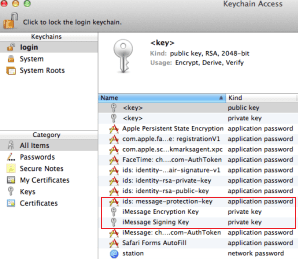 |
| iMessage activation error on Mac – An error occurred during activation. Try again |
# 14. Reset SMC and NVRAM
Shut down the computer and Reset SMC as it fixes hundreds of problems with applications and macOS. Reset the NVRAM during startup too as the iMessage might still be using the old settings stored in NVRAM. Resetting it will force the macOS to create fresh entries for system settings that will enable iMessage to connect and log in to the server. Try to login to iMessage now, it should work. If it still gives an activation error or network error then move to the next step.
# 15. Add a public DNS in network settings
Open System preferences from Apple menu at the top left-hand corner > Select network > Click on the active network interface on the top left pane > click on “Advanced..” button > Select DNS tab from the top and click on the “+ ” sign to add public DNS.
Type 8.8.8.8 and press enter and type 8.8.4.4 to add this two public DNS.
| Add public DNS if you get an iMessage activation error on Mac during Login |
# 16. Contact Apple Support
If you have tried all the above steps and you are still getting the iMessage activation error- “An error occurred during activation. Try again” then it has something to do with the Apple server. There might be a possibility that the iMessage server has blocked your Mac-specific login and only a reset to the iMessage server regarding your Mac’s use of the Apple ID will fix it. Contact Apple support at https://getsupport.apple.com/ and tell them the story about the troubleshooting steps that you have already performed. They may transfer your case to a level 2 engineer and it may take 24 hours or more.
Довольно часто пользователи iPhone сталкиваются с проблемой с активацией iMessage. Смартфон может сообщать об ожидании активации iMessage, писать, что к серверу iMessage не удается подключиться, либо же просто не отправлять сообщения, даже если все настройки, казалось бы, сделаны правильно. О том, что делать в случае, если не активируется iMessage рассказали в этом руководстве.
Примечание: в инструкции мы перечислили различные способы исправления ошибки с невозможностью активации iMessage начав с простых методов и закончив довольно нестандартными. Если один или несколько из указанных способов вы уже опробовали, просто перемещайтесь далее по списку — что-нибудь точно поможет!
Обновлено 18 мая 2018 года! Из-за блокировок Роскомнадзора у многих абонентов «Билайна» перестал работать iMessage. Проблема в этом случае решается только одним способом — использованием VPN, например, вот этого бесплатного приложения или проверенного приложения HideMy.name. Ожидается, что проблема с iMessage у абонентов «Билайна» будет иметь временный характер.
Перезагрузите iPhone
Начнем с простейшего — способа решения проблемы принудительной перезагрузкой, помогающей сбросить программные ошибки iOS. Зажмите кнопки Питание и Домой (кнопку уменьшения громкости на iPhone 7/7 Plus) и удерживайте их до тех пор, пока на экране не появится логотип Apple.
Пополните счет
Активация iMessage происходит после отправки служебного сообщения, стоимостью в несколько рублей. Убедитесь в том, что на счету вашего телефона есть средства и при необходимости пополните баланс, после чего повторно попробуйте активировать iMessage.
Очень часто пользователи сталкиваются с тем, что iMessage произвольно «отваливается», из-за чего происходят многократные списания средств со счета мобильного телефона. Если вы наткнулись на эту инструкцию с целью найти решение именно этой проблемы, то испробуйте перечисленные ниже способы — они могут помочь избавиться от проблемы.
Сбросьте настройки сети
Перейдите в меню «Настройки» → «Основные» → «Сброс» и нажмите «Сбросить настройки сети». Эта операция часто является спасительной в случае с различными проблемами, связанными с iMessage. Обращаем внимание, что при сбросе настроек сети сохраненные пароли к точкам Wi-Fi удалятся.
Укажите данные о себе в настройках
Далеко не все знают, но правильной работе iMessage может мешать отсутствие указанных данных о владельце iPhone в параметрах смартфона. Для этого:
Шаг 1. Заполните свой контакт в контактной книге iPhone по максимуму.
Шаг 2. В меню «Настройки» → «Почта, адреса, календари» → «Мои данные» выберите свой контакт.
Активируйте автоматическую установку времени
И еще один простой, но крайне действенный способ решения проблем с активацией iMessage. Перейдите в меню «Настройки» → «Основные» → «Дата и время» и переведите переключатель «Автоматически» в активное положение. Также убедитесь, что «Часовой пояс» в этом же меню указан верно.
Активируйте iMessage с другой SIM-карты
Если ни один из перечисленных выше способов не помог решить проблему, попытайтесь активировать iMessage с другой SIM-карты. Согласно отзывам на нашем форуме, после успешной активации iMessage начинает работать без сбоев даже после установки SIM-карты владельца iPhone.
Подождите несколько дней
И еще одно дополнение от посетителей форума. В большинстве случаев проблема с активацией iMessage по номеру телефона возникает после установки новой версии iOS или смене пароля Apple ID. И очень часто она решается сама собой, по прошествии нескольких дней.
Привяжите iMessage к почте
Если же ничего не помогает, а iMessage отправлять жизненно необходимо, выручит привязка мессенджера к ящику электронной почты, который начнет выступать в качестве вашего номера. Для этого:
Шаг 1. Перейдите в меню «Настройки» → «Сообщения» и выключите iMessage.
Шаг 2. Извлеките SIM-карту из iPhone и подключитесь к сети Wi-Fi.
Шаг 3. Перейдите в «Настройки» → «Сообщения» и включите iMessage.
Шаг 4. В этом же меню выберите «Отправка/прием» и в разделе «Ваш адрес для сообщений iMessage» поставьте флажок напротив почтового адреса, который должен являться логином iMessage.
После выполнения этих настроек iMessage успешно активируется и вы сможете продолжить общение через мессенджер.
Смотрите также:
- Не поворачивается экран iPhone или iPad — что делать
- Как поставить дату на фото на iPhone
- Как слушать аудиокниги на iPhone (FAQ)
✅ Подписывайтесь на нас в Telegram, ВКонтакте, и Яндекс.Дзен.
У многих пользователей iPhone возникает ошибка при активации iMessage. Чаще всего эта проблема появляется с каждым новым обновлением iOS. Если у вас возникла данная проблема, предлагаем ознакомиться с нашими советами по исправлению ошибки.
Процесс активации iMessage обычно занимает до 24 часов. Однако случается, что активация завершается в течение часа или около того.
Если iMessage зависает, и надпись об ошибке не исчезает, существует несколько эффективных решений. Предлагаемые варианты применимы не только для ошибки «iMessage ожидание активации», но и при таких сообщениях, как «Активация не удалась» или «Произошла ошибка при активации».
Содержание
- 1 Почему при активации iMessage происходит ошибка?
- 2 Как исправить ошибку ожидания активации iMessage?
- 2.1 Выход из Apple ID с последующим входом обратно в систему
- 2.2 Обновление программного обеспечения
- 2.3 Сброс настроек сети
- 2.4 Вставьте SIM-карту в другой телефон, затем перезагрузите смартфон
- 2.5 Сброс настроек предупр. геопозиции
- 2.6 Стереть содержимое и настройки телефона
- 3 Заключение, iMessage так и не заработал?
Почему при активации iMessage происходит ошибка?
Прежде чем рассмотреть решение ошибки, нужно предпринять следующие действия. Как правило, на первом этапе сложностей нет. Все можно решить с помощью простых проверок. Так, если вы столкнулись с ошибкой при активации iMessage, можно просто выполнить быстрые проверки, перечисленные ниже. Если повезет, проблему с активацией iMessage удастся решить в кратчайшие сроки.
1. Убедитесь, что в приложении «Телефон» вы указали свой номер. В верхней части «Контакты» должен высветиться ваш номер. Если его там нет, нужно перейти в «Настройки» → «Телефон» → «Мой номер» и нужно ввести свой номер.
2. Посмотрите, что вы подключены к Wi-Fi (или есть подключение к мобильной сети).
3. В разделе «Настройки» перейдите в раздел «Общие» и убедитесь, что «Дата и время» настроены верно.
Необходимым условием является наличие оператора, который поддерживает iMessage. Чаще всего операторы, такие как: Теле 2, МТС, Билайн, Мегафон и др. поддерживают iMessage.
Если вы испробовали все методы, подождали 24 часа, а iMessage не заработал, рекомендуется обратиться к своему оператору. Это необходимо, чтобы убедиться, что в вашем тарифном плане SMS-сообщений нет каких-либо ограничений, которые могли бы помешать активации Facetime или iMessage.
*Методы, описанные ниже, также могут быть использованы для исправления ошибки в ожидании активации Facetime.
Как исправить ошибку ожидания активации iMessage?
Это простое решение очень эффективно, в решении различных проблем iPhone. Всего в несколько шагов, можно избавиться от ошибки «iMessage ожидание активации».
1. Откройте настройки.
2. Нажмите «Сообщения».
3. Переключите ползунок iMessage в положение “Выкл”.
4. Вернитесь назад и выберите Facetime. Переключите ползунок Facetime в положение “Выкл”
6. Включите на несколько минут режим полета, после отключите.
7. Перезагрузите Wi-Fi и мобильный интернет.
8. Вернитесь назад и снова выберите «Сообщения». Переключите ползунок iMessage в положение “Вкл”.
9. Вернитесь назад и выберите Facetime. Переключите ползунок Facetime в положение “Вкл”.
10. Вернитесь назад и прокрутите страницу вверх до пункта «Авиарежим», затем отключите режим полета.
12. Если появится сообщение о том, что ваш оператор может взимать плату за SMS, нажмите «ОК».
13. Если этого не произошло, снова выключите iMessage и Facetime.
14. Перезагрузите IPhone.
Для того, чтобы перезагрузить iPhone, нажмите и удерживайте кнопку «Питания», а затем перетащите ползунок, чтобы отключить телефон. После того, как телефон выключен, нажмите и удерживайте кнопку «Питания», пока не увидите логотип Apple.
Вернитесь в «Настройки», коснитесь «Сообщения» и снова включите iMessage. Надеемся, что это изменит ситуацию, и служба iMessage активируется.
Данный метод исправления ошибки, ожидающего активации iMessage, был обнаружен пользователями на форуме Apple. Это может показаться странным, но данное решение является одним из самых успешных способов заставить iMessage или Facetime заработать.
Выход из Apple ID с последующим входом обратно в систему
Если вышеупомянутые решения не устранили проблему, и вы по-прежнему видите одно из сообщений об ошибке активации iMessage, выйдите из своего Apple ID и войдите в систему. Давайте посмотрим, как это сделать:
1. Нажмите «Настройки» и перейдите «Сообщения».
2. На экране «Сообщения» прокрутите вниз до пункта «Отправка/приём» и коснитесь его.
3. Нажмите на значок Apple ID.
4. Вы увидите всплывающее окно, нажмите «Выйти».
5. Теперь перейдите в «Настройки» → «Wi-Fi» → переключите ползунок в положение “Выключено” на несколько минут.
6. После включите Вай-фай, переключив ползунок в положение “Включено”.
7. Нажмите «Настройки»→ «Сообщения»→ «Включено».
8. При появлении запроса, введите свой Apple ID и проверьте, не пропало ли сообщение об ожидании активации iMessage.
Скорее всего это позволит активировать iMessage. Если нет, существует еще два метода.
Обновление программного обеспечения
Если все решения, упомянутые выше, не смогли устранить проблему, обновите устройство до последней версии. Для этого нажмите: «Настройки» → «Основные» → «Обновление программного обеспечения (ПО)».
Если Айфон не видит обновление или оно отсутствует, восстановите его с помощью iTunes. Перед восстановлением убедитесь, что вы используете резервную копию устройства.
Сброс настроек сети
Данное решение помогло многим пользователям и они наконец, избавились от ошибки «iMessage ожидание активации». Необходимо понимать, что при использовании этого способа сбросятся настройки Wi-Fi-сети.
1. Перейдите в «Настройки» → «Основные».
2. Нажмите «Сброс».
3. Далее нажмите «Сбросить настройки сети».
4. Введите свой пароль.
5. Нажмите «Сбросить сетевые настройки», чтобы подтвердить свое действие.
Это не удалит информацию с вашего iPhone, кроме паролей Wi-Fi. При входе в сеть Wi-Fi нужно будет повторно ввести исчезнувшие пароли.
Вставьте SIM-карту в другой телефон, затем перезагрузите смартфон
Данное решение не описано в Интернете, однако тоже может помочь активировать iMessage. Для этого нужно вытащить SIM-карту и вставить ее в запасной iPhone, который находится рядом или одолжить у друга:
1. Откройте «Настройки» → «Сообщения» и выключите iMessage.
2. Нажмите и удерживайте кнопку «Выключения».
3. Перетащите ползунок, чтобы отключить iPhone.
4. Удалите SIM-карту и вставьте ее в другой iPhone.

6. Затем перейдите в «Настройки» → «Основные» → «Сброс» → «Сброс настроек сети». Как объяснялось выше, это приведет к сбросу настроек Wi-Fi, поэтому вам придется вводить пароли для сетей Wi-Fi.
7. После сброса включите Wi-Fi.

Если на втором смартфоне, ошибка активации iMessage пропала, проблема заключается не в SIM-карте, а в прошивке или повреждениях основного iPhone.
Сброс настроек предупр. геопозиции
Существует еще один простой метод, при помощи которого можно избавиться от проблемы – это сбросить настройки местоположения и конфиденциальности. Вот как это сделать:
1. Перейдите в «Настройки».
2. Нажмите «Основные».
3. Затем нажмите «Сброс».
4. Вы увидите «Сбросить предупр. геопозиции», нажмите на него.
5. Введите свой пароль.
6. Нажмите «Сбросить предупр. геопозиции», чтобы подтвердить свои действия.
Необходимо знать, что после того, как вы это сделаете, приложения, которые есть на iPhone, больше не будут использовать ваше местоположение.
Стереть содержимое и настройки телефона
Если создается ситуация, при которой кажется, что ничего не работает, рекомендуется начать все сначала. Для этого нужно удалить все содержимое и настройки со своего iPhone, а затем настроить его, как будто это новое устройство.
1. Откройте «Настройки»→ «Основные»→ «Сброс».
2. Нажмите «Стереть контент и настройки».
3. Введите свой пароль.
4. Нажмите «Стереть данные своего iPhone».
5. После этого устройство перезагрузится.
6. Настройте его, как новое устройство.
7. Затем настройте iMessage.
Так как данная операция приведет к удалению всего, что было сохранено на iPhone, нужно заранее создать резервную копию данных.
Заключение, iMessage так и не заработал?
Надеемся, что предложенные решения помогут вам исправить ошибку при активации iMessage / FaceTime на устройстве iOS. С данной проблемой сталкиваются многие пользователи iPhone и iPad, теперь она должна быть решена без особых проблем.
Если ни один из рассмотренных методов не сработал, и проблемы с активацией остались, подождите 24 часа для активации iMessages. Все методы устранения неполадок, которые вы только что сделали, не в состоянии заставить iMessages работать немедленно. Возможно, данная услуга сможет восстановиться в течение этого периода.
Если проблема сохраняется даже после обновления программного обеспечения или восстановления устройства, вы можете обратиться в компанию Apple за помощью.
[dzs_videogallery id=”pri-aktivatsii-imessage-proizoshla-oshibka” db=”main”]