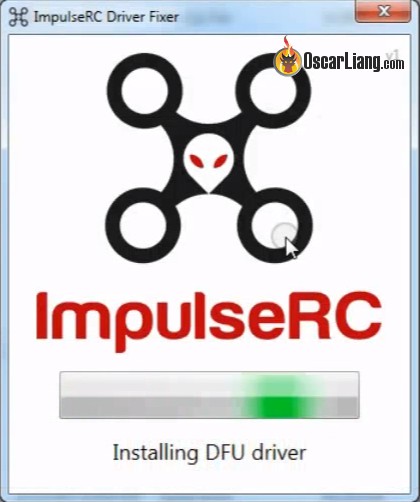I’ve just had two very late nights trying to upgrade two quads from old firmware’s and configurator’s.
One was running CleanFlight the other was BetaFlight and both over a year old FW and Config.
Both new configurators instantly kicked me into CLI mode saying I need to upgrade.
So I exited and went to Firmware Flasher, once there I used ImpulseRC Fixer to get into DFU mode which
it does fine «even though I often get errors» (usually 99) I see the Bootloader FC lights come ON.
You need to have your PC Device Manager open then you can quickly check if anything «is» actually changing
in the Universal Serial Bus devices, other wise you are just guessing.
Devices will show up as in DFU or Bootloader.
Anyway the older Configs saw a DFU device, I loaded the .hex files but no-matter what I tried the thing
wouldn’t flash the chip, even though it reported 256KB available etc.
The newer Configs didn’t even detect the DFU device, or if they did it wouldn’t flash just as above.
I also had Zadig open also so could see the drivers being changed. But nothing was working.
I even tried three USB cables (I have been caught by dodgy cables before) and eventually I swapped
PC’s but was still having no luck.
Then BINGO ! !, one of them started to flash the FC Chip, and I really don’t know why, it was just a fluke ??
So the next night I spent trying to get the other quad flashed, I wasn’t going to let it beat me
But nothing was working.
As a last resort I tried STMicroelectronics, DfuSe Demo. This is a two part process where you firstly need
to generate a .dfu file (using DfuFileMgr.exe) from the appropriate FC .hex file. Chose Action generate then
use the [ S19 or Hex…] button, you’ll work it out. Select the .hex, generate / save the .dfu
Once that’s done use DfuSe Demo.exe When I first tried it I got No DFU devices available.
So I also used, D/L, STM- Virtual comport driver, install the driver, now I had a device in the list up top.
Otherwise try ImpulseRC Fixer.exe to enter DFU mode.
Use [Choose] to select your newly created .dfu file, a confirmation bar should appear, then hit [Upgrade]
You may get a warning saying «it’s flying blind» and can’t verify if the correct file is selected, just hit Yes.
Warning: Make sure you really have selected the correct file you made or it’s on your head if wrong.
The progress bar should do stuff. Congratulations 
Over in GitHub there were recent posts about No DFU, etc and they shut them down quickly.
Maybe those guys need to have another look Betaflight config because it seems it’s not an isolated
incident as seen above.
BTW I was using two WIN7 machines, one 32bit and one 64bit system.
I know the above steps are a bit involved, not too hard though, better than having a useless FC.
And ignore the ImpulseRC fixer warnings, use Device Manager list, USB mount / dismount sounds
from the PC or the Boot LEDs on your Flight Controller to see if you did actually enter Boot / DFU mode.
Hope this may help some.
Having trouble connecting your FC to Betaflight on a computer, or flashing FC firmware? Very often it’s caused by flight controller driver (either missing driver or the wrong driver is installed). This tutorial hopefully can help you fix it in a few simple steps.

Failed to open serial port
This is perhaps the most common issue when connecting to or flashing a flight controller in Betaflight Configurator.
Failed to open serial port
First thing to try would be a different USB cable, make sure it’s a data cable, not a charging-only cable.
If that didn’t work, try running the ImpulseRC Driver Fixer.
- Connect your FC to the computer via USB Cable
- Download and run ImpulseRC Driver Fixer Tool here (Warning: it’s a 3rd party software, please scan it with AV software before running it)
- This tool will automatically search for your FC, and install whatever driver you need on your computer.
Once that’s completed successfully, fire up Betaflight Configurator and try to connect to or flash your flight controller and it should work.
Wrong DFU Driver Installed
If you can connect to the flight controller, but unable to flash firmware and it gives you the “Failed to open serial port” error even after running the ImpulseRC driver fixer, it’s possible that you have a wrong DFU driver installed e.g. “Guillemot STM DFU Device“. The correct DFU driver should be “STM32 BOOTLOADER“.
To find out if this is the case:
- Put your FC in bootloader mode (aka DFU mode, to do this, power off the FC first by unpluging USB cable and LiPo, hold down the boot button on the FC, then plug in the USB cable)
- Go to Device Manager and see if you can find “Guillemot STM DFU Device” under any Device Type, e.g. “Sound, Video and Game Controller”
- If it’s there, congratulations you have found the problem! It’s the wrong driver
When re-installing driver with Zadig or ImpluseRC driver fixer, it would show up as “STM32 BOOTLOADER” but would then it would always revert back to “Guillemot STM DFU Device”.
To fix this you have to remove Guillemot first:
- Delete these 2 folders:
- C:Program FilesGuillemot
- C:Program Files(x86)Guillemot
- With your FC connected to the computer in bootloader/DFU mode, go to Device Manager, find Guillemot STM DFU Device, right click it and Uninstall it, make sure to check “uninstall driver”
- Now unplug the FC and reboot your computer
- Put your FC in bootloader mode again and run ImpulseRC driver fixer, in Betaflight Configurator’s COM port, it should now show up as “STM32 BOOTLOADER” and it should allow you to flash firmware now
How to Install Driver On MacOS
Driver installation on a Mac is different.
Download the CP210X driver for MacOS, and install that.
During the install your Mac won’t allow you install it because it’s an unauthorised app. Go into SYSTEM PREFERENCES, then SECURITY & PRIVACY, then unlock using padlock at the bottom left, then click (some users are not able to unlock the disk) ENABLE USERS. Then enable SiLabs. Restart your Mac.
Once installed, you need to go back to the same place to allow unauthorised application, Silabs in this case.
Nothing Works?
I had one computer that was never able to flash Betaflight firmware. It connected to Betaflight just fine, but just couldn’t flash. I tried everything, different cables, installed all the possible firmware, tried many things over the course of 6 months to no avail.
If you have a computer like that, just use the Speedybee APP on your smartphone (learn more here). You can change settings and flash firmware just like the computer software.
For android phones, the cheapest way to connect to the Speedybee app is using a OTG cable: https://amzn.to/3kXAWsu (product page, affiliate link). But you can also use the Speedybee Adapter 3 and connect through WiFi.
If you have an iPhone (also works for android phones) which doesn’t support OTG, then your only option is to get the Speedybee adapter: https://oscarliang.com/product-k74v
FAQ
I am having problem flashing the board, I’ve tried everything, and DFU is displayed in the Configurator COM port, but it’s just not flashing and i get the following message: “Read protection not active. USB device successfully closed”.
Try to un-select “Full chip erase” option before flashing, and you could “erase settings” in CLI after the firmware flashing. Type “Default” in CLI to reset all settings.
Edit History
- Jul 2017 – Article created
- Aug 2017 – added fix for CP2102 missing driver
- Feb 2023 – added fix about replacing Guillemot driver with STM32
Impulserc driver fixer ошибка 99
Любой интернет-банк обладает огромным количеством систем безопасности, взломать которые почти невозможно. Это делается для того, чтобы повысить надежность использования кредитного учреждения во время проведения денежных операций.
Код ошибки 99 — это сигнал о том, что произошла неисправность функционирования такого секретного соединения. Финансовая операция не может быть проведена по причине того, что связь клиентского протокола с серверной частью банка прерывается. Причину необходимо смотреть либо на стороне самого пользователя, либо на стороне банковского учреждения.
Неполадки, вызывающие код ошибки 99, связаны со следующими причинами:
- Установка обновлений ПО со стороны финансовой организации. В таком случае необходимо просто подождать несколько минут, пока загрузится программное обеспечение.
- Техническое обслуживание устройств. Обычно о таком предупреждают заранее, высвечивая расписание проводящихся работ .
- Ошибки в функционировании сторонних утилит и программ, встроенных дополнительно в Сбербанк Бизнес Онлайн.
- Неисправности серверной техники и оборудования.
- Хакерские атаки и взломы со стороны злоумышленников.
Для устранения ошибки необходимо уточнить на горячей линии Сбербанка о наличии возможных проблем со стороны самой компании. Если они присутствуют, оператор обязательно уведомит об этом и сообщит о возможных сроках устранения неисправности.
Если же все сервисы работают исправно, необходимо искать причину у себя. Так как код ошибки сигнализирует о возможном нарушении соединения, вероятнее всего проблема связана с подключением к интернету. Как правило, это происходит по причине:
- Взлома сетевого подключения вирусом.
- Временной приостановки предоставления услуг интернета.
- Поломки маршрутизатора.
Ниже представлен пошаговый алгоритм устранения ошибки 99, возникающей в приложении Сбербанк Бизнес Онлайн:
Если вышеприведенные способы устранения не сработали, то стоит обратиться за помощью к сотрудникам самой компании или провести перевод в офисе Сбербанка. Штат специалистов поможет определить проблему и решит ее в кратчайшие сроки.
«Сигнал» выводится в формате цифрового кода для снижения объема занимаемой памяти. Ошибка сообщает о нарушении контакта с пин-падом. Причинами неисправности может быть окисление контактов, физическое повреждение кабеля или сетевого порта, конфликт портов, ненадежно-разработанное программное обеспечение. В любом случае для решения проблемы необходимо обращаться к сотрудникам банка. Они смогут определить неисправность и устранить ее в кратчайшие сроки.
Если вы пытаетесь загрузить или перезагрузить устройство Windows, но застряли на черном экране с кодом ошибки 99 , отображаемым в правом нижнем углу, это означает, что что-то не работает должным образом.
Нет, это не сбой системы Windows, а аппаратная проблема, которая не позволяет операционной системе загружаться должным образом, и поэтому последовательность загрузки/перезагрузки не может быть завершена. Проще говоря, ОС Windows не может быть инициирована.
Код отладки 99 даже не является реальной ошибкой. Он показывает, на каком этапе он запущен, и в этом случае мы обсуждаем проблемы в рамках инициализации Super IO.
В нескольких словах, код отладки 99 говорит о проблеме, связанной с процессом загрузки и, более конкретно, с основным жестким диском. Конечно, материнская плата может вызвать проблемы, но это может быть что-то с настройкой BIOS тоже.
В любом случае, мы постараемся найти правильное исправление для кода ошибки компьютера 99 в этой статье.
Если вы можете перейти в BIOS, вы должны начать процесс устранения неполадок, убедившись, что режим SATA установлен в AHCI вместо IDE. Более того, порядок загрузки должен соответствовать протоколу UEFI по умолчанию.
Обратите внимание, что в зависимости от производителя параметры BIOS могут отличаться. Обновление BIOS без загрузки в Windows возможно только для более новых материнских плат, в то время как выполнить сброс можно с помощью доступа к заводским настройкам.
Вы также можете перезагрузить материнскую плату, удалив и повторно применив батарею BIOS, хотя это сложный процесс, который подразумевает разборку вашего ПК, поэтому будьте осторожны и постарайтесь не испортить ситуацию даже в худшем случае.
Подсказка : не бойтесь обращаться за более опытной помощью, если вы не являетесь техническим экспертом.
- ЧИТАЙТЕ ТАКЖЕ : как получить доступ к BIOS на ПК с Windows 7/Windows 10
Другие применяемые решения для устранения неполадок:
Как уже было сказано, код отладки 99 описывает проблемы инициализации Super IO. Итак, исправления должны быть сосредоточены на этой конкретной области.
Надеемся, что удалось решить эту проблему с помощью перечисленных выше решений.
Некоторые пользователи ПК, использующие материнские платы MSI, сталкиваются с проблемой, когда при загрузке или перезагрузке своего устройства Windows код ошибки 99 появляется в правом нижнем углу черного экрана. В этом посте мы определим потенциальные причины, а также предложим наиболее подходящие решения проблемы.
Ниже приведены потенциальные виновники:
- Поврежденные временные данные ядра.
- Несоответствие BIOS / UEFI.
- Недостаточный БП.
- Проблема ввода-вывода с портами USB.
- Проблема с оборудованием.
Код ошибки материнской платы 99
Если вы столкнулись с этой проблемой, вы можете попробовать наши рекомендуемые решения ниже и посмотреть, поможет ли это решить проблему.
- Проверьте время и дату в BIOS
- Измените режим контроллера диска на AHCI
- Удалите внешние периферийные устройства (если применимо)
- Очистите батарею CMOS
- Сбросить BIOS
- Подключите мышь и / или клавиатуру через порты PS / 2
- Заменить MOBO.
Давайте посмотрим на описание процесса, связанного с каждым из перечисленных решений.
1]Проверьте время и дату в BIOS
- Загрузитесь в BIOS. Следуйте этим советам, если вы не можете загрузиться в BIOS.
- На Главное менюс помощью клавиш со стрелками перейдите к Время и дата раздел.
- Добравшись до места, проверьте время и дату.
- Выбирать Сохранить и выйти выходить.
Теперь попробуйте загрузить компьютер и посмотрите, появляется ли ошибка по-прежнему. Если да, попробуйте следующее решение.
2]Измените режим контроллера диска на AHCI.
Когда режим контроллера жесткого диска установлен на IDE или RAID и в системе отсутствуют соответствующие драйверы, в системе может возникнуть ошибка. Чтобы устранить проблему, необходимо заменить контроллер диска на AHCI. Для этого вам необходимо войти в BIOS и внести необходимые изменения, следуя надлежащим инструкциям. Вы можете найти соответствующие инструкции в инструкции по эксплуатации материнской платы, поставляемой во время ее покупки, или проверить в Интернете.
Примечание: Перед изменением режима на AHCI выполните приведенную ниже команду в командной строке с повышенными привилегиями и перезагрузите компьютер:
После того, как вы установили режим AHCI, выполните приведенную ниже команду в командной строке CMD с повышенными привилегиями и снова перезагрузите компьютер.
Если проблема не исчезнет, попробуйте следующее решение.
3]Удалите внешние периферийные устройства (если применимо)
4]Очистите батарею CMOS
Вам могут потребоваться услуги специалиста по аппаратному обеспечению.
- Выключите все периферийные устройства, подключенные к компьютеру.
- Отсоедините шнур питания от источника переменного тока.
- Снимите кожух компьютера.
- Найдите аккумулятор на плате. Батарея может быть в горизонтальном или вертикальном держателе батареи или подключена к бортовой сети с помощью провода.
Если аккумулятор подключен к бортовой колодке с помощью провода, отсоедините провод от бортовой колодки.
- Подождите один час, затем снова подключите аккумулятор.
- Закройте кожух компьютера.
- Снова подключите компьютер и все устройства.
Проблема все еще не решена? Попробуйте следующее решение.
5]Сбросить BIOS
Это решение требует, чтобы вы сбросили настройки BIOS до значений по умолчанию и посмотрите, поможет ли это.
6]Подключите мышь и / или клавиатуру через порты PS / 2
Вы можете столкнуться с этой ошибкой MOBO, если используете старую материнскую плату MSI, на которой все еще есть слоты PS / 2, потому что у вас может быть проблема ввода-вывода, вызванная периферийными устройствами, подключенными через USB. В этом случае вы можете отключить USB-мышь и клавиатуру и подключить более старые периферийные устройства через устаревший порт PS / 2.
7]Заменить MOBO
На этом этапе вы можете столкнуться с коротким замыканием, которое привело к повреждению ваших внутренних компонентов. Итак, если устройство все еще находится на гарантии, вы можете сдать материнскую плату или сам ПК на замену.
Если срок гарантии истек, а у вас другая материнская плата, совместимая с вашим процессором, графическим процессором и оперативной памятью, вы можете заменить неисправный MOBO и посмотреть, загрузится ли ваш компьютер без проблем.
| Конфигурация компьютера |
| Процессор: i7-8700 @3.20GHz |
| Материнская плата: ASUS B360M-K |
| Память: Patriot DDR4 1333 2x4Gb |
| HDD: KINGSTON SV300S37A120G, ST1000DM003-1ER162, WD10EZEX-08WN4A0, WD5000AZLX-75K2TA0 |
| Видеокарта: MSI GTX1050Ti 4Gb |
| Звук: ASUS XonarDX PCI-E |
| Блок питания: Thermaltake Hamburg 530Watts |
| CD/DVD: TSST SH-S223C |
| Монитор: 23′ DELL U2312HM |
| Ноутбук/нетбук: DELL N510 |
| ОС: Win10 x64, Mint 20 |
| Индекс производительности Windows: 5.9 |
| Прочее: CANON Ixus 30 digital camera |
Автор: dmitryst
Дата: 13-11-2021
Описание: Добавлены варианты решения
Для отключения данного рекламного блока вам необходимо зарегистрироваться или войти с учетной записью социальной сети.
Я так понимаю создаёт в реестре ветку «RpcAuthnLevelPrivacyEnabled»=dword:00000000. Я пробовал руками создавать не сработало. Может что не так сделал. Попробую сделать так.
——-
Люди вон чё и то ни чё, а я чуть чё так вон чё.
На восьми серверах с Win2019 Server помогло.
Может быть кто-то знает, как это должно было работать по задумке Microsoft со значением «1»?
Вот нашёл описание этого ключа:
Подменю реестра
HKEY_LOCAL_MACHINESystemCurrentControlSetControlPrint
Значение
RpcAuthnLevelPrivacyEnabled
Тип данных
REG_DWORD
Данные
1.Включает режим обеспечения соблюдения. Перед тем как включить режим принуживания для серверов, убедитесь, что на всех клиентских устройствах установлено обновление Windows от 12 января 2021 г. или Windows более поздней версии. Это исправление увеличивает уровень авторизации для принтера IRemoteWinspool RPC и добавляет новое значение политики и реестра на стороне сервера, чтобы принудительно использовать новый уровень авторизации, если применяется режим принудительного применения. Если на клиентском устройстве не применено обновление для системы безопасности от 12 января 2021 г. или более поздней версии Windows, печать будет нарушена при подключении клиента к серверу с помощью интерфейса IRemoteWinspool.
0:не рекомендуется. Отключает увеличение уровня проверки подлинности для принтера IRemoteWinspool,а ваши устройства не защищены.
По умолчанию
Поведение по умолчанию после установки обновлений, когда не за установлена клавиша реестра:
В обновлениях от 12 января 2021 г. и более поздних версий по умолчанию установлено значение 0 (ноль).
В обновлениях от 14 сентября 2021 г. и более поздних версий по умолчанию за установлено значение 1 (один).
Источник
Downloads
Essential utilities, firmware and models for use with ImpulseRC products.
ImpulseOSD Software Download
Windows — Full featured, drag and drop screen designer, configuration of all settings.
Mac — Simple tool for backup/restore and firmware update.
Full documentation will be maintained as a Wiki on Github — https://github.com/ImpulseRC/OSD
Driver Fixer
This application will attempt to install the correct serial port and DFU drivers for using STM32 F3, F4 and F7 based flight controllers on Windows. If you have trouble running the Driver Fixer you may need to install the Microsoft .NET Framework v4.5
Apex Frame Accessory 3D Printable Files
STL files for the injection moulded pieces as well as various antenna mounts, plus a DXF file for a HD camera mount base, are available for free download under the Creative Commons license.
Micro Apex Frame Accessory 3D Printable Files
STL files for the injection moulded pieces as well as antenna mounts, plus a DXF file for a HD camera mount base, are available for free download under the Creative Commons license.
Helix / Mercury Video Transmitter
Since the custom VTX/OSD firmware changes certain defaults you must use this version of the MWOSD GUI to configure!
Australian firmware locked to legal frequencies and 25mW output power. If you ordered your Helix in Australia you already have this flashed.
Fully unlocked international firmware, gives all supported channels and selectable 25/200/500mW output power . If you ordered your Helix from outside of Australia you already have this flashed.
Reverb 3D Printable GoPro Couch Mount
These files are provided solely for personal use. The design remains the property of Brain3D and most not be offered for sale as a printed part.
Источник
Fix Flight Controller Driver Issues – Can’t Connect to Betaflight or Flash Firmware
Having trouble connecting your FC to Betaflight on a computer, or flashing FC firmware? Very often it’s an issue with flight controller driver. This tutorial hopefully can help you fix it in a few simple steps.
Errors when flashing FC firmware
Often when there is a driver issue with the flight controller in Windows, you might get errors when press the button “Flash Firmware”. One common error is:
Then the FC COM disappears, and it appears again when you unplug the FC and plug it back in… The same problem keeps happening when you try to flash the FC.
The first thing you should do is to try a different USB cable. Sometimes an USB cable might be designed for charging and not for data connection, or the cable is simply damaged.
Or you might be getting this error:
No response from bootloader, programming failed
If you are able to connect your flight controller to Betaflight GUI, but you just cannot flash firmware. In which case please follow these steps to resolve the problem.
If you cannot connect to GUI at all, please try the “bootloader fix” first to flash the firmware. If that doesn’t help then read on.
Try restarting your computer and repeat the above before moving on.
2 Types of Flight Controller Driver Issues
There are two types of flight controllers by the way they connect to a computer:
You can find out whether your FC is the CP2102 or VCP in order to choose the suitable solution to fix your driver issue.
VCP Boards: ImpulseRC Driver Tool
Connect your FC to the computer with USB cable.
Download and run ImpulseRC Driver Fixer Tool here (it’s a 3rd party software, please scan it with AV software before running it)
This tool will automatically search for your FC, and install whatever driver you need on your computer.
Once that’s completed successfully, the driver should be installed. Now fire up Betaflight Chrome App GUI, and you should see “DFU” next to the connect button, rather than the usual COM port in the text box.
You should now be able to flash the FC as you normally would.
Once done, your COM port will reappear in the text box. And you should be able to flash the FC from now on without any issues on this computer.
CP2102 Driver Fix
If you have a flight controller with CP2102, you need to install the CP2102 driver.
Note that with SPRF3 boards, you might want to try changing the baud rate to 256000 first, maybe that would do the trick.
First of all, connect your FC to the computer via USB. Without proper driver it’s difficult to tell where it is in Device Manager. The easiest thing to do is to use Zadigto find it.
You can download both the CP2102 and Zadig drivers on the front page of the Betaflight Configurator.
Run Zadig, choose your flight controller in the drop down list (1). There are going to be many options but choose the one that is more likely to be your FC.
After the green arrow select WinUSB (2), and press replace driver (3).
After that you should find the “CP2102 USB to UART Bridge Controller” under “Universal Serial Bus devices”. The one that isn’t greyed out. Right click on it and click Update Driver Software.
Select the driver you want to install, Silicon Labs, CP210x USB to UART Bridge.
And that’s it, the COM port of your FC should now appear in the FC configurator.
How to Install Driver On MACOS
If you have a Mac and not windows machine, installing driver is slightly different.
Download the CP210X driver for MacOS, and install it.
During the install your Mac won’t allow you install it because it’s an unauthorised app. Go into SYSTEM PREFERENCES, then SECURITY & PRIVACY, then unlock using padlock at the bottom left, then click (some users are not able to unlock the disk) ENABLE USERS. Then enable SiLabs. Restart your Mac.
Once installed, you need to go back to the same place to allow unauthorised application, Silabs in this case.
Nothing Works?
I had one computer that was never able to flash Betaflight firmware. It connected to Betaflight just fine, but just couldn’t flash. I tried everything, different cables, installed all the possible firmware, tried many things over the course of 6 months to no avail.
If you have a computer like that, just use the Speedybee APP on your smartphone (learn more here). You can change settings and flash firmware just like the computer software.
For android phones, the cheapest way to connect to the app is using a OTG cable: https://amzn.to/3kXAWsu (product page, affiliate link).
If you have an iPhone (also works for android phones) which doesn’t support OTG, get the Speedybee wireless adapter: https://oscarliang.com/product-k74v
I am having problem flashing the board, I’ve tried everything, and DFU is displayed in GUI COM port, but it’s just not flashing and i get the following message:
Read protection not active. USB device successfully closed
Try to un-select “Full chip erase” option before flashing, and you could “erase settings” in CLI after the firmware flashing. Type “Default” in CLI to reset all settings.
Источник