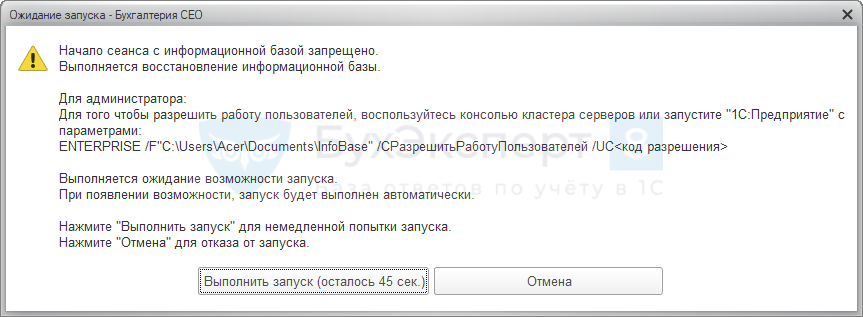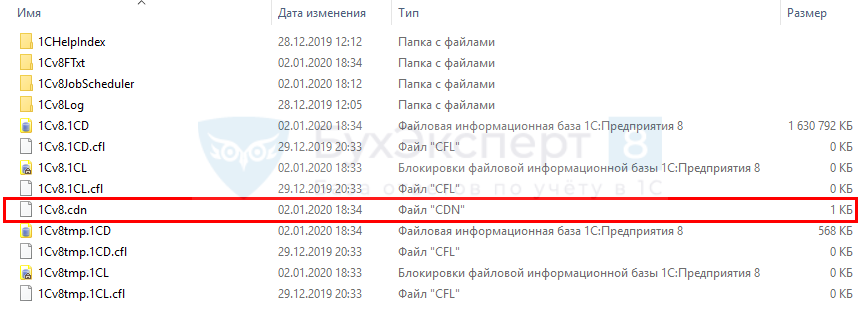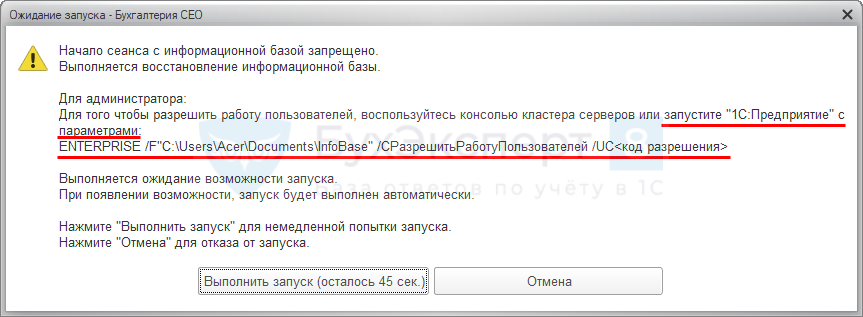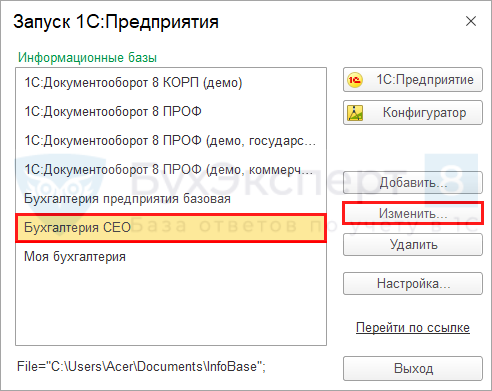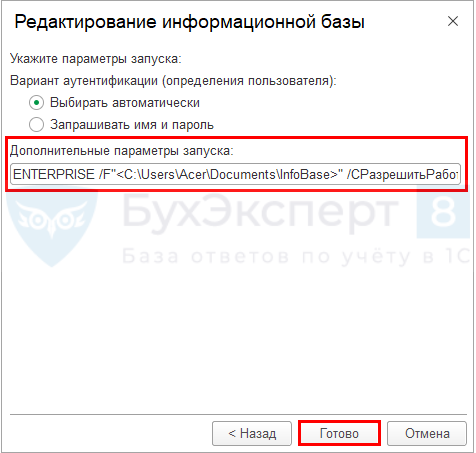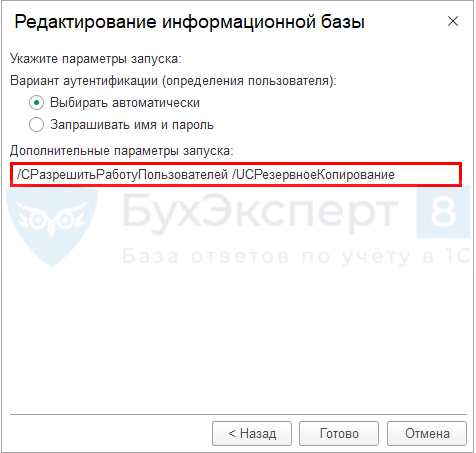Содержание
- Публикация файловой 1С на Ubuntu 12.04
- General command-line options that define startup parameters
Публикация файловой 1С на Ubuntu 12.04
Добрый день!
Помогите разобраться с ошибкой:
Error loading file-based infobase support componentsError when loading component ‘help’File access error ‘/home/user/1c/db/1c-tms-demo/1Cv8Temp’77u/ew0KezlkYjFmYTM3LWI0NTUtNGYzZi1iOGRkLTdkZT BlYTdkNmRhMywiRmls ZSBhY2Nlc3MgZXJyb3IgJy9ob21lL3VzZXIvMWMvZGIvMWMtdG1zLWRlbW8v MUN2 OFRlbXAnIn0sNCwNCnsiZmlsZTovLy9ob21lL3VzZXIvMWMvZGIvMWMtdG1z LWRl bW8vMUN2OFRlbXAiLDB9LCIuL3NyYy9maWxlcy5jcHAoMjI4Myk6IDEzKDB4 MDAw MDAwMEQpOiBQZXJtaXNzaW9uIGRlbmllZCJ977u/ew0Ke2QyOTRlMzg0LTdl YTYtNDljNi1iZTk2LWYzYTZlM2RlMTI0MiwiRXJy b3Igd2hlbiBsb2FkaW5nIGNvbXBvbmVudCAnaGVscCcifSwxfQ==
root@ubuntu:/home/user# ls -l /home/user/1c/db
total 4
drw-rw-r— 2 user www-data 4096 Aug 27 23:39 1c-tms-demo
root@ubuntu:/home/user# ls -l /home/user/1c/db/1c-tms-demo/
total 155704
-rw-rw-r— 1 user www-data 159440896 Aug 23 16:54 1Cv8.1CD
$ cd /home/user/1c/db/1c-tms-demo
-bash: cd: /home/user/1c/db/1c-tms-demo: Permission denied
Владелец user, права есть, но зайти в папку не может
Как такое может быть?
У апача прав не хватает на каталог где находится база.
По ошибке можно сказать, что апач не может работать с временными файлами в подкаталоге базы /1Cv8Temp
Попробуйте дать полные права на каталог командой sudo chmod -R 777 /home/user/1c/db/1c-tms-demo/
Если надо что бы в каталоге были права только пользователю user, то надо что бы и апач запускался из-под это пользователя.
Вроде в конфиге у апача можно задать пользователя под которым будет он запускатсья.
Поищите строчки что то вроде APACHE_RUN_USER и APACHE_RUN_GROUP
И на всякий случай проверте какую версию апача используете. Мо стандартного репозитория мог скачать апач выше 2.2, а 1с поддерживает только до 2.2. При том при публикации не говорит что нет подходящей версии, а потом разные ошибки возникают. Я вот так один раз сидел голову ломал, пока не осенило.
Источник
General command-line options that define startup parameters
Connection parameters
. Path to an infobase stored in 1Cv8.1CD file (do not specify the file name).
/S . Address of an infobase stored on the 1C:Enterprise server, in the following format:
/WS . Web server connection string.
/IBName . Start the infobase by its name in the infobase list. You can enclose the name in double quotation marks if needed. If the name itself contains double quotation marks, replace each double quotation mark character with two double quotation mark characters. If multiple infobases share the specified name, display an error.
/IBConnectionString. Complete infobase connection string, as retrieved by the IBConnectionString() function. You can override parts of the connection string by using /S and /F options after the /IBConnectionString option. Since a connection string always contains double quotation marks, enclose it in double quotation marks and replace each double quotation mark character inside the connection string with two double quotation mark characters.
Additional connection string parameters in thin client mode:
wsn. User name for web server authentication.
wsp. Password for web server authentication.
wspauto. Use default proxy server settings.
wspsrv. Proxy server address.
wspport. Proxy server port.
wspuser. User name for a proxy server with authorization enabled.
wsppwd. Password for a proxy server with authorization enabled.
/O . Connection speed (used in the thin client):
Normal. Normal connection speed.
Low. Slow connection speed.
Authentication settings
/N . User name, as in the user list created in Designer.
. Password for the user provided in the /N option. If the password is empty, you can omit this.
/WA [+/-]. Defines operating system authentication usage mode at 1C:Enterprise startup. If you omit /WA option, it is treated as /WA+ option.
/WA-. Prohibit operating system authentication at 1C:Enterprise startup.
/WA+. Require operating system authentication at 1C:Enterprise startup.
/SAOnRestart. Defines whether entering the password is mandatory when you restart the system from this session (not applicable to the thin client). By default you are not prompted to enter the password.
/WSA [+/-]. Defines operating system authentication usage mode on the web server. If you omit /WSA option, it is treated as /WSA+ option.
/WSA-. Prohibit operating system authentication on the web server.
/WSA+. Require operating system authentication on the web server.
/WSN . Web server authentication user name if /WSA+ option is specified.
. Web server authentication password for the user specified in /WSN option.
/AppAutoCheckVersion[+/-]. Defines whether the appropriate 1C:Enterprise version is automatically selected for each infobase.
/AppAutoCheckVersion—. Do not select the platform version automatically.
/AppAutoCheckVersion+. Automatically select the platform version for each infobase (by default).
/AppAutoCheckMode . Automatically select the appropriate application (the default configuration start mode and the default start mode for end users) based on the infobase data.
/NoProxy. Disable proxy usage (only for web service connections in the thin client).
] ]. Use the specified proxy settings instead of the default settings (only for web service connections in the thin client). Example: /Proxy -PSrv 192.168.0.10 -PPort 3128.
/LogUI. Log the user actions.
/OIDA[+/-]. Defines whether pass-through user authentication between various infobases and/or external resources is used (thin and web clients only) :
/OIDA+. Use OpenID authentication (it is the default option).
/OIDA-. Do not use OpenID authentication.
If the /OIDA option is missing during the client startup or the /OIDA+ option is used, the authentication is attempted via the OpenID provider with the address specified in the default.vrd file of the infobase publication.
If the OpenID provider requires interactive authentication (it is an initial request or the authentication timeout expired), the client prompts to enter the user name and password.
The user list of the OpenID provider infobase is used for authentication.
The name of the infobase user being authenticated using OpenID must match the user name in the OpenID provider infobase.
/Authoff. Perform OpenID logout (user session completion). The user session is completed irrespective of the authentication method to be used subsequently.
Local protection key
/UseHwLicenses[+/-]. Defines whether the search for a local dongle is performed.
/UseHwLicenses+. 1C:Enterprise searches for a local dongle.
/UseHwLicenses-. 1C:Enterprise does not search for a local dongle.
Localization settings
/L . Language code for the platform interface. The following interface languages are supported:
Code Azerbaijani az Bulgarian bg Chinese zh English en French fr Georgian ka German de Hungarian hu Kazakh kk Latvian lv Lithuanian lt Polish pl Romanian ro Russian ru Turkish tr Ukrainian uk Vietnamese vi
/VL . Session locale code used for formatting Number and Date data, as well as in the NumberInWords() and PeriodPresentation() methods.
Interface settings (managed application only)
/iTaxi. Set the «Taxi» interface mode.
/itdi. Set the «Forms in tabs» interface mode.
/isdi. Set the «Forms in separate windows» interface mode (it is the default mode).
/DisplayAllFunctions. Enable the All functions menu item.
Debugger and performance indicators
/Debug. Start 1C:Enterprise in the debug mode.
/DebuggerURL . Specifies the debugger. The application connects to the debugger immediately after startup. Provide the debugger URL (which includes the protocol, the computer, and the port number) for creating remote objects in the debugger.
/DisplayPerformance. Display the number of server calls and the volume of data sent to the server and received from it.
/SimulateServerCallDelay [-CallXXXXX] [-SendYYYYY] [-ReceiveZZZZZ]. Imitate client operation in slow connection speed conditions.
-Call. Delay in seconds (XXXXX) for a server call (4.45 seconds if not specified).
-Send. Delay in seconds (YYYYY) per 1 KB of data sent to the server (0.45 seconds if not specified).
-Receive. Delay in seconds (ZZZZZ) per 1 KB of data received from the server (0.15 seconds if not specified).
The maximum delay value is 10 seconds.
Example: /SimulateServerCallDelay -Call2.1 -Send1.3 -Receive1.2
Automated testing
/ TestManager. Start the thick or thin client for managing other clients using a dedicated object model.
/ TestClient [-TPort ]. Start the thick or thin client to be managed by other clients using a test manager.
-TPort . Port number used for interaction between the client and the test manager. The default port number is 1538.
/UILOGRECORDER [–TPort ] [-File
]. Log interactive user actions and generate a 1C:Enterprise script scenario that reproduces the performed actions. You can use this option together with the /TESTCLIENT option.
-TPort . Port number used for interaction between the client and the test manager. The default port number is 1538.
. File that will store the user action log after the recording is stopped, provided that a test manager is not connected to the client.
Client certificates (thin client)
/HttpsCert [-windows] [-recent] [-auto] [-choose] [-file
] [-none]. Source of the client certificate. If this option is missing, the source of the client certificate is determined by the settings in the infobase connection setup dialog box. (This option is available only in the thin client.)
-windows. Take the client certificate from the Microsoft Windows system certificate store. This parameter is ignored if at least one of the -file and –none parameters is specified.
-recent. The user can select or use a previously selected client Microsoft Windows system certificate.
If the system user certificate store contains multiple suitable certificates, the user is prompted to select a certificate using the system certificate selection dialog box. In the future this certificate is selected automatically.
This is the default method for client certificate selection for the -windows parameter if the -auto and -choose parameters are not defined. This parameter is ignored.
-auto. 1C:Enterprise automatically selects a client certificate from the Microsoft Windows system certificate store and uses it. This parameter is ignored if the option does not have the –windows parameter.
-choose. Always select a Microsoft Windows client certificate manually.
If the system user certificate store contains multiple suitable certificates, the user is prompted to select a certificate using the system certificate selection dialog box regardless of the previous selection of any certificate. They can use the selected certificate automatically in the future with the –recent parameter.
You can use this parameter if you need to avoid the automatic usage of the previously selected client certificate from the Microsoft Windows store and instead select a new certificate appropriate for this connection. This parameter is ignored if the option does not have the -windows parameter or when the -auto parameter is present.
. File that contains the client certificate and the private key. This parameter is ignored if the -none parameter is present.
. Password for the file that contains the client certificate and its private key. If the certificate file is password-protected, the password is required to establish a connection. This parameter is ignored if the option does not have the -file parameter.
-none. Do not use a client certificate. Only connections to servers that do not require client certificate checks are available.
If neither -windows, nor -file, nor -none parameter is specified, the /HttpsCert option is ignored.
/HttpsCA [-windows] [-file
] [-none]. Source of CA certificates used to check the server certificate. If this option is missing, the source of CA certificates is determined by the settings in the infobase connection setup dialog box. (This option is available only in the thin client.)
-windows. Take the CA certificate from the Microsoft Windows system certificate store. This parameter is ignored if at least one of the -file and -none parameters is specified.
. Load CA certificates from the specified file. This parameter is ignored if the -none parameter is present.
. Password for the file that contains the CA certificate. If the certificate file is password-protected, the password is required to establish a connection. This parameter is ignored if the option does not have the -file parameter.
-none. Do not use CA certificates and do not check the server certificate.
If neither -windows, nor -file, nor -none parameter is specified, the /HttpsCA option is ignored.
/HttpsForceSSLv3. Force the usage of SSL protocol version 3.0 regardless of the infobase settings (thin client only).
Registering 1C:Enterprise as OLE Automation server
/RegServer. Register the application.
/UnregServer. Remove application registration.
Other parameters
/@ . Take the command-line options from the specified file.
/AllowExecuteScheduledJobs -Off|-Force. Defines scheduled job execution settings. Scheduled jobs are executed on the first client that does not have AllowExecuteScheduledJobs –Off (the order of clients is defined by their start time, the earliest one is the first). When this client session is closed, scheduled job execution is transferred to another running session. If a session with AllowExecuteScheduledJobs –Force is started, scheduled job execution is transferred to this session, regardless of the availability of other sessions.
/AppAutoInstallLastVersion+/-. Defines whether automatic application updates are available. «+» means that installation of new versions is enabled, «-» means that installation of new versions is disabled.
. Pass a parameter to the configuration. To access that parameter from 1C:Enterprise script, use the LaunchParameter global context method.
/ClearCache. Clear the cache of client/server calls that stores form metadata, modules, and so on.
/DisableStartupDialogs. Suppress the startup dialog box and authentication dialog box.
- If the command-line options do not provide sufficient information for infobase selection and its startup mode, an error is displayed.
- If the command-line options do not provide sufficient information for user authorization in the infobase, an error is displayed.
- If the command-line options do not include authorization in the configuration repository, Designer does not connect to the repository during the startup.
- If the command-line options for authorization in the configuration repository are incorrect, an error is displayed.
/DisableStartupMessages. Disable the following startup messages:
- «Database configuration does not match stored configuration. Continue?»
- «Your computer’s capabilities are inadequate to edit configuration help.u000ATo edit help, you must install Microsoft Internet Explorer version 6 or higher.»
- «Your computer’s capabilities are inadequate to edit HTML documents, including help sections. To edit HTML documents, you must install Microsoft Internet Explorer version 6.0 or higher. HTML document editing will be unavailable during this session.»
/ EnableCheckExtensionsAndAddInsSyncCalls. Enables the «strong» check for synchronous calls of file system extensions and cryptography extension methods.
/EnableCheckModal. Enables the «strong» check for modal method usage. In configurations with modality usage mode set to «Do not use» or «Use with warnings» calling a modal method generates an exception or a warning.
/Execute . Start an external data processor in 1C:Enterprise mode immediately after startup.
/Out [-NoTruncate]]. File for logging service messages. If the -NoTruncate parameter is specified, do not clear the file before logging.
You can open the file for viewing during the batch command execution. The messages are recorded directly to the file (without buffering).
/RunModeOrdinaryApplication. Start the thick client in the ordinary application mode, regardless of the configuration settings and the user on whose behalf the client is started. Not applicable to the thin client.
/RunModeManagedApplication. Start the thick client in the managed application mode, taking into account the respective setting in the infobase list:
- For «Select automatically», start the thin client.
- For «Thin client», start the thin client.
- For «Web client», start the web client.
- For «Thick client», start the thick client in managed application mode.
Note that when a client is started using this option, automatic selection of the client application is disabled.
/RunShortcut . Start 1C:Enterprise with the infobase list retrieved from the specified file. You can specify a shared infobase list file (*.v8i) or an infobase shortcut file (*.v8l)..
/SLev. Defines the security level of the client connection to the 1C:Enterprise server (used in the thin and web clients in 1C:Enterprise mode).
Available values:
/SLev0 (insecure connection)
/SLev1 (secure connection only for authentication)
/SLev2 (secure connection for the entire session)
Omitting the value is treated as /SLev0.
/TComp [-None | -Deflate | -SDC]. Client/server traffic compression mode (thin client only).
Available values:
-None (no compression)
-Deflate (standard HTTP compression with the deflate algorithm)
-SDC (custom compression algorithm)
SDC compression is the default value.
/UC . Establish connection to an infobase with a connection lock. If a nonempty access code was specified at the time the lock was set, specify it in the /UC option. This option is not available in the thin client working over a web server.
/ URL . Follow a link. This option supports links in e1c format:
If you specify an external link, the platform searches for a client application that was started with the specified connection string. The application must not have a modal or blocking window open. Then the platform attempts to follow the local link from the specified URL and activates the main application window. If the attempt is not successful, the client application continues its regular functioning. If the URL does not include a local link (because it only includes the infobase address), the attempt to follow the link is not performed and the platform simply activates the main window of the client application.
If a client application with the specified connection string is not found, the connection string is taken from the /URL command-line option.
If you specify a local link, the client application is started in a regular way and then the platform attempts to follow the specified local link.
If the link has HTTP(S) format, the thin client is started (or a running one is found).
/ UsePrivilegedMode. Start 1C:Enterprise in the privileged session mode, which is available to authenticated users with administrator privileges. A record stating that the privileged session mode is set or cannot be set is added to the event log.
/Z , . . Specify a set of separators.
[ | ] defines attribute usage: «+» (default) means the attribute is used; «-» means the attribute is not used.
If a separator is not used, its value must be preceded by «-«. If the first character of the separator value is + or -, replace it with ++ or — respectively.
defines the common attribute value. If the separator value includes a comma, replace it with two commas. If the separator value is missing but this separator is required, use the «+» character instead.
Separators are comma-separated.
The first separator is disabled, its value is «FirstSeparator».
The second separator is enabled, its value is an empty string.
The third separator is disabled, its value is «-ThirdSeparator».
Источник
-
02.04.2017, 16:28
#1
Гость форума
Ошибка Apache 2.4 и 1С 8.3.9 (permission denied)
Добрый день!
Apache настроил, в 1С веб-сервер опубликовал.
Но при попытке браузером зайти на localhost/base пишет:
Error loading file-based infobase support componentsError when loading component ‘help’File access error ‘/home/user/folder/base’. 13(0x0000000D): Permission deniedНасколько понимаю, если заходить через браузер, то файлами базы «руководит» пользователь www-data. Ему даны права на папку с базой. И всеравно не хочет.
Уже даны права на папку всем
И всеравно не хочет.
Подскажите, кто чем может
-
02.04.2017, 17:08
#2
Гость форума
Re: Ошибка Apache 2.4 и 1С 8.3.9 (permission denied)
Решено. Оказалось, что у папки Dropbox свои права. Нужно было поменять 700 на 755.
Мож кому поможет ))
-
06.04.2017, 17:56
#3
Re: Ошибка Apache 2.4 и 1С 8.3.9 (permission denied)
Сообщение от vital105
Решено. Оказалось, что у папки Dropbox свои права. Нужно было поменять 700 на 755.
Мож кому поможет ))Завуалировано, а что база в папке Dropbox? Нафиг если по вебке публикуешь, в локалке и так увидет по IP а внешний по белому стучаться будет.
-
07.04.2017, 10:22
#4
Гость форума
Re: Ошибка Apache 2.4 и 1С 8.3.9 (permission denied)
Dropbox для облачного бэкапа с версионированием фалов. Хотя изначально это был запасной вариант, если с веб-сервером не получится.
-
07.04.2017, 10:42
#5
Re: Ошибка Apache 2.4 и 1С 8.3.9 (permission denied)
Прикольно:), но он может сильно притуплять работу базы. Задумка интересная, но я бы архивацию на обменник сделал.
-
07.04.2017, 11:03
#6
Гость форума
Re: Ошибка Apache 2.4 и 1С 8.3.9 (permission denied)
Так и есть. Дропбокс часть ресурсов берет на себя, и постоянно проверяет файлы, которые используются.
Может тогда подскажешь какие есть хорошие обменники для этогоСервачок с рейдом будет позже.
-
07.04.2017, 11:16
#7
Re: Ошибка Apache 2.4 и 1С 8.3.9 (permission denied)
Лучше сервака ток РИБ. Или VPN подними.
-
Пользователь сказал cпасибо:
-
07.04.2017, 12:06
#8
Гость форума
Re: Ошибка Apache 2.4 и 1С 8.3.9 (permission denied)
Прочитал и понял глупость своего вопроса ))
Спасибо за совет. Буду действовать.
Похожие темы
-
Ответов: 0
Последнее сообщение: 24.04.2010, 11:10
-
Ответов: 0
Последнее сообщение: 24.04.2010, 10:08
Метки этой темы
Социальные закладки
Социальные закладки

Ваши права
- Вы не можете создавать новые темы
- Вы не можете отвечать в темах
- Вы не можете прикреплять вложения
- Вы не можете редактировать свои сообщения
- BB коды Вкл.
- Смайлы Вкл.
- [IMG] код Вкл.
- [VIDEO] код Вкл.
- HTML код Выкл.
Правила форума
Ошибка совместного доступа к файлу 1C в 8.3
Ошибка, сообщающая о проблеме с доступом к файлу или совместном доступе к файлу — та неприятность, с которой нередко сталкиваются пользователи 1C 8.3. Сейчас мы расскажем о причинах появления этого бага и о том, как его устранить.


Права пользователя
Понять, с чем связана та или иная ошибка, можно по самому названию. Соответственно, надо удостовериться, что дело не в нарушении прав доступа. Ошибка с указанием сетевого пути вылезает при попытке открытия информационной базы по сети после того, как пользователь скопировал и подключил ее.
Рекомендуем проверить настройки прав доступа:
1. нажмите правой кнопкой мыши на ярлык информационной базы и откройте «Свойства»;
2. нажмите на «Общий доступ»;
3. если в настройках доступ указан лишь к чтению объекта, то надо дать разрешение и на запись.
Что касается информационной базы, расположенной на локальном ПК, то здесь необходимо удостовериться, что на вкладке «Безопасность» стоит разрешение на запись.
Настройки блокирования
Причиной нарушения совместного доступа могут служить настройки брандмауэра и антивируса, стопорящих сетевые подключения. Чтобы понять, так ли это, надо зайти в их настройки и посмотреть, имеется ли 1C в перечне заблокированных программ. При положительном ответе 1C нужно удалить из списка и добавить в исключения, чтобы предотвратить в дальнейшем ее блокирование.
Хотим обратить ваше внимание, что самостоятельно заходить и изменять настройки антивирусных программ стоит лишь в исключительных случаях. Такие программы обеспечивают безопасность ваших данных. В случае нехватки опыта в данной сфере рекомендуем обратиться к специалистам, которые помогут вам снять блокировку 1C.
Чистка кэша
В ошибке может указываться путь к временным файлам. К примеру, C:Users…AppDataLocalTemp. В таком случае советуем прибегнуть к очистке кэша.
Одновременный запуск программ 1С
Повышенный риск возникновения данной ошибки отмечается при единовременном запуске двух программ (ЗУП и Бухгалтерии), одна из которых является базовой версией. Если программы запускать поочередно, то ошибка не появится.
Заключение
Как видно, чтобы решить проблему с ошибкой доступа, совершенно необязательно тратить много времени. Достаточно понять, в чем заключается причина, и сделать все возможное для исключения ее повторения.
Если по какой-то причине вам не удалось справиться с проблемой, или же у вас возникли вопросы по использованию программ и обновлению 1C, то обратитесь к нашим специалистам.
Отзывы о компании
-
Сивелькина С. В.
ПАО «НИКО-БАНК» выражает свою благодарность за оперативную и грамотную работу.
В условиях постоянно меняющегося законодательства Банк заинтересован иметь полную и актуальную номативную базу. Это обеспечивается использованием Банком справочно-нормативной системы «Гарант».
Безусловным плюсом в работе компании «МастерСофт» является быстрое реагирование сотрудников при предоставлении документов по запросу Банка, принятых до обновления справочно-правовой системы.
-
Мордвинцев С. П.
Коллектив компании «АЭРОПОРТ ОРЕНБУРГ» выражает благодарность за взаимовыгодное сотрудничество с МастерСофт-ИТ. Оперативная поставка антивирусных программ Dr. Web обеспечила надежную защиту нашей компьтерной сети.
Особая благодарность сотрудникам Департамента продаж СЦ ИТ за профессиональный подход в решении всех возникающих задач.
-
Ряховская Н. А.
ООО «Орский Вагонный Завод» выражает искреннюю благодраность за качество обслуживания вашими специалистами. Консультации и поставка антивирусов всегда проходят оперативно и на высоком профессиональном уровне.
Уверены, что и в дальнейшем наше сотрудничество на взаимовыгодных условиях продолжится.
-
Кетерер Т. М.
Главный бухгалтер муниципального бюджетного учреждения дополнительного образования «Дворец творчества детей и молодёжи» Кетерер Татьяна Михайловна выражает благодарность специалистам МастерСофт:
«Я хотела бы объявить благодарность вашим сотрудникам. Работает с нами по программе «1С: Бухгалтерия бюджетного учреждения 8» непосредственно Шевлягина Юлия.
Так же огромная благодарность за отзывчивость, терпение и квалифицированную, своевременную помощь Набокиной Олесе и Ерёменко Татьяне (они нас сопровождают по программе «Зарплата и Кадры»).
Им очень с нами тяжело, но они терпеливо продолжают сотрудничать. С вами очень надёжно. Конечно же наши ошибки есть и без вас мы бы вообще о них не знали и в суде, наверное, судились бы. А сейчас мы решаем вопросы…».
General command-line options that define startup parameters
- Connection parameters
- Authentication settings
- Local protection key
- Localization settings
- Interface settings
- Debugger and performance indicators
- Automated testing
- Client certificates (thin client)
- Registering 1C:Enterprise as OLE Automation server
- Other parameters
Connection parameters
/F <path>. Path to an infobase stored in 1Cv8.1CD file (do not specify the file name).
/S <address>. Address of an infobase stored on the 1C:Enterprise server, in the following format:
<application server computer name> <reference name of the infobase used on the 1C:Enterprise server>
/WS <url>. Web server connection string.
/IBName <infobase name>. Start the infobase by its name in the infobase list. You can enclose the name in double quotation marks if needed. If the name itself contains double quotation marks, replace each double quotation mark character with two double quotation mark characters. If multiple infobases share the specified name, display an error.
/IBConnectionString. Complete infobase connection string, as retrieved by the IBConnectionString() function. You can override parts of the connection string by using /S and /F options after the /IBConnectionString option. Since a connection string always contains double quotation marks, enclose it in double quotation marks and replace each double quotation mark character inside the connection string with two double quotation mark characters.
Additional connection string parameters in thin client mode:
wsn. User name for web server authentication.
wsp. Password for web server authentication.
wspauto. Use default proxy server settings.
wspsrv. Proxy server address.
wspport. Proxy server port.
wspuser. User name for a proxy server with authorization enabled.
wsppwd. Password for a proxy server with authorization enabled.
/O <connection speed>. Connection speed (used in the thin client):
Normal. Normal connection speed.
Low. Slow connection speed.
To the top
Authentication settings
/N <name>. User name, as in the user list created in Designer.
/P <password>. Password for the user provided in the /N option. If the password is empty, you can omit this.
/WA[+/-]. Defines operating system authentication usage mode at 1C:Enterprise startup. If you omit /WA option, it is treated as /WA+ option.
/WA-. Prohibit operating system authentication at 1C:Enterprise startup.
/WA+. Require operating system authentication at 1C:Enterprise startup.
/SAOnRestart. Defines whether entering the password is mandatory when you restart the system from this session (not applicable to the thin client). By default you are not prompted to enter the password.
/WSA[+/-]. Defines operating system authentication usage mode on the web server. If you omit /WSA option, it is treated as /WSA+ option.
/WSA-. Prohibit operating system authentication on the web server.
/WSA+. Require operating system authentication on the web server.
/WSN <name>. Web server authentication user name if /WSA+ option is specified.
/WSP <password>. Web server authentication password for the user specified in /WSN option.
/AppAutoCheckVersion[+/-]. Defines whether the appropriate 1C:Enterprise version is automatically selected for each infobase.
/AppAutoCheckVersion—. Do not select the platform version automatically.
/AppAutoCheckVersion+. Automatically select the platform version for each infobase (by default).
/AppAutoCheckMode. Automatically select the appropriate application (the default configuration start mode and the default start mode for end users) based on the infobase data.
/NoProxy. Disable proxy usage (only for web service connections in the thin client).
/Proxy -PSrv <proxy address> -PPort <port> [-PUser <proxy user name> [-PPwd <password>] ]. Use the specified proxy settings instead of the default settings (only for web service connections in the thin client). Example: /Proxy -PSrv 192.168.0.10 -PPort 3128.
/LogUI. Log the user actions.
/OIDA[+/-]. Defines whether pass-through user authentication between various infobases and/or external resources is used (thin and web clients only):
/OIDA+. Use OpenID authentication (it is the default option).
/OIDA-. Do not use OpenID authentication.
If the /OIDA option is missing during the client startup or the /OIDA+ option is used, the authentication is attempted via the OpenID provider with the address specified in the default.vrd file of the infobase publication.
If the OpenID provider requires interactive authentication (it is an initial request or the authentication timeout expired), the client prompts to enter the user name and password.
The user list of the OpenID provider infobase is used for authentication.
The name of the infobase user being authenticated using OpenID must match the user name in the OpenID provider infobase.
/Authoff. Perform OpenID logout (user session completion). The user session is completed irrespective of the authentication method to be used subsequently.
To the top
Local protection key
/UseHwLicenses[+/-]. Defines whether the search for a local dongle is performed.
/UseHwLicenses+. 1C:Enterprise searches for a local dongle.
/UseHwLicenses-. 1C:Enterprise does not search for a local dongle.
To the top
Localization settings
/L <language code>. Language code for the platform interface. The following interface languages are supported:
Language
Code Azerbaijani az Bulgarian bg Chinese zh English en French fr Georgian ka German de Hungarian hu Kazakh kk Latvian lv Lithuanian lt Polish pl Romanian ro Russian ru Turkish tr Ukrainian uk Vietnamese vi
/VL <session locale code>. Session locale code used for formatting Number and Date data, as well as in the NumberInWords() and PeriodPresentation() methods.
To the top
Interface settings (managed application only)
/iTaxi. Set the «Taxi» interface mode.
/itdi. Set the «Forms in tabs» interface mode.
/isdi. Set the «Forms in separate windows» interface mode (it is the default mode).
/DisplayAllFunctions. Enable the All functions menu item.
To the top
Debugger and performance indicators
/Debug. Start 1C:Enterprise in the debug mode.
/DebuggerURL <debuggerURL>. Specifies the debugger. The application connects to the debugger immediately after startup. Provide the debugger URL (which includes the protocol, the computer, and the port number) for creating remote objects in the debugger.
/DisplayPerformance. Display the number of server calls and the volume of data sent to the server and received from it.
/SimulateServerCallDelay [-CallXXXXX] [-SendYYYYY] [-ReceiveZZZZZ]. Imitate client operation in slow connection speed conditions.
-Call. Delay in seconds (XXXXX) for a server call (4.45 seconds if not specified).
-Send. Delay in seconds (YYYYY) per 1 KB of data sent to the server (0.45 seconds if not specified).
-Receive. Delay in seconds (ZZZZZ) per 1 KB of data received from the server (0.15 seconds if not specified).The maximum delay value is 10 seconds.
Example: /SimulateServerCallDelay -Call2.1 -Send1.3 -Receive1.2
To the top
Automated testing
/TestManager. Start the thick or thin client for managing other clients using a dedicated object model.
/TestClient [-TPort<TCP port number>]. Start the thick or thin client to be managed by other clients using a test manager.
-TPort<TCP port number>. Port number used for interaction between the client and the test manager. The default port number is 1538.
/UILOGRECORDER [–TPort<TCP/IP port number>] [-File<path>]. Log interactive user actions and generate a 1C:Enterprise script scenario that reproduces the performed actions. You can use this option together with the /TESTCLIENT option.
-TPort<TCP port number>. Port number used for interaction between the client and the test manager. The default port number is 1538.
-File<path>. File that will store the user action log after the recording is stopped, provided that a test manager is not connected to the client.
To the top
Client certificates (thin client)
/HttpsCert [-windows] [-recent] [-auto] [-choose] [-file <path>] [-pwd <password>] [-none]. Source of the client certificate. If this option is missing, the source of the client certificate is determined by the settings in the infobase connection setup dialog box. (This option is available only in the thin client.)
-windows. Take the client certificate from the Microsoft Windows system certificate store. This parameter is ignored if at least one of the -file and –none parameters is specified.
-recent. The user can select or use a previously selected client Microsoft Windows system certificate.
If the system user certificate store contains multiple suitable certificates, the user is prompted to select a certificate using the system certificate selection dialog box. In the future this certificate is selected automatically.
This is the default method for client certificate selection for the -windows parameter if the -auto and -choose parameters are not defined. This parameter is ignored.
-auto. 1C:Enterprise automatically selects a client certificate from the Microsoft Windows system certificate store and uses it. This parameter is ignored if the option does not have the –windows parameter.
-choose. Always select a Microsoft Windows client certificate manually.
If the system user certificate store contains multiple suitable certificates, the user is prompted to select a certificate using the system certificate selection dialog box regardless of the previous selection of any certificate. They can use the selected certificate automatically in the future with the –recent parameter.
You can use this parameter if you need to avoid the automatic usage of the previously selected client certificate from the Microsoft Windows store and instead select a new certificate appropriate for this connection. This parameter is ignored if the option does not have the -windows parameter or when the -auto parameter is present.
-file <path>. File that contains the client certificate and the private key. This parameter is ignored if the -none parameter is present.
-pwd <password>. Password for the file that contains the client certificate and its private key. If the certificate file is password-protected, the password is required to establish a connection. This parameter is ignored if the option does not have the -file parameter.
-none. Do not use a client certificate. Only connections to servers that do not require client certificate checks are available.
If neither -windows, nor -file, nor -none parameter is specified, the /HttpsCert option is ignored.
/HttpsCA [-windows] [-file <path>] [-pwd <password>] [-none]. Source of CA certificates used to check the server certificate. If this option is missing, the source of CA certificates is determined by the settings in the infobase connection setup dialog box. (This option is available only in the thin client.)
-windows. Take the CA certificate from the Microsoft Windows system certificate store. This parameter is ignored if at least one of the -file and -none parameters is specified.
-file <path>. Load CA certificates from the specified file. This parameter is ignored if the -none parameter is present.
-pwd <password>. Password for the file that contains the CA certificate. If the certificate file is password-protected, the password is required to establish a connection. This parameter is ignored if the option does not have the -file parameter.
-none. Do not use CA certificates and do not check the server certificate.
If neither -windows, nor -file, nor -none parameter is specified, the /HttpsCA option is ignored.
/HttpsForceSSLv3. Force the usage of SSL protocol version 3.0 regardless of the infobase settings (thin client only).
To the top
Registering 1C:Enterprise as OLE Automation server
/RegServer. Register the application.
/UnregServer. Remove application registration.
To the top
Other parameters
/@ <file name>. Take the command-line options from the specified file.
/AllowExecuteScheduledJobs -Off|-Force. Defines scheduled job execution settings. Scheduled jobs are executed on the first client that does not have AllowExecuteScheduledJobs –Off (the order of clients is defined by their start time, the earliest one is the first). When this client session is closed, scheduled job execution is transferred to another running session. If a session with AllowExecuteScheduledJobs –Force is started, scheduled job execution is transferred to this session, regardless of the availability of other sessions.
/AppAutoInstallLastVersion+/-. Defines whether automatic application updates are available. «+» means that installation of new versions is enabled, «-» means that installation of new versions is disabled.
/C <text string>. Pass a parameter to the configuration. To access that parameter from 1C:Enterprise script, use the LaunchParameter global context method.
/ClearCache. Clear the cache of client/server calls that stores form metadata, modules, and so on.
/DisableStartupDialogs. Suppress the startup dialog box and authentication dialog box.
- If the command-line options do not provide sufficient information for infobase selection and its startup mode, an error is displayed.
- If the command-line options do not provide sufficient information for user authorization in the infobase, an error is displayed.
- If the command-line options do not include authorization in the configuration repository, Designer does not connect to the repository during the startup.
- If the command-line options for authorization in the configuration repository are incorrect, an error is displayed.
/DisableStartupMessages. Disable the following startup messages:
- «Database configuration does not match stored configuration. Continue?»
- «Your computer’s capabilities are inadequate to edit configuration help.u000ATo edit help, you must install Microsoft Internet Explorer version 6 or higher.»
- «Your computer’s capabilities are inadequate to edit HTML documents, including help sections. To edit HTML documents, you must install Microsoft Internet Explorer version 6.0 or higher. HTML document editing will be unavailable during this session.»
/EnableCheckExtensionsAndAddInsSyncCalls. Enables the «strong» check for synchronous calls of file system extensions and cryptography extension methods.
/EnableCheckModal. Enables the «strong» check for modal method usage. In configurations with modality usage mode set to «Do not use» or «Use with warnings» calling a modal method generates an exception or a warning.
/Execute <external data processor file name>. Start an external data processor in 1C:Enterprise mode immediately after startup.
/Out <file name> [-NoTruncate]]. File for logging service messages. If the -NoTruncate parameter is specified, do not clear the file before logging.
You can open the file for viewing during the batch command execution. The messages are recorded directly to the file (without buffering).
/RunModeOrdinaryApplication. Start the thick client in the ordinary application mode, regardless of the configuration settings and the user on whose behalf the client is started. Not applicable to the thin client.
/RunModeManagedApplication. Start the thick client in the managed application mode, taking into account the respective setting in the infobase list:
- For «Select automatically», start the thin client.
- For «Thin client», start the thin client.
- For «Web client», start the web client.
- For «Thick client», start the thick client in managed application mode.
Note that when a client is started using this option, automatic selection of the client application is disabled.
/RunShortcut <file name>. Start 1C:Enterprise with the infobase list retrieved from the specified file. You can specify a shared infobase list file (*.v8i) or an infobase shortcut file (*.v8l)..
/SLev. Defines the security level of the client connection to the 1C:Enterprise server (used in the thin and web clients in 1C:Enterprise mode).
Available values:
/SLev0 (insecure connection)
/SLev1 (secure connection only for authentication)
/SLev2 (secure connection for the entire session)
Omitting the value is treated as /SLev0.
/TComp [-None | -Deflate | -SDC]. Client/server traffic compression mode (thin client only).
Available values:
-None (no compression)
-Deflate (standard HTTP compression with the deflate algorithm)
-SDC (custom compression algorithm)
SDC compression is the default value.
/UC <access code>. Establish connection to an infobase with a connection lock. If a nonempty access code was specified at the time the lock was set, specify it in the /UC option. This option is not available in the thin client working over a web server.
/URL <address>. Follow a link. This option supports links in e1c format:
If you specify an external link, the platform searches for a client application that was started with the specified connection string. The application must not have a modal or blocking window open. Then the platform attempts to follow the local link from the specified URL and activates the main application window. If the attempt is not successful, the client application continues its regular functioning. If the URL does not include a local link (because it only includes the infobase address), the attempt to follow the link is not performed and the platform simply activates the main window of the client application.
If a client application with the specified connection string is not found, the connection string is taken from the /URL command-line option.
If you specify a local link, the client application is started in a regular way and then the platform attempts to follow the specified local link.
If the link has HTTP(S) format, the thin client is started (or a running one is found).
/UsePrivilegedMode. Start 1C:Enterprise in the privileged session mode, which is available to authenticated users with administrator privileges. A record stating that the privileged session mode is set or cannot be set is added to the event log.
/Z<common attribute 1>,<common attribute 2>,…,<common attribute n>. Specify a set of separators.
<common attribute> = [<+>|<->]<common attribute value>
[<+>|<->] defines attribute usage: «+» (default) means the attribute is used; «-» means the attribute is not used.
If a separator is not used, its value must be preceded by «-«. If the first character of the separator value is + or -, replace it with ++ or — respectively.
<common attribute value> defines the common attribute value. If the separator value includes a comma, replace it with two commas. If the separator value is missing but this separator is required, use the «+» character instead.
Separators are comma-separated.
Example:
«/Z-FirstSeparator,+,—ThirdSeparator» means:
The first separator is disabled, its value is «FirstSeparator».
The second separator is enabled, its value is an empty string.
The third separator is disabled, its value is «-ThirdSeparator».
To the top
Иногда в работе с программой 1С появляются ошибки и системные сообщения, которые приводят в растерянность пользователя. Не надо пугаться: любой ошибке есть логическое объяснение, и подсказки кроются в самих сообщениях.
Системное сообщение Начало сеанса с информационной базой запрещено может возникнуть при проведении операции резервного копирования информационной базы (ИБ), настроенного в автоматическом режиме. Разберем причину и выход из этой ситуации.
Появление этой ошибкой может быть вызвано каким-то сбоем в работе программы. При выполнении процедуры резервного копирования в пользовательском режиме или при настроенном автоматическом резервном копировании программа автоматически завершает работу пользователей и устанавливает блокировку, чтобы никто не вошел в нее. По завершению этой процедуры блокировка снимается. Но иногда в системе происходит сбой: блокировка не снята, и пользователь видит сообщение — Начало сеанса с информационной базой запрещено. Выполняется восстановление информационной базы.
Откройте папку с информационной базой. Путь, где она расположена, виден в окне запуска программы, в нижней части окна. В папке вы увидите много файлов.
Файл 1Cv8.1CD — это файл самой информационной базы, он самый объемный. Его трогать нельзя!
Остальные файлы — это временные файлы и файлы блокировок, которые формируются при запуске программы и при ее закрытии автоматически исчезают. Файл 1Cv8.cdn отвечает за блокировку ИБ. Удалив его, блокировка будет снята, и наша база вновь запустится.
Можно удалить все временные файлы, кроме файла информационной базы.
Код разрешения запуска 1С
Еще один способ снятия блокировки — запустить программу с параметром UC, указав код разрешения запуска 1С. Этот параметр позволяет запустить ИБ, на которую установлена блокировка.
Посмотрите еще раз внимательно на сообщение, в котором прописана подсказка Запустите «1С: Предприятие» с параметрами, и указаны параметры запуска для вашей базы с указанием пути к ней – ENTERPRISE /F»C:UsersAcerDocumentsInfoBase» /CРазрешитьРаботуПользователей /UC<код разрешения>.
Разберем последовательно, что написано в подчеркнутой строке:
- ENTERPRISE — запуск 1С в пользовательском режиме 1С: Предприятие.
- /F”C:UsersAcerDocumentsInfoBase” — путь к нашей ИБ (/F — ИБ файловая, /S — ИБ серверная).
- /СРазрешитьРаботуПользователей — снимает блокировку, убирая файл блокировки:
- если указан, то база становится доступной для всех пользователей;
- если не указан, то в программу входит только один пользователь, которому нужно дополнительно разблокировать базу в разделе Администрирование – Поддержка и обслуживание.
- /UC<код разрешения> — код разрешения запуска 1С, для разблокировки введите /UCРезервноекопирование.
Чтобы задать параметры, запустите 1С и нажмите кнопку Изменить, для выбранной информационной базы.
Во втором окне редактирования информационной базы задайте дополнительные параметры запуска, указав код разрешения запуска 1С — ENTERPRISE /F»C:UsersAcerDocumentsInfoBase» /CРазрешитьРаботуПользователей /UCРезервноекопирование. Текст можно скопировать отсюда, изменив на свой путь к информационной базе.
Запустите 1С снова. Программа начнет открываться и сама сбросится. После этого зайдите снова в окно редактирования ИБ и уберите введенные параметры. Иначе при следующем запуске она может зависнуть.
Если вы укажете только параметры /CРазрешитьРаботуПользователей /UCРезервноеКопирование, то получите тот же результат.
Используя вот такие методы, вы можете разблокировать информационную базу после возникших с ней проблем. И не забывайте про наш волшебный ключик — код разрешения запуска 1С /UCРезервноекопирование. Он позволит справиться с ошибкой Начало сеанса с информационной базой запрещено 1С.
См. также:
- Не найден файл внешней компоненты в 1С 8.3: как исправить
- Ошибка работы с интернет Удаленный узел не прошел проверку в 1С: как исправить
- Конфигурация узла распределенной ИБ не соответствует ожидаемой
- 1C Отчетность: не удалось расшифровать файл
- Этот хост неизвестен 1С: как исправить
- Ошибка при выполнении операции с информационной базой 1С 8.3
Если Вы еще не являетесь подписчиком системы БухЭксперт8:
Активировать демо-доступ бесплатно →
или
Оформить подписку на Рубрикатор →
После оформления подписки вам станут доступны все материалы по 1С Бухгалтерия, записи поддерживающих эфиров и вы сможете задавать любые вопросы по 1С.
Подписывайтесь на наши YouTube и Telegram чтобы не пропустить
важные изменения 1С и законодательства
Помогла статья?
Получите еще секретный бонус и полный доступ к справочной системе БухЭксперт8 на 14 дней бесплатно