Are you trying to log in to your Instagram account but this error message pops up, “Please wait a few minutes before you try again”?
Or maybe you’re trying to view your Instagram feed, but it only shows the error message.
Either way, it can be frustrating because you might not know the exact cause of the error, and how to fix it.
At times like this, Instagram is usually not down, but the problem is from your end. You might have done something that caused the error.
In this article, you’ll learn why you got the error, how to fix and prevent it.
- Why does my Instagram say please wait a few minutes before you try again?
- How to fix “Please wait a few minutes before you try again” on Instagram
- How to prevent “Please wait a few minutes before you try again” on Instagram

Instagram says, “Please wait a few minutes before trying again” because you might have logged in and out too fast, or you’re using a third-party app.
Whenever you receive the error message, it’s usually due to a mistake on Instagram’s end.
If you received this error message, “Please wait a few minutes before you try again”, your IP address is blocked by Instagram.
Instagram is trying to mitigate bots and automation on their platform, so if they detected bot activity on your end, they will block you.
There are many different types of blocks on Instagram, and the error message you’re getting is just one of many.
At the end of the day, it is a preventative measure to stop the surge of bots and automation on the platform.
Though at times, you may be mistaken from being a bot, and there’s no way you can prove to Instagram that you’re human.
Since Instagram doesn’t have a CAPTCHA for you to determine whether you’re human, there usually isn’t a fix inside the app itself.
If that’s the case, what do you do? In the later section of the article, you’ll learn how to fix the error message so that you can log in to Instagram again.
Or if your feed isn’t visible, you’ll learn how to get it to show again.
For now, let’s get into the couple of reasons why you’re getting the error message (in detail).
1. You’re logging in and out too fast
Firstly, you might be logging in and out too fast on Instagram.
This can be done either from one device, or multiple devices.
Either way, Instagram might think that you’re a bot, or that someone is trying to hack your account.
If you’re logging in and out repeatedly, there’s a high chance that you will be blocked from logging for a while.
Repeatedly logging in and out of your Instagram account does not seem human, so Instagram will think that you’re a bot.
If you’re logging in and out of Instagram too fast, your IP address will send too many requests to Instagram’s server.
That being said, Instagram will temporarily block your IP address and prevent you from logging in as it imposes a risk of a DDOS attack.
In other words, you are being rate limited by Instagram.
2. You’re using a third-party app
Secondly, you might be getting the “Please wait a few minutes before you try again” error on Instagram because you’re using a third-party app or tool.
The vast majority of third-party apps require you to log in to your Instagram account.
If you’re logging in to multiple third-party apps, there’s a high chance that Instagram will block you from logging in.
There are a few scheduling apps that Instagram has partnered with, but those that are not imposes a risk on your account.
For example, if you’re logging in to a third-party app that is not an Instagram partner, Instagram might prevent you from logging in on the app.
This is especially so if you’re logging in to multiple third-party apps.
To check whether a third-party app is partnered with Instagram, you can browse Facebook’s partner directory.
How to fix “Please wait a few minutes before you try again” on Instagram
Whenever you receive the “Please wait a few minutes before you try again” error, Instagram has blocked your IP address.
That being said, even if you try uninstalling and reinstalling Instagram, it may not be able to fix the error.
Uninstalling and reinstalling Instagram, or clearing its cache will not fix the error.
There’s a huge misconception that uninstalling and reinstalling Instagram fixes the error, but that is simply not true. Not everything can be solved by this.
Similarly, clearing the app’s cache may not work as well, because it does not clear your IP address.
That being said, you shouldn’t bother deleting and installing the Instagram app again, or clearing its cache as it does not fix the error.
In addition, updating the Instagram app will not fix a thing as well. As these solutions are redundant, you shouldn’t waste your time trying them.
So how to you fix the error message since these solutions don’t work?
Here are three proven ways to fix the “Please wait a few minutes before you try again” on Instagram.
1. Switch your mobile network

The first method is to switch your mobile network.
If you’re using your mobile data (e.g. 4G), try connecting to a WiFi.
Conversely, if you’re connected to a WiFi, try switching to mobile data.
The IP address on a WiFi and cellular data is not the same. So, if you switch from one network to the other, your IP address will change.
If you’re facing the, “Please wait a few minutes before you try again” error on Instagram, your IP address has been temporarily blocked.
This means that you won’t be able to log in to your Instagram account (or view your feed) for the duration.
However, if you happen to switch your mobile network from WiFi to mobile data, and vice-versa, the error message will be lifted.
So, if you’re currently facing the error message, switching your mobile network is your best bet to getting rid of it.
2. Use a VPN

Secondly, you can try using a VPN (Virtual Private Network) to get rid of the error.
Connecting to a VPN will hide your IP address from Instagram.
This means that if you’re connected to a VPN, Instagram won’t be able to detect your IP address.
If you’ve been blocked prior to using a VPN, Instagram has already blocked your IP address.
However, if you happen to connect to a VPN after, Instagram won’t be able to know your IP address, and the error message will be lifted.
You can download a VPN on your device by searching for “VPN” on the App Store/Google Play Store. Most of these apps are free to download.
As a VPN uses a different IP address from your own, Instagram will not be able to tell that you’re using the same device.
As such, you will be able to log in or view your Instagram feed again.
3. Wait it out
The error message will typically last for 24 to 48 hours (as reported by multiple users), and you should be able to log in after that.
Lastly, if you’ve received the, “Please wait a few minutes before you try again” error on Instagram, you can try waiting it out.
The error message will typically last for 24 hours to 48 hours.
Many Instagram users reported that they managed to access their account after waiting for 24 hours.
So, if you’re not rushing to access Instagram, then you should wait for the error message to be lifted.
The error message is just a temporary block to your IP address, so you don’t have to worry about it being permanent.
If you want to be extra cautious, don’t use the app for 24 hours, and try logging in after.
You should be able to login to Instagram and access your feed if you do.
How to prevent “Please wait a few minutes before you try again” on Instagram
Now that you know why you got the error, and how to fix it, it’s time for you to learn how to prevent it.
It’s always best to prevent the error as you won’t have to go to the trouble to fix it.
There are two main ways to prevent the “Please wait a few minutes before you try again” on Instagram.
1. Stop logging in and out repeatedly
Firstly, you should stop logging in and out repeatedly on Instagram.
This usually happens if you’re using multiple devices.
For example, if you’re using a desktop and a mobile device, you should only login to one at a time.
Logging in and out repeatedly will cause Instagram to block your IP address, so you have to ensure that you stop it.
2. Don’t use third-party apps

Secondly, you should stop using any third-party apps, tools, or automation.
This is especially so if you’re using multiple third-party apps.
There is a limit to the number of third-party apps that you’re allowed to log in on Instagram, and your IP address might be blocked if you’re logged in to multiple.
In order to prevent this, you can log out to all third-party apps.
Alternatively, you can revoke third-party apps that are connected to your Instagram account on the desktop or mobile device.
Here’s how you can revoke third-party apps on a desktop:
- Log in to the Instagram website on your desktop.
- Go to your profile and tap on settings.
- Tap on “Apps and Websites”, then tap on “Remove” to remove any third-party apps/websites.
Here’s how you can revoke third-party apps on a mobile device:
- Go to your Instagram profile and tap on the menu icon at the top-right hand corner.
- Tap on settings, then select “Security”.
- Tap on “Apps and websites” under Data and history, tap on “Active”, then tap on “Remove” to remove any third-party apps/websites.
Now that you removed unauthorized apps and websites, you will be logged out from them.
Conclusion
The “Please wait a few minutes before you try again” on Instagram is frustrating as you’re not able to login to Instagram or access your feed.
In this article, you’ve learnt what causes the error, how to fix and prevent it from happening again.
To recap, the best way to fix the error is either by switching your mobile network, connecting to a VPN, or waiting it out.
Remember, the error is temporary, so even if you didn’t manage to fix it, all you need to do is to wait, and it’ll eventually be lifted.
Further Reading
⚡️ How to Unfollow Everyone on Instagram at Once
How to Find Someone on Instagram Without Knowing Their Username
What Does “This story is no longer available” Mean on Instagram?
Are you getting the ‘Please wait a few minutes before you try again’ error on Instagram when your either log in or scroll through your feed?
This error can also occur when you try to search for someone on Instagram without a username.
Whatever the reason, it is pretty frustrating and can occur very frequently for some people. It won’t even allow you to use your Instagram app.
Sometimes this ‘Please try again after a few minutes’ error can be caused due to the server issues of Instagram, but if it’s happening only for you, then you might be doing something wrong.
In this article, we will see the reasons why you are getting “Please Wait a Few Minutes Before You Try Again” on Instagram and How to fix it and even prevent the error in the future.
So without any further delay, let’s get started.
Reasons for Instagram ‘Please wait a few minutes before you try again’ error
‘Please wait a few minutes’ Instagram error is showing up because you are logging in and out too fast, your Instagram app is outdated or there could be issues with Instagram online services.
In such cases, Instagram might also block your IP address to keep the platform safe from bots and other automation tools.
‘Please wait a few minutes before you try again’ message on Instagram is just one type of error that won’t allow you to log in.
Sometimes Instagram might also disable your account, or you may receive an error “Help us confirm that you own this account.”
All this is ultimately done to make the platform more secure and keep away the automation tools.
However, sometimes it becomes frustrating for genuine users like you to log in and use your Instagram account.
Also, there is no specific way to solve these errors in the Instagram app. It doesn’t even have a Captcha that can determine whether you are a human or a bot.
In this scenario, what can you do? Thankfully, there are a few ways and tricks to bypass errors like “Please wait a few minutes before you try again.”
Below in this post, we have explained why you are getting; please try again after a few minutes message on Instagram in 2021. We have also explained how to fix it and prevent it in the future.
1. You’re logging in and out too fast
The first reason why you are getting the error to try again on Instagram is because you might be logging in out of your account too quickly.
It can also be the case that you are trying to log in to your account from multiple devices.
So, if you are doing any such thing that Instagram may assume that you are a bot or someone is trying to hack you account.
In such scenario, it will restrict you to log in to your account and may also temporarily disable it.
Instagram will also block your IP address, and you will not able to log in your account. However, this all is ultimately done to preserve the security of your account.
2. You’re using a third-party app
The second reason why you are receiving the error ‘Please wait a few minutes before you try again’ message on Instagram is that you are using any third-party app or service to use your IG account.
There are tons of different third-party apps and services that require you to log in to your Instagram account. For example, some post-scheduling and campaign management software.
However, there are a few apps that are officially associated with Instagram, so they should not be risky to use.
But, in case you are using some XYZ apps to do any activity on your IG account, then chances are high that Instagram will block or temporarily disable your account.
In case you are using any such apps to control your IG posts, then you check whether it is associate with IG or not by visiting Facebook’s partner directory.
3. You are using an older version of Instagram app
Well, this is rare, but it might also be the case that you are using an older version of the Instagram app.
If you have not updated your IG app to the latest version on your device, so it might also be the case that you are getting errors like ‘please try again later after some time’ on Instagram due to bugs and glitches in the app.
4. Servers of Instagram Down
Instagram is known to have very frequent servers issues. So, if you are experiencing glitches in the app, or it’s not working for you then you can then please make sure Instagram server are working.
You can check if the servers of the Instagram are down or not by visiting the downdetector page here.
Fix: ‘Please wait a few minutes before you try again’ on Instagram
The error “Please wait a few minutes before you try again” on Instagram usually appears when Instagram has blocked your IP address.
In this case, simple solutions like clearing the cache and data of the app will not work. Even you uninstall and reinstall the Instagram app; it will not work.
These solutions will not work if Instagram has blocked your IP address. However, you can still try them out.
But, if they didn’t work, then you can follow the methods we have explained below to fix the error message “Please wait a few minutes before you try again’ on IG.
1. Change your Network
The first solution to fix the problem ‘Please try again after sometime’ on Instagram is to change your IP address.
As you may know, an IP address is associated with your Network, so if you were using your Wi-Fi to use Instagram, then try opening it with your mobile data.
And, if you were using your mobile data, then try connecting to Wi-Fi.
So, this should probably fix the issue ‘Please wait a few minutes before you try again’ on Instagram.
2. Try using a VPN
The second method to get rid of the problem, please try again on Instagram, is to use a VPN if the first method isn’t working for you.
You download any VPN app doesn’t matter either free or paid, from the Google Play Store or App Store.
Some of the best free VPNs apps are Turbo VPN, Super VPN, Thunder VPN.
Once you download and install any VPN, please open it and connect to any server from a different location.
Once you are connected to a VPN (Virtual Private Network), Instagram won’t be able to detect your original IP address, and you will be able to log in to your account quickly.
3. Have Patience
These types of errors on Instagram are temporary and won’t last long before they get resolved automatically if you are not doing anything evil with Instagram.
As reported by many users, the message ‘Please wait a few minutes before you try again’ on Instagram lasts only for one or two days before it gets solved by itself.
So, if you haven’t done anything evil with your IG account, it should automatically get fixed within a few days. Keep patience.
How long does ‘Please wait a few minutes’ Instagram last?
‘Please wait a few minutes’ Instagram lasts for 24 hours and in some cases – 48 hours. When Instagram detects unusual login attempts and activity, it restricts the account access for up to 48 hours.
How you can prevent message ‘Please wait a few minutes and try again’ on Instagram
If the problem, please try after few minutes is now solved, do not be so happy as it might bother you again.
So, to prevent this problem in the future, follow the tips mentioned below.
1. Stop logging in and out repeatedly
The first way to prevent this error is not to use your IG account on multiple devices.
Also, limit the number of times you log in and out of your account.
If you have multiple IG accounts, then add all of them to the Instagram app and use the ‘Switch account’ option to get from one account to another. Don’t log out from one account to log in to others.
2. Don’t use third-party apps
The second way to prevent the error is to stop or eliminate the use of non-official third-party apps.
Do not use any bots or other automation tools to schedule your posts.
In case you have connected too many third apps with your IG account, then disconnect them.
Steps to remove third-party apps from Instagram on PC:
- Open Instagram.com and login to your account.
- Go to your profile and tap on settings.
- Click on “Apps and Websites” and then click on the option “Remove” to remove third-party apps/websites.
Steps to remove third-party apps from Instagram on your smartphone:
- Go to your Instagram profile and tap on the hamburger menu icon in the top-right corner.
- Tap on settings, then select “Security.”
- Now, Tap on “Apps and websites” under Data and history, tap on “Active,” then tap on “Remove” to remove any third-party apps/websites.
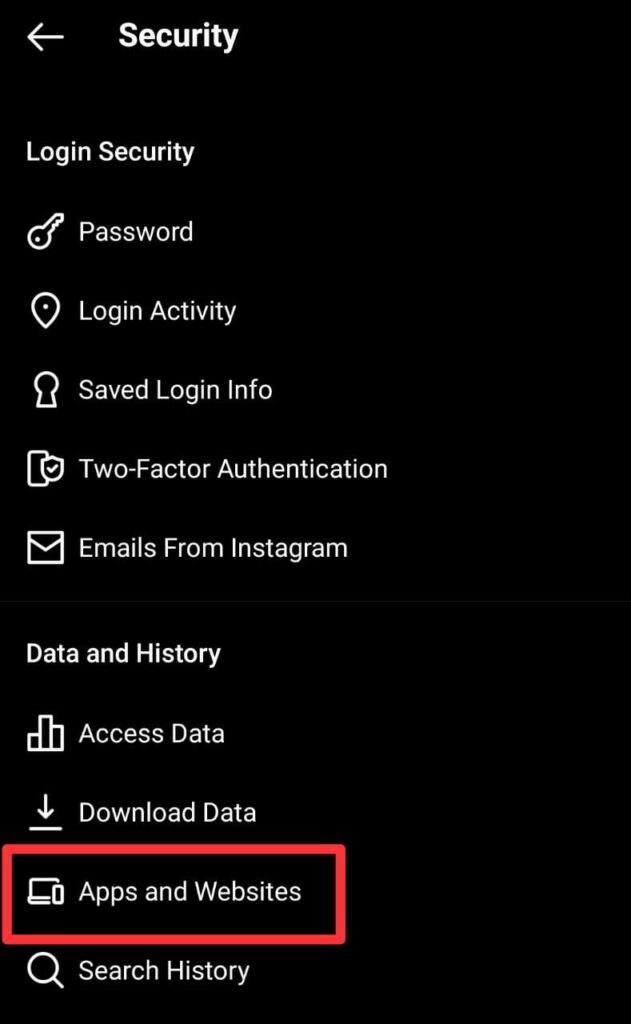
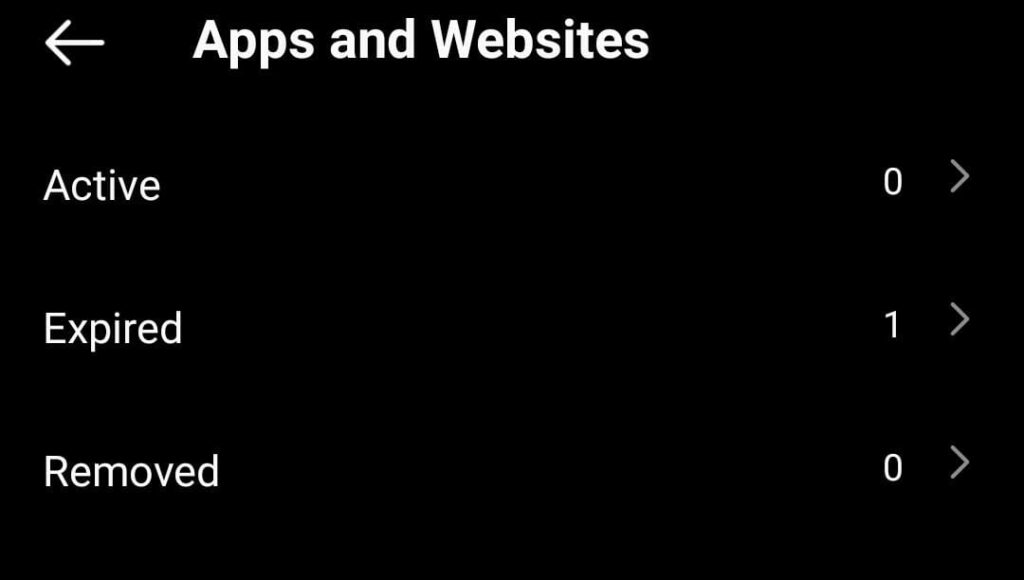
So, that’ all this is how you can remove third party apps from Instagram app.
Final Words
The main reasons why you get error message ‘Please wait a few minutes before you try again’ on Instagram in 2021 is because either you are trying to log in your account on multiple device, or log in and out too quickly, you are using a third-party app.
Sometimes the servers of the Instagram can also go down, but it’s rare. But, if its from your side than Instagram have blocked your IP. So, to fix this, you have to either change network provider or use a VPN.
We hope you have fixed the please wait for a few minutes before you try again on Instagram after reading the ways we have explained above.
Frequently Asked Questions:
Question: Why does Instagram say please wait a few minutes before you try again?
Answer: The reasons why you get error message ‘Please wait a few minutes before you try again’ on Instagram in 2021 is because either you are trying to log in your account on multiple device, or log in and out too quickly, or you are using a third-party app.
Question: How do you fix Please wait a few minutes before you try again on Instagram PC?
Answer: To fix this error, you have to either change your Network provider or use a VPN service.
Question: How long does Instagram block your IP address?
Answer: IP address block on Instagram usually last for 24 hours to 48 hours, but in some cases it may longer or even permanent.
Ankit Kumar is an Engineer by profession and a blogger by passion. Over the last several years, he has written tons of articles, solving queries on Quora. He also has years of experience in investing in Cryptocurrencies, Funds, and Stocks.
Соцсеть Instagram имеет встроенные механизмы борьбы с накруткой аккаунтов. Поэтому иногда можно увидеть надпись: «Подождите несколько минут, прежде чем пытаться снова». Это распространенная ошибка в Инстаграм, и сейчас мы расскажем о методах ее решения.
- Почему в Инстаграм возникает ошибка
- Способ убрать уведомление «Подождите несколько минут, прежде чем пытаться снова»
- Что делать, если ошибка в Инстаграм не пропадает
- Видео-инструкция
Почему в Инстаграм возникает ошибка
Сообщение с просьбой подождать перед повторной попыткой произвести определенное действие в Инстаграм может являться как следствием вашего поведения, так и внутренних проблем ресурса.
Какие можно перечислить причины на возникновение ошибки «Подождите несколько минут»:
- Перегрузка серверов. Инстаграм – очень популярная площадка. Ее посещает более миллиарда человек со всего мира. Кроме того, разработчики часто экспериментируют и добавляют очередные обновления. В таких обстоятельствах неминуемо возникают глюки, заминки и сбои.
- Instagram борется с сервисами автоматизации. Эту ошибку можно увидеть, если вы пользуетесь программами для раскрутки аккаунта. Особенно если работать сразу в нескольких подобных сервисах.
Настроенная работа автоматизированного сервиса для накрутки в Инстаграм - На вашем аккаунте развивалась активность сразу с нескольких устройств. Порой это происходит, когда страницу взламывают злоумышленники. Поэтому Инстаграм беспокоится о вашей безопасности и блокирует вход с подозрительного устройства.
- Иногда аналогичная ситуация возникает, если вы работаете с пресловутыми сервисами для автоматизации накрутки.
- Однако даже владелец аккаунта может столкнуться с сообщением об ошибке. Например, если вы пытаетесь войти на сайт через смартфон, в то время как обычно пользовались компьютером. Даже если оба устройства подключаются к сервису с одного IP-адреса, некоторых людей Instagram просит подождать несколько минут, прежде чем снова пытаться совершить определенное действие.
Сообщение об ошибке в Инстаграм на смартфоне - Также подобную ошибку могут увидеть забывчивые и рассеянные пользователи. Она появляется, если вам подолгу не удается верно ввести свои входные данные. В то же время, такая же проблема может свидетельствовать и о том, что на аккаунт пытались проникнуть посторонние лица.
Столкнуться с лимитом можно не только при массфолловинге или масслайкинге. Многие другие действия вызывают подозрения у алгоритмов Инстаграма. Например, под ограничение попадают сбор и фильтрация данных с возможностью «на лету» отписываться от аккаунтов. Такие функции предоставляют сервисы SocialKit и Jarvee.
Это может быть полезным: Что такое гайд в Инстаграме.
Способ убрать уведомление «Подождите несколько минут, прежде чем пытаться снова»
Если вы увидели надпись с ошибкой «Подождите несколько минут, прежде чем пытаться снова», сложные техники борьбы не понадобятся. Послушайтесь совета от Инстаграма и повремените с развитием дальнейшей активности. Данное предложение возникает, чтобы уведомить вас о наиболее подходящей тактике поведения.
Что делать, если вы подождали, но Instagram по-прежнему оповещает об ошибке:
- Отложите телефон еще на 15 минут. Вообще не трогайте свой Инстаграм в течение этого времени.
- Если 15-минутная пауза не помогла, не заходите на свой аккаунт еще сутки.
- За многочисленные и безуспешные попытки войти в Инстаграм с одного и того же устройства можно попасть под блокировку продолжительностью до 2-х дней. Не пользуйтесь соцсетью, пока это время не истечет.
- Сделайте перерыв на 2 недели. Такого времени вполне достаточно, чтобы Instagram снял ограничение. За 14 дней с вас снимут даже теневой бан.
Не стоит подписываться на более чем 250 аккаунтов в сутки. Если вы часто видите ошибку «Подождите несколько минут, прежде чем пытаться снова», то будьте внимательны. Считайте свои подписки, чтобы стало ясно, по достижению какого предела Инстаграм начинает чинить препятствия.
Если лимита нет, значит блок был поставлен за посещение слишком большого количества аккаунтов в течение короткого отрезка времени. Просто отложите Instagram, и временное ограничение уйдет само собой.
Почитайте также статью: Как разблокировать аккаунт в Инстаграме
Что делать, если ошибка в Инстаграм не пропадает
Не у всех есть возможность несколько дней обойтись без Инстаграма. Для некоторых людей эта соцсеть представляет собой источник дохода. Кроме того, ее активно используют для связи с родными и близкими.
Если вы не хотите слишком долго ждать, попробуйте следующее:
- Для эксперимента зайдите в приложение с другого устройства. Иногда это помогает.
- Если авторизоваться не удается, используйте для входа Tor, Browsec или аналогичное по функциональности ПО. Например, скачайте и включите Turbo VPN. Это приложение для Android легко загрузить из магазина Google Play. Пользователи iOS могут скачать эту же программу с площадки App Store.
Турбо ВПН в магазине приложений для Айфонов - Пройдите двухфакторную аутентификацию, если потребуется. Когда Инстаграм пришлет на телефон СМС, введите полученный код в соответствующее поле.
- Если вам удалось войти на свой аккаунт, смените пароль.
Во многих случаях эти способы помогают исправить ситуацию. Если вы знаете другой метод решения проблемы, опишите его в комментариях. Другим людям будет полезно о нем прочитать.
Видео-инструкция
В видео вы узнаете, что делать при ошибке в Инстаграм, когда система просит подождать несколько минут, прежде чем пытаться снова зайти в аккаунт.
If you are running into the «Please wait a few minutes before you try again» error on Instagram when trying to log in, there are a few fixes that you can try.
Maybe you are trying to view your Instagram feed or add photos to your Instagram Story, and then all of a sudden, it stops! You are hit with this annoying login error. It’s frustrating, although it is not as bad as Instagram deleting your account for no reason.
The error in question is equivalent to the «Too many attempts. Try again later” login error on TikTok. In this guide, we will show you how to fix the «Please wait a few minutes before you try again» error on Instagram.
How To Fix the «Please wait a few minutes before you try again» Error On Instagram
If you receive the «Please wait a few minutes before you try again» error message, it means that your IP address has been temporarily banned by Instagram because you’ve performed a similar action too many times in a short period of time.
For example, repeatedly sending a code to your phone number or attempting to log in to your account multiple times or logging in and out too fast. In fact, Instagram limits how often you can do certain things to protect the community.
Technically, to get around this error, you need to mask/change your IP address and try again. Before you try the troubleshooting tips below, try to log in on a different device or a browser to see if the issue is fixed.
Connect via VPN
A convenient and quickest way to change your IP address is to use a VPN. There are a lot of VPN services available on the market. You can find some best and easy-to-use VPN services here.
However, VPNs are sometimes not looked upon too fondly, especially if deemed to be a way to avoid various bans. So make sure to exercise caution here.
Switch networks
You can get a different IP address by disconnecting from whatever network you’re currently connected to and connecting to another.
If you’re on your smartphone, you can simply switch from WiFi to mobile data to change your IP address.
- Read More: How To Turn Off Suggested Posts On Instagram
Change your WiFi settings
You can manually change your IP address by configuring your WiFi settings. To do that, navigate to the Wi-Fi settings on your phone.
Then go to the advanced settings for your Wi-Fi network and manually enter your new IP address.
Try again later
If none of the fixes works, you might need to follow what Instagram says. Just try again after a few minutes. In the meantime, you can watch the latest TikTok trends or maybe try out the viral BeReal app.
It is unclear how long you need to wait, but usually, it lasts less than an hour. Waiting it out may be frustrating, but it is the easy way out of the error after exhausting all options.
If the issue is fixed but you still can’t log in because Instagram is not sending security codes or the Instagram app keeps crashing, we have some easy fixes for these issues right here.
When you try to scroll through your Instagram feed or sign in, do you get the error message “Please wait a few minutes before you try again?” This error arises a lot of times and is very problematic. It will not even let you use your Instagram app. Instagram is normally not down at this time, but there might be something wrong from your end. You likely did something to cause the error.
So, how do you resolve the error message and get Instagram back up and running? This article will explain to you why you received the error, how to resolve it, and how to avoid it in the future. Now, let’s dig!
Reasons You Received The “Please Wait a Few Minutes Before You Try Again” Error On Instagram?
Your IP address might have been blocked if you get such an error message. Instagram is attempting to combat the rise of automation and bots on its software, so if bot activities are perceived on your device, you will be blocked and receive this error message.
Here are some of the reasons Instagram may refuse to let you log in and display an error message:
1. Constantly sign in and out of Instagram
One common reason why this error happens is that you log in and out continuously as a user. Signing in and signing out of your Instagram account repeatedly does not appear human, so Instagram will suspect that you are a bot or that somebody is attempting to hack into your account. It can also be the case that you are trying to access your account from multiple devices.
If you frequently sign in and sign out of the app, your IP address has already sent an excessive number of requests to Instagram server, which leads to Instagram blocking your address, restricting your access to your account, and temporarily disabling it. However, all of this is done to ensure the security of your account.
2. Using third-party applications
:
It is also possible that you are getting an error message because you are using a third-party application. There are many third-party applications Instagram users use to increase followers, track un-followers, view stories, and save videos that might require Instagram login details to use their services. However, most of them are not affiliated with Instagram, and providing your details to them might be against Instagram policies. As a result, if you use any of these unauthorized apps, you may be prevented from logging into your account.
Certain apps that Instagram has function with, but these applications do not impose risks to your account. In case you are using third-party apps to control your Instagram posts, it is advisable to see if the app is in league with Instagram. This can be confirmed by visiting Facebook’s partner directory.
3. Making use of an older version of Instagram:
While this is a rare cause, if you have not updated your Instagram app to the most recent version on your device, you may receive the “Please wait a few minutes before you try again” message due to bugs and glitches in the old app.
4. Servers of Instagram are down or not responding:
Instagram is known to have very frequent server issues. So, if you are experiencing the error message in the app, it could be that the Instagram server is down and is not responding to your login request.
Solutions To The “Please Wait a Few Minutes Before You Try Again” error?
It was noted earlier that Instagram has blocked your IP address whenever you receive the “Please wait a few minutes before you try again” error. However, uninstalling and reinstalling Instagram or clearing the app’s cache will not resolve the issue. These tips are obsolete, and you should not waste time experimenting with them.
So, given that these solutions are ineffective, how can you resolve the error? Here are a few tried-and-true methods for resolving the “Please wait a few minutes before you try again” error on Instagram.
1. Change Your Network Settings
Changing your network is the first step in resolving the error message. If you were using mobile data when you received the error message, connect to WiFi instead. If you were previously connected to WiFi, switch to mobile data.
It is important to note that the IP address on mobile data and WiFi are not the same. As a result, when you change your network settings, your IP address will change.
If you are having an error message, do not hesitate to switch your mobile network. It is one of the best bets to fix your problem.
2. Use Virtual Private Networks (VPNs)
Another option is to use a VPN to bypass the error. A VPN uses a different IP address, so if you are connected to one, your address will be hidden, and Instagram will not detect that you are using the same device, resulting in the error being lifted.
VPNs can be gotten in the Google Play Store or Apple store on your device. Just search “VPN” and you will find a lot of them available for free download.
3. Be patient
Another solution to the “Please wait a few minutes before trying again” error on Instagram is patience. The error message you receive will last for 24h to 48h so you can try to wait it out and you should be able to sign in after that duration of time. The error message is only a short block on your IP address, you do not need to be concerned about it lasting as it is not permanent.
4. Revoke Third-party apps on your Instagram
It was shown earlier in the article that you might be getting an error message because you are using a third-party app or tool. So to fix the error, another step is to revoke third-party apps from your Instagram on your device.
On a PC, follow these steps to remove third-party apps from Instagram:
- Log in to your Instagram account on Instagram.com.
- Navigate to your profile and select Settings.
- Go to “Apps and Websites” and then select “Remove.” to delete third-party apps/sites.
To remove third-party apps from Instagram on your smartphone, follow these steps:
- Navigate to your Instagram profile and tap the menu icon in the upper-right corner.
- Select “Security” from the settings menu.
- To delete the third-party apps/websites, go to “Apps and Websites,” then “Data and history,” then “Active,” then “Remove.”
Now that you removed unauthorized apps and sites, you will be logged out from them and Instagram will restore access to your account.
Methods For Avoiding The “Please Wait a Few Minutes Before You Try Again” error on Instagram
In the course of this article, we have learned the various causes and solutions of the error message. We now want to look at the techniques you can use to prevent the error. It is best to learn how to avoid the error so you would not need to go through the stress of fixing it in the future. These are two tips you can use to avoid the error message includes;
1. Stop Constant Signing In & Out Of The App
We have learned that constant log in and out causes Instagram to block the IP address, so ensuring you stop this will go a long way and save you some stress.
The main cause of logging in and logging out of Instagram all the time is if you are using two or more devices to access your account or you have multiple Instagram accounts. The best way to prevent this is to only log in one at a time and not at the same time on your PC and smartphone. If you have multiple Instagram accounts, you can add all of them to the Instagram app and use the ‘Switch account’ option to get from one account to another. Logging out of one account to log in to another is not a good idea.
2. Avoid Third-party Apps
We have also learned in this article that using any non-official third-party apps, tools, or automation is a major reason why the error occurs. To avoid this, log out of all third-party apps and alternatively revoke the ones that are connected to your Instagram account on your PC or smartphone. This article has also shown us how to do this.
Conclusion
When you get the “Please wait a few minutes before you try again” error on Instagram, it is best to use the tried-and-true methods mentioned. This article has taught us the various causes, solutions, and prevention of the Instagram error message.
In summary, the most effective way to resolve the error you are receiving is to either change networks, use VPN, or simply wait it out. It should be noted that the error you receive is not a permanent block of your account so you can always wait for it to be lifted.
Similar Posts:
- The IP Address You Are Using Has Been Flagged as an Open Proxy Instagram
- How to Fix “Try Again Later” on Instagram
- [Fixed] Confirm it’s You to Login on Instagram
- Why Won’t Instagram Let Me Like Posts?
- [Fixed] Couldn’t Load Users on Instagram
Instagram Please Wait a Few Minutes: Most of us use Instagram to keep up with the interesting happenings of our friends, acquaintances, and most importantly, entertainment. We customize our account based on our likes and interests to see new relevant content about those every day.

You should also know that Instagram is also a great platform if you want to promote your business, products, or services on a large scale.
You can create a strong profile, pick your target audience and tell them more about how you can help them here. Because people from all walks of life spend time on platforms like Instagram today, and many of them could be your potential customer.
But have you ever tried to open Instagram only to find a “please wait a few minutes before you try again” error message?
Maybe your Instagram account is opened, but this error message pops up as you check your feed or while finding someone on Instagram without a username.
Whatever the reason is, it can get quite frustrating for people to come across this Instagram please wait a few minutes error. When this error message shows up, most people think that it’s because the Instagram server is down. However, the error indicates that there is a problem from your end.
The very common reason why this error occurs is that the user logs in and logs out of the app quite fast or uses a third-party app to log in.
There is a chance Instagram can block your IP address as the platform is currently trying to eliminate bots and automation. So, if they detect some specious activity from your end, they may block your IP address, and you will receive this error.
In other words, Instagram blocks your IP address when it mistakes you for a bot. It is only a preventive measure to keep any automation software and bots from accessing the platform.
There are times when you are not only mistaken for being a bot, but there is no possible way you could prove to Instagram that you are a human. If that happens, the platform also blocks your account permanently.
The major issue here is that they do not offer any Captcha that could make it easier for the user to prove that they are human.
If you are also facing the same error message on Instagram, you come to the right place.
Here you can find a complete guide on fixing the “please wait a few minutes before you try again” error on Instagram.
When Will You See “Please Wait a Few Minutes Before You Try Again” on Instagram?
If you’ve come to us seeking a solution to the “Please wait a few minutes before you try again” message on Instagram, it’s obvious that you might’ve seen it on your app more than once. But did you know that it’s not that common for all Instagrammers to see this message?
In fact, some of the users might not even have an idea that it exists on the platform. So, what are you doing wrong to see it again and again? Well, you needn’t start blaming yourself already; the problem might not necessarily be on your part.
Look at the below image that shows how’s the error looks like:

Now, let’s look into the cases when the “Please wait a few minutes before you try again” message is most likely to pop up on your Instagram app.
1. When Did You Last Update The Instagram App?
Today, most of us use WiFi instead of mobile data, which is how most applications on our smartphones are automatically updated without bothering us.
However, if you don’t have access to WiFi, you might have to update the apps on your phone manually by checking for it in the app store once in a while. And if you’re an active Instagrammer, you must make it a point to check for updates once or twice a week. It is because Instagram uploads a new update for the app ever so often.
Even if you do use WiFi, there might be an error in your phone that could restrict the auto-update feature for Instagram. Whatever the case might be, it doesn’t hurt to simply go to the app store and check if you’re using the latest version of the app or not.
Because sometimes, if Instagram has launched an update that you haven’t downloaded yet, it might result in lags or glitches while you use the app. It could also be the reason why you saw a “Please wait a few minutes before you try again” message on your app.
So, after checking the app store, what did you find? Was your app up-to-date? Because if it was, it means that your issue is not with the updates, in which case you can proceed to the next possibility.
2. Result of an Error in the Instagram Server
Did you know that Instagram has a team of experts dedicated to keeping the app running smoothly? This is exactly why it is very rare for users to experience a glitch on the app. However, with the growing crowd and activity on the platform, the possibility of their server crashing down is quite real.
The message “Please wait a few minutes before you try again” could also pop up on your screen in such a case.
So, how would you figure out if the Instagram server is really down or it is just a problem with you? That’s quite simple; if the Instagram server is down, all Instagram users will face glitches and not just you. Therefore, you can easily call your best friend who also uses the app to ask if they’re going through something similar or not.
3. Do You Log In & Out Too Frequently?
How do you use Instagram? On your smartphone or your laptop? Or both? Is there a third device you use to log into your account? You must be wondering why I’ve started throwing all these questions at you out of nowhere.
Well, I have a good reason for doing so. Most Instagrammers would agree that the most common reason behind the “Please wait a few minutes before you try again” message is logging in and out of your account too many times within a short period.
This could either be done from a single device or multiple devices. Perhaps you’re with your friends are trying to pull a prank on each other or show each other your chats with someone special.
Whatever you might be doing, consider the “Please wait a few minutes before you try again” message a warning to stop it. Wondering why? It is because when the Instagram AI notices multiple attempts of logging and out of a particular account within a short time span, it will see it as a threat.
For them, it could either mean that your account is being hacked or is operated by a bot. In both cases, they could end up freezing your account and might also log you out temporarily. Therefore, you should stop now while it’s still fun and games; otherwise, you might have to go through a lot of trouble to regain access to your own account.
4. Are You Using third-Party Apps?
As a social media platform that’s all the rage among youngsters, Instagram has both promise and potential for the growth of artists, small-business owners, content creators, and so on. And surely you cannot expect all these people to grow on Instagram organically without any outside help, can you?
Instagram understands this and has also partnered with several third-party apps (campaign management and post-scheduling apps) to help them expand their growth on the platform. However, if you use a third-party app that isn’t an authentic Instagram partner (there are many in the market) to make it big here, it might not work well with you.
In fact, using an unauthentic third-party app could be the very reason why you see the “Please wait a few minutes before you try again” message on Instagram. As a general rule, all these third-party apps require your Instagram credentials to function. And because they aren’t authorized, Instagram could even prevent you from signing in. In the long run, your actions might put your account in danger. Therefore, you must stop using this app right away and stick to authentic apps only.
So far, we’ve discussed all the plausible reasons behind the “Please wait a few minutes before you try again” message popping up on your Instagram. In this section, we’ll tell you what you could do to fix it. Let’s get started!
1. Waiting It Out: The Best Solution
Not to sound obvious, but the “Please wait a few minutes before you try again” message does ask you to wait for a few minutes before trying again. So, have you tried doing that? Because your life will be much easier if you choose to wait instead of scratching your head trying to come up with a solution for it.
I’d recommend you close the app, put your phone down for a couple of minutes and try again. Was your problem solved? Isn’t that great! However, if it still persists, you can continue reading on to the next part.
2. Switch Your Mobile Internet
Did you know that every network you use, be it your mobile data or WiFi, has a unique IP address? Because it does.

And when you see the “Please wait a few minutes before you try again” message pops up on your Instagram, it indicates that their team might’ve blocked your current IP address due to suspicion.
So, you can also fix it by switching to a different network. For instance, if you’re using your phone’s data, you could connect to the WiFi or vice versa. It should probably fix your problem. And if it doesn’t, I have one remaining alternative that you could try.
3. Using a VPN Might Also Help
As we just discussed, the “Please wait a few minutes before you try again” message on Instagram often means that they have blocked your IP address momentarily. And while switching from WiFi to mobile data (or vice versa) should’ve fixed it, taking the help of a VPN app just might do the trick for you.

For those of you who are unfamiliar with VPNs (Virtual Private Network), these are apps that can hide your real IP address from all internet serves and allow you to browse privately. So, when you use Instagram while being connected to a VPN, the Instagram AI will not recognize your IP address and will, thus, grant you uninterrupted access to the platform.
If you don’t have a VPN app on your phone, you can easily download one from your app store today; there are various paid and free apps available for you to pick from.
Final Words:
While using Instagram is a great pastime for many of us, sometimes, some glitches can be annoying. One such glitch is the “Please wait a few minutes before you try again” message popping up when you’re logging into your account or browsing through your newsfeed.
But are you sure it’s a glitch? While in some rare cases, it could be true, there are two major reasons behind this message appearing on your app; you’re either using an unauthentic third-party app or are logging in and out of your account too frequently.
In our blog, we’ve not only discussed these issues in depth but also talked about how you can fix them. If you have any other questions regarding it, feel free to ask us in the comments.
Also Read:
- How to See Who Saved Your Instagram Posts
- How to View Someone’s Instagram Story Without Them Knowing
- How to Delete Instagram Messages from Both Sides
- How to See Your Reported Posts on Instagram
- How to Fix “We restrict certain activity to protect our community” on Instagram
Your Quick Answer:
To fix this, you’ve to manually swap the network connection as changing network connections can change the IP address of the device, and it can solve the issue. This only helps in case the issue is related to the server or with the IP address.
You can even use a VPN as this changes & hides the IP address. Instagram won’t restrict the new IP again if the issue was with the IP address or region.
In case, it’s an account-related issue, then the issue will be automatically fixed and the error message will be taken down after a few hours by Instagram itself.
You can certainly wait for 24 to 48 hours till the error message is taken down and you’re again allowed to login into your account.
This is a temporary issue that is caused when Instagram blocks your action to prevent the account user from certain actions on Instagram.
You might also notice that it displays an error to try again later on Instagram.
This issue is caused mostly due to huge actions from your account, i.e. too many likes, comments, or shares and it’s detected as spam by Instagram.
How To Fix: Please wait a few minutes before you try again
There are several ways to fix the Please wait a few minutes before you try again error. These are some simple and easy methods that can help you immediately fix the Instagram issue you’re facing.
1. Switch to Another WiFi Network
Switching to another WiFi connection can help you solve the issue of not being able to log in to your Instagram account and getting the message: Please wait a few minutes before you try again.
This is one of the most effective methods that helps you to deal with the issue as when you switch the network connection and connect your phone network or to another WiFi network, it immediately changes the IP address.
The message ‘Please wait a few minutes before you try again’ issue occurs when Instagram temporarily blocks out your IP address to restrict you on Instagram. Thus switching the network or WiFi connection can help to solve the problem by changing the IP address of the device.
This method works if the issue is happening from the IP level or the content that you’re trying to open is blocked in your region. In other cases, you should take the help of other methods.
2. Use a VPN
Another effective technique that you can use to fix this issue if not being able to open something in your Instagram account is using a VPN to do it. Using a VPN will help you to login into your account by changing your IP address. This issue of getting an error message like ‘Please wait a few minutes before you try again’ occurs when Instagram blocks your IP address.
As using a VPN changes your IP address, Instagram won’t be able to detect your previous or blocked IP address. Therefore error messages of please wait a few minutes before you try again will be immediately lifted and you’ll be able to login into your Instagram account without any issue.
There are many VPN apps available to be installed. You can do that by visiting the Google Play Store or any app market.
You can go for the Turbo VPN which is one of the best to use:
🔴 Steps To Follow:
Step1: Open the Google Play Store.
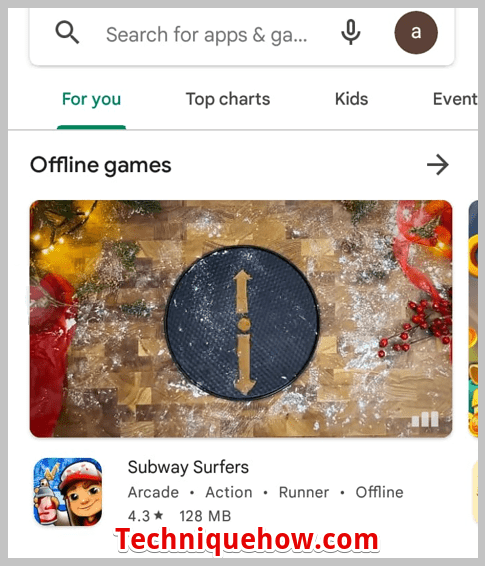
Step 2: Search for Turbo VPN.
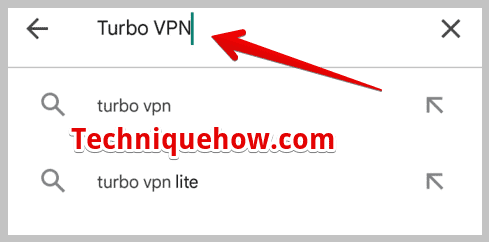
Step 3: As the result displays, install the Turbo VPN application.
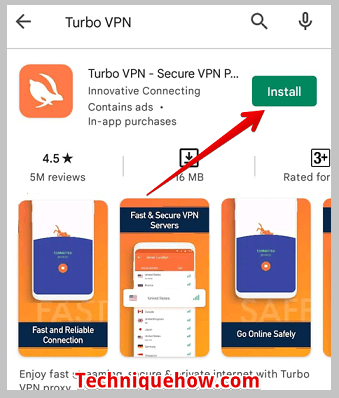
Step 4: Next, you need to launch the application. As it opens, you will be able to see the option Tap To Connect. Click on the orange color symbol next to it.
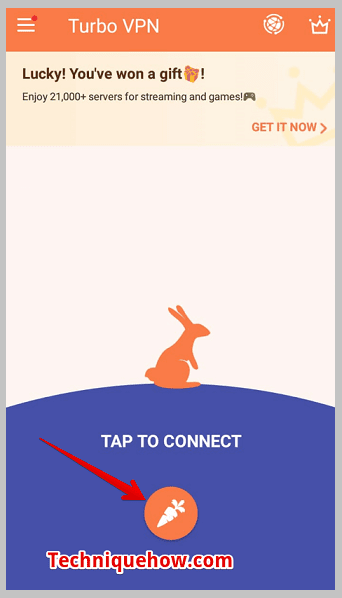
Step 5: It gets automatically connected.
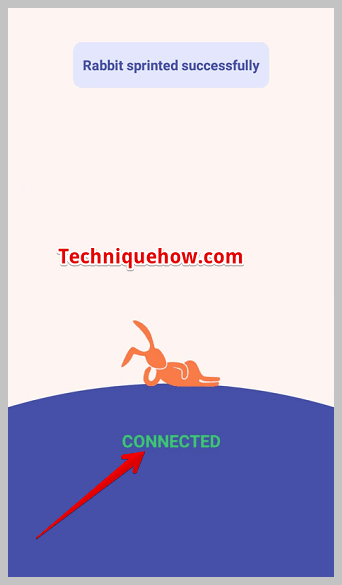
Step 6: It is now connected, your IP address is changed and hidden from outsiders.
Therefore Instagram won’t be able to detect your original ID and the error will be fixed immediately.
Just log out and log in again to your Instagram account using your mobile which is connected to VPN.
3. Waiting for a Few Hours
The issue usually gets fixed after a few hours, therefore another effortless way you can opt is to wait for a few hours to let it get fixed on its own.
The issue more specifically lasts for 24 to 48 hours. Thus after waiting for a few hours you can again log in to your Instagram account.
This issue of being displayed with the message ‘Please wait a few minutes before you try again’ is a temporary one caused by the blockage of your IP address, which doesn’t always need to be fixed manually by the account user as after a few hours you’ll find the issue has been solved automatically by Instagram which enables you to log in to your Instagram account with any further complication.
Generally users most of the time, users have to wait for 24 hours until the issue gets fixed by Instagram.
As it’s not permanent, you don’t need to worry. If you’re in no rush to login into your account, you can wait for a few hours for the problem to get fixed on its own.
If you’re seeing someone’s profile as User Not Found, you can find its meaning.
Why Does This Error Occur:
However, it’s recommended that neither to use the Instagram app nor try to do any further actions before 24 hours:
1. Logging In and Logging Out too Fast
The issue is sometimes caused when the account user tries to log in and out of the account too fast and frequently without many intervals between the actions. Instagram often blocks the IP address temporarily due to frequent logins and logouts without much gap in between which is why a user with a locked IP address gets the message Please wait a few minutes before you try again while he or she tries to log in to the account.
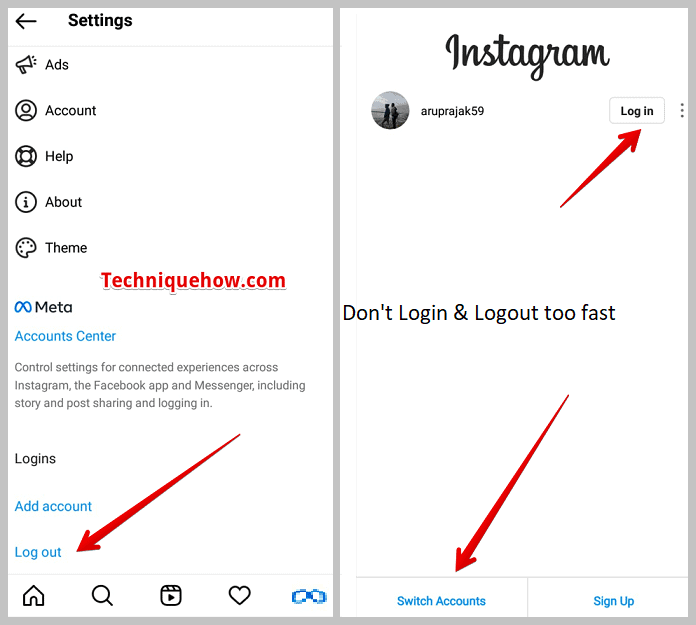
It can also be caused in case of frequent switching of accounts. Users with more than one account, when they switch accounts too frequently on Instagram, get their IP address temporarily blocked by Instagram. It prevents the user from login into any of his or her accounts on the Instagram app to prevent misuse or spam.
Therefore the error message pops up on the screen when the user tries to log in to the account.
2. Tried Third-party Apps
The usage of third-party applications to log in to your Instagram account can also cause the blockage of your IP address by Instagram. The issue is often faced by the user because of using third-party applications to login into their Instagram account.
As these third-party applications, most of the time aren’t the trusted ones, Instagram immediately blocks the IP address to prevent the user from logging into the account. It’s not at all safe to use unlicensed third-party applications to log in to your Instagram account which is why you’re facing the issue as Instagram tries to risk down those accounts that could be the reason for spam activities.
Although this is a temporary issue caused by the blockage of your account by Instagram, you should know that the usage of third-party apps can lead to many issues which is why Instagram blocked your access temporarily.
Also Read:



