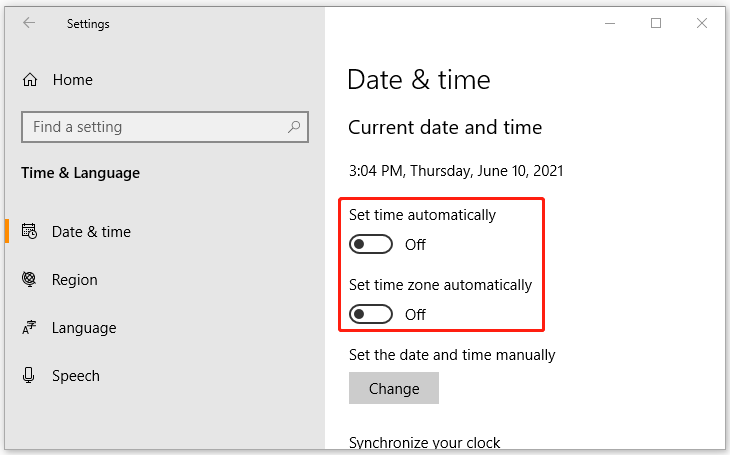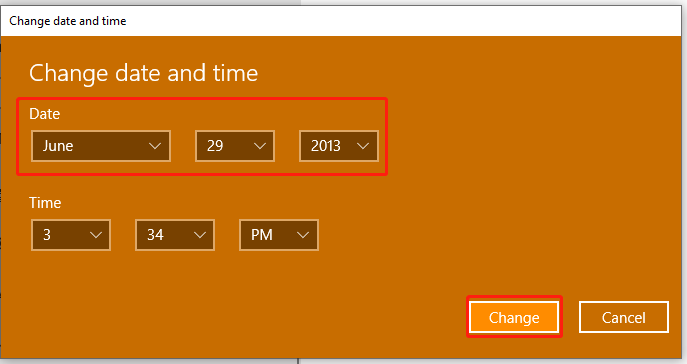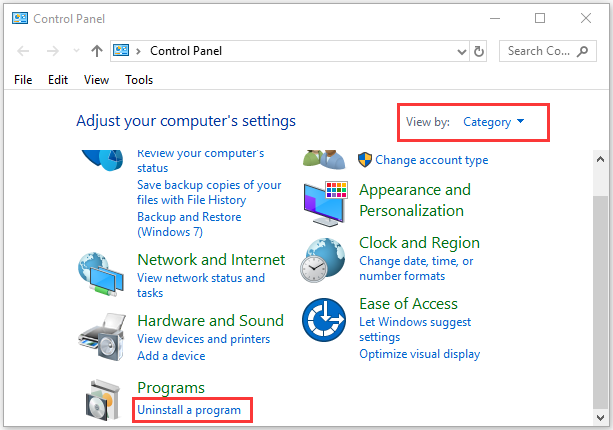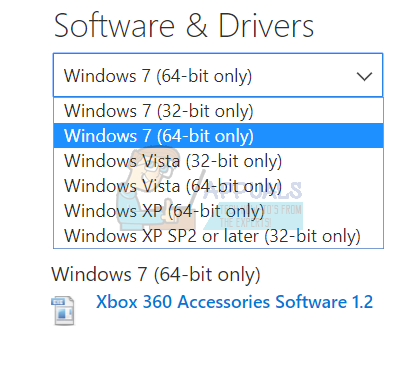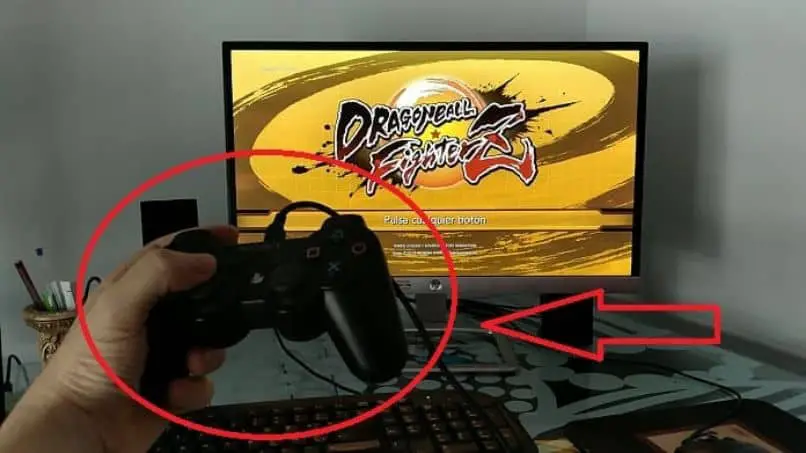Перейти к содержанию
На чтение 3 мин. Просмотров 134 Опубликовано 18.04.2021
Пользователи могут столкнуться с ошибкой при использовании инструмента Motioninjoy Gamepad. Ошибка, также известная как « 0X-1ffffdb9 », возникает при инициализации и запрещает вам дальнейшие действия. Мы собрали исправление для этого ниже. Пожалуйста, выполните все шаги и не пропускайте их.

Содержание
- Изменение даты
- Удаление MotioninJoy
- Новая установка
Изменение даты
Перед тем, как удалить MotioninJoy, мы можем проверить наличие ошибки, касающейся даты на компьютере. Это связано с тем, что использование сертификата Motioninjoy истекает к 2014 году.
- Откройте приложение Run, нажав Windows + R
- В диалоговом окне введите « cmd ». Должна появиться панель управления.
- В панели управления введите « date ». Панель управления сообщит вам текущую дату и даст возможность ее изменить.

- Измените дату на 2014 г. и попробуйте снова запустить программу. Если это не решит проблему, попробуйте изменить его на 2013 год. Если это обеспечивает бесперебойную работу приложения, нет необходимости выполнять шаги, указанные ниже.
Удаление MotioninJoy
Прежде чем мы сможем решить возникшую проблему, мы должны удалить Motioninjoy.
- Введите Windows + R , чтобы открыть приложение “Выполнить”. В диалоговом окне введите « панель управления ». Откроется окно панели управления.

- В панели управления выберите « Удалить программу » в разделе «Программы».

- Появится список. Выберите «Motioninjoy present» и щелкните его правой кнопкой мыши. Вам будет предложено удалить программу.
- Выберите Удалить и нажмите Далее на всех этапах, чтобы завершить процесс.

- Затем снова нажмите клавишу Windows + R , чтобы запустить приложение запуска. В диалоговом окне введите « cmd ». Это запустит командную строку.
- В командной строке напишите « pnputil.exe –e ».

- Появится список, в котором перечислены все типы драйверов и программного обеспечения. Найдите в списке motioninjoy и введите « pnputil.exe –f –d oem # .inf ». Замените здесь # на номер Motioninjoy, отображаемый в командной строке, и нажмите Enter.

- Если шаг 7 не работает для вас, вы можете снова запустить приложение« Выполнить », нажав Windows + R и в диалоговое окно типа « C: Windows INF ». Это откроет перед вами папку.

В папке найдите « oem # .inf ». Удалите его. После удалив его, снова введите « pnputil.exe –e » в командной строке. Если вы удалили его успешно, вы не сможете увидеть motioninjoy в списке программ.
- Обновите программное обеспечение контроллера Xbox 360 отсюда. Вы увидите вариант Windows 7 (32-разрядная версия) и Windows 7 (64-разрядная версия). Не беспокойтесь, если вы используете Windows 10 или 8. Этот драйвер работает со всеми из них. Просто выберите драйвер в соответствии со спецификацией вашего компьютера, выбрав 32-разрядный или 64-разрядный.

- Перед продолжением убедитесь, что на вашем компьютере установлены Microsoft .NET 4.0 и Visual C 2013.
Новая установка
Поскольку мы удалили motioninjoy, мы можем продолжить новую установку.
- Подключите Bluetooth-ключ к USB-порту и дождитесь, пока Windows установит необходимы драйверы по умолчанию.
- Распакуйте архив.
- Теперь вам нужно будет создать каталог, из которого вы хотите запускать службу. Его не должно быть ни во внешнем хранилище, ни в каком-либо сетевом расположении.
- Скопируйте содержимое ScpServer bin в только что созданный каталог.
- Нажмите на установку, и когда установка будет завершена, вы можете выйти.
-
Partition Wizard
-
Partition Magic
- Fix: Error Install MotioninJoy Driver Fail Error Code 0x 1ffffdb9
By Ariel | Follow |
Last Updated June 29, 2021
When installing the PS3 drivers from MotioninJoy, many users encounter the “error install MotioninJoy driver fail error code 0x 1ffffdb9” issue. How to fix the MotioninJoy driver fail 0x-1ffffdb9? Now, MiniTool will walk you through a troubleshooting guide.
MotioninJoy is a gamepad tool that enables you to use the PlayStation 3 controller on a Windows PC. With this tool installed on the computer, you can play a lot of games using the PS3 controller. However, you may experience the MotioninJoy driver fail 0x-1ffffdb9 error when installing the PS3 drivers.
How to fix the MotioninJoy driver fail Windows 10 error? To fix the issue, you need to change the time and date on your PC, and then try installing the tool again. This method has been proven by many people to be useful. Let’s start following the steps below.
Part 1. Change the Time and Date on Your Computer
As you might know, the cert MotioninJoy expires by 2014. So, we recommend you change the time to 2014 before you uninstall the program. Here’s how to do that:
Step 1. Press Win + I keys to open the Settings app.
Step 2. Click the Time & Language option in the Settings window.
Step 3. Select the Date & Time section on the left side, and then toggle off the Set time automatically and Set time zone automatically options on the right pane.
Step 4. Click on Change below the Set the date and time manually section, and then change the date to 2014 or earlier and click on Change to confirm it.
After that, you can restart the computer and see if the “MotioninJoy driver fail.. error code:0x-1ffffdb9” persists. If the program can work smoothly, you can skip the following part. If not, proceed with the steps below.
Part 2. Reinstall the Program
To fix the MotioninJoy driver fail 0x-1ffffdb9 error, you can try installing the program again after the time was changed to 2014. For that:
Step 1. Type control in the search box and select the Control Panel app from the context menu.
Step 2. Change the View by type to Category, and then click on Uninstall a program under the Programs section.
Step 3. Right-click the MotioninJoy application from the list of installed programs and select Uninstall. Then follow the on-screen prompts to complete the uninstallation.
Step 4. Press Win + R keys to open the Run dialog box, and then type cmd in it and hit Enter.
Step 5. In the Command Prompt window, type pnputil.exe –e in it and hit Enter. Then a list of all types of drivers and software will show here.
Step 6. Find the number next to the MotioninJoy from the list, and then type pnputil.exe –f –d oem#.inf and hit Enter. Here replace the # with the number of MotioninJoy.
Tip: If this step doesn’t work for you, you can open the Run box and run the C:WindowsINF command. Then delete the oem#.inf folder and run pnputil.exe –e in the command prompt.
Step 7. Once uninstalled completely, you can download the program from a trusted source and install it.
Now, you can install the PS3 drivers again and check if the MotioninJoy error code 0x-1ffffdb9 Windows 10 is resolved.
About The Author
Position: Columnist
Ariel is an enthusiastic IT columnist focusing on partition management, data recovery, and Windows issues. She has helped users fix various problems like PS4 corrupted disk, unexpected store exception error, the green screen of death error, etc. If you are searching for methods to optimize your storage device and restore lost data from different storage devices, then Ariel can provide reliable solutions for these issues.
Table Of Contents
- Motioninjoy Driver Fail Solutions
- Solution #1 (Date And Time Change)
- Motioninjoy Error Code: 0X-1ffffdb9 EASY FIX!
- Solution #2 (Install An Alternative)
- How To Switch From Motioninjoy
- Step By Step Instructions
- Related Posts:
- Solution #1 (Date And Time Change)
If you’re getting the following error “error:install motioninjoy driver fail.. error code:0x-1ffffdb9″, or “0X-1ffffdb9” when using the Motioninjoy Gamepad tool it’s an annoying, but a fixable issue.
We’ve compiled some popular, verified fixes below.
Motioninjoy Driver Fail Solutions
Solution #1 (Date And Time Change)
This fix deals with the issue that the cert Motioninjoy uses expires by 2014. See the video below for how it works:
Motioninjoy Error Code: 0X-1ffffdb9 EASY FIX!
The YouTube vlogger Christian D came up with a fix that’s worked for a bunch of people. He says that his video will help solve the Motion Joy Driver Fail error code that you get sometimes when you’re trying to install drivers for Motion Joy.
So if you get that error code, he says, there’s a really easy solution to fix it. All you need to do is change your time and date back to 2013. You’ll navigate to your date and time settings in Windows, set it all the way back to 2013- the video creator recommends January 2013, just to be certain.
He points out that you don’t need to keep your time and date changed once you install the drivers. So authorize the change, go back to Device Manager and try to reinstall the drivers- you should now have cleared the error!
Solution #2 (Install An Alternative)
Over in Steam, a user experienced the following error:
INFO:InstallDriver start…SUCCESS:Set Selected Device.SUCCESS:Get Device Install Params.SUCCESS:Set Device Install Params.SUCCESS:Building Driver Info List.SUCCESS:Call Class Installer.SUCCESS:Get MotioninJoy Driver.SUCCESS:Install MotioninJoy Driver start……ERROR:Install MotioninJoy Driver fail.. Error code:0X-1ffffdb9
While the date and time fix worked for a lot of people, other Steam (and even Reddit) users recommended Motioninjoy alternatives like the XInput Wrapper for DS3 make by the PCSX2 team who created the PlayStation 2 emulator for Windows PCs.
There was a lot of criticism of Motioninjoy as “Chinese malware”, without significant substantiation- regardless a lot of Steam users recommended making the switch.A guide for switching and using this alternative can be accessed here.
Reddit also had a thread on a Motioninjoy alternative: Awesome alternative to MotioninJoy for DS3/DS4 support on Windows (SCP driver).
How To Switch From Motioninjoy
Using Motioninjoy and booting straight to Steam’s Big Picture Mode (BPM) is usually a real annoyance because you need to enable the driver each time you log on.
According to this Steam poster, he found a workaround by downloading the file in the first post in the following link.
All you have to do is click “download latest version”. Read the full guide.
Step By Step Instructions
- Hook up your dongle and DS3 by way of a USB and allow Windows to install its default drivers.
- Unpack the archive.
- Set up a directory that you want the Service to run from.The Steam poster recommends: C:Program FilesScarlet.Crush Productions
- Copy the items in the ScpServerbin to the directory you’ve created.
- Run ScpDriver.exe.
- For XP & Vista – check out the Force Install option. For Windows 7/8, keep it unchecked.
- Click Install.
- Click Exit.
Then restart your personal computer and Steam ought to now detect your PlayStation 3 game controller as an Xinput appropriate controller without needing to load a driver each time you sign in.
Now you won’t need to load a driver each time you log in in order to get your Playstation 3 game controller to work with your video games!
This makes it easier to convert your personal computer into a dedicated SteamBox so in theory, you won’t ever need to use a desktop computer if you wish to boot straight into BPM.
Ryan is a computer enthusiast who has a knack for fixing difficult and technical software problems. Whether you’re having issues with Windows, Safari, Chrome or even an HP printer, Ryan helps out by figuring out easy solutions to common error codes.
Users may experience an error while using Motioninjoy Gamepad tool. The error is also known as “0X-1ffffdb9” comes forth when you are initializing and prohibits you from further action. We have compiled a fix for this below. Please follow all steps and refrain from skipping any.
Changing the Date
Before we uninstall MotioninJoy, we can test for a bug regarding the date of the computer. This is because cert Motioninjoy usage expires by 2014.
- Pop up your Run application by pressing Windows + R
- In the dialogue box type “cmd”. This should bring up the control panel.
- In the control panel, type “date”. The control panel will tell you what the current date is along with giving the option to change it.
- Change the date to 2014 and try running the software again. If this doesn’t solve the problem, try changing it to 2013. If this makes the application run smoothly, there is no need to follow the steps mentioned below.
Uninstalling MotioninJoy
Before we can address the problem at hand, we have to uninstall Motioninjoy.
- Type Windows + R key to bring up the Run application. In the dialogue box type “control panel”. This will open the control panel window.
- Once in the control panel, select “Uninstall a program” located in the Programs section.
- A list will come forth. Select Motioninjoy present and right click it. You will be given an option to uninstall the program.
- Select Uninstall and click Next through all the stages to complete the process.
- Next, click Windows + R key again to launch the run application. In the dialogue box type “cmd”. This will launch the command prompt.
- In the command prompt write “pnputil.exe –e”.
- A list will come up listing all types of drivers and software. Find motioninjoy from the list and type “pnputil.exe –f –d oem#.inf”. Replace the # here with Motioninjoy’s number as seen from the command prompt and press Enter.
- If step 7 doesn’t work for you, you can launch the Run application again by pressing Windows + R and in the dialogue box type “C:WindowsINF”. This will bring up a folder in front you.
In the folder search for “oem#.inf”. Delete it. After deleting it type “pnputil.exe –e” in the command prompt again. If you deleted it successfully, you wouldn’t be able to see motioninjoy in the list of programs.
- Update your Xbox 360 controller software from here. You will see the option of Windows 7 (32 bit) and Windows 7 (64 bit). Don’t worry if you are running Windows 10 or 8. This driver works in all of them. Just select the driver according to the specification of your computer by choosing 32 bit or 64 bit.
- Please make sure before proceeding that you have Microsoft .NET 4.0 and Visual C 2013 installed on your computer.
New Installation
Since we have uninstalled motioninjoy, we can continue with the new installation.
- Connect the Bluetooth dongle in the USB port and wait for Windows to install the default drivers needed.
- Unpack the archive.
- Now you will have to create a directory where you want the service to run from. It should not be on any external storage as well as on any network location.
- Copy the contents of ScpServerbin to the directory you just created.
- Click on install and when the installation is complete, you can exit.
Kevin Arrows
Kevin is a dynamic and self-motivated information technology professional, with a Thorough knowledge of all facets pertaining to network infrastructure design, implementation and administration. Superior record of delivering simultaneous large-scale mission critical projects on time and under budget.
Back to top button

При использовании контроллера PS3 на компьютере многие пользователи сообщали об ошибке motioninjoy 0x-1ffffdb9. Эта ошибка в середине вашей игры может конечно испортить момент, но правда в том, что это очень легко решить. Вы хотите знать как? Просто следуйте этому руководству, чтобы снова начать играть со своим контроллером на ПК.
Почему возникает эта ошибка?
Первое, что нужно знать, это то, что лицензия на это программное обеспечение истекла в 2014 г. , поэтому неудивительно, что ошибка 0x-1ffffdb9 и другие типы ошибок . Однако наиболее частой причиной является ошибка времени Windows, поэтому ее очень легко исправить.
Другие возможные сбои связаны с повреждение установленных файлов или непосредственно неправильная установка. Для каждой из этих проблем вы найдете решение, которое сможете попробовать.
Есть разные решения этой проблемы, но здесь вы найдете некоторые из наиболее распространенных, которые выделяются как своей простотой, так и своей эффективностью.
Решение 1.Измените дату и время
Это простейшее решение, поскольку оно предотвращает немедленное срабатывание вышеупомянутого предупреждения. В этом смысле первое, что нужно сделать, — это отключите автоматическую настройку даты и времени.
Для этого перейдите в «Пуск» и войдите в «Настройки». Оказавшись там, перейдите в раздел, соответствующий времени, вы увидите вкладку, относящуюся к автоматической настройке. Если он активен, просто нажмите на него, чтобы отключить.
Теперь вы должны перейти в «Командную строку». Вы можете сделать это, щелкнув правой кнопкой мыши на пуске и выбрав соответствующий вариант. Вы также можете запустить его напрямую, введя Команда «cmd» в начальной строке поиска и нажав «Enter».
На этом этапе вам нужно ввести команду, которая позволит вам изменить системную дату. Для этого вы должны ввести слово «Дата», а затем новую желаемую дату. Более рекомендуется, чтобы это было тот, который соответствует 2013 году чтобы избежать ошибки motioninjoy 0x-1ffffdb9.
Таким образом, синтаксис команды, которую вы должны ввести, будет подобен этой «дата 01-01-13». Как только это будет сделано и нажав «Enter», вы должны увидеть изменение прямо на панели задач.
Решение 2.Переустановите приложение
Так же просто, как зайти на сайт Разработка чиновник Motioninjoy , вы можете скачать нужную программу и переустановить файлы, если они были повреждены. После загрузки на ваш компьютер он вам просто нужно запустить его и выполнить соответствующие шаги. Имейте в виду, что это устранит ошибку motioninjoy 0x-1ffffdb9, если она вызвана неисправностью файла, а не истечением срока действия лицензии.
Решение 3.Установите альтернативу
Поскольку ошибка motioninjoy 0x-1ffffdb9 в основном связана с проблемой сертификации, она может лучше использовать другое программное обеспечение . Хотя это чаще всего используется, правда в том, что есть и другие программы, позволяющие использовать контроллер PS3 для игры на ПК.
В этом смысле первое, что нужно сделать, — это удалить рассматриваемую программу. Для этого откройте меню «Настройки» на панели запуска и войдите в раздел «Приложения и возможности» . Там вы можете увидеть список всех программ, установленных на вашем компьютере, поэтому вам нужно найти MotioninJoy.
После выбора вы можете включить опцию удаления и подтвердите свой выбор по запросу. Теперь, если вы можете использовать другое приложение, которое позволяет вам продолжать пользоваться своим заказом, и вы даже найдете приложения для использовать на своем андроиде .