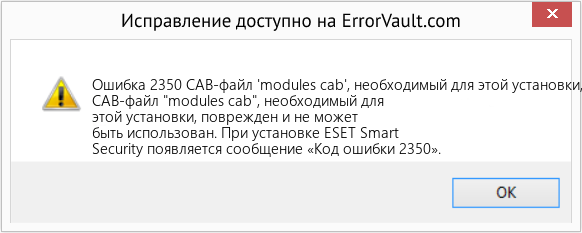#1
Divace
-
- Пользователи
-
- 1 сообщений
Новичок
Отправлено 21 Январь 2008 — 09:03
Люди помогите! Может кто-то знает чё у меня ,за трабла…
Стала нестабильно работать ОС, рухнула в конце концов… начал переставлять — не ставится. Т.е. сам процесс установки (инициализации и копирования установочных файлов) проходит как-бы успешно, а при загрузке программы установки мастдая — синий экран (точно не помню, но вроде ошибки по абресу 0x0000000 до 0x0**** там какого-то). Короче вроде-бы поставил, но с раза 30-го (4 дня напрягался, перепробывал всё), пробывал 3 разные винды (начаиная с 1 по 2й SP), система становилась — но каждый раз с глюками… самый главный из которых — ЭТО НЕВОЗМОЖНОСТЬ ЧТОЛИБО УСТАНОВИТЬ ИЗ ПО!!!
При попытки установить какое-нибудь ПО, копирование файлов доходит почти до конца, потом выскакивает ошибка: «Error: -1603 fatal error during installation» (Патишн майжик 8), или ещё… при попытке поставить Адоб Фотошоп или Аудишн — выбивает внутреннюю ошибку под номером 1335, типа «The cabinet file Data1.cab required for this installation is corrupt and cannot be used.», жму «Игнорировать» — выдаёт «Internal Error 2350». Тоже самое твориться и с дровами… звук вообще как бы устанавливается, но потом пишет в отчёте — «недопустимые данные», а в состоянии «Для устройства не установлены драйверы. (Код 28) Нажмите «Переустановить» для переустановки драйверов этого устройства.» — потом нагло отключает устройство.
Устанавливаемые программы с нормальных носителей, CRC — не повреждённые, не имеют никаких изъянов, при предидущих установках нормально устанавливались… Слаживаеться впечатление, что служба «Windows ® Installer» — как бы отказывается устанавливать проги до конца — И ЭТО УЖЕ, ЧТО ХАРАКТЕРНО, НА 3й ПОДРЯД ПЕРЕУСТАНОВЛЕННОЙ ВИНДЕ!!!!
Думал может вирь (хотя перед тем как первый раз рухнула Оська, проверил и нашёл одного гада «Win32.HLLP.Mrak.2» — съел все экзехи на Д:, форматнул разделы), потом благо установил Вэба, висит бдит- ничего не говорит
Чё тока не перепробывал, даже службы отключал, систему восстанавливал — не помогает!!! Может с железом какието траблы… помогите, кто сталкивался с данной проблемой!!!
Система:
Windows ® XP, сборка 2600.xpsp_sp2_rtm.040803-2158 : Service Pack 2
Windows ® Installer. Версия 3.00.3790.2180
Железо:
ACPIAUTHENTICAMD_-_X86_FAMILY_6_MODEL81800+ AMD Athlon
MotherBoard Shuttle AK39
NVIDIA GeForce4 MX440
SAMSUNG SV4012H
256 DDR RAM
- Наверх
#2
DVDshnik
DVDshnik
- Пол:Мужчина
- Город:@vsmpo
Отправлено 21 Январь 2008 — 09:56
Попробуйте затереть начало діска любым дисковым редактором. Естественно, всё исчезнет, поэтому важные данные предварительно нужно скопировать на другие носители.
Такое ощущение, что какая-то гадость таки пока ещё живёт на винчестере.
Ненавижу, когда все шагают в ногу — одинаково стриженые, одинаково одетые, с одинаковыми мыслями в одинаково пустых головах! (С) Кий
- Наверх
#3
ZhenyaSN
ZhenyaSN
-
- Пользователи
-
- 9 сообщений
Новичок
- Город:dp.ua
Отправлено 21 Январь 2008 — 10:58
Что-то ты там про ПартишнМеджик говорил??? Попробуй формотировать полностью весь винт, у тебя ситуация на низкочастотное чтение похожа…
- Наверх
Содержание
- Alludo USER to USER Web Board
- Error 1335 or 2350.FDI server error MY SOLUTION
- Error 1335 or 2350.FDI server error MY SOLUTION
- Check our other helpful areas that might answer your question
- Suggested Articles
- User Guide
- Videos
- Error code 2350 during installation
- Error code 2350 during installation
- Re: Error code 2350 during installation
- Re: Error code 2350 during installation
- Re: Error code 2350 during installation
- Re: Error code 2350 during installation
- Как исправить ошибку Microsoft Access 2350
- Оценка «Microsoft Office Access can’t save the query»
- В чем причина ошибки 2350?
- Распространенные сообщения об ошибках в Microsoft Office Access can’t save the query
- Причины ошибок в файле Microsoft Office Access can’t save the query
- Error 2350 fdi server error что делать
- Answered by:
- Question
- Answers
- All replies
Alludo USER to USER Web Board
For discussion of the Alludo products listed below ONLY
Error 1335 or 2350.FDI server error MY SOLUTION
Error 1335 or 2350.FDI server error MY SOLUTION
Post by Alter Eagle » Sat Sep 20, 2008 4:41 am
Hi all, my first post.
I have found a solution for my Error 1335 or 2350.FDI server error created on my Vista OS.
(This may work for most of Corel products?)
In Vista
Go to Start / Documents and create a folder, (I named mine X3).
Put in your CD and stop the auto load.
Go to Start / Computer and right click on your X3 CD (probably the E: drive)
Select copy from the menu, and close that window
Navigate back to your X3 folder in Documents, open it and right click in the space.
From that menu select paste.
This will take around 15 minutes to copy the CD over to the folder.
Once completed, remove the CD and select Restart on your computer
Once you have rebooted, back to your X3 folder and double click SETUP
This time you shouldn’t get the dreaded 1335 error.
Now you can delete the X3 folder, empty your Recycle Bin and hopefully go back to being a happy camper.
It worked for me.
After 2hrs searching and finding Microsoft blaming the software and the software blaming MS. I thought I’d try this so called «flat» install. If you can copy over the CD to your hard drive you can circumvent the issue with the windows installer.
Post by Ron P. » Sat Sep 20, 2008 10:19 am
Welcome to the forums,
First thank you for sharing this workaround. I’ve never seen this type of issue or error when installing from a CD or DVD. The method you describe is really just bypassing the Autorun.inf, not the Windows or msi (which stands for MicroSoft Software Installer). That must be used, irregardless of the media (CD, DVD, or HDD) being installed from.
I’m curious if you had tried using Start>Run>, then selecting your CD drive, and from that selecting Setup.exe. It should have done the same as your copying to your hard drive first.
I might also just add a shorter version of your method. Instead of using Copy then in W.E. (Windows Explorer) navigating to a folder, why not just use Copy to Folder right click command?
I know there used to be a problem with a certain version of the Windows Installer, which MS provided a correction to. This however should not be present with Vista.
Post by Alter Eagle » Sat Sep 20, 2008 6:33 pm
Hi Ron,
FYI, I just wanted to say that the first thing I tried was to turn off auto run then select it from the CD menu, then I tried the direct approach with OPEN and selected SETUP.
What happens is it’ll begin loading no problem. After a few minutes it gets to (geez getting old is tough, I’m trying to recall the file it gets too). darn. I did this 5 or 6 times before I figured out a solution too. I believe textures loaded then when it goes into decompressing the cab files it errors. (So it could be a network error — security ID is invalid?) It’ll bring up the 1335, then when you try to bi pass that error it brings up the 2350.
Terminal server errors explained at MS
As you know working the boards, every computer is different, so it could just be mine. I was reading it may be an issue with Vista SP1 too? They apparently patched the prob in XP for the most part, but it covers a few things when it isn’t just a server error.. cd read etc.
That is a great shortcut, I thought laying it out so you could see what and where I was copy/pasting basically.. feel free to rewrite it. I’m not the best at making things simple as you can tell from this diatribe.
Hey thanks for the acknowledgment, I do the same with my forum!
Источник
Check our other helpful areas that might answer your question
Suggested Articles
User Guide
Videos
Error code 2350 during installation
Error code 2350 during installation
I’m working for a game developer using Advanced Installer for their latest game, and I’m assigned to creating the install files. I’ve never done anything like this before and have a few problems (as well as struggling to find out how to properly use this program too). The most pressing issue currently is an error during installation of the application in the latest install file build. I’ve not encountered the error in any previous builds, and no results turned up when searching for «error code 2350» or «disc1.cab».
While installing the file I get a message saying disc1.cab is corrupt. If I retry the same error keeps preventing me from finishing the install, when I try to ignore the installation is canceled, which prompts this error message: Unexpected error while installing, error code 2350.
Anyone know what causes this?
Re: Error code 2350 during installation
The 2350 error means «FDI server error». Basically, this error means that Windows Installer has been corrupted on the machine which shows this behavior. Please reinstall Windows Installer on the machine with this problem. If the behavior is the same, please try the installation package on other machines.
Re: Error code 2350 during installation
This error has occurred on 3 different computers using the install package created with Advanced Installer. 2 of them trying to install from 2 different CDs, and a third on the computer the installer was made, with the original install package. To me at least it seems more likely there’s something wrong with the install package itself rather than the Windows Installers on 3 different computers, though I’m not an expert on these things.
I’ll try to do another install file tomorrow and see if this problem persists. I really have no idea how to solve this problem any other way.
Re: Error code 2350 during installation
This is a possibility. Can you please send us the installation package with the problem to support at advancedinstaller dot com so we can investigate it? Also please send the AIP you used to build the package.
Re: Error code 2350 during installation
I’m afraid I can’t do that at this time as the game is under a Non-disclosure agreement, but I might be able to do so once the game is published. I can’t promise this though. I will get back to you if I’m able to do so, probably during the summer or early autumn.
As a side note I loaded the save file used on the corrupt build, refreshed the files and saved it to a different location, then did a new build. This build did not have the same problem.
Источник
Как исправить ошибку Microsoft Access 2350
| Номер ошибки: | Ошибка 2350 | |
| Название ошибки: | Microsoft Office Access can’t save the query | |
| Описание ошибки: | Microsoft Office Access can’t save the query.@* The query is a pass-through query and can’t be represented as a simple SQL string. Save the query as a named query from the Query Builder. When you close the Query Builder, Microsoft Office Access will fill | |
| Разработчик: | Microsoft Corporation | |
| Программное обеспечение: | Microsoft Access | |
| Относится к: | Windows XP, Vista, 7, 8, 10, 11 |
Оценка «Microsoft Office Access can’t save the query»
«Microsoft Office Access can’t save the query» часто называется ошибкой во время выполнения (ошибка). Программисты работают через различные уровни отладки, пытаясь убедиться, что Microsoft Access как можно ближе к безошибочным. Хотя эти превентивные действия принимаются, иногда ошибки, такие как ошибка 2350, будут пропущены.
«Microsoft Office Access can’t save the query.@* The query is a pass-through query and can’t be represented as a simple SQL string. Save the query as a named query from the Query Builder. When you close the Query Builder, Microsoft Office Access will fill» может возникнуть у пользователей Microsoft Access даже при нормальном использовании приложения. После возникновения ошибки 2350 пользователь программного обеспечения имеет возможность сообщить разработчику об этой проблеме. Microsoft Corporation вернется к коду и исправит его, а затем сделает обновление доступным для загрузки. Эта ситуация происходит из-за обновления программного обеспечения Microsoft Access является одним из решений ошибок 2350 ошибок и других проблем.
В чем причина ошибки 2350?
У вас будет сбой во время выполнения Microsoft Access, если вы столкнетесь с «Microsoft Office Access can’t save the query» во время выполнения. Следующие три наиболее значимые причины ошибок выполнения ошибки 2350 включают в себя:
Ошибка 2350 Crash — Номер ошибки вызовет блокировка системы компьютера, препятствуя использованию программы. Если данный ввод недействителен или не соответствует ожидаемому формату, Microsoft Access (или OS) завершается неудачей.
Утечка памяти «Microsoft Office Access can’t save the query» — ошибка 2350 утечка памяти приводит к тому, что Microsoft Access постоянно использует все больше и больше памяти, увяская систему. Возможные провокации включают отсутствие девыделения памяти и ссылку на плохой код, такой как бесконечные циклы.
Ошибка 2350 Logic Error — Вы можете столкнуться с логической ошибкой, когда программа дает неправильные результаты, даже если пользователь указывает правильное значение. Он материализуется, когда исходный код Microsoft Corporation ошибочен из-за неисправного дизайна.
Microsoft Office Access can’t save the query проблемы часто являются результатом отсутствия, удаления или случайного перемещения файла из исходного места установки Microsoft Access. Как правило, решить проблему позволяет получение новой копии файла Microsoft Corporation, которая не содержит вирусов. В качестве дополнительного шага по устранению неполадок мы настоятельно рекомендуем очистить все пути к неверным файлам и ссылки на расширения файлов Microsoft Corporation, которые могут способствовать возникновению такого рода ошибок, связанных с Microsoft Office Access can’t save the query.
Распространенные сообщения об ошибках в Microsoft Office Access can’t save the query
Наиболее распространенные ошибки Microsoft Office Access can’t save the query, которые могут возникнуть на компьютере под управлением Windows, перечислены ниже:
- «Ошибка Microsoft Office Access can’t save the query. «
- «Недопустимая программа Win32: Microsoft Office Access can’t save the query»
- «Извините, Microsoft Office Access can’t save the query столкнулся с проблемой. «
- «Не удается найти Microsoft Office Access can’t save the query»
- «Microsoft Office Access can’t save the query не найден.»
- «Ошибка запуска программы: Microsoft Office Access can’t save the query.»
- «Не удается запустить Microsoft Office Access can’t save the query. «
- «Ошибка Microsoft Office Access can’t save the query. «
- «Неверный путь к программе: Microsoft Office Access can’t save the query. «
Ошибки Microsoft Office Access can’t save the query EXE возникают во время установки Microsoft Access, при запуске приложений, связанных с Microsoft Office Access can’t save the query (Microsoft Access), во время запуска или завершения работы или во время установки ОС Windows. При появлении ошибки Microsoft Office Access can’t save the query запишите вхождения для устранения неполадок Microsoft Access и чтобы HelpMicrosoft Corporation найти причину.
Причины ошибок в файле Microsoft Office Access can’t save the query
Заражение вредоносными программами, недопустимые записи реестра Microsoft Access или отсутствующие или поврежденные файлы Microsoft Office Access can’t save the query могут создать эти ошибки Microsoft Office Access can’t save the query.
Особенно ошибки Microsoft Office Access can’t save the query проистекают из:
- Недопустимые разделы реестра Microsoft Office Access can’t save the query/повреждены.
- Зазаражение вредоносными программами повредил файл Microsoft Office Access can’t save the query.
- Microsoft Office Access can’t save the query ошибочно удален или злонамеренно программным обеспечением, не связанным с приложением Microsoft Access.
- Другая программа находится в конфликте с Microsoft Access и его общими файлами ссылок.
- Microsoft Access/Microsoft Office Access can’t save the query поврежден от неполной загрузки или установки.
Совместима с Windows 2000, XP, Vista, 7, 8, 10 и 11
Источник
Error 2350 fdi server error что делать
Answered by:
Question
Hi durirng the install process it gives the error messages listed in the subject but i get them the following way: during the coping of the files it comies up with and «Error 1304.error writing to file microsoft.xna.ui.xnastudiopackage.dll verify you have access to that directory» it tels me to cancel or rrtry and i clikc retry as i am the computer admin and it then pops up with the «internal error 235» and i am forced to click ok where it cancels how can i fix this thank you in advance.
Note: i tried this with the installer files under my documents and first shared documents.
Answers
Ok, I have a few more details to share from our Setup folks.
For the March 2006 Community Technology Preview of XNA Build the Setup only reminds you to install the pre-requisites (via the HTML page you may have seen pop up when you first run Setup) but does not enforce that you do so prior to kicking off the full install. So if you ignore the reminder about the pre-requisites and you are actually missing some of those pre-requisites, you will get various error messages during installation or running XNA Build which some of you have reported.
The solution is to make sure you have each of the pre-requisites installed prior to installing XNA Build. If you’re not sure, you can simply run the installer for each of the pre-requisites and if it is not installed it will be installed at that time.
Of course, the Setup for the official release will be «smarter» about forcing you to install the pre-requisites prior to installing the main program. But for pre-releases such as this, our focus is on getting as much functionality into the program and the Setup feature receives less emphasis.
BTW — a sincere thanks to everybody who chimed in on this thread and other threads with great details about the problems you’re seeing. This is all very helpful and will help us to build better products for you in the end.
What version of Windows are you running the installer under?
Is this the DVD or Web Download version of the installer? Sorry for all the questions but this is the first time we have encountered this error.
If you are using the web version you might want to try downloading it again.
Also please verify that you can view the C:WindowsAssembly folder on you drive. When looking at the list of files in there do you see anything that starts off with Microsoft.Xna.*?
Are you using any type of download manager when you downloaded these files? What browser are you using to download the files? Looking up the errors you gave me I am seeing that it’s a corrupted CAB file that exsists inside the MSI file.
Finally please make sure that you have Windows Installer 3.1 on your system. You should have gotten a different error if it didn’t exsist but I just wanted to make sure.
hi,
i am also getting errors 1304 and 2350 but when i am trying to install the mechcommander2.msi file. I can’t figure out exacttly what the problem is.
this is the error message
Error 1304.Error writing to file
Microsoft.Xna.UI.MC2Viewer.dll. Verify that you have
access to that directory.
One way you’ll get this error is if you don’t have all the prerequisites installed for XNA Build, at least for the DVD version. I’m assuming the download uses the same installer. Make sure you have Windows Installer 3.1, MS XML 6.0, and .NET Framework 2.0 installed, then try again.
Hope this helps.
RWatson, the files are live so you should be able to download it. Maybe you can try downloading another file from Microsoft.com to see if it might be a problem on your connection? I just tried downloading MC2 from my home connection to try to troubleshoot your issue and it worked for me. Let me know if you continue to have problems.
Did you run the EXE when you installed XNA Build, or did you try running the MSI file directly? The installer should have checked for the pre-requisites and presented you with an HTML page indicated which pre-requisites you needed to install before you could install XNA Build.
Please let me know what your experience was so we can try to troubleshoot it further.
Thanks for your help. The problem was on my end with IE, I cleared cache and all is good. This time I saved the file in another place and ran FileMon while installing. Nothing real exciting to report there. However, after the first «burp», I went to the .LOG file and found this:
MSI (s) (20:68) [15:45:17:459]: Executing op: SetTargetFolder(Folder=C:)
MSI (s) (20:68) [15:45:17:459]: Executing op: SetSourceFolder(Folder=1Global
1|GlobalAssemblyCache)
MSI (s) (20:68) [15:45:17:475]: Executing op: AssemblyCopy(SourceName=MICROS
1.DLL|Microsoft.Xna.UI.MC2Viewer.dll,SourceCabKey=microsoft.xna.ui.mc2viewer.d,DestName=Microsoft.Xna.UI.MC2Viewer.dll,Attributes=16384,FileSize=1720320,PerTick=32768,,VerifyMedia=1. ComponentId=<612cd8fc-3c9a-40fb-a659-85a4af89c879>,IsManifest=1. AssemblyMode=0,)
MSI (s) (20:68) [15:45:17:475]: Source for file ‘microsoft.xna.ui.mc2viewer.d’ is compressed
InstallFiles: File: Microsoft.Xna.UI.MC2Viewer.dll, Directory: , Size: 1720320
MSI (s) (20:68) [15:45:17:553]: Note: 1: 2360
MSI (s) (20:68) [15:45:17:553]: Note: 1: 2360
MSI (s) (20:68) [15:45:17:553]: Note: 1: 2360
MSI (s) (20:68) [15:45:17:569]: Note: 1: 2360
MSI (s) (20:68) [15:45:17:569]: Note: 1: 2360
MSI (s) (20:68) [15:45:17:569]: Note: 1: 2360
[REMOVED NUMEROUS COPIES OF THE LINE ABOVE]
MSI (s) (20:54) [15:45:18:834]: Assembly Error:Version %d.%d is not a compatible version.
MSI (s) (20:54) [15:45:18:834]: Note: 1: 1935 2: 3: 0x80131107 4: IStream 5: Commit 6:
MSI (s) (20:68) [15:45:18:834]: Note: 1: 1304 2: Microsoft.Xna.UI.MC2Viewer.dll
Error 1304.Error writing to file Microsoft.Xna.UI.MC2Viewer.dll. Verify that you have access to that directory.
MSI (s) (20:68) [15:56:38:444]: Product: Microsoft® MechCommander® 2 Shared Source Release — Error 1304.Error writing to file Microsoft.Xna.UI.MC2Viewer.dll. Verify that you have access to that directory.
MSI (s) (20:68) [15:56:38:459]: Note: 1: 2350
DEBUG: Error 2350: FDI Server Error
Internal Error 2350.
MSI (s) (20:68) [15:56:43:303]: Product: Microsoft® MechCommander® 2 Shared Source Release — Internal Error 2350.
Action ended 15:56:43: InstallFinalize. Return value 3.
I think you are right that the XNA pre-requisites are not installed. However, there is no indication that they are missing.
Источник
Installation & Licensing
Welcome to Autodesk’s Installation and Licensing Forums. Share your knowledge, ask questions, and explore popular Download, Installation, and Licensing topics.
Turn on suggestions
Auto-suggest helps you quickly narrow down your search results by suggesting possible matches as you type.
Showing results for
Search instead for
Did you mean:
-
Back to forum -
Previous -
Next
-
Previous
-
- 1
- 2
-
Next
13134 Views, 39 Replies
05-25-2010
08:58 AM
Error 1304 or 2350 When Creating a Deployment for Autodesk 2011 Products
When trying to create a deployment image for an Autodesk 2011 product, the process stops with one or both of the following errors:
«Error 1304. Error writing to file . Verify that you have access to that directory.»
«Error 2350. FDI server error.»
The cause of this is the installation directory has exceeded the 256 character limit of the operating system.
The solution is to shorten the path that you have entered for your Administrative Image location when initially creating the deployment.
Bryce Thelin, Autodesk Product Support
Bryce Thelin
AutoCAD Product Support
-
Back to forum -
Previous -
Next
39 REPLIES 39
06-16-2010
11:03 AM
Best Practice: Keep the path as short as possible.
For example, when prompted for the location of the deployment (at the beginning of the Deployment Wizard), instead of specifying something like:
\My CompanySoftwareInstallationsDeploymentsAutodeskAutoCAD 2011 32-bit English Installation
use something more along the lines of
\AutoCAD 2011 32-bit Install
Directly share the folder which will house the new deployment, instead of creating that folder a few directories deep in an existing shared folder.
Zac Travis
09-29-2010
07:07 AM
This wouldent be as much a problem if the media library did not have file names that were 200 characters long. I think that is completely unnecessary.
10-18-2010
09:54 AM
@spm5 wrote:
This wouldent be as much a problem if the media library did not have file names that were 200 characters long. I think that is completely unnecessary.
COMPLETELY agree.
01-24-2011
01:57 AM
And the problem is even worse,
because when you select at the start of creating the deployment, that you do not want the medial library to be included,
these unselected items still get copied to the deployment location and still take up unwanted disk space on the deployment server and still cause the error.
02-10-2011
03:05 PM
It appears that Autodesk are doing very little in this space to fix this issue. Just tried a Plant 3D 2011 deploy, and the Materials folder and filenames are completely out of control. Some filenames with nearly 100 chars!!
Some firms may have the luxury to shorten the depth of the parent deployment location, however Autodesk are not the only software vendor in the world, and we must have a logical folder naming convention to achieve deployment of 600+ other technical applications. I don’t believe this is an unreasonable expectation! Obvously creating folder shares for multiple sites (25+) is impractical as well.
Moving forward, I put it back on Autodesk to have a good look at their folder and filenamng conventions (especially around Materials), and come up with a practical solution that allows us to adopt a «reasonable» parent fdeployment older structure to start with.
02-10-2011
10:26 PM
Windows 7 is not helping also: You have to run the link, created by the deployment «As Administrator» to install the software.
But this user is another session and does not have the (same) drive mappings, so he has to access the location using UNC paths.
Which in our case is something like \Servername.subdomain.domainSharenameIntallWin72_32bitAutoCAD_2011
05-12-2011
02:38 PM
Phfft!
2:38 begin extract Inventor 64
4:23 Error 2350 FDI server error
top level directory, windows 7,
06-06-2011
05:24 PM
This solution requires Autodesk to provide the maximum allowable length of the folder path to a deployment. The users should not have to guess and guess again.
- Deployment
- folder path
- installation
06-07-2011
07:18 AM
I never understood why this was an issue. The solution is simple. \ServernameSharename. Simple. Why people insist on making UNC shares that are themselves multiple folders deep is ridiculous. Sure, the physical folder location on the server can itself be many folders deep per company policy, ISO9000, etc., but for crying out loud, share only the last folder for deployment purposes. Navigating down thru a share to get to an installer is pointless and defeats the purpose of file and folder sharing for ease of use. Stop over complicating things and you won’t have errors.
06-07-2011
08:29 AM
Because it is not an acceptable solution to create a share for every software I want to deploy. We have 30+ software deployments on 1 server, as well as pc images, and libraries.
On top of that any of us working in a company of more than 50 people are not in charge of the servers, only the software. For every share I want to create I need to ask the IT department to create it. They will ask me why, I will explain, they will tell me they don’t want to clutter up the network with all those shares and they don’t want to put in the work to create them .
The simplest solution is still for Autodesk not to have 200 character long names for the render library.
06-07-2011
08:38 AM
Really, that’s the simplest? I create a share for every product and it works just fine. The problem is the process, not the product. I can agree that long filenames are ridiculous, but it is what it is. Perhaps in the future releases it will be different. But since that cannot be changed now, the simplest solution is to use shorter UNC paths. Any IT professional will recognize the path limit as an acceptable reason… even the most evil ones. I can attest that as an evil IT guy myself, the less work we have to do, the better. Oh, you need a share to avoid install errors that I’d have to fix? Done!
06-07-2011
08:43 AM
the margin for error is very small. i had to go to
\servername\A_Inv_12_64_N
the name i had before was simply the same thing spelled out.
whats the limit? how many characters can your customers use?
06-07-2011
11:20 AM
So how would you know that \SERVERNAMEFOLDER_SHARE isn’t too long? And if it takes a half hour to an hour to unpack the installer and another half hour to reach the failure point in creating the deployment, wouldn’t you like to know ahead of time if there are any important restrictions in creating the deployment? In my mind, and I’m sure many others, this is no different than telling the customer how much disk space is needed to install the product. This info should be displayed when the customer creates the deployment. How long the folder and file names should be is a different issue. This problem is pretty cut and dry.
06-07-2011
02:25 PM
while(horse.status = DEAD)
{
horse.beat();
}
04-18-2012
10:12 AM
Just had a similar issue creating a deployment for the latest 2013 version of Building Design Premium, got all the way to the last product (Autodesk Essential Skills Movies) and errored out.
It took almost two hours to build the deployment and now it’s reversing course because one item didn’t install properly. I’m sure the «cancel» will take 1-2 hours as well.
We had similar issues with the 2012 deployments as well, but there were tons of other problems that this issue was minor by comparison. So, while other issues seem cleared up, this particular issue still has not been resolved more than a year later.
And the fix is fairly simple, find the longest file path in all packages in the installer and subtract it from the max path allowed, then tell me if the path to the admin image is too long.
Or at least tell us what the longest admin image path should be for the product.
04-20-2012
02:02 PM
I just want to thank Autodesk again, Sketchbook DEsinger 2012 destroys my standard deployment locations for a second time because of this product
All other deployments work fine in this location.
\gal1-s-sccm1PackageSourceAutodesk2012Eng
I have built over 300 deployment with various Autodesk packages.
The reason people get the FDI error when building the Sketchbook Designer Deployment or even the Product Design Suite is because the dumb Autodesk Engineer that created Sketchbook Designer 2012 labelled a single file with 77 characters in it. Well when you got only 255 characters you can work with, why in your right mind would you label one file with a 77 characters in it. This file has cause more grief and has made me stray from more Autodesk Standards than you can possible believe.
The only recommendation other than shortening your path is to start with Sketchbook Designer to figure out your deployment path. If this one works, guarenteed you will not get any FDI errors with any other products. Trust me when I say I more than not happy with Autodesk and this stupidity.
- autodesk
- FDI error
- sketchbook
04-20-2012
02:16 PM
If I have said it once, I have said it a thousand times. If you have some kind of folder naming convention that you use, that is fine. However, once you have decided to put your files the 387 folders deep, share only the last folder. That way the UNC path is \servernamesharename. There doesn’t need to be \gal1-s-sccm1PackageSourceAutodesk2012Eng when it can be as simple as \gal-s-sccm1Autodesk2012. Your physical pathing can be the same as above, but the share needs only to be simple. You’re defeating the purpose and convenience of sharing by making long paths that require more traversing.
04-20-2012
02:19 PM
Will this work using the sharename when trying to push it out via SCCM after? Without granting the end user access to the root share (iun this case I would make it at the Autodesk level?
04-20-2012
02:24 PM
Sharing folders is a function of Windows, not Autodesk. In all my Autodesk deployments, I specify only \servernamesharename.
-
Previous
-
- 1
- 2
-
Next
-
Back to forum -
Previous -
Next
-
Previous
-
- 1
- 2
-
Next
- Remove From My Forums
-
Question
-
Hi durirng the install process it gives the error messages listed in the subject but i get them the following way: during the coping of the files it comies up with and «Error 1304.error writing to file microsoft.xna.ui.xnastudiopackage.dll verify you have access to that directory» it tels me to cancel or rrtry and i clikc retry as i am the computer admin and it then pops up with the «internal error 235» and i am forced to click ok where it cancels how can i fix this thank you in advance.
Note: i tried this with the installer files under my documents and first shared documents.
Answers
-
Ok, I have a few more details to share from our Setup folks…
For the March 2006 Community Technology Preview of XNA Build the Setup only reminds you to install the pre-requisites (via the HTML page you may have seen pop up when you first run Setup) but does not enforce that you do so prior to kicking off the full install. So if you ignore the reminder about the pre-requisites and you are actually missing some of those pre-requisites, you will get various error messages during installation or running XNA Build which some of you have reported.
The solution is to make sure you have each of the pre-requisites installed prior to installing XNA Build. If you’re not sure, you can simply run the installer for each of the pre-requisites and if it is not installed it will be installed at that time.
Of course, the Setup for the official release will be «smarter» about forcing you to install the pre-requisites prior to installing the main program. But for pre-releases such as this, our focus is on getting as much functionality into the program and the Setup feature receives less emphasis.
BTW — a sincere thanks to everybody who chimed in on this thread and other threads with great details about the problems you’re seeing. This is all very helpful and will help us to build better products for you in the end.
Brian Keller
| Номер ошибки: | Ошибка 2350 | |
| Название ошибки: | Microsoft Office Access can’t save the query | |
| Описание ошибки: | Microsoft Office Access can’t save the query.@* The query is a pass-through query and can’t be represented as a simple SQL string. Save the query as a named query from the Query Builder. When you close the Query Builder, Microsoft Office Access will fill | |
| Разработчик: | Microsoft Corporation | |
| Программное обеспечение: | Microsoft Access | |
| Относится к: | Windows XP, Vista, 7, 8, 10, 11 |
Оценка «Microsoft Office Access can’t save the query»
«Microsoft Office Access can’t save the query» часто называется ошибкой во время выполнения (ошибка). Программисты работают через различные уровни отладки, пытаясь убедиться, что Microsoft Access как можно ближе к безошибочным. Хотя эти превентивные действия принимаются, иногда ошибки, такие как ошибка 2350, будут пропущены.
«Microsoft Office Access can’t save the query.@* The query is a pass-through query and can’t be represented as a simple SQL string. Save the query as a named query from the Query Builder. When you close the Query Builder, Microsoft Office Access will fill» может возникнуть у пользователей Microsoft Access даже при нормальном использовании приложения. После возникновения ошибки 2350 пользователь программного обеспечения имеет возможность сообщить разработчику об этой проблеме. Microsoft Corporation вернется к коду и исправит его, а затем сделает обновление доступным для загрузки. Эта ситуация происходит из-за обновления программного обеспечения Microsoft Access является одним из решений ошибок 2350 ошибок и других проблем.
В чем причина ошибки 2350?
У вас будет сбой во время выполнения Microsoft Access, если вы столкнетесь с «Microsoft Office Access can’t save the query» во время выполнения. Следующие три наиболее значимые причины ошибок выполнения ошибки 2350 включают в себя:
Ошибка 2350 Crash — Номер ошибки вызовет блокировка системы компьютера, препятствуя использованию программы. Если данный ввод недействителен или не соответствует ожидаемому формату, Microsoft Access (или OS) завершается неудачей.
Утечка памяти «Microsoft Office Access can’t save the query» — ошибка 2350 утечка памяти приводит к тому, что Microsoft Access постоянно использует все больше и больше памяти, увяская систему. Возможные провокации включают отсутствие девыделения памяти и ссылку на плохой код, такой как бесконечные циклы.
Ошибка 2350 Logic Error — Вы можете столкнуться с логической ошибкой, когда программа дает неправильные результаты, даже если пользователь указывает правильное значение. Он материализуется, когда исходный код Microsoft Corporation ошибочен из-за неисправного дизайна.
Microsoft Office Access can’t save the query проблемы часто являются результатом отсутствия, удаления или случайного перемещения файла из исходного места установки Microsoft Access. Как правило, решить проблему позволяет получение новой копии файла Microsoft Corporation, которая не содержит вирусов. В качестве дополнительного шага по устранению неполадок мы настоятельно рекомендуем очистить все пути к неверным файлам и ссылки на расширения файлов Microsoft Corporation, которые могут способствовать возникновению такого рода ошибок, связанных с Microsoft Office Access can’t save the query.
Распространенные сообщения об ошибках в Microsoft Office Access can’t save the query
Наиболее распространенные ошибки Microsoft Office Access can’t save the query, которые могут возникнуть на компьютере под управлением Windows, перечислены ниже:
- «Ошибка Microsoft Office Access can’t save the query. «
- «Недопустимая программа Win32: Microsoft Office Access can’t save the query»
- «Извините, Microsoft Office Access can’t save the query столкнулся с проблемой. «
- «Не удается найти Microsoft Office Access can’t save the query»
- «Microsoft Office Access can’t save the query не найден.»
- «Ошибка запуска программы: Microsoft Office Access can’t save the query.»
- «Не удается запустить Microsoft Office Access can’t save the query. «
- «Ошибка Microsoft Office Access can’t save the query. «
- «Неверный путь к программе: Microsoft Office Access can’t save the query. «
Ошибки Microsoft Office Access can’t save the query EXE возникают во время установки Microsoft Access, при запуске приложений, связанных с Microsoft Office Access can’t save the query (Microsoft Access), во время запуска или завершения работы или во время установки ОС Windows. При появлении ошибки Microsoft Office Access can’t save the query запишите вхождения для устранения неполадок Microsoft Access и чтобы HelpMicrosoft Corporation найти причину.
Причины ошибок в файле Microsoft Office Access can’t save the query
Заражение вредоносными программами, недопустимые записи реестра Microsoft Access или отсутствующие или поврежденные файлы Microsoft Office Access can’t save the query могут создать эти ошибки Microsoft Office Access can’t save the query.
Особенно ошибки Microsoft Office Access can’t save the query проистекают из:
- Недопустимые разделы реестра Microsoft Office Access can’t save the query/повреждены.
- Зазаражение вредоносными программами повредил файл Microsoft Office Access can’t save the query.
- Microsoft Office Access can’t save the query ошибочно удален или злонамеренно программным обеспечением, не связанным с приложением Microsoft Access.
- Другая программа находится в конфликте с Microsoft Access и его общими файлами ссылок.
- Microsoft Access/Microsoft Office Access can’t save the query поврежден от неполной загрузки или установки.
Продукт Solvusoft
Загрузка
WinThruster 2022 — Проверьте свой компьютер на наличие ошибок.
Совместима с Windows 2000, XP, Vista, 7, 8, 10 и 11
Установить необязательные продукты — WinThruster (Solvusoft) | Лицензия | Политика защиты личных сведений | Условия | Удаление
Error: Ошибка 2350 — CAB-файл «modules cab», необходимый для этой установки, поврежден и не может быть использован. При установке ESET Smart Security появляется сообщение «Код ошибки 2350».
В этой статье представлена ошибка с номером Ошибка 2350, известная как CAB-файл ‘modules cab’, необходимый для этой установки, поврежден и не может быть использован., описанная как CAB-файл «modules cab», необходимый для этой установки, поврежден и не может быть использован. При установке ESET Smart Security появляется сообщение «Код ошибки 2350».
О программе Runtime Ошибка 2350
Время выполнения Ошибка 2350 происходит, когда ESET Smart Security дает сбой или падает во время запуска, отсюда и название. Это не обязательно означает, что код был каким-то образом поврежден, просто он не сработал во время выполнения. Такая ошибка появляется на экране в виде раздражающего уведомления, если ее не устранить. Вот симптомы, причины и способы устранения проблемы.
Определения (Бета)
Здесь мы приводим некоторые определения слов, содержащихся в вашей ошибке, в попытке помочь вам понять вашу проблему. Эта работа продолжается, поэтому иногда мы можем неправильно определить слово, так что не стесняйтесь пропустить этот раздел!
- Cab — cab — это расширение файла для формата архива кабинета, используемого в Microsoft Windows.
- Corrupt — структуры данных или файлы могут быть повреждены или повреждены.
- Код ошибки . Код ошибки — это значение, возвращаемое для предоставления контекста о причине возникновения ошибки.
- Файл < / b> — блок произвольной информации или ресурс для хранения информации, доступный по строковому имени или пути.
- Установка — процесс установки — это развертывание приложение на устройство для последующего выполнения и использования.
- Сообщение — сообщения Facebook, сообщения JavaScript, мобильные сообщения Android, iOS, windows-phone и т. д.
- Обязательно. Обязателен атрибут HTML элемента ввода, который заставляет вводить данные.
- Безопасность — разделы, касающиеся безопасности приложений и атак против программного обеспечения
- Модули — логическое подразделение более крупной и сложной системы.
Симптомы Ошибка 2350 — CAB-файл ‘modules cab’, необходимый для этой установки, поврежден и не может быть использован.
Ошибки времени выполнения происходят без предупреждения. Сообщение об ошибке может появиться на экране при любом запуске %программы%. Фактически, сообщение об ошибке или другое диалоговое окно может появляться снова и снова, если не принять меры на ранней стадии.
Возможны случаи удаления файлов или появления новых файлов. Хотя этот симптом в основном связан с заражением вирусом, его можно отнести к симптомам ошибки времени выполнения, поскольку заражение вирусом является одной из причин ошибки времени выполнения. Пользователь также может столкнуться с внезапным падением скорости интернет-соединения, но, опять же, это не всегда так.
(Только для примера)
Причины CAB-файл ‘modules cab’, необходимый для этой установки, поврежден и не может быть использован. — Ошибка 2350
При разработке программного обеспечения программисты составляют код, предвидя возникновение ошибок. Однако идеальных проектов не бывает, поскольку ошибки можно ожидать даже при самом лучшем дизайне программы. Глюки могут произойти во время выполнения программы, если определенная ошибка не была обнаружена и устранена во время проектирования и тестирования.
Ошибки во время выполнения обычно вызваны несовместимостью программ, запущенных в одно и то же время. Они также могут возникать из-за проблем с памятью, плохого графического драйвера или заражения вирусом. Каким бы ни был случай, проблему необходимо решить немедленно, чтобы избежать дальнейших проблем. Ниже приведены способы устранения ошибки.
Методы исправления
Ошибки времени выполнения могут быть раздражающими и постоянными, но это не совсем безнадежно, существует возможность ремонта. Вот способы сделать это.
Если метод ремонта вам подошел, пожалуйста, нажмите кнопку upvote слева от ответа, это позволит другим пользователям узнать, какой метод ремонта на данный момент работает лучше всего.
Обратите внимание: ни ErrorVault.com, ни его авторы не несут ответственности за результаты действий, предпринятых при использовании любого из методов ремонта, перечисленных на этой странице — вы выполняете эти шаги на свой страх и риск.
Метод 1 — Закройте конфликтующие программы
Когда вы получаете ошибку во время выполнения, имейте в виду, что это происходит из-за программ, которые конфликтуют друг с другом. Первое, что вы можете сделать, чтобы решить проблему, — это остановить эти конфликтующие программы.
- Откройте диспетчер задач, одновременно нажав Ctrl-Alt-Del. Это позволит вам увидеть список запущенных в данный момент программ.
- Перейдите на вкладку «Процессы» и остановите программы одну за другой, выделив каждую программу и нажав кнопку «Завершить процесс».
- Вам нужно будет следить за тем, будет ли сообщение об ошибке появляться каждый раз при остановке процесса.
- Как только вы определите, какая программа вызывает ошибку, вы можете перейти к следующему этапу устранения неполадок, переустановив приложение.
Метод 2 — Обновите / переустановите конфликтующие программы
Использование панели управления
- В Windows 7 нажмите кнопку «Пуск», затем нажмите «Панель управления», затем «Удалить программу».
- В Windows 8 нажмите кнопку «Пуск», затем прокрутите вниз и нажмите «Дополнительные настройки», затем нажмите «Панель управления»> «Удалить программу».
- Для Windows 10 просто введите «Панель управления» в поле поиска и щелкните результат, затем нажмите «Удалить программу».
- В разделе «Программы и компоненты» щелкните проблемную программу и нажмите «Обновить» или «Удалить».
- Если вы выбрали обновление, вам просто нужно будет следовать подсказке, чтобы завершить процесс, однако, если вы выбрали «Удалить», вы будете следовать подсказке, чтобы удалить, а затем повторно загрузить или использовать установочный диск приложения для переустановки. программа.
Использование других методов
- В Windows 7 список всех установленных программ можно найти, нажав кнопку «Пуск» и наведя указатель мыши на список, отображаемый на вкладке. Вы можете увидеть в этом списке утилиту для удаления программы. Вы можете продолжить и удалить с помощью утилит, доступных на этой вкладке.
- В Windows 10 вы можете нажать «Пуск», затем «Настройка», а затем — «Приложения».
- Прокрутите вниз, чтобы увидеть список приложений и функций, установленных на вашем компьютере.
- Щелкните программу, которая вызывает ошибку времени выполнения, затем вы можете удалить ее или щелкнуть Дополнительные параметры, чтобы сбросить приложение.
Метод 3 — Обновите программу защиты от вирусов или загрузите и установите последнюю версию Центра обновления Windows.
Заражение вирусом, вызывающее ошибку выполнения на вашем компьютере, необходимо немедленно предотвратить, поместить в карантин или удалить. Убедитесь, что вы обновили свою антивирусную программу и выполнили тщательное сканирование компьютера или запустите Центр обновления Windows, чтобы получить последние определения вирусов и исправить их.
Метод 4 — Переустановите библиотеки времени выполнения
Вы можете получить сообщение об ошибке из-за обновления, такого как пакет MS Visual C ++, который может быть установлен неправильно или полностью. Что вы можете сделать, так это удалить текущий пакет и установить новую копию.
- Удалите пакет, выбрав «Программы и компоненты», найдите и выделите распространяемый пакет Microsoft Visual C ++.
- Нажмите «Удалить» в верхней части списка и, когда это будет сделано, перезагрузите компьютер.
- Загрузите последний распространяемый пакет от Microsoft и установите его.
Метод 5 — Запустить очистку диска
Вы также можете столкнуться с ошибкой выполнения из-за очень нехватки свободного места на вашем компьютере.
- Вам следует подумать о резервном копировании файлов и освобождении места на жестком диске.
- Вы также можете очистить кеш и перезагрузить компьютер.
- Вы также можете запустить очистку диска, открыть окно проводника и щелкнуть правой кнопкой мыши по основному каталогу (обычно это C
- Щелкните «Свойства», а затем — «Очистка диска».
Метод 6 — Переустановите графический драйвер
Если ошибка связана с плохим графическим драйвером, вы можете сделать следующее:
- Откройте диспетчер устройств и найдите драйвер видеокарты.
- Щелкните правой кнопкой мыши драйвер видеокарты, затем нажмите «Удалить», затем перезагрузите компьютер.
Метод 7 — Ошибка выполнения, связанная с IE
Если полученная ошибка связана с Internet Explorer, вы можете сделать следующее:
- Сбросьте настройки браузера.
- В Windows 7 вы можете нажать «Пуск», перейти в «Панель управления» и нажать «Свойства обозревателя» слева. Затем вы можете перейти на вкладку «Дополнительно» и нажать кнопку «Сброс».
- Для Windows 8 и 10 вы можете нажать «Поиск» и ввести «Свойства обозревателя», затем перейти на вкладку «Дополнительно» и нажать «Сброс».
- Отключить отладку скриптов и уведомления об ошибках.
- В том же окне «Свойства обозревателя» можно перейти на вкладку «Дополнительно» и найти пункт «Отключить отладку сценария».
- Установите флажок в переключателе.
- Одновременно снимите флажок «Отображать уведомление о каждой ошибке сценария», затем нажмите «Применить» и «ОК», затем перезагрузите компьютер.
Если эти быстрые исправления не работают, вы всегда можете сделать резервную копию файлов и запустить восстановление на вашем компьютере. Однако вы можете сделать это позже, когда перечисленные здесь решения не сработают.
Другие языки:
How to fix Error 2350 (The cabinet file ‘modules cab’ required for this installation is corrupt and cannot be used) — The cabinet file ‘modules cab’ required for this installation is corrupt and cannot be used. You receive the message ‘Error code 2350’ when installing ESET Smart Security.
Wie beheben Fehler 2350 (Die für diese Installation erforderliche Cabinet-Datei ‘modules cab’ ist beschädigt und kann nicht verwendet werden) — Die für diese Installation erforderliche Cabinet-Datei ‘modules cab’ ist beschädigt und kann nicht verwendet werden. Bei der Installation von ESET Smart Security erhalten Sie die Meldung „Fehlercode 2350“.
Come fissare Errore 2350 (Il file CAB «modules cab» richiesto per questa installazione è danneggiato e non può essere utilizzato) — Il file CAB «modules cab» richiesto per questa installazione è danneggiato e non può essere utilizzato. Viene visualizzato il messaggio «Codice errore 2350» durante l’installazione di ESET Smart Security.
Hoe maak je Fout 2350 (Het benodigde cabinetbestand ‘modules cab’ voor deze installatie is beschadigd en kan niet worden gebruikt) — Het voor deze installatie benodigde cabinetbestand ‘modules cab’ is beschadigd en kan niet worden gebruikt. U ontvangt de melding ‘Foutcode 2350’ bij het installeren van ESET Smart Security.
Comment réparer Erreur 2350 (Le fichier CAB ‘modules cab’ requis pour cette installation est corrompu et ne peut pas être utilisé) — Le fichier CAB ‘modules cab’ requis pour cette installation est corrompu et ne peut pas être utilisé. Vous recevez le message « Code d’erreur 2350 » lors de l’installation d’ESET Smart Security.
어떻게 고치는 지 오류 2350 (이 설치에 필요한 캐비닛 파일 ‘modules cab’이 손상되어 사용할 수 없습니다.) — 이 설치에 필요한 캐비닛 파일 ‘modules cab’이 손상되어 사용할 수 없습니다. ESET Smart Security를 설치할 때 ‘오류 코드 2350’ 메시지가 표시됩니다.
Como corrigir o Erro 2350 (O arquivo de gabinete ‘módulos cab’ necessário para esta instalação está corrompido e não pode ser usado) — O arquivo de gabinete ‘modules cab’ necessário para esta instalação está corrompido e não pode ser usado. Você recebe a mensagem ‘Código de erro 2350’ ao instalar o ESET Smart Security.
Hur man åtgärdar Fel 2350 (Den skåpfil ‘modules cab’ som krävs för den här installationen är korrupt och kan inte användas) — Skåpfilen ‘modules cab’ som krävs för denna installation är skadad och kan inte användas. Du får meddelandet «Felkod 2350» när du installerar ESET Smart Security.
Jak naprawić Błąd 2350 (Plik szafy ‘modules cab’ wymagany do tej instalacji jest uszkodzony i nie można go użyć) — Plik szafy ‘modules cab’ wymagany do tej instalacji jest uszkodzony i nie można go użyć. Podczas instalowania programu ESET Smart Security wyświetlany jest komunikat „Kod błędu 2350”.
Cómo arreglar Error 2350 (El archivo contenedor ‘módulos cab’ requerido para esta instalación está dañado y no se puede utilizar) — El archivo contenedor ‘modules cab’ requerido para esta instalación está dañado y no se puede utilizar. Recibirá el mensaje ‘Código de error 2350’ al instalar ESET Smart Security.
Об авторе: Фил Харт является участником сообщества Microsoft с 2010 года. С текущим количеством баллов более 100 000 он внес более 3000 ответов на форумах Microsoft Support и создал почти 200 новых справочных статей в Technet Wiki.
Следуйте за нами:
Последнее обновление:
25/12/21 03:03 : Пользователь Android проголосовал за то, что метод восстановления 1 работает для него.
Этот инструмент восстановления может устранить такие распространенные проблемы компьютера, как синие экраны, сбои и замораживание, отсутствующие DLL-файлы, а также устранить повреждения от вредоносных программ/вирусов и многое другое путем замены поврежденных и отсутствующих системных файлов.
ШАГ 1:
Нажмите здесь, чтобы скачать и установите средство восстановления Windows.
ШАГ 2:
Нажмите на Start Scan и позвольте ему проанализировать ваше устройство.
ШАГ 3:
Нажмите на Repair All, чтобы устранить все обнаруженные проблемы.
СКАЧАТЬ СЕЙЧАС
Совместимость
Требования
1 Ghz CPU, 512 MB RAM, 40 GB HDD
Эта загрузка предлагает неограниченное бесплатное сканирование ПК с Windows. Полное восстановление системы начинается от $19,95.
ID статьи: ACX011121RU
Применяется к: Windows 10, Windows 8.1, Windows 7, Windows Vista, Windows XP, Windows 2000
Совет по увеличению скорости #23
Устранение неполадок, связанных с зависанием Windows при выключении:
Если ваша Windows слишком долго отключается, вы всегда можете что-то с этим сделать. Устраните проблему, попробовав переустановить сетевые драйверы, отключив определенные аппаратные устройства, проверив жесткий диск и закрыв некоторые программы перед выключением.
Нажмите здесь, чтобы узнать о другом способе ускорения работы ПК под управлением Windows
Логотипы Microsoft и Windows® являются зарегистрированными торговыми марками Microsoft. Отказ от ответственности: ErrorVault.com не связан с Microsoft и не заявляет о такой связи. Эта страница может содержать определения из https://stackoverflow.com/tags по лицензии CC-BY-SA. Информация на этой странице представлена исключительно в информационных целях. © Copyright 2018