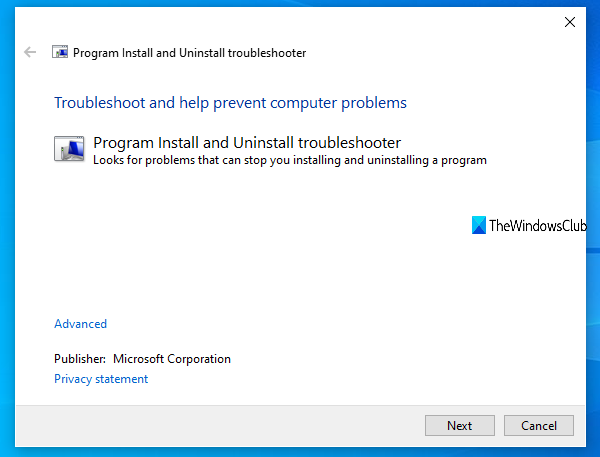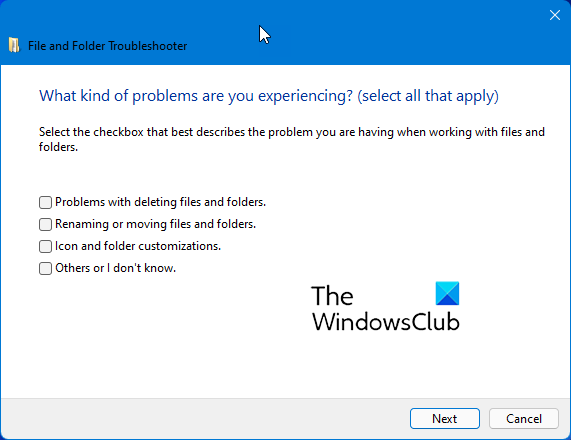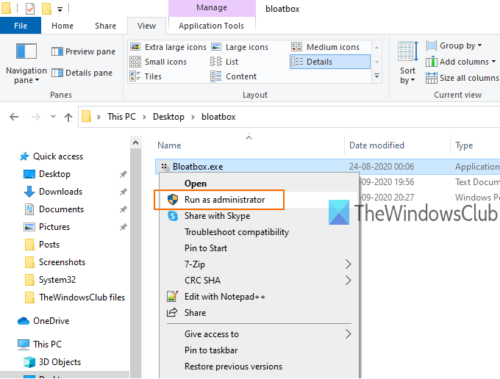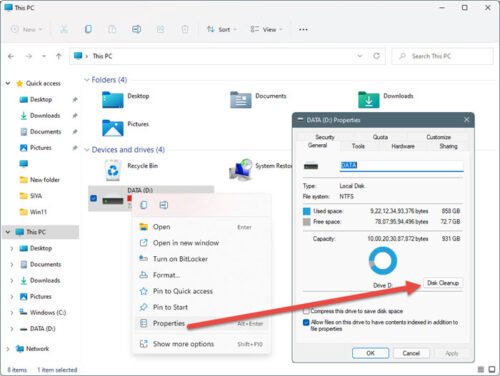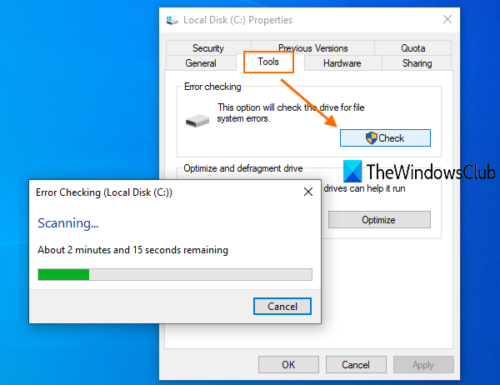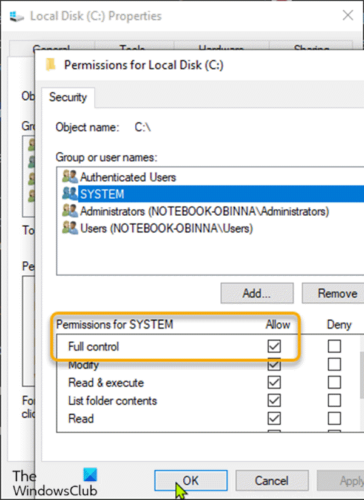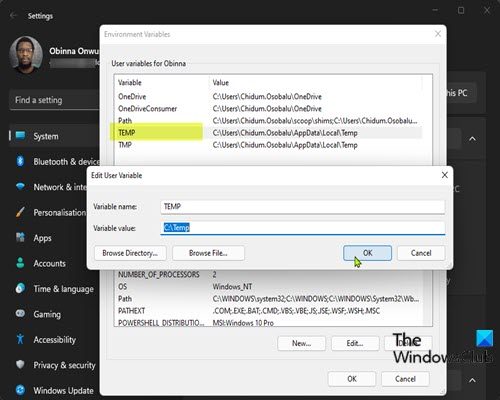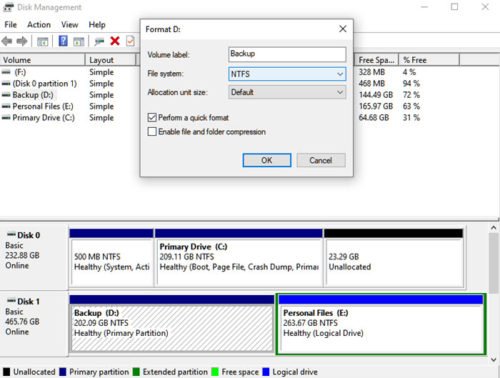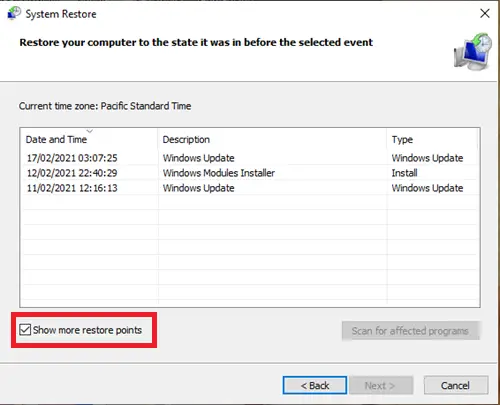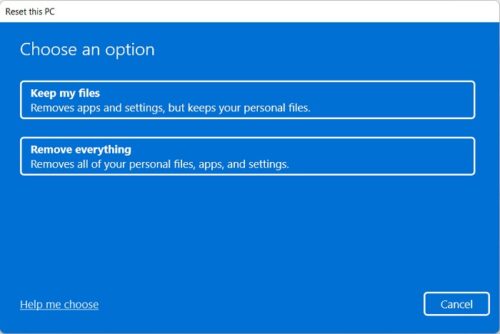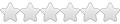I’ve never seen those errors before. They aren’t part of the Compose code base, but they might be coming from pyinstaller which we use to create the binary.
Which host OS are you using (I’ve guessed windows from the prompt, is that correct) ?
The first step of running docker-compose is to extract the python object files into a temporary directory. If there are permission issues or a full disk, that could fail.
Daniel, thanks for the reply. I’m using Ubuntu. (zsh, I think % is the
default prompt? If not that’s just a strange habit I’ve fallen into!)
I’m not sure that a permissions issue or full disk would have been resolved
by running docker start ...? Certainly odd.
On Mon, 4 Apr 2016, 18:15 Daniel Nephin, notifications@github.com wrote:
I’ve never seen those errors before. They aren’t part of the Compose code
base, but they might be coming from pyinstaller which we use to create
the binary.Which host OS are you using (I’ve guessed windows from the prompt, is that
correct) ?The first step of running docker-compose is to extract the python object
files into a temporary directory. If there are permission issues or a full
disk, that could fail.—
You are receiving this because you authored the thread.
Reply to this email directly or view it on GitHub
#3262 (comment)
I don’t think it would be resolved by that. Or you saying that after running docker start you were able to run docker-compose commands?
Yep, I started everything that up should have, and thence on
docker-compose was fine. Before that even --version failed, as above.
Perhaps this was just extraordinarily bad luck and extremely localised. If
you want to close, I completely understand, and I’ll come back if it
happens again. At least there’ll be something searchable for anyone in the
future with similar fortune!
On Tue, 5 Apr 2016, 00:35 Daniel Nephin, notifications@github.com wrote:
I don’t think it would be resolved by that. Or you saying that after
running docker start you were able to run docker-compose commands?—
You are receiving this because you authored the thread.Reply to this email directly or view it on GitHub
#3262 (comment)
Ok, I think I will close this. I don’t think we have enough to debug this, so if it happens again, we can re-open.
Confirming this happened to me Today.
☻ docker-compose up
INTERNAL ERROR: cannot create temporary directory!
Was running low on space:
☻ df -h
Filesystem Size Used Avail Capacity iused ifree %iused Mounted on
/dev/disk1 112Gi 110Gi 2.1Gi 99% 28778708 543018 98% /
After removing a container…
☻ df -h
Filesystem Size Used Avail Capacity iused ifree %iused Mounted on
/dev/disk1 112Gi 110Gi 2.1Gi 99% 28778556 543170 98% /
it works now!
TLDR; low hd space issue (2.1Gb). Hope this helps someone!
damdiaz and tiago-pontomais reacted with laugh emoji
spmsupun, rsilveira65, ansezz, jiangzc, DevonYarbrough, achraf-jeday, ssi-anik, Leoxxid, mrpandat, fatibahrami771998, and 4 more reacted with hooray emoji
spmsupun, ramytamer, rsilveira65, ansezz, jiangzc, DevonYarbrough, achraf-jeday, ssi-anik, alexrudd, Cobertos, and 8 more reacted with heart emoji
crazyoptimist, Leoxxid, mrpandat, JakobFerdinand, andribusch, raghadd, DannyDannyDanny, JDaniloC, and tewfik-ghariani reacted with rocket emoji
This is happening to me too. It is definitely a resource problem for docker, it should be handled with a more informative error at least so we know what the actual cause of the error is.
@dnephin any chance this could be re-opened?
Happened to me too. VM ran out of disk space and once I’m done cleaning it up, docker-compose no longer runs and outputs «Failed to write all bytes for» errors.
Happened to me as well, after running out of disk I’m getting Failed to write all bytes for _bisect.so error when I issue docker-compose up, even after freeing several GBs of disk space. Restarting the server fixed it for me.
i’m have same error, the disk space is very low for instance docker-compose… solution: assign more space on disk for working docker-compose
I am having the same error on my Ubuntu 16.04 VM. I recently (an hour ago) doubled its partition space, and it is completely full again:
$ df -h Filesystem Size Used Avail Use% Mounted on udev 1.3G 0 1.3G 0% /dev tmpfs 251M 24M 228M 10% /run /dev/sda1 45G 43G 0 100% / tmpfs 1.3G 8.7M 1.3G 1% /dev/shm tmpfs 5.0M 4.0K 5.0M 1% /run/lock tmpfs 1.3G 0 1.3G 0% /sys/fs/cgroup tmpfs 251M 44K 251M 1% /run/user/1000 tmpfs 251M 0 251M 0% /run/user/121
Is docker-compose not cleaning up completely after exit? Note: I have been spinning up and shutting down containers frequently for testing, which probably contributes to this issue.
@jonahoffline Thanks, I didn’t consider to check the disk space allocated to my VM. I’d assumed it was issue with the container, not the host.
@estroz Containers are not automatically cleaned up, no, not unless you run them with —rm or whatever the docker-compose equivalent is for removal when finished. You can use docker rm to clean them up, tip: you don’t have to type the full hash, the first few characters (as long as unique) will suffice.
I faced a similar issue today and i resolved it by expanding my /tmp directory which went into overflow mode due to no space left on device.
I restarted the VM with the EBS volume expanded.
then ran the following commands:
sudo umount /tmp
sudo mount -t tmpfs -o size=1048576000,mode=1777 overflow /tmp
The above assigns 1 GB as tmp size. After that, the docker-compose commands work fine.
This specific «Failed to write all bytes for _bisect.so» type errors were resolved for me.
or if you want to use the / partition as temp device storage,
sudo mkdir /data/tmp
sudo chmod 1777 /data/tmp
sudo rm /tmp
sudo ln -s /data/tmp /tmp
Thank you very much, work perfect for me
I ran into the same issue and solved it by removing old containers and volumes to free up some more space and then after a server reboot everything was fine
Really not sure why Docker needs to use both /var and /tmp, but this is causing a ton of problems for me all of a sudden. Deleting containers and volumes makes no difference as they are all in /var, and thanks to not paying attention to the default partition sizes when I installed Debian the /tmp partition is only ~360 megs and keeps making docker-compose fail due to being full. This is pretty odd since this wasn’t happening at all just a few days ago.
you should just input docker rm $(docker ps -a -q) && docker rmi $(docker images -q)
if you have same problem with a high probability this is due to the container
Left space in disk, the last thing that I could think
Cleaning garbage in the disk solved for me, thanks!
docker volume prune
WARNING! This will remove all local volumes not used by at least one container.
docker system prune
this will solve the issue
I had same issue but in my case it was unexpected problem with UNIX volume mounting. After restart my computer (remounting volumes) issue has been solved.
I had this problem, and I found out that for my case for some reason, I was out of free space.
I deleted a few files, and now everything is fine.
Confirming this happened to me Today.
☻ docker-compose up INTERNAL ERROR: cannot create temporary directory!Was running low on space:
☻ df -h Filesystem Size Used Avail Capacity iused ifree %iused Mounted on /dev/disk1 112Gi 110Gi 2.1Gi 99% 28778708 543018 98% /After removing a container…
☻ df -h Filesystem Size Used Avail Capacity iused ifree %iused Mounted on /dev/disk1 112Gi 110Gi 2.1Gi 99% 28778556 543170 98% /it works now!
TLDR; low hd space issue (2.1Gb). Hope this helps someone!
Thanks a lot!
Had this on a virtual machine today, the host had died and hard rebooted, the virtual machine tried to resume, but some things weren’t working, like docker-compose.
A reboot of the virtual machine got things back to normal.
This can also happen if your root partition is mounted read-only, which usually is a sign of problems with your storage device.
If when you boot your Windows 11 or Windows 10 computer, or when you try to run an executable to install a particular program on your device, you receive the error prompt with the message INTERNAL ERROR: Cannot create temporary directory, then this post is intended to help you with the most adequate solutions to this issue.

Affected PC users reported that when this error occurs, they are unable to open certain installed programs on their devices, like Chrome and Norton Internet Security. Also, Windows Update keeps throwing the There were some problems installing updates errors.
If you are faced with this issue, you can try our recommended solutions below in no particular order and see if that helps to resolve the INTERNAL ERROR: Cannot create temporary directory issue that has occurred on your Windows 11/10 device.
- Run Program Install and Uninstall Troubleshooter
- Run the File and Folder Troubleshooter
- Run executable file with Admin privilege
- Run Disk Cleanup
- Run CHKDSK
- Assign Full Control permissions to the Temp folder
- Manually create new Temp folder
- Format partition/drive
- Perform System Restore
- Reset Windows 11/10
Let’s take a look at the description of the process involved concerning each of the listed solutions.
1] Run Program Install and Uninstall Troubleshooter
If you have encountered the INTERNAL ERROR: cannot create temporary directory issue on your Windows 11/10 device when you try to install a software, you can run the Program Install and Uninstall Troubleshooter from Microsoft and see if that helps. The Program Install and Uninstall troubleshooter helps you automatically repair issues when you’re blocked from installing or removing programs. It also fixes corrupted registry keys.
2] Run the File and Folder Troubleshooter
Run the File and Folder Troubleshooter and see if the error in hand is fixed.
3] Run the executable file with Admin privilege
If running the Program Install and Uninstall Troubleshooter didn’t help, you can run the executable file with admin privilege and see if the software installs successfully without throwing the error in view. Try the next solution if the error reappears.
4] Run Disk Cleanup
Some files will be generated in a temp directory of the C: drive when you try to install a program on your Windows 11/10 computer. This error can occur if the available space of the system drive is insufficient or if you do not have the permission to create a temp directory there. In this case, check/analyze the available space of C: drive – and if the space is not enough, run Disk Cleanup on the drive or clean up Hard Disk via the Settings app on your device.
5] Run CHKDSK
This solution requires you to run CHKDSK to repair bad or corrupted sectors that can give rise to inconsistencies on the drive integrity which consequently can trigger the error in view.
To run CHKDSK, do the following:
- Press Windows key + R to invoke the Run dialog.
- In the Run dialog box, type cmd and then press CTRL + SHIFT + ENTER to open Command Prompt in admin/elevated mode.
- In the command prompt window, type the command below and hit Enter.
chkdsk /x /f /r
You will receive the following message:
Chkdsk cannot run because the volume is in use by another process. Would you like to schedule this volume to be checked the next time the system restarts? (Y/N).
- Tap Y key on the keyboard and then reboot your computer to let CHKDSK to check and fix the errors on the computer hard drive.
After CHKDSK completes, check to see if the issue is resolved. Otherwise, try the next solution.
6] Assign Full Control permissions to the Temp folder
This solution requires you to assign Full Control permissions to the Temp folder residing on the system drive on your Windows 11/10 PC.
This should only be used as a temporary measure and once your work is done, you should revert the folder’s Permissions back to its default.
7] Manually create new Temp folder
This solution requires you to manually create new Temporary files folder and name it Temp on the system drive and change the variables.
Do the following:
- Open System Properties.
- Click on Advanced System Settings.
- Navigate to the Advanced tab.
- Click on the Environment Variables button at the bottom.
- Double-click on TEMP from the box at the top.
- Now, replace the value below in the field:
%USERPROFILE%AppDataLocalTemp
with
C:Temp
- Click OK > OK.
- Click Apply > OK to exit System Properties.
If the issue is still unresolved, you van try the next solution.
8] Format partition/drive
This solution requires you to format the partition/drive. Alternatively, you can create a new partition on your drive, and if need be create a Temp folder and see if that helps.
9] Perform System Restore
If previously you don’t get this error when you boot your Windows 11/10 computer or when you try to install a software on your device, then it’s entirely possible that the issue was facilitated by a change that your system has gone through recently that you are unaware of.
In this case, since you have no idea what changed that might be triggering the error in view, you can perform System Restore (any changes like application installs, user preferences and anything else made after the restore point will be lost) to revert to a date prior to when the issue started.
10] Reset Windows 11/10
At this point, if nothing has worked for you and the issue in hand persists, you can reset Windows 11/10 to have the issue resolved. Choose the option to keep your personal files when performing the reset operation on your device.
Hope this helps!
Related post: Unable to execute file in temporary directory error, Error 5, Access Is Denied
How do I fix my Temp folder?
To fix the Temp folder on your Windows 11/10 PC, you can change the control over the Temp folder. Here’s how:
- Open File Explorer.
- Navigate to C:UsersUserNameAppDataLocal.
- Right-click the Temp folder, and select Properties from the menu.
- Inside the Properties sheet, go to the Security tab.
- Click on Everyone.
- Click Edit.
- Make sure that the Full Control box is checked.
- Click OK to save the settings.
How do I fix Unable to create a temporary file?
To fix the Unable to create a temporary file on your Windows device, do the following: Navigate to C:Users[Username]AppDataLocal (if your Windows 10 is installed in D drive, navigate to the path starting with D) and right click on the Temp folder (If you are not able to see the Temp folder, you can show hidden files/folders.
In this guide, we will show you various methods to fix the INTERNAL ERROR: cannot create temporary directory error in Windows 11. Numerous users have voiced their concern that they are unable to install new applications and in some cases, cannot even access the existing apps on their PC. Whenever they are trying to do any of these two tasks, they are instead greeted with the aforementioned error message.
As far as the reason for the same is concerned, it could be attributed to numerous factors. These include the likes of lack of administrative level permission, invalid Temp Folder variable path, Temp folder’s incorrect settings, and corrupt system files. So in this guide, we will be addressing all these issues which in turn should help you fix the INTERNAL ERROR: cannot create temporary directory error in Windows 11.
It is recommended that you try out each of the below-mentioned workarounds and then see which one spells out success for you. So with that in mind, let’s get started.
FIX 1: Verify Path of TMP & TEMP variable
Sometimes, the system might be pointing to an incorrect path of TMP or/and TEMP variable. Therefore, you should verify the same and if the path is indeed wrong, then correct it using the below-given instructions.
- Open Run via Windows+R, type in the below command, and hit Enter
systempropertiesadvanced
- After that click on the Environmental Variables.
- Then open the Temp variable under the User variables section.
- Now type in the following location under the Variable Value field:
%USERPROFILE%AppDataLocalTemp
- After that, open the TMP variable and assign it the same value as well.
- Once done, restart your PC and check if it fixes the INTERNAL ERROR.
FIX 2: Assign TEMP Admin Permissions
Next up, if the app in question, as well as the TEMP folder, doesn’t have an elevated permission set, then it might not be able to function in this restricted environment. Therefore, you should consider giving them the required admin level permission, using the instructions listed below:
- First off, before launching any app, right-click on it and select Run as administrator.
- Then open File Explorer via Windows+E shortcut keys and head over to C:Windows.
- After that, right-click on the Temp folder and select Properties.
- Now go to the Security tab and click Advanced.
- Then under the Permission tab, double click on User.
- Now, checkmark Full Control and hit OK > Apply > OK.
- Check if it fixes the INTERNAL ERROR: cannot create temporary directory error.
FIX 3: Use SFC and DISM Commands
System File Checker and Deployment Image Servicing and Management are two command-line utility tools that scan for corrupt Windows files and then replace them with their working counterpart. The major difference between the two is whereas the SFC replaces the corrupt files with the working ones from the cached directory on your PC, DISM does so by downloading the working files from the online Microsoft servers. And as of now, we would be making use of both these tools to fix the underlying issue. Follow along.
- To begin with, launch CMD as an administrator from the Start Menu.
- Then execute the below command to open the SFC Tool:
sfc /scannow
- Once the SFC Scanning is complete, it’s time to use the DISM Tool. So copy-paste the below command:
DISM /Online /Cleanup-Image /RestoreHealth
- Now restart your PC and check if it fixes the INTERNAL ERROR: cannot create temporary directory error.
FIX 4: Change the Path of the TEMP variable
If the path of the TEMP variable is corrupted or no longer exists, then it might end up throwing the aforementioned error. Therefore, you should create a new temporary folder and assign its location as the new variable path. Here’s how it could be done:
- To begin with, create a new folder in C Drive and name it Temp.
- Open Run via Windows+R, type in the below command, and hit Enter
systempropertiesadvanced
- After that click on the Environmental Variables.
- Then open the Temp variable under the User variables section.
- Now type in the following location under the Variable Value field:
C:Temp
- After that, open the TMP variable and assign it the same value as well.
- Once done, restart your PC and check if it fixes the underlying error.
That’s it. These are the four different methods that shall help you fix the INTERNAL ERROR: cannot create temporary directory error on your Windows 11 PC. If you have any queries concerning the aforementioned steps, do let us know in the comments. We will get back to you with a solution at the earliest.
- How to Take Ownership of Temp Folder in Windows 11
- The Installer Has Encountered an Unexpected Error 2203 in Windows [Fix]
- How to Add ADB to Path in Windows 11
- How to View Path of a File in Spotlight Search [3 Methods]
About Chief Editor
Sadique Hassan
administrator
A technical geek by birth, he always has a keen interest in the Android platform right since the birth of the HTC Dream. The open-source environment always seems to intrigue him with the plethora of options available at his fingertips. “MBA by profession, blogger by choice!”
We have a docker hosted in Ubuntu 4.4.0-93-generic.
When I tried to create a container I got this error:
INTERNAL ERROR: Cannot create temporary directory!
After some research, I found it was due to the disk space (or lack thereof)
I used df to show the disk space. I am not able to understand the below information,
Filesystem Size Used Avail Use% Mounted on
udev 504G 0 504G 0% /dev
tmpfs 101G 42M 101G 1% /run
/dev/mapper/dev--ubuntu--vg-root 27G 27G 0 100% /
tmpfs 504G 428K 504G 1% /dev/shm
tmpfs 5.0M 0 5.0M 0% /run/lock
tmpfs 504G 0 504G 0% /sys/fs/cgroup
/dev/sda1 472M 106M 342M 24% /boot
/dev/mapper/dev--ubuntu--vg-home 51G 281M 48G 1% /home
none 27G 27G 0 100% /var/lib/docker
shm 64M 0 64M 0% /var/lib/docker
none 27G 27G 0 100% /var/lib/docker
shm 64M 0 64M 0% /var/lib/docker
tmpfs 101G 0 101G 0% /run/user/1000
Could anyone please explain what this is and am I running out of space?
asked Oct 19, 2017 at 15:05
7
Long story short, this means that your root filesystem is totally full.
- Clear up some space;
- Change your partition sizes;
- Try moving to another drive
answered Oct 19, 2017 at 15:14
1
It means that your root storage is full, check by df -h.
This method might help you up with removing stale docker images by command below:
docker rmi $(docker images --filter "dangling=true" -q --no-trunc)
Or using:
docker image prune
answered May 16, 2020 at 13:16
-
rawrmonster
- Newbie
- Posts: 4
- Joined: Fri Aug 28, 2020 6:35 pm
INTERNAL ERROR: Cannot create temporary directory!
I have an internal application that was written by my job. I can get it to run but I have to run it as sudo wine and the program name. I have tried the following with out sucess.
1.) Create a winebottle using the command «WINEARCH=win32 WINEPREFIX=~/Wine/CustomerToolkit winetricks»
2.) Inside of the winetricks I installed dotnet4.8 and corefonts
3.) Ran winecfg in the winebottle to make the os version windows 7 which works if I run it as root but not as my normal user. (I know this is not recommended that is why I am creating the case)
4.) Try to run the command «WINEARCH=win32 WINEPREFIX=~/Wine/CustomerToolkit wine ~/Wine/CustomerToolkit/drive_c/users/chris/Desktop/CustomerSuccessToolkit0811/CustomerSuccessToolkit.exe»
5.) When I run this program I get the error «INTERNAL ERROR: Cannot create temporary directory!»
There is no linux equivelient to this program. I really hope someone can help me out here and I know it will run under wine but I am just not comfortable running it as root. I know the application is safe though.
-
rawrmonster
- Newbie
- Posts: 4
- Joined: Fri Aug 28, 2020 6:35 pm
INTERNAL ERROR: Cannot create temporary directory!
Post
by rawrmonster » Fri Aug 28, 2020 9:53 pm
I am running wine 5.1 from ubuntu but when I create a wine prefix and tried to run a program I keep getting the error «INTERNAL ERROR: Cannot create temporary directory!» I can tell that you that the wine prefix shows owned by my user and every folder underneath it. I have spun up a vm with ubuntu as well and I was able to get the program to run correctly if I issue the sudo command but I know it is not recommended. The program is written by my company so I know it is a safe application but I am trying to make sure that I follow best practices on this. I have also tried to run this using playonlinux and I get the same error. From what I can tell it is trying to access /root/.wine but that is not a directory and I am not sure why it is reaching for this path anyways. I do not mind capturing any logs that is needed or if you want a copy of the applicaton it is not sensitive as we are allowed to give it out as well. I have been trying to get this to work with out sudo for several days now and starting to loose faith that I will ever be able to run this correctly.