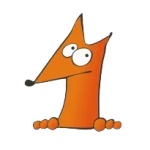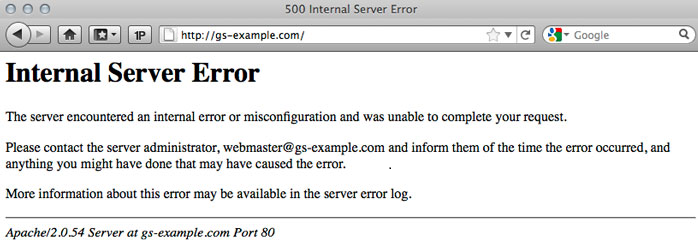Установил апач и php при попытки зайти на 127.0.0.1 пишет Internal Server Error 500
в логе /var/log/error.log
[client 127.0.0.1:38930] AH00027: No authentication done but request not allowed without authentication for /. AstraMode requires authentication.
Как это победить
1) Правильным способом. Как использовать эту пресловутую Astra аунтификацию. Что эт такое вообще?
2) как это выключить в «хакерском режиме»? Пологаю что нужно выключть какой то PAM модуль или в конфиге апача.
to clop1000
Primo, какая версия ALSE? 1.6? Судя по логу, она самая…
Secundo, в документации (Руководство администратора на ту же ALSE 1.6) есть все ответы на ваши вопросы. В частности, раздел 6…
Хотел процитировать, да раздумал, — научитесь читать оф.документацию самостоятельно…
2) как это выключить в «хакерском режиме»? Пологаю что нужно выключть какой то PAM модуль или в конфиге апача.
В /etc/apache2/apache2.conf установить AstraMode off
и перезагрузить службу apache
Secundo, в документации (Руководство администратора на ту же ALSE 1.6) есть все ответы на ваши вопросы. В частности, раздел 6…
Хотел процитировать, да раздумал, — научитесь читать оф.документацию самостоятельно…
А это какая из?) Там у них много руководств) Какой из pdf-ок_)
Нашел) Ruk_admin_1.pdf
А кто нибудь успешно настраивал Kerberos авторизацию?)
А то как то сложно выглядит? Есть у кого опыт?
Последнее редактирование: 23.11.2020
Сюдаже что бы не плодить новую тему:
Как включить поддержку .htaccess?
<Directory /var/www/html/example.com/public_html>
Options Indexes FollowSymLinks
AllowOverride All
Require all granted
</Directory>
mod_auth_kerb/5.4
И после чего caught SIGTERM, shutting down
А кто нибудь успешно настраивал Kerberos авторизацию?)
Да, сквозная аутентификация на web-сервере Apache2 работает.
Да, сквозная аутентификация на web-сервере Apache2 работает.
А можете рассказать в кратце как это работает в пактическом смысле?
Это желательно только в рамках домена ALD? (Иначе придется на сервере для каждого юзера заводить аккаунт)?
Т.е. разрешения будут на каждый файл в отдельности?
А если это PHP скрипт. он же выполняется от пользователя apache2?
Работает ли apache2 в такой конфигурации в режиме целостности отличной от нуля? (т.е. когда другие сетевые службы не очень работают?)
А вы пробовали Postgres аунтификацию настраивать? Как она работает? Для каждой строки мандатная метка?
Для сквозной аутентификации необходимо наличие домена реализованного при помощи ALD или FreeIPA.
А если это PHP скрипт. он же выполняется от пользователя apache2?
Работает ли apache2 в такой конфигурации в режиме целостности отличной от нуля? (т.е. когда другие сетевые службы не очень работают?)
apache будет принимать подключения с уровней выше нуля.
При подключении к apache пользователя аутентифицированого посредством Kerberos будет создан персонифицированный процесс apache. Уровень конфиденциальности процесса будет соответствовать уровню с которого подключился пользователь.
А вы пробовали Postgres аунтификацию настраивать? Как она работает? Для каждой строки мандатная метка?
Можно в postgres пройти аутентификацию через Kerberos. Возможна установка меток на кластер, бд, схему, таблицы, на строки.
Последнее редактирование: 27.11.2020
А как это сказывается на производительности postgres ?
Вопрос по Apache AstraMode + Kerberos + CORS
как то можно завести кроссдоменные запросы?
Ситуация такая
Если сервисы и веб на одном домене то все работает, если обращаемся к сервисами с другого домена то на запрос OPTIONS приходит ответ 401
причем указаны заголовки Origin Methods для допуска в apache и они приходят нормальными
Содержание
- Apache2 500 internal error
- clop1000
- JohnRambo
- clop1000
- clop1000
- clop1000
- JohnRambo
- clop1000
- Падает Xorg на ноутбуке Dell 3793
- olegon17
- Не стартует X сервер
- Готово
- Некоторые проблемы при эксплуатации AstraLinux 1.5 SE
Apache2 500 internal error
clop1000
New member
Установил апач и php при попытки зайти на 127.0.0.1 пишет Internal Server Error 500
в логе /var/log/error.log
[client 127.0.0.1:38930] AH00027: No authentication done but request not allowed without authentication for /. AstraMode requires authentication.
Как это победить
1) Правильным способом. Как использовать эту пресловутую Astra аунтификацию. Что эт такое вообще?
2) как это выключить в «хакерском режиме»? Пологаю что нужно выключть какой то PAM модуль или в конфиге апача.
New member
JohnRambo
New member
clop1000
New member
clop1000
New member
А кто нибудь успешно настраивал Kerberos авторизацию?)
А то как то сложно выглядит? Есть у кого опыт?
clop1000
New member
Сюдаже что бы не плодить новую тему:
Как включить поддержку .htaccess?
Options Indexes FollowSymLinks
AllowOverride All
Require all granted
mod_auth_kerb/5.4
И после чего caught SIGTERM, shutting down
JohnRambo
New member
clop1000
New member
А можете рассказать в кратце как это работает в пактическом смысле?
Это желательно только в рамках домена ALD? (Иначе придется на сервере для каждого юзера заводить аккаунт)?
Т.е. разрешения будут на каждый файл в отдельности?
А если это PHP скрипт. он же выполняется от пользователя apache2?
Работает ли apache2 в такой конфигурации в режиме целостности отличной от нуля? (т.е. когда другие сетевые службы не очень работают?)
А вы пробовали Postgres аунтификацию настраивать? Как она работает? Для каждой строки мандатная метка?
Источник
Падает Xorg на ноутбуке Dell 3793
olegon17
New member
Приобрел лицензию и ноутбук для изделия на предприятии. Ноутбук Dell Inspiron 3793 (BIOS only UEFI, NVME, I7 1065G7 + UHD 630, MX230).
При установке с диска Astra Linux SE, Astra Linux CE или Debian 10 одна и та же проблема: Установка проходит успешно, в GRUB меню выбираю любой режим ( на всех режимах одно и тоже), бежит текст запуска и в момент запуска GUI очищается консоль, в углу горит курсор и больше ничего не происходит. Кнопками Alt+F4 меняю рабочий терминал и там могу ввести логин и пароль в консоли и зайти в систему. В общем, ОС установилась, работает полностью все команды и инструменты, кроме Xorg. Выкачал логи и прикрепил https://yadi.sk/d/zrSFFzpK7ufBaw?w=1 . Что касается других ОС, то UBUNTU и Lubuntu работают отлично, оболочки Gnome и Lxqt Запускались без проблем. Полагаю дело в Dedian подобных ос и их особенностями общения с UEFI, читал несколько похожих вопросов на форуме, некоторые вопросы решались возвратом на Legacy mode, Но я так не могу, в моём биосе Dell полностью убрали поддержку Legacy режима. может удастся настроить BIOS и GRUB правильно, вот только я не знаю, если нужны скрины — пишете, прикреплю.
кратко лог Xorg:
[ 63.124] (II) intel: Driver for Intel(R) HD Graphics
[ 63.124] (II) intel: Driver for Intel(R) Iris(TM) Graphics
[ 63.124] (II) intel: Driver for Intel(R) Iris(TM) Pro Graphics
[ 63.124] (II) modesetting: Driver for Modesetting Kernel Drivers: kms
[ 63.124] (II) FBDEV: driver for framebuffer: fbdev
[ 63.124] (II) VESA: driver for VESA chipsets: vesa
[ 63.124] xf86EnableIOPorts: failed to set IOPL for I/O (Operation not permitted)
[ 63.124] (WW) LoadKernelModule: Setting of real/effective user Id to 0/0 failed[ 63.125] (WW) LoadKernelModule: Setting of real/effective user Id to 0/0 failed[ 63.125] (WW) Falling back to old probe method for modesetting
[ 63.126] (II) modeset(1): using default device
[ 63.126] (II) Loading sub module «fbdevhw»
[ 63.126] (II) LoadModule: «fbdevhw»
[ 63.126] (II) Loading /usr/lib/xorg/modules/libfbdevhw.so
[ 63.126] (II) Module fbdevhw: vendor=»X.Org Foundation»
[ 63.126] compiled for 1.20.4, module version = 0.0.2
[ 63.126] ABI class: X.Org Video Driver, version 24.0
[ 63.126] (EE) Unable to find a valid framebuffer device
[ 63.126] (WW) Falling back to old probe method for fbdev
[ 63.126] (II) Loading sub module «fbdevhw»
[ 63.126] (II) LoadModule: «fbdevhw»
[ 63.126] (II) Loading /usr/lib/xorg/modules/libfbdevhw.so
[ 63.126] (II) Module fbdevhw: vendor=»X.Org Foundation»
[ 63.126] compiled for 1.20.4, module version = 0.0.2
[ 63.126] ABI class: X.Org Video Driver, version 24.0
[ 63.126] (EE) open /dev/fb0: Permission denied
[ 63.126] (II) modeset(G0): using drv /dev/dri/card0
[ 63.126] (WW) VGA arbiter: cannot open kernel arbiter, no multi-card support
[ 63.126] (EE) Screen 0 deleted because of no matching config section.
[ 63.126] (II) UnloadModule: «modesetting»
[ 63.126] (EE) Screen 1 deleted because of no matching config section.
[ 63.126] (II) UnloadModule: «fbdev»
[ 63.126] (II) UnloadSubModule: «fbdevhw»
[ 63.126] (EE)
Fatal server error:
[ 63.126] (EE) Cannot run in framebuffer mode. Please specify busIDs for all framebuffer devices
[ 63.126] (EE)
[ 63.126] (EE)
Please consult the The X.Org Foundation support
at http://wiki.x.org
for help.
[ 63.126] (EE) Please also check the log file at «/var/log/fly-dm/Xorg.0.log» for additional information.
[ 63.126] (EE)
[ 63.129] (EE) Server terminated with error (1). Closing log file.
Кратко вывод команды Lspci:
00:02.0 VGA compatible controller: Intel Corporation Device 8a52 (rev 07) (prog-if 00 [VGA controller])
Subsystem: Dell Device 097a
Control: I/O+ Mem+ BusMaster+ SpecCycle- MemWINV- VGASnoop- ParErr- Stepping- SERR- FastB2B- DisINTx-
Status: Cap+ 66MHz- UDF- FastB2B- ParErr- DEVSEL=fast >TAbort- SERR-
Latency: 0
Interrupt: pin A routed to IRQ 255
Region 0: Memory at b0000000 (64-bit, non-prefetchable) [size=16M]
Region 2: Memory at a0000000 (64-bit, prefetchable) [size=256M]
Region 4: I/O ports at 5000
[virtual] Expansion ROM at 000c0000 [disabled] [size=128K]
Capabilities: [40] Vendor Specific Information: Len=0c
Capabilities: [70] Express (v2) Root Complex Integrated Endpoint, MSI 00
DevCap: MaxPayload 128 bytes, PhantFunc 0
ExtTag- RBE+
DevCtl: Report errors: Correctable- Non-Fatal- Fatal- Unsupported-
RlxdOrd- ExtTag- PhantFunc- AuxPwr- NoSnoop-
MaxPayload 128 bytes, MaxReadReq 128 bytes
DevSta: CorrErr- UncorrErr- FatalErr- UnsuppReq- AuxPwr- TransPend-
DevCap2: Completion Timeout: Not Supported, TimeoutDis-, LTR-, OBFF Not Supported
DevCtl2: Completion Timeout: 50us to 50ms, TimeoutDis-, LTR-, OBFF Disabled
Capabilities: [ac] MSI: Enable- Count=1/1 Maskable+ 64bit-
Address: 00000000 Data: 0000
Masking: 00000000 Pending: 00000000
Capabilities: [d0] Power Management version 2
Flags: PMEClk- DSI+ D1- D2- AuxCurrent=0mA PME(D0-,D1-,D2-,D3hot-,D3cold-)
Status: D0 NoSoftRst- PME-Enable- DSel=0 DScale=0 PME-
Capabilities: [100 v1] Process Address Space ID (PASID)
PASIDCap: Exec- Priv-, Max PASID Width: 14
PASIDCtl: Enable- Exec- Priv-
Capabilities: [200 v1] Address Translation Service (ATS)
ATSCap: Invalidate Queue Depth: 00
ATSCtl: Enable-, Smallest Translation Unit: 00
Capabilities: [300 v1] Page Request Interface (PRI)
PRICtl: Enable- Reset-
PRISta: RF- UPRGI- Stopped+
Page Request Capacity: 00008000, Page Request Allocation: 00000000
01:00.0 3D controller: NVIDIA Corporation Device 1d11 (rev a1)
Subsystem: Dell Device 097a
Control: I/O+ Mem+ BusMaster+ SpecCycle- MemWINV- VGASnoop- ParErr- Stepping- SERR- FastB2B- DisINTx-
Status: Cap+ 66MHz- UDF- FastB2B- ParErr- DEVSEL=fast >TAbort- SERR-
Latency: 0
Interrupt: pin A routed to IRQ 16
Region 0: Memory at b1000000 (32-bit, non-prefetchable) [size=16M]
Region 1: Memory at 80000000 (64-bit, prefetchable) [size=256M]
Region 3: Memory at 90000000 (64-bit, prefetchable) [size=32M]
Region 5: I/O ports at 4000
Expansion ROM at [disabled]
Capabilities: [60] Power Management version 3
Flags: PMEClk- DSI- D1- D2- AuxCurrent=0mA PME(D0-,D1-,D2-,D3hot-,D3cold-)
Status: D0 NoSoftRst+ PME-Enable- DSel=0 DScale=0 PME-
Kernel driver in use: nvidia
Kernel modules: nvidiafb, nouveau, nvidia_drm, nvidia
Источник
Не стартует X сервер
Gentoo x86_64 — 10.7.7 r1
ядро собралось сценарием genkernel
xorg-x11 kdebase-meta //с профилем /desktop/kde
в make.conf
VIDEO_CARDS=«intel»
т.к. HD Graphics 2000 (i3-2120)
в rc.conf
XSESSION=«KDE-4»
DISPLAYMANAGER=«kdm»
# /etc/init.d/xdm start //стартует и после чего просто черный экран
# startx // server error
Вот лог Xorg.0.log
Вангую что у тебя иксы просто вообще не настроены.
Fatal server error:
[ 3145.817] (EE) no screens found(EE)
Xorg -configure && Xorg -config /root/xorg.conf.new
Или вообще без xorg.conf попробуй.
Ну и как по твоему оно должно работать если оно даже не знает каким модулем у тебя рисуется графика?
Современным иксам этого же ж не нужно?
# Xorg -configure //создался файл xorg.conf.new
Попробовал протестировать
# X -config /root/xorg.conf.new
Loading extension GLX
(EE)
Fatal server error
(EE) no screens found (EE)
(EE)
.
Ошибка
давай вывод lspci -kv , lsmod , dmesg
Не нужен конфиг. Последние иксы прекрасно умеют autoconfig.
Не нужен конфиг. Последние иксы прекрасно умеют autoconfig.
Ааааа… Не ну я в общем то вижу вон по сообщению ТС. 🙂
lspci -kv, lsmod, dmesg — не получается записать выхлоп в файл
Иксам на Intel действительно сейчас не нужен конфиг.
Иксам на Intel действительно сейчас не нужен конфиг.
Видимо именно как то так оно и запланировано однако, как и всегда, в реальности все иначе.
ничего себе lsmod. впечатлен.
а xorg0.log смотрели?
[drm:drm_pci_agp_init] *ERROR* Cannot initialize the agpgart module.
может vesafb в blacklist добавить? консоль то c драйвером vesa грузится
Работают прекрасно иксы без конфига, не перди.
Работают прекрасно иксы без конфига, не перди.
Ааа. Ну да. Оно и видно собственно.
Твои приходы видны только тебе.
Судя по lspci -kv у тебя почему-то к видюхе не приатачился модуль i915, который собсно и есть ядерная часть драйвера. Ниже тебе уже, кстати, посоветовали «может vesafb в blacklist добавить».
У ТС проблема с ядерной частью и как тут поможет конфиг иксов не совсем понятно. Так что прекращай засорять информационный эфир.
Давай ещё конфиг ядрышка и его версию.
может vesafb в blacklist добавить?
так . в /etc/modprobe.d/blacklist.conf добавил
blacklist vesafb
Давай ещё конфиг ядрышка и его версию.
Готово
Иксы заработали =) Спасибо ребят!!
Этот параметр передавать ядру не нужно, у вас в ядре была выключена опция CONFIG_DRM_I915_KMS, просто включите её и пересоберите ядро, хотя вы уже и так её включили. Передавать ядру указанный параметр не нужно, KMS и так будет активирован.
Не то чтобы не нужно, просто твоя альтернатива более подходящая под современные чипы от интела.
Отметь тему как решённую.
Какая альтернатива ? Если в ядре включена опция поддержки kms для драйвера i915 (CONFIG_DRM_I915_KMS), то передавать ядру параметр для активации kms не нужно, kms и так будет активирована.
По крайней мере я не сталкивался с тем, что бы при включённой опции CONFIG_DRM_I915_KMS нужно было дополнительно активировать kms, иногда наоборот добавляют параметр i915.modeset=0 для выключения kms.
Источник
Некоторые проблемы при эксплуатации AstraLinux 1.5 SE
New member
Решил поделиться решением некоторых проблем при работе в АстраЛинукс, участвующей в ald-домене, с которыми столкнулся сам и с которыми можете столнуться и вы.
п. 1. При работе вне домена, управление пользователями производится в приложении Политика безопасности.
Если пользователь превышает число неудачных попыток входа в систему, его учетная запись блокируется. С помощью приложения Политика безопасности можно сбросить счетчик неудачных попыток и, тем самым, разблокировать пользователя.
Когда вы работаете в домене, аналогичные возможности предоставляет приложение Доменная политика безопасности.
Все это прекрасно работает до тех пор, пока контроллер домена по каким-либо причинам стал недоступен. В этом случае происходит следующее. Авторизация доменным пользователем завершается неудачно, т.к. контроллер домена недоступен, но локальный счетчик неудачных попыток входа увеличивается. После достижения некоторого числа (10) пользователь блокируется.
Когда контроллер домена снова появляется в пределах видимости, он ничего не знает о числе неудачных попыток входа и, соответственно, не позволяет их сбросить. Но и войти в систему вы не можете т.к. учетная запись заблокирована.
Все это относится также и к почтовым ящикам, поскольку для доступа к ним требуется авторизация.
Мое решение проблемы: войти на АРМ с заблокированным пользователем и дать команду
sudo /sbin/pam_tally —user —reset
Узнать что пользователь заблокирован из-за превышения количества неудачных попыток входа можно просто: переключиться в консоль Ctrl+Alt+F2 и попробовать войти пользователем в консоли. В этом случае о блокировке пользователя будет выведено сообщение.
Увы, такая ситуация совсем не надуманная и мне приходилось с этим сталкиваться дважды за то недолгое время, что я работаю в АстраЛинукс.
п. 2. Допустим на АРМ используется железка, подключенная к COM1. Железка управляется из системы через файл устройства /dev/ttyS0, доступ к которому разрешен только root и группе dialout. На автономной ПЭВМ мне было достаточно через Политику безопасности включить пользователя в группу dialout и он мог работать с железкой. По каким-то причинам с доменными пользователями такого не происходит. Можно вклчить доменного пользователя в группу dialout, но на АРМ пользователя он не получит соответствующих прав и, соответственно, доступа к устройству.
В этом случае я решения не нашел. Просто в файле /etc/rc.local добавил команду chmod 666 /dev/ttyS0, чтобы разрешить использовать COM-порт всем желающим.
Может кто сталкивался с этим и имеет другие решения прошу отписаться. Буду очень признателен.
Источник
Всем привет!
Ситуация такова: есть Astra, на которой работает Apache2.2.22.
Но при попытке получение стартовой странички с «It works!» мне возвращается Internal Server Error.
Проверяю /var/log/apache2/error.log и вижу там такую ошибку:
[crit] [client 192.168.0.39] configuration error: couldn’t perform authentication. AuthType not set!: /
Похоже, что необходимо указать AuthType. Странно, хотя здесь написано минимальное содержимое файлов с конфигурациями виртуальных хостов и AuthType я там не нашёл.
Мне аутентификация не нужна. Потому я добавляю в /etc/apache2/sites-available/default AuthType None.
<VirtualHost *:80>
ServerAdmin webmaster@localhost
DocumentRoot /var/www
<Directory />
AuthType None
Options FollowSymLinks
AllowOverride None
</Directory>
<Directory /var/www/>
AuthType None
Options Indexes FollowSymLinks MultiViews
AllowOverride None
Order allow,deny
allow from all
</Directory>
ScriptAlias /cgi-bin/ /usr/lib/cgi-bin/
<Directory "/usr/lib/cgi-bin">
AllowOverride None
Options +ExecCGI -MultiViews +SymLinksIfOwnerMatch
Order allow,deny
Allow from all
</Directory>
ErrorLog ${APACHE_LOG_DIR}/error.log
# Possible values include: debug, info, notice, warn, error, crit,
# alert, emerg.
LogLevel warn
CustomLog ${APACHE_LOG_DIR}/access.log combined
Перезапускаю apache, и снова захожу на страничку. Снова в ответ получаю 500, но теперь в логе другая ошибка:
[crit] [client 192.168.0.39] configuration error: couldn’t check user. Check your authn provider!: /
Тогда я посмотрел сюда и добавил Satisfy Any и Allow from all в обе секции. Результатом стала новая ошибка при попытке получения странички:
[error] [client 192.168.0.39] Authentication not configured
Может кто-нибудь подсказать, как можно отключить аутентификацию?
P.S. Ещё я пробовал скормить дефолтные конфиги с debian 7. Результаты те же.
Many times Apache gives 500 Internal Server Error due to various reasons. In the article, we will look at what is 500 internal server error, why do you get this error message and how to fix 500 Internal Server Error in Apache localhost, CPanel other systems like Ubuntu, CentOS, Windows.
Apache gives 500 Internal Server Error when there is a server-side error that prevents Apache from processing a request and returning a proper response. This can be due to various reasons such as faulty code, inadequate file permissions, missing files referenced in code, etc. There are multiple ways to fix 500 internal server error in Apache.
Bonus Read : How to Install mod_deflate in Apache
How to Fix 500 Internal Server Error in Apache
Here are the steps to fix 500 internal server error in Apache on localhost, CPanel, PHP, Ubuntu, and other systems.
1. Hard Refresh the Page
The simplest way to fix 500 internal server error in Apache is to simply refresh the page. Sometimes you may be requesting a page when the server is being restarted. In such cases, you will get 500 internal error.
Sometimes, the server may be overloaded with requests and doesn’t have resources to process your request.
In both these cases, you can do a hard refresh to force the browser to connect to server and download the latest website content. You can do this by pressing
- Windows: Ctrl + F5
- Mac: Apple + R or Cmd + R
- Linux: F5
Bonus Read : How to Fix 504 Gateway Timeout Error in Apache
2. Examine Server Logs
Many times, you get 500 internal server error only for one page or a few pages but not all pages on your website. So it is important to check your server log to find the requests causing this issue.
Every server log records the requested URL along with the returned response. Among the most recent requests, look for the ones that have returned 500 response code.
This will tell which script is causing the issue. Once you have identified the script, open your browser and request this page again to confirm that it is indeed raising the error in server log.
3. Examine your script
Next, check if your script is working properly.
Is your script in the right place? Have you named it correctly? Is your URL mapping/routing referencing the right script?
If your script refers any file, then are the file paths correct? If they refer any function/program, have you referenced them correctly ?
Bonus Read : How to Fix 502 Bad Gateway Error in Apache
4. Check File/Folder Permissions
Did you modify any file/folder permission recently? Did you create a new file/folder in your code?
If so then you might be seeing 500 internal server error due to wrong file/folder permissions. Typically, files should have 644 user permission while folders should have 755 permission. You can use FileZilla (Windows) or CHMOD (Linux) to change file permissions.
Look at the permissions of other files/folders in your code and update the permission for your file/folder accordingly.
Bonus Read : How to Increase Request Timeout in Apache
5. Check .htaccess file
If you have set up URL rewrites or URL redirection, then you may have used .htaccess file. Make sure you have setup mod_rewrite correctly.
Also use a third-party tool to check URL rewrite syntax, and ensure they are correct.
Bonus Read : How to Enable mod_rewrite in Apache
6. Increase Script Timeout
If your Apache server depends on another external script/function to process a request and it times out, then Apache will return 500 Internal Server error.
So increase the timeout values of those external scripts so that they maintain the connection and return a proper response.
Hopefully, the above tips will help you fix 500 internal server error in Apache.
Ubiq makes it easy to visualize data in minutes, and monitor in real-time dashboards. Try it Today!
Related posts:
- About Author
Internal Server Error — Linux
When you try to access a website and you ended up with the internal server error then that should be due to the number of possibilities like apache server misconfigured or wrongly written access file and more. This type of error is mostly observed at apache servers. And it will be resolved with the proper configuration changes. The cause of this can be analyzed with the error log.
As a website owner it is not a good thing to see your website showing internal server error. Internal server error is a common error thrown by Apache web server in Linux web hosting India server. Like in any http error scenario the error code 500 means it is an internal server error. Generally internal server errors are caused due to something went wrong while processing your web page in the Linux server, could be due to various reasons for example if web server is not able to serve your request due to low disc space or low memory or web server is not able to create a new process to serve your request or it may be due to any coding issue or error issues in database connection. There are hundreds of possibility, why internal server error happening.
The best way to analyze your internal server error is, by looking at the error log of Apache. Often you find error log in your public_html folder. If you have disabled error display option in php.ini settings using Cpanel control panel then you will not see any error message in error log. So, first of all, to see what is a problem and why the internal server error is coming, you have to enable error display option in php.in using cPanel. Once you enable error display and warning display option in PHP and then try to access your website once again it might give the same 500 error, this time you check the error log for any possible coding issue. If there is any issue in your source code you can see the error in error_log, otherwise send the email to support team.
What is Internal Server Error Mean?
A server error means there is either a problem with the operating system, the website or the Internet connection. There are many different kinds of internal server errors, but a «500 error» is the most common. It is up to the operators of the Web server site to locate and analyse the logs which should give further information about the error.
Cause of HTTP 500 Errors:
Internal Server Error messages indicate that something, in general, is wrong.
-
A Permissions Error
-
A PHP Timeout
-
A Coding Error in .htaccess
How do I fix a 500 Internal Server Error?
Check the log to find the exact reason for Internal Server Error and resolve accordingly.
1) Take a look at your server log to take note of the content of this log file.
2) Do the action that triggers the 500 error
3) Now check the server log again for the additional content that went in there for this error. That will tell you what is going on and why the server gave this error.
It’s important to note that the server side of an application generates this error even though you may see the error code inside your browser. That means that your HTML, client-side JavaScript, or anything else that runs in a browser is not the source of a 500 Internal Server Error. Of course, the name does imply that it’s a server error, but systems have grown so complex today, that this reminder could be helpful.
Linux — Website Showing Internal Server Error
What is Internal Server Error
-
Internal Server error will occurs when your Linux Hosting Server setting or configuration in not setup properly. It occurs when you have issue internally in the server.
-
The 500 Internal Server Error is a server end error, meaning the problem probably isn’t with your computer or internet connection but instead with the website’s server.
-
Internal server has different types, which is shown in the below screen.
-
And if you are facing internal server issue, then you contact to the support team. Get Help From a Linux Hosting Server Administrator.
Why this issue happens
For the Internal server error, Most of the common reason is,
- CHECK THE ERROR LOGS!
- ERROR WITH AN .HTACCESS FILE
- PHP CODING TIMING OUT
- SYNTAX OR CODING ERRORS IN YOUR CGI/PERL SCRIPT
- PERMISSION ISSUE
- ERRORS IN SCRIPT
How can you prevent this from the future?
We can’t prevent from this issue, this issue occurs only when a manual mistakes done by client or server admin.
We can bring solutions to resolve the issue.
How to do in detail?
CHECK THE ERROR LOGS!
With any error message, particularly one as broad as the 500 Internal Server Error, you will first want to check any Apache and PHP error logs for your server. These logs can provide valuable context related to any code failures or other potential causes of a site failure.
ERROR WITH AN .HTACCESS FILE
If you are using a .htaccess on your site, it may be interfering with the web page you are trying to load into your browser. Please double check the .htaccess configuration. Any syntax errors will cause a 500 Internal Server Error message to be displayed instead of your website.
To confirm whether a misconfiguration .htaccess is the cause of the 500 Internal Server error, either remove or rename the .htaccess file temporarily and then try to reload the page
PHP CODING TIMING OUT
If your PHP script makes external network connections, the connections may time out. If too many connections are attempted and time out, this will cause a «500 Internal Server Error.» To prevent these time outs and errors, you’ll want to make sure that PHP scripts be coded with some timeout rules. Typically, however, catching a timeout error when connecting to a database or externally to remote resources (example: RSS feeds) are difficult. They, in effect, freeze the script from continuing to run.
Removing any external connections can increase both the performance of your website and decrease the chances of you receiving a «500 Internal Server Error.»
Одна из наиболее распространенных ошибок, возникающих при просмотре веб-страниц, — это «500 Internal Server Error». Это сообщение указывает на то, что на веб-сервере возникли технические проблемы.
В этой статье объясняется, что означает ошибка 500, почему вы получаете код HTTP 500 и как устранить эти ошибки.
Что такое ошибка HTTP 500
Каждый раз, когда вы открываете веб-страницу, ваш браузер отправляет запрос на сервер, на котором размещен сайт, который возвращает запрошенные данные и код ответа. Коды состояния HTTP-ответа указывают, был ли запрос успешным или нет.
Ответы делятся на пять классов. Коды в диапазоне от 500 до 599 указывают на ошибку сервера.
Код состояния HTTP 500 — это общий ответ об ошибке, который возвращается сервером, когда другой код ошибки не подходит. Это может быть вызвано рядом проблем, которые не позволяют серверу выполнить запрос.
Если страница, которую вы посещаете, выдает ошибку 500, вы ничего не можете сделать, поскольку ошибка не вызвана вашим браузером или подключением к Интернету. Несмотря на то, что ошибка возникает на стороне сервера, вы можете попробовать некоторые из следующих вариантов:
- Перезагрузите браузер или попробуйте использовать другой. Шансы, что страница загрузится при обновлении браузера, невелики, но все же стоит попробовать.
- Попробуйте очистить кеш браузера. Если страница, на которой отображается ошибка 500, кэшируется, после очистки кеша браузер запросит новую версию страницы.
- Вернуться позже. Тем временем веб-мастер может устранить проблему с сервером.
- Свяжитесь с владельцами веб-сайтов. Последний оставшийся вариант — связаться с лицом, ответственным за обслуживание веб-сайта.
Устранение неполадок 500 Ошибка
Ошибка 500 Internal Server Error может быть вызвана рядом различных причин. Вот самые распространенные:
- Проблема с разрешением. Когда веб-сервер не имеет разрешений на доступ к файлам сайта, он может выдать ошибку HTTP 500. Решением этой проблемы является рекурсивное изменение разрешений для файла веб-сайта .
- Ошибка синтаксиса
.htaccess. Если вы используете Apache в качестве веб-сервера, то, скорее всего, у вас есть файл.htaccessв корневом каталоге вашего сайта. Неверный синтаксис или несуществующая директива модуля может привести к ошибке 500. - Проблема, связанная с базой данных. Ошибка HTTP 500 также может быть вызвана неверной информацией о сервере базы данных или поврежденной базой данных.
- Проблемы с плагинами и темами. Если вы используете WordPress или аналогичную CMS, ошибка 500 может появиться после обновления или изменения плагина / темы.
- Проблемы с сервером. Поврежденная файловая система или исчерпанная память могут привести к ошибке 500.
- Модули Node.js. Если у вас есть сайт на основе Node.js, обновление модулей может вызвать внутреннюю ошибку сервера 500.
- Взломанный сайт. Довольно часто вредоносный код, внедряемый на ваш сайт, приводит к ошибке 500.
- Несовместимый модуль. Загрузка несовместимого модуля PHP или Apache вызывает ошибку 500.
- Тайм-аут внешнего ресурса. Если сервер взаимодействует с внешней службой и если эти службы недоступны, сервер отобразит сообщение об ошибке 500.
Лучший способ определить, почему произошла ошибка 500, — это проверить файлы журнала сервера. Расположение файлов журнала зависит от вашего дистрибутива Linux и веб-сервера. Наиболее распространенные места для Apache и Nginx следующие:
/var/log/apache2/error.log
/var/log/httpd/error_log
/var/log/nginx/error_log
Если ваше приложение построено на Node.js, проверьте журналы Node.js.
Обычно журнал сервера содержит подробную информацию об ошибке, которая поможет вам определить и исправить ошибку.
Выводы
Ошибка 500 Internal Server Error — это общий код состояния HTTP, означающий, что что-то пошло не так с веб-сервером, на котором размещен сайт, который вы посещаете.
Если у вас есть какие-либо вопросы или отзывы, не стесняйтесь оставлять комментарии.
Are the websites in your server giving ‘500 internal server error’ all of a sudden? In our role as Outsourced server support specialists for web hosts, this is one commonly encountered errors in Apache web server.
A PHP upgrade, Apache recompilation, permission or ownership changes, anything can trigger a 500 error in a website. The impact of the error can vary based on the cause that triggered it.
See how we help web hosting companies
Today, we’ll discuss the probable causes for ‘500 internal server error’ in Apache and how to resolve them.
What causes ‘500 internal server error’ in Apache?
‘500 internal server error’ is a very broad error, and to pin-point the actual cause of the issue, it is very vital to observe the Apache/PHP error logs and to detect the recent changes made in the server.
With our years of experience handling web servers for a wide range of web hosting companies, we’ve come across several causes that can trigger this error, such as:
- A PHP upgrade or Apache recompilation that went wrong – Due to compatibility issues or unsupported modules in Apache/PHP, the websites can throw 500 errors.
- Errors in the format or content of PHP or CGI scripts – A code error, unsupported format or wrong path to the binary, can generate errors in the scripts.
- Settings in .htaccess or other config files that are not supported – For instance, servers that run SuPHP do not support php_flag or php_value directives in .htaccess files.
- Server or file system restrictions such as log file size, SELinux restrictions or time out settings for executing a script.
- Errors related to the PHP config file – Any unsupported or invalid setting in php.ini can lead to 500 errors.
- Incorrect permissions and ownership for the files – In SuPHP, files and folders should be under user ownership, folders should have 755 permissions, non-scripts files need 644, PHP Scripts require 600 and 755 is needed for CGI and shell scripts.
- A web server or PHP module that is not working fine – A corrupt php.ini file, a module that is no longer supported, etc. can also lead to 500 internal server errors in Apache.
[ You don’t have to lose your sleep over server errors. Our expert server specialists are online 24/7/365 to help you fix all server errors. ]
How to resolve ‘500 internal server error’ in Apache
When we come across customers who complain about 500 errors, we first check whether the error affects just one site or every site in the server. Depending on the impact of the error, we debug further.
If only one domain it affected, it can be pin-pointed to the specific script error or permission issues. If multiple domains show 500 error, it could be due to some server wide setting change or update.
From the Apache error logs, we detect the script or the module that is the culprit. We follow a systematic debugging approach, which helps us resolve the error in no time.
As improperly planned Apache updates or recompilation can cause server wide errors or PHP module to malfunction, we take proper caution and do adequate testing to avoid a web site downtime for our customers.
[ Use your time to build your business. We’ll take care of your servers. Hire our server support experts to maintain your servers secure and stable 24/7 . ]
At Bobcares, our 24/7 server specialists constantly monitor all the services in the server and proactively audit the server for any errors or corruption in them.
With our systematic debugging approach for service or other software errors, we have been able to provide an exciting support experience to the customers.
If you would like to know how to avoid downtime for your customers due to errors or other service failures, we would be happy to talk to you.
var google_conversion_label = «owonCMyG5nEQ0aD71QM»;
One of the most common errors that occur when browsing the web is the “500 Internal Server Error”. This message indicates that the webserver is experiencing technical problems.
This article explains what a 500 error means, why you’re getting an HTTP 500 code, and how to troubleshoot these errors.
What is a 500 Internal Server Error #
Each time you open a web page, your browser sends a request to the server hosting the site, which returns the requested data and response code. The HTTP response status codes indicate whether the request has been successful or not.
Responses are categorized in five classes. The codes in the 500 to 599 range are indicating a server error.
The HTTP status code 500 is a generic error response that is returned by the server when no other error code is appropriate. It can be caused by a number of problems that prevent the server from completing the request.
If the page you are visiting throws 500 Error there is nothing much you can do since the error is not caused by your browser or Internet connection. Even though the error is on the server-side, you can try some of the following options:
- Reload your browser or try with another one. The chances that the page will load when you refresh your browser are low, but still, it’s worth giving it a try.
- Try to clear your browser cache. If the page that shows 500 error is cached, after the cache is cleared, the browser will request a new version of the page.
- Come back later. The webmaster may fix the server issue in the meantime.
- Contact the website owners. The last remaining option is to get in touch with the person responsible for maintaining the website.
Troubleshooting 500 Error #
- A permission issue. When the webserver has no permissions to access the site files, it may throw an HTTP 500 error. The solution to this issue is to change the website file’s permissions recursively .
.htaccesssyntax error. If you are using Apache as a webserver, then most probably you have a.htaccessfile in your site root directory. Invalid syntax or non-existing module directive can lead to a 500 error.- Database related issue. HTTP Error 500 can also be caused by incorrect database server information or a corrupted database.
- Issues with plugins and themes. If you are running WordPress or similar CMS, the 500 error can appear after updating or modifying a plugin/theme.
- Server issues. A corrupted filesystem or exhausted memory can lead to 500 error.
- Node.js modules. If you have Node.js based site, updating modules can cause a 500 internal server error.
- Hacked site. Quite often a malicious code that is injected into your website results with a 500 error.
- Incompatible module. Loading an incompatible PHP or Apache module throws the 500 error.
- External Resource Timeout. If the server communicates with external service and if those services are not reachable the server will show a 500 error message.
The best way to determine why the 500 error occurred is to check the server log files. The location od the log files depends on your Linux distribution and the web server. The most common locations for Apache and Nginx are as follows:
/var/log/apache2/error.log
/var/log/httpd/error_log
/var/log/nginx/error_log
If your application is built on Node.js, check the Node.js logs.
Typically the server log contain a detailed information about the error that will help you to identify and fix the error.
Conclusion #
The 500 Internal Server Error is a general HTTP status code meaning that something went wrong with the web server hosting the site you’re visiting.
If you have any questions or feedback, feel free to leave a comment.