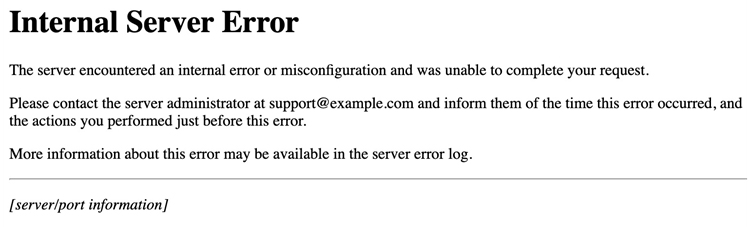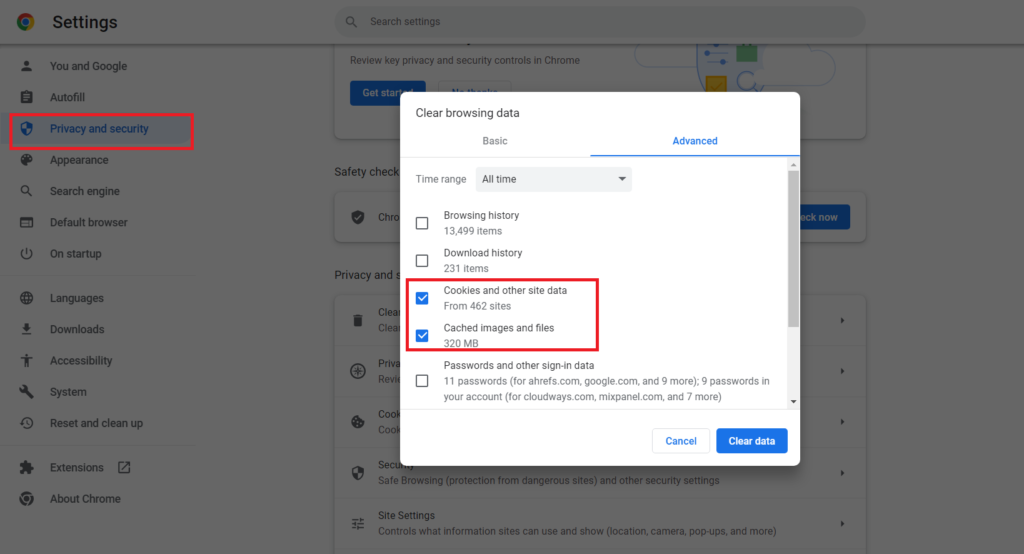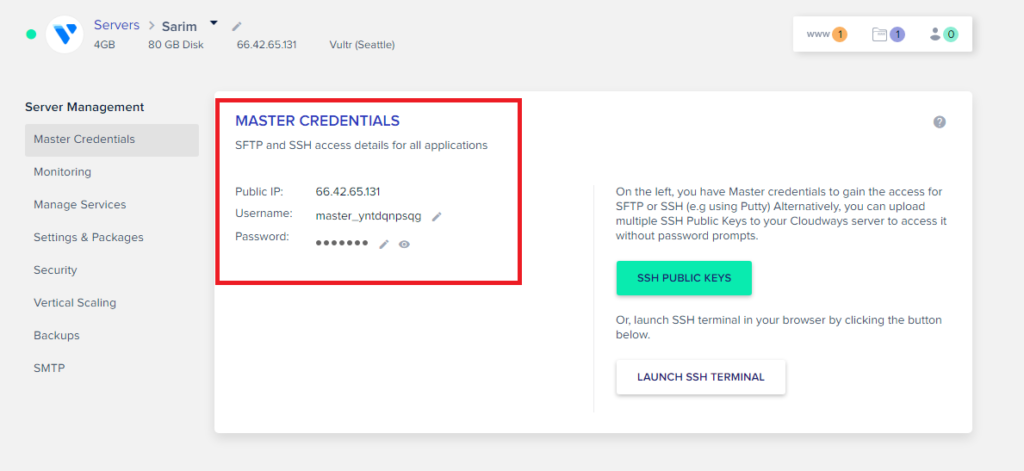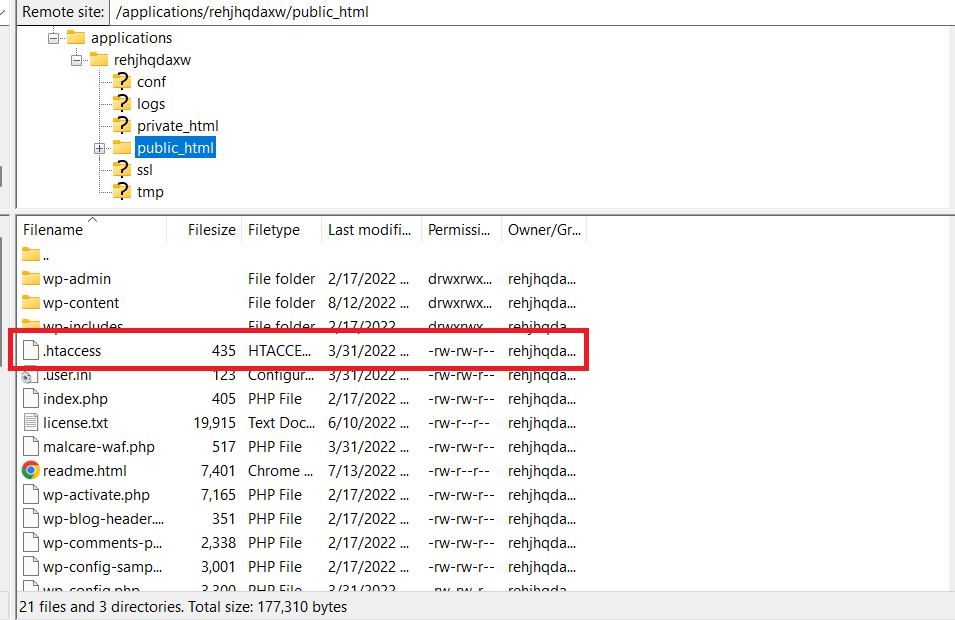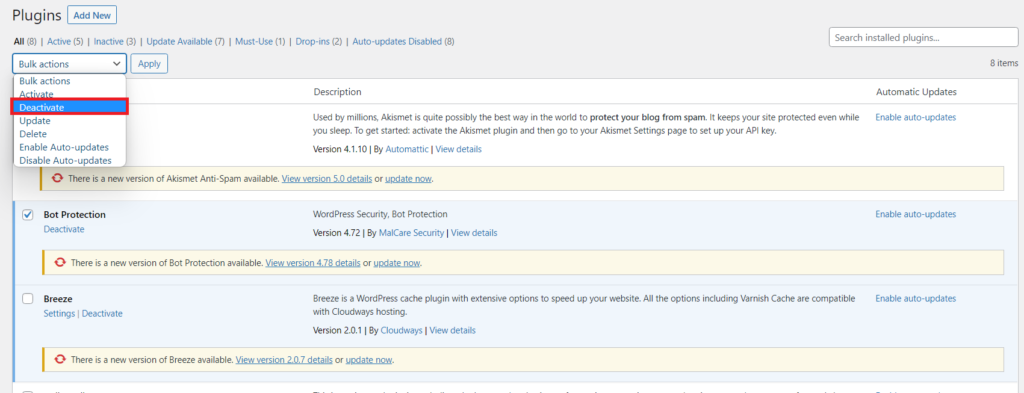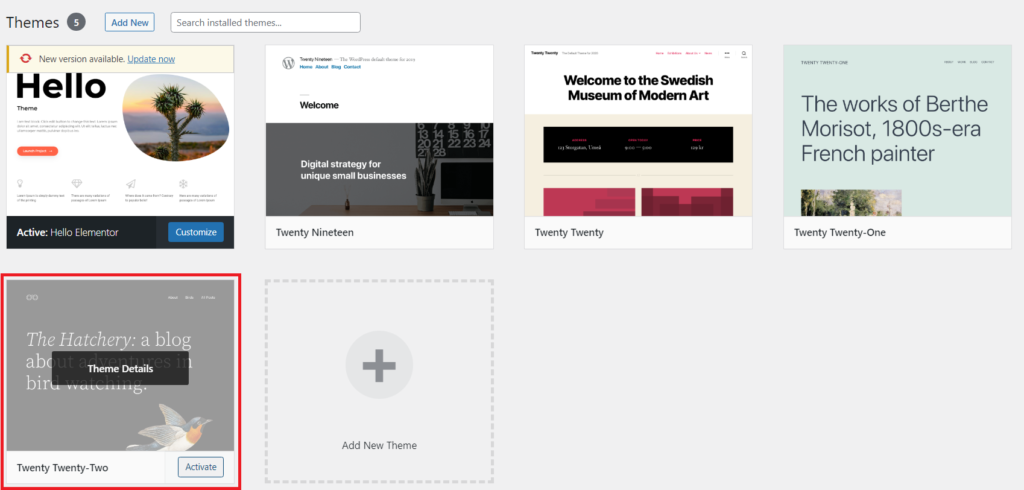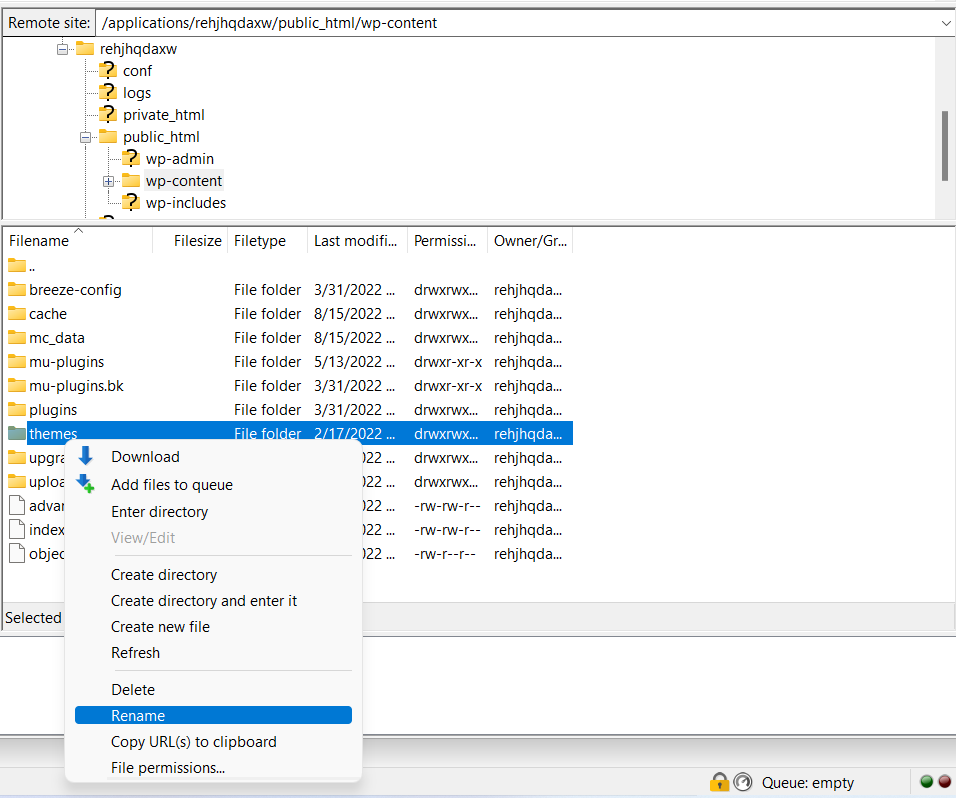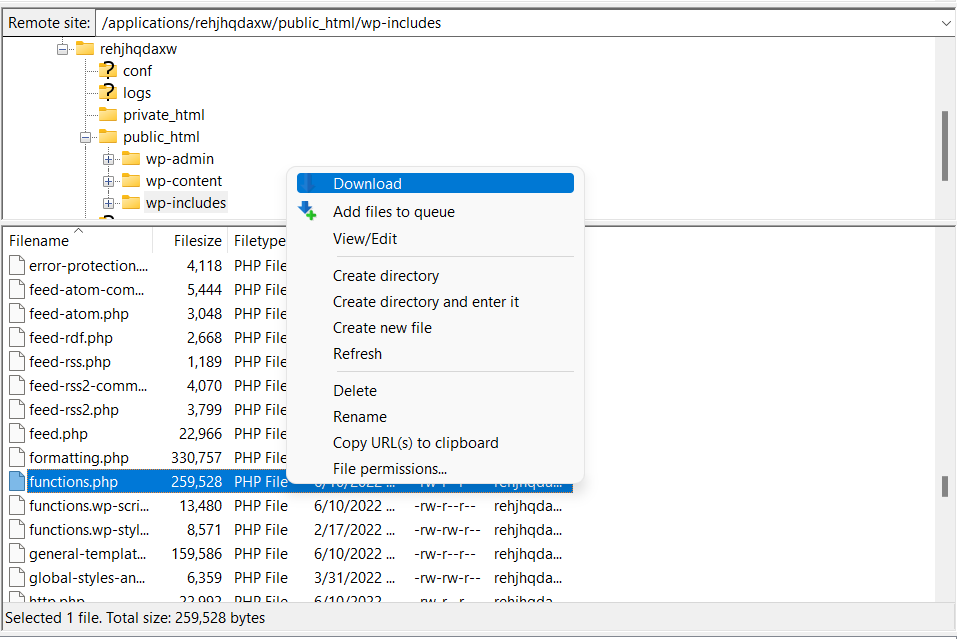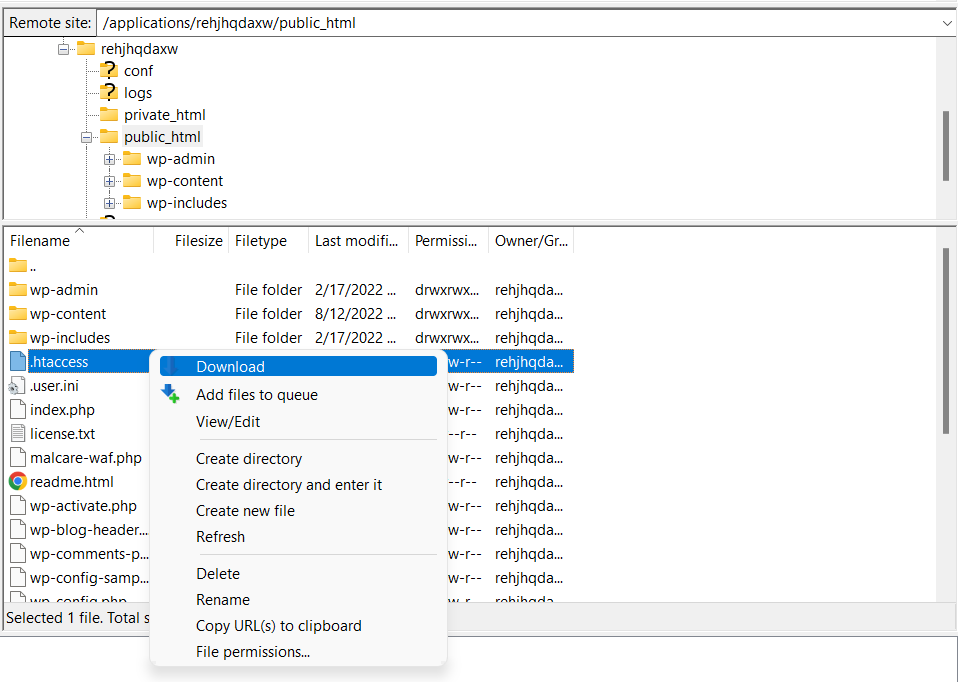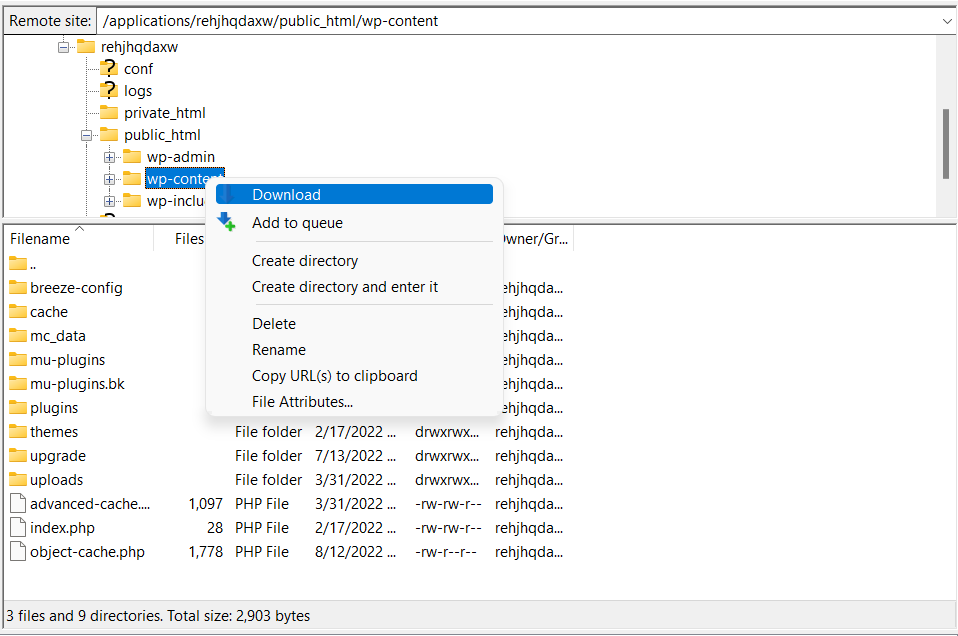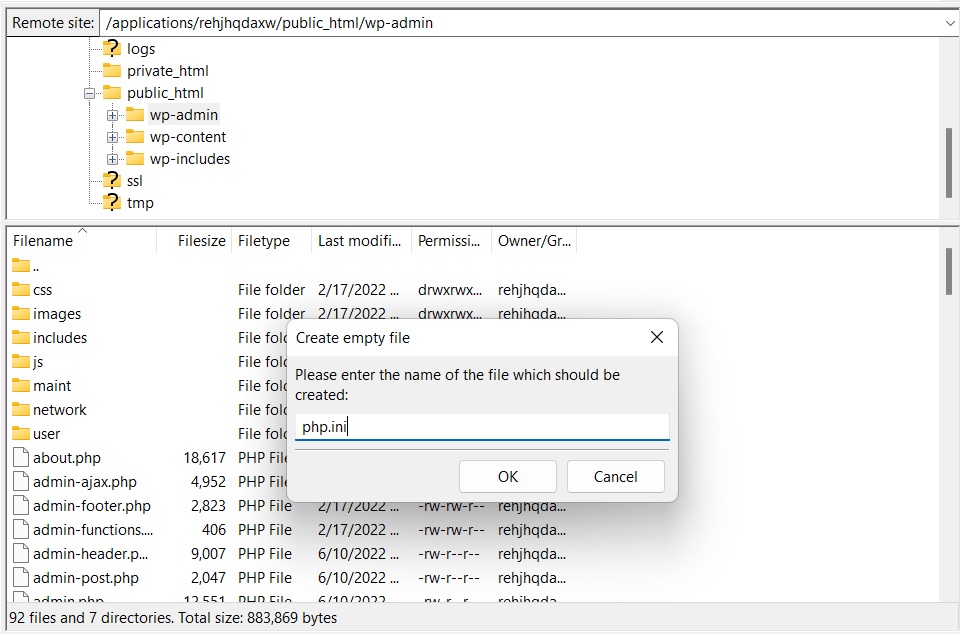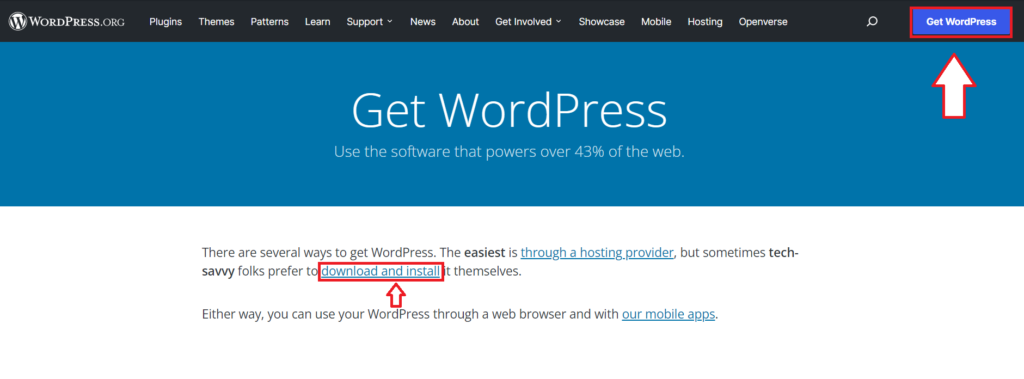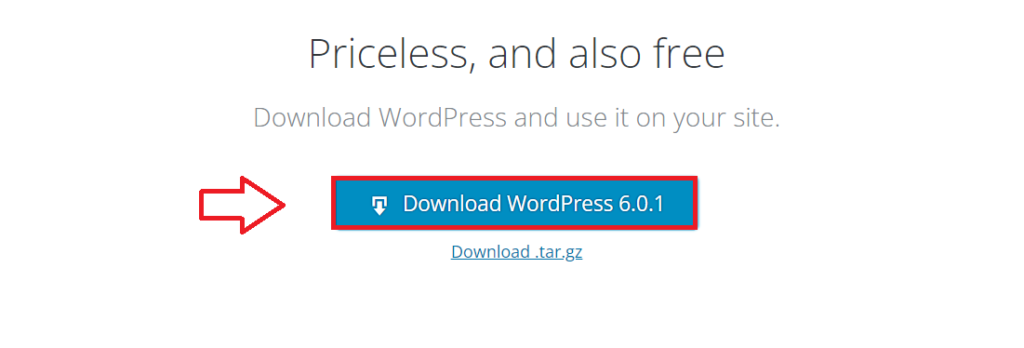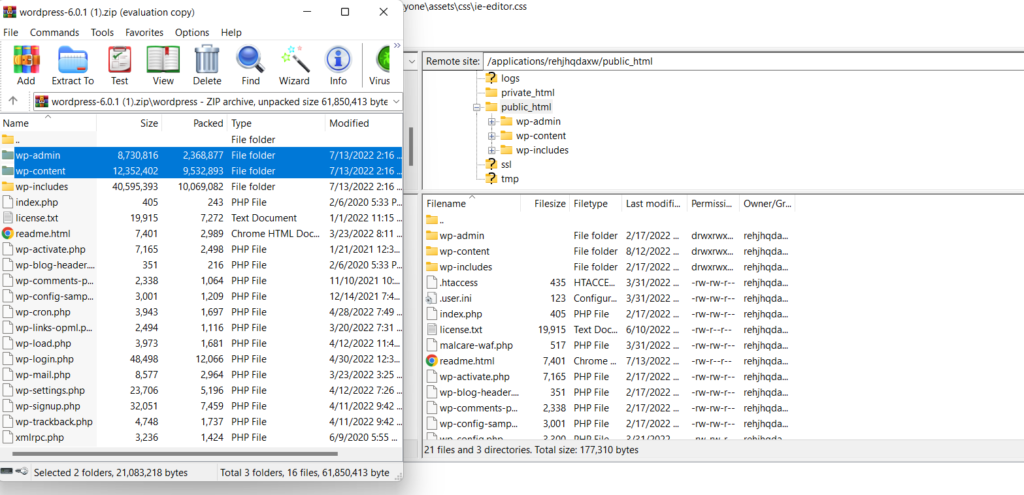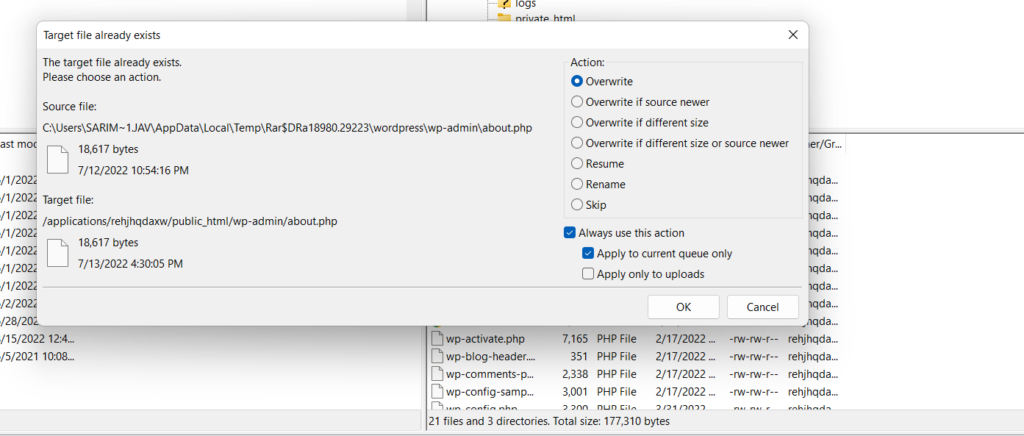I have the following in my .htaccess file:
Options +FollowSymLinks
RewriteEngine on
RewriteRule ^directory/(.*)$ directory/index.php?id=$1
What I’m trying to achieve is this:
When the URL www.example.com/directory/10 is visited, the page www.example.com/directory/?id=10 is displayed on the browser without altering the appearance of the URL.
The above code creates a 500 Internal server error though.
Does anyone know where I’m going wrong?
asked Jun 14, 2013 at 11:56
2
Your code is guaranteed to generate 500 internal server error because it is causing infinite looping. Reason is that your matching URI pattern is: ^directory/(.*)$
Which matches your URLs before and after rewrites. And once it reaches max allowed internal rewrite limit Apache throws 500 internal server error and bails out.
Change your code to this:
Options +FollowSymLinks -MultiViews
# Turn mod_rewrite on
RewriteEngine On
RewriteCond %{REQUEST_FILENAME} !-f
RewriteRule ^directory/(.*)$ directory/index.php?id=$1 [L,QSA,NC]
Above code has an extra RewriteCond %{REQUEST_FILENAME} !-f that will make sure to disallow subsequent execution of RewriteRule after first time since /directory/index.php will be a valid file.
answered Jun 14, 2013 at 12:39
anubhavaanubhava
748k64 gold badges550 silver badges622 bronze badges
2
I have got the same issue and found that «rewrite» module is not yet enabled in my case. So I need to enable it and then restart apache server:
- Enable «rewrite» module: sudo a2enmod rewrite
- Then restart apache server: sudo service apache2 restart
Hope this will help anyone.
answered Apr 21, 2015 at 4:03
0
You should try adding a forward slash to the front:
RewriteRule ^/directory/(.*)$ directory/index.php?id=$1
I’ve been caught out with that before.
Alternatively use the RewriteLog and RewriteLogLevel to debug, and look at the Apache error and access logs for further info:
RewriteLogLevel 3
RewriteLog ${APACHE_LOG_DIR}/rewrite.log
That will leave a log file in your apache log directory. In my case that is /var/log/apache
answered Jun 14, 2013 at 12:00
Paul SPaul S
1,1698 silver badges15 bronze badges
4
If you are using CodeIgniter and is in error problems 500. Follow the solution.
So to delete the segment «index.php» of URLs in CodeIgniter, you need to do 2 things. The first is to edit the /system/application/config/config.php file, changing the value of index_page policy to empty:
$config['index_page'] = '';
The second step is to create a file .htaccess
RewriteEngine on
RewriteCond $1 !^(index.php|images|robots.txt)
RewriteRule ^(.*)$ index.php/$1 [L]
And that’s it! From now on, the URLs of your site/system made with CodeIgniter will no longer have the thread (called «annoying» by some) «index.php».
Ori Lentz
3,6586 gold badges21 silver badges28 bronze badges
answered Apr 24, 2016 at 15:05
Another day searching for a strange error on Apache.
Working on my Docker Apache 2.4.48 alpine container. But not in production.
Here is the difference (just a dot):
Not working on hosting provider
RewriteRule ^public/(.*)$ ./public/index.php?route=/$1 [L,QSA]
Working on hosting provider
RewriteRule ^public/(.*)$ /public/index.php?route=/$1 [L,QSA]
answered Jun 30, 2021 at 20:40
Just uncomment #LoadModule rewrite_module lib/httpd/modules/mod_rewrite.so
Because by default it was disabled/commented
answered Jan 22, 2022 at 11:52
erwinerwin
551 silver badge9 bronze badges
2
I have the following in my .htaccess file:
Options +FollowSymLinks
RewriteEngine on
RewriteRule ^directory/(.*)$ directory/index.php?id=$1
What I’m trying to achieve is this:
When the URL www.example.com/directory/10 is visited, the page www.example.com/directory/?id=10 is displayed on the browser without altering the appearance of the URL.
The above code creates a 500 Internal server error though.
Does anyone know where I’m going wrong?
asked Jun 14, 2013 at 11:56
2
Your code is guaranteed to generate 500 internal server error because it is causing infinite looping. Reason is that your matching URI pattern is: ^directory/(.*)$
Which matches your URLs before and after rewrites. And once it reaches max allowed internal rewrite limit Apache throws 500 internal server error and bails out.
Change your code to this:
Options +FollowSymLinks -MultiViews
# Turn mod_rewrite on
RewriteEngine On
RewriteCond %{REQUEST_FILENAME} !-f
RewriteRule ^directory/(.*)$ directory/index.php?id=$1 [L,QSA,NC]
Above code has an extra RewriteCond %{REQUEST_FILENAME} !-f that will make sure to disallow subsequent execution of RewriteRule after first time since /directory/index.php will be a valid file.
answered Jun 14, 2013 at 12:39
anubhavaanubhava
748k64 gold badges550 silver badges622 bronze badges
2
I have got the same issue and found that «rewrite» module is not yet enabled in my case. So I need to enable it and then restart apache server:
- Enable «rewrite» module: sudo a2enmod rewrite
- Then restart apache server: sudo service apache2 restart
Hope this will help anyone.
answered Apr 21, 2015 at 4:03
0
You should try adding a forward slash to the front:
RewriteRule ^/directory/(.*)$ directory/index.php?id=$1
I’ve been caught out with that before.
Alternatively use the RewriteLog and RewriteLogLevel to debug, and look at the Apache error and access logs for further info:
RewriteLogLevel 3
RewriteLog ${APACHE_LOG_DIR}/rewrite.log
That will leave a log file in your apache log directory. In my case that is /var/log/apache
answered Jun 14, 2013 at 12:00
Paul SPaul S
1,1698 silver badges15 bronze badges
4
If you are using CodeIgniter and is in error problems 500. Follow the solution.
So to delete the segment «index.php» of URLs in CodeIgniter, you need to do 2 things. The first is to edit the /system/application/config/config.php file, changing the value of index_page policy to empty:
$config['index_page'] = '';
The second step is to create a file .htaccess
RewriteEngine on
RewriteCond $1 !^(index.php|images|robots.txt)
RewriteRule ^(.*)$ index.php/$1 [L]
And that’s it! From now on, the URLs of your site/system made with CodeIgniter will no longer have the thread (called «annoying» by some) «index.php».
Ori Lentz
3,6586 gold badges21 silver badges28 bronze badges
answered Apr 24, 2016 at 15:05
Another day searching for a strange error on Apache.
Working on my Docker Apache 2.4.48 alpine container. But not in production.
Here is the difference (just a dot):
Not working on hosting provider
RewriteRule ^public/(.*)$ ./public/index.php?route=/$1 [L,QSA]
Working on hosting provider
RewriteRule ^public/(.*)$ /public/index.php?route=/$1 [L,QSA]
answered Jun 30, 2021 at 20:40
Just uncomment #LoadModule rewrite_module lib/httpd/modules/mod_rewrite.so
Because by default it was disabled/commented
answered Jan 22, 2022 at 11:52
erwinerwin
551 silver badge9 bronze badges
2
Содержание
- internal server error with htaccess rewrite rule
- 2 Answers 2
- .htaccess mod_rewrite > 500 Internal Server Error
- 7 Answers 7
- .htaccess mod_rewrite > 500 Internal Server Error
- 7 Answers 7
- .htaccess mod_rewrite > 500 Internal Server Error
- 7 Answers 7
- Internal server error after .htaccess Rewrite rule edit
- 1 Answer 1
internal server error with htaccess rewrite rule
I’m trying to take a URL with multiple querystring parameters into a folder structure URL and am getting a 500 internal server error.
My incoming URL looks like www.fivestarprofessional.com/ag?PY=16&PF=wm&MKT=Delaware
My destination URL I need written as delaware.fivestarprofessional.com/16/wm/index.html
I created 3 RewriteCond statements to capture the parameters and a RewriteRule to create the output
Any assistance would be greatly appreciated.
2 Answers 2
You can use this rule for your redirection:
% variables are captured only from the most recent condition using same %
The following issues have been corrected:
RewriteRule takes 3 arguments instead of 2.
Arguments to RewriteCond hadn’t been enclosed in quotes.
The backreferences into the RewriteCond rules .
- . only refer to the last condition matched (pointed out by @anubhava, being documented in the apache httpd docs). Therefore, the rules need to be collapsed in one.
- . referred to the parameter name plus the complete remainder of the query string
- . would have matched against query string starting with the respective ul parameter due to the use of the ^ anchor.
- . would have been empty anyway, as the rules fired when the patterns did not match ( use of ! prefix )
Recommended reading is the proper section of the apache httpd documentation.
The solution as it stands assumes that.
the query string starts with the url parameter PY
the order in which the url parameters PY , PF , MKT appear in the query string is fixed.
Источник
.htaccess mod_rewrite > 500 Internal Server Error
I am using .htaccess.
My original link is:
And I’m trying to make it look like this:
The entire code looks like this:
And I always get
«500 Internal Server Error«
7 Answers 7
On my hosting I needed add first line : RewriteBase / until then I get Internal server error too.
When you put configuration directives in a .htaccess file, and you don’t get the desired effect, there are a number of things that may be going wrong.
Most commonly, the problem is that AllowOverride directive in httpd.conf file is not set such that your configuration directives are being honored. Make sure that you don’t have a AllowOverride None in effect for the file scope in question. A good test for this is to put garbage in your .htaccess file and reload the page. If a server error is not generated, then you almost certainly have AllowOverride None in effect.
If, on the other hand, you are getting server errors when trying to access documents, check your httpd error log. It will likely tell you that the directive used in your .htaccess file is not permitted.
[Fri Sep 17 18:43:16 2010] [alert] [client 192.168.200.51] /var/www/html/.htaccess: DirectoryIndex not allowed here
This will indicate either that you’ve used a directive that is never permitted in .htaccess files, or that you simply don’t have AllowOverride set to a level sufficient for the directive you’ve used. Consult the documentation for that particular directive to determine which is the case.
Alternately, it may tell you that you had a syntax error in your usage of the directive itself.
[Sat Aug 09 16:22:34 2008] [alert] [client 192.168.200.51] /var/www/html/.htaccess: RewriteCond: bad flag delimiters
In this case, the error message should be specific to the particular syntax error that you have committed.
Источник
.htaccess mod_rewrite > 500 Internal Server Error
I am using .htaccess.
My original link is:
And I’m trying to make it look like this:
The entire code looks like this:
And I always get
«500 Internal Server Error«
7 Answers 7
On my hosting I needed add first line : RewriteBase / until then I get Internal server error too.
When you put configuration directives in a .htaccess file, and you don’t get the desired effect, there are a number of things that may be going wrong.
Most commonly, the problem is that AllowOverride directive in httpd.conf file is not set such that your configuration directives are being honored. Make sure that you don’t have a AllowOverride None in effect for the file scope in question. A good test for this is to put garbage in your .htaccess file and reload the page. If a server error is not generated, then you almost certainly have AllowOverride None in effect.
If, on the other hand, you are getting server errors when trying to access documents, check your httpd error log. It will likely tell you that the directive used in your .htaccess file is not permitted.
[Fri Sep 17 18:43:16 2010] [alert] [client 192.168.200.51] /var/www/html/.htaccess: DirectoryIndex not allowed here
This will indicate either that you’ve used a directive that is never permitted in .htaccess files, or that you simply don’t have AllowOverride set to a level sufficient for the directive you’ve used. Consult the documentation for that particular directive to determine which is the case.
Alternately, it may tell you that you had a syntax error in your usage of the directive itself.
[Sat Aug 09 16:22:34 2008] [alert] [client 192.168.200.51] /var/www/html/.htaccess: RewriteCond: bad flag delimiters
In this case, the error message should be specific to the particular syntax error that you have committed.
Источник
.htaccess mod_rewrite > 500 Internal Server Error
I am using .htaccess.
My original link is:
And I’m trying to make it look like this:
The entire code looks like this:
And I always get
«500 Internal Server Error«
7 Answers 7
On my hosting I needed add first line : RewriteBase / until then I get Internal server error too.
When you put configuration directives in a .htaccess file, and you don’t get the desired effect, there are a number of things that may be going wrong.
Most commonly, the problem is that AllowOverride directive in httpd.conf file is not set such that your configuration directives are being honored. Make sure that you don’t have a AllowOverride None in effect for the file scope in question. A good test for this is to put garbage in your .htaccess file and reload the page. If a server error is not generated, then you almost certainly have AllowOverride None in effect.
If, on the other hand, you are getting server errors when trying to access documents, check your httpd error log. It will likely tell you that the directive used in your .htaccess file is not permitted.
[Fri Sep 17 18:43:16 2010] [alert] [client 192.168.200.51] /var/www/html/.htaccess: DirectoryIndex not allowed here
This will indicate either that you’ve used a directive that is never permitted in .htaccess files, or that you simply don’t have AllowOverride set to a level sufficient for the directive you’ve used. Consult the documentation for that particular directive to determine which is the case.
Alternately, it may tell you that you had a syntax error in your usage of the directive itself.
[Sat Aug 09 16:22:34 2008] [alert] [client 192.168.200.51] /var/www/html/.htaccess: RewriteCond: bad flag delimiters
In this case, the error message should be specific to the particular syntax error that you have committed.
Источник
Internal server error after .htaccess Rewrite rule edit
I followed this process to deploy WordPress Multisitehttps://www.siteyaar.com/google-cloud-wordpress-multisite/#comment-2038. When I edit Rewrite rule in .htaccess file and try to visit Admin URL, error is thrown. Internal Server Error The server encountered an internal error or misconfiguration and was unable to complete your request.
Please contact the server administrator at webmaster@localhost to inform them of the time this error occurred, and the actions you performed just before this error.
More information about this error may be available in the server error log.
1 Answer 1
Internal server errors (error 500) are often caused by plugin or theme function conflicts [1], so if you have access to your Dashboard, try deactivating all plugins. If you don’t have access to your admin panel, try manually resetting your plugins [2] (no Dashboard access required).
As the link [3], the two most common causes of this error are a corrupted .htaccess file and exceeding your server’s PHP memory limit. The .htaccess file in your WordPress directory can become corrupted after you install a plugin or make another change to your WordPress site. All you need to do is create a new .htaccess file.
PHP memory limit issues often occur as the result of a poorly-coded plugin running on your site or a site that’s grown considerably over time and is using too many plugins. You’ll begin to exceed the PHP memory limits set by your hosting provider once either of these things happen. The result is a 500 internal server error.
I hope, link [4] also could be helpful but previous links should help you to find out the reason and to have solution.
If you have enabled stackdriver logging then please check is there have any VM related error, to do troubleshooting about GCP VM please follow the documentation [5].
Источник
This is the weirdest thing. With an Apache 2.4.10 on Linux Debian 8 (yes, old), and a relatively simple mod_rewrite rule in .htaccess going
RewriteCond %{HTTP_HOST} !^www. [NC]
RewriteRule (.*) https://www.mysite.com/$1 [R=301,L,NE]
This is really nothing special. Just pushing users to the www host name, if they were lazy typing it.
This works almost perfectly, but then I have this thing about trying odd stuff. So I get an internal server error when I request the page https://mysite.com/%01, but not mysite.com/%1 and not mysite.com/%20. In other words, I get a server error when there’s a legal percent-escape of a character in the %01-%1f range. Not with %00, and not with %20 and up, and not when there’s just one digit. It’s really a matter of a proper percent escape.
This %-escape doesn’t have to be in the beginning of the string. https://mysite.com/mything%01.html is equally offensive. But it appears like a “?” neutralizes the problem — there is no server error if a “?” appeared before the offending %-escape. Recall that characters after a “?” are normally not escaped.
And of course, there is no problem accessing https://www.mysite.com/mything%01.html (getting a 404, but fine), as the rule doesn’t come to effect.
The internal server error leaves no traces in neither the error log nor the access log. So there’s no hint there. Neither in the journalctl log. No process dies either.
The problem is clearly the NE flag (marked red above), telling mod_rewrite not to escape the the string it rewrites. Why this is an issue is beyond me. I could try asking in forums and such, but I have hunch on the chances getting an answer.
Exactly the same behavior is observed when this rule is in an Apache configuration file (in <Virtualhost> context).
So I just dropped the NE flag. Actually, this is a note to self explaining why I did it.
One could argue that it’s pretty harmless to get an error on really weird URL requests, however often a serious vulnerability begins with something that just went a little wrong. So I prefer to stay away.
If anyone has insights on this matter, please comment below. Maybe it has been silently fixed in later versions of Apache?
In this Article
- Debugging
- Backup .htaccess
- Fine Tune via Helper Plugin
- Reference: .htaccess Rules
- Increasing Memory Limit
If there is one thing we’d hate to happen, it would be for you to install WP Rocket and face a cryptic error message announcing a “500 Internal Server Error” where your website should be appearing in a blaze of glory.
We hate it when that happens, but sometimes, under circumstances, we have no control over, it does happen. Here is what you can do about it.
Debugging
Backup .htaccess
The first thing you have to do is to connect via your FTP client and find the .htaccess file for your site. It usually can be found in the root of your server, or your WordPress install. Create a backup of that file, by copying the existing version and renaming it.
In the original file, remove all of the WP Rocket rules, leaving only the default WordPress rules.
If your site comes back online, you know the problem is related to the .htaccess file. Now put the original file back—the issue will be back, but we are now going to fix it.
Fine Tune via Helper Plugin
WP Rocket uses 7 PHP filters to add 7 blocks of rules to your .htaccess file (see reference at the end of this article).
In order to be able to debug those blocks one by one, install this little helper plugin:
📥 Download (.zip): WP Rocket | Remove All .htaccess Rules
Developers: you can find the code for this plugin on GitHub.
When you have activated the plugin and reloaded your page in the browser, the error 500 should be gone, but now you have removed all the rule blocks of WP Rocket from your .htaccess file.
However, you should remove only those blocks necessary for the error to stay away.
So let’s do this:
- 1
-
Remove the
add_filter()lines from the plugin, one by one. - 2
- After each removal, save the file, de-activate and re-activate the helper plugin, and check your site.
- 3
-
When the Error 500
comes back, you know the line you just removed was the one making the error stay away. - 4
-
Re-add that lastly removed line and remove all other lines beginning with
add_filter.
Voilà, that error 500 should be fixed now!
Note: An alternate method of debugging would be to open your .htaccess file and remove each block of rules one by one until the error goes away. That way you would also know which block causes the problem, but you would still have to the helper plugin in order to permanently solve the issue.
Reference: .htaccess Rules added by WP Rocket
Charset
rocket_htaccess_charset();
# Use UTF-8 encoding for anything served text/plain or text/html AddDefaultCharset UTF-8 # Force UTF-8 for a number of file formats <IfModule mod_mime.c> AddCharset UTF-8 .atom .css .js .json .rss .vtt .xml </IfModule>
ETag
rocket_htaccess_etag();
# FileETag None is not enough for every server. <IfModule mod_headers.c> Header unset ETag </IfModule> # Since we’re sending far-future expires, we don’t need ETags for static content. # developer.yahoo.com/performance/rules.html#etags FileETag None
WebFonts
rocket_htaccess_web_fonts_access();
# Send CORS headers if browsers request them; enabled by default for images. <IfModule mod_setenvif.c> <IfModule mod_headers.c> # mod_headers, y u no match by Content-Type?! <FilesMatch ".(cur|gif|png|jpe?g|svgz?|ico|webp)$"> SetEnvIf Origin ":" IS_CORS Header set Access-Control-Allow-Origin "*" env=IS_CORS </FilesMatch> </IfModule> </IfModule> # Allow access to web fonts from all domains. <FilesMatch ".(eot|otf|tt[cf]|woff2?)$"> <IfModule mod_headers.c> Header set Access-Control-Allow-Origin "*" </IfModule> </FilesMatch>
FilesMatch
rocket_htaccess_files_match();
<IfModule mod_alias.c> <FilesMatch ".(html|htm|rtf|rtx|txt|xsd|xsl|xml)$"> <IfModule mod_headers.c> Header set X-Powered-By "WP Rocket/3.10-alpha1" Header unset Pragma Header append Cache-Control "public" Header unset Last-Modified </IfModule> </FilesMatch> <FilesMatch ".(css|htc|js|asf|asx|wax|wmv|wmx|avi|bmp|class|divx|doc|docx|eot|exe|gif|gz|gzip|ico|jpg|jpeg|jpe|json|mdb|mid|midi|mov|qt|mp3|m4a|mp4|m4v|mpeg|mpg|mpe|mpp|otf|odb|odc|odf|odg|odp|ods|odt|ogg|pdf|png|pot|pps|ppt|pptx|ra|ram|svg|svgz|swf|tar|tif|tiff|ttf|ttc|wav|wma|wri|xla|xls|xlsx|xlt|xlw|zip)$"> <IfModule mod_headers.c> Header unset Pragma Header append Cache-Control "public" </IfModule> </FilesMatch> </IfModule>
ModExpires
rocket_htaccess_mod_expires();
<IfModule mod_mime.c>
AddType image/avif avif
AddType image/avif-sequence avifs
</IfModule>
# Expires headers (for better cache control)
<IfModule mod_expires.c>
ExpiresActive on
ExpiresDefault "access plus 1 month"
# cache.appcache needs re-requests in FF 3.6 (thanks Remy ~Introducing HTML5)
ExpiresByType text/cache-manifest "access plus 0 seconds"
# Your document html
ExpiresByType text/html "access plus 0 seconds"
# Data
ExpiresByType text/xml "access plus 0 seconds"
ExpiresByType application/xml "access plus 0 seconds"
ExpiresByType application/json "access plus 0 seconds"
# Feed
ExpiresByType application/rss+xml "access plus 1 hour"
ExpiresByType application/atom+xml "access plus 1 hour"
# Favicon (cannot be renamed)
ExpiresByType image/x-icon "access plus 1 week"
# Media: images, video, audio
ExpiresByType image/gif "access plus 4 months"
ExpiresByType image/png "access plus 4 months"
ExpiresByType image/jpeg "access plus 4 months"
ExpiresByType image/webp "access plus 4 months"
ExpiresByType video/ogg "access plus 4 months"
ExpiresByType audio/ogg "access plus 4 months"
ExpiresByType video/mp4 "access plus 4 months"
ExpiresByType video/webm "access plus 4 months"
ExpiresByType image/avif "access plus 4 months"
ExpiresByType image/avif-sequence "access plus 4 months"
# HTC files (css3pie)
ExpiresByType text/x-component "access plus 1 month"
# Webfonts
ExpiresByType font/ttf "access plus 4 months"
ExpiresByType font/otf "access plus 4 months"
ExpiresByType font/woff "access plus 4 months"
ExpiresByType font/woff2 "access plus 4 months"
ExpiresByType image/svg+xml "access plus 4 months"
ExpiresByType application/vnd.ms-fontobject "access plus 1 month"
# CSS and JavaScript
ExpiresByType text/css "access plus 1 year"
ExpiresByType application/javascript "access plus 1 year"
</IfModule>
ModDeflate
rocket_htaccess_mod_deflate();
# Gzip compression
<IfModule mod_deflate.c>
# Active compression
SetOutputFilter DEFLATE
# Force deflate for mangled headers
<IfModule mod_setenvif.c>
<IfModule mod_headers.c>
SetEnvIfNoCase ^(Accept-EncodXng|X-cept-Encoding|X{15}|~{15}|-{15})$ ^((gzip|deflate)s*,?s*)+|[X~-]{4,13}$ HAVE_Accept-Encoding
RequestHeader append Accept-Encoding "gzip,deflate" env=HAVE_Accept-Encoding
# Don’t compress images and other uncompressible content
SetEnvIfNoCase Request_URI
.(?:gif|jpe?g|png|rar|zip|exe|flv|mov|wma|mp3|avi|swf|mp?g|mp4|webm|webp|pdf)$ no-gzip dont-vary
</IfModule>
</IfModule>
# Compress all output labeled with one of the following MIME-types
<IfModule mod_filter.c>
AddOutputFilterByType DEFLATE application/atom+xml
application/javascript
application/json
application/rss+xml
application/vnd.ms-fontobject
application/x-font-ttf
application/xhtml+xml
application/xml
font/opentype
image/svg+xml
image/x-icon
text/css
text/html
text/plain
text/x-component
text/xml
</IfModule>
<IfModule mod_headers.c>
Header append Vary: Accept-Encoding
</IfModule>
</IfModule>
ModRewrite
rocket_htaccess_mod_rewrite();
<IfModule mod_mime.c>
AddType text/html .html_gzip
AddEncoding gzip .html_gzip
</IfModule>
<IfModule mod_setenvif.c>
SetEnvIfNoCase Request_URI .html_gzip$ no-gzip
</IfModule>
<IfModule mod_rewrite.c>
RewriteEngine On
RewriteBase /
RewriteCond %{HTTPS} on [OR]
RewriteCond %{SERVER_PORT} ^443$ [OR]
RewriteCond %{HTTP:X-Forwarded-Proto} https
RewriteRule .* - [E=WPR_SSL:-https]
RewriteCond %{HTTP:Accept-Encoding} gzip
RewriteRule .* - [E=WPR_ENC:_gzip]
RewriteCond %{REQUEST_METHOD} GET
RewriteCond %{QUERY_STRING} =""
RewriteCond %{HTTP:Cookie} !(wordpress_logged_in_|wp-postpass_|wptouch_switch_toggle|comment_author_|comment_author_email_) [NC]
RewriteCond %{REQUEST_URI} !^(/_test/|/wp-json/(.*))$ [NC]
RewriteCond %{HTTP_USER_AGENT} !^(facebookexternalhit).* [NC]
RewriteCond "%{DOCUMENT_ROOT}/wp-content/cache/wp-rocket/%{HTTP_HOST}%{REQUEST_URI}/index%{ENV:WPR_SSL}.html%{ENV:WPR_ENC}" -f
RewriteRule .* "/wp-content/cache/wp-rocket/%{HTTP_HOST}%{REQUEST_URI}/index%{ENV:WPR_SSL}.html%{ENV:WPR_ENC}" [L]
</IfModule>
Increasing Memory Limit
If you are experiencing 500 Error and removing htaccess rules doesn’t help, you should try to Increase Memory limit of your server.
Did this answer your question?
Thanks for the feedback
There was a problem submitting your feedback. Please try again later.
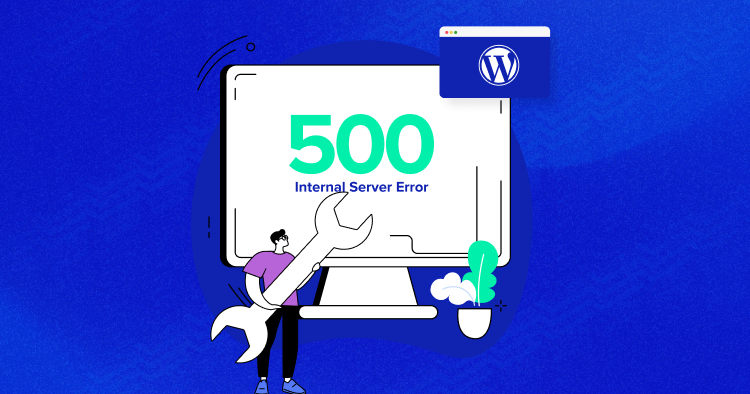
You may have encountered the infamous 500 internal server error on your WordPress site and going berserk trying to get rid of the error notice. But don’t worry! The easy fixes mentioned in this detailed guide will help you knock the error away in minutes.
Every website on the internet is vulnerable to errors, and so is your WordPress site. The errors may range from bugs in your themes and plugins or due to WordPress hosting issues. While some errors can be fixed with minor tweaks, others may take plenty of your time and would even require external help.
Among the common WordPress errors, the 500 internal server error may appear out of nowhere, limiting access to your website. This blog lists the common causes and fixes to help get acquainted with the error and its solution.
- What Is the WordPress 500 Internal Server Error?
- What Causes the 500 Internal Server Error in WordPress?
- How to Fix the 500 Internal Server Error on Your WordPress Site
- Backup your WordPress Site
- Refresh your Page
- Clear the Browser Cache
- Check your .htaccess File
- Plugins Audit
- Theme Audit
- Increase PHP Memory Limit
- Contact Your Hosting Provider
- Fresh wp-admin and wp-includes
- Summary
What Is the WordPress 500 Internal Server Error?
The WordPress 500 internal error is an application-side issue and mostly occurs on the server level. Mostly it is caused due to plugin/theme issues, corrupted .htaccess file, database, caching issues, hosting issues, or due to a PHP memory limit.
When you visit a specific URL, the server takes your request to show you the page. In the case of an internal server error, the server fails to show you the page resulting in an error message.
– Example of Internal Server Error
What Causes the 500 Internal Server Error in WordPress?
The 500 internal server error can appear on any site, not just WordPress sites. Mostly it is caused due to plugin or theme issues, but it may also occur due to exhausted PHP memory limit, corrupted files, or coding issues.
The root of this error is on the server side, so the fix also lies there.
Are You Tired of Fixing WordPress Errors?
Try Cloudways managed hosting for a hassle-free experience. And with our SafeUpdates feature, automate the regular maintenance of WordPress sites.
How to Fix the 500 Internal Server Error on Your WordPress Site
Since the 500 internal server error on WordPress occurs for various reasons, it has multiple fixes. I recommended following the fixes listed below chronologically to fix the error quickly.
Backup Your WordPress Site
First and foremost, create a backup of your WordPress site. You don’t want to lose anything, so better be safe.
Even if you have implemented extensive security precautions, like using a secure WordPress hosting service or regularly updating WordPress core and plugins, your website data could still be compromised.
Even an innocent coding error can bring down your site. That’s why backing up your WordPress site is critical. You can do it manually or by using the trusted WordPress backup plugins.
Refresh Your Page
Sometimes, even reloading the page can knock the internal server error away, so why not try the simplest solution first?
A server can get overloaded and goes down for some time, and the issue is often fixed with a mere refresh. So, start with a page refresh in your quest to fix the 500 error.
Clear the Browser Cache
Another easy fix to the 500 internal server error is by clearing the cookies and cache. Sometimes, cache files may get corrupted, restricting your access to the site. This step can also help you in bypassing the 404 error and the White Screen of Death.
But before this, you should check if the site is down everywhere via websites like Is it Down Right Now. If it’s only down for you, then you may proceed to clear your browser cache. The method to clear cache & cookies is different for each browser. You can clear them by going to the settings.
If you’re a Chrome user, use the shortcut key combination of Ctrl+Shift+Delete, and proceed with clearing the cookies and cached images.
Reload your page after clearance, and check if the problem persists. If yes, then move on to the next method.
Check Your .htaccess File
A .htaccess file is a key file in all PHP-based applications that controls your website’s configuration. If your .htaccess file is corrupted, it can lead to a 500 internal server error. This file is usually affected by a module or a broken theme installation.
You can fix the error in these cases by accessing the .htaccess file. Follow the steps below to access and fix the .htaccess file.
- If you are a Cloudways user, log in to the Cloudways platform.
- Click servers and select your server.
- Copy your Master Credentials from Server Management, and paste them into the FTP client.
- Click Quickconnect.
- Click applications > public_html
- You’ll see a file named .htaccess in the root directory.
- Now that you have located your .htaccess file, you can download it from the live server to a local location on your PC.
- Open this file in any text editor like Sublime Text 3, Notepad++, Dreamweaver, etc.
- Go to .htaccess on WordPress.org
- Copy and paste the version of the code that fits best for your website
- Save the .htaccess file and upload it to your web server.
The code differs for different WordPress configurations and installations. If you have used WordPress Multisite in WordPress 3.5 or later, then you need to use the following code:
# BEGIN WordPress Multisite
# Using subfolder network type: https://wordpress.org/support/article/htaccess/#multisite
RewriteEngine On
RewriteBase /
RewriteRule ^index.php$ - [L]
# add a trailing slash to /wp-admin
RewriteRule ^([_0-9a-zA-Z-]+/)?wp-admin$ $1wp-admin/ [R=301,L]
RewriteCond %{REQUEST_FILENAME} -f [OR]
RewriteCond %{REQUEST_FILENAME} -d
RewriteRule ^ - [L]
RewriteRule ^([_0-9a-zA-Z-]+/)?(wp-(content|admin|includes).*) $2 [L]
RewriteRule ^([_0-9a-zA-Z-]+/)?(.*.php)$ $2 [L]
RewriteRule . index.php [L]
# END WordPress Multisite
- Reload your site to see if the 500 Internal Server Error is fixed or not. If not, move to the next step.
Plugins Audit
Conduct regular plugin audits to ensure your website uses the most recent plugins.
Faulty or outdated plugins can cause compatibility issues, leading to errors in your WordPress website. Updating each plugin can be very tiring, so at Cloudways, we offer the SafeUpdates feature to automate the regular maintenance of WordPress sites.
Nevertheless, if you wish to perform the audit manually, you may follow the steps below:
- Go to your WordPress dashboard.
- Mark the plugins you want to deactivate.
- Click on the drop-down menu, and click Deactivate.
- Refresh your website.
You may deactivate your plugin one after another, refresh, check if the website is working again, and then activate that plugin. This whole process will help you identify the faulty plugin.
Once you’ve found the culprit, you can either remove it or replace it with an updated plugin. If you still get the error even after checking all your plugins, move on to the next step.
Theme Audit
Sometimes a WordPress theme can lead to a 500 internal server error, even if you are using the best WordPress themes. Follow the steps below to switch to the default WordPress theme:
- Go to your WordPress dashboard.
- Click Appearance > Themes.
- Activate the Twenty Twenty-Two theme.
- Your old theme will automatically be deactivated upon a new theme’s activation.
You can change your theme via the FTP client if you can’t access your WordPress dashboard.
- Log in to your FTP client.
- Locate the folder named “theme.” (You may find it in wp-content).
- Rename the “theme” folder.
- Refresh your WordPress site to see if the error still persists.
- If you don’t see the error, it’d mean that your theme caused it, so opt for a new theme.
If you still see the error, try out the next solution.
Think You’re Paying Extra Hosting Costs?
Steer clear of what you pay for your hosting needs. The Web Hosting Savings Calculator helps you instantly find out the right cloud hosting solution based on your requirements.
Increase PHP Memory Limit
When PHP workers are already busy on a site, they start to build up a queue. Once you’ve reached your limit of PHP workers, the queue starts to push out older requests which could result in 500 errors or incomplete requests. Read our in-depth article about PHP workers.
Some of the most common ways of increasing a WordPress website’s PHP memory limit is by altering the code in any of the following files:
- Functions file
- .htaccess file
- WP-Config file
- PHP.ini file
Functions File
- Go to your FTP client.
- Go to your root directory, and locate the functions.php file.
- Right-click the file and click Download.
- Open the functions.php file in your text editor.
- Add the following code at the opening PHP tag:
@ini_set(‘upload_max_size’ , ’64M’); @ini_set(‘post_max_size’, ’64M’); @ini_set(‘max_execution_time’, ‘300’);
.htaccess File
- Go to your FTP client.
- Find the .htaccess file in your root directory.
- Right-click on the “.htaccess” file and select Download.
- Open the .htaccess file in your text editor and add the following code at the tag below PHP:
php_value upload_max_filesize 64M php_value post_max_size 64M
WP-Config File
- Log in to your FTP client.
- Go to your root directory.
- Find the wp-config.php file, right-click on it and select Download.
- Open the wp-config.php file in your text editor and add the following code at the opening PHP tag:
define(‘WP_MEMORY_LIMIT’, ’64M’); ini_set(‘post_max_size’, ’64M’); ini_set(‘upload_max_filesize’, ’64M’);
PHP.ini File
- Create a php.ini file in the wp-admin/ directory.
- Paste the following code.
memory_limit = 64M upload_max_filesize = 64M post_max_size = 64M file_uploads = On
If you still see the 500 internal server error after trying out the above solutions, head over to the next method.
Contact Your Hosting Provider
Contact your hosting provider if the problem persists even after trying the abovementioned solutions. You can place a request to the technical experts who can resolve your issue by going over your server settings.
If you are a Cloudways user, then the process is quite easy-peasy. Contact our 24/7 support team, and get instant guidance on resolving any issues.
Fresh wp-admin and wp-includes
A typical WordPress website consists of third-party themes and plugins, and auditing its source code is not easy.
If none of the above solutions work, you can try this one as a last resort. But you must keep in mind that you’ll lose all your data. So, the best practice is to back up your website before this step.
You need to download new wp-admin and wp-content folders and upload them to the live host via FTP.
- Head over to the WordPress.org website.
- Click on Get WordPress.
- Click “download and install.”
- This will redirect you to downloading the latest WordPress version.
- Click download to get the zip file.
- Extract the .zip file.
- Connect to your WordPress website via an FTP client.
- Go to the root folder, and look for the wp-admin and wp-includes files.
- Select the wp-admin and wp-content files from the extracted files, and drop them into the FTP client window.
- Select overwrite, and also mark always use this action.
- Click OK to continue.
Once the process finishes, all your older WordPress filers will be replaced by new ones. And if any of your WordPress files were causing the 500 internal server error, this process will fix the error.
Summary
After trying the fixes mentioned in this detailed guide, I hope you have gotten rid of the 500 internal server errors on your WordPress site. Which solution helped you in fixing the 500 error on your website? Let us know in the comments below.
Q. How do I fix a 500 Internal server error?
You can fix the 500 internal server error by trying out the following fixes:
- Refresh your page
- Clear the cookies & browser cache
- Check your .htaccess File
- Plugins and themes audit
- Increase the PHP memory limit
- Contact your hosting provider
- Fresh wp-admin and wp-includes
Q. Can you fix an internal server error?
Yes, you can fix an internal server error by increasing your PHP memory limit, fixing a corrupted .htaccess file, deactivating faulty plugins & themes, clearing the cookies, or contacting your hosting provider.
Q. What is a 500 error?
A 500 error is an internal server error that typically appears when there’s a problem with the site’s server. It could arise due to scripting or configuration issues of your web hosting. It may also occur due to corrupted files or broken code.
Q. How do you fix 500 Internal server errors? There is a problem with the resource you are looking for, and it cannot be displayed.
The first solution to a 500 internal server error is to refresh the page. If the error persists, you may try clearing the cookies, deactivating faulty plugins or themes, fixing the .htaccess file, or contacting your hosting provider.
Share your opinion in the comment section.
COMMENT NOW
Share This Article
Customer Review at
“Beautifully optimized hosting for WordPress and Magento”
Arda Burak [Agency Owner]
Sarim Javaid
Sarim Javaid is a Digital Content Producer at Cloudways. He has a habit of penning down his random thoughts and giving words and meaning to the clutter of ideas colliding inside his mind. His obsession with Google and his curious mind add to his research-based writing. Other than that, he’s a music and art admirer and an overly-excited person.