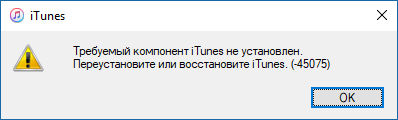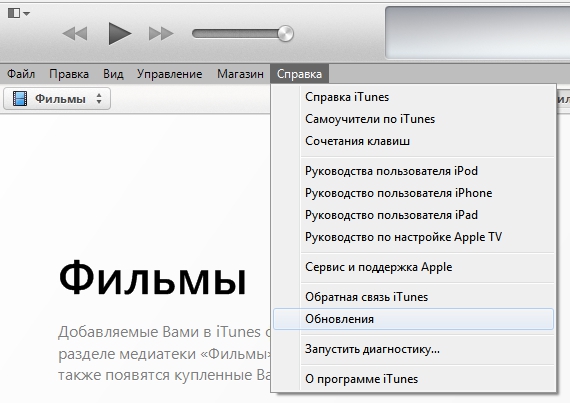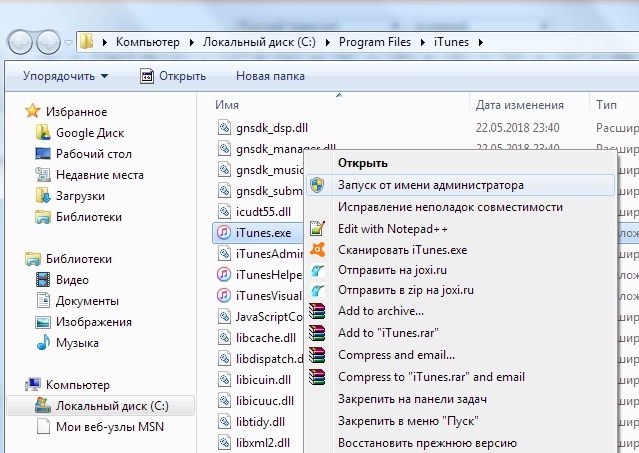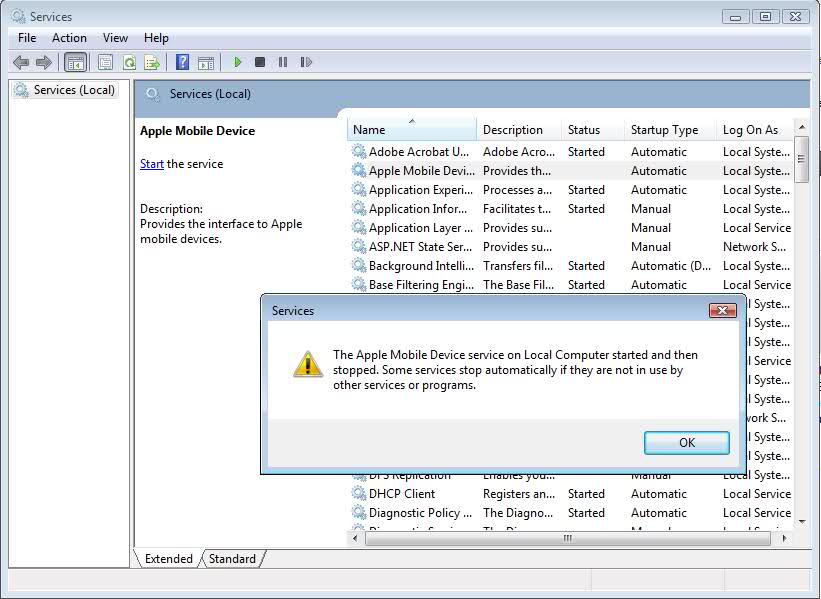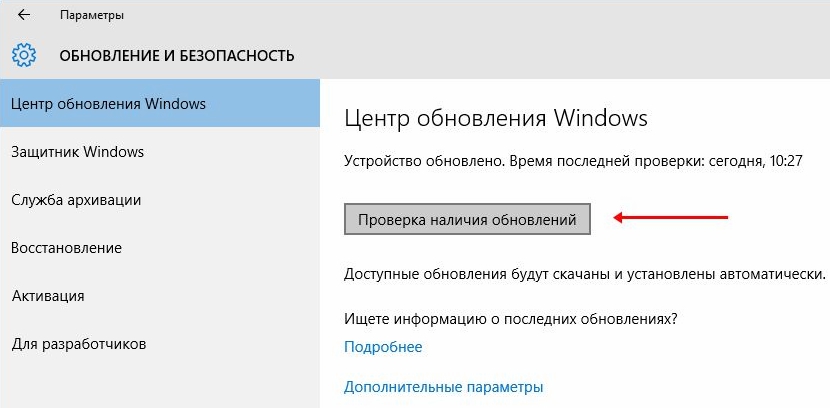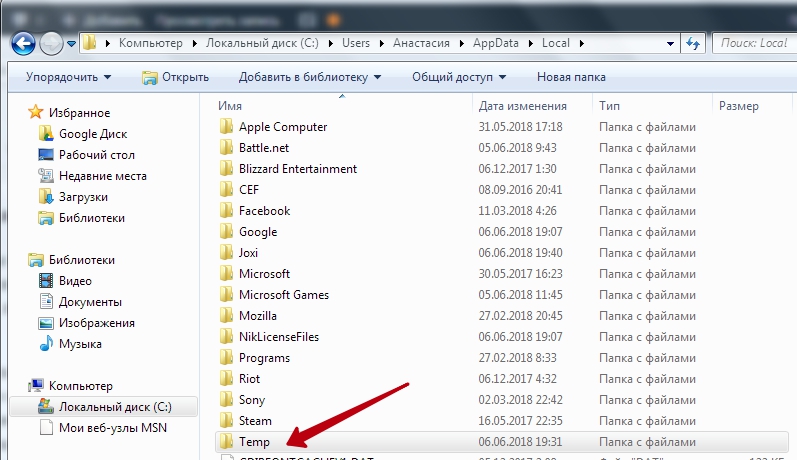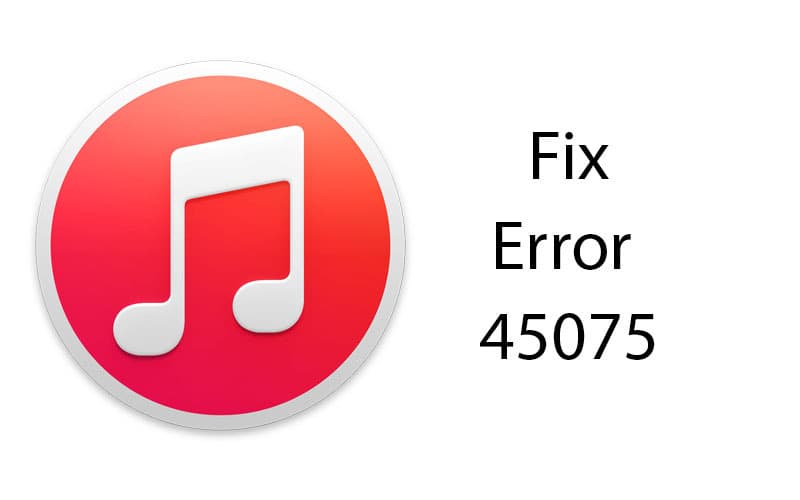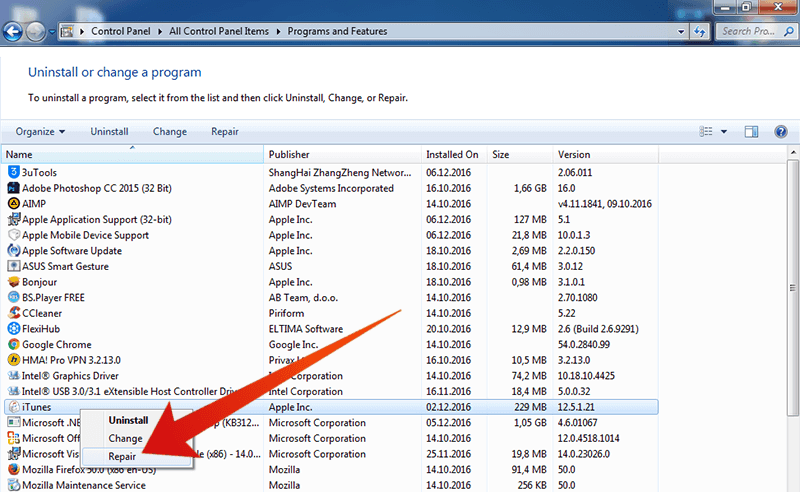О надёжности продукции от компании Apple ходят легенды, и небезосновательно, техника действительно радует своих владельцев качеством и долговечностью. Для работы с девайсами выпускаются специализированные приложения, такие как iTunes, а вот всевозможные баги в программе – отнюдь не редкость, и поиски их устранения – уже привычное дело для большинства пользователей. Сбои возникают как при установке или запуске сервиса, так и во время процедуры перепрошивки смартфона и могут носить программный или аппаратный характер. Список ошибок iTunes достаточно обширен, каждая из возможных неполадок имеет собственный код, который помогает определить природу появления и устранить проблему.
Решение ошибки 45075 в iTunes.
Сбои под номерами 45054, 45075 появляются в процессе установки Айтюнс, запуска или выполнения других действий пользователя, при этом дальнейшая работа с приложением невозможна. Ошибка 45075 в iTunes свидетельствует о программных неполадках, поэтому решить задачу можно самостоятельно, в отличие от тех случаев, когда в программе возникают серьёзные сбои, связанные с аппаратными неисправностями.
Признаки ошибки 45054/45075
Явным свидетельством произошедшего сбоя является появление сообщения с кодом 45075 и текстом «Требуемый компонент iTunes не установлен. Переустановите или восстановите iTunes (-45075)». При этом окно программы закрывается, и продолжить работу с ней нельзя, пока неполадка не будет устранена. Завершить работу после появления подобного уведомления может и компьютер, а также характерны кратковременные «зависания». Признаки напрямую зависят от источника возникшей проблемы.
Причины ошибки 45054/45075
Послужить появлению ошибки 45075 при установке iTunes может множество факторов:
- повреждённые файлы системы или программы;
- проблемы с подключением к сети;
- неполная установка ПО Айтюнс, некорректная загрузка;
- устаревшая версия сервиса;
- влияние вредоносных программ или других приложений, которые могли намеренно либо ошибочно повредить файлы iTunes.
Поскольку истинная причина неизвестной ошибки в каждом конкретном случае индивидуальна, для устранения проблемы нужно применить несколько способов, которые способны восстановить корректную работу программы.
Как исправить ошибку iTunes 45054/45075
В первую очередь при появлении данной ошибки следует убедиться, что вы вошли в систему как администратор, а также проверить стабильность соединения с сетью Интернет. Рекомендуется также закрыть другие работающие программы во избежание конфликта с Айтюнс. Иногда исправить системный сбой может перезагрузка устройств (для iOS-девайсов применяется принудительная перезагрузка, а для компьютера – стандартная).
Способ 1. Обновление iTunes
Для успешной работы программы требуется регулярно следить за обновлениями, при выходе которых устанавливать последнюю версию iTunes. Проверить наличие свежих вариантов можно из меню «Справка» – «Обновления».
Способ 2. Отключение защитного программного обеспечения
Антивирусы и брандмауэры могут блокировать процессы приложения, принимая их за вирусные угрозы, поэтому чтобы подтвердить или опровергнуть версию, что в возникшей ошибке iTunes виновато защитное ПО, его нужно временно отключить. Если сбой не появился вновь, этот факт подтверждается, тогда следует внести Айтюнс в исключения защитников системы.
Способ 3. Запуск программы от имени администратора
Ошибку 45054/45075 часто решает запуск приложения таким способом:
- жмём правой кнопкой мышки по ярлыку iTunes для вызова меню;
- выбираем пункт «Запуск от имени администратора».
Способ 4. Очистка реестра
Возникновение ошибки вероятно также в результате повреждений записей реестра, поэтому необходимо выполнить процедуру их исправления, используя специальные инструменты, например WinThruster. Программа создаст резервную копию, а в процессе сканирования откорректирует реестр. Процедура будет полезной для ОС в целом, поскольку производительность системы будет повышена.
ВАЖНО. Не следует заниматься правкой реестра вручную, потому что даже малейшие ошибки в действиях непосвящённого пользователя могут привести к фатальным последствиям для операционки.
Способ 5. Перезапуск службы мобильных устройств Apple
Apple Mobile Device Service служит для определения устройств программой, что и является условием для синхронизации. Часто именно перезапуск службы AMDS помогает избавиться от подобных ошибок. Для этого нужно сделать следующее:
- закрываем Айтюнс, отключаем все подключённые устройства;
- зажимаем одновременно клавиши Win + R, что даёт доступ к командной строке;
- вбиваем запрос services.mcs, жмём «Ок», это откроет консоль службы;
- щелчком правой кнопки мышки по Apple Mobile Device Service вызываем меню, где выбираем «Свойства»;
- в появившемся окошке во вкладке «Общие» выбираем тип запуска «Автоматически»;
- ниже жмём кнопку «Остановить службу», а после её остановки нажимаем «Запустить»;
- подтверждаем действие, после чего перезагружаем компьютер и пробуем возобновить работу с iTunes.
Способ 6. Удаление вредоносных программ
Вирусы, затаившиеся в системе, могут изрядно подпортить системные и программные файлы, а если от них не избавиться, то будут делать это снова, мешая нормальной работе приложений. Необходимо запустить глубокое сканирование компьютера антивирусом или лечащей утилитой и удалить вредоносное ПО, после чего перезагрузить компьютер и возобновить работу с программой.
Способ 7. Обновление Windows
Обеспечивая корректную работу Айтюнс, не стоит забывать об обновлениях системы. Если у вас не настроена загрузка обновлений в автоматическом режиме, то «освежить» Windows можно посредством «Центра обновлений», перейдя к нему с «Панели управления». Помимо системы, рекомендуется также обновить драйверы и антивирусные базы.
Способ 8. Удаление временных файлов
Засорение системы ни к чему хорошему не приводит, поэтому требуется регулярная чистка от временных файлов. Избавиться от ненужных накоплений поможет встроенный инструмент Cleanmgr или одна из сторонних утилит, позволяющих эффективно очистить Windows от мусора. Можно также вручную удалить каталог Temp:
- в системной папке пользователя располагается папка «AppData», куда нам следует перейти (если её не видно, нужно настроить в проводнике показ скрытых файлов);
- в каталоге имеется папка «Temp», которую необходимо удалить;
- если временная папка не удаляется, необходимо закрыть все приложения, в частности в трее на панели задач, и попытаться снова;
- если «Temp» всё ещё на месте, удаляем из неё все содержащиеся файлы или хотя бы те, что получается ликвидировать.
Способ 9. Переустановка iTunes
Иногда для восстановления работоспособности iTunes недостаточно вышеприведённых манипуляций, и ошибка 45075 продолжает существование. В таком случае переустановите программу, выполнив полное удаление вместе со всеми сопутствующими элементами при помощи специальных утилит или вручную, а затем, проинсталлировав свежую версию Айтюнс. Удалить кроме iTunes потребуется такие службы Apple:
- Application Support;
- Mobile Device Service;
- Software Update;
- Bonjour;
- Quick Time.
После деинсталляции компонентов Apple нужно проверить, не остались ли следы в папках «Program Files» или «System32», и удалить остатки. При невозможности удалить некоторые требуемые файлы, связанные с Айтюнс, и сообщении о том, что они используются в данный момент другим юзером или приложением, нужно остановить процессы в «Диспетчере задач». Избавившись от «хвостов» iTunes, перезагружаем компьютер, затем качаем и ставим свежую программу.
В большинстве случаев данный способ эффективно устраняет проблему, но иногда не срабатывает даже он, тогда могут понадобиться снос Винды и её повторная установка, но это уже крайние меры борьбы с ошибкой 45054/45075. Переустановка Windows – процесс трудоёмкий, и, несмотря на помощь «Мастера установки», не имея навыков, лучше с этим не экспериментировать.
If you have seen an error on iTunes that says something like ‘iTunes error 45075’ then you are not alone. There are many people like you who are stuck with this error problem. This error occurs when you are trying to install, uninstall, remove, sync, repair, open, update, download, or connect a device on the Windows 7, Windows 8, Windows 8.1, or Windows 10. This error code usually happens due to the security application that blocks the regular operation of the iTunes application. We would suggest that the process to fix iTunes error 45075 code is done by an expert technician in order to ensure that there’s no further loss of data.
If you wish to manually resolve the iTunes install error then you must follow these steps. You must be logged in as an Administrator in order to successfully complete these steps:
- To start with, press and hold the Windows key along with the letter ‘R’.
- Now, type in the text that says ‘firewall.cpl’.
- After the Windows Firewall pops, you need to double check to see that all the items are highlighted in green color.
- If you see that the firewall screen is highlighted in red color, you need to follow these on-screen steps.
- You need to click on the checkbox that says ‘Allow an app or feature through Windows Firewall’.
- After that you may click on ‘Change settings’.
- Check to see whether iTunes is selected under the two different categories – public and private networks
- Now check to verify whether ‘Bonjour’ is selected for the Private networks.
- If you see that the above options are missing, then you need to click on ‘Allow another program’ or ‘Allow another app’ option.
- In case you are unable to locate iTunes, we would recommend that you use the ‘browse option’ to go to Location – C:Program FilesiTunes” and then select iTunes.exe.
- If you see that ‘Bonjour’ is not listed there, we would suggest that you follow the steps mentioned above to add it to the list.
- After you have selected the app and added it to list, you may click on the ‘OK’ button.
- Apply the Windows Update to ensure that your computer is up to date.
- Check to see if any driver software(s) are outdated or missing.
- Repair iTunes software by going to Control Panel -> Add or remove programs -> right click on iTunes then select the Repair option.
Restart the AMDS (Apple Mobile Device Service)
- Close iTunes and any devices that are connected to the computer.
- Press Windows key and letter ‘R’ together. Now enter the command “services.msc”.
- Once the Service list window opens up, browse the list and locate “Apple Mobile Device Service”.
- You may now right click on the “Apple Mobile Device Service” and then go to “All Tasks” and then click on Restart and wait for the restart to successfully complete.
- When the computer is restarted, check to see whether the error has been fixed. If it is not fixed then you may need to chat with an expert to fix the issue.
We hope this article gives you a valuable information needed to fix iTunes error 45075 code on your PC running Windows 7, 8, 8.1 or Windows 10.
Looks like no one’s replied in a while. To start the conversation again, simply
ask a new question.
receiving error -45075 when Itunes starts up in Windows XP, Any
possible solutions? Thanks
Itunes-OTHER,
Windows XP,
how to fix itunes error 45075
Posted on Jan 15, 2014 1:29 PM
3 replies
Question marked as
★
Helpful
Question marked as
★
Helpful
Apr 28, 2017 12:01 AM in response to rujames1044
In the end this worked, although I think your description is not really clear to not too IT minded people. A little more precise description.
To solve the problem, take the following steps:
- Get the latest version for iTunes from Apple (v 12.6) and install the programm. When you get the error message -45075, take the following steps.
- Open the exe-file iTunes64Setup.exe with Winrar (or any other program extractor). Right mouse click on the file and choose «Open with WinRAR».
- Directly from WinRAR, run the programs in this order (just double click the file in WinRAR):
- Boujour64.msi
- AppleApplicationSupport.msi
- AppleApplicationSupport64.msi
- AppleMobileDeviceSupport6464.msi
- AppleSoftwareUpdate.msi
- All software has been installed now and it should work now.
If the problem is not solved, uninstall all software (see Remove and reinstall iTunes and related software components for Windows 7 and later — Apple Support for instructions on how to remove all components). Restart your computer, do NOT install from the installation file, but follow the steps below:
- Open the exe-file iTunes64Setup.exe with Winrar (or any other program extractor). Right mouse click on the file and choose «Open with WinRAR».
- Directly from WinRAR, run the programs in this order (just double click the file in WinRAR):
- iTunes.msi
- Boujour64.msi
- AppleApplicationSupport.msi
- AppleApplicationSupport64.msi
- AppleMobileDeviceSupport6464.msi
- AppleSoftwareUpdate.msi
All software has been installed now and it should work now.
Question marked as
★
Helpful
Apr 12, 2017 12:02 PM in response to rwd053
Download Apple newest versions 12.6.0.100. until Apple works out the bugs you have to get a program extractor like Rar ZIP Extractor and extract all the programs. Important start with Bonjour if it is already installed it will give you the option to repair the program proceed. 2.Appele updates. 3. Apple Appalachian Support 64 or 32 bit. 4. Apple Mobile support. There is no need to run iTunessetup.exe or msn. Good luck.
12 replies
Question marked as
Best answer
Jan 15, 2014 3:31 PM in response to rwd053
Just in case the component being referenced is not part of iTunes but is rather part of one of the other related programs, it might be worth trying a complete uninstall/reinstall of iTunes and related componentry, as per the following troubleshooting document:
Removing and reinstalling iTunes, QuickTime, and other software components for Windows Vista or Windows 7
Question marked as
★
Helpful
Apr 10, 2017 12:20 PM in response to AliensWIN
For general advice see Troubleshooting issues with iTunes for Windows updates.
The steps in the second box are a guide to removing everything related to iTunes and then rebuilding it which is often a good starting point unless the symptoms indicate a more specific approach. When reinstalling right click on the downloaded setup file and use run as administrator. It may also help to pre-install the Microsoft Universal C Runtime.
Review the other boxes and the list of support documents further down the page in case one of them applies.
The further information area has direct links to the current and recent builds in case you have problems downloading, or want to revert to an older version if the current one won’t work properly for you at the moment. 12.6.0.100 in particular may not work correctly for everyone, in which case rolling back to 12.5.5.5 is a realistic approach.
Your library and device backups should be unaffected by these steps but there are links to backup and recovery advice should it be needed.
tt2
Question marked as
★
Helpful
Apr 12, 2017 12:02 PM in response to rwd053
Download Apple newest versions 12.6.0.100. until Apple works out the bugs you have to get a program extractor like Rar ZIP Extractor and extract all the programs. Important start with Bonjour if it is already installed it will give you the option to repair the program proceed. 2.Appele updates. 3. Apple Appalachian Support 64 or 32 bit. 4. Apple Mobile support. There is no need to run iTunessetup.exe or msn. Good luck.
Apr 18, 2017 10:19 AM in response to rujames1044
good one rujames, worked like a charm!
(on windows10, 64bit)
Apr 19, 2017 4:34 PM in response to m4gos
^
On Tue, Apr 18, 2017 at 11:18 AM, Apple Support Communities Updates <
Question marked as
★
Helpful
Apr 28, 2017 12:01 AM in response to rujames1044
In the end this worked, although I think your description is not really clear to not too IT minded people. A little more precise description.
To solve the problem, take the following steps:
- Get the latest version for iTunes from Apple (v 12.6) and install the programm. When you get the error message -45075, take the following steps.
- Open the exe-file iTunes64Setup.exe with Winrar (or any other program extractor). Right mouse click on the file and choose «Open with WinRAR».
- Directly from WinRAR, run the programs in this order (just double click the file in WinRAR):
- Boujour64.msi
- AppleApplicationSupport.msi
- AppleApplicationSupport64.msi
- AppleMobileDeviceSupport6464.msi
- AppleSoftwareUpdate.msi
- All software has been installed now and it should work now.
If the problem is not solved, uninstall all software (see Remove and reinstall iTunes and related software components for Windows 7 and later — Apple Support for instructions on how to remove all components). Restart your computer, do NOT install from the installation file, but follow the steps below:
- Open the exe-file iTunes64Setup.exe with Winrar (or any other program extractor). Right mouse click on the file and choose «Open with WinRAR».
- Directly from WinRAR, run the programs in this order (just double click the file in WinRAR):
- iTunes.msi
- Boujour64.msi
- AppleApplicationSupport.msi
- AppleApplicationSupport64.msi
- AppleMobileDeviceSupport6464.msi
- AppleSoftwareUpdate.msi
All software has been installed now and it should work now.
May 1, 2017 1:49 PM in response to TallDutch
Brilliant I have been trying for days to find a solution
May 5, 2017 1:14 PM in response to rujames1044
that worked. I’m really surprised it was that simple.
May 26, 2017 1:30 AM in response to rwd053
Same question. When I backup the files and it just pops up. I tried to reinstall the iTunes many times, but it didn’t work. I find many solutions on Google, and in the end, I restart Apple mobile device service of my Windows 10. Then it solved.
You might watch about this: [Fixed] iTunes Error 45075 on Window 10/8/7 There are three methods, and you can have a try.
how to fix itunes error 45075