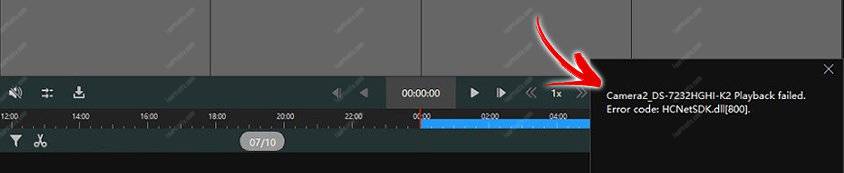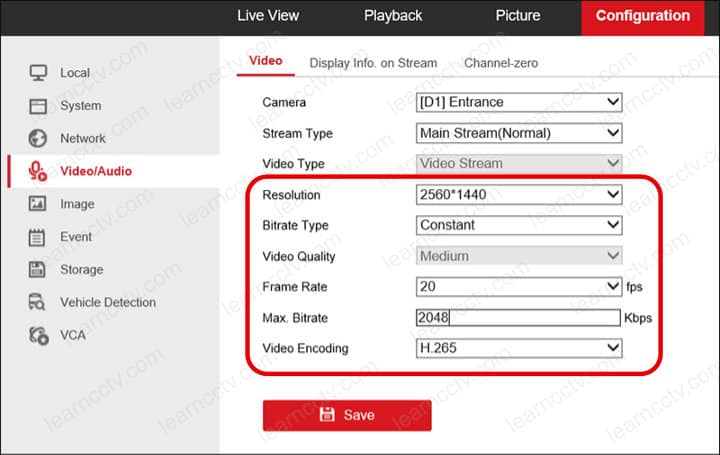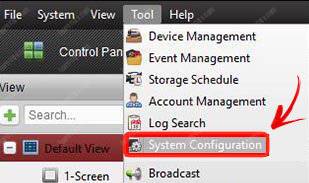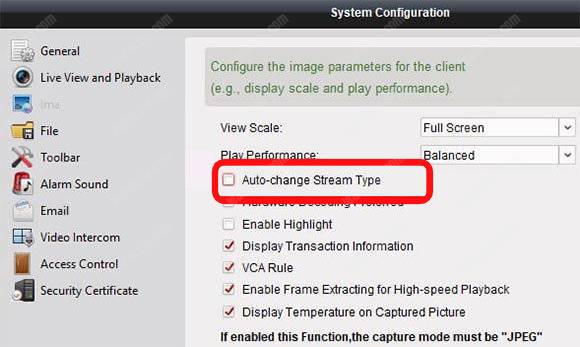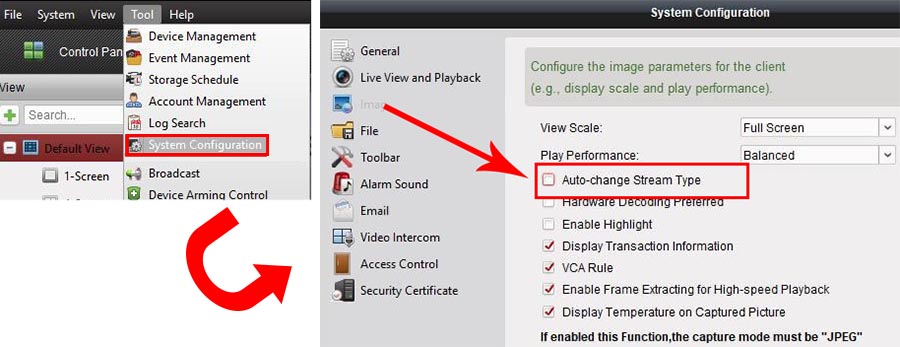The Hikvision error code 800 usually occurs when the iVMS-4200 software can’t handle the IP cameras’ data traffic.
When using the software for live camera view or playback a message shows up as «Playback failed. Error code: HCNetSDK.dll[800]«.
You can fix the error by adjusting the bandwidth to make sure the iVMS-4200 can deal with the traffic coming from the camera group it’s connected to.
What causes the error 800
Here are some common problems related to this error.
An excessive number of cameras
Sometimes the system has an excessive number of cameras that generate too much traffic in the network. It’s necessary to consider the bandwidth when deciding the number of cameras installed in the project.
Camera quality
The error code 800 also shows up because the overall system configuration prioritizes quality over bandwidth, which means a spike on traffic can occur.
How to fix the problem
Here’s how you can fix the Hikvision error code 800.
Change the camera configuration
You can change the camera configuration to control the bandwidth that comes to the iVMS-4200. Open the camera menu via a web browser or use the DVR/NVR interface for this setup. Go to the Video/Audio menu, as shown below.
Here you can see the parameters that control the camera quality and bandwidth.
The idea is to change these parameters to have enough quality for your cameras and, at the same time, get rid of the error 800. Let’s see how to do that.
Resolution
This parameter controls the number of pixels in the image; higher resolution means more quality and means more bandwidth is necessary.
You can lower the resolution if your project doesn’t require too much quality, thus saving bandwidth and storage space in the recorder (DVR/NVR).
I recommend dealing with resolution later after adjusting other parameters.
Bitrate type
The camera can use constant or variable bitrate,
Constant bitrate means the camera prioritizes the quality and avoid small image problems such as pixelization but sacrifices the bitrate by keeping it constant.
Variable bitrate means the camera prioritizes the bitrate variation, and the bandwidth will increase or decrease according to the video compression.
The variable bitrate is usually better when the network bandwidth is not sufficient such as remote access. Still, it can also be used on the local system if the intention is to reduce the traffic according to the scene variation.
You can change this parameter to help to solve the problem, but I recommend trying this later if the other parameters (such as the frame rate) didn’t fix the problem.
Video Quality
This parameter is available only when the variable bitrate is used.
It controls the image compression thus controlling video quality and bandwidth.
You can also deal with this parameter later if you decide to set up the system to use a variable bit rate.
Frame rate
That controls the number of frames the camera captures per second.
This parameter changes how much bandwidth the camera uses, so it’s a good idea to consider how many frames you need to record carefully.
The picture shows an example with 20 FPS, which means the camera is capturing 20 frames every second, and sometimes this not necessary.
Perhaps you 15 FPS or even 12 FPS is enough.
Imagine how much bandwidth the camera can save by reducing the number of frames it captures every second from 20 to 15.
If you consider reducing the frame rate for a group of 10 cameras, it means a total of 50 frames per second or 3,000 frames per minute that is reduced and impact the bandwidth.
Max bitrate
It’s possible to set a limit to the bitrate, so the camera doesn’t use more than the value that is set in this parameter, but you need to be careful with such setup.
As you can see in the picture, the maximum bitrate the camera can use is 2048, which means a bandwidth of 2 Mbps.
If the other parameter (resolution and frame rate) are set to high and require higher bandwidth,let’s say 4 Mbps, it’s not a good idea to force the system to use only half of the bandwidth.
This type of configuration brings problems with the video quality, so adjust this parameter carefully.
Video encoding
The type of codec (compressor/decompressor) heavily impacts in the bandwidth.
The H.265 codec compresses more than the H.264 and requires more CPU power to decompress the video on the computer that uses the iVMS-4200.
Try using the H.265 first to fix the error 800 and pay attention if the computer’s CPU is powerful enough to handle the decompression.
Change the iVMS-4200 configuration
Open the iVMS-4200 system configuration and set up the parameter that automatically changes the video stream type.
Go the image menu and uncheck the «Auto Change Stream-Type».
See the picture below for more details.
This configuration can help to fix the error 800 by keeping the stream constant.
Update the system
Some problem are solved by updating the system.
Ensure you are using the latest firmware for your IP cameras and download the newest version of the iVMS-4200 software.
Related articles
Here are some related articles that can help you.
Conclusion
The Hikvision error code 800 can be fixed by controlling the data traffic from the cameras to the software, so you need to understand what causes the high bandwidth and take the measures to reduce it.
If you need extra help, please visit the Hikvision website.
I hope this article can help you; please share it your friends.
Код ошибки Hikvision 800 обычно возникает, когда программное обеспечение iVMS-4200 не может обрабатывать трафик данных IP-камер.
При использовании программного обеспечения для просмотра изображений с камеры в реальном времени или воспроизведения отображается сообщение «Ошибка воспроизведения. Код ошибки: HCNetSDK. dll [800]».
Вы можете исправить ошибку, настроив полосу пропускания, чтобы убедиться, что iVMS-4200 может обрабатывать трафик, исходящий от группы камер, к которой он подключен.
Что вызывает ошибку 800
Вот несколько распространенных проблем, связанных с этой ошибкой.
Чрезмерное количество камер
Иногда в системе слишком много камер, которые генерируют слишком много трафика в сети. При выборе количества камер, установленных в проекте, необходимо учитывать пропускную способность.
Качество камеры
Код ошибки 800 также появляется потому, что в общей конфигурации системы приоритет отдается качеству, а не пропускной способности, а это означает, что может произойти всплеск трафика.
Как исправить проблему
Вот как можно исправить код ошибки Hikvision 800.
Измените конфигурацию камеры
Вы можете изменить конфигурацию камеры для управления полосой пропускания, которая поступает на iVMS-4200. Откройте меню камеры через веб-браузер или используйте интерфейс DVR / NVR для этой настройки. Перейдите в меню Видео / Аудио, как показано ниже.
Здесь вы можете увидеть параметры, которые контролируют качество и пропускную способность камеры.
Идея состоит в том, чтобы изменить эти параметры, чтобы обеспечить достаточное качество для ваших камер и в то же время избавиться от ошибки 800. Давайте посмотрим, как это сделать.
Этот параметр контролирует количество пикселей в изображении; более высокое разрешение означает более высокое качество и означает необходимость большей пропускной способности.
Вы можете снизить разрешение, если ваш проект не требует слишком высокого качества, тем самым сэкономив полосу пропускания и пространство для хранения в рекордере (DVR / NVR).
Я рекомендую заняться разрешением позже, после настройки других параметров.
Тип битрейта
Камера может использовать постоянный или переменный битрейт,
Постоянный битрейт означает, что камера отдает приоритет качеству и избегает небольших проблем с изображением, таких как пикселизация, но жертвует битрейтом, сохраняя его постоянным.
Переменный битрейт означает, что камера отдает приоритет изменению битрейта, и полоса пропускания будет увеличиваться или уменьшаться в зависимости от сжатия видео.
Переменный битрейт обычно лучше, когда пропускной способности сети недостаточно, например при удаленном доступе. Тем не менее, его также можно использовать в локальной системе, если нужно уменьшить трафик в соответствии с изменением сцены.
Вы можете изменить этот параметр, чтобы помочь решить проблему, но я рекомендую попробовать это позже, если другие параметры (например, частота кадров) не устранили проблему.
Качество видео
Этот параметр доступен только при использовании переменного битрейта.
Он контролирует сжатие изображения, таким образом контролируя качество видео и пропускную способность.
Вы также можете изменить этот параметр позже, если решите настроить систему на использование переменной скорости передачи данных.
Частота кадров
Это контролирует количество кадров, которые камера снимает в секунду.
Этот параметр изменяет ширину полосы пропускания, которую использует камера, поэтому рекомендуется тщательно продумать, сколько кадров нужно записать.
На рисунке показан пример с 20 кадрами в секунду, что означает, что камера снимает 20 кадров каждую секунду, а иногда в этом нет необходимости.
Возможно, вам хватит 15 FPS или даже 12 FPS.
Представьте, сколько пропускной способности камера может сэкономить, уменьшив количество кадров, которые она снимает каждую секунду, с 20 до 15.
Если вы подумаете о снижении частоты кадров для группы из 10 камер, это означает, что всего будет 50 кадров в секунду или 3000 кадров в минуту, которые уменьшаются и влияют на пропускную способность.
Максимальный битрейт
Можно установить ограничение на битрейт, чтобы камера не использовала значение, превышающее значение, установленное в этом параметре, но вам нужно быть осторожным с такой настройкой.
Как вы можете видеть на картинке, максимальный битрейт, который может использовать камера, составляет 2048, что означает пропускную способность 2 Мбит / с.
Если для другого параметра (разрешение и частота кадров) установлено высокое значение и требуется более высокая пропускная способность, скажем, 4 Мбит / с, не рекомендуется заставлять систему использовать только половину пропускной способности.
Этот тип конфигурации вызывает проблемы с качеством видео, поэтому внимательно настраивайте этот параметр.
Кодирование видео
Тип кодека (компрессор / декомпрессор) сильно влияет на пропускную способность.
Кодек H.265 сжимает больше, чем H.264, и требует большей мощности процессора для распаковки видео на компьютере, который использует iVMS-4200.
Попробуйте сначала использовать H.265, чтобы исправить ошибку 800, и обратите внимание, достаточно ли мощный процессор компьютера, чтобы справиться с распаковкой.
Измените конфигурацию iVMS-4200
Откройте конфигурацию системы iVMS-4200 и настройте параметр, который автоматически изменяет тип видеопотока.
Зайдите в меню изображения и снимите галочку с «Auto Change Stream-Type».
Смотрите картинку ниже для более подробной информации.
Эта конфигурация может помочь исправить ошибку 800, сохранив постоянный поток.
Обновите систему
Некоторые проблемы решаются обновлением системы.
Убедитесь, что вы используете последнюю версию прошивки для своих IP-камер, и загрузите последнюю версию программного обеспечения iVMS-4200.
Вот несколько статей по теме, которые могут вам помочь.
Код ошибки 800 Hikvision можно исправить, управляя потоком данных от камер к программному обеспечению, поэтому вам необходимо понять, что вызывает высокую пропускную способность, и принять меры по ее снижению.
Если вам нужна дополнительная помощь, посетите веб-сайт Hikvision.
Я надеюсь, что эта статья может вам помочь; поделитесь, пожалуйста, с друзьями.
ivms 4200 ошибка кода hcnetsdk dll 7
Часто в службу технической поддержки hikvision. org. ua обращаются с проблемой подключения к IVMS-4200 устройств, уже привязанных к облаку Ezviz или Hik-Connect. Одни не знают с какой стороны подойти, а у других подключенные устройства не отображают видео.
Сегодня расскажем как решить эти проблемы самостоятельно.
Шаг 1
Зайдите в IVMS-4200.
Откройте вкладку “Управление устройствами” (стрелка 1).
Нажмите “Добавить новый тип устройства” (стрелка 2).
Шаг 2
Выберите “Hik-Connect Device” или “Устройство Hik-Connect” (стрелка 1). У нас этот пункт неактивен, потому что такой тип устройства уже добавлен.
Подтвердите выбор (стрелка 2).
Шаг 3
Перейдите во вкладку Hik-Connect Device. Выберите страну Украина. Нажмите “Login”.
Появится окно входа. Введите свой логин, e-mail, номер телефона и пароль. Нажмите “Login”.
Шаг 4
Если в профиле еще нет устройств, во вкладке Hik-Connect Device нажмите кнопку “Add Device” (стрелка 2).
Добавленное устройство появится в этом окне. Казалось бы, все необходимое сделано, но именно на этом этапе у многих возникают трудности. Что делать дальше?
Шаг 5
Во вкладке “Device Management” выберите пункт “Group” (стрелка 1). Если устройство уже прикреплено к профилю, выберите папку с именем вашего профиля в Hik-Connect.
Если устройство добавлено только что, создайте группу (стрелка 3). Группа будет носить имя устройства (видно по стрелке 2). После того, как найдете новую папку, выделите устройство (стрелка 4) и нажмите на кнопку “Modify” (стрелка 5). Если все сделано правильно, кнопка станет активной, синего цвета.
При нажатии “Modify” в открывшемся окне в поле “Stream Key” (стрелка 1) введите верификационный код. Не забудьте нажать кнопку “ОК”.
Теперь во вкладке онлайн-просмотра все работает корректно, вместо непонятных ошибок вы увидите изображение с камеры.
Очередь просмотра
Очередь
YouTube Premium
Хотите сохраните это видео?
Пожаловаться на видео?
Выполните вход, чтобы сообщить о неприемлемом контенте.
Понравилось?
Не понравилось?
Hello Friends, I am Nitin Khatri running this channel, if you like this video Please Subscribe Channel and Press Bell icon. If you need any help please buy our online technical support services.
Charges are 20$ / 1,200 Indian Rupee Per Call.
Payment Options:
Google Pay — 91-9829692846 (India)
Paypal — https://www. paypal. me/nitinkhatri/USD20
Email : nitinplus@gmail. com Hello All,
See This error has two solutions,1st solution i have shown you in this video and 2nd is the power issue as per Hikvision if camera does not get proper power from PoE Adeptor or PoE Switch then this error comes. please change the power source then it will resolve this error.
In this video i will share a solution for Hikvision error code. 91, if you have this error «Reconnecting. Error Code HCNetSDK. dll
[91] «, Then this video will help you to solve this. Please watch full video. This is the IP camera which has issue.
Многие используют популярные DVR компании Hikvision, для их управления используется родной софт программа — iVMS различных версий. Она же подходит и для просмотра записей и видео с камер в реальном времени из любой точки мира, существуют версии для Windows, Mac и приложения для Android и iOS от Apple.
Приложение iVMS для Windows и Mac:
Для просмотра видео с камер через интернет согласно официальной инструкции достаточно пробросить на видеорегистратор порт 8000, но по факту в некоторых случая этого недостаточно. Я пробросил нужный порт, добавил в программу видеорегистратор, он успешно нашелся и можно было им управлять, например изменять настройки. Когда я попытался просмотреть видео с камер — получил ошибку HCNetSDK. dll[7] Connection failed: device of-line or connection timout:
Для исправления ошибки нужно пробросить еще два порта 554 и 80. Оказалось что разные версии DVR Hikvision для правильной работы требует разные порты, некоторым достаточно одного порта 8000, некоторым хватает двух 8000 и 554, а некоторым требуется еще и третий порт — 80 для корректной работы приложения через инернет.
Источники:
https://security59.ru/a241641-kod-oshibki-hikvision. html
https://window-10.ru/ivms-4200-oshibka-koda-hcnetsdk-dll-7/
Hikvision error code 800 shows up on the iVMS-4200 when you try to access the live view or playback your security cameras. The full error message shows as Playback failed. Error code: HCNetSDK.dll[800].
Error code 800 is related to an insufficient bandwidth which means the iVMS-4200 software cannot handle the bandwidth coming from all cameras.
Maybe you’re trying to pull the feed from too many cameras at the same time or maybe your local network is overwhelmed. Additionally, there may be many clients (users) who are watching the cameras at the same time.
This guide offers a few tips to fix Hikvision error code 800. Follow the tips below one by one until you solve the issue.
Lower the bitrate and frame rate of your cameras. You can do this directly via the NVR or DVR system or by accessing the settings via the web browser. Below we’ve shown the settings via the web interface.
Type the IP address of your recorder or camera, go to Configuration, and then Video&Audio. Here you can adjust the max. Bitrate and the frame rate. Lower them a little bit and then see if the error code 800 goes away.

To fix the 800 error code, open up the iVMS-4200 software, go to Tool, and then System Configuration. Access the Image section and untick Auto-change Stream Type (check the picture below).
Make sure your NVR/DVR and the iVMS-4200 are updated to the latest firmware. Additionally, it has been reported that sometimes the issue gets fixed if you reboot the software, computer, and recorder itself.
Ultimately the issue on the Hikvision error code list is marked as “No more bandwidth can be used”, meaning your local network may not be designed correctly such as the switches are not able to handle all the traffic coming from the cameras or the router is too overwhelmed to process all the information. Locate the bottleneck on your network and correct the issue.
Make sure each user is using a separate account meaning not two people trying to see the cameras using the same username and password. Create specific accounts for each person who will have access to the security system.
-
Forums
-
Manufacturer Specific Forums
-
Hikvision
You should upgrade or use an alternative browser.
DS-7216HUHI-K2 issues — ‘reconnecting..hcnetsdk.dll error code 800’ in remote iVMS-4200 access?
-
Thread starterDtaelec
-
Start dateJul 12, 2020
-
#1
Installed the above.. 12 cameras, everything seems ok. Recording fine, 3 users using hik connect ok. However, the system is monitored by a security company who have added the dvr by ip address into IVMS 4200.. now the issue begins. On the block of 16 split on the screen, They can only see 6 cameras.? The first 6.. All the rest say ‘reconnecting..hcnetsdk.dll error code 800’ ( they can see channel 0 with all 12 images in it) if they remove the first 6, and select 7, it displays,.. get rid of 7 and 8 displays etc
Ports are obviously open, dvr connected straight into the router. I’ve speed tested the access point and lead with a result of 60Mbps down, 9Mbps up. So would seem ok. I’ve got to admit I’m at a bit of a loss.. any suggestions would be welcome
Last edited: Jul 12, 2020
- Messages
- 1,662
- Points
- 113
-
#2
Attachments
-
47c19b43-c594-4523-a379-4195391cd58f-4-page271.pdf
- Thread starter
-
#3
Similar threads
-
Forums
-
Manufacturer Specific Forums
-
Hikvision