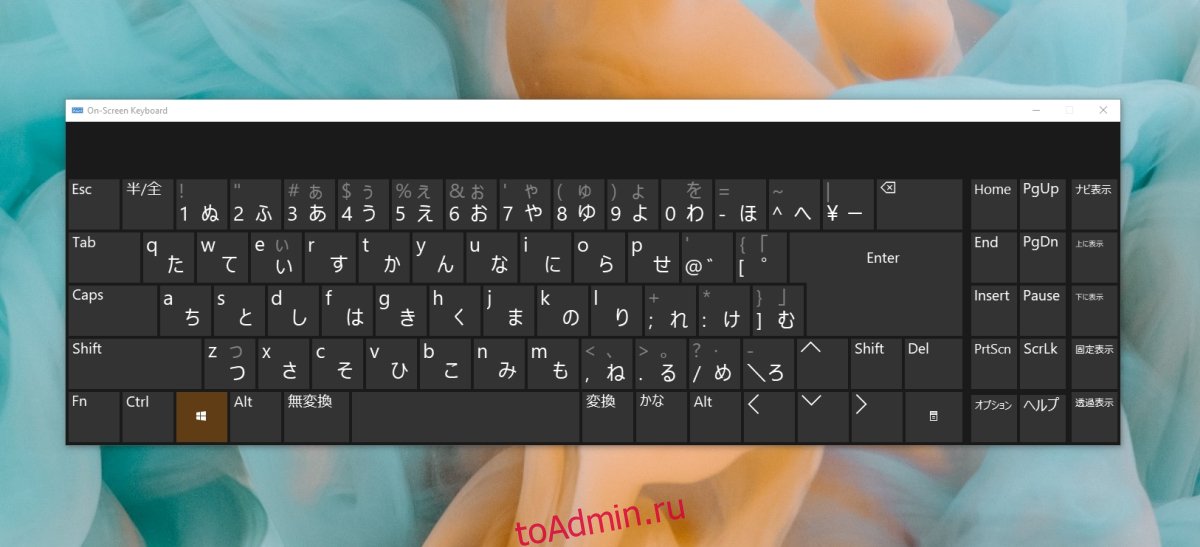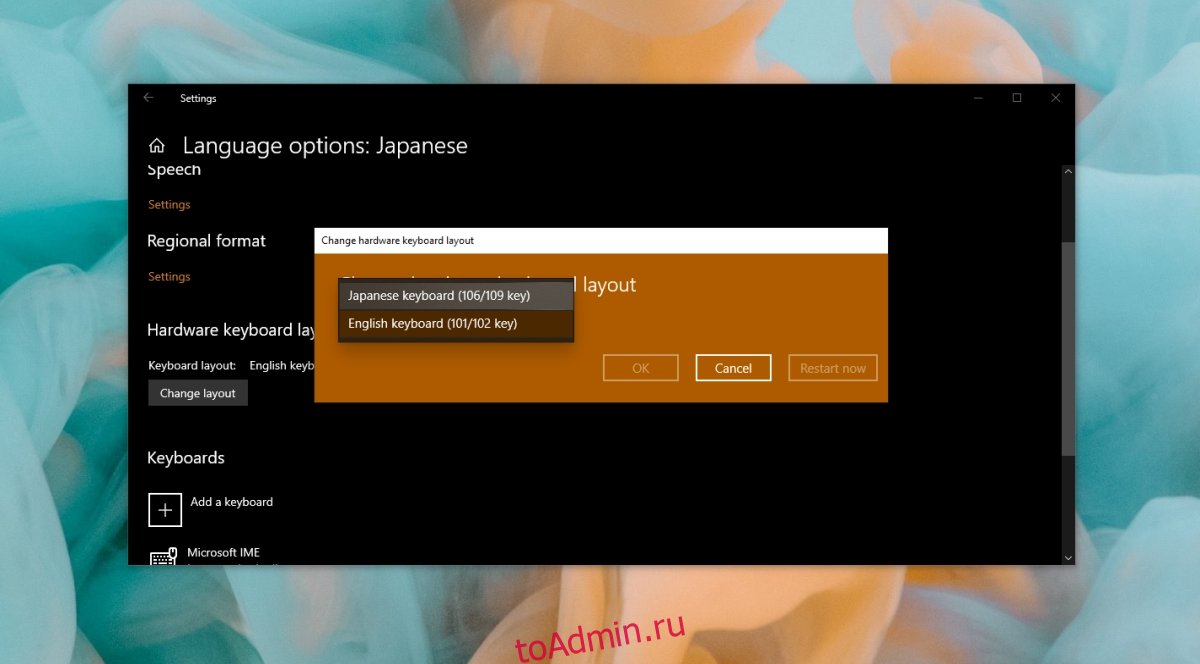Windows 10 доступна на нескольких языках. Пользователи могут изменить язык отображения ОС, то есть, какой язык отображается на кнопках, в меню и в приложениях, и пользователи могут изменить язык ввода, то есть на каком языке пользователь может вводить текст.
Язык можно выбрать, когда пользователь загружает или устанавливает Windows 10, но его можно изменить в любой момент. Если вы установили Windows 10 на английском (или любом другом языке), вы можете изменить язык ОС или установить другой язык ввода вместе с ним.
Японская клавиатура IME не работает (FIX)
Японский — один из многих языков ввода, поддерживаемых Windows 10. Вам нужно будет установить для него языковой пакет, но если он не работает, вот несколько вещей, которые можно попробовать.
Убедитесь, что вы перешли на японский язык и
1. Запустите средство устранения неполадок клавиатуры.
Первое, что нужно попробовать, — это средство устранения неполадок с клавиатурой.
Откройте приложение «Настройки» с помощью сочетания клавиш Win + I.
Перейдите в раздел «Обновление и безопасность».
Выберите вкладку Устранение неполадок.
Щелкните Дополнительные средства устранения неполадок.
Выберите средство устранения неполадок клавиатуры.
Запустите его и примените все исправления, которые он рекомендует.
2. Измените язык и метод ввода.
Чтобы использовать японский язык, нужно выполнить два шага. Если вы переключитесь только на язык, вы можете продолжать вводить текст на английском языке.
Переключитесь на японский язык (используйте сочетание клавиш Alt + Shift для переключения языков).
Посмотрите на панель задач, и вы увидите значок A.
Щелкните правой кнопкой мыши значок A и включите ввод Кана или включите катакану или хирагану, в зависимости от того, что вы хотите использовать.
3. Измените раскладку клавиатуры.
Помимо установки японского языка, вам также необходимо установить правильную раскладку клавиатуры.
Переключитесь на японский язык.
Откройте приложение «Настройки» с помощью сочетания клавиш Win + I.
Перейдите в раздел «Время и язык».
Выберите вкладку «Язык».
Выберите японский язык и щелкните Параметры.
Щелкните Изменить макет.
Откройте раскрывающийся список и выберите японский язык.
Нажмите ОК и перезапустите систему.
4. Удалите и переустановите японский язык.
Откройте приложение «Настройки» с помощью сочетания клавиш Win + I.
Перейдите в раздел «Время и язык».
Выберите вкладку «Язык».
Выберите японский язык и нажмите «Удалить».
После удаления нажмите кнопку «Добавить язык».
Найдите японский язык и добавьте его снова.
Заключение
В Windows 10 есть отличная поддержка японского языка, но, поскольку у нее более одного метода ввода, включение его немного отличается. Windows 1o не предоставляет много инструкций по этому поводу, и пользователи предполагают, что этот язык можно использовать так же, как и другие языки. Если у вас возникли проблемы с набором текста на японском, скорее всего, вы неправильно переключились на язык.
Что вы думаете об этой статье?
The main cause is not having the default IME set to Japanese
by Tashreef Shareef
Tashreef Shareef is a software developer turned tech writer. He discovered his interest in technology after reading a tech magazine accidentally. Now he writes about everything tech from… read more
Updated on January 16, 2023
Reviewed by
Alex Serban
After moving away from the corporate work-style, Alex has found rewards in a lifestyle of constant analysis, team coordination and pestering his colleagues. Holding an MCSA Windows Server… read more
- Windows 10 allows the users to install multiple language packs, including Japanese and set them as the default input method.
- If your Japanese IME is not working, here are a few workarounds to get it fixed.
XINSTALL BY CLICKING THE DOWNLOAD FILE
This software will keep your drivers up and running, thus keeping you safe from common computer errors and hardware failure. Check all your drivers now in 3 easy steps:
- Download DriverFix (verified download file).
- Click Start Scan to find all problematic drivers.
- Click Update Drivers to get new versions and avoid system malfunctionings.
- DriverFix has been downloaded by 0 readers this month.
Windows 10 by default supports English as the input language. However, users can download and install other language packs of their choice as well like Japanese keyboard IME.
Even if that is the case, several users have reported the Japanese keyboard IME not working issues on Windows 10.
The Japanese IME is not ready yet error can occur if the default input method is not set to the Japanese Microsoft IME. In some instances, the issue can occur due to a glitch in the Windows keyboard setting or the language pack itself.
If you are also troubled by this issue, here are a few ways to fix the Japanese keyboard IME not working on Windows 10 issue.
- How do I fix Japanese IME is not ready yet on Windows 10?
- 1. Set Japanese IME as the default input method
- 2. Run the keyboard troubleshooter
- 3. Reinstall the Japanese language pack
How do I fix Japanese IME is not ready yet on Windows 10?
1. Set Japanese IME as the default input method
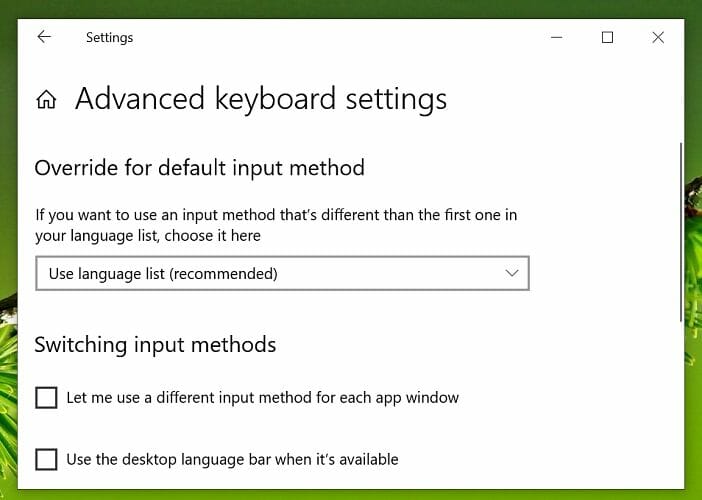
- Click on Start and select Settings.
- Click on Time and Language options.
- Open the Language tab from the left pane.
- Scroll down and click on Choose an Input method to always use as default.
- Under override for the default input method, click the drop-down menu and select Japanese IME.
- Click Save to apply the changes.
Reboot the computer and check if you can use Japanese IME as the default input method. Make sure that you have the Japanese IME language pack installed before trying to set it as a default input method in the settings.
Install the French language pack
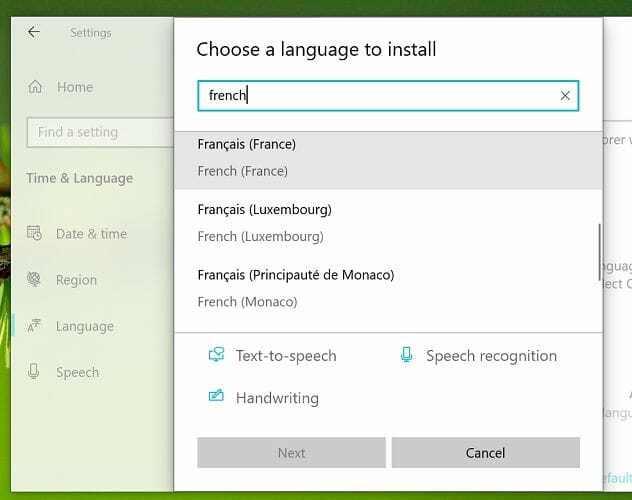
If the issue persists, try installing the French language pack. This workaround is useful if you are unable to type a few Japanese characters when typing. Here’s how to do it.
- Click on Start and select Settings.
- Go to Time & Language.
- Open the Language tab.
- Click on Add a preferred language.
- Search for the French language pack and install it on your computer.
- Once installed, try typing in Japanese to see if the issue is resolved.
2. Run the keyboard troubleshooter
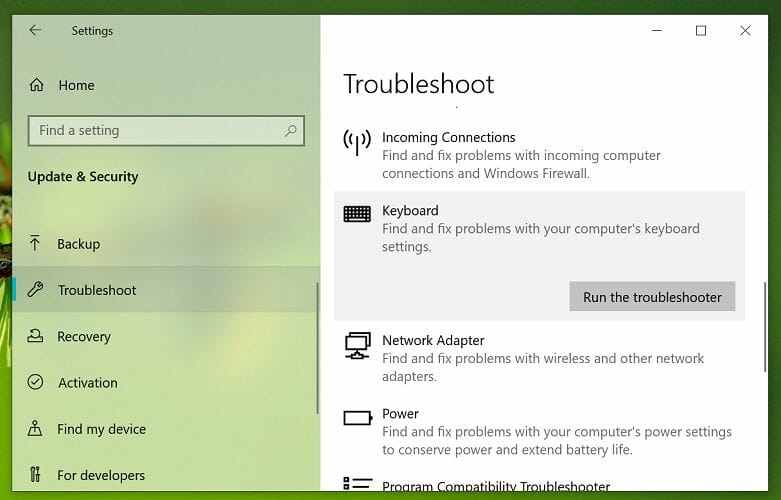
- Click the Start button and select Settings.
- Click on Update & Security.
- Open the Troubleshoot tab from the left pane.
- Scroll down and select Keyboard.
- Click on the Run the Troubleshooter button.
- Windows will scan the system for keyboard and input-related issues and recommend fixes.
- Follow on-screen instructions to apply the fixes.
- Once done, close the troubleshooter.
To check if the issue is resolved, try typing in Japanese. If the issue persists, reboot your computer once and then try again.
3. Reinstall the Japanese language pack
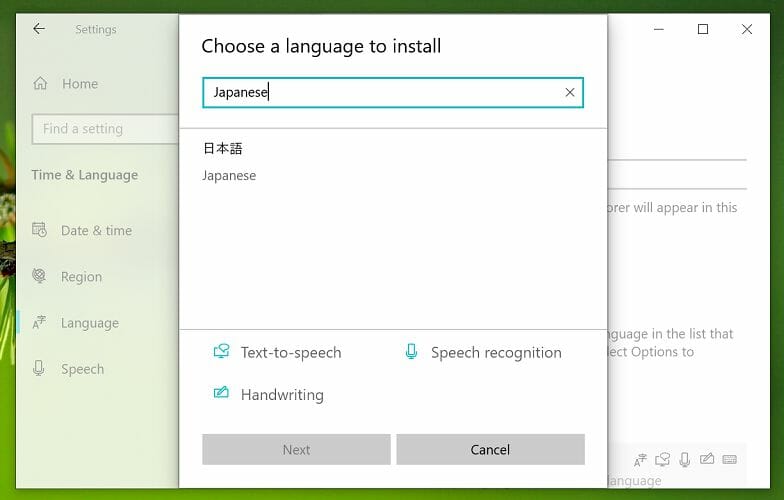
- Press the Windows key + I to open Settings.
- Go to Time & Language.
- Click on the Language tab from the left pane.
- Scroll down and select Japanese and then click Remove.
- Confirm the action to remove the language by clicking on Yes/Uninstall.
- Once removed, go back to the Language tab.
- Click on Add a preferred language.
- Search for Japanese and then proceed to install the language pack.
- Once installed, reboot your computer.
Reinstalling the Japanese language pack seems to have fixed the issue for several users.
Make sure to remove the existing language pack before reinstalling Japanese IME.
The Japanese keyboard IME not working on Windows 10 issue can occur if the language pack is corrupted or due to incorrect input method configuration.
Follow all the steps in this article to fix the problem on your Windows 10 system.
Newsletter
Содержание
- Не удается изменить японский метод ввода в Windows 10
- 1 ответов
- Japanese ime is not ready yet windows 10
- Вопрос
- Все ответы
- You might have issues on Windows 10, version 20H2 and Windows 10, version 2004 when using some Microsoft IMEs
- Summary
- Workaround
- Next Steps
- Issue 2:
- Issue 4:
- Issue 3, 5, 6, 7:
- Как исправить неработающий IME для японской клавиатуры (Полное руководство)
- от sasza
- Японская клавиатура IME не работает (FIX)
- 1. Запустите средство устранения неполадок клавиатуры.
- 2. Измените язык и метод ввода.
- 3. Измените раскладку клавиатуры.
- 4. Удалите и переустановите японский язык.
- Заключение
- Japanese ime is not ready yet windows 10
- Asked by:
- Question
- All replies
Не удается изменить японский метод ввода в Windows 10
Я могу переключаться между языками, но не могу изменить метод ввода на кандзи, Кана или катакана.
все учебники и инструкции говорит, что после выбора Japanese Microsoft IME вам нужно только нажать на «A», чтобы переключаться между Ромаджи/Кандзи/Кана/катакана или использовать один из многих сочетаний клавиш, но они ничего не делают. Если вы щелкните правой кнопкой мыши на нем, чтобы увидеть все варианты это все на японском языке и любое изменение, которое вы делаете ни получает применяется или сохраняется (вы можете открыть контекстное меню снова и все будет как и раньше).
приложение Metro является единственным, который регистрирует событие об ошибке на событие Зритель
выпуск Windows: Windows 10 Домашняя для одного языка (это может быть это?)
1 ответов
после нескольких часов, пытаясь понять это и бесплодный поиск в Google я нашел способ, чтобы получить меню дополнительных настроек, чтобы придумать и меню выбора языка стиль, чтобы остаться на английском языке. Свойства теперь работает. Я проверил это один два из Windows 10 главная машины у меня есть.
Меню Пуск > Поиск > Просмотр Событий Открыть Просмотр Событий Выберите «японский Microsoft IME» (клавиша Windows + пробел) Нажмите » A » на панели задач Теперь он должен измениться с » A » на «кандзи / Кана» и если вы щелкните правой кнопкой мыши на» A «или» Кандзи » меню должно отображаться на английском языке. Убедитесь, что активным окном является «просмотр событий» или меню может вернуться к японским символам. В английском меню на панели задач, выберите «свойства» > дополнительно > вкладка Общие > параметры ввода / метод ввода: Кана вход, нажмите кнопку Применить Вкладка преобразования > включить в список кандидатов половину ширины катаканы и Ромаджи, нажмите Применить
просто чтобы убедиться, что все настройки верны, страница Дополнительные параметры Microsoft должно сработать.
выберите «языковые настройки» (клавиша Windows + пробел) Выберите японский язык > параметры В разделе клавиатуры > Microsoft IME > параметры > убедитесь, что переключатель выключен для использования Kana Input откройте дополнительные настройки (полностью в нижней части меню)
закройте Блокнот, если он у вас открыт. Снова откройте блокнот. Выберите японский язык Microsoft IME снова (если еще не сделано) и измените символы Кандзи. Наберите что-нибудь для проверки.
Я проблема, когда OneNote, который я тестировал, не будет работать. Это не было, пока изменения не были сделаны, и я перезапустил Onenote сделал это, наконец, начать работать в Onenote.
Я надеюсь, что эта работа-всего работает для всех. Я перезапустил Windows несколько раз, и изменения остались.
Источник
Japanese ime is not ready yet windows 10
Вопрос
We updated 1809 hoping to fix a long term issue with the Japanese IME keyboard. This has stopped working ever since we switched to Windows 10, Are there any solutions to fix this issue? I even manually downloaded the language pack itself but that doesn’t work either.
Все ответы
Thank you for your post.
Based on my check, it could be solved by KB4482887. We could install this update. Meanwhile I suggest that we’d better update the system to latest version. It will solve some know issues.
Hope it could be helpful
Please remember to mark the replies as answers if they help.
If you have feedback for TechNet Subscriber Support, contact tnmff@microsoft.com.
Haven’t received your message a few days, was your issue resolved?
I am proposing previous helpful replies as «Answered». Please feel free to try it and let me know the result. If the reply is helpful, please remember to mark it as answer which can help other community members who have same questions and find the helpful reply quickly.
Best regards,
Carl
Источник
You might have issues on Windows 10, version 20H2 and Windows 10, version 2004 when using some Microsoft IMEs
Summary
Below are some issues relating to Microsoft IMEs on Windows 10, version 20H2 and Windows 10, version 2004. If your issue is not listed below, you can still try the workaround to see if it mitigates your issue until it is addressed in the current Microsoft IME for your language.
Some apps utilize the ImeMode property to control the IME (Input Method Editor) mode for individual text entry fields to increase typing efficiency. Some IMEs in Windows 10, version 2004 (the May 2020 Update) might have issues using the ImeMode property with certain apps. For example, the input mode will not switch automatically to Full-width Katakana mode, Full-width Alphanumeric mode, or Full-width Hiragana mode.
For technical information on ImeMode property, see the developer documentation on IMEMode property and Control.ImeMode Property.
Note Please see the Next Steps section for resolution.
Users of the Microsoft IME for Chinese and Japanese in some apps such as Microsoft Excel, might receive an error or the app might stop responding or close when attempting to drag with the mouse.
Note Please see the Next Steps section for resolution.
The ImmGetCompositionString() function unexpectedly returns full-width Hiragana when using the current Microsoft IME for Japanese. Half-width Katakana is the expected character set, as that is what is returned with previous versions of the Microsoft Japanese IME.
Note Please see the Next Steps section for resolution.
When using the Microsoft IME for Japanese or Chinese, the first character typed into an element using DataGridGView in a Windows Forms (WinForms) app might be in the English character set, even if IMEmode was enabled.
Note Please see the Next Steps section for resolution.
In certain circumstances such as a form with limited input options or handling WM_CHAR message to the input control, apps might be unable to receive keyboard input from users of Microsoft IME for Japanese or Chinese.
Note Please see the Next Steps section for resolution.
Microsoft IME for Japanese might not react as expected when using SetInputScope() API to change or set the conversion mode for apps.
Note Please see the Next Steps section for resolution.
When you select a text box and the ImeMode property is set to disabled, the ImeMode indicator on the right side of the Windows taskbar might display the incorrect mode when using Microsoft IME for Japanese.
Note Please see the Next Steps section for resolution.
Workaround
You can mitigate Issues 3, 5, 6 and 7 in the short term by following the steps below to enable compatibility mode:
Select Start, type Settings, and select it or press enter.
Type IME settings into the search box within Settings and select the IME settings that are appropriate to your language, for example Japanese IME Settings.
Turn on Use previous version of Microsoft IME.
Note We do not recommend using the compatibility setting for the long term, but rather as a temporary workaround for users who are impacted by this issue.
Next Steps
This issue was resolved in KB4565503.
Issue 2:
This issue was resolved in KB4571744.
Issue 4:
This issue was resolved in KB4571744.
Issue 3, 5, 6, 7:
These issues were resolved in KB4586853.
Note If you are having any language or IME issues, you can check the article in Windows update historyfor the latest update you installed or on the Windows release health page.
Источник
Как исправить неработающий IME для японской клавиатуры (Полное руководство)
от sasza
Windows 10 доступна на нескольких языках. Пользователи могут изменить язык отображения ОС, то есть, какой язык отображается на кнопках, в меню и в приложениях, и пользователи могут изменить язык ввода, то есть на каком языке пользователь может вводить текст.
Язык можно выбрать, когда пользователь загружает или устанавливает Windows 10, но его можно изменить в любой момент. Если вы установили Windows 10 на английском (или любом другом языке), вы можете изменить язык ОС или установить другой язык ввода вместе с ним.
Японская клавиатура IME не работает (FIX)
Японский — один из многих языков ввода, поддерживаемых Windows 10. Вам нужно будет установить для него языковой пакет, но если он не работает, вот несколько вещей, которые можно попробовать.
Убедитесь, что вы перешли на японский язык и
1. Запустите средство устранения неполадок клавиатуры.
Первое, что нужно попробовать, — это средство устранения неполадок с клавиатурой.
Откройте приложение «Настройки» с помощью сочетания клавиш Win + I.
Перейдите в раздел «Обновление и безопасность».
Выберите вкладку Устранение неполадок.
Щелкните Дополнительные средства устранения неполадок.
Выберите средство устранения неполадок клавиатуры.
Запустите его и примените все исправления, которые он рекомендует.
2. Измените язык и метод ввода.
Чтобы использовать японский язык, нужно выполнить два шага. Если вы переключитесь только на язык, вы можете продолжать вводить текст на английском языке.
Переключитесь на японский язык (используйте сочетание клавиш Alt + Shift для переключения языков).
Посмотрите на панель задач, и вы увидите значок A.
Щелкните правой кнопкой мыши значок A и включите ввод Кана или включите катакану или хирагану, в зависимости от того, что вы хотите использовать.
3. Измените раскладку клавиатуры.
Помимо установки японского языка, вам также необходимо установить правильную раскладку клавиатуры.
Переключитесь на японский язык.
Откройте приложение «Настройки» с помощью сочетания клавиш Win + I.
Перейдите в раздел «Время и язык».
Выберите вкладку «Язык».
Выберите японский язык и щелкните Параметры.
Щелкните Изменить макет.
Откройте раскрывающийся список и выберите японский язык.
Нажмите ОК и перезапустите систему.
4. Удалите и переустановите японский язык.
Откройте приложение «Настройки» с помощью сочетания клавиш Win + I.
Перейдите в раздел «Время и язык».
Выберите вкладку «Язык».
Выберите японский язык и нажмите «Удалить».
После удаления нажмите кнопку «Добавить язык».
Найдите японский язык и добавьте его снова.
Заключение
В Windows 10 есть отличная поддержка японского языка, но, поскольку у нее более одного метода ввода, включение его немного отличается. Windows 1o не предоставляет много инструкций по этому поводу, и пользователи предполагают, что этот язык можно использовать так же, как и другие языки. Если у вас возникли проблемы с набором текста на японском, скорее всего, вы неправильно переключились на язык.
Источник
Japanese ime is not ready yet windows 10
This forum has migrated to Microsoft Q&A. Visit Microsoft Q&A to post new questions.
Asked by:
Question
We updated 1809 hoping to fix a long term issue with the Japanese IME keyboard. This has stopped working ever since we switched to Windows 10, Are there any solutions to fix this issue? I even manually downloaded the language pack itself but that doesn’t work either.
Thank you for your post.
Based on my check, it could be solved by KB4482887. We could install this update. Meanwhile I suggest that we’d better update the system to latest version. It will solve some know issues.
Hope it could be helpful
Please remember to mark the replies as answers if they help.
If you have feedback for TechNet Subscriber Support, contact tnmff@microsoft.com.
Haven’t received your message a few days, was your issue resolved?
I am proposing previous helpful replies as «Answered». Please feel free to try it and let me know the result. If the reply is helpful, please remember to mark it as answer which can help other community members who have same questions and find the helpful reply quickly.
Best regards,
Carl
Источник
- Remove From My Forums
-
Вопрос
-
We updated 1809 hoping to fix a long term issue with the Japanese IME keyboard. This has stopped working ever since we switched to Windows 10, Are there any solutions to fix this issue? I even manually downloaded the language pack itself but
that doesn’t work either.
Все ответы
-
Hi,
Thank you for your post.
Based on my check, it could be solved by KB4482887. We could install this update. Meanwhile I suggest that we’d better update the system to latest version. It will solve some know issues.
Hope it could be helpful
Please remember to mark the replies as answers if they help.
If you have feedback for TechNet Subscriber Support, contact
tnmff@microsoft.com.-
Предложено в качестве ответа
15 апреля 2019 г. 9:48
-
Предложено в качестве ответа
-
Hi,
Haven’t received your message a few days, was your issue resolved?
I am proposing previous helpful replies as «Answered». Please feel free to try it and let me know the result. If the reply is helpful, please remember to mark it as answer which can help other community members who have same questions and find the
helpful reply quickly.
Best regards,
Carl
Please remember to mark the replies as answers if they help.
If you have feedback for TechNet Subscriber Support, contact
tnmff@microsoft.com.-
Предложено в качестве ответа
Carl FanMicrosoft contingent staff
18 апреля 2019 г. 2:25
-
Предложено в качестве ответа
-
Hi i have the same issue , i tried to insatll language pack manually but no go and the KB mentioned is already installed but still i am getting the error «Japanese IME is not ready yet». my os build version is 1809.
-
The same here with an error «Japanese IME is not ready yet». Japanese language pack is installed but Basic Typping/Handwriting/
Speech were not installed with error «Sorry, we’re having trouble getting this optional feature installed. You can try again later. Error code: 0x800F0954.
- Remove From My Forums
-
Question
-
We updated 1809 hoping to fix a long term issue with the Japanese IME keyboard. This has stopped working ever since we switched to Windows 10, Are there any solutions to fix this issue? I even manually downloaded the language pack itself but
that doesn’t work either.
All replies
-
Hi,
Thank you for your post.
Based on my check, it could be solved by KB4482887. We could install this update. Meanwhile I suggest that we’d better update the system to latest version. It will solve some know issues.
Hope it could be helpful
Please remember to mark the replies as answers if they help.
If you have feedback for TechNet Subscriber Support, contact
tnmff@microsoft.com.-
Proposed as answer by
Monday, April 15, 2019 9:48 AM
-
Proposed as answer by
-
Hi,
Haven’t received your message a few days, was your issue resolved?
I am proposing previous helpful replies as «Answered». Please feel free to try it and let me know the result. If the reply is helpful, please remember to mark it as answer which can help other community members who have same questions and find the
helpful reply quickly.
Best regards,
Carl
Please remember to mark the replies as answers if they help.
If you have feedback for TechNet Subscriber Support, contact
tnmff@microsoft.com.-
Proposed as answer by
Carl FanMicrosoft contingent staff
Thursday, April 18, 2019 2:25 AM
-
Proposed as answer by
-
Hi i have the same issue , i tried to insatll language pack manually but no go and the KB mentioned is already installed but still i am getting the error «Japanese IME is not ready yet». my os build version is 1809.
-
The same here with an error «Japanese IME is not ready yet». Japanese language pack is installed but Basic Typping/Handwriting/
Speech were not installed with error «Sorry, we’re having trouble getting this optional feature installed. You can try again later. Error code: 0x800F0954.
- Remove From My Forums
-
Question
-
We updated 1809 hoping to fix a long term issue with the Japanese IME keyboard. This has stopped working ever since we switched to Windows 10, Are there any solutions to fix this issue? I even manually downloaded the language pack itself but
that doesn’t work either.
All replies
-
Hi,
Thank you for your post.
Based on my check, it could be solved by KB4482887. We could install this update. Meanwhile I suggest that we’d better update the system to latest version. It will solve some know issues.
Hope it could be helpful
Please remember to mark the replies as answers if they help.
If you have feedback for TechNet Subscriber Support, contact
tnmff@microsoft.com.-
Proposed as answer by
Monday, April 15, 2019 9:48 AM
-
Proposed as answer by
-
Hi,
Haven’t received your message a few days, was your issue resolved?
I am proposing previous helpful replies as «Answered». Please feel free to try it and let me know the result. If the reply is helpful, please remember to mark it as answer which can help other community members who have same questions and find the
helpful reply quickly.
Best regards,
Carl
Please remember to mark the replies as answers if they help.
If you have feedback for TechNet Subscriber Support, contact
tnmff@microsoft.com.-
Proposed as answer by
Carl FanMicrosoft contingent staff
Thursday, April 18, 2019 2:25 AM
-
Proposed as answer by
-
Hi i have the same issue , i tried to insatll language pack manually but no go and the KB mentioned is already installed but still i am getting the error «Japanese IME is not ready yet». my os build version is 1809.
-
The same here with an error «Japanese IME is not ready yet». Japanese language pack is installed but Basic Typping/Handwriting/
Speech were not installed with error «Sorry, we’re having trouble getting this optional feature installed. You can try again later. Error code: 0x800F0954.