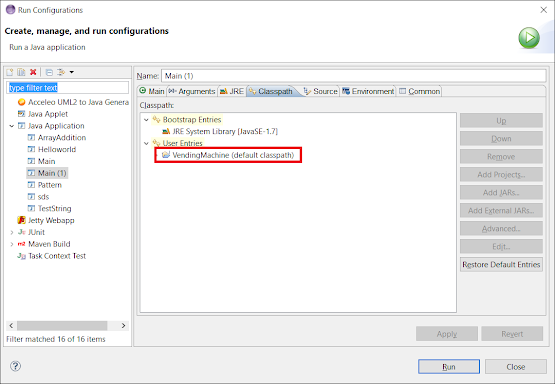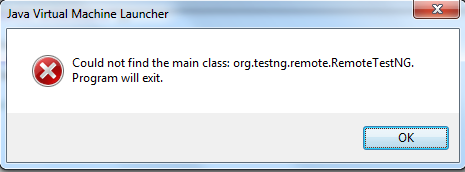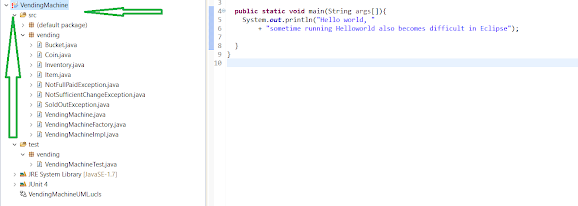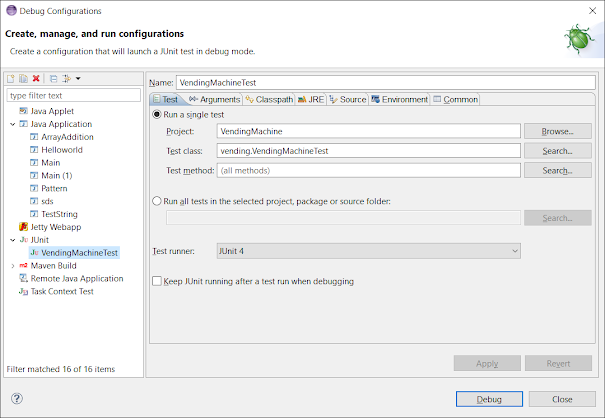The java <class-name> command syntax
First of all, you need to understand the correct way to launch a program using the java (or javaw) command.
The normal syntax1 is this:
java [ <options> ] <class-name> [<arg> ...]
where <option> is a command line option (starting with a «-» character), <class-name> is a fully qualified Java class name, and <arg> is an arbitrary command line argument that gets passed to your application.
1 — There are some other syntaxes which are described near the end of this answer.
The fully qualified name (FQN) for the class is conventionally written as you would in Java source code; e.g.
packagename.packagename2.packagename3.ClassName
However some versions of the java command allow you to use slashes instead of periods; e.g.
packagename/packagename2/packagename3/ClassName
which (confusingly) looks like a file pathname, but isn’t one. Note that the term fully qualified name is standard Java terminology … not something I just made up to confuse you 
Here is an example of what a java command should look like:
java -Xmx100m com.acme.example.ListUsers fred joe bert
The above is going to cause the java command to do the following:
- Search for the compiled version of the
com.acme.example.ListUsersclass. - Load the class.
- Check that the class has a
mainmethod with signature, return type and modifiers given bypublic static void main(String[]). (Note, the method argument’s name is NOT part of the signature.) - Call that method passing it the command line arguments («fred», «joe», «bert») as a
String[].
Reasons why Java cannot find the class
When you get the message «Could not find or load main class …», that means that the first step has failed. The java command was not able to find the class. And indeed, the «…» in the message will be the fully qualified class name that java is looking for.
So why might it be unable to find the class?
Reason #1 — you made a mistake with the classname argument
The first likely cause is that you may have provided the wrong class name. (Or … the right class name, but in the wrong form.) Considering the example above, here are a variety of wrong ways to specify the class name:
-
Example #1 — a simple class name:
java ListUserWhen the class is declared in a package such as
com.acme.example, then you must use the full classname including the package name in thejavacommand; e.g.java com.acme.example.ListUser -
Example #2 — a filename or pathname rather than a class name:
java ListUser.class java com/acme/example/ListUser.class -
Example #3 — a class name with the casing incorrect:
java com.acme.example.listuser -
Example #4 — a typo
java com.acme.example.mistuser -
Example #5 — a source filename (except for Java 11 or later; see below)
java ListUser.java -
Example #6 — you forgot the class name entirely
java lots of arguments
Reason #2 — the application’s classpath is incorrectly specified
The second likely cause is that the class name is correct, but that the java command cannot find the class. To understand this, you need to understand the concept of the «classpath». This is explained well by the Oracle documentation:
- The
javacommand documentation - Setting the Classpath.
- The Java Tutorial — PATH and CLASSPATH
So … if you have specified the class name correctly, the next thing to check is that you have specified the classpath correctly:
- Read the three documents linked above. (Yes … READ them! It is important that a Java programmer understands at least the basics of how the Java classpath mechanisms works.)
- Look at command line and / or the CLASSPATH environment variable that is in effect when you run the
javacommand. Check that the directory names and JAR file names are correct. - If there are relative pathnames in the classpath, check that they resolve correctly … from the current directory that is in effect when you run the
javacommand. - Check that the class (mentioned in the error message) can be located on the effective classpath.
- Note that the classpath syntax is different for Windows versus Linux and Mac OS. (The classpath separator is
;on Windows and:on the others. If you use the wrong separator for your platform, you won’t get an explicit error message. Instead, you will get a nonexistent file or directory on the path that will be silently ignored.)
Reason #2a — the wrong directory is on the classpath
When you put a directory on the classpath, it notionally corresponds to the root of the qualified name space. Classes are located in the directory structure beneath that root, by mapping the fully qualified name to a pathname. So for example, if «/usr/local/acme/classes» is on the class path, then when the JVM looks for a class called com.acme.example.Foon, it will look for a «.class» file with this pathname:
/usr/local/acme/classes/com/acme/example/Foon.class
If you had put «/usr/local/acme/classes/com/acme/example» on the classpath, then the JVM wouldn’t be able to find the class.
Reason #2b — the subdirectory path doesn’t match the FQN
If your classes FQN is com.acme.example.Foon, then the JVM is going to look for «Foon.class» in the directory «com/acme/example»:
-
If your directory structure doesn’t match the package naming as per the pattern above, the JVM won’t find your class.
-
If you attempt rename a class by moving it, that will fail as well … but the exception stacktrace will be different. It is liable to say something like this:
Caused by: java.lang.NoClassDefFoundError: <path> (wrong name: <name>)because the FQN in the class file doesn’t match what the class loader is expecting to find.
To give a concrete example, supposing that:
- you want to run
com.acme.example.Foonclass, - the full file path is
/usr/local/acme/classes/com/acme/example/Foon.class, - your current working directory is
/usr/local/acme/classes/com/acme/example/,
then:
# wrong, FQN is needed
java Foon
# wrong, there is no `com/acme/example` folder in the current working directory
java com.acme.example.Foon
# wrong, similar to above
java -classpath . com.acme.example.Foon
# fine; relative classpath set
java -classpath ../../.. com.acme.example.Foon
# fine; absolute classpath set
java -classpath /usr/local/acme/classes com.acme.example.Foon
Notes:
- The
-classpathoption can be shortened to-cpin most Java releases. Check the respective manual entries forjava,javacand so on. - Think carefully when choosing between absolute and relative pathnames in classpaths. Remember that a relative pathname may «break» if the current directory changes.
Reason #2c — dependencies missing from the classpath
The classpath needs to include all of the other (non-system) classes that your application depends on. (The system classes are located automatically, and you rarely need to concern yourself with this.) For the main class to load correctly, the JVM needs to find:
- the class itself.
- all classes and interfaces in the superclass hierarchy (e.g. see Java class is present in classpath but startup fails with Error: Could not find or load main class)
- all classes and interfaces that are referred to by means of variable or variable declarations, or method call or field access expressions.
(Note: the JLS and JVM specifications allow some scope for a JVM to load classes «lazily», and this can affect when a classloader exception is thrown.)
Reason #3 — the class has been declared in the wrong package
It occasionally happens that someone puts a source code file into the
the wrong folder in their source code tree, or they leave out the package declaration. If you do this in an IDE, the IDE’s compiler will tell you about this immediately. Similarly if you use a decent Java build tool, the tool will run javac in a way that will detect the problem. However, if you build your Java code by hand, you can do it in such a way that the compiler doesn’t notice the problem, and the resulting «.class» file is not in the place that you expect it to be.
Still can’t find the problem?
There lots of things to check, and it is easy to miss something. Try adding the -Xdiag option to the java command line (as the first thing after java). It will output various things about class loading, and this may offer you clues as to what the real problem is.
Also, consider possible problems caused by copying and pasting invisible or non-ASCII characters from websites, documents and so on. And consider «homoglyphs», where two letters or symbols look the same … but aren’t.
You may run into this problem if you have invalid or incorrect signatures in META-INF/*.SF. You can try opening up the .jar in your favorite ZIP editor, and removing files from META-INF until all you have is your MANIFEST.MF. However this is NOT RECOMMENDED in general. (The invalid signature may be the result of someone having injected malware into the original signed JAR file. If you erase the invalid signature, you are in infecting your application with the malware!) The recommended approach is to get hold of JAR files with valid signatures, or rebuild them from the (authentic) original source code.
Finally, you can apparently run into this problem if there is a syntax error in the MANIFEST.MF file (see https://stackoverflow.com/a/67145190/139985).
Alternative syntaxes for java
There are three alternative syntaxes for the launching Java programs using the java command.
-
The syntax used for launching an «executable» JAR file is as follows:
java [ <options> ] -jar <jar-file-name> [<arg> ...]e.g.
java -Xmx100m -jar /usr/local/acme-example/listuser.jar fredThe name of the entry-point class (i.e.
com.acme.example.ListUser) and the classpath are specified in the MANIFEST of the JAR file. -
The syntax for launching an application from a module (Java 9 and later) is as follows:
java [ <options> ] --module <module>[/<mainclass>] [<arg> ...]The name of the entrypoint class is either defined by the
<module>itself, or is given by the optional<mainclass>. -
From Java 11 onwards, you can use the
javacommand to compile and run a single source code file using the following syntax:java [ <options> ] <sourcefile> [<arg> ...]where
<sourcefile>is (typically) a file with the suffix «.java».
For more details, please refer to the official documentation for the java command for the Java release that you are using.
IDEs
A typical Java IDE has support for running Java applications in the IDE JVM itself or in a child JVM. These are generally immune from this particular exception, because the IDE uses its own mechanisms to construct the runtime classpath, identify the main class and create the java command line.
However it is still possible for this exception to occur, if you do things behind the back of the IDE. For example, if you have previously set up an Application Launcher for your Java app in Eclipse, and you then moved the JAR file containing the «main» class to a different place in the file system without telling Eclipse, Eclipse would unwittingly launch the JVM with an incorrect classpath.
In short, if you get this problem in an IDE, check for things like stale IDE state, broken project references or broken launcher configurations.
It is also possible for an IDE to simply get confused. IDE’s are hugely complicated pieces of software comprising many interacting parts. Many of these parts adopt various caching strategies in order to make the IDE as a whole responsive. These can sometimes go wrong, and one possible symptom is problems when launching applications. If you suspect this could be happening, it is worth trying other things like restarting your IDE, rebuilding the project and so on.
Other References
- From the Oracle Java Tutorials — Common Problems (and Their Solutions)
The java <class-name> command syntax
First of all, you need to understand the correct way to launch a program using the java (or javaw) command.
The normal syntax1 is this:
java [ <options> ] <class-name> [<arg> ...]
where <option> is a command line option (starting with a «-» character), <class-name> is a fully qualified Java class name, and <arg> is an arbitrary command line argument that gets passed to your application.
1 — There are some other syntaxes which are described near the end of this answer.
The fully qualified name (FQN) for the class is conventionally written as you would in Java source code; e.g.
packagename.packagename2.packagename3.ClassName
However some versions of the java command allow you to use slashes instead of periods; e.g.
packagename/packagename2/packagename3/ClassName
which (confusingly) looks like a file pathname, but isn’t one. Note that the term fully qualified name is standard Java terminology … not something I just made up to confuse you 
Here is an example of what a java command should look like:
java -Xmx100m com.acme.example.ListUsers fred joe bert
The above is going to cause the java command to do the following:
- Search for the compiled version of the
com.acme.example.ListUsersclass. - Load the class.
- Check that the class has a
mainmethod with signature, return type and modifiers given bypublic static void main(String[]). (Note, the method argument’s name is NOT part of the signature.) - Call that method passing it the command line arguments («fred», «joe», «bert») as a
String[].
Reasons why Java cannot find the class
When you get the message «Could not find or load main class …», that means that the first step has failed. The java command was not able to find the class. And indeed, the «…» in the message will be the fully qualified class name that java is looking for.
So why might it be unable to find the class?
Reason #1 — you made a mistake with the classname argument
The first likely cause is that you may have provided the wrong class name. (Or … the right class name, but in the wrong form.) Considering the example above, here are a variety of wrong ways to specify the class name:
-
Example #1 — a simple class name:
java ListUserWhen the class is declared in a package such as
com.acme.example, then you must use the full classname including the package name in thejavacommand; e.g.java com.acme.example.ListUser -
Example #2 — a filename or pathname rather than a class name:
java ListUser.class java com/acme/example/ListUser.class -
Example #3 — a class name with the casing incorrect:
java com.acme.example.listuser -
Example #4 — a typo
java com.acme.example.mistuser -
Example #5 — a source filename (except for Java 11 or later; see below)
java ListUser.java -
Example #6 — you forgot the class name entirely
java lots of arguments
Reason #2 — the application’s classpath is incorrectly specified
The second likely cause is that the class name is correct, but that the java command cannot find the class. To understand this, you need to understand the concept of the «classpath». This is explained well by the Oracle documentation:
- The
javacommand documentation - Setting the Classpath.
- The Java Tutorial — PATH and CLASSPATH
So … if you have specified the class name correctly, the next thing to check is that you have specified the classpath correctly:
- Read the three documents linked above. (Yes … READ them! It is important that a Java programmer understands at least the basics of how the Java classpath mechanisms works.)
- Look at command line and / or the CLASSPATH environment variable that is in effect when you run the
javacommand. Check that the directory names and JAR file names are correct. - If there are relative pathnames in the classpath, check that they resolve correctly … from the current directory that is in effect when you run the
javacommand. - Check that the class (mentioned in the error message) can be located on the effective classpath.
- Note that the classpath syntax is different for Windows versus Linux and Mac OS. (The classpath separator is
;on Windows and:on the others. If you use the wrong separator for your platform, you won’t get an explicit error message. Instead, you will get a nonexistent file or directory on the path that will be silently ignored.)
Reason #2a — the wrong directory is on the classpath
When you put a directory on the classpath, it notionally corresponds to the root of the qualified name space. Classes are located in the directory structure beneath that root, by mapping the fully qualified name to a pathname. So for example, if «/usr/local/acme/classes» is on the class path, then when the JVM looks for a class called com.acme.example.Foon, it will look for a «.class» file with this pathname:
/usr/local/acme/classes/com/acme/example/Foon.class
If you had put «/usr/local/acme/classes/com/acme/example» on the classpath, then the JVM wouldn’t be able to find the class.
Reason #2b — the subdirectory path doesn’t match the FQN
If your classes FQN is com.acme.example.Foon, then the JVM is going to look for «Foon.class» in the directory «com/acme/example»:
-
If your directory structure doesn’t match the package naming as per the pattern above, the JVM won’t find your class.
-
If you attempt rename a class by moving it, that will fail as well … but the exception stacktrace will be different. It is liable to say something like this:
Caused by: java.lang.NoClassDefFoundError: <path> (wrong name: <name>)because the FQN in the class file doesn’t match what the class loader is expecting to find.
To give a concrete example, supposing that:
- you want to run
com.acme.example.Foonclass, - the full file path is
/usr/local/acme/classes/com/acme/example/Foon.class, - your current working directory is
/usr/local/acme/classes/com/acme/example/,
then:
# wrong, FQN is needed
java Foon
# wrong, there is no `com/acme/example` folder in the current working directory
java com.acme.example.Foon
# wrong, similar to above
java -classpath . com.acme.example.Foon
# fine; relative classpath set
java -classpath ../../.. com.acme.example.Foon
# fine; absolute classpath set
java -classpath /usr/local/acme/classes com.acme.example.Foon
Notes:
- The
-classpathoption can be shortened to-cpin most Java releases. Check the respective manual entries forjava,javacand so on. - Think carefully when choosing between absolute and relative pathnames in classpaths. Remember that a relative pathname may «break» if the current directory changes.
Reason #2c — dependencies missing from the classpath
The classpath needs to include all of the other (non-system) classes that your application depends on. (The system classes are located automatically, and you rarely need to concern yourself with this.) For the main class to load correctly, the JVM needs to find:
- the class itself.
- all classes and interfaces in the superclass hierarchy (e.g. see Java class is present in classpath but startup fails with Error: Could not find or load main class)
- all classes and interfaces that are referred to by means of variable or variable declarations, or method call or field access expressions.
(Note: the JLS and JVM specifications allow some scope for a JVM to load classes «lazily», and this can affect when a classloader exception is thrown.)
Reason #3 — the class has been declared in the wrong package
It occasionally happens that someone puts a source code file into the
the wrong folder in their source code tree, or they leave out the package declaration. If you do this in an IDE, the IDE’s compiler will tell you about this immediately. Similarly if you use a decent Java build tool, the tool will run javac in a way that will detect the problem. However, if you build your Java code by hand, you can do it in such a way that the compiler doesn’t notice the problem, and the resulting «.class» file is not in the place that you expect it to be.
Still can’t find the problem?
There lots of things to check, and it is easy to miss something. Try adding the -Xdiag option to the java command line (as the first thing after java). It will output various things about class loading, and this may offer you clues as to what the real problem is.
Also, consider possible problems caused by copying and pasting invisible or non-ASCII characters from websites, documents and so on. And consider «homoglyphs», where two letters or symbols look the same … but aren’t.
You may run into this problem if you have invalid or incorrect signatures in META-INF/*.SF. You can try opening up the .jar in your favorite ZIP editor, and removing files from META-INF until all you have is your MANIFEST.MF. However this is NOT RECOMMENDED in general. (The invalid signature may be the result of someone having injected malware into the original signed JAR file. If you erase the invalid signature, you are in infecting your application with the malware!) The recommended approach is to get hold of JAR files with valid signatures, or rebuild them from the (authentic) original source code.
Finally, you can apparently run into this problem if there is a syntax error in the MANIFEST.MF file (see https://stackoverflow.com/a/67145190/139985).
Alternative syntaxes for java
There are three alternative syntaxes for the launching Java programs using the java command.
-
The syntax used for launching an «executable» JAR file is as follows:
java [ <options> ] -jar <jar-file-name> [<arg> ...]e.g.
java -Xmx100m -jar /usr/local/acme-example/listuser.jar fredThe name of the entry-point class (i.e.
com.acme.example.ListUser) and the classpath are specified in the MANIFEST of the JAR file. -
The syntax for launching an application from a module (Java 9 and later) is as follows:
java [ <options> ] --module <module>[/<mainclass>] [<arg> ...]The name of the entrypoint class is either defined by the
<module>itself, or is given by the optional<mainclass>. -
From Java 11 onwards, you can use the
javacommand to compile and run a single source code file using the following syntax:java [ <options> ] <sourcefile> [<arg> ...]where
<sourcefile>is (typically) a file with the suffix «.java».
For more details, please refer to the official documentation for the java command for the Java release that you are using.
IDEs
A typical Java IDE has support for running Java applications in the IDE JVM itself or in a child JVM. These are generally immune from this particular exception, because the IDE uses its own mechanisms to construct the runtime classpath, identify the main class and create the java command line.
However it is still possible for this exception to occur, if you do things behind the back of the IDE. For example, if you have previously set up an Application Launcher for your Java app in Eclipse, and you then moved the JAR file containing the «main» class to a different place in the file system without telling Eclipse, Eclipse would unwittingly launch the JVM with an incorrect classpath.
In short, if you get this problem in an IDE, check for things like stale IDE state, broken project references or broken launcher configurations.
It is also possible for an IDE to simply get confused. IDE’s are hugely complicated pieces of software comprising many interacting parts. Many of these parts adopt various caching strategies in order to make the IDE as a whole responsive. These can sometimes go wrong, and one possible symptom is problems when launching applications. If you suspect this could be happening, it is worth trying other things like restarting your IDE, rebuilding the project and so on.
Other References
- From the Oracle Java Tutorials — Common Problems (and Their Solutions)
Java Could Not Find or Load Main Class
When starting your Java application, you may encounter this error:
Error: Could not find or load main class MyClass
Caused by: java.lang.ClassNotFoundException: MyClassCaused by: java.lang.ClassNotFoundException: MyClassThis error is very common when creating new Java based projects. Whether you’re using Gradle or Maven, Spring Boot or Kafka, chances are you’ve encountered this error before.
Sometimes the error will occur unexpectedly. Sometimes the error is specific to your IDE.
Regardless, fixing the error is easy and it starts with understanding the cause:
What Causes the «Could Not Find or Load Main Class» Error?
This error is thrown whenever Java can’t find or load the main class of your application.
Let’s say you define a class like this:
public class MyClass {
public static void main(String[] args) {
System.out.println("My class is working!");
}
} public static void main(String[] args) { System.out.println("My class is working!"); }}When running this simple class, you could get the «could not find or load main class» error for several reasons…
1. IDE Configuration Issue
Most IDEs let you configure the starting point for your application. For example, in IntelliJ you can edit configuration to select a main class for running the project.
If you’re running your application through an IDE, make sure that it is configured properly to look for the main class in the right place.
2. Wrong Class Name
Remember that class names must be unique in Java. Furthermore, they are case sensitive…
Let’s say you are running your program from the CLI using the java tool..
java myclassThis will result in the «Could not find or load main class» error because class names are case sensitive.
3. Wrong Extension
When running from the command line, many developers accidentally append an extension like:
java MyClass.javaor
java MyClass.classThe correct way is to run without any extension:
java MyClass4. Wrong Location
Let’s say your class is part of a package like this:
package com.myproject;
public class MyClass {
public static void main(String[] args) {
System.out.println("My class is working!");
}
}public class MyClass { public static void main(String[] args) { System.out.println("My class is working!"); }}If you don’t run your class with the fully qualified name AND from the right directory, you will get the «Could not find or load main class» error…
5. Wrong Class Path
The class path is where the JVM looks for classes to load into your program. Sometimes developers provide a specified path like this:
java MyClass -cp /usr/local/pathWhile the optional -cp argument allows you to specify your own class path, you can easily get the «Could not find or load main class» error if this is incorrect…
How to fix the «Could Not Find or Load Main Class» Error
1. Make sure your IDE is configured properly
Make sure that your IDE has the correct configuration for finding the main class/entry point of your application.
2. Make sure your class name is correct
If you are running your program from the CLI, make sure that you are specifying the right class name without extensions…
java MyClass3. Make sure you are running your application from the right directory
Make sure you are running your application from the right folder. If your class is part of a package then you must run it from the parent directory….
java com.myproject.MyClass4. Make sure your class path is correct
Make sure your class path is correct. By default, the class path is the current working directory «.». If you override this with the -cp argument then make sure it’s accurate!
Understanding the Java Error «Could Not Find or Load Main Class»
While this error is self explanatory and easy to fix, it’s worth understanding how Class Loaders work behind the scenes. This gives you a better understanding of why the «Could Not Find or Load Main Class» error happens…
When are Classes Loaded in Java?
Classes are loaded dynamically. This means classes are loaded into memory only when they are needed.
Unlike C++, Java is a dynamically compiled language. This means the language is compiled to machine code while the program is running.
Of course, some classes must be loaded initially when your program starts. The JRE utilizes a native class loader to load the main entry point of your application. From here, class loaders are used to dynamically load (lazy load) classes as they are needed by the application.
The Class Loading Mechanism in Java
Java utilizes a delegation mechanism for loading classes at runtime. There are 3 built-in class loaders used by the JRE at runtime:
1. Bootstrap class loader: This loads the standard runtime classes found in rt.jar
2. Extensions: This loads any extension classes used by the JRE
3. System: This loads classes defined by the application and found on the class path
Each class loader first checks a cache to see if the requested class has already been loaded into memory. If nothing is found in the cache, it delegates the finding of the class to the parent class loader.
This process happens recursively…
If the system class loader can’t find the class, it delegates to the extension class loader.
If the extension class loader can’t find the class, it delegates to the bootstrap class loader.
If the bootstrap class loader can’t find the class, it tells the extension class loader to find it
If the extension class loader can’t find the class, it tells the system class loader to find it
If the system class loader can’t find it, it throws an ClassNotFound exception
This mechanism works to ensure uniqueness, visibility and delegation are applied to the class loading mechanism in Java.
Uniqueness explains the reason why no two classes can have the same name. By keeping class names unique, class loaders can easily find the single representation of a defined class.
Visibility explains the child-parent relationship between class loaders. While children can view parent classes, parents can’t view child classes. This ensures an isolation level needed to create the hierarchy between class loaders.
Delegation explains how the class loaders work together to recursively retrieve a unique class. By delegating to parent classes, class loaders ensure only one representation of a defined class exists.
Java Class Loading Order
1) Class loader searches cache for loaded classes
2) If cache has the class, it is returned. Otherwise, the class loader delegates to parent class to retrieve the class
3) Parent class loaders ultimately delegate to the bootstrap class loader. If the class isn’t found, the bootstrap loader returns responsibility to child loader.
4) Either the system loader finds and loads the class, or a ClassNotFound exception is thrown.
Custom Class Loaders
You can create your own class loaders by extending the ClassLoader class:
public class CustomClassLoader extends ClassLoader { ...Most developers don’t need to worry about creating custom class loaders. There are times where it makes sense however. Sometimes custom class loaders are used to implementing class versioning. Other custom class loaders allow you to create classes dynamically or switch implementations etc.
Conclusion
The «Could not find or load main class» error is common and easy to fix. Its cause usually has to do with specifying the wrong class name, extension, or class path.
This error can be easily fixed by checking IDE configurations, class path variables, class names, and making sure you’re running the application from the right directory.
The JRE utilizes a class loading mechanism to dynamically load classes into memory. This mechanism relies on a recursive process where class loaders delegate retrieval to parent loaders if they can’t find the class already loaded in memory.
You can create your own custom class loaders for dynamic class creation and versioning.
Your thoughts?
The Java “Could not find or load main class” error is thrown when the JVM fails to find or load the main class while executing a program. It usually occurs when executing a Java program from the command line.
Install the Java SDK to identify and fix these errors
What Causes Error: Could not find or load main class
The «Could not find or load main class» error occurs when the JVM fails to load the main class. This can happen due to various reasons, such as:
- The class being declared in the incorrect package.
- The file path of the class not matching the fully qualified name.
- Incorrectly specified classpath of the application.
- Missing dependencies from the classpath.
- Incorrect directory path on the classpath.
- A typo in the class name.
Error: Could not find or load main class Example
Here’s an example of the Java «Could not find or load main class» error thrown when an incorrect class name is specified during execution:
Here’s an example Java class MyClass.java:
public class MyClass {
public static void main(String[] args) {
System.out.println("Hello World");
}
}Now the above class is compiled using the command line:
$ javac MyClass.javaThe compiler generates an executable .class file for MyClass:
$ ls
MyClass.class MyClass.javaNow if the java command is used to execute the .class file with an incorrect name, the «Could not find or load main class» error is thrown:
$ java Myclass
Error: Could not find or load main class MyclassThe generated .class file has the exact same name as the Java class, which in this case is MyClass.class. Specifying the correct name will execute the program successfully:
$ java MyClass
Hello WorldHow to Fix Error: Could not find or load main class
There are several ways the «Could not find or load main class» error can occur while executing Java programs. Most of the time, it occurs because of specifying an incorrect class name, class file extension, file path or classpath.
The following tips can be useful to resolve the «Could not find or load main class» error:
- Using correct class name — The spelling and casing of the class name should be checked when executing the program.
- Using the class name without the .class extension — The
javacommand expects the class name for executing the program, without the .class extension. Therefore, the following syntax should be used to execute Java classes: java <classname> - Using the correct file path — The path to the .class file should be checked and corrected if the error occurs. Remember to use the fully qualified name of the class that is in a package if executing it from outside the directory structure of the package.
- Correct classpath definition — The classpath should be checked and defined correctly if the error comes up. It can also be specified using the
java -cpor-classpathcommand line arguments.
Track, Analyze and Manage Errors With Rollbar
Managing errors and exceptions in your code is challenging. It can make deploying production code an unnerving experience. Being able to track, analyze, and manage errors in real-time can help you to proceed with more confidence. Rollbar automates error monitoring and triaging, making fixing Java errors easier than ever. Sign Up Today!
Introduction
Java developers often face the ‘could not find or load main class’ error out of the blue during compilation. If you keep getting this error without any specific reason, you are not alone. Whether you’re just starting out as a programmer or have some experience under the belt, we’ve all seen this error at least once. And we know it has nothing to do with our code.
Why does the “JVM could not find or load the main class” error occur?
As the name suggests, the ‘could not find or load main class’ error means that the JVM (Java Virtual Machine) could not locate the main class in your code and throws this runtime error. The question is can we not find it?
It is one of the most unpredicted and spontaneous errors in Java, which occurs due to the tendency of JVM to stick with a default classpath, the “main class not found issue” is something that haunts amateurs and professionals alike. As serious as it seems, it is not that difficult to fix. We will be exploring in this article how you can easily fix this annoying Java compilation error.
What Is Classpath?
Before we dive into the how and why of it, we need to understand what Classpath is and its role in Java.
The classpath is the file path where the JRE (Java runtime environment) searches for the classes and other resource files to run the code. As the name suggests, it is simply a file path where the .class format files can be found in a JDK package or directory.
Classpath can be set using two ways:
- Using the -classpath option at the time of executing the code,
- By setting the file path to the system CLASSPATH environment variable.
When the JVM is unable to locate the main class, it is usually because you would have entered the wrong .class name to run the classpath or the corresponding .class files have been altered.
See this example of generating a class file of a simple code:
1. public class example01 {
2. public static void main(String[] args) {
3. out.println("This is a simple code");
4. }
5. }
To run a .class file, you can use the following command:
java <.class filename>
Now if we run this line of code to run the class we made.
$ java eg01
Output:
Error: Could not find or load main class
It will fail with the error “Could not find or load main class eg01.”
As mentioned earlier, the .class file will have the same name given to the Java class of the program. So, in this case, the main class will have the name example01, not eg01.
Let’s try this one more with the correct name:
$ java example01
Output:
This is a simple code
Now it ran successfully.
While it’s not as simple in a project, the easiest way to rectify it is by either manually specifying the classpath or using packages.
Using Packages
Packages are used in Java to group similar classes or to provide a unique namespace to a group of classes. We will be now creating a class called example02 and place it in a package called example02Package.
1. package example02Package;
2. public class example02 {
3. public static void main(String args[]) {
4. out.println("File is found successfully!");
5. }
6. }
We will then use this package to visualize how the classpath works in Java. In your files directory, a package is represented as an independent folder by its name that you can easily observe in a file manager application.
After ensuring that the working directory is the same as the one that contains the package folder, you can also change the working directory on the terminal (command prompt) by using the cd command on almost every popular operating system.
Example02.java can be compiled by running the following command:
- package example02Package;
- javac example02Package/example02.java
This will now save the compiled .class file in the example02Package directory.
To run the compiled class, you need to type in the fully qualified class name in the command line. The fully qualified name of a Java class is written by prefixing it with the package name.
For this example, this is the fully qualified name:
java example02Package.example02
Using packages also allows Java developers to call executables from different packages from the same working directory. It can be easily done just by modifying the fully qualified class name without getting the ‘could not find or load main class error.
Manually Specifying Classpath
The other way to prevent could not find or load main class error is by manually specifying the classpath. It is recommended to manage your java files by creating separate directories for all source files and classes.
Just like the .class files are labeled as classes. the directory with source files is labeled as src. It also helps in significantly reducing the chances of JVM not being able to find the main class.
If you use this method for organization, this is how the directory structure of your projects will look like before compilation:
|___Project01 | |___src | |___example02Package | |___example02.java | | |___classes
The indentations in the above example show the one level of the file hierarchy that your project should be following.
When compiling this code, you must make sure that your working directory is Project01. The following command is used to execute it:
javac -d classes src/testPackage/Test.java
The .class executable file must be saved in Project01/classes/example02Package. Now, the file directory structure will look like this:
|___Project01 | |___src | |___example02Package | |___example02.java | | classes | |___example02Package | |___example02.class
To run the .class file, you have to run the Java command with the fully qualified class name and the specification of the local classpath. Every path is declared relative to the working directory, which in this example is Project01.
java -classpath classes example02Package
Running this command will now provide you with the desired output without any chances of getting the error. The question is, why do you need to reorganize the files to solve such a small runtime error?
Why Organizing Files is important in Java?
The primary reason behind why the ‘could not find or load main class ’ is encountered is because JVM is unable to locate where your .class files were being saved.
The easiest way to resolve this error and prevent it from ever happening is to organize where the .class files are saved. Developers have to explicitly indicate the JVM to look for the .class file in the assigned location. This can only be done by organizing the source files and executables separately and using the working directory to manage either manually or using packages.
Your project code will likely keep expanding over time as the project work keeps going. By adding more constructs such as inheritance, inner classes, and more to your project, the file system keeps getting more complex. In such projects, this simple practice of organizing files can save you several hours of precious time that it would take in debugging if something goes wrong and you end up getting the could not find or load main class error.
See Also: What Are Annotations in Java – How do They Work
Conclusion
“Could not find or load main class” error is very common in Java however, we have discussed some effective ways to prevent this error in the article above. The file organization methods we discussed not only prevent this error but also make your code and directories manageable. These fixes go a long way for Java developers as they save a lot of time and trouble when debugging, especially for complex codes!
Like many Java programmers who get «Error: Could not find or load main class Main» while running the Java program in Eclipse, I was also getting the same problem recently. The «Error: Could not find or load main class» was rendered me puzzled even after my 10+ years of experience with Java errors and exceptions. Whenever I run my Java application either by Run configurations or right-click and run as a Java program, I get an annoying popup complaining about «could not find or load the main class, the program will exit».
I further checked, the project was compiling fine, I can see the .class file for the main class in the bin directory of Eclipse, and I can even see the project and output folder added on the classpath of Run configuration, but still, I am getting the «could not find main class, the program will exit error».
I spent good two hours trying everything I could, calling teammates for help (getting an extra pair of eyes always helps in this kind of situation), searching on the internet, and lots of trial and error, but the error was persistent.
The first clue I got when I debug my Java program. I debug the Java application in Eclipse by right click and choose «Debug As Java program» and found that it was throwing ClassNotFoundEexception for a third-party class.
It was a kind of breakthrough after wasting such a long time but still, the clue wasn’t enough because the class belongs to one of the dependent JAR which was available in classpath but somehow Eclipse was not seeing it.
My error was resolved after deleting the existing run configuration where the User entry was not pointing to the default classpath. Just deleting the run configuration and re-creating it by running the class by right click, «Run As Java program» will fix the error.
Solution of Error: Could not find or load main class in Eclipse
Even though I managed to solve the problem but it was too much trouble for me and taken a lot of time. I don’t want to face the same situation again, especially if I am urgent to run my Java program to debug an urgent production issue.
Hence, I have decided to jot down my experience with a couple of more tricks from the past. In this article, I’ll share three useful tips to solve the «could not find or load main class error» in Eclipse.
1. Delete existing run configurations
When you run the main class as «Run as Java Program», it adds the default classpath of the project as User entries into Run Configurations’s classpath as shown below.
The problem in my case was that my project also needed native libraries and due to other errors, I have been fiddling with classpath. It seems while creating the run configuration by copying from another project, I deleted the old project with the default classpath and added a new project without the default classpath.
This caused the problem as Eclipse was not detecting any dependent JAR in the project. The problem was obscured by the error because it always complains about the main class not found, similar to the annoying popup below:
Remember, if your main class is dependent upon any other class or JAR file and if you believe everything in the classpath, then just delete the Run configurations and Run the main class as a Java program and then edit the run configuration. This solved the problem in my case. You can further check out these free Java Programming Courses to learn more about classpath and how JVM search and load class files.
Also, some of you might not be getting this popup because I got the popup only on Eclipse Kepler but when I tried to reproduce the issue in «Eclipse IDE for Java developers» on Eclipse Luna, I just got the «Error: Could not find or load main class Main» in red and bold.
2. Check for missing library
If you see a red exclamation mark in your project means some of the libraries which are added in the build path are either deleted or moved to another location. Until you fix this issue, your project will not compile and no class is created in the bin directory, hence when you run your Java program, Eclipse’s classloader will not find the main class and throw this error.
Here is how your project will look like if any library from the build path is missing due to any reason like somebody copied to another directory or you close the project from which they were added.
To solve this problem just follow the below steps:
- Go to configure build path
- Check which JAR is missing
- Remove them and add them to the new location.
You can further join these Eclipse online courses to learn more about setting and building Java projects in Eclipse.
3. Debug the Java program
This will tell you exactly which class is missing in the class path. I mean if your main class is referring to another class from a third-party library and that library is not in the classpath, Eclipse will throw the same «main class not found error». When you run the program in debug mode, you can see exactly which class the program is not able to found.
Here is how the debug configuration looks like, you just need to click the debug to start debugging your program, the JVM will start automatically if it’s not able to find the main class and print the actual class and error in the console.
There were a couple of more reasons for «Error: Could not find or load main class Main» in Eclipse. I’ll slowly add those as well. If you want to help you can put your problem and solution related to Eclipse main class not found error and I’ll add those reasons in the main posts. I intend to make this post my go-to place whenever I get the ClassNotFoundException or NoClassDefFoundError in Eclipse to avoid wasting more time in the future.
Other Eclipse tutorials and tips for Java developers
- How to connect Eclipse to the Oracle database? (see here)
- How to make an executable JAR file in Eclipse? (see here)
- How to increase the heap size of the Java program running in Eclipse? (see here)
- How to fix Unsupported major.minor version 52.0 error in Eclipse? (see here)
- 3 Maven Eclipse tips for Java developers (see here)
- Top 30 Eclipse keyboard shortcuts for Java programmers (see here)
- How to setup remote debugging in Eclipse (see here)
- How to attach source code for the JAR file in Eclipse for debugging? (see here)
- How to fix maven dependency search not working in Eclipse? (solution)
- 3 Books to learn and master Eclipse IDE for Java programming (books)
The main() method is required to run/execute programs developed in the Java programming language since it is where the program execution begins. When starting a Java program, you could encounter the warning “error: Could not find or load main class.” You’re having this problem because you’re using the java command to run main() from within the class.
Note: You can also learn Errors and Exception in Python.
How to fix could not find or load the main class?
There are many ways to solve this issue depending on the reason of occurring this error. We will discuss each reason one by one and try to fix this problem.
What are the possible causes or reasons of this error?
There are several reasons for this problem, which are listed below.
- File Extension
- Wrong Package
- Classpath is not valid
- The class name is incorrect
File Extension
We need to save the Java source code file with the extension .java to compile it. To compile a Java program, Java Compiler is being used as (javac command). After compilation, the .java file will be converted to a .class file.
As a result, your source code file will end in.java, while the produced file will end in .class. For compiling source code, we were using filename, but for running a compiled file, we cannot use the file name but the class name. Else it will throw an error like in the below example.
Example: HelloWorld.java
public class HelloWorld {
public static void main(String[] args) {
System.out.println("Hello, World!");
}
}
Compiling HelloWorld Program
Running/Executing HelloWorld with the filename.

Running/Executing HelloWorld with the class name.
Wrong Package
Packages used in Java for group-related classes to write better maintainable code. To avoid name conflicts in group classes, we can use packages in Java programming. To launch a Java class in a package, we must use packageName with a fully qualified className. We cannot run it directly using the class name as in the previous example, and if we do so, we will get the error.
Example: HelloWorld.java
Package com.baeldung;
public class HelloWorld {
public static void main(String[] args) {
System.out.println("Hello, World!");
}
}
Compiling HelloWorld Program
Running/Executing HelloWorld without package name.

Running/Executing HelloWorld with the class name.

It is still showing an error because it could not find the HelloWorld file inside com/baeldung. We need to move back to the parent directory and rerun it.
Classpath is not valid.
The Java Virtual Machine searches the classpath for user-defined classes, packages, and resources in Java programs. If you correctly stated the class name but still received the same error, the Java command likely could not locate the supplied class name at the location. As a result, you must first confirm that the location of your .class file is included in your classpath.
Example: HelloWorld.java
public class HelloWorld {
public static void main(String[] args) {
System.out.println("Hello, World!");
}
}
Compiling HelloWorld Program
Running/Executing HelloWorld at the default location.

Running/Executing HelloWorld at the location where the file exists.

The class name is incorrect.
This problem can occur if the name of your Java file (.java) and the primary class name is different. For the example, we have done class name HelloWorld, and the file name is HelloWorld.java. Let change the class name and execute the program.
Example: HelloWorld.java
public class helloworld {
public static void main(String[] args) {
System.out.println("Hello, World!");
}
}
Compiling HelloWorld Program

Conclusion
In this article, we tried to resolve a Java error that could not find or load the main class differently. We discussed some reasons for this error and, depending on those reasons, applied the methods to fix the error. Also, we performed coding examples with executions with error-occurring conditions and solved the error accordingly.