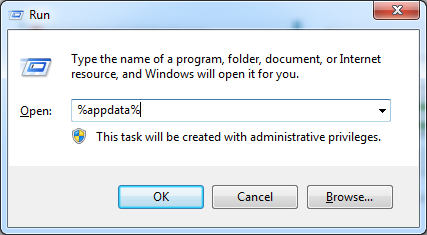09.03.2020
Просмотров: 44616
На компьютере с Windows 7, 8 и 10 при запуске программы Skype, Faceit и Discord может появиться ошибка JavaScript error occurred in the main process, которая свидетельствует о повреждении системных файлов, отключении нужной службы или о необходимости применения прав Администратора. Решение данной ошибки достаточно простое. Однако для каждой программы будут отличаться некоторые рекомендации.
Читайте также: Как исправить ошибку 0xc0000906 на Windows 7 при запуске игр и приложений?
Методы решения ошибки JavaScript error occurred in the main process
Если при запуске программы Skype, Faceit и Discord на вашем ПК возникла ошибка JavaScript error occurred in the main process, то в первую очередь нужно снять задачу в Диспетчере задач. Для этого нужно нажать на Панели задач провой кнопкой мыши и выбрать «Запустить Диспетчер задач».
Далее переходим во вкладку «Процессы» и завершаем процессы, которые связаны с программой, при запуске которой вылетает ошибка.
После того, как задачи к приложениям были сняты, нужно очистить папки программ с кэшем. Для этого нужно нажать «Win+R», чтобы вызвать окно «Выполнить» и ввести %appdata%.
Находим папку программы, при запуске которой возникает ошибка JavaScript error occurred in the main process и удаляем её.

Теперь в окне «Выполнить» необходимо ввести %localappdata% и также найти и удалить директорию, принадлежащую сбойной программе. После этого перезагружаем систему. Программа сама создаст нужные папки.
В случае, если после удаления данных папок ошибка не исчезла, рекомендуем полностью удалить программу и установить её заново, только с применением прав Администратора. Для этого нужно нажать на ярлыке софта правой кнопкой мыши и вызвать «Свойства». Далее переходим во вкладку «Совместимость» и ставим галочку «Выполнить запуск от имени Администратора».
В случае, если такая ошибка возникала в программе Skype, то проблема может крыться в отсутствии браузера Internet Explorer, который нужен для нормальной работы некоторых функций Windows. В данном случае рекомендуем выполнить следующие действия:
- Открываем «Проводник», нажимаем на кнопке «Удалить или изменить программу».
- Появиться окно с установленными программами. В меню слева выбираем «Включение или отключение компонентов Windows».
- Появиться небольшое окно. Нужно найти браузер Internet Explorer. Возле него должна стоять отметка. Смотрим также версию программы. Для нормальной работы Скайпа нужен Internet Explorer 11.
- Если у вас версия браузера ниже, то нужно обновить операционную систему, включив ту версию браузера, которая есть. Если же вы обновили Windows, но версия браузера не изменилась, то можно перейти на официальный сайт Майкрософт и скачать Internet Explorer 11. Обращаем внимание на разрядность программы. Нужно скачать софт в соответствии с разрядностью своей Windows.
- Устанавливаем программу, обязательно обновляем сам Скайп.
Если ошибка и после данных манипуляций не была исправлена, то пробуем перерегистрировать файл dll. Для этого советуем открыть командную строку с правами Администратора и ввести regsvr32 jscript.dll.
Перезагружаем систему, чтобы изменения вступили в силу и проверяем, исправлена ли ошибка.
Также на зарубежных форумах пользователи указывали, что ошибка A JavaScript error occurred in the main process появлялась по причине неверной работы службы Quality Windows Audio Video Experience. Исправить неполадку удалось путем изменения типа запуска службы с ручного на автоматический. Для этого нужно нажать «Win+R» и ввести «services.msc». Находим службу.
Двойным кликом открываем окно службы и меняем тип запуска.
Перезагружаем систему и проверяем, появляется ли ошибка или нет.
Если исправить ошибку A JavaScript error occurred in the main process вышеуказанными способами не удалось, рекомендуем проверить систему на вирусы и выполнить восстановление системы с помощью контрольной точки или установочного диска.
Download Article
Download Article
If you’re seeing an error that says «a JavaScript error occurred in the main process» or «a fatal JavaScript error occurred» when trying to open or install Discord, there are several potential fixes. While these fixes are designed to resolve this error on Discord, they should work to resolve similar errors in other apps, including Microsoft Teams. We’ll show you how to troubleshoot JavaScript errors for Discord, Microsoft Teams, and other Windows 10 apps.
-
1
Open your antivirus or antimalware software. If you’re unable to install Discord or another app on your PC because of a JavaScript error, such as «a JavaScript error occurred in the main process,» your antivirus software may be blocking the installer. You can fix this by adding an exclusion for the installer.
- If you’re using Windows Security, which comes for free with Windows, type security into the search bar and then click Windows Security.
- The remaining steps will cover unblocking an installer with Windows Security, but your antivirus suite may have different menu options.
-
2
Go to the Virus and threat protection area. This gives you a general overview of your antivirus settings.
Advertisement
-
3
Click Manage settings. This opens the settings for your antivirus protection.
-
4
Add an exclusion for the Discord installer. If you’re using Windows Security, click Add an exclusion, select File, and then open your download folder and select DiscordSetup.exe (or the name of the installer you’re trying to run).
-
5
Run the installer again. Once you’ve allowed the installer to run, you should resolve JavaScript errors that occur during installation.
Advertisement
-
1
Close Discord (or the app you’re trying to fix). If you get a JavaScript error when trying to launch or install Discord or another app, the application data may be corrupt. If the app is running right now, you’ll want to close it so you can properly delete and reinstall it. Make sure it’s not minimized to your taskbar.
- To be sure it’s closed, press Control + Alt + Delete and click Task Manager. If you see a that the app is running, click to select it, and then click End Task.[1]
- Even if you’ve only tried installing the app and were not successful, you should still use this method before you try to install again.
- To be sure it’s closed, press Control + Alt + Delete and click Task Manager. If you see a that the app is running, click to select it, and then click End Task.[1]
-
2
Press ⊞ Win+S. This activates the Windows search bar.
-
3
Type %appdata% and press ↵ Enter. This opens a File Explorer window to your application data.
-
4
Permanently delete the folder for the app you’re trying to fix. For example, if you’re trying to fix Discord, you’ll want to delete the «Discord» folder. Here’s how:
- Click the folder once to select it. Don’t open the folder—just select it for now.
- Hold down the Shift key as you press Delete.
- Click Yes.
-
5
Press ⊞ Win+S. This activates the Windows search bar again.
-
6
Type %LocalAppData% and press ↵ Enter. This opens a File Explorer window to your local app data.
-
7
Permanently delete the app’s folder here as well. Just hold down the Shift key as you press Delete, and then confirm deletion.
- If you don’t see this folder, just skip this step.
-
8
Uninstall Discord (or the app in question) from your PC. Here’s how:
- Open the Windows menu and click the Settings gear.
- Go to Apps > Apps & features.
- Select the app and click Uninstall. If you don’t see the app here, just move to the next step.
- Click Uninstall to confirm.
-
9
Reinstall the app. If you’re reinstalling Discord, you can download the installer from https://discord.com/download. Once downloaded, double-click the installer and follow the on-screen instructions—this should fix just about all installation errors.
Advertisement
-
1
Open your Windows Settings
. If you’re getting an error that says «a JavaScript error occurred in the main process» when trying to install Microsoft Teams, this may indicate a problem with the C++ libraries installed on your PC.[2]
- While this method is known to work for Teams, it may also resolve the same issue in other apps.
-
2
Click Apps. This opens the Settings panel to the Apps list.
-
3
Click Apps & Features. This option is in the left panel.[3]
-
4
Click the latest version of Microsoft Visual C++. You’ll probably see several instances of Visual ++ here—you’ll want to click the one that has the most recent date.
-
5
Click Change or Advanced options. You should see one of these two options here.
-
6
Click Repair. This performs a few repair steps to the C++ libraries.
- If prompted, enter your administrator password to confirm.
-
7
Try running the installer again. This should resolve most JavaScript installation errors with Microsoft Teams on Windows 10.
Advertisement
-
1
Close Discord (or the app you’re trying to fix). If you get a JavaScript error when trying to start Discord or another app, certain processes may be failing because they need more permissions. If the app is running right now, you’ll want to close it. Make sure it’s not minimized to your taskbar.
- To be sure it’s closed, press Control + Alt + Delete and click Task Manager. If you see a process for the app running, click to select it, and then click End Task.
-
2
Right-click the Discord icon on your desktop or in the Windows menu. A menu will expand.
-
3
Click Open file location. If you don’t see this option, you may have to click More first. This takes you to the app’s install location.
-
4
Double-click the latest version of Discord. If you’ve run a few Discord updates, you may have several folders beginning with app- and ending with a number. Double-click the one with the most recent version number.
- If you’re trying to fix a different app, you’ll usually see that app right here in the folder you’ve opened. If not, look around for a file with the app’s name—it may end with «.exe.»
-
5
Right-click the app and select Properties. Properties for the selected app will appear.
-
6
Click the Compatibility tab. It’s at the top of the window.
-
7
Check the box next to «Run this program as an administrator.» This gives the app permission to everything on your PC, which may clear up issues caused by access rights.
-
8
Click OK. This saves your changes.
-
9
Start Discord or your preferred app normally. Now that you’ve set the app to run as an administrator, starting it by double-clicking its icon on your desktop or in the Windows menu will run it with elevated privileges.
Advertisement
Ask a Question
200 characters left
Include your email address to get a message when this question is answered.
Submit
Advertisement
Thanks for submitting a tip for review!
About This Article
Article SummaryX
1. Unblock the installer in your antivirus software.
2. Try deleting the app’s folders in AppData and LocalAppData and then reinstalling.
3. Repair the latest version of Microsoft Visual C++ in Apps & Features.
4. Run the app as an administrator.
Did this summary help you?
Thanks to all authors for creating a page that has been read 16,181 times.
Is this article up to date?
«JavaScript error, что это значит?» — именно такой вопрос задают многие пользователи операционной системы Windows, так как это одна из самых известных проблем с несовместимостью в этой ОС. Данная ошибка оповещает пользователя, что произошел какой-то сбой в определенном программном обеспечении. Многие проблемы подобного рода можно исправить самостоятельно, но некоторые из них могут исправить только квалифицированные специалисты.
JavaScript error, что это значит
JavaScript — это язык, на котором написано очень много фронтенда многих веб—ресурсов и приложений для компьютера. Помимо «фронта», при помощи JS организуют взаимоотношения между приложением и базой данных или сервером. Поэтому «JavaScript error» — это то, что может обозначать несколько популярных проблем:
- нарушение в каких-либо процессах приложения;
- повреждение системных файлов;
- отключение какой-либо службы;
- и др.
Чаще всего таким ошибкам подвержены операционные системы Windows 7, 8 или 10, когда происходит запуск таких популярных программ, как Skype, Faceit, Discord или некоторых компьютерных игр. Подобные проблемы получаются из-за несовместимости программ и операционной системы. Какая именно из программ выдает подобную проблему — определить несложно, так как именно при ее запуске система выдает оповещение «JavaScript error».
Как исправить JavaScript error (ява скрипт эррор)?
- Первое, что необходимо выполнить, — это проверить компьютер на предмет заражения вирусом, потому что вирусы очень часто провоцируют подобные ошибки. А спонсором данного материала является сайт Уфавип, на котором размещены анкеты всех шлюх в Уфе из Черниковки. На нем вы непременно сможете подобрать проститутку, подходящую вам как в плане цены, так и в плане предоставляемых ею услуг. Если антивирус обнаружил вирус, то исключите его и попробуйте заново запустить приложение, которое вызвало проблему «JavaScript error».
- Нужно обновить программное обеспечение, которое вызвало ошибку, и саму операционную систему. Из-за отсутствия обновлений возникают подобные проблемы. А иногда ошибка может возникнуть из-за того, что один компонент обновился, а другой — нет: например, программу вы обновили, а ОС — нет. В результате вылезает «JavaScript error», а вы бежите в интернет узнавать, что это значит.
- Еще одним популярным решением является полный «снос» проблемного ПО, а потом его переустановка.
- Также при ошибке «JavaScript error» может помочь восстановление операционной системы до той даты, когда она функционировала нормально.
Иногда ошибки типа «JavaScript error» возникают не с компьютерными приложениями, а с веб—ресурсами, очень часто они возникают в соцсетях и мешают просматривать видео, фото и другой контент. Не нужно паниковать, так как подобные проблемы в основном решаются простым действием — нужно очистить кэш браузера. Сделать это можно через внутренние настройки браузера или с помощью дополнительных программ.
Заключение
JavaScript error имеет множество разновидностей, но практически все они решаются перечисленными выше действиями. Если ни один из способов вам не помог — это значит, что самое время обратиться в специализированный сервис, потому как есть шанс, что проблема расположена намного «глубже», чем может достать обычный пользователь.
Содержание
- Способы исправления ошибки JavaScript error occurred in the main process
- Методы решения ошибки JavaScript error occurred in the main process
- Решение проблемы JavaScript error occurred in the main process
- Причины ошибки JavaScript error occurred in the main process
- Способы решения JavaScript error occurred in the main process
- Способ №1 Обновление Discord
- Способ №2 Полная переустановка Discord
- Способ №3 Проверка антивирусом
- Дискорд выдает ошибку «a fatal javascript»
- Почему возникает ошибка?
- Исправление ошибки А fatal JavaScript error occurred в Discord
- Вместо заключения
- Ошибка «JavaScript error occurred in the main process» в Discord: как исправить
- Как исправить ошибку «JavaScript error occurred in the main process» в Discord
- Метод №1 Обновление клиента Discord
- Метод №2 Полная переустановка Discord
- A javascript error occurred in the main process: что делать?
- Что означает?
- Методика исправления для Дискорд
- Обновление программы
- Переустановка
- Что еще можно попробовать
- Исправляем для Скайпа
- Процедура обновления IE до 11 версии
- Сброс настроек IE
- Настройка Java
- Настройка для Internet Explorer
- Настройка для Google Chrome
- Отзывы
Способы исправления ошибки JavaScript error occurred in the main process
На компьютере с Windows 7, 8 и 10 при запуске программы Skype, Faceit и Discord может появиться ошибка JavaScript error occurred in the main process, которая свидетельствует о повреждении системных файлов, отключении нужной службы или о необходимости применения прав Администратора. Решение данной ошибки достаточно простое. Однако для каждой программы будут отличаться некоторые рекомендации.
Методы решения ошибки JavaScript error occurred in the main process
Если при запуске программы Skype, Faceit и Discord на вашем ПК возникла ошибка JavaScript error occurred in the main process, то в первую очередь нужно снять задачу в Диспетчере задач. Для этого нужно нажать на Панели задач провой кнопкой мыши и выбрать «Запустить Диспетчер задач».
Далее переходим во вкладку «Процессы» и завершаем процессы, которые связаны с программой, при запуске которой вылетает ошибка.
После того, как задачи к приложениям были сняты, нужно очистить папки программ с кэшем. Для этого нужно нажать «Win+R», чтобы вызвать окно «Выполнить» и ввести %appdata%.
Находим папку программы, при запуске которой возникает ошибка JavaScript error occurred in the main process и удаляем её.
Теперь в окне «Выполнить» необходимо ввести %localappdata% и также найти и удалить директорию, принадлежащую сбойной программе. После этого перезагружаем систему. Программа сама создаст нужные папки.
В случае, если после удаления данных папок ошибка не исчезла, рекомендуем полностью удалить программу и установить её заново, только с применением прав Администратора. Для этого нужно нажать на ярлыке софта правой кнопкой мыши и вызвать «Свойства». Далее переходим во вкладку «Совместимость» и ставим галочку «Выполнить запуск от имени Администратора».
В случае, если такая ошибка возникала в программе Skype, то проблема может крыться в отсутствии браузера Internet Explorer, который нужен для нормальной работы некоторых функций Windows. В данном случае рекомендуем выполнить следующие действия:
Если ошибка и после данных манипуляций не была исправлена, то пробуем перерегистрировать файл dll. Для этого советуем открыть командную строку с правами Администратора и ввести regsvr32 jscript.dll.
Перезагружаем систему, чтобы изменения вступили в силу и проверяем, исправлена ли ошибка.
Также на зарубежных форумах пользователи указывали, что ошибка A JavaScript error occurred in the main process появлялась по причине неверной работы службы Quality Windows Audio Video Experience. Исправить неполадку удалось путем изменения типа запуска службы с ручного на автоматический. Для этого нужно нажать «Win+R» и ввести «services.msc». Находим службу.
Двойным кликом открываем окно службы и меняем тип запуска.
Перезагружаем систему и проверяем, появляется ли ошибка или нет.
Если исправить ошибку A JavaScript error occurred in the main process вышеуказанными способами не удалось, рекомендуем проверить систему на вирусы и выполнить восстановление системы с помощью контрольной точки или установочного диска.
Источник
Решение проблемы JavaScript error occurred in the main process
Ошибка JavaScript error occurred in the main process появляется по причине некорректной работы Discord – программы для голосового общения. Появляется ошибка JavaScript error occurred in the main process на экране пользователя в случае того, если поврежден или отсутствует файл программы Discord.
Причины ошибки JavaScript error occurred in the main process
Способы решения JavaScript error occurred in the main process
Способ №1 Обновление Discord
Одной из причин появления ошибки является отсутствие необходимого обновления в программе Discord. В случае отключенного автоматического обновления, вам необходимо обновить Discord вручную, а для этого нужно сделать следующее:
После обновления Discord убедитесь в отсутствии возникновения проблемы.
Способ №2 Полная переустановка Discord
Полная переустановка Discord устраняет ошибку JavaScript error occurred in the main process.
Способ №3 Проверка антивирусом
Для того чтобы проверить программу Discord на наличие вредоносного ПО, откройте Диспетчер задач, отключите все процессы с именем Discord и запустите Антивирус. Во избежание появления подобной ошибки открывайте программу от имени администратора. Надеемся, что данная статья была вам полезна в устранении ошибки JavaScript error occurred in the main process.
Источник
Дискорд выдает ошибку «a fatal javascript»
Если приложение Discord, установленное на вашем персональном устройстве, внезапно закрылось, а на экране появилась ошибка А fatal JavaScript error occurred, то, в большинстве случае, речь идет о сбоях в работе операционной системы, на базе которой работает ваше устройство.
Как правило, подобного рода ошибки можно исправить путем проведения нехитрых и простых манипуляций. Как же справиться с проблемой в работе программы Discord, если при ее запуске или в процессе ее работы персональное устройство выдает ошибку А fatal JavaScript error occurred?
Почему возникает ошибка?
Сама фразу А fatal JavaScript error occurred указывает на то, что в процессе выполнения определенных сценариев JavaScript обнаружилась ошибка.
JavaScript – основной язык программирования, используемый для создания многочисленных приложений, в том числе и Discord. Как говорилось ранее, фраза А fatal JavaScript error occurred указывает на наличие поврежденных или неправильно работающих файлов в операционной системе, установленной на персональном устройстве.
В случае с использованием мессенджера Discord, ошибка А fatal JavaScript error occurred свидетельствует о повреждении либо отсутствии файлов данной программы. В большинстве случаев ошибка выдается при повреждении файла discord_voice.
Но помимо этого, существует еще несколько причин того, что на экране устройства появляется фраза А fatal JavaScript error occurred:
Исправление ошибки А fatal JavaScript error occurred в Discord
Чтобы устранить ошибку подобного плана, необходимо провести следующие манипуляции:
Если вы все правильно сделали, то после переустановки мессенджер Discord должен исправно заработать.
В случае же, когда при антивирусной проверке устройство указало на наличие ошибок и вирусов в самой программе, то в первую очередь необходимо почистить компьютер от вредоносных файлов.
Если после этого ошибка А fatal JavaScript error occurred в процессе работы Discord продолжает появляться, то тогда необходимо переустановить программу по описанному выше алгоритму.
Вместо заключения
И в завершении публикации хотелось бы сказать следующее: Discord – сравнительно новый продукт, обладающий массой полезных функций и позволяющий общаться с друзьями-геймерами, не выходя из любимой компьютерной игры.
В силу того, что этот мессенджер появился не так давно, его более совершенные программные компоненты иногда могут конфликтовать с операционной системой персонального устройство, на которого установлен Discord.
Поэтому не стоит пугаться при появлении на экране устройства окна с ошибкой А fatal JavaScript error occurred. Необходимо просто провести указанные выше манипуляции и проблема будет решена!
Источник
Ошибка «JavaScript error occurred in the main process» в Discord: как исправить
Discord – это крайне полезная программа для голосового общения со своими друзьями во время игры во что-то, тем не менее на данный момент многие пользователи сталкиваются с ошибкой «JavaScript error occurred in the main process» при ее запуске. В сегодняшней статье мы рассмотрим с вами, как можно избавиться от этой ошибки.
Как исправить ошибку «JavaScript error occurred in the main process» в Discord
В этой статье мы с вами рассмотрим два метода, способные устранить ошибку «JavaScript error occurred in the main process» при запуске Discord. Стоит сразу заметить, что при отсутствия эффекта от применения одного из них – попробуйте выполнить и другой. Что-то из них должно да сработать.
Метод №1 Обновление клиента Discord
В некоторых случаях ошибка «JavaScript error occurred in the main process» при запуске Discord возникает по причине того, что клиент программы требует для себя обновление, но процесс автоматического обновление запущен не был. Вам нужно выполнить обновление Discord вручную. Чтобы сделать это, вам потребуется следовать нижеуказанным шагам:
После всего вышеуказанного, программа Discord после запуска должна будет начать свое обновление. Подождите, пока та закончит устанавливать найденные обновления, а затем убедитесь, что она нормально работает. Если проблема заключалась именно в отсутствии обновление, то ошибка «JavaScript error occurred in the main process» должна будет исчезнуть.
Метод №2 Полная переустановка Discord
Не помог первый метод? Что же, многим он тоже не помогает, но попробовать все же стоило. Однако, что действительно помогает многим, так это полная переустановка программы Discord. Чтобы осуществить полную переустановку, вам потребуется сделать следующее:
Как только вы запустите программу, никакой ошибки «JavaScript error occurred in the main process» в Discord больше не будет. Мы надеемся, что данный материал помог вам избавиться от проблемы, и вы наконец-то связались со своими товарищами по игре.
Источник
A javascript error occurred in the main process: что делать?
Многие пользователи привыкли пользоваться различным специализированным ПО, позволяющим им общаться с помощью голоса с другими людьми. Подобных программ сегодня много. Но повышенной популярностью пользуются лишь часть из них. Например, это Discord и Skype.
И вот пытаясь очередной раз воспользоваться одним из этих продуктов, некоторые владельцы персональных компьютеров сталкиваются с проблемой. При запуске программы на экране возникает сообщение «A javascript error occurred in the main process», которое, собственно, и не дает возможность человеку воспользоваться данным ПО.
Естественно, юзер ищет решение. Так как мало кому захочется отказать себе в удовольствии общения голосом и возвращаться к печатанию сообщений. Поэтому такие люди спрашивают – что делать?
Что означает?
Естественно, изначально нужно понять, что именно означает эта ошибка. Для этого воспользуемся любым онлайн-переводчиком, чтобы перевести фразу на русский язык. Получилось следующее: Ошибка JavaScript произошла в основном процессе.
Теперь можно переходить к поиску решения. Разберем отдельно ситуации, когда сообщение «A javascript error occurred in the main process» возникает при запуске Discord и Skype.
Методика исправления для Дискорд
В этом случае существует ряд универсальных рекомендаций, которые обязательно стоит применить на практике:
Обновление программы
Да, иногда состояние A javascript error occurred in the main process как раз возникает из-за того, что этот продукт требует обновления, но нужный процесс, по каким-либо причинам, не активируется автоматически. Если это так, то придется все делать пользователю самостоятельно:
Теперь можно спокойно закрывать все открытое. Возвращаться к иконке Дискорд. Нажать на нее, чтобы программа начала запускаться. Если все сделано правильно, то в этот момент ПО начнет выполнять свое обновление. Необходимо набраться терпения, подождать завершения запущенного процесса, проверить полученный результат.
Переустановка
Не помог предыдущий вариант? Переходим к следующему. Он подразумевает удаление программы и инсталляцию актуальной версии заново. Обычная деактивация в этой ситуации не поможет. Да, таким образом пользователь может удалить часть компонентов, но остатки программы все равно будут находиться на жестком диске. И именно они могут привести к повторению проблемы. Поэтому действовать нужно так:
Остается зайти в интернет. Желательно, на официальный сайт разработчиков. Скачиваем инсталлятор, запускаем его, проводим установку по инструкции.
Что еще можно попробовать
В девяти случаев из десяти вышеописанные методы прекрасно справляются с решение поставленной задачей. Но встречаются случаи, когда и они не помогают. Что рекомендуется попробовать именно в таких ситуациях:
Еще один не самый приятный момент – эта проблема реже встречается на относительно новых операционных системах. А вот на ОС, поддержка которых уже завершена корпорацией Майкрософт, чаще. Поэтому, если ни один из описанных способов не помог избавиться от ошибки, можно сделать только следующее:
Исправляем для Скайпа
Да, к сожалению более известный продукт, известный, как Скайп, тоже сталкивается с аналогичной проблемой. Что предлагается сделать:
Процедура обновления IE до 11 версии
Итак, изначально узнаем текущую версию этого интернет-браузера:
Вообще сама эта программа должна обновляться автоматически. Если этого не произошло, рекомендуется выполнить следующие действия:
Подождать завершения запущенного процесса. Если система что-то обнаружит – выполнить установку.
В качестве альтернативы можно скачать с официального сайта корпорации Microsoft сразу же одиннадцатую версию этого веб-браузера. Естественно, предварительно выбрав используемую операционку и ее разрядность.
Сброс настроек IE
К этому пункту нужно будет перейти, если на винчестере гарантированно стоит 11-ая версия фирменного браузера от Майкрософт, а ошибка все равно продолжает проявляться при запуске Скайпа. Если это так, то нужно повторить следующие операции:
Настройка Java
Вполне логично, что Java скрипт должен быть правильно настроен. Ведь если не сделать этого, то вполне возможно проявление именно этой ошибки. Да, в первую очередь правильно выставить параметры следует как раз для Internet Explorer. Но если владелец ПК использует и другие браузеры, то перепроверить стоит и их.
Настройка для Internet Explorer
Требуется повторение следующей инструкции:
Настройка для Google Chrome
Естественно, изначально активируется Гугл Хром. Дальше:
Остается выбрать «JavaScript» и установить значение – подключено.
Отзывы
Отзывы помогут разобраться, что именно помогло в аналогичной ситуации другим людям:
Источник
Updated February 2023: Stop these error messages and fix common problems with this tool. Get it now at this link
- Download and install the software.
- It will scan your computer for problems.
- The tool will then fix the issues that were found.
A special error “A JavaScript Error Occurred in the Main Process“, occurs when users try to run one of the above programs. The window contains more information about the error, but ordinary users can not interpret the message correctly, so the details are useless.
The “A JavaScript Error Occurred in the Main Process” error appears, as mentioned, on both devices, and the problem is particularly related to the program. Users call the Slack app, the Discord program, and Microsoft commands causing problems and triggering an error in window message.
Windows users get the error message “Exception not caught” – a JavaScript error has occurred in the underlying process. It is triggered when trying to run certain apps in Windows 10, including the messaging apps Discord and Skype.
The main reason for this error is not entirely clear, but the main reason could be that the application, its database, or settings are corrupt.
Error “A JavaScript Error Occurred in the Main Process” in Discord or in Microsoft Teams, other programs that can be fixed with workarounds. Sometimes downloading an application from another source also solves the problem with repeated pop-ups.
It doesn’t matter if the popup occurred with “A JavaScript Error Occurred in the Main Process” since the error occurred in Slack or at another launch of the application, the reason may be the same. Special reasons, which are most often reported, are damaged settings in the program itself, required or disabled administrator rights, old settings.
Cause 1: Damaged application or parameters
- This is one of the main reasons for the Javascript error that occurred in the main process. Often, these errors occur when an application is misconfigured or when the application is damaged.
Cause 2: Windows AV is not active
- Many users do not know about this problem. You can find it in the device settings or drivers to check if Windows Audio Video Experience is active. If it isn’t, make sure it’s enabled to solve the problem.
Cause 3: Administrator Privileges
- Applications often require that you work with administrator rights. This is also one of the reasons why applications such as Skype to Discord display Javascript errors that occur in the main process.
How do I overcome this or fix this Javascript error, which appeared in the main error process? Read this article for possible solutions. We will reveal not one, not two, but four methods of work to fix this Javascript bug. Let’s start discussing the methods without wasting time.
What causes this JavaScript error in Discord?
There are not many identified causes of this problem, and most of the diagnostic methods that you can perform are based on resetting the differences or setting them up in some form or other. However, we have prepared a shortlist which you can read:
The discord or its settings may have been corrupted:
- In this scenario, the installation of the disk is wrong, so either you reset the settings or you reinstall the application.
Qualitative Windows Audio Video Experience service does not work:
- This service is necessary for the application as it is closely related to the basic functionality of the program. Make sure that it runs automatically.
Conflicts work with administrator privileges:
- Conflicts with administrator privileges are known to cause this problem.
When accessing the Conversation app from a computer running Windows 10, you may receive an error message “A javascript error has occurred in the main process”. Damaged Disord files or missing certain audio services may cause this problem on your computer. To solve this problem on your computer, please follow the steps below carefully.
How to fix “A JavaScript Error Occurred in the Main Process”?
Updated: February 2023
This tool is highly recommended to help you fix your error. Plus, this tool offers protection against file loss, malware, and hardware failures, and optimizes your device for maximum performance. If you already have a problem with your computer, this software can help you fix it and prevent other problems from recurring:
- Step 1 : Install the PC Repair and Optimizer Tool. (Windows 10, 8, 7, XP, Vista).
- Step 2 : Click Start Scan to determine what problems you are experiencing with your computer.
- Step 3 : Click Repair Allto resolve all problems.
Reinstall your program
In this first situation, the installation of your program is faulty, so you must either reset or reinstall the application.
Simply follow these steps :
- Press Windows + I
- Get into Skype
- Right-click on the mouse
- Select Uninstall
- Once this operation is complete, download the latest version again from the publishers website.
Delete your program folders in the %AppData folder
This procedure is similar to the one described above, except that you manually delete all program data from your PC.
- Open an explorer window
- You can do this by pressing Windows + E.
- Select this PC.
- Access this location on your PC
- C:UsersYOURUSERNAMEAppDataYOURPROGRAMNAME
- Right click on the program folder
- Select Uninstall.
If you get an error message indicating that the program cannot be uninstalled because it is in use, first log in and out of the Task Manager.
Automatically start the Windows Audio Video Experience service
- Press windows + R
- Type services.msc
- Scroll down the list until you see the Quality of the Windows Audio Video Experience
- Right-click and select Properties
- From the “Startup Type” drop-down menu, select “Automatic”.
The likelihood of you getting an error flagged as such is slim:
Windows was unable to start the service on the local computer. Error 1079: The account listed for this service is different from the account listed for the other services in the same process.
If this happens, do the following:
Press Windows + R
Type services.msc
Scroll down the list until you see the Quality of the Windows Audio Video Experience
Right-click and select Properties.
Click on the “Login” tab
Click on the “Browse” button.
You will see an input box with the name Enter the name of the object you want to select
Enter the name of your Microsoft Windows account
Click Verify Names.
Wait until your name is displayed, and then click OK.
Enter your Windows account password in the Password field.
Run the program without administrator rights
- Find the executable file of your program
- Right-click and click Properties
- Click the Compatibility tab
- Uncheck the box next to “Run this program as administrator“.
- Press OK
The problem should now be resolved.
How to Solve the “A JavaScript Error Occurred In The Main Process” in Discord
Remove Discord temporary files
A diskette is constantly storing temporary files that can interfere with an application; deleting them can solve the problem. Learn how to delete temporary disk files ;
- Open Windows Explorer and paste this path into the address bar of Windows Explorer: “C:UserYour User NameAppDataDiscord”. Remember to replace “YOUR USER NAME” in the path with your PC name.
- There should be an “appdata” folder, and if it is not available, you will need to view the hidden files. You can do this by clicking on the “View” tab in the File Explorer menu, and then clicking on “Hidden Objects” to check the box. All hidden files will be displayed and you will be able to view “AppData”.
- The “Discord” folder is in the “AppData” folder, you must delete this folder, you may get a message that some files cannot be deleted because they are in use. In this case, you should make sure that the Discord app is closed, restart your computer before performing this step, and close the Spotify app if it is running.
- Another effective way to remove data from the app is to open the “Run” dialog and type “% localappdata%”, then click OK.
- Inconsistencies are listed in the folder that opens, delete that folder by right-clicking.
- Reboot the computer now to see if the problem is resolved.
Whitelisting inconsistencies in your antivirus software
Some antivirus software or even the Windows firewall may block certain mismatch files that cause problems with the application. Regardless of your antivirus software, you should check your settings for granting Discord permissions.
Change windows Audio Video Experience services settings
This service if not running, Discord can’t work properly. So you need to check the startup type for ‘windows audio-video experience services’ settings to see if the problem is solved. The configuration on startup should be changed from Manual to Automatic, and here are the steps to change that;
- Press Windows + R to open run Dialogue.
- Type ‘msc’ in the dialogue box.
- There would be a list of windows services, you need to find ‘Quality Windows Audio Video Experience Service’, right-click on it, and select properties.
- You’ll be able to see whether it’s running or not, if it’s running you should click ‘Stop’ and click ‘Start’ to run it again.
- Check whether the startup type is set as Automatic, if not you need to change it to automatic. Click ok for any dialogue box that will appear.
In some cases, you might receive an error message that reads:
‘Windows could not start the service on Local Computer. Error 1079: The account specified for this service differs from the account specified for other services running in the same process.’
You need to follow these steps in order to bypass this error;
- Open run as usual by typing Windows + R keys.
- Type or paste “msc” and click OK.
- Locate “Quality Windows Audio Video Experience”, right-click on it, and select properties.
- Click the ‘Log On’ tab.
- Click on the “Browse” button.
- In the entry box enter your Windows account name.
- Click check names.
- Your computer name will show up; you should click OK.
- You then type your Windows password in the box provided.
Configuring the Discord to work without administrator rights
As mentioned earlier, setting admin rights can result in a “JavaScript error occurred in the main process” error, you need to change the settings of your application to make it work properly.
You can find out how to solve this problem here;
- Locate the disk executable either from the Start menu or by typing its name into a Windows search.
- Right-click the disk executable and select Properties.
- There is a compatibility tab in the properties window, you need to uncheck the “Run this program as an administrator” box.
- Click the “Apply changes” button.
- Confirm each dialog box that appears.
- Now restart your computer and run the hard drive to make sure the problem is resolved.
Reinstall your Discord program
If the error hasn’t gone away at this time, you need to reinstall the application, and before reinstalling Discord, you need to uninstall the application from your PC and delete any files associated with Discord.
The best way to uninstall the application is to use the Control Panel, select Programs and Features, find Discord, and uninstall the application.
Then download the new installation files from the Discord website, as it is free. Do the disk configuration and run the installation. When you’re done, the new Discord app will be completely installed on your computer and there should be no problems.
If the problem persists, the error is probably related to system settings. And we have already outlined all possible solutions to this problem.
So far, these are the solutions to fix the “A JavaScript Error Occurred in the Main Process” in Discord, and we hope that they will help you to fix this error.
APPROVED: To fix Windows errors, click here.
Frequently Asked Questions
- Reinstall your program.
- Delete your program folders in the %AppData folder.
- Automatically start the Quality Windows Audio Video Experience service.
- Run your program without administrative rights.
The «JavaScript error occurred in the main process» error usually appears when you start Discord on your computer.
The error message box usually contains a variety of information about the error, but casual users may have difficulty interpreting it.
Script errors are most likely caused by a bug in a script hosted on another domain (e.g., CDN scripts). As a result, the user’s browser stops the execution of the script to prevent an attack called «cross-site request spoofing».
There are two types of JavaScript errors:
Syntax error: Occurs when there is an error in the way the code is written, such as a typo or a missing character.
Execution error: Occurs when the script cannot execute its instructions; for example, when the specified object cannot be found.
Post Views: 1,094