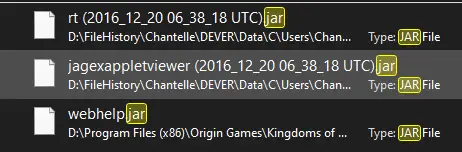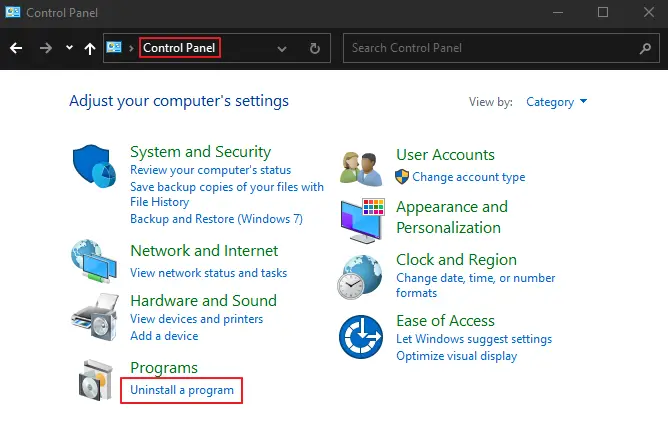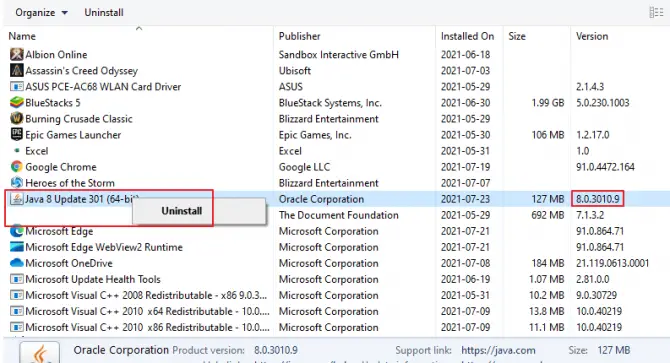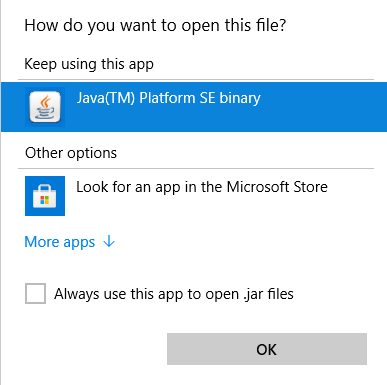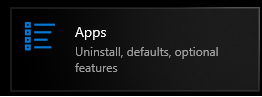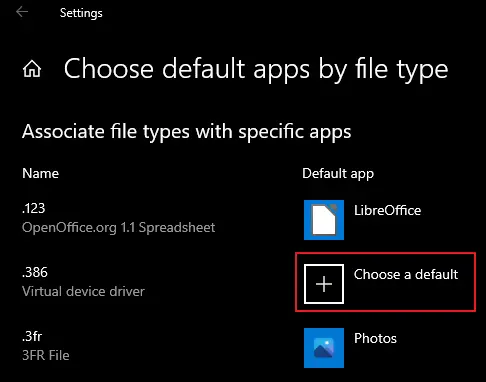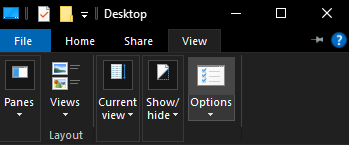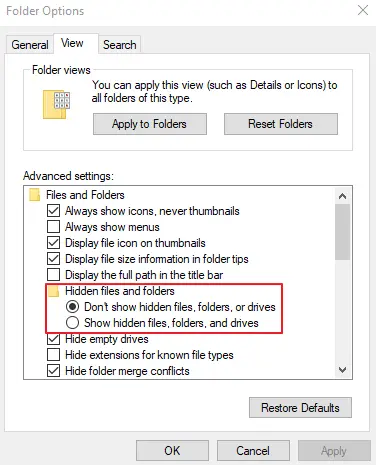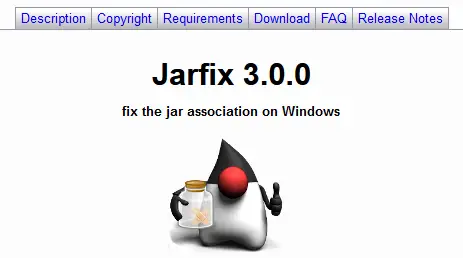Download Jmeter and execute the batch file (Jmeterapache-jmeter-2.6binjmeter.bat).We get the error message in the console:
Unable to access jarfile ApacheJMeter.jar errorlevel=1
Kindly help me to resolve the problem.
SOLUTION 1 :
Try downloading apache-jmeter-2.6.zip from http://www.apache.org/dist/jmeter/binaries/
This contains the proper ApacheJMeter.jar that is needed to initiate.
Go to bin folder in the command prompt and try java -jar ApacheJMeter.jar if the download is correct this should open the GUI.
Edit on 23/08/2018:
- The correct answer as of current modern JMeter versions is https://stackoverflow.com/a/51973791/460802
SOLUTION 2 :
I’m running JMeter 2.8 (Windows 7) and received a message similar to that in the original post:
C:>jmeter
Error: Unable to access jarfile C:localsoftwarejMeterapache-jmeter-2.8binApacheJMeter.jar
errorlevel=1
Press any key to continue . . .
I’d created a Windows environment variable JMETER_BIN and set it to the JMeter path which I could see contained ApacheJMeter.jar (so it wasn’t a question that the jar was missing).
I should have noticed at the time this portion of the error: «binApacheJMeter.jar»
When I went to the jmeter.bat file to troubleshoot, I noticed this line:
%JM_START% %JM_LAUNCH% %ARGS% %JVM_ARGS% -jar "%JMETER_BIN%ApacheJMeter.jar" %JMETER_CMD_LINE_ARGS%
and that caused me to revisit the «binApacheJMeter.jar» portion of the error.
What was happening was that the batch file was requiring a trailing slash on the end of the path in the JMETER_BIN environment variable to correctly specify the location of the .jar.
Once I corrected my environment variable, adding the trailing slash, all was wonderful.
YMMV, but this worked for me.
SOLUTION 3 :
navigate to the url http://jmeter.apache.org/download_jmeter.cgi—>download apache-jmeter-2.11.zip, which is under binaries.
this error is occurring since Apache jmeter.jar is missing in bin folder
SOLUTION 4 :
If you are using linux and faced such problem during creating link, try to change jar file path of original jmeter file.
+ java -server -XX:+HeapDumpOnOutOfMemoryError -Xms512m -Xmx512m -XX:NewSize=128m -XX:MaxNewSize=128m -XX:MaxTenuringThreshold=2 -XX:PermSize=64m -XX:MaxPermSize=128m -XX:+CMSClassUnloadingEnabled -jar ./ApacheJMeter.jar -help
Change to:
java $ARGS $JVM_ARGS -jar "/opt/apache-jmeter-2.11/bin/ApacheJMeter.jar" "$@"
SOLUTION 5 :
Try to use updated JMeter version which is JMeter 3.0 now.
SOLUTION 6 :
JMeter should be started using :
- jmeter/bin/jmeter.sh for Linux
- jmeter/bin/jmeter.bat for windows
this will ensure correct property files are read and necessary jars in lib are loaded.
any other method will expose you to a lot of trouble.
the most upvoted answer is wrong !
See 1.4 Running JMeter in reference documentation :
- https://jmeter.apache.org/usermanual/get-started.html
If you’d like to learn more about JMeter and performance testing this book can help you.
Label : tag_jmeter
Содержание
- How to resolve the error “Unable to access jarfile ApacheJMeter.jar errorlevel=1” while initiating Jmeter?
- SOLUTION 1 :
- SOLUTION 2 :
- SOLUTION 3 :
- SOLUTION 4 :
- SOLUTION 5 :
- SOLUTION 6 :
- Как устранить ошибку «Невозможно получить доступ к файлу jarfile ApacheJMeter.jar errorlevel = 1» при запуске Jmeter?
- Как устранить ошибку «Невозможно получить доступ к jar-файлу ApacheJMeter.jar errorlevel=1» при запуске Jmeter?
- 14 ответы
- How to Fix the “Unable to Access Jarfile” Error When Trying to Open a JAR Package
- Understanding JAR Package Files
- 7 Ways to Fix the “Unable to Access Jarfile” Error
- 1. Update Your Java to the Latest Version
- 2. Make Java the Default Program for Opening JAR Packages
- 3. Set Java as a Default Association Permanently
- 4. Check for Malware to Eliminate Infections Causing Trouble
- 5. Configure Hidden Files/Folders/Drives to Show
- 6. Repair Your Java Programs with Jarfix.
- 7. Check the Documentation If You Are a Developer
- Wrapping It Up
- 1 thought on “How to Fix the “Unable to Access Jarfile” Error When Trying to Open a JAR Package”
How to resolve the error “Unable to access jarfile ApacheJMeter.jar errorlevel=1” while initiating Jmeter?
Download Jmeter and execute the batch file (Jmeterapache-jmeter-2.6binjmeter.bat).We get the error message in the console:
Kindly help me to resolve the problem.
SOLUTION 1 :
This contains the proper ApacheJMeter.jar that is needed to initiate.
Go to bin folder in the command prompt and try java -jar ApacheJMeter.jar if the download is correct this should open the GUI.
Edit on 23/08/2018:
- The correct answer as of current modern JMeter versions ishttps://stackoverflow.com/a/51973791/460802
SOLUTION 2 :
I’m running JMeter 2.8 (Windows 7) and received a message similar to that in the original post:
I’d created a Windows environment variable JMETER_BIN and set it to the JMeter path which I could see contained ApacheJMeter.jar (so it wasn’t a question that the jar was missing).
I should have noticed at the time this portion of the error: «binApacheJMeter.jar»
When I went to the jmeter.bat file to troubleshoot, I noticed this line:
and that caused me to revisit the «binApacheJMeter.jar» portion of the error.
What was happening was that the batch file was requiring a trailing slash on the end of the path in the JMETER_BIN environment variable to correctly specify the location of the .jar.
Once I corrected my environment variable, adding the trailing slash, all was wonderful.
YMMV, but this worked for me.
SOLUTION 3 :
navigate to the url http://jmeter.apache.org/download_jmeter.cgi—>download apache-jmeter-2.11.zip, which is under binaries.
this error is occurring since Apache jmeter.jar is missing in bin folder
SOLUTION 4 :
If you are using linux and faced such problem during creating link, try to change jar file path of original jmeter file.
SOLUTION 5 :
Try to use updated JMeter version which is JMeter 3.0 now.
SOLUTION 6 :
JMeter should be started using :
- jmeter/bin/jmeter.sh for Linux
- jmeter/bin/jmeter.bat for windows
this will ensure correct property files are read and necessary jars in lib are loaded.
any other method will expose you to a lot of trouble.
the most upvoted answer is wrong !
See 1.4 Running JMeter in reference documentation :
If you’d like to learn more about JMeter and performance testing this book can help you.
Источник
Как устранить ошибку «Невозможно получить доступ к файлу jarfile ApacheJMeter.jar errorlevel = 1» при запуске Jmeter?
Загрузите Jmeter и запустите командный файл (Jmeter apache-jmeter-2.6 bin jmeter.bat).
Получаем в консоли сообщение об ошибке:
Пожалуйста, помогите мне решить проблему.
Он содержит правильный ApacheJMeter.jar, необходимый для запуска.
Перейдите в папку bin в командной строке и попробуйте java -jar ApacheJMeter.jar, если загрузка верна, это должно открыть графический интерфейс.
Редактировать 23.08.2018:
- Правильный ответ для текущих современных версий JMeter —qaru
Я получил эту ошибку сегодня, потому что в « Source » отсутствует ApacheJmeter.jar. Скачал еще раз из » Двоичных файлов » и все работает как положено.
JMeter следует запускать с помощью:
- jmeter / bin / jmeter.sh для Linux
- jmeter / bin / jmeter.bat для windows
это обеспечит чтение правильных файлов свойств и загрузку необходимых jar-файлов в lib.
любой другой метод доставит вам массу неприятностей.
самый популярный ответ неверен!
См. Раздел 1.4 Запуск JMeter в справочной документации:
Если вы хотите узнать больше о JMeter и тестировании производительности, эта книга может вам помочь.
Я запускаю JMeter 2.8 (Windows 7) и получаю сообщение, подобное тому, что было в исходном сообщении:
Я создал переменную среды Windows JMETER_BIN и установил для нее путь JMeter, который, как я мог видеть, содержал ApacheJMeter.jar (так что не было вопроса, что банка отсутствовала).
Я должен был тогда заметить эту часть ошибки: «binApacheJMeter.jar»
Когда я перешел к файлу jmeter.bat для устранения неполадок, я заметил эту строку:
и это заставило меня вернуться к части ошибки «binApacheJMeter.jar».
Дело в том, что командный файл требовал завершающей косой черты в конце пути в переменной среды JMETER_BIN, чтобы правильно указать местоположение .jar.
Как только я исправил переменную окружения, добавив косую черту в конце, все стало замечательно.
Источник
Как устранить ошибку «Невозможно получить доступ к jar-файлу ApacheJMeter.jar errorlevel=1» при запуске Jmeter?
Загрузите Jmeter и запустите командный файл (Jmeterapache-jmeter-2.6binjmeter.bat).
В консоли получаем сообщение об ошибке:
Пожалуйста, помогите мне решить проблему.
задан 07 мая ’12, 10:05
Какая версия Windows, Java (и это JDK или JRE) и запускаете ли вы .bat из командной строки, меню запуска или командной строки? Если вы используете XP или новую версию, можете ли вы использовать JMeter, вызвав его с помощью одного из файлов .cmd (например, Jmeterapache-jmeter-2.6binjmeterw.cmd)? — Lee Lowder
У меня такая же проблема. Я загружаю ZIP-файл версии 3.0 с github.com/apache/jmeter/релизы но не понимал, что это был только исходный код. Загрузка из jmeter.apache.org/download_jmeter.cgi сделал это для меня. — Kevin Doyon
Если вы загружаете исходный файл с официального сайта, он поврежден, так как в пакете отсутствует ApacheJMeter.jar (возможно, это поврежденный пакет с зеркала). Перейти в архив»apache.mirrors.nublue.co.uk//jmeter/бинарные файлы» и получите последний двоичный файл (для меня это метр-4.0). У него должен быть последний ApacheJMeter.jar в папке bin — vijay pujar
просто загрузите двоичные файлы jmeter (tar/zip), а НЕ «исходный» tar/zip. — Zhivko.Kostadinov
14 ответы
Он содержит правильный ApacheJMeter.jar, необходимый для запуска.
Перейдите в папку bin в командной строке и попробуйте java -jar ApacheJMeter.jar, если загрузка прошла правильно, это должно открыть графический интерфейс.
Редактировать 23:
- Правильный ответ на текущие современные версии JMeter:https://stackoverflow.com/a/51973791/460802
ответ дан 24 авг.
Спасибо, это работает. Пожалуйста, следуйте по этой ссылке, так как она работает .. filewatcher.com/m/apache-jmeter-2.6.zip.23754915-0.html — Ясир
По ошибке большинство людей загружают исходный код jmeter вместо двоичного. Из-за этого они не находят файл ApacheJmeter.jar в папке bin. Так что качайте бинарник, а не исходник — Sjethvani
@sjethvani Это должен быть ответ — Паван Джадда
Это первое, что я сделал — Паван Джадда
Я получил эту ошибку сегодня, потому что «Источник» отсутствует ApacheJmeter.jar. Я снова загрузил его из «Binaries»и все работает как положено.
ответ дан 22 мая ’19, 18:05
Сработало :)! Большое спасибо! — Начать
Спасибо. Я только что понял, что скачал исходный код вместо бинарного 🙂 — леоцвет
Какой же я был тупой 🙂 Спасибо! — Кога
JMeter следует запускать с помощью:
- jmeter/bin/jmeter.sh для Linux
- jmeter/bin/jmeter.bat для Windows
это обеспечит чтение правильных файлов свойств и загрузку необходимых jar-файлов в lib.
любой другой метод доставит вам массу неприятностей.
самый популярный ответ неверен!
См. 1.4 Запуск JMeter в справочной документации:
Если вы хотите узнать больше о JMeter и тестировании производительности, это книга могу помочь тебе.
ответ дан 12 апр.
Я использую JMeter 2.8 (Windows 7) и получил сообщение, подобное тому, что было в исходном сообщении:
Я создал переменную среды Windows JMETER_BIN и установил для нее путь JMeter, который, как я мог видеть, содержал ApacheJMeter.jar (поэтому не было вопроса, что jar отсутствовал).
Я должен был заметить в то время эту часть ошибки: «binApacheJMeter.jar».
Когда я обратился к файлу jmeter.bat для устранения неполадок, я заметил эту строку:
и это заставило меня вернуться к части ошибки «binApacheJMeter.jar».
Происходило то, что пакетный файл требовал завершающей косой черты в конце пути в переменной среды JMETER_BIN, чтобы правильно указать местоположение .jar.
Как только я исправил свою переменную окружения, добавив косую черту в конце, все стало замечательно.
Источник
How to Fix the “Unable to Access Jarfile” Error When Trying to Open a JAR Package
If you have recently tried to open a JAR package file, only to receive the error, “unable to access Jarfile,” this simply means that your computer either doesn’t have the right software to open the file, or you have the wrong file path. Other common reasons for getting this error is if you have an outdated version of Java, your computer is infected with malware, or the default program for opening your JAR files isn’t set correctly. Before we jump into the solutions for this, let’s take a look at what JAR is.
Understanding JAR Package Files
Java Archive or JAR is a package file format based on ZIP architecture. It is used to group together multiple Java class files, their metadata, and any resources these files need to run into one single package. The purpose of doing this is to then distribute the grouped files as needed for the running of applications and programs. In order to run the executable file in a JAR package, you must have the latest Java Run-Time Environment installed.
If you are getting the error, “unable to access Jarfile” it means that you are encountering one of the following problems:
- Your system has malware that is either preventing the Jarfile package to open.
- The Jarfile package is corrupted from malware.
- You do not have the latest Java Run-Time Environment installed.
- The default program for accessing JAR files isn’t set.
- The file path for the executable Jarfile package is incorrect.
The “unable to access Jarfile” error is quite a common one since there are many popular programs that use Java as their programming language. For instance, Netflix uses it along with Python for applications in its back-end, while Spotify uses it to stabilize data transfer, and Minecraft uses it for its launcher. Other popular programs and services that use Java include: Uber, Amazon, LinkedIn, Google, and Android OS.
7 Ways to Fix the “Unable to Access Jarfile” Error
1. Update Your Java to the Latest Version
The most likely reason that you are getting the, “unable to access Jarfile” error is due to an outdated version of Java. Unfortunately, outdated versions of Java Run-Time Environment are prone to security risks and loopholes, so keeping it updated is highly recommended regardless of whether you are getting the above error.
- In your computer’s search menu, type in “Control Panel”.
- In the control panel window, choose “uninstall a program” under programs.
- In the list of programs, scroll until you see Java. Or use the search program box in the top right-hand corner of the window.
- Take a look at the version number and see if it matches the latest release.
- If it doesn’t, uninstall the program by right-clicking on it.
- Choose “yes” when prompted.
- From the official Java website, download the latest version.
- Once downloaded, use the setup wizard to install Java.
Now, re-try opening your JAR package to see if the problem is fixed.
2. Make Java the Default Program for Opening JAR Packages
If you are still getting the “unable to access Jarfile” error after updating your Java Run-Time Environment to the latest version, then you may not have Java set as the default program to use for opening JAR packages.
- In your computer’s taskbar, open File Explorer.
- Find the folder that contains your JAR package.
- Right-click on the folder and choose “open,” and then Java.
- If Java is not listed, select “choose another app”.
- In the window that pops up, choose Java from the list. If it is not there, choose the “look for another app on this PC” option.
- Browse your computer for Java and find the program. Select it and hit the “open” option.
- A prompt window may open. If it does, choose “okay” and “open”.
- Double-click on your JAR package executable to open.
When browsing for Java on your computer in step 6, the most common place for it to be is in Program Files (x86)/Java/Java /Bin/Java.exe. Keep in mind that Java is usually installed to the default hard drive disk where your operating system is, unless you do a custom installation path. So, keep this in mind when trying to find Java on your computer.
3. Set Java as a Default Association Permanently
If you use a lot of programs or applications that use the Java Run-Time Environment, it is recommended that you set Java as a default association permanently in your computer, so that any JAR packages or files are automatically opened by Java.
- Press the Windows key and “I” on your keyboard to open Settings. Alternatively, type “settings” into your computer’s search menu.
- Click into the “apps” option in the Settings window.
- Choose “default apps” in the left-hand sidebar.
- Scroll until you see, “choose default apps by file type” and click it.
- Now, look for .jar in the list and click on “Choose a default” next to it.
- Find the Java Platform Program (Java Run-Time Environment) on your computer.
- Save the changes and exit.
Now restart your computer for the changes to take effect and see if you can open your JAR package without the, “unable to access Jarfile” error.
4. Check for Malware to Eliminate Infections Causing Trouble
If you are still getting the “unable to access Jarfile” error, it may be from malicious malware. A virus can easily exploit your registry and modify it to make JAR packages unusable. It is highly recommended that you run a thorough scan of your entire computer to look for malware. If you find some, remove it and uninstall Java. Repeat fix 1 in this list to reinstall.
5. Configure Hidden Files/Folders/Drives to Show
While not as common, sometimes hidden files, folders, and drives can cause the “unable to access Jarfile” error.
- In your computer’s taskbar, open File Explorer.
- At the top of the window, click on the “View tab”.
- Now click on the “Options” button to the far right.
- In the new window that opens, click on the “View tab” again.
- In the list, choose the “Show hidden files, folders, and drives” option.
- Hit Apply and then hit OK.
6. Repair Your Java Programs with Jarfix.
If you are using programs that launch with Java and they are not responding to you, no matter how many times you try to open the application, then it may be time to repair your JAR associations. To do this, simply download Jarfix, a lightweight program that fixes hijacked JAR associations, and run it.
7. Check the Documentation If You Are a Developer
If you are working in Java as a developer and come across the “unable to access Jarfile” error, it is likely that there is a minor mistake within the coding. It is recommended that you go back through and re-read to make sure that you have the right file path and the correct parameters for the code to work. Depending on what utility you are using to open and run your JAR packages, you may need to go back through and re-read the documentation on how to get it functioning properly.
Wrapping It Up
In most cases, the “unable to access Jarfile ” error will be solved by updating your Java Run-Time Environment to the latest version, but if it doesn’t solve the problem, please do try out the other methods on this list. Let us know in the comments below if we were able to help you!
Home » Windows » How to Fix the “Unable to Access Jarfile” Error When Trying to Open a JAR Package
1 thought on “How to Fix the “Unable to Access Jarfile” Error When Trying to Open a JAR Package”
Opening Java and double clicking on the jar file ran the Minecraft server, so now I know the problem is in my bat file. Thanks!
Источник
#1
Snap
- ФИО:Роман
- Город:Москва
Отправлено 08 сентября 2011 — 13:23
Имеется 64-битная Windows 7.
Скачал Jmeter, разархивировал, захожу в папку bin, запускаю jmeter.bat.
Если установлена 32-битная версия JDK(JRE) сообщение об ошибке такое:
«java.exe» не является внутренней или внешней
командой, исполняемой программой или пакетным файлом.
errorlevel=9009
При этом браузеры видят java.
Если поставить 64-битную java, то ошибка будет другой:
unable to access to jarfile ApacheJMeter.jar
errorlevel=1
В этом случае браузеры Jav’y не видят…
Запустить в итоге не получается. Кто-нибудь сталкивался с чем-то подобным?
-
0
- Наверх
#2
-=VoV=-
-=VoV=-
-
- Members
-
- 12 сообщений
Новый участник
Отправлено 08 сентября 2011 — 14:21
Если UAC включен, можно попробовать его отключить.
-
0
- Наверх
#3
Mad Cat
Mad Cat
- ФИО:Александр Балабанов
- Город:Киев
Отправлено 08 сентября 2011 — 14:39
Я бы рекомендовал проверить есть ли путь к java в PATH
-
0
- Наверх
#4
Future
Отправлено 09 сентября 2011 — 07:36
http://www.daniweb.c…a/threads/29365
Применительно не только к вашему случаю, а проблеме в целом. По сути это те же рекомендации, что и дал Вам Mad Cat.
А вообще по своему опыту делаю так:
1) Встретили ошибку и вам выдали код
2) Берем копируем код ошибки и вставляем в гугл
3) Фильтруем результаты и получаем решение проблемы.
-
0
- Наверх
#5
KRULIT
KRULIT
-
- Members
-
- 47 сообщений
Новый участник
- ФИО:Ковальчук Роман Львович
- Город:Киев
Отправлено 15 марта 2012 — 07:55
Аналогичная ситуация с 2008 Server, режими совместимости, гугл и пути PATH — не решили проблему, Snap удалось ли добиться положительного результата ?
-
0
- Наверх
#6
KRULIT
KRULIT
-
- Members
-
- 47 сообщений
Новый участник
- ФИО:Ковальчук Роман Львович
- Город:Киев
Отправлено 15 марта 2012 — 09:24
Вопрос решается редактированием файла jmeter.bat нужно указать путь к java например set JM_LAUNCH=»C:Program Files (x86)Javajdk1.6.0_25binjava.exe»
-
1
- Наверх
#7
Lemur
Lemur
- ФИО:Левиков Владимир Владимирович
Отправлено 16 марта 2012 — 05:31
У меня та же самая проблема.
в батнике прописал путь C:Program FilesJavajre6binjava.exe — к сожалению не помогло.
Что еще можно сделать.
Версия 2.6
-
0
- Наверх
#8
mo-ska
mo-ska
-
- Members
-
- 3 сообщений
Новый участник
- ФИО:Туева Виктория
Отправлено 28 июня 2012 — 04:43
Была аналогичная проблема с Jmeter на 2008 Server. Помогла статья http://automated-tes…er/announcement
Если кратко, установила Sun JDK.
Скачиваем установочный файл с http://www.oracle.co…ad-1501634.html
* jdk-6u31-windows-i586.exe для Win32
* jdk-6u31-windows-x64.exe для Win64
* для MacOs скачиваем Java как плагин отсюда http://support.apple.com/kb/DL1360
-
0
- Наверх
#9
peschenko
peschenko
-
- Members
-
- 3 сообщений
Новый участник
- ФИО:Пещенко Евгения
Отправлено 11 апреля 2013 — 07:04
Вопрос решается редактированием файла jmeter.bat нужно указать путь к java например set JM_LAUNCH=»C:Program Files (x86)Javajdk1.6.0_25binjava.exe»
Мне помогло. Изменила строку
if .%JM_LAUNCH% == . set JM_LAUNCH=java.exe
на
if .%JM_LAUNCH% == . set JM_LAUNCH=»c:Program Files (x86)Javabinjava.exe»
-
0
- Наверх
#10
masik
masik
-
- Members
-
- 19 сообщений
Новый участник
- Город:Заречный
Отправлено 23 мая 2013 — 11:07
У меня та же самая проблема.
в батнике прописал путь C:Program FilesJavajre6binjava.exe — к сожалению не помогло.
Что еще можно сделать.
Версия 2.6
ВОзможно у Вас сама java не установлена.
Установите java, и замените следующую строку:
if .%JM_LAUNCH% == . set JM_LAUNCH=java.exe
на
if .%JM_LAUNCH% == . set JM_LAUNCH="C:Program Files (x86)Javajre7binjava.exe"
И будет Вам счастье 
-
0

- Наверх