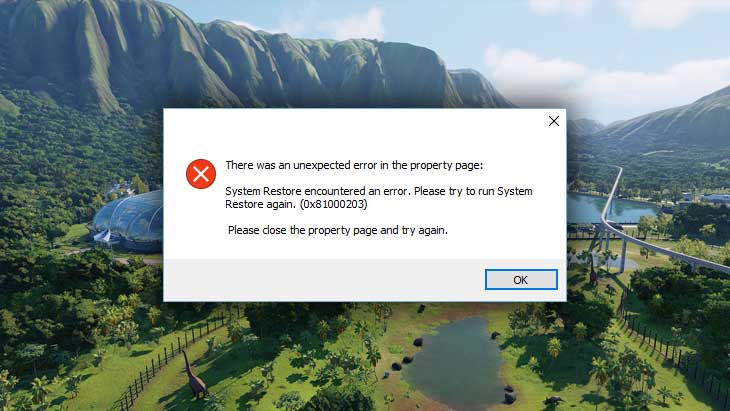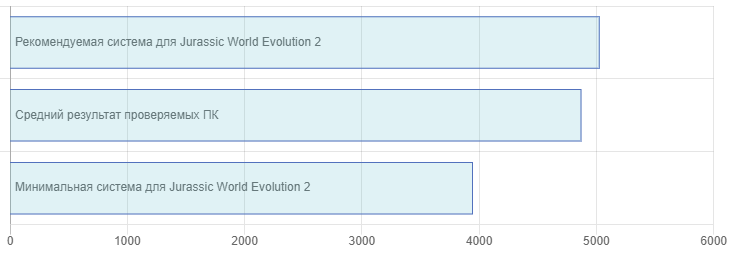Освойте профессию руководителя парка развлечений в режиме кампании и погрузитесь в захватывающую оригинальную историю из «Мира Юрского периода». В Jurassic World Evolution 2 вы увидите больше 75 видов доисторических рептилий, включая летающих и морских. Они будут бороться за территорию и главенство среди сородичей, по-умному реагируя на окружающий мир и проявляя новые формы поведения.
Разработчик Jurassic World Evolution 2 – Frontier Developments. Если у вас возникли технические проблемы с игрой, то первым делом проверьте свой ПК на соответствие системным требованиям.
Если вам самостоятельно удалось найти решение какой-либо проблемы, пожалуйста помогите другим пользователям и напишите о своем варианте решения в комментариях.
Важно: Путь к игре не должен содержать русских букв и спец. символов. Все названия папок должны быть на латинице.
Важно: Ниже даны общие рекомендации и советы по устранению ошибок. Лучший способ решить проблему – обратиться в техническую поддержку разработчиков.
Наиболее распространенные проблемы:
- Не на полный экран
- Не сохраняется
- Ошибки DLL
- Ошибка Microsoft Visual C++ 2015
- «Синий экран смерти» (BSOD)
- Проблемы аудио / Нет голосов
- Низкий FPS
- Черный экран Jurassic World Evolution 2
- При запуске ничего не происходит
- Ошибка 0xc000007b
- Оптимизация Jurassic World Evolution 2 / Графика
- Ошибка при установке
- Зависла в процессах
- Не работает управление
- Ошибка «Недостаточно памяти»
- Ошибка DirectX
- Вылетает на рабочий стол
- Jurassic World Evolution 2 виснет
- Jurassic World Evolution 2 перестала запускаться
Jurassic World Evolution 2 не на весь экран
Нажмите ALT+ENTER. Проверьте настройки игры (оконный режим, разрешение и т.д.). В некоторых случаях помогает изменение частоты обновления (в панели управления Nvidia) с 60 Гц на 59 Гц (нажать «Применить»), и снова вернуть на 60 Гц. Еще один способ: также в панели управления Nvidia перейти в раздел «Регулировка размера и положения рабочего стола». В правом верхнем углу нажать «Восстановить».
Jurassic World Evolution 2 Не сохраняется
Путь к игре не должен содержать русских букв, только латиница.
Ошибка DLL в Jurassic World Evolution 2
Ошибки вида: dll is missing, d3d11.dll, msvcp110.dll не найден и другие.
ВАЖНО: не рекомендуется скачивать DLL-файлы со сторонних сайтов в попытке заменить ваши отсутствующие или поврежденные файлы DLL. Используйте этот вариант только в крайнем случае.
Обратите внимание, что путь к игре не должен содержать русских букв, только латиница!
Стандартные действия при появлении ошибки DLL
Стандартные действия при появлении ошибки DLL:
- Перезагрузите компьютер
- Восстановите удаленный DLL-файл из корзины (или используйте программу восстановления файлов). Разумеется этот вариант подойдет в том случае, если вы удаляли файл
- Просканируйте компьютер на вирусы и вредоносные программы
- Используйте восстановление системы (смотрите инструкции в интернете)
- Переустановите Jurassic World Evolution 2
- Обновите драйверы
- Использование средство проверки системных файлов в Windows 10 (смотрите инструкции в интернете)
- Обновите Windows при наличии патчей
- Выполните чистую установку Windows
- Если после чистой установки Windows ошибка DLL сохраняется, то эта проблема связана не с программным обеспечением, а с компонентами вашего PC.
Ошибки с конкретными DLL
Сообщение об ошибке MSVCP140.dll. Вам необходимо обновить/установить пакет Visual C++
Это можно сделать по ссылке
https://www.microsoft.com/ru-ru/download/details.aspx?id=48145
Если у вас подключены какие-либо USB-контроллеры (или другие устройства), подключенные к сети, попробуйте отключить их. Сбои при запуске с именами модулей сбоев ntdll.dll и EZFRD64.DLL могут (в частности, для последних) быть связаны с USB-контроллерами или PS2-USB-адаптерами (для различных игр).
Если у вас возникают ошибки api-ms-win-crt-runtime-l1-1-0.dll на Windows 7 или Windows 8.1, Microsoft выпустила патч для устранения этой проблемы.
https://support.microsoft.com/en-us/kb/2999226
Если появляется сообщение об ошибке MSVCR120.dll, перейдите в C:WindowsSystem 32 и найдите «MSVCR120.dll». Удалите этот файл. Перейдите в C:Program Files (x86)SteamsteamappscommonJurassic World Evolution 2_CommonRedistvcredist2013 и запустите «vcredist_x64.exe». Затем нажмите «repair» (исправить).
Ошибка Microsoft Visual C++ 2015
«The following component(s) are required to run this program: Microsoft Visual C++ 2015 Runtime»
Установите недостающую библиотеку с сайта Microsoft
Jurassic World Evolution 2 — BSOD или «Синий экран»
BSOD, как правило, означает какую-то серьезную неполадку в вашей системе, которая не связана с игрой. Первым делом проверьте свой блок питания. При перегреве он будет отключаться. Также, если системе не хватает от него питания, то возможны различные ошибки, включая BSOD. Проведите тестирование других компонентов вашего ПК. В сети можно найти различные утилиты для проверки памяти, жесткого диска и видеокарты.
Ошибки звука / Пропадает звук в Jurassic World Evolution 2
Советы при появлении неполадок звуковой карты
Первым делом выполните перезагрузку ПК, а затем протестируйте звуки в операционной системе: нажмите значок динамика в области уведомлений (рядом с часами) и нажимайте по ползунку динамика.
Если никаких звуков вы не слышите, то нажмите правой кнопкой мыши (ПКМ) по иконке динамика и перейдите в «Устройства воспроизведения». На вкладке вопроизведение проверьте, какой источник звука стоит по-умолчанию. По нему ПКМ и выбрать «Проверка». Если звука нет, то ПКМ по значку и выбрать «Обнаружить неполадки со звуком».
Звук слышно в Windows, но в игре нет:
Проверить настройки громкости в настройках самой игры. Обновить DirectX, а также драйвер звуковой карты.
Есть звук, но нет голосов:
Возникли проблемы с файлами озвучки при установке. Проверьте целостность файлов игры в Steam.
Рекомендации по устранению проблем звуковой карты Creative
Перезапустите панель управления аудио Creative. Проверьте в ней настройки звуковой карты.
Рекомендации при возникновении неполадок со звуком Realtek
Перезапустите панель управления звуком Realtek. Проверьте в ней настройки звуковой карты. В Realtek HD Audio Manager переключите тип аудио с Quadraponic (квадрафонический) на Stereo (стерео).
Низкая производительность в Jurassic World Evolution 2
Выполните наши рекомендации, чтобы ускорить работу компьютера. Установите самый свежий драйвер видеокарты. Перезагрузите компьютер. Понизьте разрешение и используйте пониженный уровень эффектов в настройках Jurassic World Evolution 2. Не используйте различные ускорители и «бустеры», поскольку они могут содержать вредоносное ПО, а кроме того их действенность чаще всего практически незаметна. В то время как вы рискуете заразить вирусом свой PC. Переустановка Windows. Данный способ нужно использовать лишь на крайний случай, если прочие способы не работают. Это может помочь, поскольку по прошествии времени операционная система обрастает ненужными службами и лишними процессами столь сильно, что значительно тормозится работа приложений. Читайте рекомендации по оптимизации Jurassic World Evolution 2.
Черный экран Jurassic World Evolution 2
Черный экран а также белый экран, либо другие цвета, может означать разные ошибки, но чаще всего это относится к какой-либо проблеме со стороны видеокарты, и иногда источником ошибки является модуль оперативной памяти. Также отключите разгон элементов ПК при условии, что он используется.
Рекомендации по устранению этой проблемы
Попробуйте запустить Jurassic World Evolution 2 в оконном режиме
Оконный режим в Steam
- Откройте библиотеку Steam
- Правый клик по Jurassic World Evolution 2, и откройте «Свойства»
- Перейдите на вкладку «Общие» и нажмите «Установить параметры запуска»
- Добавить -windowed
Оконный режим через .exe
- Кликните правой кнопкой мыши по ярлыку игры на рабочем столе, и откройте «Свойства»
- В строке «Объект» после кавычек («) добавить » -windowed «
- «C:GamesJurassic World Evolution 2BinWin64Jurassic World Evolution 2.exe» –windowed
Закрыть программы для захвата видео
Одной из причин черного экрана могут быть программы для видеозаписи: Bandicam, PlayClaw, Flashback Express и прочие
Кроме того ошибки могут вызывать приложения, которые связаны с графическими эффектами. К примеру: ReShade, Overwolf и прочие. Различные модификации аналогично могут приводить к ошибке. Запомните главное правило: чем меньше программ работает одновременно с игрой, тем лучше. Закройте все лишнее.
Тестирование оперативной памяти
Виновником проблемы изредка является оперативная память PC.
- Выполните тестирование с использованием приложения для проверки оперативной памяти. К примеру: RamSmash. О том, как проверить память средствами в Windows 10, 8, 7 смотрите здесь.
- Попробуйте установить модули памяти на другие слоты.
- Если в ПК несколько модулей, то попробуйте оставить только один.
- Подробные шаги смотрите в инструкциях по тестированию памяти.
После запуска Jurassic World Evolution 2 ничего не происходит
Общие рекомендации
Попробуйте удалить Visual C++. Затем установите Visual C++ из папки с игрой:
- Откройте библиотеку Steam
- Выберите Jurassic World Evolution 2 из списка
- Щелкните правой кнопкой мыши по игре и выберите «Свойства»
- Выберите «Локальные файлы»
- Выберите Обзор локальных файлов …
- Перейдите в папку _CommonRedistvcredist
Если Jurassic World Evolution 2 не запускается и при этом не появляется никаких ошибок. Если вы запускаете игру впервые, то попробуйте просто подождать.
Рекомендации от разработчиков:
Установите последние драйверы видеокарты
Убедитесь, что вы используете новейшие Nvidia PhysX (для видеокарт Nvidia) и DirectX.
Directx Webinstall: http://www.microsoft.com/download/en/confirmation.aspx?id=35
Также убедитесь, чтобы в настройках панели управления Nvidia опция была установлена на «Application Controlled» (Управление из приложения).
Попробуйте запустить игру от имени администратора:
- Перейдите в библиотеку Steam
- Выберите Jurassic World Evolution 2 из списка
- Щелкните правой кнопкой мыши по игре и выберите «Свойства»
- Выберите «Локальные файлы»
- Выберите Обзор локальных файлов …
- В папке с игрой выберите .exe файл игры
- Выберите файл правой кнопкой мыши
- В появившемся меню выберите «Свойства»
- В окне «Свойства» выберите вкладку «Совместимость»
- В разделе «Параметры» установите флажок «Выполнять эту программу от имени администратора»
- Нажмите «Применить»
- Запустите игру
Попробуйте понизить разрешение экрана перед запуском игры.
Также убедитесь, чтобы ваша операционная система Windows и стороннее программное обеспечение было обновлено до последних версий.
Загрузите Visual C ++ 2017 Redistributable:
Для Windows 64-bit:
- Visual C++ Redistributable for Visual Studio 2017 (64-bit)
Для Windows 32-bit:
- Visual C++ Redistributable for Visual Studio 2017 (32-bit)
Установите обе версии.
Также, обновите ПО .NET:
Microsoft .NET Framework 4.7.1
DirectX End-User Runtime Web Installer – скорее всего, вы уже его установили
Просмотрите также дополнительные советы ниже:
Для пользователей Windows:
- Обновите систему при необходимости до последней версии
- Выполните проверку целостности кэша Jurassic World Evolution 2 в Steam
- Перезагрузите компьютер
- Переустановите игру
- Попробуйте временно отключить программы, потенциально конфликтующие с игрой (антивирусы, файрволы и тд)
- Удостоверьтесь, что PC соответствует минимальным системным требованиям Jurassic World Evolution 2
- Убедитесь, что на системном диске имеется как минимум 5 Гб свободного места
- Просканируйте ПК антивирусной программой
- Переустановка операционной системы должна рассматриваться как крайний вариант действий
Для пользователей Mac:
- Обновите версию Mac OS
- Проверьте целостность кэша файлов (для Steam)
- Попробуйте отключить программы, потенциально конфликтующие с игрой (антивирусы, файрволы и тд)
- Удостоверьтесь, что ваша система соответствует минимальным системным требованиям Jurassic World Evolution 2
Jurassic World Evolution 2 и ошибка 0xc000007b
This application was unable to start correctly (0xc000007b). Самая частая причина появления ошибки при запуске приложения 0xc000007b — проблемы с драйверами NVidia.
Возможные решения
- Переустановите драйвера видеокарты
- Попробуйте запустить игру от имени администратора
- Установите/обновите DirectX, Visual C++, .Net Framework. Все файлы загружайте только с официального сайта Microsoft.
- Откройте командную строку «Выполнить» через меню «Пуск» и пропишите sfc /scannow. С помощью этой команды ваш ПК просканирует системные файлы и исправит некоторые ошибки.
- Удалите лишний софт, который может конфликтовать с видеодрайвером. В основном это различные «улучшатели» графики. Чем меньше у вас работает дополнительных приложений, тем лучше.
Метод с помощью программы Dependency Walker 64bit
- Скачайте и распакуйте Dependency Walker 64bit.
- Запустите программу, перейдите в View > Full paths. Теперь выберите файл .exe Jurassic World Evolution 2. После того как вы выбрали .exe игры может всплывать окно в котором вы увидите ошибки, просто закройте его. В разделе module, прокрутите блок вниз до конца ошибки и вы увидите несколько значений в столбцах.
- Теперь в колонке CPU все DLL файлы должны быть x64-битные для вашей игры. Если есть x86 DLL-файл будет в красном столбце CPU. Этот файл и вызывает ошибку 0xc000007b.
- Теперь перейдите на сайт dll-files.com и скачайте там 64-битную версию этого DLL файла и поместить его в корневую папку с игрой и в C:Windowssystem32. Игра теперь должна запустится без проблем.
Оптимизация Jurassic World Evolution 2 на ПК
Это довольно объемная тема. Можно выполнить несколько действий для роста производительности.
Советы по оптимизации Jurassic World Evolution 2
Установите последний видеодрайвер
Nvidia / AMD
Понизьте настройки графики
Самое главное и самое простое. Попробуйте понизить настройки графики и выставить самое низкое разрешение. Наибольшее значение на производительность оказывают: настройки сглаживания, детализация, качество теней и текстур, а также дальность прорисовки.
Используйте разгон компонентов
Процессор и видеокарту в вашем ПК можно разогнать. MSI Afterburner — одна из популярных программ для разгона видеокарт. Кроме того, она предлагает множество дополнительных функций. Например, с ее помощью можно получить информацию о компонентах компьютера. Учтите, что некоторые процессоры в принципе нельзя разогнать. Разгон — это хороший вариант в том случае, если у вас отдельный системник. Но, например, с ноутбуками лучше не рисковать, так как возможности охлаждения в них весьма ограничены. Вы можете найти дополнительную информацию по этому вопросу в интернете
NVIDIA GeForce Experience (и аналоги у других производителей) поможет оптимизировать Jurassic World Evolution 2 под вашу конфигурацию ПК
NVIDIA GeForce Experience / AMD Gaming Evolved / Intel HD Graphics Control Panel — программы с самыми различными инструментами, среди которых имеется оптимизация игр.
Здесь можно найти описание
Проведите очистку компьютера
Запустите специальную утилиту для очистки и оптимизации вашего PC. Advanced SystemCare — одна из распространенных программ этого вида.
Дефрагментация жесткого диска
Перейдите в свойства жесткого диска. На вкладке «Сервис» -> кликните кнопку «Дефрагментировать (или оптимизировать)». Кроме того, в свойствах вы можете проверить и очистить диск, встроенными в Windows функциями.
Панель управления NVIDIA / AMD
В панели управления NVIDIA (или AMD) выберите вкладку «Управление параметрами 3D» (NVIDIA), или Игры -> Настройки 3D-приложений (AMD). Вы можете задать здесь как глобальные настройки обработки графики, так и отдельно для Jurassic World Evolution 2. Или перейдите в «Регулировка настроек изображения с просмотром» (для NVIDIA), после чего «Пользовательские настройки -> Производительность», перетянув ползунок до конца влево.
Удалите ненужные процессы из автозагрузки
Нажмите кнопку «Пуск» (или клавишу с логотипом Windows слева от пробела). Введите в поисковую строку msconfig, нажмите Enter. В открывшемся окне конфигурации системы перейдите на вкладку «Автозагрузка» (в Win 10 нажать CTRL+ALT+DELETE и выбрать такую же вкладку). Здесь перечислен список программ, которые автоматически загружаются вместе с Windows. Попробуйте отключить ненужные программы, чтобы они не занимали память (отключайте только то, что знаете для чего используется, иначе вы можете повредить запуск загрузки). Перезагрузите компьютер. Не запускайте приложения (антивирус, Skype и т.п.). Запустите Jurassic World Evolution 2.
Оптимизация ОС
Выключите эффекты Aero в Windows, отключите индексирование поиска, встроенные отладчики и прочее.
Используйте функцию Ready Boost
Нажмите правой кнопкой мыши на диске USB и выберите «Свойства». Откройте вкладку «Ready Boost», выбрать «Использовать это устройство» (“Use this device”).
Ошибка при установке Jurassic World Evolution 2
Не устанавливается. Путь к игре не должен содержать русских букв, только латиница. Выполните проверку и очистку жесткого диска (в редких случаях может помочь замена кабеля SATA). Попробуйте изменить путь установки.
Jurassic World Evolution 2 зависла в диспетчере
Запустите Jurassic World Evolution 2 в режиме совместимости с другой ОС.
Иногда проблемой является надстройка драйвера Nvidia GeForce Experience. Отключите в ней все оптимизации для игры.
На видеокартах AMD проблемы может создавать приложение Gaming Evolved (Raptr). Попробуйте его временно отключить или удалить.
Если в диспетчере задач есть Nvidia Capture Service, попробуйте завершить процесс. Завершите другие процессы, связанные с захватом видео.
Обновите драйвер видеокарты.
Также см. советы «Не запускается».
Не работает управление в Jurassic World Evolution 2
Вытащите устройство ввода (геймпад, мышь) из USB и снова вставьте. Если не работает мышь и клавиатура, то попробуйте отключить геймпад и другие USB-устройства.
Для Origin
Библиотека > Правой кнопкой Jurassic World Evolution 2 > Свойства > Снять галочку «Включить внутриигровой экран»
Ошибка «Недостаточно памяти»
Возможные причины: игре не хватает оперативной памяти; на жестком диске не хватает места для файла подкачки; вы сами настраивали размер файла подкачки (или отключили его, или использовали софт); некая программа вызывает утечку памяти (откройте диспетчер задач CTRL+ALT+DELETE и отсортируйте приложения по потреблению памяти).
Ошибка DirectX в Jurassic World Evolution 2
Ошибки вида: DirectX Runtime Error, DXGI_ERROR_DEVICE_HUNG, DXGI_ERROR_DEVICE_REMOVED, DXGI_ERROR_DEVICE_RESET.
Рекомендации по устранению ошибки
- Выполнить «чистую» установку только драйвера видеокарты. Не устанавливать аудио, GeForce Experience … То же самое в случае AMD.
- Отключить второй монитор (при наличии) и любые другие периферийные устройства.
- Отключить G-Sync.
- Использовать средство проверки системных файлов
- Для карт NVIDIA. Правый клик по рабочему столу -> Панель управления NVIDIA. Вверху, где Файл, Правка, Вид … нажмите «Справка» и включите «Режим отладки».
- Иногда причиной может являться перегрев видеокарты. Используйте утилиту FurMark для проверки работы видеокарты под нагрузкой. Попробуйте понизить частоты. Более подробную информацию смотрите в интернете по запросам: андервольтинг и понижение частоты видеокарты.
Jurassic World Evolution 2 вылетает на рабочий стол
Попробуйте временно отключить антивирус (особенно в случае с Avast!). Также смотрите советы в разделе ошибок при запуске.
Jurassic World Evolution 2 фризит
Постоянные фризы могут свидетельствовать о проблемах в работе компьютера. Отмените разгон процессора и/или видеокарты, если используется. Проведите тестирование оперативной памяти, жесткого диска, процессора и видеокарты. Специализированные утилиты можно выбрать в интернете. Подробнее про советы по оптимизации Jurassic World Evolution 2.
Jurassic World Evolution 2 перестала запускаться
Какие изменения вы производили на компьютере? Возможно причиной проблемы стала установка новой программы. Откройте список установленных программ (Пуск -> Установка и удаление программ), отсортируйте по дате. Удалите недавно установленные. Переустановите Jurassic World Evolution 2.
Также проверьте диспетчер задач. Если запущены копии процессов Jurassic World Evolution 2, завершите их все.
Comments
Compatibility Report
- Jurassic World: Evolution
- Steam AppID of the game: 648350
System Information
- GPU: Vega 64
- Driver/LLVM version: Mesa 19.0.0-devel
- Kernel version: 4.19.10-300.fc29.x86_64
- Link to full system information report: Gist
- Proton version: 3.16-6 Beta
- Also observed with Mesa 18.X and 4.18 Kernel versions, and Proton 3.14-4.
I confirm:
- that I haven’t found an existing compatibility report for this game.
- that I have checked whether there are updates for my system available.
Attached: steam-648350.log
Symptoms
Crashes immediately upon starting the game, showing a screen to report an error to the developers.
Leaves a zombie process present that must be closed manually through some sort of process monitor.
Reproduction
Install the game and attempt to run it.
kisak-valve
changed the title
Jurassic World: Evolution
Jurassic World: Evolution (648350)
Dec 27, 2018
1. Log: Exception code: C0000005 ACCESS_VIOLATION at 0x148718d1a
33555.379:0024:002f:trace:seh:NtRaiseException code=c0000005 flags=0 addr=0x148718d1a ip=148718d1a tid=002f
33555.379:0024:002f:trace:seh:NtRaiseException info[0]=0000000000000000
33555.379:0024:002f:trace:seh:NtRaiseException info[1]=0000000000000018
33555.379:0024:002f:trace:seh:NtRaiseException rax=0000000066723bac rbx=0000000000000010 rcx=000000000000006f rdx=0000000000000000
33555.379:0024:002f:trace:seh:NtRaiseException rsi=0000000141a47ea0 rdi=0000000000000018 rbp=00000000014eeec9 rsp=00000000014eedf0
33555.379:0024:002f:trace:seh:NtRaiseException r8=0000000141a47ead r9=0000000000000000 r10=0000000000000000 r11=00007fd1c90309e8
33555.379:0024:002f:trace:seh:NtRaiseException r12=00007fd1c8fabf60 r13=0000000000000001 r14=0000000141c0e858 r15=00000001419eb168
2. Attaching winedbg, shows access to 0x00000018
Unhandled exception: page fault on read access to 0x00000018 in 64-bit code (0x0000000148718d1a).
Register dump:
rip:0000000148718d1a rsp:0000000001a6edf0 rbp:0000000001a6eec9 eflags:00010246 ( R- — I Z- -P- )
rax:0000000066723bac rbx:0000000000000010 rcx:000000000000006f rdx:0000000000000000
rsi:0000000141a47ea0 rdi:0000000000000018 r8:0000000141a47ead r9:0000000000000000 r10:0000000000000000
r11:00007fc1b3a909e8 r12:00007fc1b3b30a10 r13:0000000000000001 r14:0000000141c0e858 r15:00000001419eb168
Stack dump:
0x0000000001a6edf0: 0000000141c59060 0000000001a6eee0
0x0000000001a6ee00: 0000000000000027 0000000001a6eeb0
0x0000000001a6ee10: 0000000000000018 0000000148540622
0x0000000001a6ee20: 0000000000000000 0000000000000000
0x0000000001a6ee30: 0000000000000018 0000000000000000
0x0000000001a6ee40: 0000000001a6eeb0 00000001427fe3e1
0x0000000001a6ee50: 0000000000000027 0000000001a6f018
0x0000000001a6ee60: 0000000001a6f018 0000000001a6eee0
0x0000000001a6ee70: 0000000001a6f018 00000001484fa1db
0x0000000001a6ee80: 0000000001a6eeb0 0000000001a6ef40
0x0000000001a6ee90: 0000000141a481a0 0000000000000000
0x0000000001a6eea0: 0000000000000000 0000000000000000
Backtrace:
=>0 0x0000000148718d1a in jwe (+0x8718d1a) (0x0000000001a6eec9)
1 0x0000000148540622 in jwe (+0x8540621) (0x0000000001a6eec9)
2 0x0000000142f745af in jwe (+0x2f745ae) (0x0000000001a6f030)
3 0x0000000142f7995c in jwe (+0x2f7995b) (0x00000000021cfbc0)
4 0x000000014008db6d in jwe (+0x8db6c) (0x00000000021cfbc0)
5 0x0000000148a9a960 in jwe (+0x8a9a95f) (0x00000000021cfbc0)
6 0x000000007b44c182 start_fiber+0xd1() in kernel32 (0x00000000021cfbc0)
0x0000000148718d1a: divq 0x0000000000000008(%rbx),%eax
3. Disassembling the code at 0x0000000148718d1a.
4. Setting breakpoint on 0x0000000148718d1a, but it doesn’t execute code there at all. Seems to be some kind of protection mechanism. Couldn’t get further for now.
Are there any news on this issue?
Doesn’t work on GTX 1080 TI either.
I tried the game with Proton-GE-4.21-2 and now there is an error about Visual C++ Runtime, like the same issue for Age of Empire I & II DE. Same thing with W-S 5.0-rc1 + Steam.
I delete «ucrtbase.dll» and reinstall vcrun2017 without success, the same error still exist.
@Odelpasso I see that vcrun2015 is installed according to the depot. Could you test uninstalling vcrun2015 first and then install vcrun2017? Protontricks has an uninstaller. The reason is that, to my experience, vcrun2015 and vcrun2017 tend to conflict with each other and it’s better to install one or another but not both.
Sounds like the same issue as planet zoo. Maybd you could try this: #3201 (comment)
I tried removing vcrun2015 and installing vcrun2017 but that did not work either. The game still crashes at the start with the same error.
Sounds like the same issue as planet zoo. Maybd you could try this: #3201 (comment)
I tried this patch, but there is still an error.
If that can help, I bought the game and tried the patch straight away. There was an «cannot connect to server» error. Switch to regular proton, got the VC error. Switched back to planet zoo patch. Got black screen, cursor, but the same VC error.
@JeanLucJFr Thanks for trying. I was curious about that as well. I am having trouble with the game just not launching.
Hi, I have the typical log I guess (attached below)
Some time ago I could play, I don’t understand why now is crashing.
There is any way to debug this better?, I tryied to read about debugging steam process, but it is complicated, if there is any tip… or any way to accelerate this. I want to play at this! :/
======================
Proton: 1588276332 proton-5.0-7
SteamGameId: 648350
Command: ['/home/carlos/.local/share/Steam/steamapps/common/Jurassic World Evolution/JWE.exe']
Options: {'forcelgadd'}
======================
ERROR: ld.so: object '/home/carlos/.local/share/Steam/ubuntu12_32/gameoverlayrenderer.so' from LD_PRELOAD cannot be preloaded (wrong ELF class: ELFCLASS32): ignored.
Hi, I have the typical log I guess (attached below)
Some time ago I could play, I don’t understand why now is crashing.
There is any way to debug this better?, I tryied to read about debugging steam process, but it is complicated, if there is any tip… or any way to accelerate this. I want to play at this! :/====================== Proton: 1588276332 proton-5.0-7 SteamGameId: 648350 Command: ['/home/carlos/.local/share/Steam/steamapps/common/Jurassic World Evolution/JWE.exe'] Options: {'forcelgadd'} ====================== ERROR: ld.so: object '/home/carlos/.local/share/Steam/ubuntu12_32/gameoverlayrenderer.so' from LD_PRELOAD cannot be preloaded (wrong ELF class: ELFCLASS32): ignored.
You don’t have the typical log. Did you try to deactivate steam overlay, restart steam and the try to launch the game.
Incidentaly, if this works, it would be nice to provided which custom parameter you use and so on.
I see from your log you have proton-5.0-7 and large adresses enabled, maybe you have other tweaks…
Regards,
Hi, I have the typical log I guess (attached below)
Some time ago I could play, I don’t understand why now is crashing.
There is any way to debug this better?, I tryied to read about debugging steam process, but it is complicated, if there is any tip… or any way to accelerate this. I want to play at this! :/====================== Proton: 1588276332 proton-5.0-7 SteamGameId: 648350 Command: ['/home/carlos/.local/share/Steam/steamapps/common/Jurassic World Evolution/JWE.exe'] Options: {'forcelgadd'} ====================== ERROR: ld.so: object '/home/carlos/.local/share/Steam/ubuntu12_32/gameoverlayrenderer.so' from LD_PRELOAD cannot be preloaded (wrong ELF class: ELFCLASS32): ignored.You don’t have the typical log. Did you try to deactivate steam overlay, restart steam and the try to launch the game.
Incidentaly, if this works, it would be nice to provided which custom parameter you use and so on.
I see from your log you have proton-5.0-7 and large adresses enabled, maybe you have other tweaks…Regards,
Just disabling steam overlay the file show this (file attached)
steam-648350.log
:
About the params it is only the proton log (PROTON_LOG=1 %command%), it is running over ubuntu 20.04, so now shows a new crash. (I have been watching and reading about another one more crash on another moment)
I have lutris + vulkan in the system, and normal stuff for developer, but the s.o. it is very clean.
Too bad.
I’m hesitant to choose Jurassic World: Evolution in the May Humble Choice Bundle, while the other games have a native version or Platinum/Gold status in ProtonDB.
It’s seemingly working for me with Proton 5.0-8 on Ubuntu 18.04 with a GTX970 and driver v440.82. At least for now. I’ve played for 4h. No zombie process either on exit.
Thanks everyone!
Yes, I can confirm this game now works with latest Proton. Thanks!
I bought it on discount like -75%, tested it 10 days ago, reported here, asked for a refund.
Less than a week later it works, but the discount is over.
Talk about karma 
@JeanLucJFr heh, I lost count how many times I bought a discount non-working game just simply to patiently wait until it starts working on newer proton, still have a bunch on-hold :P.
@JeanLucJFr heh, I lost count how many times I bought a discount non-working game just simply to patiently wait until it starts working on newer proton, still have a bunch on-hold :P.
I lacked faith. The game was borked for such a long time I wouldn’t have bet it would be working in the foreseable future. It take that as a deserved punishment 
This comment has been minimized.
I’ve played the game for a while and knowing that such game works on Linux is just amazing 🎉
I wanna share a few screeshots here:
This is not a user forum, people. Every time you post, all the others who have commented on here get a notification by default. Please keep the discussion on the technical problems and refrain from posting what’s effectively noise here. It makes life harder for the people doing the work.
I bought this because my son is besotted with Dinosaurs. My system is running the NVidia 390.132 driver (my card is a GTS 450). I’ve got the Proton Driver 5.0-9 installed. When I open the game, I get a black screen, a blue-ish cursor appears and then the Jurassic World Evolution Crash Reporter window pops up. If I fill in something and submit, I get a Runtime Error window telling me that dxdiag.exe has had abnormal program termination.
Is my system just too old, or is there something else I can try to get this to work?
Hello @louisvd, Proton uses DXVK to translate DirectX 9/10/11 to Vulkan and your Fermi generation video card does not support Vulkan. You could try to add PROTON_USE_WINED3D=1 %command% to the game’s launch options to tell Proton to use wine’s DirectX to OpenGL render path, but it comes with a significant performance penalty and is not considered supported. Additionally, the nVidia 390.xx driver is older than the support cutoff and there may be other driver bugs that have been resolved in newer driver series. (Don’t update to a newer series because support for your video card generation was dropped right after the 390 series.)
Thank you @kisak-valve . Unfortunately that did not help either. I am going to have to save up for a newer card, it seems.
Well, that sucks! I have bought a GTX1060 card, and installed the NVidia 440.100 driver. When I open Jurassic World Evolution I have exactly the same thing happening as when I had the old GTS450 card installed:
When I open the game, I get a black screen, a blue-ish cursor appears and then the Wine C++ Runtime Library pop-up appears. The runtime error says:
I click OK to exit the program, and then the Jurassic World Evolution Crash Reporter window pops up. I can choose to submit what happened or open the support site. Either option does nothing, and then the same Wine C++ Runtime error pops up again. I click OK and then it’s all closed.
So this is not the quality of the card causing this. What now?
Well, that sucks! I have bought a GTX1060 card, and installed the NVidia 440.100 driver. When I open Jurassic World Evolution I have exactly the same thing happening as when I had the old GTS450 card installed:
When I open the game, I get a black screen, a blue-ish cursor appears and then the Wine C++ Runtime Library pop-up appears. The runtime error says:
I click OK to exit the program, and then the Jurassic World Evolution Crash Reporter window pops up. I can choose to submit what happened or open the support site. Either option does nothing, and then the same Wine C++ Runtime error pops up again. I click OK and then it’s all closed.
So this is not the quality of the card causing this. What now?
Make sure you’re not using PROTON_USE_WINED3D. New card = dxvk capable = no launch option should be needed
Well, that sucks! I have bought a GTX1060 card, and installed the NVidia 440.100 driver. When I open Jurassic World Evolution I have exactly the same thing happening as when I had the old GTS450 card installed:
When I open the game, I get a black screen, a blue-ish cursor appears and then the Wine C++ Runtime Library pop-up appears. The runtime error says:
I click OK to exit the program, and then the Jurassic World Evolution Crash Reporter window pops up. I can choose to submit what happened or open the support site. Either option does nothing, and then the same Wine C++ Runtime error pops up again. I click OK and then it’s all closed.
So this is not the quality of the card causing this. What now?Make sure you’re not using PROTON_USE_WINED3D. New card = dxvk capable = no launch option should be needed
THANK YOU. I was having a really lousy day!! That PROTON_USE_WINED3D was indeed in my launch options from when I was troubleshooting on my old GTS450 card. I haven’t started a game yet, but I got the menu with all the options.
My 3 year old son is also going to thank you because he just LOVES dinosaurs.
I have followed this thread and applied the launch option PROTON_USE_WINED3D=1 %command%
However I am getting weird graphical issues, all the buildings are black, trees are low poly and terrain looks one coloured.
My laptop system specs (business high end laptop)
OS: Kubuntu 20.04
Proton 5.13.4
CPU — i7-10610U CPU @ 1.80GHz
RAM — 32GB DDR4
GPU 0 — Intel HD Graphics Disabled
GPU 1 — Nvidia Quadro P520 (4GB)
SSD — 1TB NVME
Nvidia Driver: 450.80.02
I tried setting low or high settings, doesn’t change how the game renders anything.
Vehicles, dinosaurs and people are rendered ok though
Any ideas?
I’m running the game in Wine but I have the exact same issue that @tomaytotomato has. All buildings etc render in black.
Also Kubuntu 20.04, Wine 5.22-staging.
Working fine on Proton 7.0, Mesa 21.3.5, kernel 5.16.12
Re-testing needed by people who have had issues?
Master the profession of an amusement park manager in Campaign Mode and immerse yourself in a gripping original story from Jurassic World. In Jurassic World Evolution 2, you will see over 75 species of prehistoric reptiles, including flying and marine. They will fight for territory and supremacy among their relatives, reacting intelligently to the world around them and showing new forms of behavior.
Created by Jurassic World Evolution 2 — Frontier Developments. If you have technical problems with the game, then first of all check your PC for compliance with the system requirements.
If you yourself managed to find a solution to any problem, please help other users and write about your solution in the comments.
Important : Below are general guidelines and troubleshooting tips. The best way to fix the problem is to contact developer technical support .
Jurassic World Evolution 2 not full screen
Press ALT + ENTER. Check your game settings (windowed mode, resolution, etc.). In some cases, changing the refresh rate (in the Nvidia Control Panel) from 60 Hz to 59 Hz (click «Apply»), and back to 60 Hz helps. Another way: also in the Nvidia control panel go to the section «Adjusting the size and position of the desktop». In the upper right corner, click «Restore».
Jurassic World Evolution 2 Not saved
The path to the game should not contain Russian letters, only Latin.
DLL error in Jurassic World Evolution 2
Errors of the form: dll is missing, d3d11.dll, msvcp110.dll not found and others.
IMPORTANT : It is not recommended to download DLL files from third party sites in an attempt to replace your missing or corrupted DLL files. Use this option only as a last resort.
Common actions when a DLL error occurs :
- Reboot your computer
- Recover the deleted DLL file from the recycle bin (or use a file recovery program). Of course, this option will work if you deleted the file
- Scan your computer for viruses and malware
- Use System Restore (see instructions on the Internet)
- Reinstall Jurassic World Evolution 2
- Update your drivers
- Using the System File Checker in Windows 10 (see online instructions)
- Update Windows if patches are available
- Perform a clean install of Windows
- If the DLL error persists after a clean install of Windows, then the problem is not with the software, but with the components of your PC.
Errors with specific DLLs
MSVCP140.dll error message. You need to update / install the Visual C ++ package
This can be done at the link
If you have any USB controllers (or other devices) connected to your network, try unplugging them. Crashes on startup with crash module names ntdll.dll and EZFRD64.DLL can (in particular for the latter) be related to USB controllers or PS2 to USB adapters (for various games).
If you get api-ms-win-crt-runtime-l1-1-0.dll errors on Windows 7 or Windows 8.1, Microsoft has released a patch to fix this problem.
If you receive an error message MSVCR120.dll, go to C: Windows System 32 and search for «MSVCR120.dll». Delete this file. Go to C: Program Files (x86) Steam steamapps common Jurassic World Evolution 2 _CommonRedist vcredist 2013 and run «vcredist_x64.exe». Then click «repair».
Microsoft Visual C ++ 2015 error
«The following component (s) are required to run this program: Microsoft Visual C ++ 2015 Runtime»
Install the missing library from Microsoft
Jurassic World Evolution 2 — BSOD or Blue Screen
BSOD usually means some kind of serious problem with your system that is not related to the game. Check your power supply first. If overheated, it will turn off. Also, if the system does not have enough power from it, then various errors are possible, including BSOD. Test other components of your PC. On the net you can find various utilities for checking memory, hard disk and video card.
Sound Errors / Missing Sound in Jurassic World Evolution 2
Tips for sound card problems
First of all, restart your PC, and then test the sounds in the operating system: click the speaker icon in the notification area (next to the clock) and click on the speaker slider.
If you do not hear any sounds, then right-click (RMB) on the speaker icon and go to » Playback devices «. Check the default sound source on the playback tab. RMB on it and select «Check». If there is no sound, then right-click on the icon and select «Detect problems with sound.»
Sound can be heard in Windows, but not in the game :
Check the volume settings in the settings of the game itself. Update DirectX as well as sound card driver.
There is sound, but no voices :
There were problems with the voice files during installation. Check the integrity of the game files on Steam.
Troubleshooting tips for Creative sound card issues
Restart the Creative Audio Control Panel. Check the sound card settings in it.
Recommendations for Realtek Sound Problems
Restart Realtek Sound Control Panel. Check the sound card settings in it. In Realtek HD Audio Manager, switch the audio type from Quadraponic to Stereo.
Poor performance in Jurassic World Evolution 2
Follow our recommendations to speed up your computer. Install the most recent graphics driver. Reboot your computer. Lower the resolution and use a lower level of effects in the Jurassic World Evolution 2 settings. Do not use various accelerators and «boosters», as they may contain malware, and besides, their effectiveness is often almost invisible. While you run the risk of infecting your PC with a virus. Reinstall Windows. This method should be used only as a last resort, if other methods do not work. This can help, because over time, the operating system becomes overgrown with unnecessary services and unnecessary processes so much that applications are significantly slowed down.
Jurassic World Evolution 2 black screen
A black screen as well as a white screen or other colors can mean different errors, but most often this refers to some problem on the part of the video card, and sometimes the source of the error is the RAM module. Also disable the overclocking of PC elements, provided that it is in use.
Recommendations for resolving this problem
Try running Jurassic World Evolution 2 in windowed mode
Windowed mode on Steam
- Open the Steam library
- Right click on Jurassic World Evolution 2, and open «Properties»
- Go to the «General» tab and click «Set launch options»
- Add -windowed
Windowed mode via .exe
- Right-click on the shortcut of the game on the desktop, and open «Properties»
- In the line «Object» after the quotes («) add» -windowed «
- «C: Games Jurassic World Evolution 2 Bin Win64 Jurassic World Evolution 2.exe» –windowed
Close video capture software
One of the reasons for the black screen may be video recording programs: Bandicam, PlayClaw, Flashback Express and others.
Additionally, applications that involve graphic effects can cause errors. For example: ReShade, Overwolf and others. Various modifications similarly can lead to an error. Remember the main rule: the fewer programs running simultaneously with the game, the better. Close all unnecessary.
RAM testing
Occasionally, the culprit of the problem is the PC’s RAM.
- Test using a RAM test application.
- Try installing memory modules in different slots.
- If there are several modules in the PC, then try leaving only one.
- For detailed steps, see the instructions for testing memory.
Nothing happens after launching Jurassic World Evolution 2
Jurassic World Evolution 2 won’t launch from Steam
Method 1: Restart the Steam Client
Method 2: Exit Steam and open the C: Program Files Steam directory (or which you specified when installing Steam).
Delete the files listed below
— steam.dll
— ClientRegistry.blob
Reboot your computer.
Then run Steam.exe from the Steam installation folder, not from the pre-existing shortcut.
Recheck the problem.
Attention . This procedure will not affect games already installed.
If the problem persists, check that your computer and network are Steam-optimized:
Programs that can interfere with Steam
Troubleshoot network connection problems
Download and install VC ++ 2013.
And other required libraries.
General recommendations
Try uninstalling Visual C ++. Then install Visual C ++ from the game folder:
- Open the Steam library
- Select Jurassic World Evolution 2 from the list
- Right click on the game and select «Properties»
- Select «Local Files»
- Select Browse Local Files …
- Go to the _CommonRedist vcredist folder
If Jurassic World Evolution 2 does not start and no errors appear. If this is your first time launching the game, then just try to wait.
Recommendations from the developers :
Install the latest graphics card drivers
Make sure you are using the latest Nvidia PhysX (for Nvidia graphics cards) and DirectX.
Also make sure the option is set to «Application Controlled» in the Nvidia Control Panel settings.
Try to run the game as administrator :
- Go to the Steam Library
- Select Jurassic World Evolution 2 from the list
- Right click on the game and select «Properties»
- Select «Local Files»
- Select Browse Local Files …
- In the game folder, select the .exe file of the game
- Select the file with the right mouse button
- In the menu that appears, select «Properties»
- In the Properties window select the Compatibility tab
- In the «Options» section, check the box «Run this program as administrator»
- Click «Apply»
- Start the game
Try lowering your screen resolution before launching the game .
Also make sure to keep your Windows operating system and third-party software up to date.
Download Visual C ++ 2017 Redistributable:
For Windows 64-bit:
- Visual C ++ Redistributable for Visual Studio 2017 (64-bit)
For Windows 32-bit:
- Visual C ++ Redistributable for Visual Studio 2017 (32-bit)
Install both versions.
Also, update your .NET software:
See also additional tips below :
For Windows users :
- Update the system if necessary to the latest version
- Check the integrity of the Jurassic World Evolution 2 cache on Steam
- Reboot your computer
- Reinstall the game
- Try temporarily disabling programs that potentially conflict with the game (antiviruses, firewalls, etc.)
- Make sure your PC meets the minimum system requirements for Jurassic World Evolution 2
- Make sure the system drive has at least 5 GB of free space
- Scan your PC with an antivirus program
- Reinstalling the operating system should be considered a last resort
For Mac users :
- Update your Mac OS version
- Check the integrity of the file cache (for Steam)
- Try disabling programs that potentially conflict with the game (antiviruses, firewalls, etc.)
- Make sure your system meets the minimum system requirements for Jurassic World Evolution 2
Jurassic World Evolution 2 and error 0xc000007b
This application was unable to start correctly (0xc000007b). The most common reason for the error when starting the application 0xc000007b is problems with the NVidia drivers.
Possible solutions
- Reinstall the video card drivers
- Try to run the game as administrator
- Install / update DirectX, Visual C ++, .Net Framework. Download all files only from the official Microsoft website.
- Open the command line «Run» from the «Start» menu and write sfc / scannow. With this command, your PC will scan the system files and fix some errors.
- Remove unnecessary software that may conflict with the video driver. Basically, these are various graphics «enhancers». The fewer additional applications you have, the better.
Method with Dependency Walker 64bit Program
- Download and extract Dependency Walker 64bit .
- Run the program, go to View> Full paths . Now select the .exe file Jurassic World Evolution 2. After you have selected the .exe game a window may pop up in which you will see errors, just close it. In the module section , scroll down to the bottom of the error and you will see several values in the columns.
- Now in the CPU column all DLL files should be x64-bit for your game. If there is an x86 dll file it will be in the red column CPU. It is this file that causes the error 0xc000007b.
- Now go to dll-files.com and download the 64-bit version of this DLL file there and place it in the root folder with the game and in C: Windows system32 . The game should now start without problems.
Optimizing Jurassic World Evolution 2 on PC
This is a rather voluminous topic. There are several things you can do to increase productivity.
Jurassic World Evolution 2 Optimization Tips
Install the latest
Lower your graphics settings
The most important and simplest thing. Try lowering your graphics settings and setting the lowest resolution. The most important factors on performance are: anti-aliasing settings, detail, quality of shadows and textures, as well as drawing distance.
Use overclocking components
The processor and graphics card in your PC can be overclocked. MSI Afterburner is one of the popular graphics card overclocking software. In addition, it offers many additional features. For example, it can be used to obtain information about the components of a computer. Please note that some processors, in principle, cannot be overclocked. Overclocking is a good option if you have a separate system unit. But, for example, with laptops it is better not to risk it, since the cooling possibilities in them are very limited. You can find additional information on this subject on the Internet.
NVIDIA GeForce Experience (and analogues from other manufacturers) will help you optimize Jurassic World Evolution 2 for your PC configuration
Clean your computer
Run a special utility to clean and optimize your PC. Advanced SystemCare is one of the most common programs of this kind.
Defragmenting the hard drive
Go to the properties of the hard drive. On the «Service» tab -> click the «Defragment (or optimize)» button. In addition, in the properties, you can check and clean up the drive with built-in Windows functions.
NVIDIA / AMD Control Panel
In the NVIDIA (or AMD) Control Panel, select the Manage 3D Settings (NVIDIA) tab, or Games -> 3D Application Settings (AMD). You can set both global graphics processing settings here, or separately for Jurassic World Evolution 2. Or go to Adjust image settings with preview (for NVIDIA) and then Custom settings -> Performance by dragging the slider all the way to the left.
Remove unnecessary processes from startup
Click the Start button (or the Windows logo key to the left of the spacebar). Type msconfig into the search box, press Enter. In the system configuration window that opens, go to the «Startup» tab (in Win 10, press CTRL + ALT + DELETE and select the same tab). Here is a list of programs that are automatically loaded with Windows. Try disabling unnecessary programs so that they do not take up memory (disable only what you know what it is used for, otherwise you may damage the startup of the boot). Reboot your computer. Do not run applications (antivirus, Skype, etc.). Launch Jurassic World Evolution 2.
OS Optimization
Turn off Aero effects in Windows, turn off search indexing, built-in debuggers, and more.
Use Ready Boost
Right-click on the USB drive and select Properties. Open the «Ready Boost» tab, select «Use this device».
Error installing Jurassic World Evolution 2
Not installed. The path to the game should not contain Russian letters, only Latin. Check and clean your hard drive (in rare cases, replacing the SATA cable can help). Try changing the installation path.
Jurassic World Evolution 2 stuck in the controller
Run Jurassic World Evolution 2 in compatibility mode for another OS.
Sometimes the problem is the Nvidia GeForce Experience driver add-on. Disable all optimizations for the game in it.
On AMD graphics cards, the Gaming Evolved (Raptr) application can create problems. Try disabling or uninstalling it temporarily.
If there is Nvidia Capture Service in Task Manager, try terminating the process. End other processes related to video capturing.
Update your graphics card driver.
Also see Won’t Start Tips.
Controls not working in Jurassic World Evolution 2
Unplug the input device (gamepad, mouse) from the USB and plug it back in. If your mouse and keyboard don’t work, try disconnecting your controller and other USB devices.
For Origin
Library> Right-click Jurassic World Evolution 2> Properties> Uncheck «Enable in-game screen»
Not enough memory error
Possible reasons: the game does not have enough RAM; there is not enough space on the hard disk for the paging file; you yourself configured the size of the paging file (or disabled it, or used software); some program is leaking memory (open Task Manager CTRL + ALT + DELETE and sort applications by memory consumption).
DirectX error in Jurassic World Evolution 2
Errors of the form: DirectX Runtime Error, DXGI_ERROR_DEVICE_HUNG, DXGI_ERROR_DEVICE_REMOVED, DXGI_ERROR_DEVICE_RESET.
Recommendations for resolving the error
- Perform a «clean» install of the video card driver only . Don’t install audio, GeForce Experience … Same for AMD.
- Disable the second monitor (if available) and any other peripherals.
- Disable G-Sync.
- Use System File Checker
- For NVIDIA cards. Right click on the desktop -> NVIDIA Control Panel. At the top, where File, Edit, View … click «Help» and turn on «Debug Mode».
- Sometimes the cause may be overheating of the video card. Use FurMark utility to test your graphics card under load. Try to lower the frequencies. For more information, see the Internet on request: undervolting and lowering the frequency of the video card.
Jurassic World Evolution 2 crashes on the desktop
Try to temporarily disable your antivirus (especially in the case of Avast!). Also see startup errors for tips.
Jurassic World Evolution 2 freezing
Permanent freezes may indicate problems with the computer. Cancel overclocking the processor and / or graphics card, if used. Test your RAM, hard drive, processor, and video card. Specialized utilities can be found on the Internet.
Jurassic World Evolution 2 has stopped launching
What changes did you make to the computer? Perhaps the problem was caused by the installation of a new program. Open the list of installed programs (Start -> Add or Remove Programs), sort by date. Remove recently installed. Reinstall Jurassic World Evolution 2.
Also check your Task Manager. If copies of Jurassic World Evolution 2 processes are running, terminate all of them.