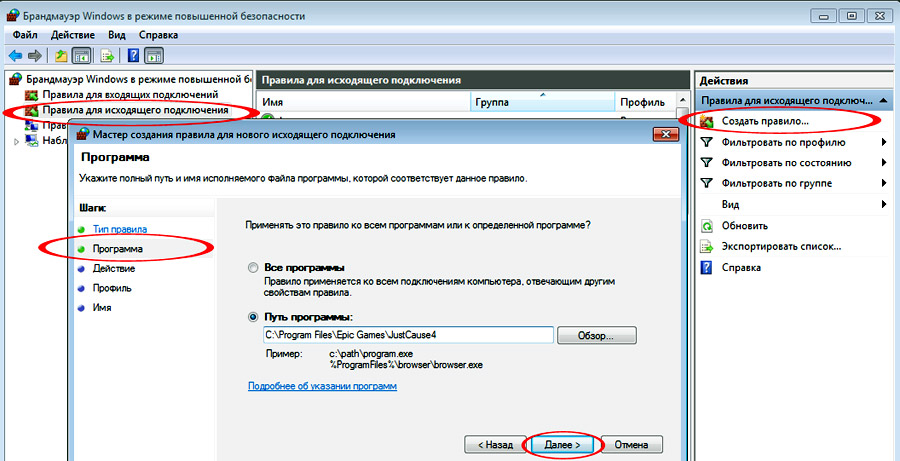Извините за ошибки! писал в спешке!
- пожаловаться
- скопировать ссылку
Мне к сожалению не помогло(( что только не делал думал хоть это сработает сраные разработчики деньги отдал а играть не могу плюс патч долго не выходит хотя заявлено что исправят этот косяк больше ни копейки не вложу в игры от этого проекта!!!
- пожаловаться
- скопировать ссылку
Эта фишка поможет только тем у кого не реферальная карта принцип таков что режим отладки сбрасывает частоты видеокарты до дефолта так что владельцам разогнанных карт с завода это не поможет как то так очень жаль(((
- пожаловаться
- скопировать ссылку
И что делать если у меня OC версия видеокарты? Ждать патча пиратки?
- пожаловаться
- скопировать ссылку
KirillGradin К великому сожалению да у меня тоже ОС не возможно играть тупо через минут 15 ошибка вылетает…
- пожаловаться
- скопировать ссылку
Serg-116
Кстати, я вчера через MSI Afterburner понизил частоты на -400 МГц. В итоге вышло так что заблочилось на 1544 МГц. Я смог поиграть час, игра всё равно вылетела, но стоит отметить что не из-за ошибки DirectX Code 34. А просто крашнулась без ошибки…
- пожаловаться
- скопировать ссылку
Вроде помогло, спасибо
- пожаловаться
- скопировать ссылку
У тех, у кого вылетает рандомно в момент игры, можно выключить threaded optimization в nvidia control panel.
- пожаловаться
- скопировать ссылку
играю в окне 1280 720 меньше стало вылетать
- пожаловаться
- скопировать ссылку
Новая Just Cause 4 в версиях для ПК и консолей только что вышла. Публика практически единогласно уже отмечает тот факт, что игра выглядит явно получше, чем предыдущая Just Cause 3. Но без некоторых проблем на старте, конечно, тоже не обошлось.
Вот о них и о том, как их устранять или обходить, мы и пишем в этом посте.
Для начала от себя тоже отметим, что в Just Cause 4 не только выглядит получше в сравнении с предыдущей игрой серии. Над оптимизацией игры разработчики тоже поработали, и это тоже видно.
По крайней мере FPS у четвертой вроде как не скачет, как у третьей, в том числе и на консолях.
Ну, и в AMD, как известно, тоже вовремя подсуетились с апдейтом пакета Radeon Adrenalin Edition, добавив в v.18.12.1 поддержку Just Cause 4, что тоже должно внести свою лепту в формирование положительных впечатлений от игры.
Однако, старт — он на то и старт, чтобы что-то непонятное и неприятное таки случилось. Потому черный экран, вылеты, падение fps, пропадающий звук и прочие, традиционные для первых дней после релиза баги в Just Cause 4 тоже есть.
В общем, далее по степени актуальности:
проблемы Just Cause 4 — вылетает
Как бы это странно не звучало, но в таком случае помогает отключение компа от интернета. То есть, когда если игра вдруг вылетела, надо просто выключить Wi-Fi и/или отключить кабель от компа. И перезапустить игру.
А для пущей надежности можно даже зайти в настройки брандмауэра Windows и на время заблокировать подключение для Just Cause 4. Для этого:
- открываем Панель управления, жмем «Брандмауэр Windows«;
- в окне настроек брандмауэра жмем «Дополнительные параметры» (слева);
- далее кликаем «Правила для исходящего подключения«;
- в колонке действия (справа) жмем «Создать правило«;
- теперь в окне мастера слева жмем «Программа«;
- в поле «Путь программы» указываем адрес файла justcause4.exe (по умолчанию C:Program FilesEpic GamesJustCause4) и жмем «Далее«:
- в следующем окне для действия выбираем «Блокировать подключение«, далее «Профили» — все, прописываем название для правила и жмем «Готово«;
- перезагружаем комп и запускаем игру.
Ну и не лишним также будет перепроверить версию драйвера видеокарты и обновить его.
проблемы Just Cause 4 — вылетает на этапе запуска
В таком случае рекомендуется проверить, не конфликтует ли с игрой какое-то из установленных на компе приложений. Сейчас геймеры чаще всего жалуются на популярную утилитку MSI Afterburner, потому если эту (или похожую прогу) тоже юзаете, то попробуйте отключить её на время.
Кроме того, нормально запуститься игре может не давать антивирус или Защитник Windows. С этим проще, надо зайти в настройки антивирусной проги и вручную добавить exe-шник Just Cause 4 в список исключений. Ну, либо отключить на время антивирус и/или Защитник и попробовать запустить игру без них.
проблемы Just Cause 4 — Direct3D Error Code :34
Возникает ошибка Direct3D Error Code: 34 DXGI_ERROR_DEVICE_HUNG прямо посреди игры. Но, как показывает практика, обойти её можно как минимум двумя способами. Первый:
- открываем Панель управления Nvidia;
- переходим в раздел «Управление параметрами 3D» и далее — во вкладку «Программные настройки«;
- в выпадающем списке программ выбираем Just Cause 4;
- списке настроек ниже находим «Режим управления электропитанием«;
- в соседней колонке для него устанавливаем параметр «Адаптивный«.
Второй: в ряде случаев устранить ошибку Direct3D Error Code: 34 в Just Cause 4 можно путем простого обновления драйверов видеокарты или использования пакета Game Ready Driver. Если это не помогает, то, весьма вероятно, причиной проблемки может быть сама видеокарта. Поэтому если она у вас разогнанная, попробуйте снизить частоту до заводской — тоже срабатывает.
проблемы Just Cause 4 — нет звука
Такое тоже случается, притом сразу по факту запуска игры. Причины тому могут быт разные, потому если Just Cause 4 у вас запускается без звука, то попробуйте:
- во-первых, открываем настройки устройства воспроизведения Windows, выделяем активное устройство (то бишь, свои наушники), жмем кнопку «Настроить«, затем проверяем и настраиваем канал звучания;
- во-вторых, если наушники работают нормально, а звука все равно нет, то пробуем перезапустить игру от имени Администратора. Для этого: закрываем игру, открываем папку игры, в ней находим файл JustCause4.exe, кликаем по нему правой кнопкой мыши, в меню выбираем «Свойства«, затем в открывшемся окне переходим во вкладку «Совместимость«, активируем опцию «Выполнять эту программу от имени администратора«, жмем кнопку «Применить» и запускаем игру заново.
проблемы Just Cause 4 — вылетает
Первым делом попробуйте обновить драйвера видеокарты. Также надо на время отключить проги вроде упомянутой уже MSI Afterburner, если таковые есть, и запустить игру без них.
Если не помогает, то запускаем игру от имени Администратора приведенным выше способом. Если и это не помогло, то пробуем отключить синхронизацию со Steam Cloud, для этого:
- заходим в клиент Steam;
- отрываем «Библиотеку«;
- в ней находим Just Cause 4;
- кликаем по названию правой кнопкой мыши, в меню выбираем «Свойства«;
- переходим во вкладку «Обновления«;
- внизу окна отключаем функцию «Включить синхронизацию со Steam Cloud для …» (снимаем флажок).
проблемы Just Cause 4 — черный экран
Если он наблюдается сразу же по факту запуска игры, то, вероятнее всего, причина данной проблемы состоит в том, что разрешение игры выше, чем разрешение монитора компа. Потому, не выключая игру, просто переводим её в оконный режим (ALT+ENTER), открываем настройки монитора, запоминаем разрешение, потом заходим в настройки Just Cause 4 и устанавливаем соответствующее разрешение «картинки» в игре.
Если должного эффекта данная мера не возымела, то бишь игра по-прежнему выдает черный экран, то надо проверить драйвер видеокарты на предмет наличия более свежей версии.
проблемы Just Cause 4 — падает FPS
Не забываем, что данная игра относится к категории ресурсоемких, потому даже если ваш комп и соответствует рекомендованным требованиям, то все равно лучше перед тем, как её запускать, повырубать лишние/ненужные фоновые процессы в компе и освободить немного мощности процессора, про запас.
Также не помешает проверить драйвер видеокарты и при необходимости обновить его.
Если у вас Nvidia, то поднять немного FPS можно также за счет оптимизации работы видеокарты. Для этого открываем Панель управления Nvidia, жмем «Управление параметрами 3D«, в списке программ выбираем Just Cause 4, затем в списке опцию ниже находим строку «Вертикальный синхроимпульс«, кликаем по ней и в меню для нее устанавливаем значение «Быстро«.
Пока так…
Just Cause 4 has launched for PC and consoles. While the game is significantly optimized compared to Just Cause 3 but, players are still facing errors and issues like Just Cause 4 Direct3D Error Core: 34, crash on startup, no sound, low FPS, and more.
Here we have compiled a list of Just Cause 4 errors along with their fixes and workarounds. So that you can play the game without any problems.
Just Cause 4 Black Screen, Low FPS And Fixes
Just Cause 4 not only brings visual improvements but the game has also been optimized across all platforms. Meaning there are fewer FPS drops compared to Just Cause 3 especially on consoles. AMD has even rolled out Radeon Adrenalin Edition 18.12.1 that brings support for Just Cause 4.
Despite all that, its a piece of software and errors and issues are bound to pop up like Just Cause 4 Direct3D Error Core: 34, black screen, and more.
Before we begin, make sure your system meets the Just Cause 4 system requirements. The following are the errors and issues that players are experiencing in Just Cause 4 along with their fixes and workaround.
Crash On Startup
Just Cause 4 players are encountering a crash on startup while playing the game. Here are a few things you can do fix this issue.
Make sure you are not using any 3rd party monitoring software like MSI Afterburner as might be the culprit messing with the game and not letting it launch.
Another reason for the crash on startup could be your anti-virus or Window Defender. You can either create an exception for the game’s exe in your anti-virus or disable the anti-virus. This should resolve the crash on startup issue for you.
Direct3D Error Code :34
Players are reporting they are encountering Direct3D Error Code: 34 DXGI_ERROR_DEVICE_HUNG error while playing Just Cause 4. Here are a couple of things you can do to fix this problem.
First, open Nvidia Control Panel and select “Manage 3D Settings” and then select “Program Settings”. Select Just Cause 4 from the drop-down list and set “Power Management” to “Adaptive”. This will potentially resolve the Direct3D Error Code: 34 DXGI_ERROR_DEVICE_HUNG error for you.
Also, update your GPU drivers to the latest version or at least use the Game Ready Driver for Just Cause 4.
If this doesn’t work for you then the problem might be with your GPU. If you have overclocked the GPU or factory overclocked GPU then revert the GPU’s clock speed back to its base clock speed. This will resolve the DXGI_ERROR_DEVICE_HUNG error for you while playing the Just Cause 4.
No Sound Fix
The sound is another one of the issues with Just Cause 4. Players are reporting that when they start the game they are not getting any audio from the game. There are a couple of things that might fix this issue for you.
First, make sure you sound settings have set the same amount of audio channel as your headphone. Go to “Playback” in Sounds and select your active audio device. Now click on “Configure” and you will be presented with a set of options. Select the right channel for your audio device and go with the setup and this should resolve the problem.
If the issue with Just Cause 4 still persists then run the game as administrator. For that, open the game’s installation folder and you will find JustCause4.exe.
Right-click on it and select properties and then click on the “Compatibility” tab and check “Run this program as an administrator” and apply it. Now launch the game you should start getting audio in your audio device.
Crash Fix
Players are reporting that Just Cause 4 crashes randomly while playing. Here are a few things you can do fix crashes in Just Cause 4.
First thing is to update your GPU drivers to the latest version as they bring game-specific optimizations. Also, turn-off third-party monitoring apps like MSI Afterburner. Also, running the game as Administrator solves the crashes too.
The crashes in Just Cause 4 still persist then disable Steam Cloud synchronization. To do that, right-click on the game in Steam library and select Properties>updates>steam cloud uncheck. This should resolve the crashes in Just Cause 4.
Black Screen Fix
Black Screen is a common issue for PC versions of video games and Just Cause 4 is no exception. To fix this problem, start the game and when the Black Screen appears, press “Alt + Enter”. This will put the game into Windowed mode.
Now go to the video settings and change game’s resolution to your monitor’s native resolution and you can play the game in fullscreen without getting the black screen issues.
Stuttering, Low FPS Fix
With som nay PC configurations out there, there are bound to be problems with the PC version of the game like FPS drops and stuttering. Here are a few things that will help you boost FPS in Just Cause 4.
First, update the GPU drivers to the latest version as it brings game-specific optimizations. Make sure there is no background process running that is too much of your CPU and HDD.
If you are an owner of at least GTX 10 series GPU then open Control Panel and select “Manage 3D Settings” and then select “Program Settings”. Select Just Cause 4 from the drop-down list and set the Vertical Sync to “Fast”.
This will allow for a significant FPS boost but only if you have a GPU and a CPU that can handle it. With this, you stuttering and low FPS issue will be fixed.
That is all for our Just Cause 4 errors like Direct3D Error Code: 34, crash on startup, no sound and more.
Just Cause 4 has launched for PC and consoles. While the game is significantly optimized compared to Just Cause 3 but, players are still facing errors and issues like Just Cause 4 Direct3D Error Core: 34, crash on startup, no sound, low FPS, and more.
Here we have compiled a list of Just Cause 4 errors along with their fixes and workarounds. So that you can play the game without any problems.
Just Cause 4 Black Screen, Low FPS And Fixes
Just Cause 4 not only brings visual improvements but the game has also been optimized across all platforms. Meaning there are fewer FPS drops compared to Just Cause 3 especially on consoles. AMD has even rolled out Radeon Adrenalin Edition 18.12.1 that brings support for Just Cause 4.
Despite all that, its a piece of software and errors and issues are bound to pop up like Just Cause 4 Direct3D Error Core: 34, black screen, and more.
Before we begin, make sure your system meets the Just Cause 4 system requirements. The following are the errors and issues that players are experiencing in Just Cause 4 along with their fixes and workaround.
Crash On Startup
Just Cause 4 players are encountering a crash on startup while playing the game. Here are a few things you can do fix this issue.
Make sure you are not using any 3rd party monitoring software like MSI Afterburner as might be the culprit messing with the game and not letting it launch.
Another reason for the crash on startup could be your anti-virus or Window Defender. You can either create an exception for the game’s exe in your anti-virus or disable the anti-virus. This should resolve the crash on startup issue for you.
Direct3D Error Code :34
Players are reporting they are encountering Direct3D Error Code: 34 DXGI_ERROR_DEVICE_HUNG error while playing Just Cause 4. Here are a couple of things you can do to fix this problem.
First, open Nvidia Control Panel and select “Manage 3D Settings” and then select “Program Settings”. Select Just Cause 4 from the drop-down list and set “Power Management” to “Adaptive”. This will potentially resolve the Direct3D Error Code: 34 DXGI_ERROR_DEVICE_HUNG error for you.
Also, update your GPU drivers to the latest version or at least use the Game Ready Driver for Just Cause 4.
If this doesn’t work for you then the problem might be with your GPU. If you have overclocked the GPU or factory overclocked GPU then revert the GPU’s clock speed back to its base clock speed. This will resolve the DXGI_ERROR_DEVICE_HUNG error for you while playing the Just Cause 4.
No Sound Fix
The sound is another one of the issues with Just Cause 4. Players are reporting that when they start the game they are not getting any audio from the game. There are a couple of things that might fix this issue for you.
First, make sure you sound settings have set the same amount of audio channel as your headphone. Go to “Playback” in Sounds and select your active audio device. Now click on “Configure” and you will be presented with a set of options. Select the right channel for your audio device and go with the setup and this should resolve the problem.
If the issue with Just Cause 4 still persists then run the game as administrator. For that, open the game’s installation folder and you will find JustCause4.exe.
Right-click on it and select properties and then click on the “Compatibility” tab and check “Run this program as an administrator” and apply it. Now launch the game you should start getting audio in your audio device.
Crash Fix
Players are reporting that Just Cause 4 crashes randomly while playing. Here are a few things you can do fix crashes in Just Cause 4.
First thing is to update your GPU drivers to the latest version as they bring game-specific optimizations. Also, turn-off third-party monitoring apps like MSI Afterburner. Also, running the game as Administrator solves the crashes too.
The crashes in Just Cause 4 still persist then disable Steam Cloud synchronization. To do that, right-click on the game in Steam library and select Properties>updates>steam cloud uncheck. This should resolve the crashes in Just Cause 4.
Black Screen Fix
Black Screen is a common issue for PC versions of video games and Just Cause 4 is no exception. To fix this problem, start the game and when the Black Screen appears, press “Alt + Enter”. This will put the game into Windowed mode.
Now go to the video settings and change game’s resolution to your monitor’s native resolution and you can play the game in fullscreen without getting the black screen issues.
Stuttering, Low FPS Fix
With som nay PC configurations out there, there are bound to be problems with the PC version of the game like FPS drops and stuttering. Here are a few things that will help you boost FPS in Just Cause 4.
First, update the GPU drivers to the latest version as it brings game-specific optimizations. Make sure there is no background process running that is too much of your CPU and HDD.
If you are an owner of at least GTX 10 series GPU then open Control Panel and select “Manage 3D Settings” and then select “Program Settings”. Select Just Cause 4 from the drop-down list and set the Vertical Sync to “Fast”.
This will allow for a significant FPS boost but only if you have a GPU and a CPU that can handle it. With this, you stuttering and low FPS issue will be fixed.
That is all for our Just Cause 4 errors like Direct3D Error Code: 34, crash on startup, no sound and more.
Обновлено: 08.02.2023
Game is crashing every 10 MIN i cant play like this , there is a fix to this issue , is this happening to someone here? Thank you for the replies !
6 дек. 2018 в 18:18
Interesting. Running it as admin stopped the DXGI Error 34 crashes, but the game still crashed to desktop later.
set it to a high priority in your task manager 
6 дек. 2018 в 18:43
I have a GTX 1060ti card and NVIDIA drivers at 417.22 prior to first play, and never had a crash.
Someone has mentioned turning the timing back on overclocking has fixed crashes. If you overclock, try not doing it. I have the 3d stuff installed too. (I do have the subpar graphics levels, but no crashes.)
For the most part, the APPLY won’t apply the graphic settings, but has on at least one occasion. It still isn’t at very high level, but at least not at low.
7 дек. 2018 в 11:33
I set priority to High and that seems to have helped. I actually think Geforce Experience is partially causing this. For me, it always seem to coincide with one of those overlay popups as well, or at least it seemed to.
7 дек. 2018 в 11:44
I set priority to High and that seems to have helped. I actually think Geforce Experience is partially causing this. For me, it always seem to coincide with one of those overlay popups as well, or at least it seemed to.
I don’t even have Geforce Experience installed so i doubt that its the reason for it.
8 дек. 2018 в 11:05
I’m have a 7600 i5 @3.5Ghz with a 1050Ti Nvidia Asus card, 16 GB RAM, I have tried underclocking the card and the processor, underclocking either one, I have even swapped out the RAM and still I have the crashing with in 2-3 minutes in to the game. Really dissapointed that I have had this since Tuesday 4th December and that there is still no fix. I have bought and paid for all 3 previous versions and the additional content on Just Cause 3, so a pound or two.
If its a GPU problem or a i5 problem, I would have hoped that they would have had the brains to Beta test it and the hype has had me in suspence but I I am 5 days on and have tried so many ways to try and get this to work I have apparently racked up 3.5 hours of 3 minute (each time) gameplay.
Please can we get a fix, sooner that the 2 weeks suggested
8 дек. 2018 в 20:37
2 weeks is a fairly typical software dev team ‘sprint’ at which time they produce a new executable.
They would typically list a whole bunch of issues, things to test, sign each task off, prioritise tasks, and get a stable executable at the end of the period. Having to do it across so many types of systems would reduce how many tasks get completed. Textures, menu usability and crashing would seem to be high priorities.
9 дек. 2018 в 4:11
Same issues here.. It’s really annoying. The posted «solutions» don’t work.
Oh and to comply to the pinned post my systemspecs;
Windows 10 64 bit
Nvidia Geforce GTX 970
Intel Core i5 4670K
16GB Ram
9 дек. 2018 в 11:14
The truth, it is very sad to see the trailer of this game, to have it from day 4 and not be able to play it for more than 30 minutes because it crashes.
9 дек. 2018 в 11:49
«A fatal error occured in the graphics driver
Code:34
Result: Device Removed, Reason:
DXGI_ERROR_DEVICE_HUNG: Graphics device stopped responding. There might be an infinite loop in a GPU program.
Just Cause 4 will now exit.,
Any unsaved ptogress will be lost.»
Windows 10 Pro 64-bit
Intel Core i5 7600K
Nvidia GeForce GTX 1080
ASRock Z270 Gaming K6
8.00GB Dual-Channel Corsair @ 1076MHz
9 дек. 2018 в 13:56
Mine crashed every ten mins also.. What worked for me in the end was switching to borderless mode instead of fullscreen in the options.
10 дек. 2018 в 1:06
Alright I didn’t run it for very long but I managed about 10-15 minutes by setting Priority: High. I guess that’s useful as well.
10 дек. 2018 в 17:31
Game is crashing every 10 MIN i cant play like this , there is a fix to this issue , is this happening to someone here? Thank you for the replies !
Same here, through a lot of searcing still nothing for this seems happening a lot on OC cards
we have to wait this small but passionatte team of avalance studios!
10 дек. 2018 в 18:45
reduced my crashes by about 90%
10 дек. 2018 в 19:45
Increasing priority helps, but doesn’t solve it.
When this error isn’t occuring it’s just doing a straight CTD.
Running as Admin probably doesn’t do anything.
I also noticed that it happens a lot faster if I’m flying around versus driving around. If I use my wingsuit to get around, it’s only really a matter of minutes. And I noticed the cars go wonky as well when they render in. For example, I’ll see cars crash into each other, then disappear as they are replaced by new cars that haven’t crashed.
It’s my opinion that this is caused by whatever that overlay is that comes up. Is that the new Games for Windows live? I think it mostly happens when I have an idiotic prompt telling me to press Windows+G to record my game session.
I wish I had paid more attention when I bought the game, to be honest. I usually just buy games on GOG these days and didn’t think to look. But this Son-of-a-B uses Denuvo, which is probably at least partially the culprit to this error and the CTDs. It’s OK to take it out now guys, your game has already been cracked and it will probably fix some of the issues your game is having.
Это проблема с драйвером видеокарты. У меня точно также раньше на двух компьютерах вылетало.
На одном компе я откатил драйвера на более старую версию, на другом поставил программу MSI Afterburner и уменьшил параметр «Core Clock» видеокарты на -25. Еще установил файлы подкачки по 12 гб. Это полностью устранило такие вылеты.
Так что тебе необходимо поставить программу MSI Afterburner и уменьшить в ней значение «Core Clock (MHz)» на -10 или -50. Затем сохранить в этой программе профиль (Кнопочки «1» и «Save») и поставить галочку напротив пункта «Apply overclocking at system startup».
И еще нужно установить файл подкачки в системе, значение должно быть в 1,5 раза больше чем количество установленной оперативной памяти. Например, если стоит 8 гб оперативки нужно поставить 12 гб подкачки.
Just Cause 4
6 дек. 2018 в 8:15
Nvidia geforce GTX 1070 Windows 10 I5 8400 16 GB RAM
6 дек. 2018 в 8:18
I have the same problem and the same components xd
All 20-30 minutes crashes my game.
6 дек. 2018 в 10:39
Same here.
Nvidia geforce GTX 1070, Windows 10, I5 6400
It happened in the beginning just after i picked up the gun with the deployable shield.
I played a few hours without that gun. No problems.
Now the day after I found myself the same weapon again. Crash. Crash.
I’m not saying it IS the cause of it. I’m just seeing a pattern here.
EDIT: It’s not just the weapon. But I could play like 1.5 hour before it crashed
6 дек. 2018 в 10:54
I was getting this after only 3 minutes of gameplay. GTX1070, i5 7600, Windows 10, 16GB RAM
Based on other threads, I used MSI Afterburner to reduce my graphics card core clock by -8, used the nVidia Control Panel to set power management to Adaptive for this game’s exe, and set it to run as Administrator. I thought it worked, but it only delayed the crash to about 30 mins
6 дек. 2018 в 11:06
I also do that, but it doesnt work, i have sent a mail to square enix and when they asnwer me i will publicate here
6 дек. 2018 в 12:14
7 дек. 2018 в 12:44
Same happened to me today. Although I was surprised that i could play for like 40 minutes without error, usually it would have crashed in 20-30 mins with a windows error.
I have Win 7 x64, intel 6600K, asus gtx 1070 ti, 16 GB DDR4, asus z170-a motherboard
Geforce drivers version 417.01
7 дек. 2018 в 22:47
CRASH FIX Direct3D Error Code 34
The below fix will reinstall Directx —— Somehow Just Cause 4 has removed Directx or never activates it once Just Cause 4 installs. I noticed this upon playing for the first time. just as many have noted. the graphics looked TERRIBLE. This is due to Directx not initializing before or during the game. I went through the reinstall below and the game Looks AWESOME and runs flawlessly,
RESTART Computer FIRST Then Reinstall Directx
How to reinstall Directx:
Go to your game local disk (for me its Windows (C:) C :Program Files (x86)SteamLibrarysteamappscommonJust Cause 4_CommonRedistDirectXJun2010
DXSETUP.exe
The Credit for this fix goes to User name sima721 who posted fix earlier today Tech Support discussion forum.
9 дек. 2018 в 8:30
CRASH FIX Direct3D Error Code 34
The below fix will reinstall Directx —— Somehow Just Cause 4 has removed Directx or never activates it once Just Cause 4 installs. I noticed this upon playing for the first time. just as many have noted. the graphics looked TERRIBLE. This is due to Directx not initializing before or during the game. I went through the reinstall below and the game Looks AWESOME and runs flawlessly,
RESTART Computer FIRST Then Reinstall Directx
How to reinstall Directx:
Go to your game local disk (for me its Windows (C:) C :Program Files (x86)SteamLibrarysteamappscommonJust Cause 4_CommonRedistDirectXJun2010
DXSETUP.exe
The Credit for this fix goes to User name sima721 who posted fix earlier today Tech Support discussion forum.
Новая Just Cause 4 в версиях для ПК и консолей только что вышла. Публика практически единогласно уже отмечает тот факт, что игра выглядит явно получше, чем предыдущая Just Cause 3. Но без некоторых проблем на старте, конечно, тоже не обошлось.
Вот о них и о том, как их устранять или обходить, мы и пишем в этом посте.
Для начала от себя тоже отметим, что в Just Cause 4 не только выглядит получше в сравнении с предыдущей игрой серии. Над оптимизацией игры разработчики тоже поработали, и это тоже видно. По крайней мере FPS у четвертой вроде как не скачет, как у третьей, в том числе и на консолях.
Ну, и в AMD, как известно, тоже вовремя подсуетились с апдейтом пакета Radeon Adrenalin Edition, добавив в v.18.12.1 поддержку Just Cause 4, что тоже должно внести свою лепту в формирование положительных впечатлений от игры.
В общем, далее по степени актуальности:
Как бы это странно не звучало, но в таком случае помогает отключение компа от интернета. То есть, когда если игра вдруг вылетела, надо просто выключить Wi-Fi и/или отключить кабель от компа. И перезапустить игру.
А для пущей надежности можно даже зайти в настройки брандмауэра Windows и на время заблокировать подключение для Just Cause 4. Для этого:
Ну и не лишним также будет перепроверить версию драйвера видеокарты и обновить его.
В таком случае рекомендуется проверить, не конфликтует ли с игрой какое-то из установленных на компе приложений. Сейчас геймеры чаще всего жалуются на популярную утилитку MSI Afterburner, потому если эту (или похожую прогу) тоже юзаете, то попробуйте отключить её на время.
Кроме того, нормально запуститься игре может не давать антивирус или Защитник Windows. С этим проще, надо зайти в настройки антивирусной проги и вручную добавить exe-шник Just Cause 4 в список исключений. Ну, либо отключить на время антивирус и/или Защитник и попробовать запустить игру без них.
Возникает ошибка Direct3D Error Code: 34 DXGI_ERROR_DEVICE_HUNG прямо посреди игры. Но, как показывает практика, обойти её можно как минимум двумя способами. Первый :
Такое тоже случается, притом сразу по факту запуска игры. Причины тому могут быт разные, потому если Just Cause 4 у вас запускается без звука, то попробуйте:
Первым делом попробуйте обновить драйвера видеокарты. Также надо на время отключить проги вроде упомянутой уже MSI Afterburner, если таковые есть, и запустить игру без них. Если не помогает, то запускаем игру от имени Администратора приведенным выше способом. Если и это не помогло, то пробуем отключить синхронизацию со Steam Cloud, для этого:
Если он наблюдается сразу же по факту запуска игры, то, вероятнее всего, причина данной проблемы состоит в том, что разрешение игры выше, чем разрешение монитора компа. Потому, не выключая игру, просто переводим её в оконный режим (ALT+ENTER), открываем настройки монитора, запоминаем разрешение, потом заходим в настройки Just Cause 4 и устанавливаем соответствующее разрешение «картинки» в игре.
Если должного эффекта данная мера не возымела, то бишь игра по-прежнему выдает черный экран, то надо проверить драйвер видеокарты на предмет наличия более свежей версии.
Не забываем, что данная игра относится к категории ресурсоемких, потому даже если ваш комп и соответствует рекомендованным требованиям, то все равно лучше перед тем, как её запускать, повырубать лишние/ненужные фоновые процессы в компе и освободить немного мощности процессора, про запас. Также не помешает проверить драйвер видеокарты и при необходимости обновить его.
Если у вас Nvidia, то поднять немного FPS можно также за счет оптимизации работы видеокарты. Для этого открываем Панель управления Nvidia, жмем «Управление параметрами 3D«, в списке программ выбираем Just Cause 4, затем в списке опцию ниже находим строку «Вертикальный синхроимпульс«, кликаем по ней и в меню для нее устанавливаем значение «Быстро«.
Читайте также:
- Как установить русификатор на syberia 2
- Как запустить готику 2 на windows 10
- Industries of titan как включить русский
- Системные требования escape first 2
- Как включить cruise control tucson