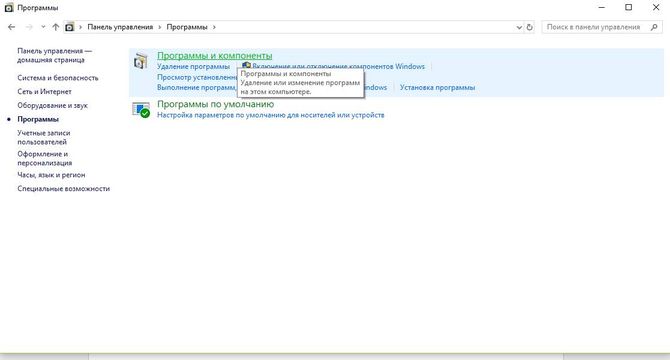Как известно, в 2020 году заканчивается поддержка Windows 7, но, несмотря на это, она по-прежнему остается одной из популярных операционных систем. Регулярные обновления оттачивают ее удобные функции и улучшают производительность, что делает систему достаточно конкурентоспособной. Но иногда можно столкнуться с неполадками при попытке обновить систему. Среди них ошибка с кодом 643.
В основном она вызвана повреждением .NET Framework. Но это не единственная причина, она также может возникнуть из-за конфликта на программном уровне.
Содержание
- 1 Причины ошибки при обновлении
- 2 Запуск средства устранения неполадок
- 3 Переустановка Microsoft .NET Framework
- 4 Отключение антивируса
- 5 Восстановление клиентского профиля Net Framework
Причины ошибки при обновлении
Ошибка при обновлении Windows 7 с кодом 643 возникает при следующих причинах:
Повреждение компонентов .NET Framework. Самой распространенной причиной является повреждение этой платформы. В этом случае нужно удалить разные версии, а затем повторно установить.
Блокировка обновления антивирусом. Проблема может возникнуть из-за вмешательства сторонней антивирусной программы в ход обновления. Поэтому временно ее отключите.
Запуск средства устранения неполадок
При возникновении неизвестной ошибки с кодом 643 в первую очередь запустите средство устранения неполадок Центра обновления Windows, чтобы проверить, решит ли оно проблему. Для Windows 7 и 8.1 его можно загрузить из сайта Майкрософт.
Запустите средство и кликните на кнопку «Дополнительно», отметьте флажком опцию «Автоматически применять исправления».
После завершения попробуйте обновить ОС и посмотрите, возникает ли код ошибки 643 при установке.
Переустановка Microsoft .NET Framework
Во многих случаях проблема возникает из-за повреждения платформы. Для решения нужно полностью удалить программу, затем заново установить. Прежде всего, загрузите средство очистки, чтобы удалить все компоненты.
Загрузите утилиту по ссылке:
После загрузки распакуйте архивный файл и запустите утилиту. Затем кликните на кнопку Cleanup Now. Это позволит полностью удалить компоненты из системы.
После загрузите последнюю версию платформы и установите ее. После перезагрузите компьютер и попробуйте обновить ОС.
Отключение антивируса
Есть много случаев, когда некоторые функции антивирусного программного обеспечения блокируют работу Центра обновления. Если не удается обновить Windows из-за сбоя с кодом 643, попробуйте временно отключить антивирус и запустить установку повторно.
Для этого щелкните правой кнопкой мыши на значок антивируса в системном трее и выберите соответствующий пункт меню. Или это можно сделать в настройках программы защиты.
Восстановление клиентского профиля Net Framework
Ошибку 643 может вызвать поврежденный клиентский профиль. Его можно восстановить из Панели управления.
Для этого перейдите в Панель управления командой control, запущенной из окна «Выполнить» (Win + R).
Затем откройте раздел «Программы и компоненты».
Найдите в списке Microsoft .NET Framework.
Дважды щелкните на него и выберите опцию «Восстановить исходное состояние».
После завершения восстановления попытайтесь обновить систему. Проверьте, удалось ли исправить ошибку.
«Код 643» может возникать во время установки обновлений для операционной системы Windows 7. Впрочем, некоторые пользователи отмечают, что данная ошибка может проявляться и на Windows 8/8.1, но куда реже.
Содержание
- Причины ошибки «Код 643»
- Способы решения ошибки «Код 643»
- Способ №1 Средство устранения неполадок
- Способ №2 Переустановка .NET Framework
- Способ №3 Отключение стороннего антивируса
- Способ №4 Восстановление .NET Framework
Причины ошибки «Код 643»
Как правило, для этой ошибки выделяют всего две причины:
- вмешательство стороннего антивируса в работу Центра обновления Windows;
- поврежденные библиотеки программной платформы .NET Framework.
В данной статье мы рассмотрим с вами целых четыре способа решения ошибки «Код 643». Обязательно попробуйте для начала выполнить первый способ в списке ниже, а затем пробуйте остальные в свободном порядке.
Способы решения ошибки «Код 643»
Способ №1 Средство устранения неполадок
Для решения разнообразных проблем при обновлении Windows было выпущено средство устранения неполадок Центра обновления. В Windows 10 это средство уже встроено в систему, однако для Windows 7 вам может потребоваться загрузить его с официального сайта Майкрософт.
Перейдите по этой ссылке и загрузите средство на свой компьютер. Запустите средство и нажмите на пункт «Дополнительно». Поставьте галочку возле опции «Автоматически применять исправления» и нажмите кнопку «Далее». Подождите, пока средство устранения неполадок закончит свою работу, а затем проверьте, была ли решена ошибка «Код 643» при обновлении.
Способ №2 Переустановка .NET Framework
Проблемы при обновлении Windows часто возникают из-за поврежденных файлов программной платформы .NET Framework. В таком случае вы можете выполнить переустановку этой платформы и посмотреть, исправит ли это проблему. Чтобы переустановить .NET Framework, вам нужно сделать следующее:
- перейдите по этой ссылке для загрузки средства по удалению .NET framework;
- разархивируйте загруженные файлы и запустите «cleanup_tool.exe»;
- подтвердите запуск средства, нажав на кнопку «Да»;
- согласитесь с лицензионным соглашением, нажав «Yes»;
- нажмите на кнопку «Cleanup Now»;
- далее перейдите по этой ссылке, загрузите и установите последнюю версию .NET Framework;
- перезапустите компьютер.
Запускаем обновление Windows и смотрим, исчезла ли ошибка «Код 643» в Центре обновления.
Способ №3 Отключение стороннего антивируса
У вас на компьютере работает сторонний антивирус? Не хочется разочаровывать, но именно он и может вызывать появление проблем при обновлении Windows. Мы рекомендуем отключить активную защиту своего антивируса и снова попытаться обновить систему. Если это помогло, то дело действительно заключало в чересчур заботливом антивирусном ПО.
Способ №4 Восстановление .NET Framework
Еще можно попробовать восстановить файлы платформы .NET Framework, которая установлена у вас на компьютере. Для этого вам нужно сделать следующее:
- откройте Панель управления;
- перейдите в раздел «Программы и компоненты»;
- найдите в списках .NET Framework различных версий;
- нажимайте на каждую версию .NET Framework правой кнопкой мыши и выбирайте «Починить»;
- следуйте инструкциям на экране;
- по окончанию восстановления всех версий .NET Framework перезагрузите компьютер.
Мы надеемся, что вы решили ошибку «Код 643» на своем ПК.
На чтение 4 мин. Просмотров 3.9k. Опубликовано 03.09.2019
Некоторые пользователи заявляют на форумах, что при попытке установить обновления Windows они получают код ошибки 643 . Код ошибки 643 – это ошибка обновления, которая чаще встречается в Windows 7, 8 и 8.1. Ошибка блокирует обновление Windows. Вот несколько решений, которые могут исправить ошибку с кодом 643.
Содержание
- Решено: ошибка Windows 643
- 1. Откройте средство устранения неполадок Центра обновления Windows.
- 2. Отключите антивирусное программное обеспечение
- 3. Исправьте NET Framework с помощью инструмента восстановления NET Framework
- 4. Восстановите профиль клиента NET Framework через панель управления.
- 5. Переустановите NET Framework
Решено: ошибка Windows 643
- Откройте средство устранения неполадок Центра обновления Windows
- Отключить антивирус
- Исправьте NET Framework с помощью инструмента восстановления NET Framework
- Восстановление клиентского профиля NET Framework через панель управления
- Переустановите NET Framework
1. Откройте средство устранения неполадок Центра обновления Windows.
Средство устранения неполадок Центра обновления Windows исправляет многочисленные ошибки обновления. Таким образом, средство устранения неполадок может предоставить разрешение для кода ошибки 643. Средство устранения неполадок Центра обновления Windows для Win 10, 8 или 7 можно загрузить с этой веб-страницы. Пользователи Win 7 и 8 могут нажать Загрузить средство устранения неполадок для Windows 7 и Windows 8 , чтобы сохранить средство устранения неполадок.
Затем откройте средство устранения неполадок, показанное непосредственно ниже, из папки, в которой вы его сохранили. Нажмите Дополнительно и выберите Применить ремонт автоматически . Затем выберите Центр обновления Windows и нажмите кнопку Далее , чтобы выполнить действия по устранению неполадок.

2. Отключите антивирусное программное обеспечение
Стороннее антивирусное программное обеспечение может конфликтовать с Центром обновления Windows. Некоторые пользователи подтвердили, что отключение антивирусного программного обеспечения может исправить код ошибки 643. Чтобы временно отключить антивирусную утилиту, щелкните правой кнопкой мыши значок в системном трее и выберите параметр отключения или отключения в его контекстном меню. Если вы не можете найти параметр отключения в контекстном меню антивирусной утилиты, просмотрите настройки в главном окне программы. Кроме того, вы можете отключить антивирусную программу на вкладке «Запуск» диспетчера задач следующим образом.
- Нажмите клавишу Windows + горячую клавишу X, чтобы открыть меню, показанное ниже.

- Выберите в этом меню Диспетчер задач .
- Нажмите вкладку «Пуск» в приведенном ниже снимке.

- Выберите антивирусное программное обеспечение и нажмите Отключить . Это удалит антивирусную утилиту из системы при запуске.
- Перезагрузите Windows и попробуйте установить необходимое обновление.
– СВЯЗАННО: исправьте проблемы обновления Windows с помощью этих двух инструментов
3. Исправьте NET Framework с помощью инструмента восстановления NET Framework
Код ошибки 643 часто возникает из-за поврежденной установки NET Framework. Вы можете исправить NET Framework с помощью инструмента NET Framework от Microsoft, который можно загрузить с этой веб-страницы. Затем откройте окно утилиты и установите флажок Я принимаю условия лицензии . Нажмите кнопку Далее , чтобы запустить утилиту восстановления.
4. Восстановите профиль клиента NET Framework через панель управления.
Пользователи Windows 7 могут восстановить профиль клиента NET Framework с помощью апплета панели управления «Программы и компоненты». В этом апплете Control перечислены версии NET Framework, установленные в Windows 7, которые можно выбрать для восстановления. Вот как вы можете восстановить профиль клиента NET Framework в Win 7.
- Откройте Run, нажав сочетание клавиш Windows + R.
- Введите «appwiz.cpl» в текстовом поле «Открыть» и выберите вариант ОК .

- Затем введите «NET Framework» в поле поиска «Программы и компоненты».
- Дважды щелкните последний профиль клиента NET Framework, чтобы открыть окно обслуживания профиля.
- Выберите параметр Восстановить и нажмите кнопку Далее .
- После завершения восстановления нажмите кнопку Готово и выберите перезагрузку Windows.
– СВЯЗАНО: «Это может занять несколько минут» Ошибка обновления Windows [FIX]
5. Переустановите NET Framework
В крайнем случае переустановите NET Framework. Настройте точку восстановления системы, к которой вы можете вернуться, прежде чем удалить NET Framework. Затем переустановите NET Framework следующим образом.
- Откройте эту страницу Microsoft в браузере.
- Нажмите кнопку Загрузить , чтобы сохранить ZIP-файл утилиты очистки установки NET Framework.
- Откройте ZIP-файл утилиты очистки в проводнике и нажмите кнопку Извлечь все .

- Нажмите кнопку Обзор , чтобы выбрать путь для извлеченного ZIP-файла, и нажмите кнопку Извлечь .
- Откройте утилиту очистки установки NET Framework из извлеченной папки.

- Выберите NET Framework – All Versions в раскрывающемся меню.
- Нажмите кнопку Очистить сейчас .
- После этого переустановите NET Framework. Эта страница содержит ссылки на страницы загрузки Microsoft NET Framework.
- В качестве альтернативы, вы можете переустановить NET Framework с All in One Runtime, который предоставляет установщик для NET Framework и других пакетов времени выполнения. Выберите Все в одном время выполнения на этой странице, чтобы добавить программное обеспечение в Windows.

- Перезагрузите компьютер или ноутбук, а затем попробуйте обновить Windows.
Некоторые из этих разрешений могут исправить ошибку 463, поэтому Windows обновляется. Кроме того, утилита командной строки для обслуживания образов развертывания может также пригодиться для исправления кода ошибки 463. На этой странице исправлений обновлений Windows также представлены разрешения, которые могут исправить код ошибки 463 и другие ошибки обновления.
Notice
How to obtain help and support for this security update
Symptoms of the problem
When you try to install an update for the Microsoft .NET Framework 1.0, for the Microsoft .NET Framework 1.1, the Microsoft .NET Framework 2.0, the Microsoft .NET Framework 3.0, or for the Microsoft .NET Framework 3.5, you may receive the following Microsoft Windows Update error code:
0x643
Or, you may receive the following Microsoft Windows Installer error code:
1603
This problem may occur when you use certain system configurations.
Cause
Windows Update error code «0x643» and Windows Installer error code «1603» are generic error codes. Typically, these error codes mean that the update was not installed. These errors codes are usually caused by a corruption in the .NET Framework installation or by an inconsistency on the MSI database state.
Resolution
To resolve this problem, you must fix the MSI software update registration corruption issues, or uninstall multiple versions of the .NET Framework by using the .NET Framework Cleanup Tool, and then reinstall those components.
To troubleshoot this problem, follow these steps starting with Method 1. Proceed to the Method 2 if Method 1 does not resolve the problem.
Method 1: Fix MSI software update registration corruption issues
For more information about how to fix MSI software update registration corruption issues, click the following article number to view the article in the Microsoft Knowledge Base:
971187 How to fix MSI software update registration corruption issuesTo fix this problem automatically, click the Fix it button or link in the 971187 article.
Then visit the Windows Update Web site and try to install the updates:
http://update.microsoft.comIf the problem is not resolved, proceed to Method 2.
Method 2: Repair the .NET Framework
To repair the .NET Framework, you must uninstall multiple versions of the .NET Framework by using the .NET Framework Cleanup Tool, and then reinstall the components.
To do this, follow these steps:
-
Click the following link to download the .NET Framework Cleanup Tool:
http://blogs.msdn.com/b/astebner/archive/2008/08/28/8904493.aspx
-
Use the .NET Framework Cleanup Tool to uninstall the .NET Framework versions 1.0, 1.1, 2.0, 3.0, and 3.5
Note The cleanup tool does not let you remove the .NET Framework 2.0 in Windows Vista or later versions because the .NET Framework is installed as an operating system component.
-
Restart the computer.
-
Download and install the following components:
-
.Net Framework 1.1
http://www.microsoft.com/download/details.aspx?displaylang=en&FamilyID=262d25e3-f589-4842-8157-034d1e7cf3a3
-
.Net Framework 1.1 SP1
http://www.microsoft.com/download/details.aspx?familyid=A8F5654F-088E-40B2-BBDB-A83353618B38&displaylang=en
-
.NET Framework 3.5 SP1
Note This will also install .Net Framework 2.0 SP2 and .Net Framework 3.0 SP2http://www.microsoft.com/download/details.aspx?familyid=AB99342F-5D1A-413D-8319-81DA479AB0D7&displaylang=en
-
-
Restart the computer.
-
Visit the Windows Update Web site and install the updates:
http://update.microsoft.com
STILL NEED HELP?
If this article does not answer your question, click this button to pose your question to other community members at Microsoft Community:
More Information
You may experience this problem when you use any of the following configurations:
-
Microsoft .NET Framework 1.0 Service Pack 3 when you use it with any of the following operating systems:
-
Microsoft Windows 2000 Advanced Server Service Pack 4 (SP4)
-
Microsoft Windows 2000 Datacenter Server SP4
-
Microsoft Windows 2000 Professional SP4
-
Microsoft Windows 2000 Server SP4
-
Windows Server 2003, Datacenter Edition for Itanium-based Systems SP1
-
Windows Server 2003, Datacenter Edition for Itanium-based Systems SP2
-
Windows Server 2003, Datacenter Edition SP1
-
Windows Server 2003, Datacenter Edition SP2
-
Windows Server 2003, Datacenter x64 Edition SP2
-
Windows Server 2003, Datacenter x64 Edition
-
Windows Server 2003, Enterprise Edition for Itanium-based Systems SP1
-
Windows Server 2003, Enterprise Edition for Itanium-based Systems SP2
-
Windows Server 2003, Enterprise Edition SP1
-
Windows Server 2003, Enterprise Edition SP2
-
Windows Server 2003, Enterprise x64 Edition SP2
-
Windows Server 2003, Enterprise x64 Edition
-
Windows Server 2003, Standard Edition 32-bit x86 SP1
-
Windows Server 2003, Standard Edition 32-bit x86 SP2
-
Windows Server 2003, Standard x64 Edition SP2
-
Windows Server 2003, Standard x64 Edition
-
Windows Server 2003, Web Edition SP1
-
Windows Server 2003, Web Edition SP2
-
Windows Vista Business
-
Windows Vista Enterprise
-
Windows Vista Home Basic
-
Windows Vista Home Premium
-
Windows Vista Ultimate
-
Windows XP Home Edition SP2
-
Windows XP Media Center Edition 2005
-
Windows XP Professional SP2
-
Windows XP Professional x64 Edition
-
Windows XP Professional x64 Edition SP2
-
Windows XP Tablet PC Edition SP2
-
-
Microsoft .NET Framework 1.1 Service Pack 1 when you use it with any of the following operating systems:
-
Windows 2000 Advanced Server SP4
-
Windows 2000 Datacenter Server SP4
-
Windows 2000 Professional SP4
-
Windows 2000 Server SP4
-
Windows Server 2003, Datacenter Edition for Itanium-based Systems SP1
-
Windows Server 2003, Datacenter Edition for Itanium-based Systems SP2
-
Windows Server 2003, Datacenter Edition SP2
-
Windows Server 2003, Datacenter x64 Edition SP2
-
Windows Server 2003, Datacenter x64 Edition
-
Windows Server 2003, Enterprise Edition for Itanium-based Systems SP1
-
Windows Server 2003, Enterprise Edition for Itanium-based Systems SP2
-
Windows Server 2003, Enterprise Edition SP2
-
Windows Server 2003, Enterprise x64 Edition SP2
-
Windows Server 2003, Enterprise x64 Edition
-
Windows Server 2003, Standard Edition 32-bit x86 SP2
-
Windows Server 2003, Standard x64 Edition SP2
-
Windows Server 2003, Standard x64 Edition
-
Windows Server 2003, Web Edition SP2
-
Windows Vista Business
-
Windows Vista Enterprise
-
Windows Vista Home Basic
-
Windows Vista Home Premium
-
Windows Vista Ultimate
-
Windows XP Home Edition SP2
-
Windows XP Media Center Edition 2005
-
Windows XP Professional SP2
-
Windows XP Professional x64 Edition
-
Windows XP Professional x64 Edition SP2
-
-
Microsoft .NET Framework 2 or Microsoft .NET Framework 2 SP1 when you use it with any of the following operating systems:
-
Windows 2000 Advanced Server SP4
-
Windows 2000 Datacenter Server SP4
-
Windows 2000 Professional SP4
-
Windows 2000 Server SP4
-
Windows Server 2003, Datacenter Edition for Itanium-based Systems SP1
-
Windows Server 2003, Datacenter Edition for Itanium-based Systems SP2
-
Windows Server 2003, Datacenter Edition SP1
-
Windows Server 2003, Datacenter Edition SP2
-
Windows Server 2003, Datacenter x64 Edition
-
Windows Server 2003, Datacenter x64 Edition SP2
-
Windows Server 2003, Enterprise Edition for Itanium-based Systems SP1
-
Windows Server 2003, Enterprise Edition for Itanium-based Systems SP2
-
Windows Server 2003, Enterprise Edition SP1
-
Windows Server 2003, Enterprise Edition SP2
-
Windows Server 2003, Enterprise x64 Edition
-
Windows Server 2003, Enterprise x64 Edition SP2
-
Windows Server 2003, Standard Edition 32-bit x86 SP1
-
Windows Server 2003, Standard Edition 32-bit x86 SP2
-
Windows Server 2003, Standard x64 Edition
-
Windows Server 2003, Standard x64 Edition SP2
-
Windows Server 2003, Web Edition SP1
-
Windows Server 2003, Web Edition SP2
-
Windows XP Home Edition SP2
-
Windows XP Media Center Edition 2005
-
Windows XP Professional SP2
-
Windows XP Professional x64 Edition
-
Windows XP Professional x64 Edition SP2
-
Windows XP Tablet PC Edition SP2
-
-
Microsoft .NET Framework 3.0 or Microsoft .NET Framework 3.0 SP1 when you use it with any of the following operating systems:
-
Windows Server 2003, Datacenter Edition for Itanium-based Systems SP1
-
Windows Server 2003, Datacenter Edition for Itanium-based Systems SP2
-
Windows Server 2003, Datacenter Edition SP1
-
Windows Server 2003, Datacenter Edition SP2
-
Windows Server 2003, Datacenter x64 Edition
-
Windows Server 2003, Datacenter x64 Edition SP2
-
Windows Server 2003, Enterprise Edition for Itanium-based Systems SP1
-
Windows Server 2003, Enterprise Edition for Itanium-based Systems SP2
-
Windows Server 2003, Enterprise Edition SP1
-
Windows Server 2003, Enterprise Edition SP2
-
Windows Server 2003, Enterprise x64 Edition
-
Windows Server 2003, Enterprise x64 Edition SP2
-
Windows Server 2003, Standard Edition 32-bit x86 SP1
-
Windows Server 2003, Standard Edition 32-bit x86 SP2
-
Windows Server 2003, Standard x64 Edition
-
Windows Server 2003, Standard x64 Edition SP2
-
Windows Server 2003, Web Edition SP1
-
Windows Server 2003, Web Edition SP2
-
Windows XP Home Edition SP2
-
Windows XP Media Center Edition 2005
-
Windows XP Professional SP2
-
Windows XP Professional x64 Edition
-
Windows XP Professional x64 Edition SP2
-
Windows XP Tablet PC Edition SP2
-
-
Microsoft .NET Framework 3.5 when you use it with any of the following operating systems:
-
Windows Server 2003, Datacenter Edition for Itanium-based Systems SP1
-
Windows Server 2003, Datacenter Edition for Itanium-based Systems SP2
-
Windows Server 2003, Datacenter Edition SP1
-
Windows Server 2003, Datacenter Edition SP2
-
Windows Server 2003, Datacenter x64 Edition
-
Windows Server 2003, Datacenter x64 Edition SP2
-
Windows Server 2003, Enterprise Edition for Itanium-based Systems SP1
-
Windows Server 2003, Enterprise Edition for Itanium-based Systems SP2
-
Windows Server 2003, Enterprise Edition SP1
-
Windows Server 2003, Enterprise Edition SP2
-
Windows Server 2003, Enterprise x64 Edition
-
Windows Server 2003, Enterprise x64 Edition SP2
-
Windows Server 2003, Standard Edition 32-bit x86 SP1
-
Windows Server 2003, Standard Edition 32-bit x86 SP2
-
Windows Server 2003, Standard x64 Edition
-
Windows Server 2003, Standard x64 Edition SP2
-
Windows Server 2003, Web Edition SP1
-
Windows Server 2003, Web Edition SP2
-
Windows Vista Business
-
Windows Vista Enterprise
-
Windows Vista Home Basic
-
Windows Vista Home Premium
-
Windows Vista Ultimate
-
Windows XP Home Edition SP2
-
Windows XP Media Center Edition 2005
-
Windows XP Professional SP2
-
Windows XP Professional x64 Edition
-
Windows XP Professional x64 Edition SP2
-
Windows XP Tablet PC Edition SP2
-
For more information about another error message that you may receive when you try to install this update, click the following article number to view the article in the Microsoft Knowledge Base:
923101Error message when you try to install a security update for the .NET Framework 2.0 on a computer that is running Windows Server 2003 x64 Edition: «Error 1324. The folder ‘Program Files’ contains an invalid character»
by Matthew Adams
Matthew is a freelancer who has produced a variety of articles on various topics related to technology. His main focus is the Windows OS and all the things… read more
Updated on June 4, 2020
XINSTALL BY CLICKING THE DOWNLOAD FILE
This software will keep your drivers up and running, thus keeping you safe from common computer errors and hardware failure. Check all your drivers now in 3 easy steps:
- Download DriverFix (verified download file).
- Click Start Scan to find all problematic drivers.
- Click Update Drivers to get new versions and avoid system malfunctionings.
- DriverFix has been downloaded by 0 readers this month.
Some users have stated on forums that they get an error code 643 when they try installing Windows updates. Error code 643 is an update error that occurs more frequently in Windows 7, 8 and 8.1. The error blocks Windows from updating. Here are a few resolutions that might fix error code 643.
SOLVED: Windows error 643
- Open the Windows Update Troubleshooter
- Turn Off Anti-Virus Software
- Fix NET Framework with the NET Framework Repair Tool
- Repair NET Framework Client Profile via the Control Panel
- Reinstall NET Framework
1. Open the Windows Update Troubleshooter
The Windows Update troubleshooter fixes numerous update errors. So, that troubleshooter might provide a resolution for error code 643. You can download the Windows Update troubleshooter for Win 10, 8 or 7 from this webpage. Win 7 and 8 users can click Download troubleshooter for Windows 7 and Windows 8 to save the troubleshooter.
Then open the troubleshooter shown directly below from the folder you saved it to. Click Advanced and select Apply repairs automatically. Then select Windows Update, and press the Next button to go through the troubleshooter’s steps.
2. Turn Off Anti-Virus Software
Third-party anti-virus software can conflict with Windows Update. Some users have confirmed that disabling anti-virus software can fix error code 643. To temporarily disable an anti-virus utility, right-click its system tray icon and select a disable or turn off option on its context menu. If you can’t find a disable option on the anti-virus utility’s context menu, have a look through the settings on the software’s primary window. Alternatively, you can turn off anti-virus software via Task Manager’s Start-up tab as follows.
- Press the Windows key + X hotkey to open the menu shown below.
- Select Task Manager on that menu.
- Click the Start-up tab in the snapshot below.
- Select your anti-virus software and click Disable. That will remove the anti-virus utility from the system startup.
- Restart Windows and then try installing the required update.
— RELATED: Fix Windows update issues with these two tools
3. Fix NET Framework with the NET Framework Repair Tool
Error code 643 is often due to a corrupted NET Framework installation. You can fix NET Framework with Microsoft’s NET Framework tool, which you can download from this webpage. Then open the utility’s window, and click the I accept the license terms check box. Press the Next button to initiate the repair utility.
4. Repair NET Framework Client Profile via the Control Panel
Some PC issues are hard to tackle, especially when it comes to corrupted repositories or missing Windows files. If you are having troubles fixing an error, your system may be partially broken.
We recommend installing Restoro, a tool that will scan your machine and identify what the fault is.
Click here to download and start repairing.
Windows 7 users can repair the NET Framework Client Profile via the Programs and Features Control Panel applet. That Control applet lists installed NET Framework versions in Windows 7, which you can select to repair from there. This is how you can repair the NET Framework Client Profile in Win 7.
- Open Run by pressing the Windows key + R keyboard shortcut.
- Input ‘appwiz.cpl’ in Run’s Open text box, and select the OK option.
- Then enter ‘NET Framework’ in the Programs and Features search box.
- Double-click the latest NET Framework Client Profile to open a profile maintenance window.
- Select the Repair option, and press the Next button.
- Press the Finish button when the repair is complete, and select to restart Windows.
— RELATED: “This might take several minutes” Windows update error [FIX]
5. Reinstall NET Framework
As a last resort, reinstall NET Framework. Set up a system restore point that you can go back to before you uninstall NET Framework. Then reinstall NET Framework as follows.
- Open this Microsoft page in a browser.
- Press the Download button there to save the NET Framework Setup Cleanup Utility ZIP.
- Open the cleanup utility’s ZIP in File Explorer, and press the Extract all button.
- Click the Browse button to select a path for the extracted ZIP, and press the Extract button.
- Open NET Framework Setup Cleanup Utility from the extracted folder.
- Select NET Framework – All Versions from the drop-down menu.
- Press the Cleanup Now button.
- Thereafter, reinstall NET Framework. This page includes links to Microsoft NET Framework download pages.
- Alternatively, you can reinstall NET Framework with All in One Runtimes that provides an installer for NET Framework and other runtime packages. Select All in One Runtimes on this page to add the software to Windows.
- Restart your desktop or laptop, and then try updating Windows.
Some of those resolutions might fix error code 463 so Windows updates. In addition, the Deployment Image Servicing command-line utility might also come in handy for fixing error code 463. This Fix Windows Updates page also provides resolutions that could fix error code 463 and other update errors.
RELATED STORIES TO CHECK OUT:
- Error 0xc1900204 blocks Windows 10 updates [FIX]
- How to fix error 0x80070bc2 when installing Windows 10 updates
- How will Microsoft name the next big Windows 10 update?
Newsletter
by Matthew Adams
Matthew is a freelancer who has produced a variety of articles on various topics related to technology. His main focus is the Windows OS and all the things… read more
Updated on June 4, 2020
XINSTALL BY CLICKING THE DOWNLOAD FILE
This software will keep your drivers up and running, thus keeping you safe from common computer errors and hardware failure. Check all your drivers now in 3 easy steps:
- Download DriverFix (verified download file).
- Click Start Scan to find all problematic drivers.
- Click Update Drivers to get new versions and avoid system malfunctionings.
- DriverFix has been downloaded by 0 readers this month.
Some users have stated on forums that they get an error code 643 when they try installing Windows updates. Error code 643 is an update error that occurs more frequently in Windows 7, 8 and 8.1. The error blocks Windows from updating. Here are a few resolutions that might fix error code 643.
SOLVED: Windows error 643
- Open the Windows Update Troubleshooter
- Turn Off Anti-Virus Software
- Fix NET Framework with the NET Framework Repair Tool
- Repair NET Framework Client Profile via the Control Panel
- Reinstall NET Framework
1. Open the Windows Update Troubleshooter
The Windows Update troubleshooter fixes numerous update errors. So, that troubleshooter might provide a resolution for error code 643. You can download the Windows Update troubleshooter for Win 10, 8 or 7 from this webpage. Win 7 and 8 users can click Download troubleshooter for Windows 7 and Windows 8 to save the troubleshooter.
Then open the troubleshooter shown directly below from the folder you saved it to. Click Advanced and select Apply repairs automatically. Then select Windows Update, and press the Next button to go through the troubleshooter’s steps.
2. Turn Off Anti-Virus Software
Third-party anti-virus software can conflict with Windows Update. Some users have confirmed that disabling anti-virus software can fix error code 643. To temporarily disable an anti-virus utility, right-click its system tray icon and select a disable or turn off option on its context menu. If you can’t find a disable option on the anti-virus utility’s context menu, have a look through the settings on the software’s primary window. Alternatively, you can turn off anti-virus software via Task Manager’s Start-up tab as follows.
- Press the Windows key + X hotkey to open the menu shown below.
- Select Task Manager on that menu.
- Click the Start-up tab in the snapshot below.
- Select your anti-virus software and click Disable. That will remove the anti-virus utility from the system startup.
- Restart Windows and then try installing the required update.
— RELATED: Fix Windows update issues with these two tools
3. Fix NET Framework with the NET Framework Repair Tool
Error code 643 is often due to a corrupted NET Framework installation. You can fix NET Framework with Microsoft’s NET Framework tool, which you can download from this webpage. Then open the utility’s window, and click the I accept the license terms check box. Press the Next button to initiate the repair utility.
4. Repair NET Framework Client Profile via the Control Panel
Some PC issues are hard to tackle, especially when it comes to corrupted repositories or missing Windows files. If you are having troubles fixing an error, your system may be partially broken.
We recommend installing Restoro, a tool that will scan your machine and identify what the fault is.
Click here to download and start repairing.
Windows 7 users can repair the NET Framework Client Profile via the Programs and Features Control Panel applet. That Control applet lists installed NET Framework versions in Windows 7, which you can select to repair from there. This is how you can repair the NET Framework Client Profile in Win 7.
- Open Run by pressing the Windows key + R keyboard shortcut.
- Input ‘appwiz.cpl’ in Run’s Open text box, and select the OK option.
- Then enter ‘NET Framework’ in the Programs and Features search box.
- Double-click the latest NET Framework Client Profile to open a profile maintenance window.
- Select the Repair option, and press the Next button.
- Press the Finish button when the repair is complete, and select to restart Windows.
— RELATED: “This might take several minutes” Windows update error [FIX]
5. Reinstall NET Framework
As a last resort, reinstall NET Framework. Set up a system restore point that you can go back to before you uninstall NET Framework. Then reinstall NET Framework as follows.
- Open this Microsoft page in a browser.
- Press the Download button there to save the NET Framework Setup Cleanup Utility ZIP.
- Open the cleanup utility’s ZIP in File Explorer, and press the Extract all button.
- Click the Browse button to select a path for the extracted ZIP, and press the Extract button.
- Open NET Framework Setup Cleanup Utility from the extracted folder.
- Select NET Framework – All Versions from the drop-down menu.
- Press the Cleanup Now button.
- Thereafter, reinstall NET Framework. This page includes links to Microsoft NET Framework download pages.
- Alternatively, you can reinstall NET Framework with All in One Runtimes that provides an installer for NET Framework and other runtime packages. Select All in One Runtimes on this page to add the software to Windows.
- Restart your desktop or laptop, and then try updating Windows.
Some of those resolutions might fix error code 463 so Windows updates. In addition, the Deployment Image Servicing command-line utility might also come in handy for fixing error code 463. This Fix Windows Updates page also provides resolutions that could fix error code 463 and other update errors.
RELATED STORIES TO CHECK OUT:
- Error 0xc1900204 blocks Windows 10 updates [FIX]
- How to fix error 0x80070bc2 when installing Windows 10 updates
- How will Microsoft name the next big Windows 10 update?
Newsletter
Содержание
- Как исправить ошибку Windows Update 643
- Оценка «Windows Update Error 643»
- Что на самом деле вызывает ошибку времени выполнения 643?
- Распространенные сообщения об ошибках в Windows Update Error 643
- Источник ошибок Windows Update Error 643
- Как исправить «Код 643» при обновлении Windows?
- Причины ошибки «Код 643»
- Способы решения ошибки «Код 643»
- Способ №1 Средство устранения неполадок
- Способ №2 Переустановка .NET Framework
- Способ №3 Отключение стороннего антивируса
- Способ №4 Восстановление .NET Framework
- When you try to install an update for the .NET Framework 1.0, 1.1, 2.0, 3.0, or 3.5, you may receive Windows Update error code «0x643» or Windows Installer error code «1603»
- Notice
- How to obtain help and support for this security update
- Symptoms of the problem
- Cause
- Resolution
- Method 1: Fix MSI software update registration corruption issues
- Method 2: Repair the .NET Framework
- STILL NEED HELP?
- More Information
Как исправить ошибку Windows Update 643
| Номер ошибки: | Ошибка 643 | |
| Название ошибки: | Windows Update Error 643 | |
| Описание ошибки: | Ошибка 643: Возникла ошибка в приложении Windows Update. Приложение будет закрыто. Приносим извинения за неудобства. | |
| Разработчик: | Microsoft Corporation | |
| Программное обеспечение: | Windows Update | |
| Относится к: | Windows XP, Vista, 7, 8, 10, 11 |
Оценка «Windows Update Error 643»
«Windows Update Error 643» — это стандартная ошибка времени выполнения. Чтобы убедиться, что функциональность и операции работают в пригодном для использования состоянии, разработчики программного обеспечения, такие как Microsoft Corporation, выполняют отладку перед выпусками программного обеспечения. Как и во всем в жизни, иногда такие проблемы, как ошибка 643, упускаются из виду.
«Windows Update Error 643» может возникнуть у пользователей Windows Update даже при нормальном использовании приложения. После возникновения ошибки 643 пользователь программного обеспечения имеет возможность сообщить разработчику об этой проблеме. Затем Microsoft Corporation нужно будет исправить эти ошибки в главном исходном коде и предоставить модифицированную версию для загрузки. Если есть уведомление об обновлении Windows Update, это может быть решением для устранения таких проблем, как ошибка 643 и обнаруженные дополнительные проблемы.
Что на самом деле вызывает ошибку времени выполнения 643?
В первый раз, когда вы можете столкнуться с ошибкой среды выполнения Windows Update обычно с «Windows Update Error 643» при запуске программы. Проанализируем некоторые из наиболее распространенных причин ошибок ошибки 643 во время выполнения:
Ошибка 643 Crash — Ошибка 643 может привести к полному замораживанию программы, что не позволяет вам что-либо делать. Эти ошибки обычно возникают, когда входы Windows Update не могут быть правильно обработаны, или они смущены тем, что должно быть выведено.
Утечка памяти «Windows Update Error 643» — ошибка 643 утечка памяти приводит к тому, что Windows Update постоянно использует все больше и больше памяти, увяская систему. Возможные причины включают сбой Microsoft Corporation для девыделения памяти в программе или когда плохой код выполняет «бесконечный цикл».
Ошибка 643 Logic Error — логическая ошибка возникает, когда компьютер генерирует неправильный вывод, даже если пользователь предоставляет правильный ввод. Неисправный исходный код Microsoft Corporation может привести к этим проблемам с обработкой ввода.
Такие проблемы Windows Update Error 643 обычно вызваны повреждением файла, связанного с Windows Update, или, в некоторых случаях, его случайным или намеренным удалением. Обычно, установка новой версии файла Microsoft Corporation позволяет устранить проблему, из-за которой возникает ошибка. В качестве дополнительного шага по устранению неполадок мы настоятельно рекомендуем очистить все пути к неверным файлам и ссылки на расширения файлов Microsoft Corporation, которые могут способствовать возникновению такого рода ошибок, связанных с Windows Update Error 643.
Распространенные сообщения об ошибках в Windows Update Error 643
Частичный список ошибок Windows Update Error 643 Windows Update:
- «Ошибка приложения Windows Update Error 643.»
- «Недопустимая программа Win32: Windows Update Error 643»
- «Извините за неудобства — Windows Update Error 643 имеет проблему. «
- «Windows Update Error 643 не может быть найден. «
- «Отсутствует файл Windows Update Error 643.»
- «Ошибка запуска программы: Windows Update Error 643.»
- «Windows Update Error 643 не работает. «
- «Ошибка Windows Update Error 643. «
- «Ошибка пути программного обеспечения: Windows Update Error 643. «
Проблемы Windows Update Error 643 с участием Windows Updates возникают во время установки, при запуске или завершении работы программного обеспечения, связанного с Windows Update Error 643, или во время процесса установки Windows. Важно отметить, когда возникают проблемы Windows Update Error 643, так как это помогает устранять проблемы Windows Update (и сообщать в Microsoft Corporation).
Источник ошибок Windows Update Error 643
Большинство проблем Windows Update Error 643 связаны с отсутствующим или поврежденным Windows Update Error 643, вирусной инфекцией или недействительными записями реестра Windows, связанными с Windows Update.
В частности, проблемы Windows Update Error 643 возникают через:
- Недопустимый Windows Update Error 643 или поврежденный раздел реестра.
- Вирус или вредоносное ПО, которые повредили файл Windows Update Error 643 или связанные с Windows Update программные файлы.
- Windows Update Error 643 ошибочно удален или злонамеренно программным обеспечением, не связанным с приложением Windows Update.
- Другая программа находится в конфликте с Windows Update и его общими файлами ссылок.
- Windows Update (Windows Update Error 643) поврежден во время загрузки или установки.
Совместима с Windows 2000, XP, Vista, 7, 8, 10 и 11
Источник
Как исправить «Код 643» при обновлении Windows?
«Код 643» может возникать во время установки обновлений для операционной системы Windows 7. Впрочем, некоторые пользователи отмечают, что данная ошибка может проявляться и на Windows 8/8.1, но куда реже.
Причины ошибки «Код 643»
Как правило, для этой ошибки выделяют всего две причины:
- вмешательство стороннего антивируса в работу Центра обновления Windows;
- поврежденные библиотеки программной платформы .NET Framework.
В данной статье мы рассмотрим с вами целых четыре способа решения ошибки «Код 643». Обязательно попробуйте для начала выполнить первый способ в списке ниже, а затем пробуйте остальные в свободном порядке.
Способы решения ошибки «Код 643»
Способ №1 Средство устранения неполадок
Для решения разнообразных проблем при обновлении Windows было выпущено средство устранения неполадок Центра обновления. В Windows 10 это средство уже встроено в систему, однако для Windows 7 вам может потребоваться загрузить его с официального сайта Майкрософт.
Перейдите по этой ссылке и загрузите средство на свой компьютер. Запустите средство и нажмите на пункт «Дополнительно». Поставьте галочку возле опции «Автоматически применять исправления» и нажмите кнопку «Далее». Подождите, пока средство устранения неполадок закончит свою работу, а затем проверьте, была ли решена ошибка «Код 643» при обновлении.
Способ №2 Переустановка .NET Framework
Проблемы при обновлении Windows часто возникают из-за поврежденных файлов программной платформы .NET Framework. В таком случае вы можете выполнить переустановку этой платформы и посмотреть, исправит ли это проблему. Чтобы переустановить .NET Framework, вам нужно сделать следующее:
- перейдите по этой ссылке для загрузки средства по удалению .NET framework;
- разархивируйте загруженные файлы и запустите «cleanup_tool.exe»;
- подтвердите запуск средства, нажав на кнопку «Да»;
- согласитесь с лицензионным соглашением, нажав «Yes»;
- нажмите на кнопку «Cleanup Now»;
- далее перейдите по этой ссылке, загрузите и установите последнюю версию .NET Framework;
- перезапустите компьютер.
Запускаем обновление Windows и смотрим, исчезла ли ошибка «Код 643» в Центре обновления.
Способ №3 Отключение стороннего антивируса
У вас на компьютере работает сторонний антивирус? Не хочется разочаровывать, но именно он и может вызывать появление проблем при обновлении Windows. Мы рекомендуем отключить активную защиту своего антивируса и снова попытаться обновить систему. Если это помогло, то дело действительно заключало в чересчур заботливом антивирусном ПО.
Способ №4 Восстановление .NET Framework
Еще можно попробовать восстановить файлы платформы .NET Framework, которая установлена у вас на компьютере. Для этого вам нужно сделать следующее:
- откройте Панель управления;
- перейдите в раздел «Программы и компоненты»;
- найдите в списках .NET Framework различных версий;
- нажимайте на каждую версию .NET Framework правой кнопкой мыши и выбирайте «Починить»;
- следуйте инструкциям на экране;
- по окончанию восстановления всех версий .NET Framework перезагрузите компьютер.
Мы надеемся, что вы решили ошибку «Код 643» на своем ПК.
Источник
When you try to install an update for the .NET Framework 1.0, 1.1, 2.0, 3.0, or 3.5, you may receive Windows Update error code «0x643» or Windows Installer error code «1603»
Notice
How to obtain help and support for this security update
Help protect your computer that is running Windows from viruses and malware:
Virus Solution and Security Center
Local support according to your country:
International Support
Symptoms of the problem
When you try to install an update for the Microsoft .NET Framework 1.0, for the Microsoft .NET Framework 1.1, the Microsoft .NET Framework 2.0, the Microsoft .NET Framework 3.0, or for the Microsoft .NET Framework 3.5, you may receive the following Microsoft Windows Update error code:
Or, you may receive the following Microsoft Windows Installer error code:
This problem may occur when you use certain system configurations.
Cause
Windows Update error code «0x643» and Windows Installer error code «1603» are generic error codes. Typically, these error codes mean that the update was not installed. These errors codes are usually caused by a corruption in the .NET Framework installation or by an inconsistency on the MSI database state.
Resolution
To resolve this problem, you must fix the MSI software update registration corruption issues, or uninstall multiple versions of the .NET Framework by using the .NET Framework Cleanup Tool, and then reinstall those components.
To troubleshoot this problem, follow these steps starting with Method 1. Proceed to the Method 2 if Method 1 does not resolve the problem.
Method 1: Fix MSI software update registration corruption issues
For more information about how to fix MSI software update registration corruption issues, click the following article number to view the article in the Microsoft Knowledge Base:
971187 How to fix MSI software update registration corruption issuesTo fix this problem automatically, click the Fix it button or link in the 971187 article.
Then visit the Windows Update Web site and try to install the updates:
http://update.microsoft.comIf the problem is not resolved, proceed to Method 2.
Method 2: Repair the .NET Framework
To repair the .NET Framework, you must uninstall multiple versions of the .NET Framework by using the .NET Framework Cleanup Tool, and then reinstall the components.
To do this, follow these steps:
Click the following link to download the .NET Framework Cleanup Tool:
Use the .NET Framework Cleanup Tool to uninstall the .NET Framework versions 1.0, 1.1, 2.0, 3.0, and 3.5
Note The cleanup tool does not let you remove the .NET Framework 2.0 in Windows Vista or later versions because the .NET Framework is installed as an operating system component.
Restart the computer.
Download and install the following components:
.Net Framework 1.1
.Net Framework 1.1 SP1
.NET Framework 3.5 SP1
Note This will also install .Net Framework 2.0 SP2 and .Net Framework 3.0 SP2
Restart the computer.
Visit the Windows Update Web site and install the updates:
STILL NEED HELP?
If this article does not answer your question, click this button to pose your question to other community members at Microsoft Community:
More Information
You may experience this problem when you use any of the following configurations:
Microsoft .NET Framework 1.0 Service Pack 3 when you use it with any of the following operating systems:
Microsoft Windows 2000 Advanced Server Service Pack 4 (SP4)
Microsoft Windows 2000 Datacenter Server SP4
Microsoft Windows 2000 Professional SP4
Microsoft Windows 2000 Server SP4
Windows Server 2003, Datacenter Edition for Itanium-based Systems SP1
Windows Server 2003, Datacenter Edition for Itanium-based Systems SP2
Windows Server 2003, Datacenter Edition SP1
Windows Server 2003, Datacenter Edition SP2
Windows Server 2003, Datacenter x64 Edition SP2
Windows Server 2003, Datacenter x64 Edition
Windows Server 2003, Enterprise Edition for Itanium-based Systems SP1
Windows Server 2003, Enterprise Edition for Itanium-based Systems SP2
Windows Server 2003, Enterprise Edition SP1
Windows Server 2003, Enterprise Edition SP2
Windows Server 2003, Enterprise x64 Edition SP2
Windows Server 2003, Enterprise x64 Edition
Windows Server 2003, Standard Edition 32-bit x86 SP1
Windows Server 2003, Standard Edition 32-bit x86 SP2
Windows Server 2003, Standard x64 Edition SP2
Windows Server 2003, Standard x64 Edition
Windows Server 2003, Web Edition SP1
Windows Server 2003, Web Edition SP2
Windows Vista Business
Windows Vista Enterprise
Windows Vista Home Basic
Windows Vista Home Premium
Windows Vista Ultimate
Windows XP Home Edition SP2
Windows XP Media Center Edition 2005
Windows XP Professional SP2
Windows XP Professional x64 Edition
Windows XP Professional x64 Edition SP2
Windows XP Tablet PC Edition SP2
Microsoft .NET Framework 1.1 Service Pack 1 when you use it with any of the following operating systems:
Windows 2000 Advanced Server SP4
Windows 2000 Datacenter Server SP4
Windows 2000 Professional SP4
Windows 2000 Server SP4
Windows Server 2003, Datacenter Edition for Itanium-based Systems SP1
Windows Server 2003, Datacenter Edition for Itanium-based Systems SP2
Windows Server 2003, Datacenter Edition SP2
Windows Server 2003, Datacenter x64 Edition SP2
Windows Server 2003, Datacenter x64 Edition
Windows Server 2003, Enterprise Edition for Itanium-based Systems SP1
Windows Server 2003, Enterprise Edition for Itanium-based Systems SP2
Windows Server 2003, Enterprise Edition SP2
Windows Server 2003, Enterprise x64 Edition SP2
Windows Server 2003, Enterprise x64 Edition
Windows Server 2003, Standard Edition 32-bit x86 SP2
Windows Server 2003, Standard x64 Edition SP2
Windows Server 2003, Standard x64 Edition
Windows Server 2003, Web Edition SP2
Windows Vista Business
Windows Vista Enterprise
Windows Vista Home Basic
Windows Vista Home Premium
Windows Vista Ultimate
Windows XP Home Edition SP2
Windows XP Media Center Edition 2005
Windows XP Professional SP2
Windows XP Professional x64 Edition
Windows XP Professional x64 Edition SP2
Microsoft .NET Framework 2 or Microsoft .NET Framework 2 SP1 when you use it with any of the following operating systems:
Windows 2000 Advanced Server SP4
Windows 2000 Datacenter Server SP4
Windows 2000 Professional SP4
Windows 2000 Server SP4
Windows Server 2003, Datacenter Edition for Itanium-based Systems SP1
Windows Server 2003, Datacenter Edition for Itanium-based Systems SP2
Windows Server 2003, Datacenter Edition SP1
Windows Server 2003, Datacenter Edition SP2
Windows Server 2003, Datacenter x64 Edition
Windows Server 2003, Datacenter x64 Edition SP2
Windows Server 2003, Enterprise Edition for Itanium-based Systems SP1
Windows Server 2003, Enterprise Edition for Itanium-based Systems SP2
Windows Server 2003, Enterprise Edition SP1
Windows Server 2003, Enterprise Edition SP2
Windows Server 2003, Enterprise x64 Edition
Windows Server 2003, Enterprise x64 Edition SP2
Windows Server 2003, Standard Edition 32-bit x86 SP1
Windows Server 2003, Standard Edition 32-bit x86 SP2
Windows Server 2003, Standard x64 Edition
Windows Server 2003, Standard x64 Edition SP2
Windows Server 2003, Web Edition SP1
Windows Server 2003, Web Edition SP2
Windows XP Home Edition SP2
Windows XP Media Center Edition 2005
Windows XP Professional SP2
Windows XP Professional x64 Edition
Windows XP Professional x64 Edition SP2
Windows XP Tablet PC Edition SP2
Microsoft .NET Framework 3.0 or Microsoft .NET Framework 3.0 SP1 when you use it with any of the following operating systems:
Windows Server 2003, Datacenter Edition for Itanium-based Systems SP1
Windows Server 2003, Datacenter Edition for Itanium-based Systems SP2
Windows Server 2003, Datacenter Edition SP1
Windows Server 2003, Datacenter Edition SP2
Windows Server 2003, Datacenter x64 Edition
Windows Server 2003, Datacenter x64 Edition SP2
Windows Server 2003, Enterprise Edition for Itanium-based Systems SP1
Windows Server 2003, Enterprise Edition for Itanium-based Systems SP2
Windows Server 2003, Enterprise Edition SP1
Windows Server 2003, Enterprise Edition SP2
Windows Server 2003, Enterprise x64 Edition
Windows Server 2003, Enterprise x64 Edition SP2
Windows Server 2003, Standard Edition 32-bit x86 SP1
Windows Server 2003, Standard Edition 32-bit x86 SP2
Windows Server 2003, Standard x64 Edition
Windows Server 2003, Standard x64 Edition SP2
Windows Server 2003, Web Edition SP1
Windows Server 2003, Web Edition SP2
Windows XP Home Edition SP2
Windows XP Media Center Edition 2005
Windows XP Professional SP2
Windows XP Professional x64 Edition
Windows XP Professional x64 Edition SP2
Windows XP Tablet PC Edition SP2
Microsoft .NET Framework 3.5 when you use it with any of the following operating systems:
Windows Server 2003, Datacenter Edition for Itanium-based Systems SP1
Windows Server 2003, Datacenter Edition for Itanium-based Systems SP2
Windows Server 2003, Datacenter Edition SP1
Windows Server 2003, Datacenter Edition SP2
Windows Server 2003, Datacenter x64 Edition
Windows Server 2003, Datacenter x64 Edition SP2
Windows Server 2003, Enterprise Edition for Itanium-based Systems SP1
Windows Server 2003, Enterprise Edition for Itanium-based Systems SP2
Windows Server 2003, Enterprise Edition SP1
Windows Server 2003, Enterprise Edition SP2
Windows Server 2003, Enterprise x64 Edition
Windows Server 2003, Enterprise x64 Edition SP2
Windows Server 2003, Standard Edition 32-bit x86 SP1
Windows Server 2003, Standard Edition 32-bit x86 SP2
Windows Server 2003, Standard x64 Edition
Windows Server 2003, Standard x64 Edition SP2
Windows Server 2003, Web Edition SP1
Windows Server 2003, Web Edition SP2
Windows Vista Business
Windows Vista Enterprise
Windows Vista Home Basic
Windows Vista Home Premium
Windows Vista Ultimate
Windows XP Home Edition SP2
Windows XP Media Center Edition 2005
Windows XP Professional SP2
Windows XP Professional x64 Edition
Windows XP Professional x64 Edition SP2
Windows XP Tablet PC Edition SP2
For more information about another error message that you may receive when you try to install this update, click the following article number to view the article in the Microsoft Knowledge Base:
923101Error message when you try to install a security update for the .NET Framework 2.0 on a computer that is running Windows Server 2003 x64 Edition: «Error 1324. The folder ‘Program Files’ contains an invalid character»
Источник
| Номер ошибки: | Ошибка 643 | |
| Название ошибки: | Microsoft Error Code 643 Windows 7 | |
| Описание ошибки: | Ошибка 643: Возникла ошибка в приложении Windows 7. Приложение будет закрыто. Приносим извинения за неудобства. | |
| Разработчик: | Microsoft Corporation | |
| Программное обеспечение: | Windows 7 | |
| Относится к: | Windows XP, Vista, 7, 8, 10, 11 |
Проверка «Microsoft Error Code 643 Windows 7»
Как правило, практикующие ПК и сотрудники службы поддержки знают «Microsoft Error Code 643 Windows 7» как форму «ошибки во время выполнения». Программисты, такие как Microsoft Corporation, стремятся создавать программное обеспечение, свободное от этих сбоев, пока оно не будет публично выпущено. К сожалению, многие ошибки могут быть пропущены, что приводит к проблемам, таким как те, с ошибкой 643.
Ошибка 643 также отображается как «Microsoft Error Code 643 Windows 7». Это распространенная ошибка, которая может возникнуть после установки программного обеспечения. Если возникает ошибка 643, разработчикам будет сообщено об этой проблеме через уведомления об ошибках, которые встроены в Windows 7. Затем программисты могут исправить эти ошибки в коде и включить исправление, которое можно загрузить с их веб-сайта. Если есть запрос на обновление Windows 7, это обычно обходной путь для устранения проблем, таких как ошибка 643 и другие ошибки.
В чем причина ошибки 643?
Ошибки выполнения при запуске Windows 7 — это когда вы, скорее всего, столкнетесь с «Microsoft Error Code 643 Windows 7». Вот три наиболее заметные причины ошибки ошибки 643 во время выполнения происходят:
Ошибка 643 Crash — ошибка 643 блокирует любой вход, и это может привести к сбою машины. Эти ошибки обычно возникают, когда входы Windows 7 не могут быть правильно обработаны, или они смущены тем, что должно быть выведено.
Утечка памяти «Microsoft Error Code 643 Windows 7» — этот тип утечки памяти приводит к тому, что Windows 7 продолжает использовать растущие объемы памяти, снижая общую производительность системы. Возможные провокации включают отсутствие девыделения памяти и ссылку на плохой код, такой как бесконечные циклы.
Ошибка 643 Logic Error — Логические ошибки проявляются, когда пользователь вводит правильные данные, но устройство дает неверный результат. Это видно, когда исходный код Microsoft Corporation включает дефект в анализе входных данных.
Большинство ошибок Microsoft Error Code 643 Windows 7 являются результатом отсутствия или повреждения версии файла, установленного Windows 7. Основной способ решить эти проблемы вручную — заменить файл Microsoft Corporation новой копией. В качестве последней меры мы рекомендуем использовать очиститель реестра для исправления всех недопустимых Microsoft Error Code 643 Windows 7, расширений файлов Microsoft Corporation и других ссылок на пути к файлам, по причине которых может возникать сообщение об ошибке.
Распространенные проблемы Microsoft Error Code 643 Windows 7
Типичные ошибки Microsoft Error Code 643 Windows 7, возникающие в Windows 7 для Windows:
- «Ошибка программы Microsoft Error Code 643 Windows 7. «
- «Недопустимая программа Win32: Microsoft Error Code 643 Windows 7»
- «Microsoft Error Code 643 Windows 7 должен быть закрыт. «
- «К сожалению, мы не можем найти Microsoft Error Code 643 Windows 7. «
- «Microsoft Error Code 643 Windows 7 не может быть найден. «
- «Ошибка запуска программы: Microsoft Error Code 643 Windows 7.»
- «Microsoft Error Code 643 Windows 7 не выполняется. «
- «Microsoft Error Code 643 Windows 7 выйти. «
- «Ошибка пути программного обеспечения: Microsoft Error Code 643 Windows 7. «
Обычно ошибки Microsoft Error Code 643 Windows 7 с Windows 7 возникают во время запуска или завершения работы, в то время как программы, связанные с Microsoft Error Code 643 Windows 7, выполняются, или редко во время последовательности обновления ОС. Отслеживание того, когда и где возникает ошибка Microsoft Error Code 643 Windows 7, является важной информацией при устранении проблемы.
Причины ошибок в файле Microsoft Error Code 643 Windows 7
Проблемы Windows 7 и Microsoft Error Code 643 Windows 7 возникают из отсутствующих или поврежденных файлов, недействительных записей реестра Windows и вредоносных инфекций.
В основном, осложнения Microsoft Error Code 643 Windows 7 связаны с:
- Поврежденные ключи реестра Windows, связанные с Microsoft Error Code 643 Windows 7 / Windows 7.
- Вредоносные программы заразили Microsoft Error Code 643 Windows 7, создавая повреждение.
- Microsoft Error Code 643 Windows 7 злонамеренно или ошибочно удален другим программным обеспечением (кроме Windows 7).
- Другое программное приложение, конфликтующее с Microsoft Error Code 643 Windows 7.
- Windows 7 (Microsoft Error Code 643 Windows 7) поврежден во время загрузки или установки.
Продукт Solvusoft
Загрузка
WinThruster 2022 — Проверьте свой компьютер на наличие ошибок.
Совместима с Windows 2000, XP, Vista, 7, 8, 10 и 11
Установить необязательные продукты — WinThruster (Solvusoft) | Лицензия | Политика защиты личных сведений | Условия | Удаление
Содержание
- 1 Код ошибки 643 при обновлении windows 7
- 1.1 Код ошибки 643 при обновлении windows 7
- 1.2 Содержание
- 1.3 Обновить:
- 1.3.1 Откройте средство устранения неполадок Windows Update
- 1.3.2 Чтобы исправить эту ошибку установки, вы должны удалить журнал
- 1.3.3 Отключите стороннюю антивирусную программу
- 1.3.4 Заключение
- 1.4 Нехватка места на жестком диске
- 1.5 How to fix Windows update error 643?
- 1.5.1 1. Turn off your security solution
- 1.5.2 2. Scan your PC for malware
- 1.5.3 3. Troubleshoot your network
- 1.5.4 4. Update your network adapter driver
- 1.5.5 5. Use the Microsoft Fix It tool
- 1.5.6 6. Uninstall Microsoft.Net Framework 4 Client Profile
- 1.5.7 7. Reset the Windows Update components
- 1.5.8 8.Fix your system registry
- 1.5.9 9. Configure your system to an earlier state
- 1.6 Причины ошибки 0x80070643 или код 643
- 1.7 Содержание
- 1.8 Обновить:
- 1.8.1 Откройте средство устранения неполадок Windows Update
- 1.8.2 Чтобы исправить эту ошибку установки, вы должны удалить журнал
- 1.8.3 Отключите стороннюю антивирусную программу
- 1.8.4 Заключение
Код ошибки 643 при обновлении windows 7
ОС Windows 7 хоть и является улучшенной «операционкой» по сравнению с предыдущими версиями, она тоже постоянно требует устанавливать обновления и сервис-паки (service pack). И это зачастую может вызывать множество непредвиденных проблем. Сейчас мы разберемся, почему не устанавливаются обновления Windows 7 и что делать в такой ситуации.
Содержание
- Введение. Зачем нужен .Net Framework.
- Системные требования для оптимальной работы .Net Framework.
- Определение разрядности операционной системы: x32 (x86) или x64.
- Последняя версия .Net Framework, доступная к установке на вашей ОС.
- Как установить нужную версию .Net Framework
- Скачать .Net Framework 4.7 (включая версии: 4.6.2, 4.6.1, 4.6, 4.5.2 и 4).
- Скачать .Net Framework 3.5 SP1 (включая версии: 3.0 и 2.0).
- Ошибки при установке или работе .Net Framework.
- .NET Framework Repair Tool найдет и устранит большинство сбоев.
- Ошибка установки обновления .Net Framework 0x80070643 на Windows 7.
- Ошибка при установке платформы .Net Framework 3.5: 0x800F0906, 0x800F081F, 0x800F0907 на Windows 8 или 8.1.
- Выбор жесткого диска и папки для распаковки .NET перед установкой (установщик может сам выбирать диск, например диск A:)
- .NET Framework Repair Tool найдет и устранит большинство сбоев.
- Комментарии.
Обновить:
Теперь мы рекомендуем использовать этот инструмент для вашей ошибки. Кроме того, этот инструмент исправляет распространенные компьютерные ошибки, защищает вас от потери файлов, вредоносных программ, сбоев оборудования и оптимизирует ваш компьютер для максимальной производительности. Вы можете быстро исправить проблемы с вашим ПК и предотвратить появление других программ с этим программным обеспечением:
- Шаг 1: Скачать PC Repair & Optimizer Tool (Windows 10, 8, 7, XP, Vista — Microsoft Gold Certified).
- Шаг 2: Нажмите «Начать сканирование”, Чтобы найти проблемы реестра Windows, которые могут вызывать проблемы с ПК.
- Шаг 3: Нажмите «Починить все», Чтобы исправить все проблемы.
Откройте средство устранения неполадок Windows Update
Средство устранения неполадок Центра обновления Windows исправляет многие ошибки обновления. Следовательно, этот магазин может предоставить решение для кода ошибки 643. Вы можете загрузить средство устранения неполадок Центра обновления Windows для Win 10, 8 или 7 из это страница интернета. Пользователи Win 7 и 8 могут щелкнуть Загрузить средства устранения неполадок для Windows 7 и Windows 8, чтобы зарегистрировать средство устранения неполадок.
Затем откройте средство устранения неполадок, которое появляется чуть ниже папки, в которой вы его сохранили. Нажмите «Дополнительно», затем выберите «Применить ремонт автоматически». Затем выберите Центр обновления Windows и нажмите кнопку Далее, чтобы просмотреть шаги по устранению неполадок.
Чтобы исправить эту ошибку установки, вы должны удалить журнал
a) Откройте приглашение администратора: щелкните правой кнопкой мыши Пуск> Все программы> Стандартные> Стандартные> Командная строка, выберите Запуск от имени администратора, затем нажмите Разрешить запрос высоты.
б) В командной строке введите следующую команду:
fsutil resource setautoreset true C:
Предполагается, что C: это диск, на котором установлена Windows 7. Если он установлен на другом диске, например D: Пожалуйста, измените букву диска соответственно.
в) Перезагрузите систему.
d) Теперь попробуйте установить обновление и посмотреть, поможет ли оно вам.
Отключите стороннюю антивирусную программу
Часто некоторые функции антивирусного программного обеспечения могут препятствовать нормальной работе программы Центра обновления Windows. Если вы получили эту ошибку и не можете выполнить обновление, попробуйте отключить антивирусное программное обеспечение и перезапустить обновление Windows. Если это было вызвано антивирусным программным обеспечением, которое блокирует его, оно будет работать правильно после выключения антивирусного программного обеспечения.
Заключение
Мы надеемся, что ваше обновление Windows обновлено. У вас есть идеи или вопросы по этому поводу? Мы с нетерпением ждем от вас!
CCNA, веб-разработчик, ПК для устранения неполадок
Я компьютерный энтузиаст и практикующий ИТ-специалист. У меня за плечами многолетний опыт работы в области компьютерного программирования, устранения неисправностей и ремонта оборудования. Я специализируюсь на веб-разработке и дизайне баз данных. У меня также есть сертификат CCNA для проектирования сетей и устранения неполадок.
Ошибку 643 может вызвать поврежденный клиентский профиль. Его можно восстановить из Панели управления.
Для этого перейдите в Панель управления командой control , запущенной из окна «Выполнить» (Win + R).
Затем откройте раздел «Программы и компоненты».
Найдите в списке Microsoft .NET Framework.
Дважды щелкните на него и выберите опцию «Восстановить исходное состояние».
После завершения восстановления попытайтесь обновить систему. Проверьте, удалось ли исправить ошибку.
Нехватка места на жестком диске
Проблемы могут быть достаточно примитивны, например, нехватка места на жестком диске. Для нормального функционирования служб установки требуется минимум 5 ГБ свободного места.
Решение проблемы достаточно простое. Требуется удалить ненужные файлы и программы с системного диска. Для этого можно воспользоваться стандартными средствами Windows 7, например, «Программы и компоненты», расположенными в панели управления.
How to fix Windows update error 643?
‘Perfection is a polished collection of errors’
Mario Benedetti
These days it is a must for everyone to keep their Windows OS up to date. Otherwise, it is practically impossible to ensure its smooth running. The sad thing is, in reality, things are not that simple: persistent Windows Update errors often spring up out of the blue and prevent desirable updates from entering your computer. This, in turn, exposes your system to numerous risks and may eventually render it unusable.
Windows Update Error 643, which occurs mostly in Windows 7, is a case in point. You can run into the Windows Update error code 643 due to many reasons: software conflicts, malware infection, registry issues, and corrupted files are chief among them.
Luckily, the problem in question can be easily fixed. Just work your way through the solutions below:
1. Turn off your security solution
To begin with, you should temporarily disable your third-party antivirus. The point is, non-Microsoft security tools often come in conflict with Windows Update, which may result in the annoying Windows Update error code 643. If this manoeuvre has fixed your problem, you should contact your vendor or switch to another antivirus product.
2. Scan your PC for malware
Unfortunately, Windows Update is a highly coveted target for malicious attackers. As such, Windows Update Error 643 in Win 7 can be a sign that your computer is malware-infected. Therefore, you should scan your system as soon as possible, since it may be compromised.
If you have a reliable third-party antivirus installed on your PC, you are better off letting it do its job without further delay.
Those who believe that Microsoft products are second to none in anti-malware protection should run a scan with Windows Defender:
Start -> Type ‘Defender’ into the Search box -> Windows Defender -> Scan
And to make sure no hostile software whatsoever is lurking around in the background, you should make use of a powerful anti-malware tool such as Auslogics Anti-Malware.
3. Troubleshoot your network
If Windows Update Error 643 persists, you may be experiencing network issues.
Here is how you can troubleshoot them:
- Open Start menu -> Go to Control Panel -> Move to Network and Internet
- Enter your Network and Sharing Center -> Select Fix a Network Problem
- Now you are in Troubleshooting guide for the network -> Use its features to fix your network
4. Update your network adapter driver
If the previous method has been of no use whatsoever, your network adapter driver may be out of date, which means you should find and install the latest version of it straightaway.
Windows Device Manager can do that automatically:
- Open your Start Menu -> Right-click on Computer
- Select ‘Manage’ from the list of available options -> The Computer Management screen will open
- Go to Device Manager -> Locate your network adapter and right-click on it -> Update its driver software
Unfortunately, Device Manager may fail to update your driver. Bad things happen, you know. Nevertheless, there is no need to worry: you can either perform the trick yourself by searching the web for the version you need or use Auslogics Driver Updater to shave some time off this tedious process – in fact, this tool will fix all your driver issues in just one click.
Resolve PC Issues with Driver Updater
Unstable PC performance is often caused by outdated or corrupt drivers. Auslogics Driver Updater diagnoses driver issues and lets you update old drivers all at once or one at a time to get your PC running smoother
5. Use the Microsoft Fix It tool
If you have made this far, it is time ask good old Microsoft Support for some help. Go to its official website and download the Microsoft Fix It wizard. Use its prompts to troubleshoot your Windows Update Error 643.
6. Uninstall Microsoft.Net Framework 4 Client Profile
And here is another reportedly effective fix: your Microsoft.Net Framework 4 Client Profile may be corrupt, which means you should uninstall it. Here is how to do that in Windows 7:
- Start Menu -> Control Panel -> Programs -> Programs and Features
- Locate Microsoft.Net Framework 4 Client Profile -> Uninstall it
- Restart your PC -> Try to update your system, using Windows Update
7. Reset the Windows Update components
This method implies using your elevated command prompt. To open it, do the following:
- Press Windows logo key + R simultaneously to open the Run box -> Type ‘cmd’ (no quotes) -> Enter
- Locate ‘cmd’ and right-click on it-> Select the Run as Administrator option
Now you should type the following commands below (make sure to hit Enter after each):
net stop bits
net stop wuauserv
net stop appidsvc
net stop cryptsvc
Del “%ALLUSERSPROFILE%Application DataMicrosoftNetworkDownloaderqmgr*.dat”
cd /d %windir%system32
regsvr32.exe atl.dll
regsvr32.exe urlmon.dll
regsvr32.exe mshtml.dll
regsvr32.exe shdocvw.dll
regsvr32.exe browseui.dll
regsvr32.exe jscript.dll
regsvr32.exe vbscript.dll
regsvr32.exe scrrun.dll
regsvr32.exe msxml.dll
regsvr32.exe msxml3.dll
regsvr32.exe msxml6.dll
regsvr32.exe actxprxy.dll
regsvr32.exe softpub.dll
regsvr32.exe wintrust.dll
regsvr32.exe dssenh.dll
regsvr32.exe rsaenh.dll
regsvr32.exe gpkcsp.dll
regsvr32.exe sccbase.dll
regsvr32.exe slbcsp.dll
regsvr32.exe cryptdlg.dll
regsvr32.exe oleaut32.dll
regsvr32.exe ole32.dll
regsvr32.exe shell32.dll
regsvr32.exe initpki.dll
regsvr32.exe wuapi.dll
regsvr32.exe wuaueng.dll
regsvr32.exe wuaueng1.dll
regsvr32.exe wucltui.dll
regsvr32.exe wups.dll
regsvr32.exe wups2.dll
regsvr32.exe wuweb.dll
regsvr32.exe qmgr.dll
regsvr32.exe qmgrprxy.dll
regsvr32.exe wucltux.dll
regsvr32.exe muweb.dll
regsvr32.exe wuwebv.dll
netsh winsock reset
netsh winhttp reset proxy
net start bits
net start wuauserv
net start appidsvc
net start cryptsvc
After getting the all-clear to proceed, close your command prompt. Go to the Microsoft Support website and download the latest version of Windows Update Agent. Install it on your computer. Then restart your PC. Now visit your Windows Update center – it is supposed to work well now.
8.Fix your system registry
All to no avail? Then you should consider editing your registry: it might be corrupt or damaged. What you should keep in mind is that modifying your system registry is an extremely risky procedure – even a tiny error can get you a nice case of malfunction or even cause your Windows 7 to go haywire. We believe, as do most people, that this kind of outcome is totally undesirable. That is why we recommend you to employ a special tool to fix your Windows registry in a safe and effective way. For instance, Auslogics Registry Cleaner will do that for free.
9. Configure your system to an earlier state
For this purpose, you are supposed to make use of the System Restore feature: if it is enabled, you can take your OS to an earlier date and undo recent system changes.
Just follow the instructions below to use System Restore in Windows 7:
- Open your Start menu -> Navigate to the Search box -> Type System Restore into it
- Go to System Restore -> Select the Restore system files and settings option -> Click Next to proceed
- Select the most recent restore point at which your OS was not experiencing Windows Update Error 643 -> Provide your confirmation
We hope your Windows Update is up to the mark now.
Do you have any ideas or questions regarding this issue?
We are looking forward to your comments!
Причины ошибки 0x80070643 или код 643
Причин этой ошибки может быть достаточно много, из того что я выяснил основная в том что установленная предыдущая версия программы которую Вы пытаетесь установить или обновить повреждена или некорректно удалена. Например вы пытаетесь установить Net Framework 4.7 и получаете ошибку 0x80070643, установка прерывается. Скорее всего это означает что какая-то из предыдущих версий либо некорректно удалена, либо повреждены ее файлы и ключи реестра, из-за чего обновление или более новая версия не устанавливаются. Помимо этого причиной ошибки могут быть:
- Повреждение ключей реестра необходимых для корректного обновления или установки приложения, отсутствие прав доступа к ним;
- Повреждения базы данных службы Windows Update;
- Повреждения системных файлов;
- При работе установщика Windows возникает ошибка, говорящая о его повреждении.
Содержание
- Введение. Зачем нужен .Net Framework.
- Системные требования для оптимальной работы .Net Framework.
- Определение разрядности операционной системы: x32 (x86) или x64.
- Последняя версия .Net Framework, доступная к установке на вашей ОС.
- Как установить нужную версию .Net Framework
- Скачать .Net Framework 4.7 (включая версии: 4.6.2, 4.6.1, 4.6, 4.5.2 и 4).
- Скачать .Net Framework 3.5 SP1 (включая версии: 3.0 и 2.0).
- Ошибки при установке или работе .Net Framework.
- .NET Framework Repair Tool найдет и устранит большинство сбоев.
- Ошибка установки обновления .Net Framework 0x80070643 на Windows 7.
- Ошибка при установке платформы .Net Framework 3.5: 0x800F0906, 0x800F081F, 0x800F0907 на Windows 8 или 8.1.
- Выбор жесткого диска и папки для распаковки .NET перед установкой (установщик может сам выбирать диск, например диск A:)
- .NET Framework Repair Tool найдет и устранит большинство сбоев.
- Комментарии.
Обновить:
Теперь мы рекомендуем использовать этот инструмент для вашей ошибки. Кроме того, этот инструмент исправляет распространенные компьютерные ошибки, защищает вас от потери файлов, вредоносных программ, сбоев оборудования и оптимизирует ваш компьютер для максимальной производительности. Вы можете быстро исправить проблемы с вашим ПК и предотвратить появление других программ с этим программным обеспечением:
- Шаг 1: Скачать PC Repair & Optimizer Tool (Windows 10, 8, 7, XP, Vista — Microsoft Gold Certified).
- Шаг 2: Нажмите «Начать сканирование”, Чтобы найти проблемы реестра Windows, которые могут вызывать проблемы с ПК.
- Шаг 3: Нажмите «Починить все», Чтобы исправить все проблемы.
Откройте средство устранения неполадок Windows Update
Средство устранения неполадок Центра обновления Windows исправляет многие ошибки обновления. Следовательно, этот магазин может предоставить решение для кода ошибки 643. Вы можете загрузить средство устранения неполадок Центра обновления Windows для Win 10, 8 или 7 из это страница интернета. Пользователи Win 7 и 8 могут щелкнуть Загрузить средства устранения неполадок для Windows 7 и Windows 8, чтобы зарегистрировать средство устранения неполадок.
Затем откройте средство устранения неполадок, которое появляется чуть ниже папки, в которой вы его сохранили. Нажмите «Дополнительно», затем выберите «Применить ремонт автоматически». Затем выберите Центр обновления Windows и нажмите кнопку Далее, чтобы просмотреть шаги по устранению неполадок.
Чтобы исправить эту ошибку установки, вы должны удалить журнал
a) Откройте приглашение администратора: щелкните правой кнопкой мыши Пуск> Все программы> Стандартные> Стандартные> Командная строка, выберите Запуск от имени администратора, затем нажмите Разрешить запрос высоты.
б) В командной строке введите следующую команду:
fsutil resource setautoreset true C:
Предполагается, что C: это диск, на котором установлена Windows 7. Если он установлен на другом диске, например D: Пожалуйста, измените букву диска соответственно.
в) Перезагрузите систему.
d) Теперь попробуйте установить обновление и посмотреть, поможет ли оно вам.
Отключите стороннюю антивирусную программу
Часто некоторые функции антивирусного программного обеспечения могут препятствовать нормальной работе программы Центра обновления Windows. Если вы получили эту ошибку и не можете выполнить обновление, попробуйте отключить антивирусное программное обеспечение и перезапустить обновление Windows. Если это было вызвано антивирусным программным обеспечением, которое блокирует его, оно будет работать правильно после выключения антивирусного программного обеспечения.
Заключение
Мы надеемся, что ваше обновление Windows обновлено. У вас есть идеи или вопросы по этому поводу? Мы с нетерпением ждем от вас!
CCNA, веб-разработчик, ПК для устранения неполадок
Я компьютерный энтузиаст и практикующий ИТ-специалист. У меня за плечами многолетний опыт работы в области компьютерного программирования, устранения неисправностей и ремонта оборудования. Я специализируюсь на веб-разработке и дизайне баз данных. У меня также есть сертификат CCNA для проектирования сетей и устранения неполадок.