Are you getting an unexpected error has occurred in Roblox? Roblox has been out for some time now and it is a very popular game. In fact, it was initially released on 1st September 2006! But just because it has been out for a very long time does not mean that the game is not going to have its problems, as everyone’s system is different. This can lead to all sorts of different crashes, connection issues, or in the case of this guide, an unexpected error.
The message will pop up on your screen when you are trying to play Roblox on your Windows PC or laptop and will say something along the lines of “An Unexpected Error Occured And Roblox Needs To Quit. We`re sorry“, and your game will usually crash.
Below we have put together different methods that you can do that will hopefully fix the unexpected error message that you are receiving when trying to play Roblox games on your Windows 10/11 computer.
It is important to ensure that your system does meet the Roblox PC minimum system requirements, as if it does not then you are going to run into issues, FPS problems, and it could very well be the reason why you are getting this Roblox PC crash error.
What If The Methods Don’t Work?
If the below methods do not fix the unexpected error message that you are getting when trying to play Roblox, then ensure that everything on your system is up to date and if everything is then you might need to reset Windows.
Why Am I Getting Unexpected Error When Playing Roblox?
There can be many reasons why you are getting the unexpected error on your PC. It could be that the game you are trying to play within Roblox has a bug that is causing the game to crash, or it could be one of the game files that are used for the Roblox player has become corrupt.
Unfortunately, you will not know the exact cause as it does not give an error code when the error message is displayed.
Related: Fix Roblox “some studio files are missing or corrupted”
How To Fix Roblox PC Unexpected Error Message:
Below are the steps for fixing “An Unexpected Error Occured And Roblox Needs To Quit” on a Windows 10 or Windows 11 PC.
After trying each method try launching Roblox and see if it resolved the issue, if it did not then move on to the next method.
Fix 1: Restart PC or laptop
This can resolve so many issues, even if it sounds really simple. So go ahead and restart your computer and hopefully you will no longer get the crash error in the Roblox game.
Fix 2: Try a different game within Roblox
It could be an issue with the game you are currently playing, so try a few different ones within Roblox.
Fix 3: Reset Internet Options
- Open your Windows start menu and search and open Internet Options
- Click on the Advanced tab > Click on Reset…
Fix 4: Lower in-game graphics
If your system is struggling with higher graphics then it could cause an unexpected error so lowering them could help:
- Launch Roblox and then enter into a game
- Press ESC or click on the Roblox logo in top left-hand corner and then go to Settings
- Change the Graphics mode to Manual
- Adjust the Graphics Quality
Fix 5: Uninstall Roblox
- Open File Explorer and type the following in the address bar and press enter: %localappdata%
- Rename the Roblox folder to something else like Robloxbackup (If the Roblox folder does not exist just uninstall the game)
- Now uninstall Roblox by Right-clicking on the start menu and select Apps and Features
- Now search Roblox then select it and uninstall
- Once you have uninstalled the game go ahead and reinstall it on your PC
Fix 6: Use a different web browser
If you are using the web browser version of the game then try another browser to see if a particular one is causing you the Roblox crash issue.
Fix 7: Try the Roblox app version
This only applies if you are using the web browser version of Roblox. If you have already tried different web browsers then try out the Roblox player Microsoft Store version.
There you have it that’s how you can fix the Roblox “An Unexpected Error Occurred And Roblox Needs To Quit” error when trying to play Roblox on your Windows PC or laptop.
If this did not help resolve the issue then you could always take a look at our fix Roblox crashing guide for more methods.
Also, if you did find this guide helpful then we are sure you would like our other gaming guides.
Check out our YouTube video here on How To Fix Roblox Unexpected Error Occurred and Roblox Needs To Quit, if you are getting stuck.
Check out our latest guides:
Содержание
- Fix Roblox An Unexpected Error Occured And Roblox Needs To Quit
- What If The Methods Don’t Work?
- Why Am I Getting Unexpected Error When Playing Roblox?
- How To Fix Roblox PC Unexpected Error Message:
- Fix 1: Restart PC or laptop
- Fix 2: Try a different game within Roblox
- Fix 3: Reset Internet Options
- Fix 4: Lower in-game graphics
- Fix 5: Uninstall Roblox
- Fix 6: Use a different web browser
- Fix 7: Try the Roblox app version
- 3 способа исправить неожиданную ошибку в Roblox (01.15.23)
- YouTube видео: 3 способа исправить неожиданную ошибку в Roblox
- Super Easy Tutorial To Fix Unexpected Errors on Roblox
- 7 Solutions to fix Roblox Unexpected Error
- Video Guide: Super Easy Tutorial To Fix Unexpected Errors on Roblox
- Solution 1: Disabling Proxies To Fix Unexpected errors on Roblox
- Solution 2: Disabling Antivirus Software To Fix Unexpected errors on Roblox
- How to Temporarily Disable Avast Antivirus?
- Alternative: Disable Windows Defender
- Solution 3: Adding Roblox to Firewall exceptions To fix Unexpected errors on Roblox
- How do you turn off firewall on Roblox?
- App not on the list?
- Solution 4: Try a different browser to Fix Unexpected Error on Roblox
- Solution 5: Reset your router To fix Unexpected errors on Roblox
- How do I power cycle my wifi router?
- Solution 6: Run the game in compatibility mode to Fix Unexpected errors on Roblox
- Solution 7: Reinstall the Game To fix Unexpected errors on Roblox
- Conclusion:
Fix Roblox An Unexpected Error Occured And Roblox Needs To Quit
Are you getting an unexpected error has occurred in Roblox? Roblox has been out for some time now and it is a very popular game. In fact, it was initially released on 1st September 2006! But just because it has been out for a very long time does not mean that the game is not going to have its problems, as everyone’s system is different. This can lead to all sorts of different crashes, connection issues, or in the case of this guide, an unexpected error.
The message will pop up on your screen when you are trying to play Roblox on your Windows PC or laptop and will say something along the lines of “An Unexpected Error Occured And Roblox Needs To Quit. We`re sorry“, and your game will usually crash.
Below we have put together different methods that you can do that will hopefully fix the unexpected error message that you are receiving when trying to play Roblox games on your Windows 10/11 computer.
It is important to ensure that your system does meet the Roblox PC minimum system requirements, as if it does not then you are going to run into issues, FPS problems, and it could very well be the reason why you are getting this Roblox PC crash error.
What If The Methods Don’t Work?
If the below methods do not fix the unexpected error message that you are getting when trying to play Roblox, then ensure that everything on your system is up to date and if everything is then you might need to reset Windows.
Why Am I Getting Unexpected Error When Playing Roblox?
There can be many reasons why you are getting the unexpected error on your PC. It could be that the game you are trying to play within Roblox has a bug that is causing the game to crash, or it could be one of the game files that are used for the Roblox player has become corrupt.
Unfortunately, you will not know the exact cause as it does not give an error code when the error message is displayed.
How To Fix Roblox PC Unexpected Error Message:
Below are the steps for fixing “An Unexpected Error Occured And Roblox Needs To Quit” on a Windows 10 or Windows 11 PC.
After trying each method try launching Roblox and see if it resolved the issue, if it did not then move on to the next method.
Fix 1: Restart PC or laptop
This can resolve so many issues, even if it sounds really simple. So go ahead and restart your computer and hopefully you will no longer get the crash error in the Roblox game.
Fix 2: Try a different game within Roblox
It could be an issue with the game you are currently playing, so try a few different ones within Roblox.
Fix 3: Reset Internet Options
- Open your Windows start menu and search and open Internet Options
- Click on the Advanced tab > Click on Reset…
Fix 4: Lower in-game graphics
If your system is struggling with higher graphics then it could cause an unexpected error so lowering them could help:
- Launch Roblox and then enter into a game
- Press ESC or click on the Roblox logo in top left-hand corner and then go to Settings
- Change the Graphics mode to Manual
- Adjust the Graphics Quality
Fix 5: Uninstall Roblox
- Open File Explorer and type the following in the address bar and press enter: %localappdata%
- Rename the Roblox folder to something else like Robloxbackup (If the Roblox folder does not exist just uninstall the game)
- Now uninstall Roblox by Right-clicking on the start menu and select Apps and Features
- Now search Roblox then select it and uninstall
- Once you have uninstalled the game go ahead and reinstall it on your PC
Fix 6: Use a different web browser
If you are using the web browser version of the game then try another browser to see if a particular one is causing you the Roblox crash issue.
Fix 7: Try the Roblox app version
This only applies if you are using the web browser version of Roblox. If you have already tried different web browsers then try out the Roblox player Microsoft Store version.
There you have it that’s how you can fix the Roblox “An Unexpected Error Occurred And Roblox Needs To Quit” error when trying to play Roblox on your Windows PC or laptop.
If this did not help resolve the issue then you could always take a look at our fix Roblox crashing guide for more methods.
Also, if you did find this guide helpful then we are sure you would like our other gaming guides.
Источник
3 способа исправить неожиданную ошибку в Roblox (01.15.23)
Roblox — это онлайн-платформа, на которой можно играть в миллионы игр. Это одна из крупнейших социальных платформ, на которой можно как создавать, так и играть в разные игры. Все, что вам нужно сделать, это установить клиент Roblox на свое устройство.
После этого вы можете создать профиль и сразу же начать играть в бесчисленные игры. Поскольку игроки могут создавать любые игры по своему усмотрению, вы можете ожидать, что некоторые из самых уникальных идей будут воплощены в играх Roblox. В Roblox есть все: от глупой пародии до совершенно невиданной ранее идеи в игре!
Популярные уроки Roblox
Мы заметили, что ряд пользователей получают ошибка при попытке запустить любую игру через студию Roblox. По их словам, всякий раз, когда они пытаются запустить игру, появляется сообщение об ошибке: «Произошла непредвиденная ошибка, и Roblox необходимо выйти. Мы сожалеем!» происходит.
В этой статье мы дадим вам несколько способов решения этой проблемы. Итак, приступим!
Убедитесь, что все обновлено
Большинство пользователей, столкнувшихся с этой проблемой, похоже, использовали более старую версию клиент. Вот почему после обновления они решили проблему. Вот почему мы также рекомендуем вам проверить версию, которую вы используете в данный момент. Если это более старая версия, попробуйте обновить ее. Также может быть, что более новая версия вызывает проблемы, для устранения которых вам, возможно, придется попробовать предыдущую версию.
Аналогичным образом убедитесь, что все остальное, например, ваши драйверы, обновлено. В противном случае обновите их вручную.
Запустите Roblox от имени администратора
Иногда приложение может начать работать, если в нем нет необходимых разрешения из Windows. Чтобы этого не произошло, пользователи могут запустить эту программу от имени администратора.
В вашем случае Roblox также может страдать от той же проблемы. Попробуйте запустить Roblox от имени администратора, чтобы узнать, поможет это или нет.
Переустановите Roblox
Если у вас есть поврежденный или отсутствующий файл в Roblox, не даже отдельная игра будет работать правильно. Это заставляет нас думать, что что-то не так с текущей версией. Если это так, то все, что вам нужно сделать, это выполнить новую переустановку.
Для этого вам сначала нужно полностью стереть Roblox со своего компьютера. После того, как вы это сделаете, продолжите установку последней версии Roblox.
Итог
Вот 3 способа исправить “ Произошла непредвиденная ошибка, и Roblox необходимо закрыть. Мы сожалеем!». Если ни один из этих шагов не помог, мы рекомендуем обратиться в службу поддержки Roblox за дополнительной помощью по этому вопросу.
YouTube видео: 3 способа исправить неожиданную ошибку в Roblox
Источник
Super Easy Tutorial To Fix Unexpected Errors on Roblox
If you are facing Unexpected Errors On Roblox,
Please enable JavaScript
You might be frustrated and wondering what exactly is causing these unexpected errors.
I will help you fix these errors through 7 different solutions.
Follow the upcoming solutions and continue gaming on your favorite platform and say bye to such errors.
7 Solutions to fix Roblox Unexpected Error
7 simple and easy solutions will fix the Roblox Unexpected Errors like:
“Error | An unexpected error occurred.
Please try again later“
Network issues can cause problems, and disabling proxies can help you. Let’s get started with the most suspected issue.
Now let’s head to a solution without any further delay.
Video Guide: Super Easy Tutorial To Fix Unexpected Errors on Roblox
Solution 1: Disabling Proxies To Fix Unexpected errors on Roblox
There are several programs, including Roblox, that do not work well and do not start. Therefore, we will disable any kind of proxy and try to start Roblox again.
- Press Windows + R, type “inetcpl.cpl” in the dialog box.
- Press Enter to and the Internet Properties window will appear.
- Click on the Connections tab at the top and select “LAN Settings” at the bottom.
- Now, uncheck any type of proxy on your computer.
- After saving the changes, restart your browser and see if you can access the platform.
Make sure you have an open internet connection.
You can easily verify this by entering the same game from your mobile or another computer. If the problem is with your internet connection, be sure to solve it first.
Solution 2: Disabling Antivirus Software To Fix Unexpected errors on Roblox
Antivirus software like Avast, McAfee, and others might cause problems with Roblox as the game requires uninterrupted access to the internet. Antiviruses may block access to the game.
Therefore you can try temporarily disabling Antivirus and check if this will help to fix your problem.
How to Temporarily Disable Avast Antivirus?
If you want to turn off Avast or temporarily disable the antivirus on your PC or laptop, follow these steps:
- Go to theTaskbar at the right side of the window and find the orange icon of Avast.
- Then, right-click on the icon and find “Avast Shield Control”.
- Now choose the open for how long you want to disable Avast.
- After choosing, click “Yes” when the Avast popup window appears.
- It’s Done, you can disable Avast for as long as you choose.
If this process will not help you then go back and “Enable” Avast Antivirus.
Alternative: Disable Windows Defender
- Go to Start Menu and type “Windows Security”. Press Enter
- Click on “Virus & threat Protection”
- Scroll down to “Virus & threat protection” settings and then click “Manage settings”.
- Click on the toggle to turn off the Real-time Protection of Windows Defender Antivirus temporarily.
- Click Yes when the pop-up window appears to confirm the change.
Now go back and check if the issue with the software is resolved.
If still the error persists then proceed to the next solution to solve Roblox Unexpected errors.
Solution 3: Adding Roblox to Firewall exceptions To fix Unexpected errors on Roblox
Although Microsoft officially released Roblox in its store, it might be blocked by the Windows firewall. This usually happens if a new Windows update along with a security update. We can try to add an exception to the firewall and see if that works.
How do you turn off firewall on Roblox?
- Go to the Start menu or press the Windows button
- Type “Firewall & network protection” in the search box and open Firewall Settings
- In the Firewall settings, click on Allow an app through the firewall
- Now click “Change settings” and then check the browser and game on public and private networks
App not on the list?
Click on Allow another app button by providing its path.
This will add your app to the white list.
Solution 4: Try a different browser to Fix Unexpected Error on Roblox
If you use one browser to play, try another and see if it launches there. If so, Then you need to delete all cookies & cache, and temporary data from your current browser.
If this solution is no help then proceed to the next solution Unexpected errors on Roblox.
Solution 5: Reset your router To fix Unexpected errors on Roblox
Before resetting your router try restarting it. Sometimes routers get stuck in the wrong configurations, and resetting them can give you a new IP address and solve the problem.
How do I power cycle my wifi router?
Here is how you can power cycle the Wifi router:
- Turn off your router completely by taking out the power cable from the power switch
- Now leave it for 5 to 10 minutes and then plug it back in
- And check if this will Speed Up Your Internet Connection on WindowsMake sure all devices which are affected in the process are accurately fixed back
After power cycling the router if there is no effect on the error then you have to update the Wifi drivers to eliminate “Unexpected errors on Roblox”.
Solution 6: Run the game in compatibility mode to Fix Unexpected errors on Roblox
Go to the Search box on the left of the taskbar, enter the name of the program or application that you want to terminate.
- Select and right-click it, and then select “Open File Location“
- Right-click the program file, select “Properties“, and then go to the “Compatibility” tab
- Select Run Compatibility Troubleshooter
Solution 7: Reinstall the Game To fix Unexpected errors on Roblox
If you are using a Windows application, it is wise to reinstall the game.
Delete temporary files to remove any previous trouble-causing cache/data. You can delete it (Windows + R and type appwiz.cpl), delete all temporary files, and after downloading the latest version install the game again.
Conclusion:
Hope all of the above Roblox solutions will help you to fix Unexpected errors on Roblox.
Share your experience in the comment section down below.
Источник
3 способа исправить неожиданную ошибку в Roblox (02.11.23)
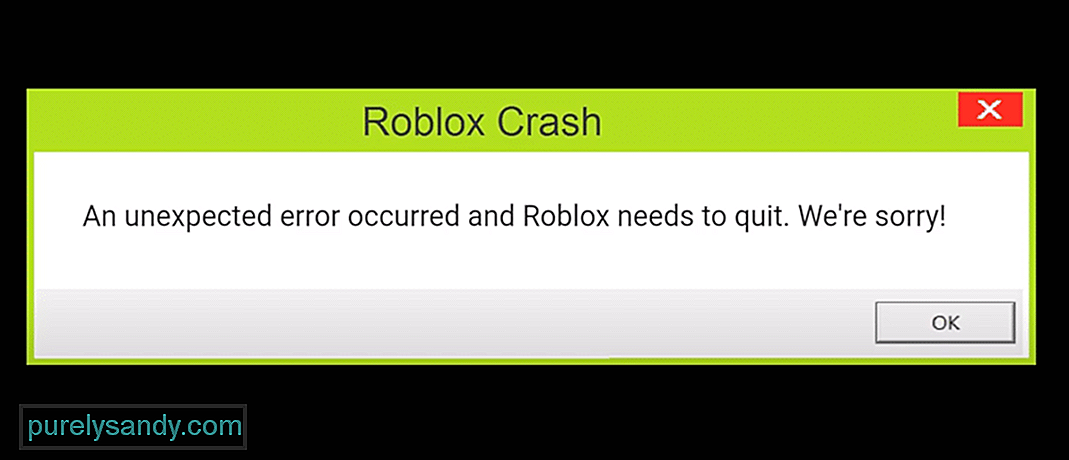
Roblox — это онлайн-платформа, на которой можно играть в миллионы игр. Это одна из крупнейших социальных платформ, на которой можно как создавать, так и играть в разные игры. Все, что вам нужно сделать, это установить клиент Roblox на свое устройство.
После этого вы можете создать профиль и сразу же начать играть в бесчисленные игры. Поскольку игроки могут создавать любые игры по своему усмотрению, вы можете ожидать, что некоторые из самых уникальных идей будут воплощены в играх Roblox. В Roblox есть все: от глупой пародии до совершенно невиданной ранее идеи в игре!
Популярные уроки Roblox
Как исправить непредвиденную ошибку в Roblox?
Мы заметили, что ряд пользователей получают ошибка при попытке запустить любую игру через студию Roblox. По их словам, всякий раз, когда они пытаются запустить игру, появляется сообщение об ошибке: «Произошла непредвиденная ошибка, и Roblox необходимо выйти. Мы сожалеем!» происходит.
В этой статье мы дадим вам несколько способов решения этой проблемы. Итак, приступим!
Большинство пользователей, столкнувшихся с этой проблемой, похоже, использовали более старую версию клиент. Вот почему после обновления они решили проблему. Вот почему мы также рекомендуем вам проверить версию, которую вы используете в данный момент. Если это более старая версия, попробуйте обновить ее. Также может быть, что более новая версия вызывает проблемы, для устранения которых вам, возможно, придется попробовать предыдущую версию.
Аналогичным образом убедитесь, что все остальное, например, ваши драйверы, обновлено. В противном случае обновите их вручную.
Иногда приложение может начать работать, если в нем нет необходимых разрешения из Windows. Чтобы этого не произошло, пользователи могут запустить эту программу от имени администратора.
В вашем случае Roblox также может страдать от той же проблемы. Попробуйте запустить Roblox от имени администратора, чтобы узнать, поможет это или нет.
Если у вас есть поврежденный или отсутствующий файл в Roblox, не даже отдельная игра будет работать правильно. Это заставляет нас думать, что что-то не так с текущей версией. Если это так, то все, что вам нужно сделать, это выполнить новую переустановку.
Для этого вам сначала нужно полностью стереть Roblox со своего компьютера. После того, как вы это сделаете, продолжите установку последней версии Roblox.
Итог
Вот 3 способа исправить “ Произошла непредвиденная ошибка, и Roblox необходимо закрыть. Мы сожалеем!». Если ни один из этих шагов не помог, мы рекомендуем обратиться в службу поддержки Roblox за дополнительной помощью по этому вопросу.
YouTube видео: 3 способа исправить неожиданную ошибку в Roblox
02, 2023
Spread the love
Roblox — Something Went Wrong Pleas…
Please enable JavaScript
If you are facing Unexpected Errors On Roblox,
You might be frustrated and wondering what exactly is causing these unexpected errors.
I will help you fix these errors through 7 different solutions.
Follow the upcoming solutions and continue gaming on your favorite platform and say bye to such errors.
7 Solutions to fix Roblox Unexpected Error
7 simple and easy solutions will fix the Roblox Unexpected Errors like:
“Error | An unexpected error occurred.
Please try again later“
Network issues can cause problems, and disabling proxies can help you. Let’s get started with the most suspected issue.
Now let’s head to a solution without any further delay.
Video Guide: Super Easy Tutorial To Fix Unexpected Errors on Roblox
Solution 1: Disabling Proxies To Fix Unexpected errors on Roblox
There are several programs, including Roblox, that do not work well and do not start. Therefore, we will disable any kind of proxy and try to start Roblox again.
- Press Windows + R, type “inetcpl.cpl” in the dialog box.
- Press Enter to and the Internet Properties window will appear.Advertisements
- Click on the Connections tab at the top and select “LAN Settings” at the bottom.
- Now, uncheck any type of proxy on your computer.
- After saving the changes, restart your browser and see if you can access the platform.
Make sure you have an open internet connection.
You can easily verify this by entering the same game from your mobile or another computer. If the problem is with your internet connection, be sure to solve it first.
Solution 2: Disabling Antivirus Software To Fix Unexpected errors on Roblox
Antivirus software like Avast, McAfee, and others might cause problems with Roblox as the game requires uninterrupted access to the internet. Antiviruses may block access to the game.
Therefore you can try temporarily disabling Antivirus and check if this will help to fix your problem.
How to Temporarily Disable Avast Antivirus?
If you want to turn off Avast or temporarily disable the antivirus on your PC or laptop, follow these steps:
- Go to the Taskbar at the right side of the window and find the orange icon of Avast.
- Then, right-click on the icon and find “Avast Shield Control”.
- Now choose the open for how long you want to disable Avast.
- After choosing, click “Yes” when the Avast popup window appears.
- It’s Done, you can disable Avast for as long as you choose.
If this process will not help you then go back and “Enable” Avast Antivirus.
Alternative: Disable Windows Defender
Now go back and check if the issue with the software is resolved.
If still the error persists then proceed to the next solution to solve Roblox Unexpected errors.
Solution 3: Adding Roblox to Firewall exceptions To fix Unexpected errors on Roblox
Although Microsoft officially released Roblox in its store, it might be blocked by the Windows firewall. This usually happens if a new Windows update along with a security update. We can try to add an exception to the firewall and see if that works.
How do you turn off firewall on Roblox?
- Go to the Start menu or press the Windows button
- Type “Firewall & network protection” in the search box and open Firewall Settings
- In the Firewall settings, click on Allow an app through the firewall
- Now click “Change settings” and then check the browser and game on public and private networks
App not on the list?
Click on Allow another app button by providing its path.
This will add your app to the white list.
Solution 4: Try a different browser to Fix Unexpected Error on Roblox
If you use one browser to play, try another and see if it launches there. If so, Then you need to delete all cookies & cache, and temporary data from your current browser.
If this solution is no help then proceed to the next solution Unexpected errors on Roblox.
Solution 5: Reset your router To fix Unexpected errors on Roblox
Before resetting your router try restarting it. Sometimes routers get stuck in the wrong configurations, and resetting them can give you a new IP address and solve the problem.
How do I power cycle my wifi router?
Here is how you can power cycle the Wifi router:
- Turn off your router completely by taking out the power cable from the power switch
- Now leave it for 5 to 10 minutes and then plug it back in
- And check if this will Speed Up Your Internet Connection on WindowsMake sure all devices which are affected in the process are accurately fixed back
After power cycling the router if there is no effect on the error then you have to update the Wifi drivers to eliminate “Unexpected errors on Roblox”.
Advertisements
Solution 6: Run the game in compatibility mode to Fix Unexpected errors on Roblox
Go to the Search box on the left of the taskbar, enter the name of the program or application that you want to terminate.
- Select and right-click it, and then select “Open File Location“
- Right-click the program file, select “Properties“, and then go to the “Compatibility” tab
- Select Run Compatibility Troubleshooter
Solution 7: Reinstall the Game To fix Unexpected errors on Roblox
If you are using a Windows application, it is wise to reinstall the game.
Delete temporary files to remove any previous trouble-causing cache/data. You can delete it (Windows + R and type appwiz.cpl), delete all temporary files, and after downloading the latest version install the game again.
Conclusion:
Hope all of the above Roblox solutions will help you to fix Unexpected errors on Roblox.
Share your experience in the comment section down below.

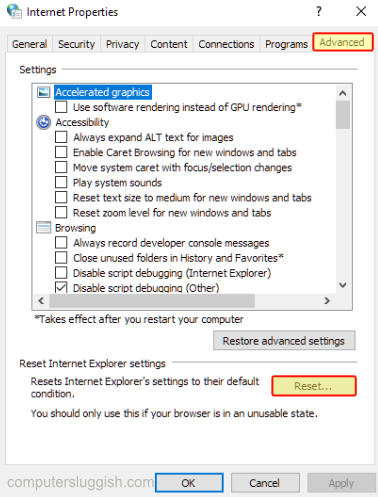
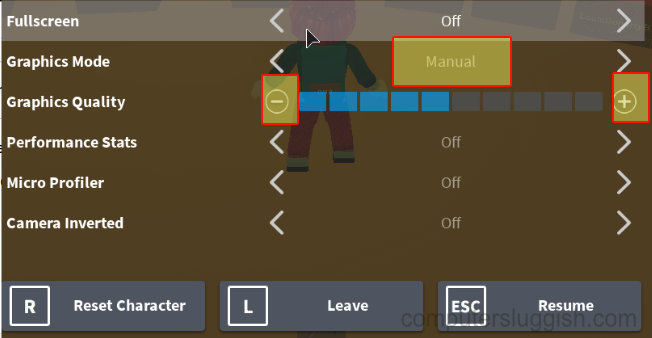
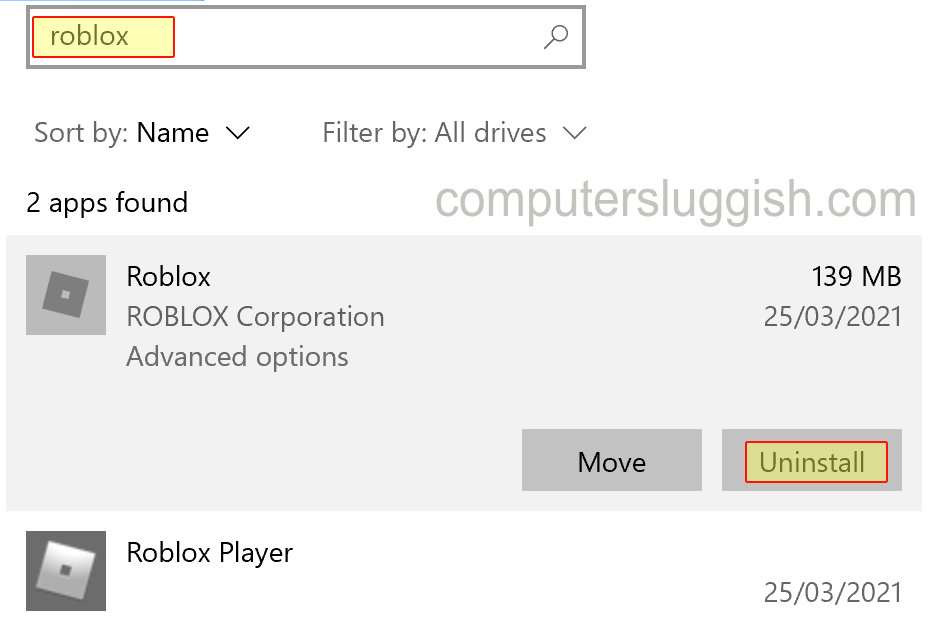
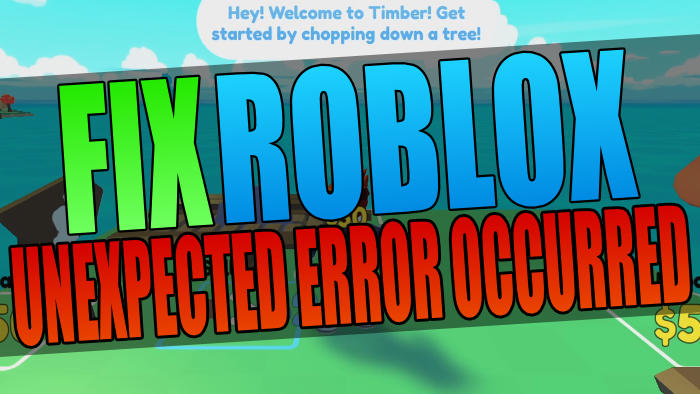
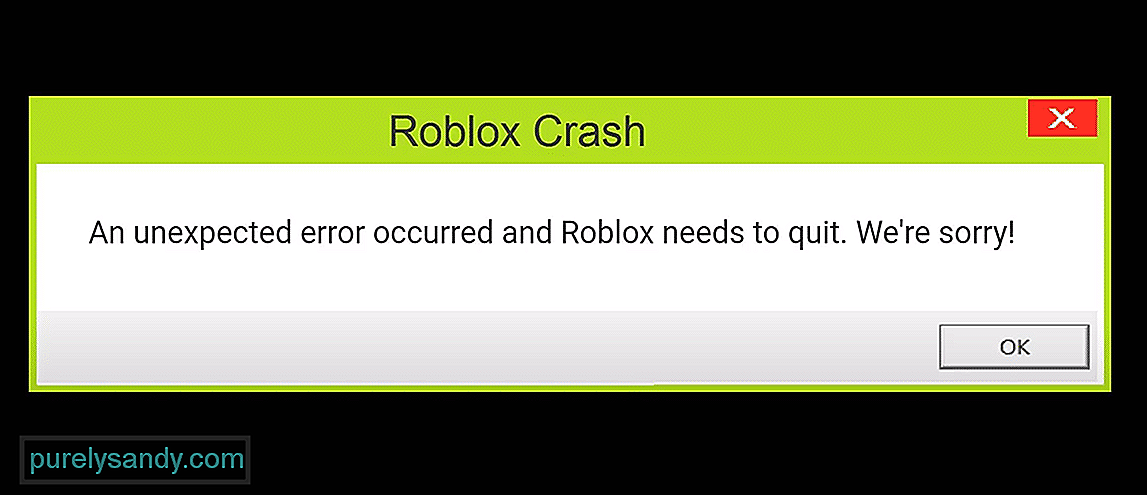








![Super Easy Tutorial To Fix Unexpected Errors on Roblox 12 TP-Link AC1750 Smart WiFi Router (Archer A7) -Dual Band Gigabit [AMAZON]](https://www.thecpuguide.com/wp-content/uploads/2021/08/TP-Link-AC1750-Smart-WiFi-Router-Archer-A7-Dual-Band-Gigabit-AMAZON.jpg)