-
#1
Title: Failed To Authenticate Your Connection.
Have you ever got an annoying message saying
Failed To Authenticate Your Connection?
Well then this is your go-to guide
It is suprisingly simple to fix.
———————————————————————————————————-
Fix:
Restart Internet
Restart Game + Launcher
Restart PC
Go To The Server stuck.hypixel.net
Reinstall Minecraft
One of these will probably help They always work for me!
———————————————————————————————————-
Guides To Do All Fixes:
Restart Internet:
Restart Game + Launcher: Click [X] On both Minecraft Game and Minecraft Launcher.
Restart PC: Shut down your computer. Then turn on your computer.
Go To The Server stuck.hypixel.net: Go to «Direct Connect» in the multiplayer tab of minecraft and type in «stuck.hypixel.net» afterwoulds join the server
Reinstall Minecraft: https://www.wikihow.com/Reinstall-Minecraft
-
#2
Is there an actual stuck.hypixel.net?
-
#3
Is there an actual stuck.hypixel.net?
Yes add it to your server list
-
#4
Hope this helps everyone
-
#5
Small and simple guide, I like it. Good job c;
-
#6
Small and simple guide, I like it. Good job c;
Ty
-
#10
REMEMBER!
If these don’t work don’t hesitate to ask for helps!S
-
#13
I have tried every one of these suggestions — no joy. I am pretty sure the issue is the configuration of my corporate firewall. What is weird is that I can authenticate to pretty much every other Minecraft server without issue — it is only Hypixel where I get the Failed To Connect error. Can anyone provide me any specific technical information (e.g., IP address, port #) about how Hypixel is managing their authentication which is non-standard? It is probably a simple request to the corporate IT group to open up the IP/port/protocol (even the IT ogres understand the need to play Minecraft with my son but first I need to have the specifics to request.
I appreciate any help anyone can provide.
FYI — the message I get when attempting to connect to stuck.hypixel.net is: «You have no sessions to be removed from!»
Additional info: I have no problem whatsoever authenticating to minecraft.net from this same computer/network. I have also tried multiple known good accounts and none of them work with Hypixel but they all work elsewhere. Other computers without the corporate firewall on the same home network can authenticate to Hypixel. All of which leads me to believe the issue is with a blocked IP/port/protocol.
Last edited: May 25, 2018
-
#14
doesnt help me i joined stuck.hypixel.net but still
please help
-
#15
restarted internet, computer, and launcher and I still get this error only on Hypixel. Help me plz
-
#16
estarted internet, computer, and launcher and I still get this error only on Hypixel. Help me plz
plz
-
#17
I have tried every one of these suggestions — no joy. I am pretty sure the issue is the configuration of my corporate firewall. What is weird is that I can authenticate to pretty much every other Minecraft server without issue — it is only Hypixel where I get the Failed To Connect error. Can anyone provide me any specific technical information (e.g., IP address, port #) about how Hypixel is managing their authentication which is non-standard? It is probably a simple request to the corporate IT group to open up the IP/port/protocol (even the IT ogres understand the need to play Minecraft with my son
but first I need to have the specifics to request.
I appreciate any help anyone can provide.
FYI — the message I get when attempting to connect to stuck.hypixel.net is: «You have no sessions to be removed from!»
Additional info: I have no problem whatsoever authenticating to minecraft.net from this same computer/network. I have also tried multiple known good accounts and none of them work with Hypixel but they all work elsewhere. Other computers without the corporate firewall on the same home network can authenticate to Hypixel. All of which leads me to believe the issue is with a blocked IP/port/protocol.
They must’ve blocked 25565 which is Hypixel’s port. Can’t bypass a company firewall sadly
-
#18
Please don’t necropost on old threads. Thanks
-
#1
Title: Failed To Authenticate Your Connection.
Have you ever got an annoying message saying
Failed To Authenticate Your Connection?
Well then this is your go-to guide
It is suprisingly simple to fix.
———————————————————————————————————-
Fix:
Restart Internet
Restart Game + Launcher
Restart PC
Go To The Server stuck.hypixel.net
Reinstall Minecraft
One of these will probably help They always work for me!
———————————————————————————————————-
Guides To Do All Fixes:
Restart Internet:
Restart Game + Launcher: Click [X] On both Minecraft Game and Minecraft Launcher.
Restart PC: Shut down your computer. Then turn on your computer.
Go To The Server stuck.hypixel.net: Go to «Direct Connect» in the multiplayer tab of minecraft and type in «stuck.hypixel.net» afterwoulds join the server
Reinstall Minecraft: https://www.wikihow.com/Reinstall-Minecraft
-
#2
Is there an actual stuck.hypixel.net?
-
#3
Is there an actual stuck.hypixel.net?
Yes add it to your server list
-
#4
Hope this helps everyone
-
#5
Small and simple guide, I like it. Good job c;
-
#6
Small and simple guide, I like it. Good job c;
Ty
-
#10
REMEMBER!
If these don’t work don’t hesitate to ask for helps!S
-
#13
I have tried every one of these suggestions — no joy. I am pretty sure the issue is the configuration of my corporate firewall. What is weird is that I can authenticate to pretty much every other Minecraft server without issue — it is only Hypixel where I get the Failed To Connect error. Can anyone provide me any specific technical information (e.g., IP address, port #) about how Hypixel is managing their authentication which is non-standard? It is probably a simple request to the corporate IT group to open up the IP/port/protocol (even the IT ogres understand the need to play Minecraft with my son but first I need to have the specifics to request.
I appreciate any help anyone can provide.
FYI — the message I get when attempting to connect to stuck.hypixel.net is: «You have no sessions to be removed from!»
Additional info: I have no problem whatsoever authenticating to minecraft.net from this same computer/network. I have also tried multiple known good accounts and none of them work with Hypixel but they all work elsewhere. Other computers without the corporate firewall on the same home network can authenticate to Hypixel. All of which leads me to believe the issue is with a blocked IP/port/protocol.
Last edited: May 25, 2018
-
#14
doesnt help me i joined stuck.hypixel.net but still
please help
-
#15
restarted internet, computer, and launcher and I still get this error only on Hypixel. Help me plz
-
#16
estarted internet, computer, and launcher and I still get this error only on Hypixel. Help me plz
plz
-
#17
I have tried every one of these suggestions — no joy. I am pretty sure the issue is the configuration of my corporate firewall. What is weird is that I can authenticate to pretty much every other Minecraft server without issue — it is only Hypixel where I get the Failed To Connect error. Can anyone provide me any specific technical information (e.g., IP address, port #) about how Hypixel is managing their authentication which is non-standard? It is probably a simple request to the corporate IT group to open up the IP/port/protocol (even the IT ogres understand the need to play Minecraft with my son
but first I need to have the specifics to request.
I appreciate any help anyone can provide.
FYI — the message I get when attempting to connect to stuck.hypixel.net is: «You have no sessions to be removed from!»
Additional info: I have no problem whatsoever authenticating to minecraft.net from this same computer/network. I have also tried multiple known good accounts and none of them work with Hypixel but they all work elsewhere. Other computers without the corporate firewall on the same home network can authenticate to Hypixel. All of which leads me to believe the issue is with a blocked IP/port/protocol.
They must’ve blocked 25565 which is Hypixel’s port. Can’t bypass a company firewall sadly
-
#18
Please don’t necropost on old threads. Thanks
-
#1
Hello guys!
I recently had issues when connecting to hypixel.
When I tried to login to hypixel, «Failed to authenticate your connection» message popped up.
I was searching in the internet on how to fix the problem but couldn’t find any.
Solution : Log out of your Minecraft account and log back in.
I hope this helps!
-
#2
Hello guys!
I recently had issues when connecting to hypixel.
When I tried to login to hypixel, «Failed to authenticate your connection» message popped up.
I was searching in the internet on how to fix the problem but couldn’t find any.Solution : Log out of your Minecraft account and log back in.
I hope this helps!
I hope it’ll show up on google
Yes, that’s the message when Hypixel is unable to check you’re using a paid Minecraft account.
Sometimes, retrying is enough as Hypixel’s connexion to Mojang acted weird.
When you start the launcher, Mojang stores the fact that you logged in.
But sometimes, Mojang somehow forgets that you started the game, relogging fixes that.
-
#3
Post this not in the bedwars forum.
-
#4
Isn’t it literally just close your client and reopen it lmao
I don’t think you actually have to log out most of the time
-
#5
just go to stuck.hypixel.net don’t log out
-
#6
Lmao just relog this is common sense.
-
#7
Lmao just relog this is common sense.
if it keeps happening…
relog even more
-
#8
Hello guys!
I recently had issues when connecting to hypixel.
When I tried to login to hypixel, «Failed to authenticate your connection» message popped up.
I was searching in the internet on how to fix the problem but couldn’t find any.Solution : Log out of your Minecraft account and log back in.
I hope this helps!
do i need to do this from the minecraft launcher?
-
#10
Hello guys!
I recently had issues when connecting to hypixel.
When I tried to login to hypixel, «Failed to authenticate your connection» message popped up.
I was searching in the internet on how to fix the problem but couldn’t find any.Solution : Log out of your Minecraft account and log back in.
I hope this helps!
Nice guide
Why did you post this in the bedwars section though
-
#11
Thread locked due to necroposting.
-
#1
Hello guys!
I recently had issues when connecting to hypixel.
When I tried to login to hypixel, «Failed to authenticate your connection» message popped up.
I was searching in the internet on how to fix the problem but couldn’t find any.
Solution : Log out of your Minecraft account and log back in.
I hope this helps!
-
#2
Hello guys!
I recently had issues when connecting to hypixel.
When I tried to login to hypixel, «Failed to authenticate your connection» message popped up.
I was searching in the internet on how to fix the problem but couldn’t find any.Solution : Log out of your Minecraft account and log back in.
I hope this helps!
I hope it’ll show up on google
Yes, that’s the message when Hypixel is unable to check you’re using a paid Minecraft account.
Sometimes, retrying is enough as Hypixel’s connexion to Mojang acted weird.
When you start the launcher, Mojang stores the fact that you logged in.
But sometimes, Mojang somehow forgets that you started the game, relogging fixes that.
-
#3
Post this not in the bedwars forum.
-
#4
Isn’t it literally just close your client and reopen it lmao
I don’t think you actually have to log out most of the time
-
#5
just go to stuck.hypixel.net don’t log out
-
#6
Lmao just relog this is common sense.
-
#7
Lmao just relog this is common sense.
if it keeps happening…
relog even more
-
#8
Hello guys!
I recently had issues when connecting to hypixel.
When I tried to login to hypixel, «Failed to authenticate your connection» message popped up.
I was searching in the internet on how to fix the problem but couldn’t find any.Solution : Log out of your Minecraft account and log back in.
I hope this helps!
do i need to do this from the minecraft launcher?
-
#10
Hello guys!
I recently had issues when connecting to hypixel.
When I tried to login to hypixel, «Failed to authenticate your connection» message popped up.
I was searching in the internet on how to fix the problem but couldn’t find any.Solution : Log out of your Minecraft account and log back in.
I hope this helps!
Nice guide
Why did you post this in the bedwars section though
-
#11
Thread locked due to necroposting.
Содержание
- Как войти на Hypixel, MinePlex с TLauncher
- Вход на Hypixel
- Вход на MinePlex
- Вход на другие лицензионные/локальные сервера
- Ошибка Failed to authenticate your connection hypixel – не заходит на Хайпиксель
- Причины сбоя соединения на Хайпикселе
- Как исправить ошибку?
- How to Fix ‘Failed to Authenticate your connection’ Error in Minecraft?
- Solution 1: Power Cycle the Internet Router
- Solution 2: Restart Launcher
- Solution 3: Use Direct Connect
- Solution 4: Logout and Log Back into the Minecraft Launcher
- Solution 5: Rejoin the Hypixel Server
- Solution 6: Edit the Hosts File
- Solution 7: Allow the Minecraft Traffic in the System’s Firewall
Как войти на Hypixel, MinePlex с TLauncher
Hypixel и MinePlex являются одними из самых популярных серверов, многие игроки хотят играть на них, но не все понимают про некоторые особенности входа на эти сервера. В данной статье, вы узнаете как решить проблемы со входом на указанные проекты.
Можно ли войти на Hypixel, Mineplex без лицензии? Нет! Для входа на любой лицензионный сервер, вы должны быть авторизованы под аккаунтом Mojang или Microsoft с купленной игрой. Через TLauncher вы можете войти под лицензией в управление аккаунтами, а после входить на любой сервер подобный Hypixel или Mineplex.
Вход на Hypixel
При входе у вас появляется ошибка: Failed to authenticate your connection!
Решение: Вам нужно входить под лицензионным аккаунтом Mojang или Microsoft.
Вход на MinePlex
При входе у вас появляется ошибка: Not authenticated with Minecraft.net.
Решение: Вам нужно входить под лицензионным аккаунтом Mojang или Microsoft.
Вход на другие лицензионные/локальные сервера
Текст ошибки: Failed to login in: Invalid session (try restarting your game and the launcher)
1) Ошибка может возникать при входе на лицензионные сервера (в том числе, если запускаете сами лицензионный сервер), для решения, нужно входить под лицензионным аккаунтом Mojang или Microsoft.
2) Ошибка возникает при входе на локальный сервер (в игре нажать Открыть для сети) при входе с TLauncher, значит вам нужно использовать версию с иконкой TL, если иконки нет, будет данная ошибка!
Обсудить эту тему можно в комментариях ниже:
Источник
Ошибка Failed to authenticate your connection hypixel – не заходит на Хайпиксель
Поклонники Майнкрафта при попытке зайти на сервера Хайпикселя могут столкнуться с ошибкой соединения: «Failed to authenticate your connection Hypixel». Это небольшая проблема и есть несколько основных моментов почему такое может произойти. В начале статьи расскажем основные причины этого сбоя, а ниже дадим советы как исправить.
Причины сбоя соединения на Хайпикселе
Ошибка «Failed to authenticate your connection hypixel» означает что ваше соединение не удалось аутентифицировать. Есть три основных проблемы из-за которых не пускает на Хайпикселя. Перед тем, как исправлять ошибку вы можете зайти на другой сервер и проверить подключение. Так же в настройках у вас должен быть прописан адрес «stuck.hypixel.net» или «mc.hypixel.net». К остальным проблемам относятся:
- Нерабочая лицензия или лицензия купленная не на официальном сайте.
- Временный баг на самом сервере.
- Проблемы с интернет соединением на компьютере.
- Вы переименовали свою лицензию.
- Брэндмауэр блокирует порты нужные для хоста hypixel.
Если это временный баг, то он будет исправлен разработчиками в ближайшее время, обычно все сбои и лаги пропадают после перезагрузки сервера. Временные неполадки с соединением исправляются быстро, если вас «не пускает» уже несколько часов или дней, попробуйте советы ниже, возможно стоит неправильный адрес хоста.
Как исправить ошибку?
Первое, что вы должны вспомнить – где покупалась лицензия. Для спокойной игры желательно приобретать ее на официальном сайте. Далее пробуем добавить сервер с правильным адресом:
- Открываем лаунчер Minecraft, заходим в Мультиплеер(Multiplayer) и кликаем «Добавить сервер»(Add Server).
- В строке прописываем актуальный адрес mc.hypixel.net .
- В любой непонятной ситуации перезапустите игру, лаунчер и переподключите(перезагрузите) роутер.
Устанавливаем адрес сервера mc.hypixel.net, нажимаем «Применить» и перезапускаем Лаунчер
Если адрес введён правильный, возможно вы меняли имя лицензии вручную или забыли обновить адрес хоста. Что бы всё заработало нужно перезайти в Лаунчер:
- Запускаем лаучнер. В правом верхнем углу есть надпись с вашим Ником.
- Нажимаем на никнейм, выбираем «Выйти», далее авторизуемся заново.
- Пробуем зайти заново и начать игру.
На официальном сайте https://hypixel.net/play/ указано, что сейчас играть можно вообще бесплатно, главное проверить настройки порта, должно быть прописано mc.hypixel.net – проверьте это и напишите в комментариях получилось ли зайти.
Так же разработчики заявили о поддержка Майнкрафта версии 1.8. Для входа и совместной игры с друзьями можно использовать версию 1.8 или 1.16 без переключения.
Источник
How to Fix ‘Failed to Authenticate your connection’ Error in Minecraft?
The ‘Failed to Authenticate your Connection’ Error springs up while trying to join a Minecraft server. The error message prevents the player from being able to connect to the server and this usually indicates a bug with the Minecraft server. This is also seen in Hypixel servers. the steps listed below are seen to work for them as well.
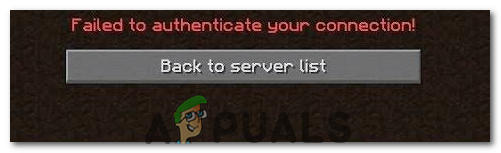
This particular error is mostly caused when the Minecraft servers are glitched or your connection isn’t stable. Minecraft requires the users’ connection to be stable and constant in order for it to successfully establish an inflow and outflow of data. Therefore, a faulty connection either on the users’ side or Minecraft’s’ side causes this error.
Solution 1: Power Cycle the Internet Router
In some cases, the error is displayed when the internet cache that has been built up by the router is corrupted and it prevents the user from establishing a secure connection with the servers. This error can also cause the connection to timeout. Therefore, in this step, we will be getting rid of that cache by completely power-cycling the internet router. For that:
- Unplug the internet router from the wall socket.
Unplugging the power from the wall socket
- Press and hold the power button on the back of the router for at least 15 seconds.
- Plug the router back in and press the power button to turn it on.
plugging the Power cord Back in
- Wait for the internet access to be granted and check to see if the issue persists.
Solution 2: Restart Launcher
Sometimes, the game doesn’t launch properly due to which some files aren’t loaded completely. This issue can also prevent the game from connecting to a world. Therefore, in this step, we will be completely restarting the launcher and the game to get rid of this problem. In order to do that:
- Right-click on the taskbar and select the “Task Manager” option.
Or press “Ctrl” + “Alt” + “Del” and select the “Task Manager” option.
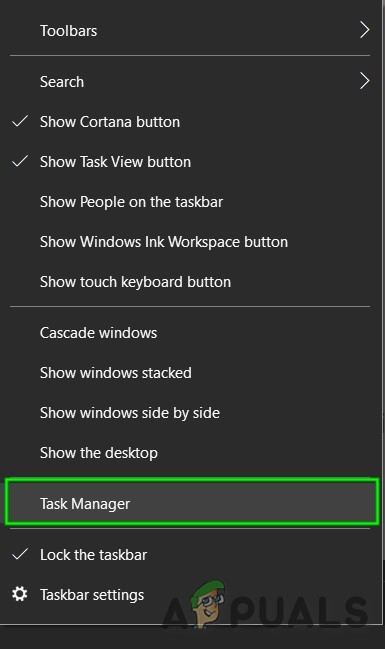
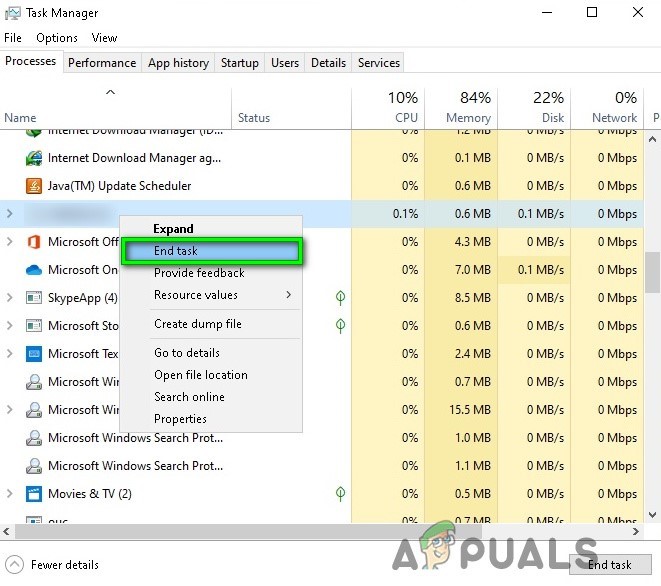 End Task in Task Manager
End Task in Task ManagerSolution 3: Use Direct Connect
In some cases, instead of connecting through the server list we can use the direct connect feature in the multiplayer to connect to the server. Since this problem is most prevalent with the “Hypixel” server, we will be using direct connect to get into it. For that:
- Launch the Minecraft launcher and get into the server list screen.
- Click on the “Direct Connect” option on the bottom of the screen.
Clicking on the “Direct Connect” button inside the launcher
- In the direct connect feature, type in “stuck.hypixel.net” and click on “Connect”.
- Wait for the connection to be established and check to see if the game is connected.
- If it is, this means that there is most probably a bug with the Minecraft launcher which is preventing you from connecting through the server list.
- You can either reinstall the game or wait for the glitch to go away and use the direct connect feature until it does.
Solution 4: Logout and Log Back into the Minecraft Launcher
A temporary glitch between your system and Minecraft servers may cause the ‘failed to authenticate’ issue (especially, if you have recently changed your user’s name in Minecraft) and may get cleared if your log out/log in to the Minecraft launcher.
- Quit Game (if applicable) in the Minecraft Launcher and close the launcher (make sure to end all of its relevant processes in the Task Manager of your system).
- Then open the Minecraft launcher and click on the user’s name (near the top right of the window).
- Now choose Logout and close the launcher (make sure no process related to it is operating in the Task Manager of your system).
Log Out of the Minecraft Launcher
- Then open the launcher again and log in using your credentials to check if the Hypixel issue is resolved.
- If the issue persists, then log out of the launcher (as discussed above) and launch a web browser.
- Now navigate to the Mojang website and click on Login.
- Then click on the Forgot Password link and in the next window, enter your registered email with the Mojang.
Click on the Forgot Your Password Link on the Mojang Website
- Now click on Request Password Reset and then use the instructions in the email to reset the password.
Request Password Reset on the Minecraft Website
- After resetting the password, launch the Minecraft launcher and log in using the new credentials to check if the ‘failed to authenticate’ issue is resolved.
Solution 5: Rejoin the Hypixel Server
A temporary glitch between your system and the Hypixel server may result in the ‘failed to authenticate’ issue. The glitch may get cleared if you rejoin the server.
- Exit the Minecraft launcher (make sure to Quit Game, if applicable) and make sure to end all of its relevant processes in the Task Manager of your system.
- Now open the Launcher and select Single Player.
Play a Single Player Game
- Then play the single-player world for 2 to 3 minutes and then exit the world.
- Now, select Multiplayer and click on Add Server.
Click on Add Server in Multiplayer Menu of Minecraft
- Then enter the following and click Done:
- Now check if the launcher is clear of the authentication issue.
- If the issue persists, then check if using the following (one by one) in the Server box resolves the issue:
Connect to the Stuck Hypixel Server in Minecraft
- If the connection is made, then try again with the “mc.hypixel.net” in the Server Address box.
- If the issue persists, then try again after a system/internet equipment restart.
Solution 6: Edit the Hosts File
You may fail to authenticate your connection when using the Hypixel server if the Hosts file blocks your system’s access to an essential resource for the operation of the Minecraft launcher (usually, due to the use of an application like MCLeaks).
- First, uninstall the MCLeaks (or similar application) in Apps & Features and then perform a thorough system scan with antivirus/antimalware (like Malwarebytes) products.
- Now click Windows, type: Notepad, and right-click Notepad. Then choose Run as Administrator.
Open Notepad As Administrator
- Then expand File and click on Open.
- Now navigate to the following path (copy-paste the address):
- Then change the document type to All Files and double-click on the Hosts file.
Open the Hosts File in the Notepad
- Now expand the Edit menu and select Find.
- Then search for Mojang and remove all the entries pointing to it.
Delete Mojang Entries from the Hosts File
- Now save your changes and check if the ‘Hypixel failed to authenticate’ issue is resolved.
Solution 7: Allow the Minecraft Traffic in the System’s Firewall
The Hypixel failed to authenticate your connection issue may arise if the Firewall of your system is blocking access to a resource essential for the operation of the Minecraft launcher. For illustration, we will discuss the process for the Windows Defender Firewall, you may follow the instructions as per your Firewall product.
Warning: Proceed at your own risk as editing the Firewall settings is a proficient task and if done wrong, you may expose your system/data to threats.
- Quit Game (if applicable) and exit the Minecraft launcher (make sure to end all the Minecraft-related processes in the Task Manager).
- Now click Windows, type: Firewall, and open Windows Defender Firewall with Advanced Security.
Open Windows Defender Firewall
- Then, in the left pane, select Inbound Rules and make sure all the rules for the Minecraft/Java are set to Allow the Connection.
Allow the Minecraft Connection Through the Windows Defender Firewall
- Now click New Rule in the right pane and select the radio button of Program.
Create a New Inbound Rule
- Then click Next and in front of This Program Path, click on Browse.
Open Browse and Steer to The Installation Directory of Minecraft
- Now navigate to the installation directory of Minecraft. Usually,
- Then open the folder with the Java version number (the folder with JRE name) and double-click on the Bin folder (in some cases, the Bin folder may be located in the jre-x64 folder).
- Now double-click on javaw.exe and click on the Next button.
Add Javaw.exe of the Minecraft Installation Directory to the Firewall
- Then select the radio button of Allow the Connection and select all the three profiles (i.e., Domain, Private, Public).
Select Allow The Connection in New Rule Window
- Now name the rule as per your convenience and repeat the same for the Java.exe in the Bin folder, if present (step 7). If you have also installed a separate Java installation, make sure to add rules to allow it as well.
- Then repeat the same in the Outbound Rules tab and check if the Hypixel issue is resolved.
If the issue persists, then check if allowing the port 25565 in the Firewall settings (Action>> New Rule>> Port) resolves the issue. If that did not do the trick, make sure the router’s (or corporate) Firewall is not blocking access to port 25565.
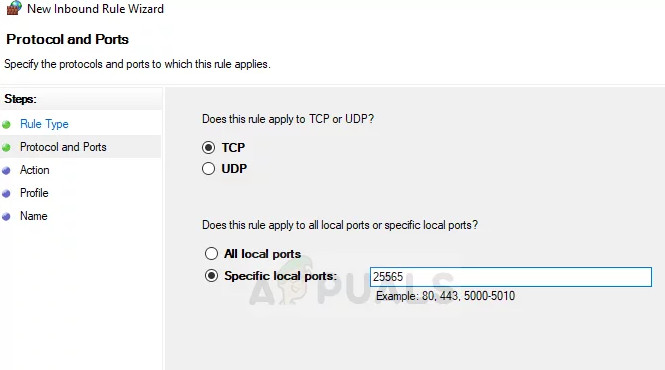
Источник
Поклонники Майнкрафта при попытке зайти на сервера Хайпикселя могут столкнуться с ошибкой соединения: «Failed to authenticate your connection Hypixel». Это небольшая проблема и есть несколько основных моментов почему такое может произойти. В начале статьи расскажем основные причины этого сбоя, а ниже дадим советы как исправить.
Причины сбоя соединения на Хайпикселе
Ошибка «Failed to authenticate your connection hypixel» означает что ваше соединение не удалось аутентифицировать. Есть три основных проблемы из-за которых не пускает на Хайпикселя. Перед тем, как исправлять ошибку вы можете зайти на другой сервер и проверить подключение. Так же в настройках у вас должен быть прописан адрес «stuck.hypixel.net» или «mc.hypixel.net». К остальным проблемам относятся:
- Нерабочая лицензия или лицензия купленная не на официальном сайте.
- Временный баг на самом сервере.
- Проблемы с интернет соединением на компьютере.
- Вы переименовали свою лицензию.
- Брэндмауэр блокирует порты нужные для хоста hypixel.
Если это временный баг, то он будет исправлен разработчиками в ближайшее время, обычно все сбои и лаги пропадают после перезагрузки сервера. Временные неполадки с соединением исправляются быстро, если вас «не пускает» уже несколько часов или дней, попробуйте советы ниже, возможно стоит неправильный адрес хоста.
Как исправить ошибку?
Первое, что вы должны вспомнить – где покупалась лицензия. Для спокойной игры желательно приобретать ее на официальном сайте. Далее пробуем добавить сервер с правильным адресом:
- Открываем лаунчер Minecraft, заходим в Мультиплеер(Multiplayer) и кликаем «Добавить сервер»(Add Server).
- В строке прописываем актуальный адрес mc.hypixel.net.
- В любой непонятной ситуации перезапустите игру, лаунчер и переподключите(перезагрузите) роутер.
Устанавливаем адрес сервера mc.hypixel.net, нажимаем «Применить» и перезапускаем Лаунчер
Если адрес введён правильный, возможно вы меняли имя лицензии вручную или забыли обновить адрес хоста. Что бы всё заработало нужно перезайти в Лаунчер:
- Запускаем лаучнер. В правом верхнем углу есть надпись с вашим Ником.
- Нажимаем на никнейм, выбираем «Выйти», далее авторизуемся заново.
- Пробуем зайти заново и начать игру.
На официальном сайте [mask_link href=»https://hypixel.net/play/» target=»_blank»]https://hypixel.net/play/[/mask_link] указано, что сейчас играть можно вообще бесплатно, главное проверить настройки порта, должно быть прописано mc.hypixel.net – проверьте это и напишите в комментариях получилось ли зайти.
Так же разработчики заявили о поддержка Майнкрафта версии 1.8. Для входа и совместной игры с друзьями можно использовать версию 1.8 или 1.16 без переключения.
Выводы
Ошибка Failed to authenticate your connection hypixel появляется при попытке зайти и начать игру на хосте Хайпикселя. Обычно это временный баг или проблемы с лицензией после переименования. Можно перезайти в игру и лаунчер, о чем мы писали выше. Разработчики заявляют что переходят на бесплатный режим. Для игры рекомендуется использовать обновленный адрес: mc.hypixel.net и совместимую версию Майнкрафта 1.8 или ниже. Проверяйте советы из статьи и напишите в комментариях к этой странице какой способ помог вам.
Актуальное на этой неделе:

11.04.2022
Если вам на карту неожиданно пришли деньги, что делать?
Когда поступают деньги на карту, владелец обычно знает, что и откуда «падает». Родственник прислал, долг…
Далее

06.04.2022
Как добавить VPN на Андроид через настройки
Ограничения доступа в интернет раздражает и не дает использовать интересные подключения. Проблема решается…
Далее

06.04.2022
Как создать канал в Telegram: пошаговое руководство и советы
Собственный Telegram-канал может завести любой человек. Мессенджер в данном случае никого не ограничивает. При…
Далее

19.03.2022
Код ошибки 60-02 и 01-03 в Сбербанк Онлайн – как исправить?
«Сбербанк онлайн» — это удобный сервис, позволяющий проводить финансовые манипуляции из любой точки мира….
Далее
-
#1
Title: Failed To Authenticate Your Connection.
Have you ever got an annoying message saying
Failed To Authenticate Your Connection?
Well then this is your go-to guide
It is suprisingly simple to fix.
———————————————————————————————————-
Fix:
Restart Internet
Restart Game + Launcher
Restart PC
Go To The Server stuck.hypixel.net
Reinstall Minecraft
One of these will probably help They always work for me!
———————————————————————————————————-
If This Doesnt Work And Your Using Lunar Client or Badlion Client
Try Logging Out of Badlion / Lunar Client and logging back in
-
#2
no it’s jsut hypixel getting hacked
-
#3
for some reason its not working like it use to work years ago is it happening to anyone
-
#4
for some reason its not working like it use to work years ago is it happening to anyone
like i said it was hacked by eight (probably i think he was framed)
-
#6
like i said it was hacked by eight (probably i think he was framed)
If you use your brain they’ve already tried getting btc, eth, litecoin ect out of it pretending that hytale shutdown and **** so use ur brain ofc ppl are gon get framed u dumb duck
-
#9
If you use your brain they’ve already tried getting btc, eth, litecoin ect out of it pretending that hytale shutdown and **** so use ur brain ofc ppl are gon get framed u dumb duck
i have a brain
besides if you tried to log on hypixel you would know that it just says failed to autenticate your connection to everyone, so this clearly isn;t something you can diy out of
-
#10
LoOK mE up ON nAmemC GUys
-
#11
I still tried joining 15 times before this will all my stats and sutff be wiped ?
The ‘Failed to Authenticate your Connection’ Error springs up while trying to join a Minecraft server. The error message prevents the player from being able to connect to the server and this usually indicates a bug with the Minecraft server. This is also seen in Hypixel servers. the steps listed below are seen to work for them as well.
This particular error is mostly caused when the Minecraft servers are glitched or your connection isn’t stable. Minecraft requires the users’ connection to be stable and constant in order for it to successfully establish an inflow and outflow of data. Therefore, a faulty connection either on the users’ side or Minecraft’s’ side causes this error.
Solution 1: Power Cycle the Internet Router
In some cases, the error is displayed when the internet cache that has been built up by the router is corrupted and it prevents the user from establishing a secure connection with the servers. This error can also cause the connection to timeout. Therefore, in this step, we will be getting rid of that cache by completely power-cycling the internet router. For that:
- Unplug the internet router from the wall socket.
Unplugging the power from the wall socket - Press and hold the power button on the back of the router for at least 15 seconds.
- Plug the router back in and press the power button to turn it on.
plugging the Power cord Back in - Wait for the internet access to be granted and check to see if the issue persists.
Solution 2: Restart Launcher
Sometimes, the game doesn’t launch properly due to which some files aren’t loaded completely. This issue can also prevent the game from connecting to a world. Therefore, in this step, we will be completely restarting the launcher and the game to get rid of this problem. In order to do that:
- Right-click on the taskbar and select the “Task Manager” option.
Or press “Ctrl” + “Alt” + “Del” and select the “Task Manager” option.Open Task Manager - Scroll down in the “Processes” tab and look for anything with “Minecraft” in its name.
- Once found, click on the process and select the “End Task” option to close it completely.
End Task in Task Manager - Once closed, wait for some time and restart the launcher.
- Start Minecraft, try to connect to the server, and check to see if the issue persists.
Solution 3: Use Direct Connect
In some cases, instead of connecting through the server list we can use the direct connect feature in the multiplayer to connect to the server. Since this problem is most prevalent with the “Hypixel” server, we will be using direct connect to get into it. For that:
- Launch the Minecraft launcher and get into the server list screen.
- Click on the “Direct Connect” option on the bottom of the screen.
Clicking on the “Direct Connect” button inside the launcher - In the direct connect feature, type in “stuck.hypixel.net” and click on “Connect”.
- Wait for the connection to be established and check to see if the game is connected.
- If it is, this means that there is most probably a bug with the Minecraft launcher which is preventing you from connecting through the server list.
- You can either reinstall the game or wait for the glitch to go away and use the direct connect feature until it does.
Solution 4: Logout and Log Back into the Minecraft Launcher
A temporary glitch between your system and Minecraft servers may cause the ‘failed to authenticate’ issue (especially, if you have recently changed your user’s name in Minecraft) and may get cleared if your log out/log in to the Minecraft launcher.
- Quit Game (if applicable) in the Minecraft Launcher and close the launcher (make sure to end all of its relevant processes in the Task Manager of your system).
- Then open the Minecraft launcher and click on the user’s name (near the top right of the window).
- Now choose Logout and close the launcher (make sure no process related to it is operating in the Task Manager of your system).
Log Out of the Minecraft Launcher - Then open the launcher again and log in using your credentials to check if the Hypixel issue is resolved.
- If the issue persists, then log out of the launcher (as discussed above) and launch a web browser.
- Now navigate to the Mojang website and click on Login.
- Then click on the Forgot Password link and in the next window, enter your registered email with the Mojang.
Click on the Forgot Your Password Link on the Mojang Website - Now click on Request Password Reset and then use the instructions in the email to reset the password.
Request Password Reset on the Minecraft Website - After resetting the password, launch the Minecraft launcher and log in using the new credentials to check if the ‘failed to authenticate’ issue is resolved.
Solution 5: Rejoin the Hypixel Server
A temporary glitch between your system and the Hypixel server may result in the ‘failed to authenticate’ issue. The glitch may get cleared if you rejoin the server.
- Exit the Minecraft launcher (make sure to Quit Game, if applicable) and make sure to end all of its relevant processes in the Task Manager of your system.
- Now open the Launcher and select Single Player.
Play a Single Player Game - Then play the single-player world for 2 to 3 minutes and then exit the world.
- Now, select Multiplayer and click on Add Server.
Click on Add Server in Multiplayer Menu of Minecraft - Then enter the following and click Done:
mc.hypixel.net
- Now check if the launcher is clear of the authentication issue.
- If the issue persists, then check if using the following (one by one) in the Server box resolves the issue:
hypixel.net stuck.hypixel.net
Connect to the Stuck Hypixel Server in Minecraft - If the connection is made, then try again with the “mc.hypixel.net” in the Server Address box.
- If the issue persists, then try again after a system/internet equipment restart.
Solution 6: Edit the Hosts File
You may fail to authenticate your connection when using the Hypixel server if the Hosts file blocks your system’s access to an essential resource for the operation of the Minecraft launcher (usually, due to the use of an application like MCLeaks).
- First, uninstall the MCLeaks (or similar application) in Apps & Features and then perform a thorough system scan with antivirus/antimalware (like Malwarebytes) products.
- Now click Windows, type: Notepad, and right-click Notepad. Then choose Run as Administrator.
Open Notepad As Administrator - Then expand File and click on Open.
- Now navigate to the following path (copy-paste the address):
WindowsSystem32driversetc
- Then change the document type to All Files and double-click on the Hosts file.
Open the Hosts File in the Notepad - Now expand the Edit menu and select Find.
- Then search for Mojang and remove all the entries pointing to it.
Delete Mojang Entries from the Hosts File - Now save your changes and check if the ‘Hypixel failed to authenticate’ issue is resolved.
Solution 7: Allow the Minecraft Traffic in the System’s Firewall
The Hypixel failed to authenticate your connection issue may arise if the Firewall of your system is blocking access to a resource essential for the operation of the Minecraft launcher. For illustration, we will discuss the process for the Windows Defender Firewall, you may follow the instructions as per your Firewall product.
Warning: Proceed at your own risk as editing the Firewall settings is a proficient task and if done wrong, you may expose your system/data to threats.
- Quit Game (if applicable) and exit the Minecraft launcher (make sure to end all the Minecraft-related processes in the Task Manager).
- Now click Windows, type: Firewall, and open Windows Defender Firewall with Advanced Security.
Open Windows Defender Firewall - Then, in the left pane, select Inbound Rules and make sure all the rules for the Minecraft/Java are set to Allow the Connection.
Allow the Minecraft Connection Through the Windows Defender Firewall - Now click New Rule in the right pane and select the radio button of Program.
Create a New Inbound Rule - Then click Next and in front of This Program Path, click on Browse.
Open Browse and Steer to The Installation Directory of Minecraft - Now navigate to the installation directory of Minecraft. Usually,
C:Program Files (x86)Minecraftruntimejre-x64
- Then open the folder with the Java version number (the folder with JRE name) and double-click on the Bin folder (in some cases, the Bin folder may be located in the jre-x64 folder).
- Now double-click on javaw.exe and click on the Next button.
Add Javaw.exe of the Minecraft Installation Directory to the Firewall - Then select the radio button of Allow the Connection and select all the three profiles (i.e., Domain, Private, Public).
Select Allow The Connection in New Rule Window - Now name the rule as per your convenience and repeat the same for the Java.exe in the Bin folder, if present (step 7). If you have also installed a separate Java installation, make sure to add rules to allow it as well.
- Then repeat the same in the Outbound Rules tab and check if the Hypixel issue is resolved.
If the issue persists, then check if allowing the port 25565 in the Firewall settings (Action>> New Rule>> Port) resolves the issue. If that did not do the trick, make sure the router’s (or corporate) Firewall is not blocking access to port 25565.
Kevin Arrows
Kevin is a dynamic and self-motivated information technology professional, with a Thorough knowledge of all facets pertaining to network infrastructure design, implementation and administration. Superior record of delivering simultaneous large-scale mission critical projects on time and under budget.

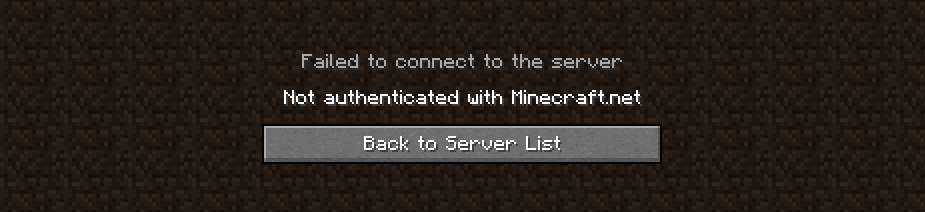
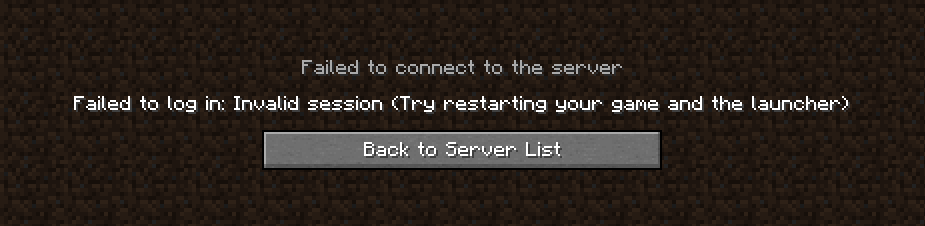
 Unplugging the power from the wall socket
Unplugging the power from the wall socket plugging the Power cord Back in
plugging the Power cord Back in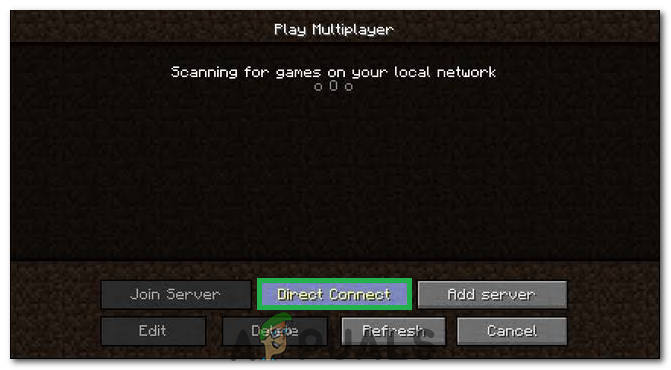 Clicking on the “Direct Connect” button inside the launcher
Clicking on the “Direct Connect” button inside the launcher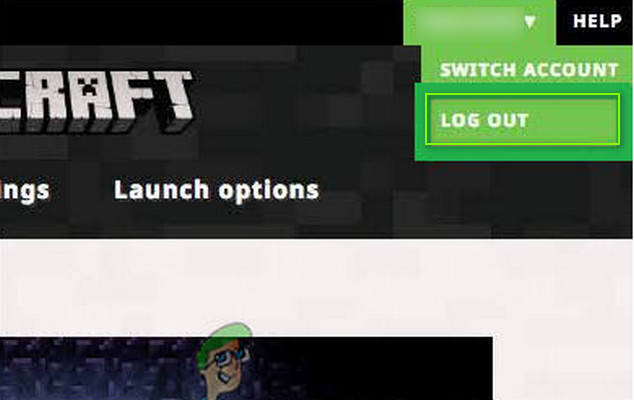 Log Out of the Minecraft Launcher
Log Out of the Minecraft Launcher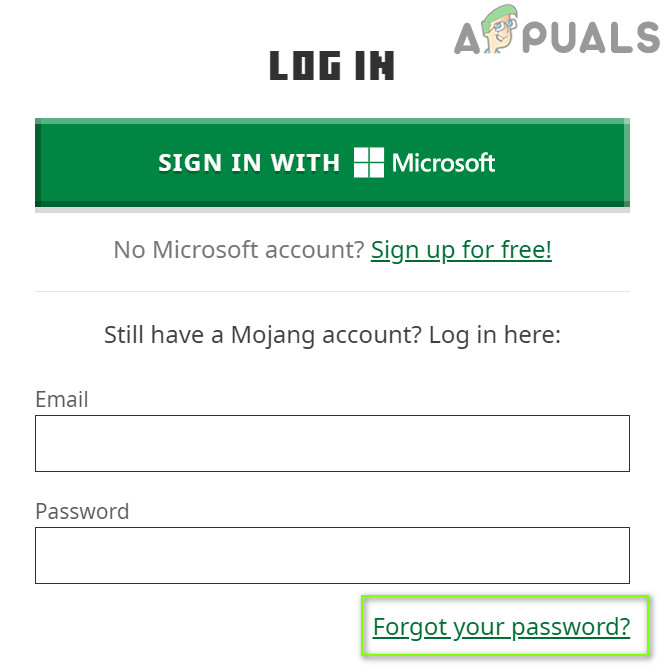 Click on the Forgot Your Password Link on the Mojang Website
Click on the Forgot Your Password Link on the Mojang Website Request Password Reset on the Minecraft Website
Request Password Reset on the Minecraft Website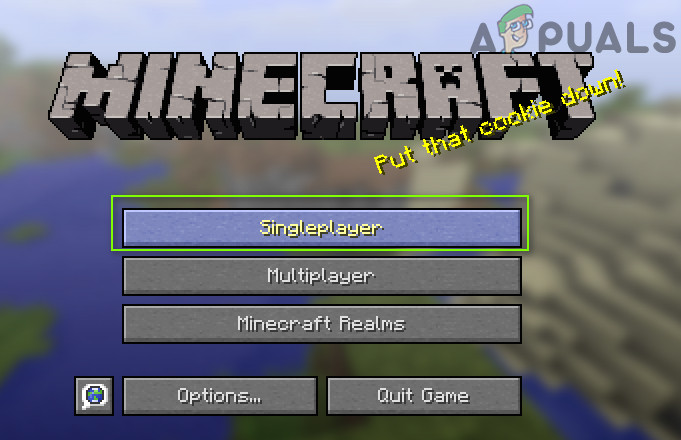 Play a Single Player Game
Play a Single Player Game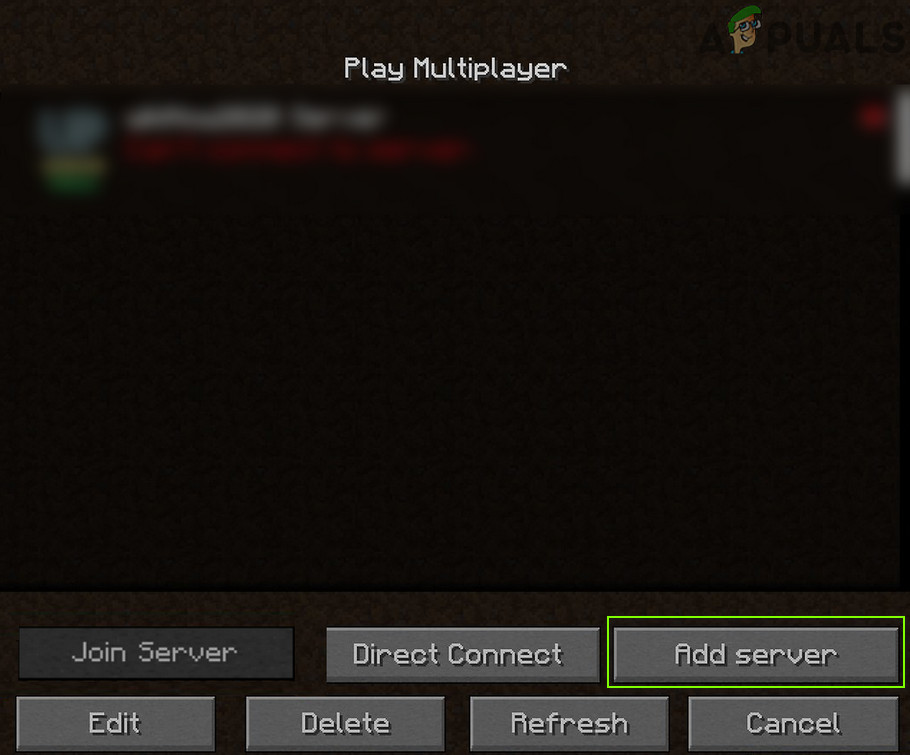 Click on Add Server in Multiplayer Menu of Minecraft
Click on Add Server in Multiplayer Menu of Minecraft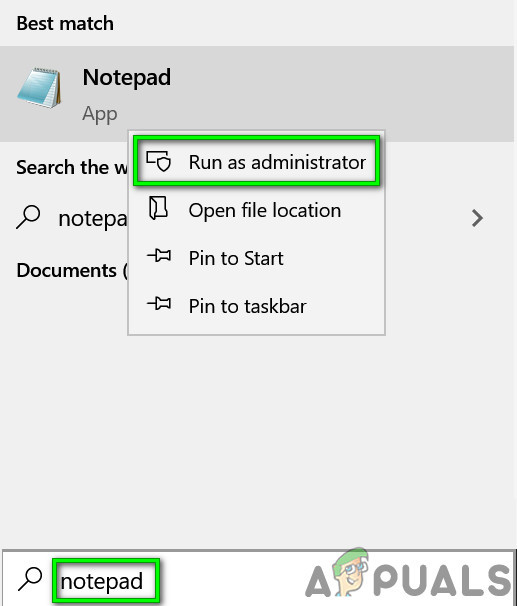 Open Notepad As Administrator
Open Notepad As Administrator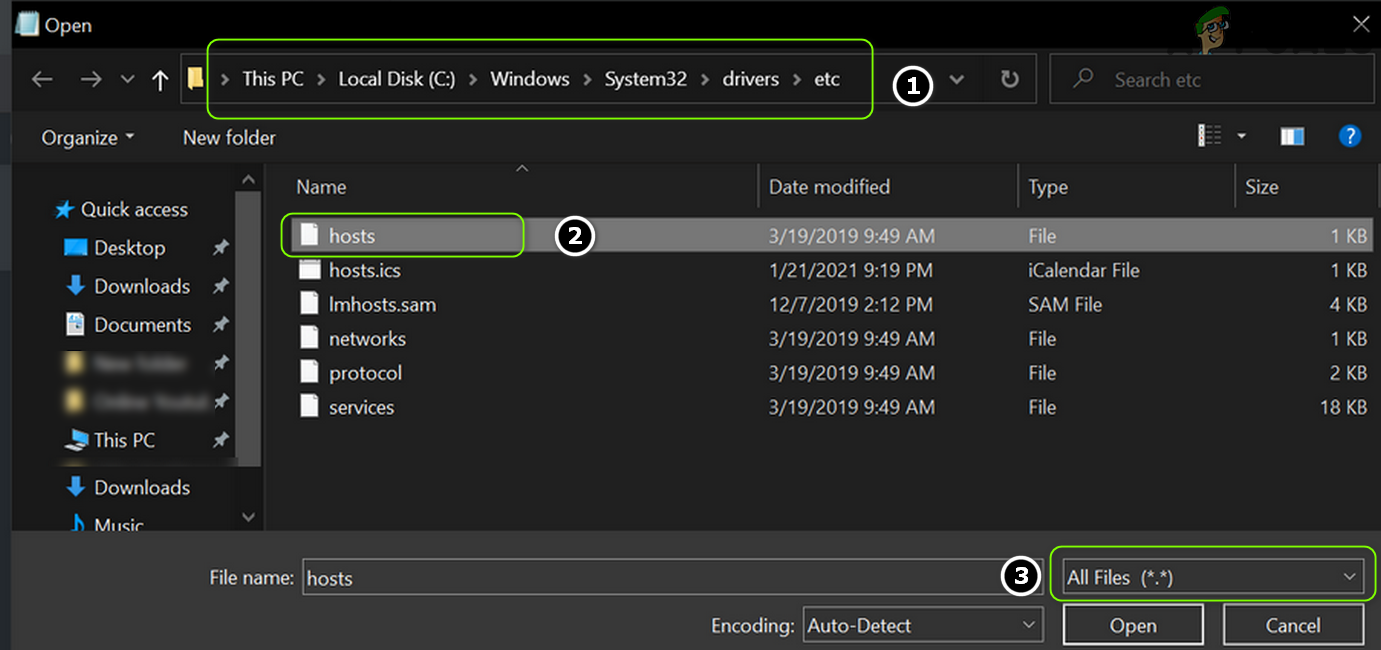 Open the Hosts File in the Notepad
Open the Hosts File in the Notepad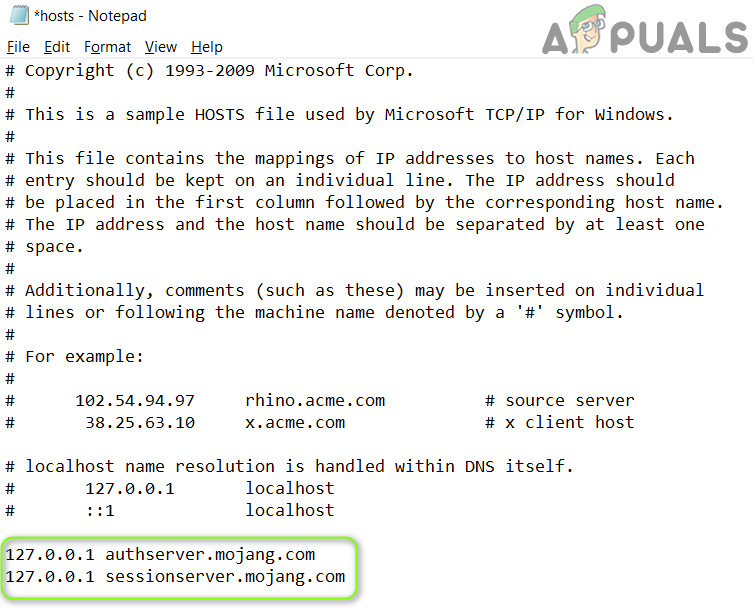 Delete Mojang Entries from the Hosts File
Delete Mojang Entries from the Hosts File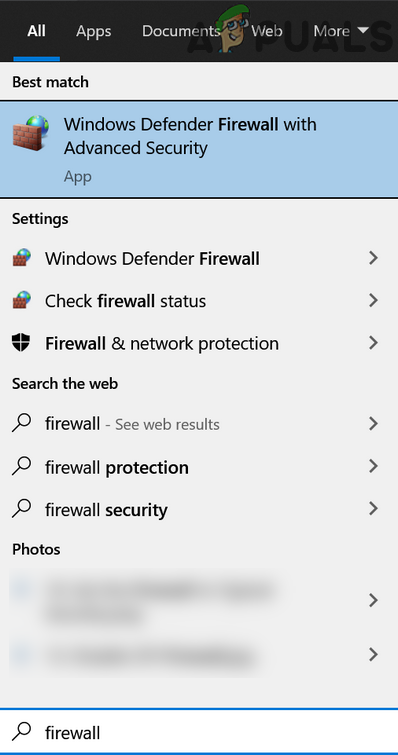 Open Windows Defender Firewall
Open Windows Defender Firewall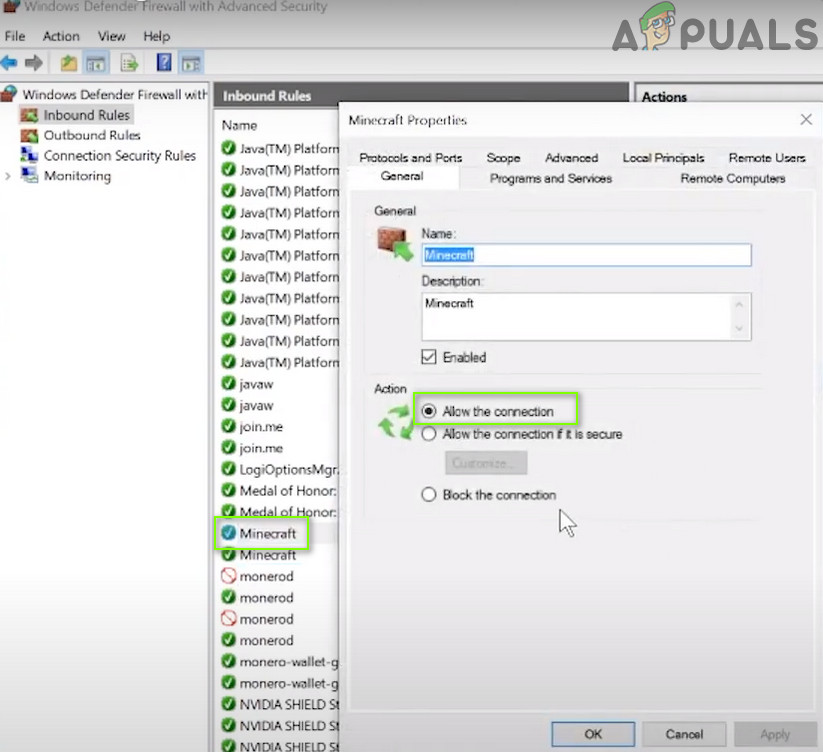 Allow the Minecraft Connection Through the Windows Defender Firewall
Allow the Minecraft Connection Through the Windows Defender Firewall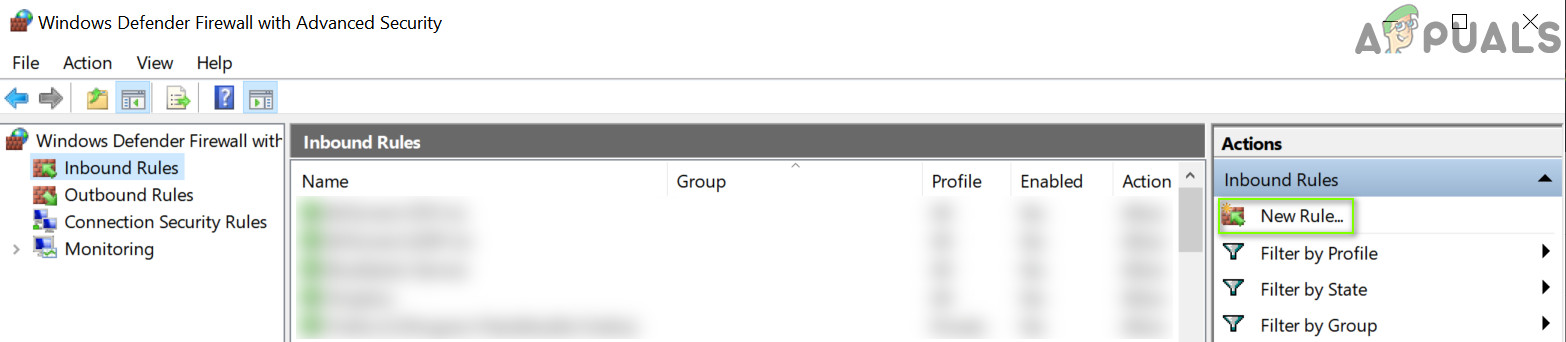 Create a New Inbound Rule
Create a New Inbound Rule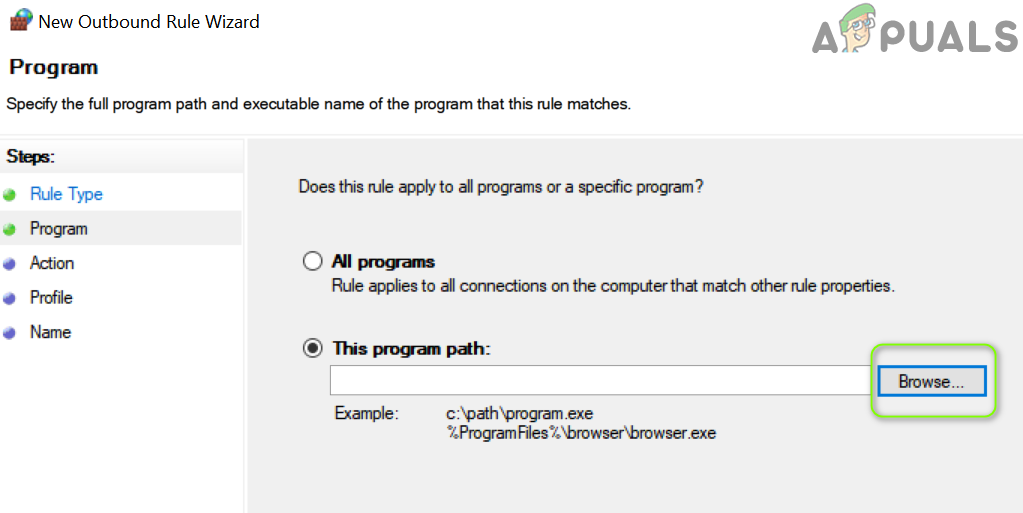 Open Browse and Steer to The Installation Directory of Minecraft
Open Browse and Steer to The Installation Directory of Minecraft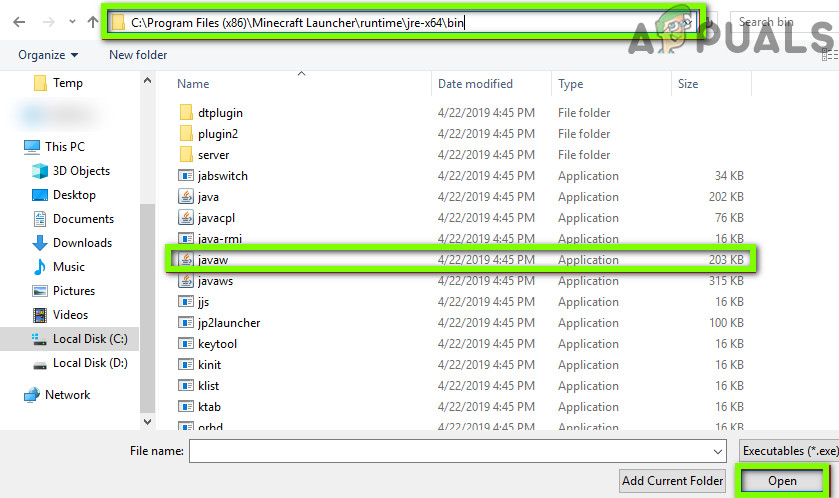 Add Javaw.exe of the Minecraft Installation Directory to the Firewall
Add Javaw.exe of the Minecraft Installation Directory to the Firewall Select Allow The Connection in New Rule Window
Select Allow The Connection in New Rule Window