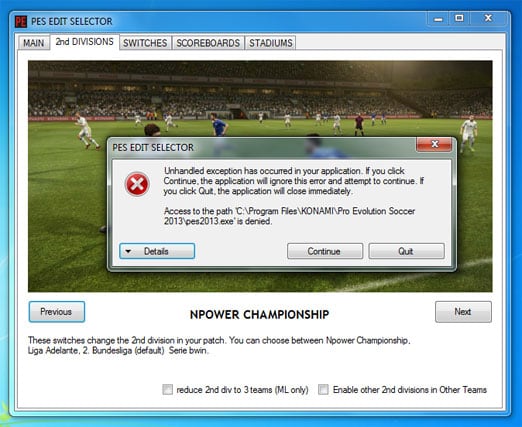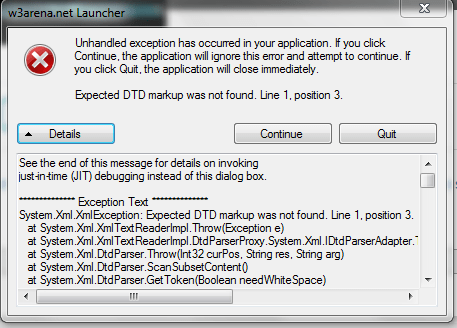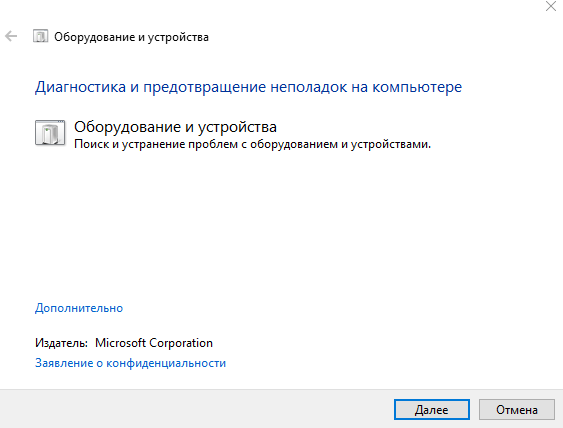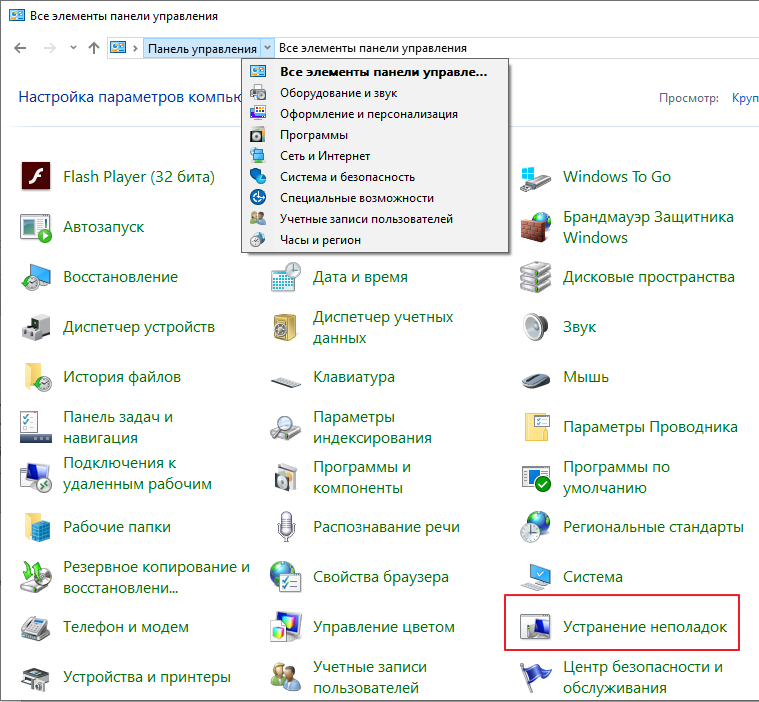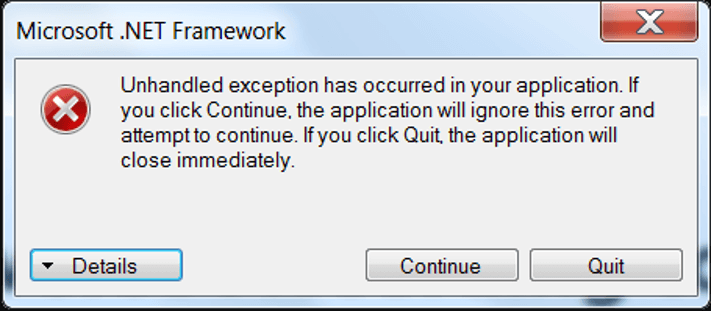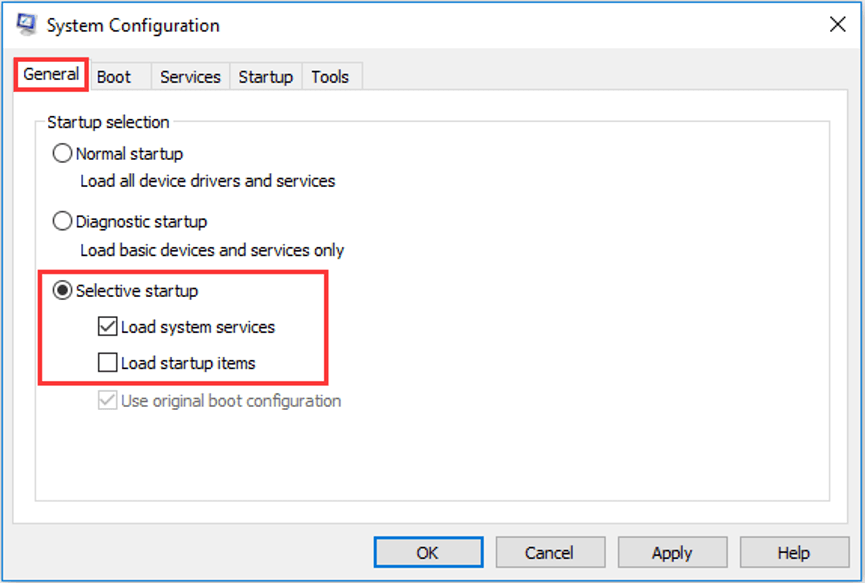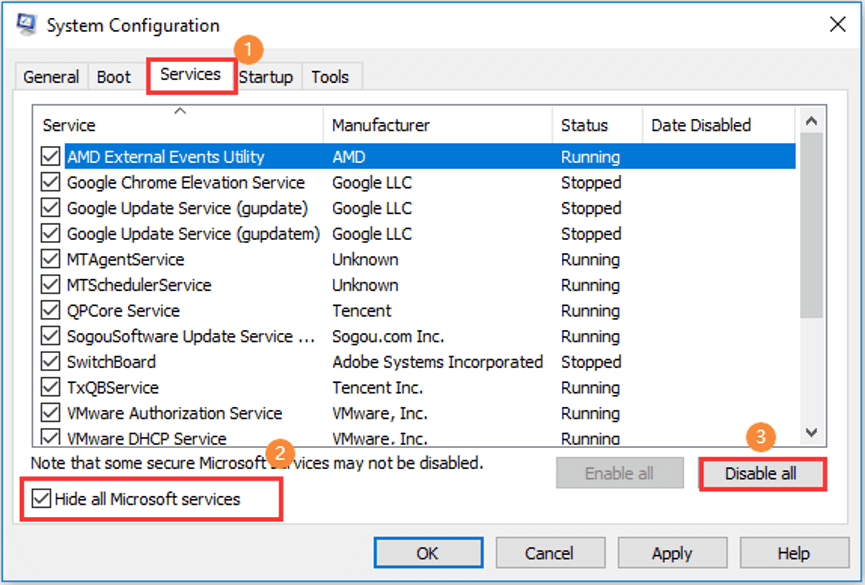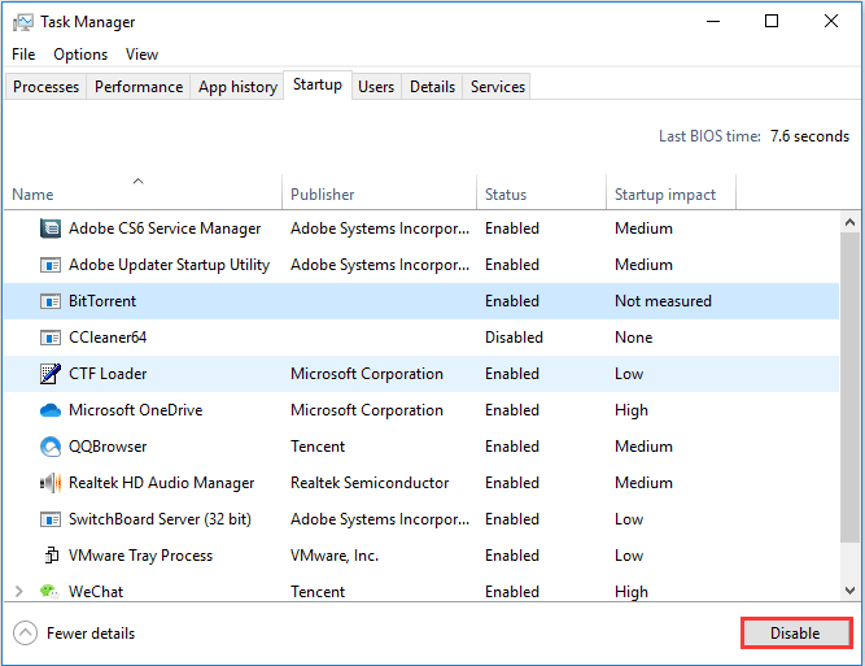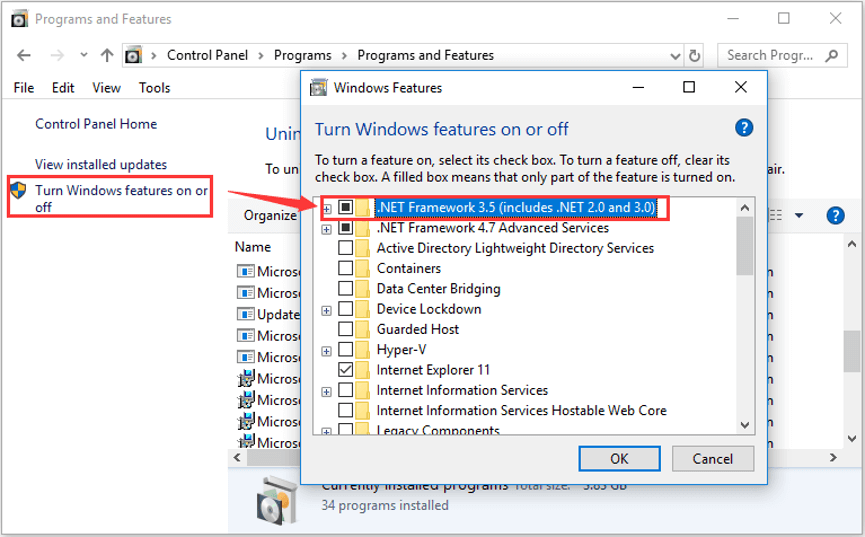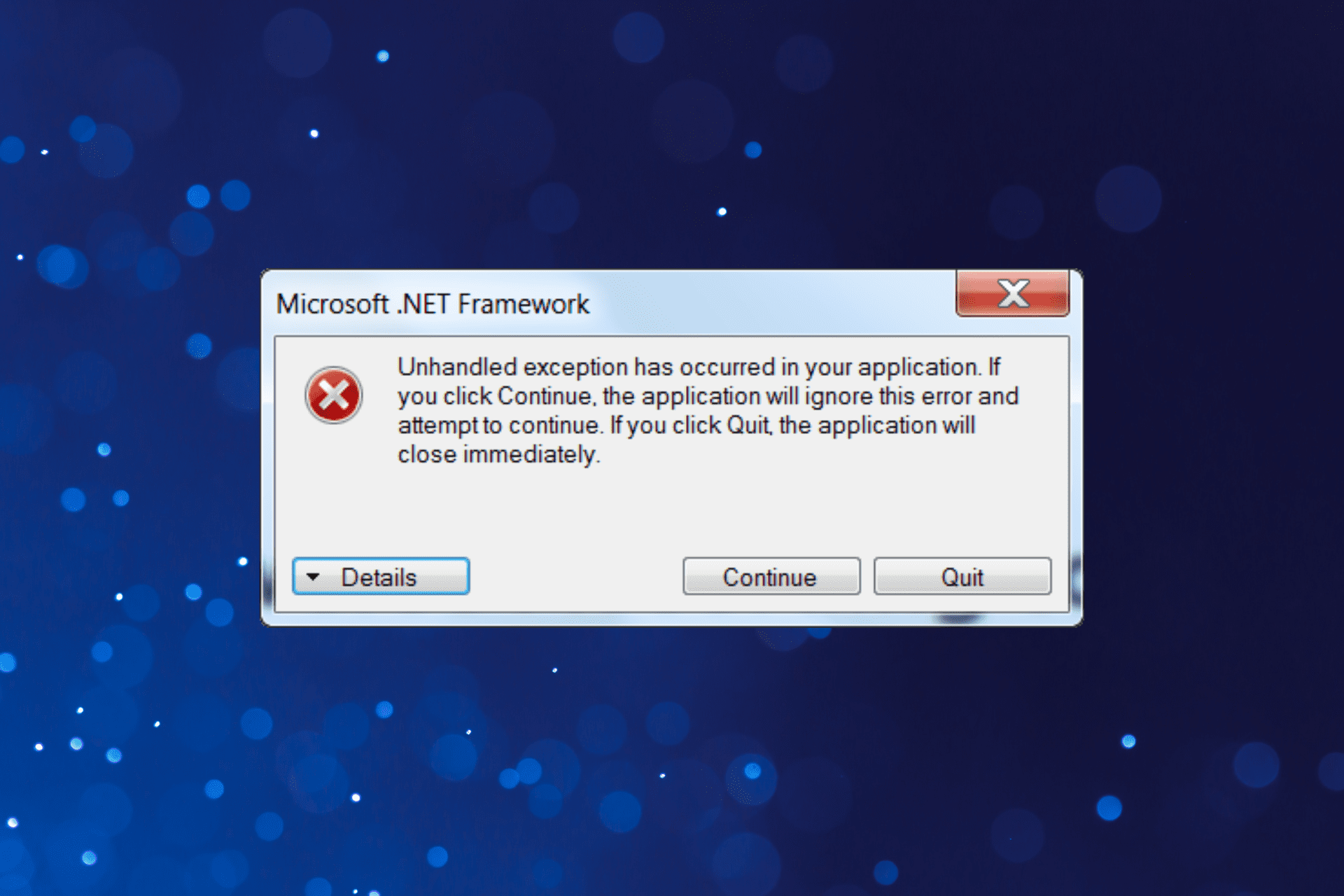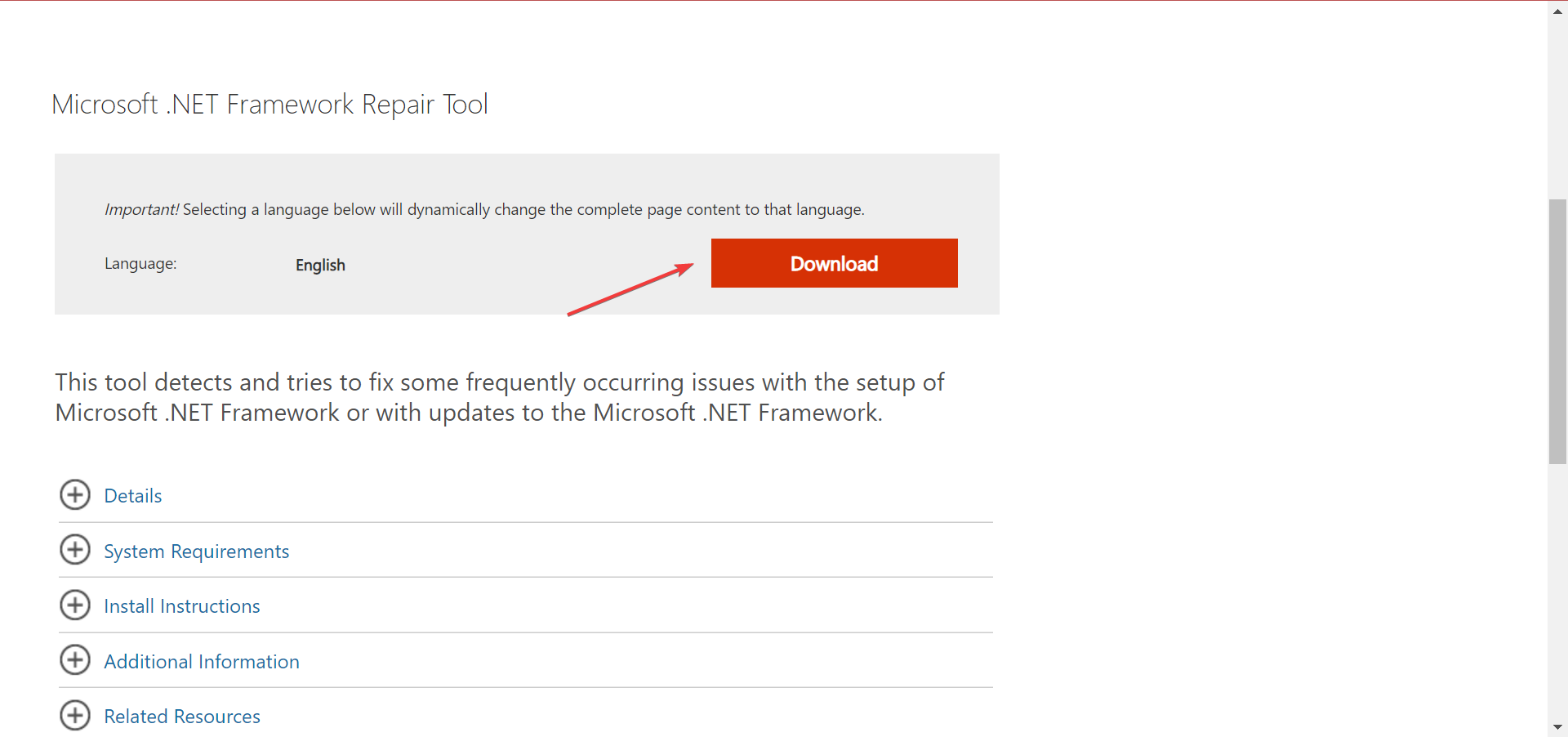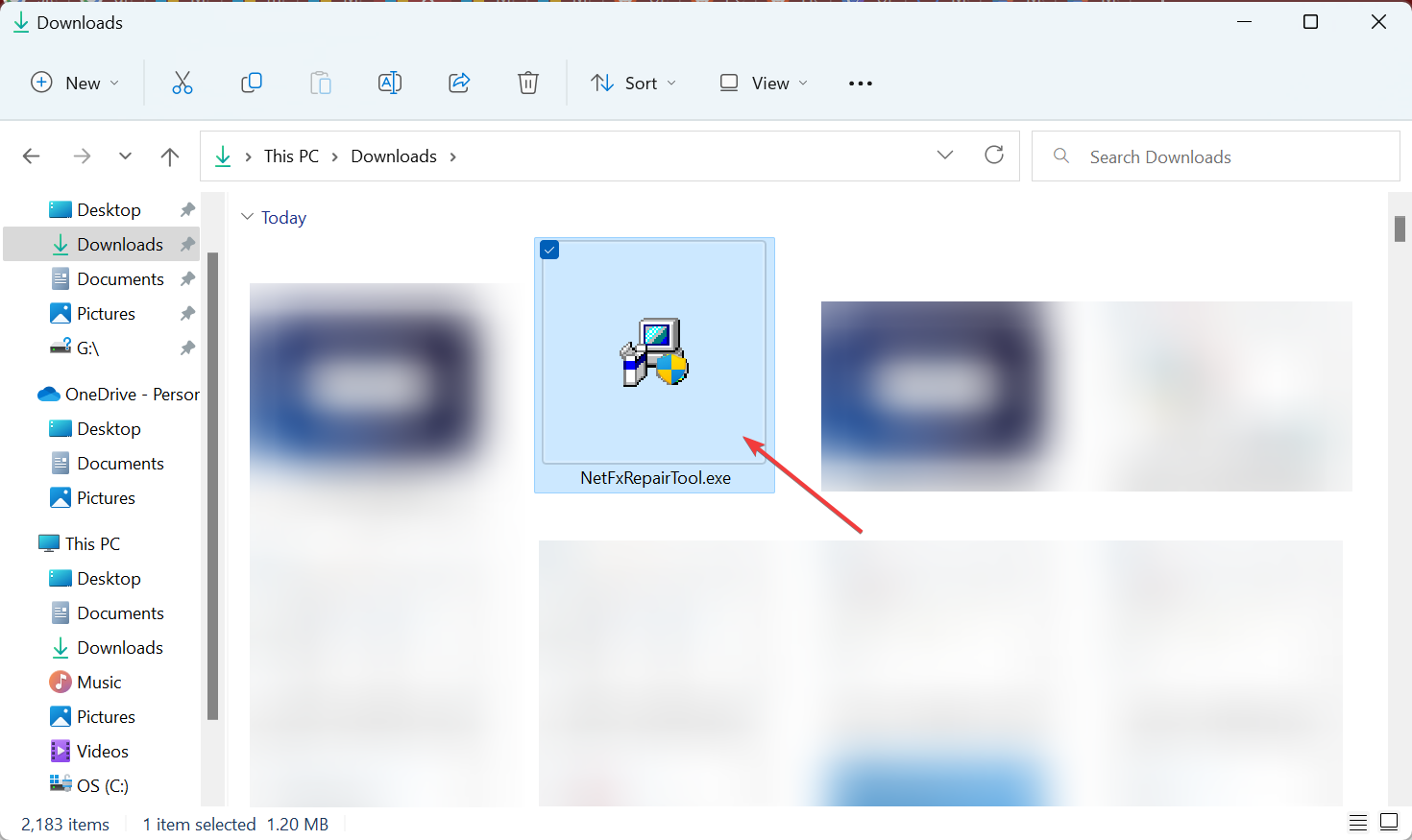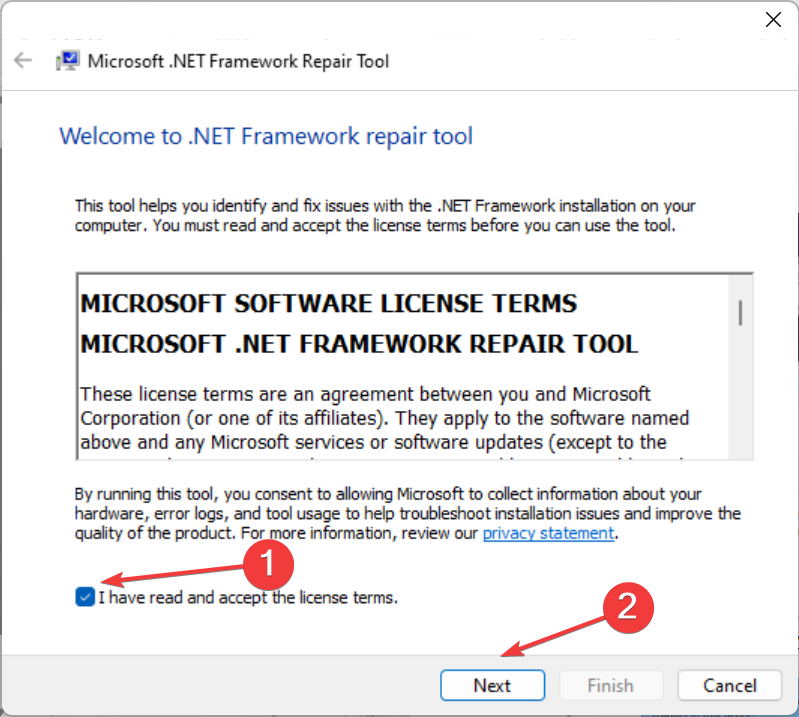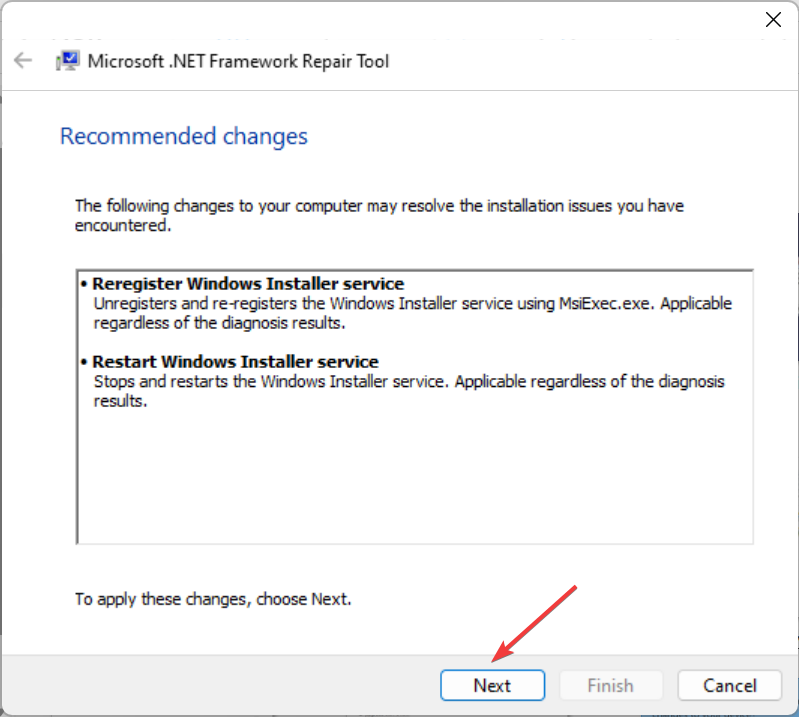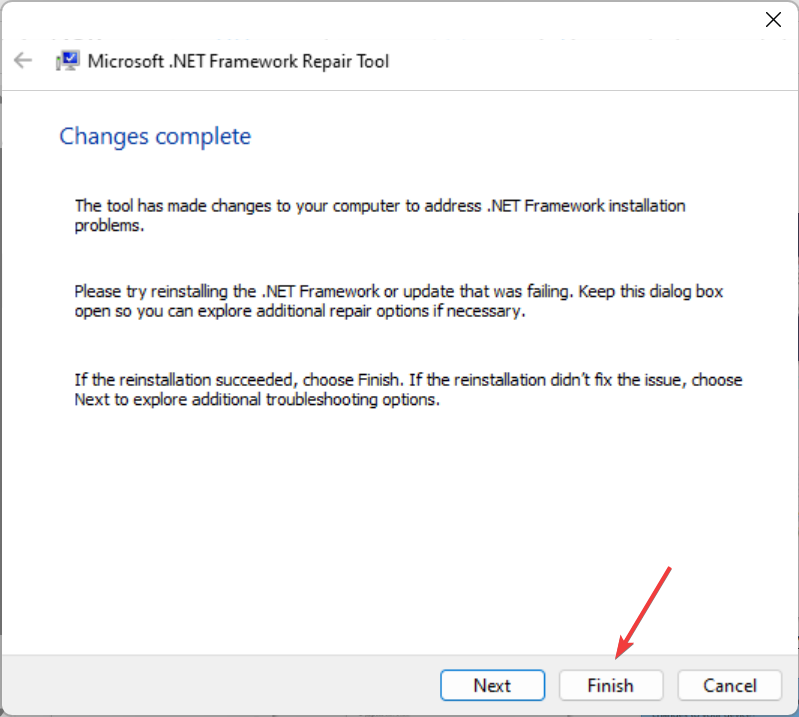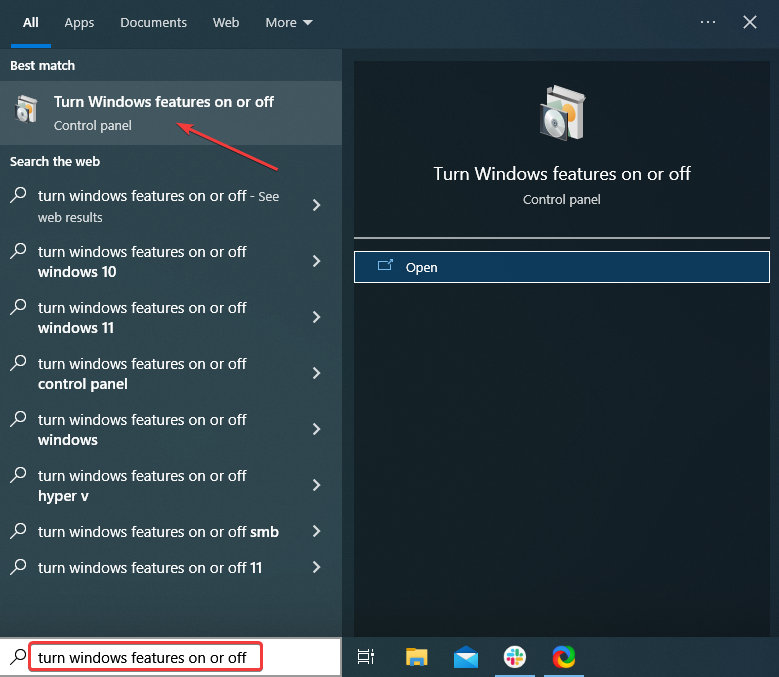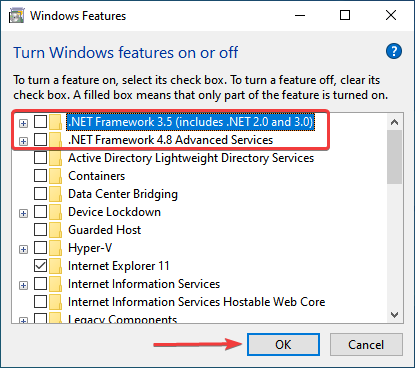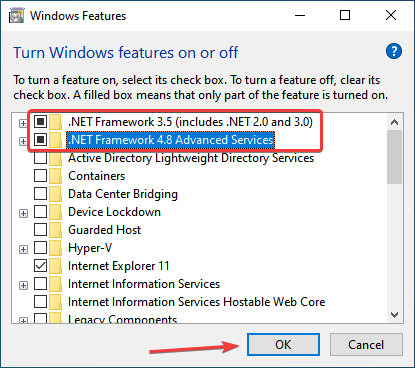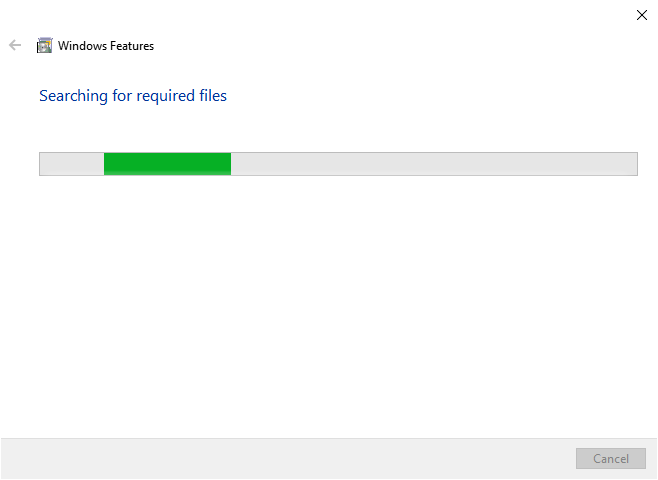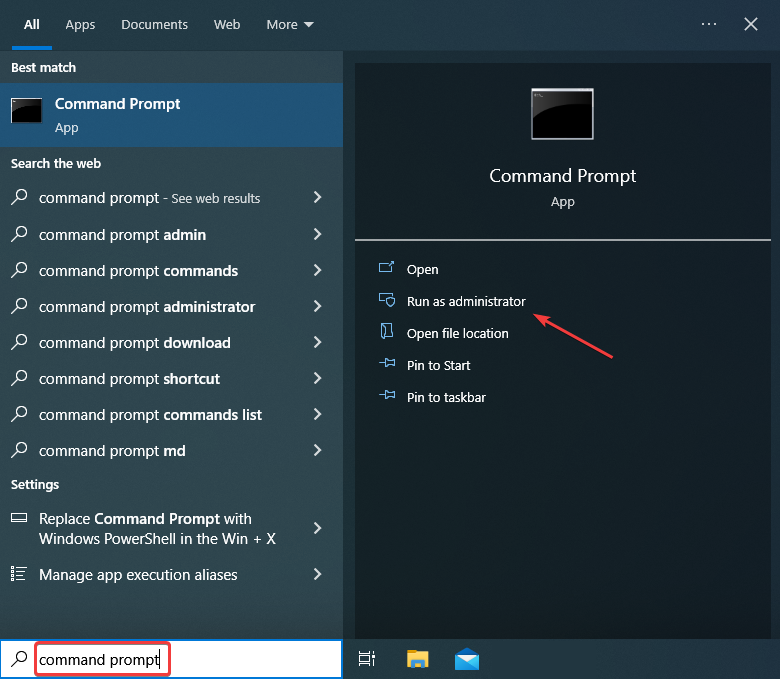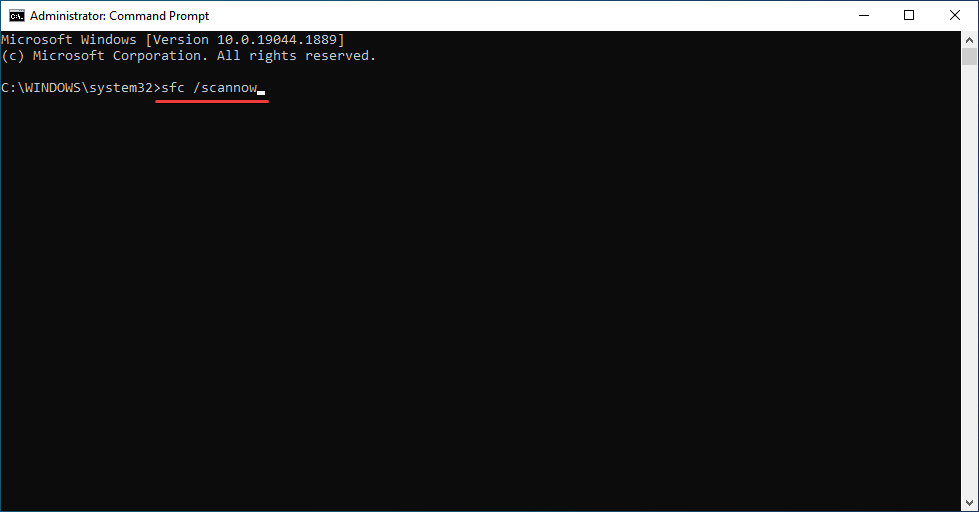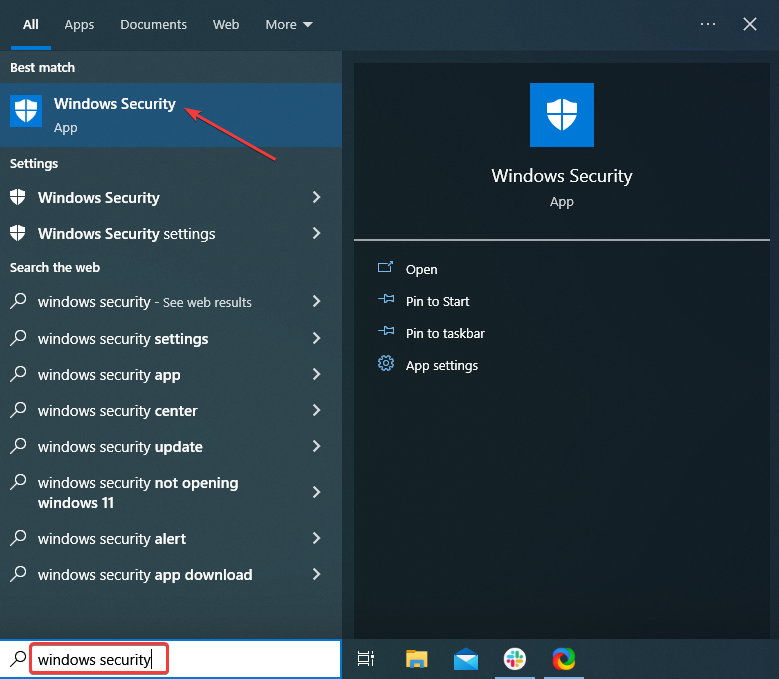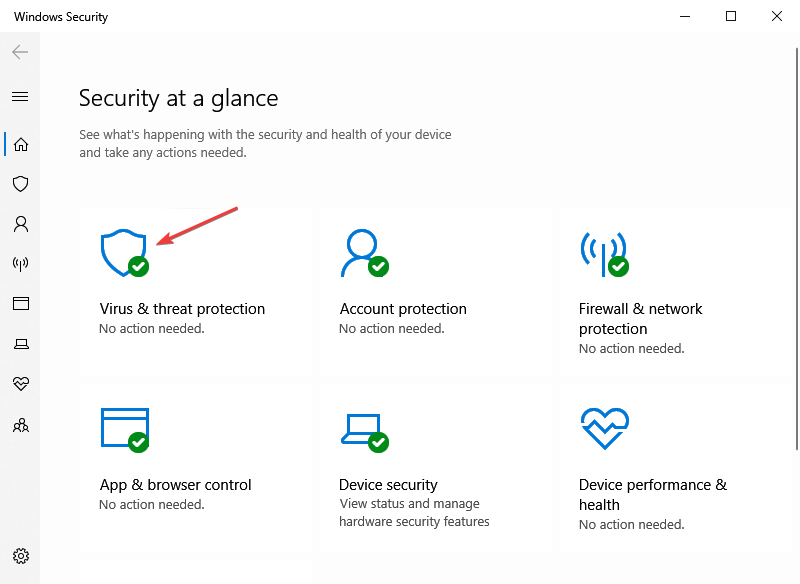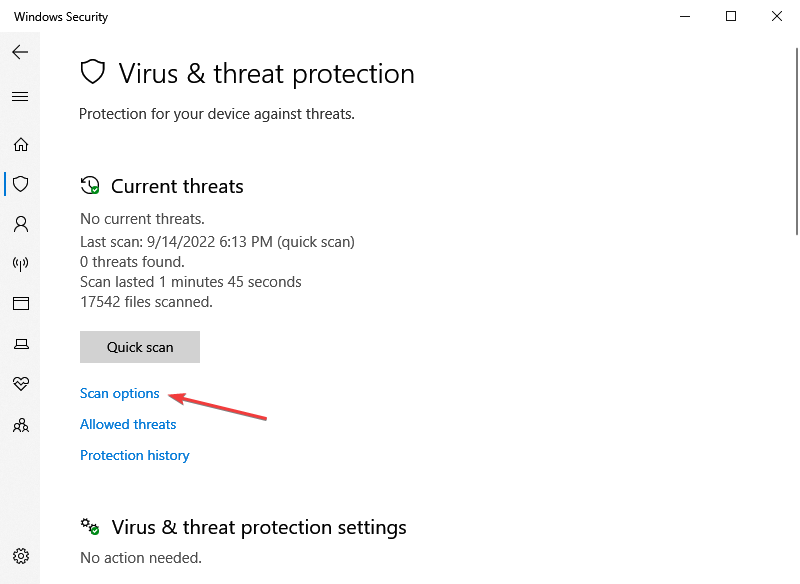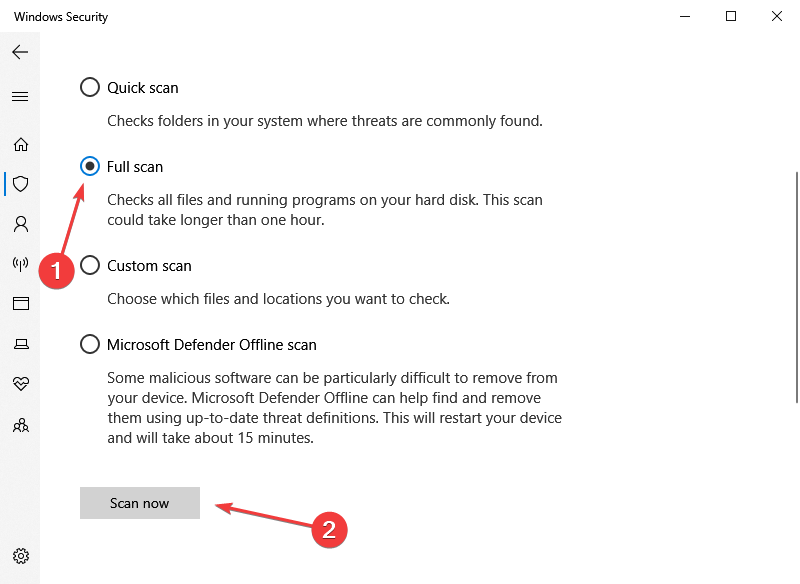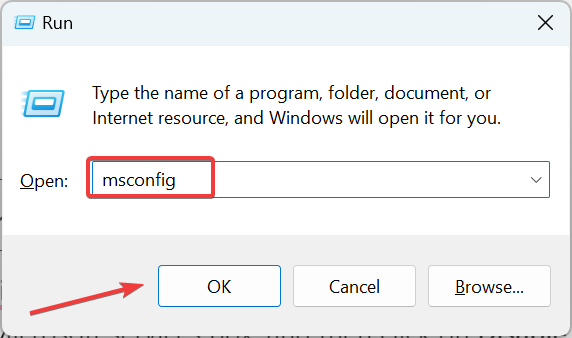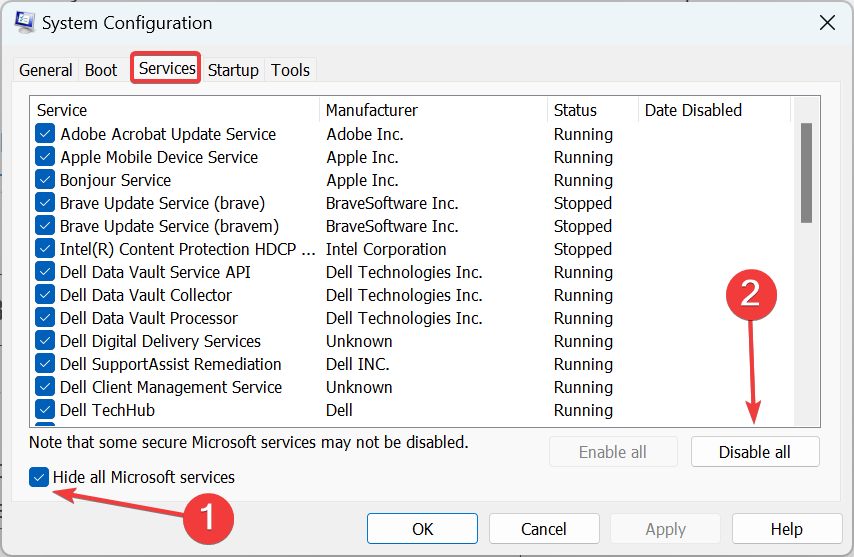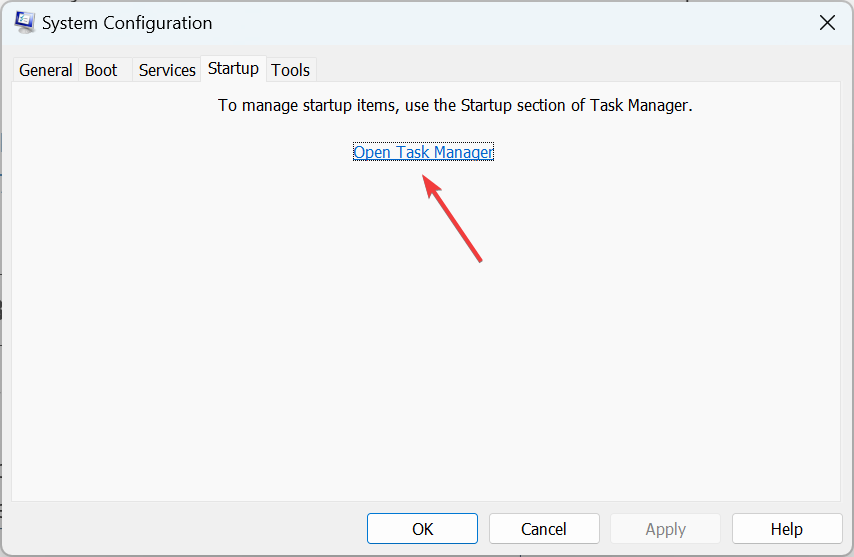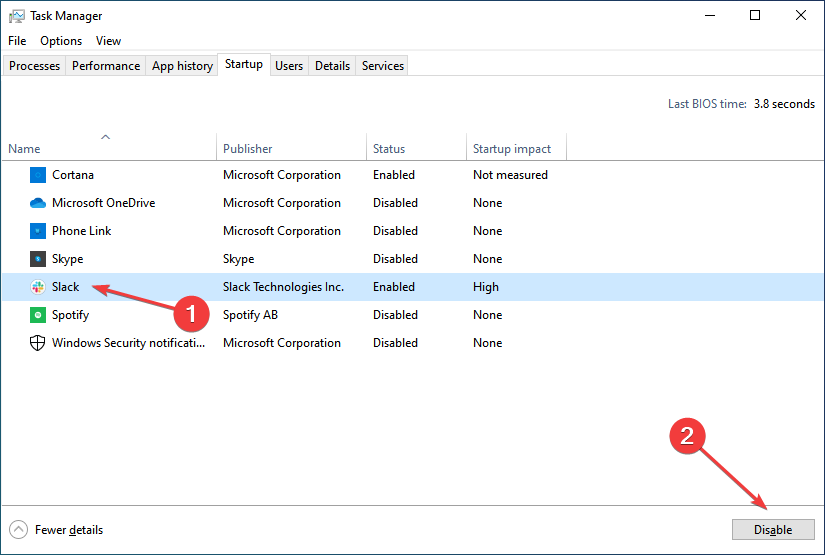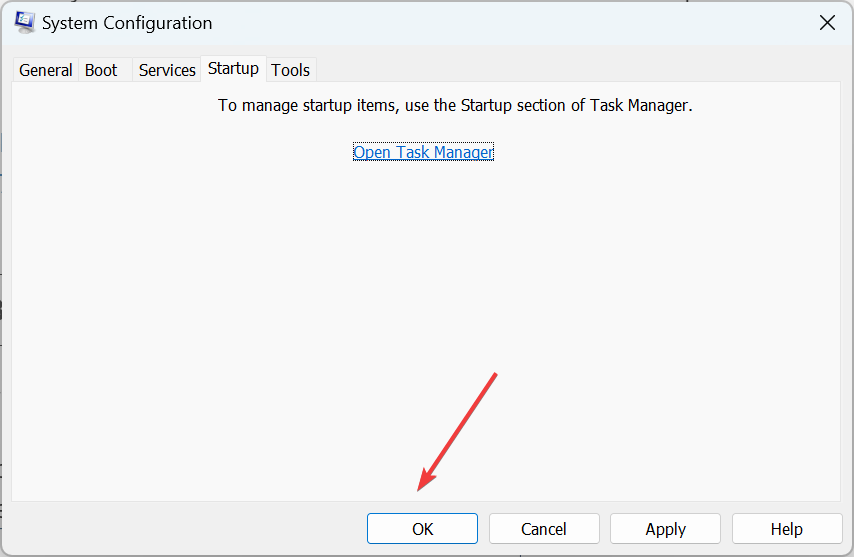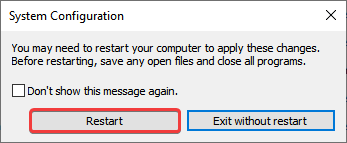Перейти к содержанию
При запуске различных программ пользователь может встретиться с сообщением «Unhandled exception has occurred in your application», после чего программа обычно просит нажать на кнопку «Continue» для продолжения работы. При этом после нажатия на данную кнопку приложение обычно бывает закрыто. Данный материал призван помочь пользователю исправить эту ошибку, я расскажу, что это за проблема, и как каковы способы её решения на вашем ПК.
Содержание
- Суть проблемы Unhandled exception has occurred
- Как устранить ошибку
- Заключение
Суть проблемы Unhandled exception has occurred
В переводе с английского данное сообщение выглядит как «В вашем приложении произошло необработанное исключение». Если вы нажмёте на «Continue», то приложение проигнорирует эту ошибку и попытается продолжить работу. Если вы нажмёте на «Quit», приложение будет немедленно закрыто».
Появление такого сообщения имеет широкую вариативность причин, связанную с повреждением файлов, обслуживающих работу приложения, а также с проблемами в их отлаженном функционале. Ошибку с сообщением Unhandled exception has occurred можно встретить как при запуске множества игр, так и при работе различных служебных приложений и других специализированных программ.
Как устранить ошибку
Чтобы исправить данную дисфункцию нужно сделать следующее:
- Перезагрузите ваш компьютер, иногда это помогает;
- Запускайте проблемное приложение с правами администратора, в некоторых случаях это оказалось эффективным;
- Проверьте вашу систему на наличие вирусов, иногда причиной возникновения данной дисфункции является повреждение зловредами тела программы. Используйте проверенные антивирусные программы уровня Dr.Web CureIt!, Trojan Remover и другие;
- Проведите восстановление программы NET Framework (зайдите в список установленных программ, найдите NET Framework, и, кликнув на неё дважды выберите «Repair»). После проведения процедуры восстановления попробуйте вновь запустить требуемое приложение;
- Переустановите приложение Visual C++, проблемы в его работе также могут вызывать проблему «Unhandled exception has occurred in your application»;
- Переустановите с нуля проблемное приложение, а также попробуйте другой взлом к нему (при пиратской версии);
- Загрузите ваш компьютер в безопасном режиме (safe mode) и попробуйте запустить приложение. Несмотря на то, что в данном режиме функционал системы существенно ограничен, для некоторых проблемных приложений это может быть хорошим лакмусом в выявлении корня проблемы. Если приложение запустилось, убедитесь в свежести драйверов для компонентов вашего ПК, а также проверьте, нет ли конфликтов между компонентами системы в диспетчере устройств;
- Если в безопасном режиме ошибка повторяется, тогда выполните чистую загрузку (clean boot) системы.
Как исправить ошибку в зависимости от вашей операционной системы описано здесь.
Заключение
Описываемая выше ошибка «Unhandled exception has occurred» имеет широкую вариативность причин своего возникновения. Очень часто в этом виноваты вирусные программы, а иногда программа плохо функционирует из-за некорректно произведённого взлома. Попробуйте весь список предложенных мной советов, один из них обязательно окажется для вас наиболее действенным и эффективным.
Опубликовано 05 октября 2016 Обновлено 02 февраля 2021
[adace-ad id=»5173″]
Появилось сообщение Unhandled exception has occurred in your application? Без паники — устранить данную ошибку совсем несложно…
Есть компьютер под управлением Windows, есть дистрибутив крайне нужной программы. Проведена успешная установка. Запуск и…на экране окно с ошибкой. Нажатие на «Выход» (Quit) прекращает работу программы, «Продолжить» (Continue) — также закрывает её, а иногда ведет к непредсказуемым последствиям, клик по кнопке «Детализация» (Detals) также не дает никаких сведений об устранении ошибки. Понятно, что это системный сбой программы, но вот что он из себя представляет и как его лечить — ответов нет.
Откуда берется ошибка
Все современные средства разработки приложений предоставляют максимум удобств программисту — есть визуальное проектирование, множество специализированных модулей, подсветка конструкций, проверка орфографии команд и служебных слов. Вот только логические ошибки ни одно средство разработки на сегодняшний день выявить не может.
В результате логических ошибок возникают ситуации, когда процессор не может обработать команду, например, деление на 0. После чего происходит прерывание обработки программы и система выдает код ошибки — такая ситуация называется исключением
Опытные программисты предвидят подобные ситуации всегда пишут дополнительные фрагменты программ, дающие процессору инструкции — как поступать в случае того или иного исключения, но всех ситуаций не предусмотришь.Тогда и возникает ошибка unhandled exception has occurred in your application, что переводится как «Необработанное исключение в приложении».
Методы исправления ошибки
Исключения вызывают самые различные ситуации и перечислить все возможные варианты невозможно. К самым распространенным причинам возникновения ошибки unhandled exception has occurred in your application можно отнести следующие варианты:
[adace-ad id=»5168″]
- Наличие в пути установки/сохранения результатов приложения символов в национальной кодировке (например, Win-1251, кириллица). Ошибка лечится переустановкой приложения с корректными путями;
- Неактуальность драйверов и системных приложений (DirectX, Visual C++ etc). Необходимо обновление приложений и драйверов, свежие версии всегда есть в сети;
- Наличие вирусов, поражающих тело программы. Рецепт – проверка надежным антивирусом уровня Nod32, DrWeb;
- Недостаточный объём файла подкачки. Выход – увеличение размера файла. Добавлять размер нужно поэтапно, следя за реакцией приложения и системы. Слишком большой файл подкачки существенно снижает производительность и влечёт иные негативные последствия;
- Некорректный взлом программы. Лечение – установка лицензионной программы.
Для того, чтобы понять причины появления ошибки необходимо запустить компьютер в защищенном режиме (Safe Mode). Если ошибка исчезнет, то причина ее появления заключается в устаревшем ПО, если не исчезнет необходимо перебирать другие варианты
Очень часто ПО имеет специализированные ветки на форумах — там можно задать конкретный вопрос о причинах возникновения ошибки и получить грамотную консультацию по каждому конкретному случаю.
Ошибка «В вашем приложении возникло необработанное исключение» — как исправить?
Случается, что при запуске компьютера с операционной системой Windows появляется такая проблема, как необрабатываемое исключение в приложении net framework. Само сообщение об ошибке выглядит так и отображается в окне платформы microsoft.NET Framework:
Необрабатываемое исключение в приложении. При нажатии кнопки «Продолжить» приложение проигнорирует ошибку и попытаеться продолжить работу. При нажатии кнопки «выход» приложение немедленно завершит работу.
Ниже, тоже сообщение, но на английском языке
В чем причина ошибки «Unhandled exception has occurred in your application» в Windows и что делать?
Существует несколько простых причин из-за которых возникает эта проблема и устранить их достаточно легко, если правильно их выявить. Посмотрите список ниже:
-
Дело в антивирусе. Некоторые антивирусные программы, такие как Panda Antivirus, могут вызывать такую ошибку. Для того, чтобы проверить в антивирусе ли дело, временно отключите его или установите другой.
-
На компьютере могут быть установлены некоторые вредоносные программы или вирусы. Проверьте ваш компьютер и, если есть вирусы, удалите их.
-
Microsoft.NET Framework был неправильно установлен. Например из-за того, что файлы установщика содержали ошибку. В этом случае можно попробовать установить программу еще раз, скачать более новую версию с официального сайта Майкрософт.
-
Если это не поможет, выполните сканирование SFC (проверка и восстановление целостности системных файлов Windows).
-
Для этого в меню «Пуск»-«Выполнить» наберите cmd, а затем в командной строке команду: sfc /scannow. Система начнет сканировать файлы и через некоторое время выдаст результат.
-
Установка или устранение неисправностей в Microsoft.NET Framework
Нужно проверить состояние Microsoft.NET Framework — установлен ли он на компьютере? После чего, его можно либо установить (если установка не была проведена) или восстановить («отремонтировать»)
Какие действия нужно выполнить для установки или восстановления Microsoft.NET Framework:
-
Закройте все открытые программы.
-
Нажмите кнопку «Пуск» и выберите пункт «Выполнить». (Если у вас Windows10, используйте комбинацию клавиш на клавиатуре Win+R, где Win — клавиша с эмблемой Windows )
-
Наберите команду «control» в окне «Открыть» и нажмите кнопку «ОК». Откроется «Панель управления».
-
Выберите пункт «Программы и компоненты»
-
Просмотрите список программ, найдите Microsoft.NET Framework (на картинке ниже Microsoft.NET Framework установлен):
-
Если вы не нашли программу в списке, значит Microsoft.NET Framework у вас не установлен. Нажмите здесь, чтобы загрузить последнюю версию Microsoft .NET Framework с веб-сайта Microsoft. После чего проведите установку.
-
Если вы видите программу в списке (как на рисунке выше) и она не работает (работает неправильно, с ошибкой «необрабатываемое исключение в приложении net framework»), то нужно ее исправить (переустановить). Для этого:
-
Выберите Microsoft.NET Framework, а затем кликните правой кнопкой мыши и выберите «Изменить/Удалить».
-
В отрывшемся окне выберите команду «Восстановить исходное состояние .NET Framework», а затем нажмите «Далее».
-
Следуйте инструкциям, и потом перезагрузите компьютер
Если проблема не решена, попробуйте безопасную загрузку Windows.
Как выполнить безопасную загрузку?
Чтобы воспользоваться параметром безопасной загрузки, выполните следующие действия.
-
Нажмите перезагрузить и во время перезагрузки нажимайте клавишу F8 на клавиатуре.
-
Выберите опцию с помощью клавиш со стрелками на клавиатуре, когда появится меню дополнительных параметров Windows, а затем нажмите клавишу ENTER.
-
Мы рекомендуем запустить Windows в чистой среде загрузки, чтобы убедиться, что эта проблема не вызвана фоновой программой (выберите параметры как на рисунке выше).
-
После запуска компьютера проверьте, решена ли проблема с установкой Microsoft.NET Framework
Выполните поиск неисправностей аппаратного обеспечения
Любые аппаратные проблемы также могут быть причиной ошибки. Поэтому очень важно выполнить анализ аппаратных средств и устройств, чтобы исключить возможность того, что аппарат или устройство могут влиять на работу программы.
- Чтобы определить это оборудование, введите в окне запуска (Пуск -> Выполнить или WIN+R) следующую команду: «%systemroot%system32msdt.exe -id DeviceDiagnostic» и нажмите клавишу Enter или нажмите кнопку OK
- Следуйте инструкциям на экране, чтобы определить неисправное оборудование.
- Вы также можете исправить аппаратные проблемы на странице настроек, как показано на рисунке ниже.
Зайдите «Панель управления», кликните кнопкой мышки на стрелочку возле надписи и выберите «Все элементы панели управления», далее нажмите «Устранение неполадок» и следуйте инструкциям.
Возможно вас заинтересует:
Have you received the “unhandled exception has occurred in your application” error on your computer? Don’t worry. MiniTool software provides you with 5 simple methods to solve this Microsoft .NET Framework unhandled exception.
About Microsoft .NET Framework Unhandled Exception Error
According to the reports on the forum, the “unhandled exception has occurred in your application” error often occurs as soon as the computer starts up. If you receive this error, your computer might get frozen or display other symptoms.
This error is usually displayed in a window of Microsoft .NET Framework and is accompanied with an error message, just as the following picture shows.
Focusing on this problem, I will show you 5 solutions with the detailed steps. You should be able to fix the Microsoft .NET Framework unhandled exception error quickly.
Method 1: Scan for Virus
At first, you can make a full scan for your computer to get rid of the possibility of virus attacks. You can use your trusted third-party antivirus program, or Windows Defender.
To scan for virus with Windows Defender, just go to Update & Security > Windows Security > Virus & threat protection, and choose to perform a Full scan.
Method 2: Temporarily Disable Your Antivirus
Besides, your antivirus programs or Windows Defender might also be responsible for this “unhandled exception has occurred in your application” error. For example, some antivirus tools such as Panda Antivirus are known to be a reason for this error.
Thus, it is not a bad idea to temporarily disable all your installed security software.
If the error disappears after disabling your antivirus, it’s time to uninstall your original antivirus and replace it with a reliable and safe one. If the error still exists, you can enable your antivirus again and try the following methods.
Method 3: Clean Boot Your Computer
Apart from your antivirus, other programs or services might also affect the proper functionality of Microsoft .NET Framework suite. To find out the problematic program or service quickly, you can clean boot your computer.
Step 1: Press Windows + R to invoke Run dialog. Input msconfig and click OK to access System Configuration.
Step 2: In General tab, choose Selective startup. The three options of it are enabled by default, and you need to uncheck Load startup items.
Step 3: Switch to Services tab, check Hide all Microsoft services and click Disable all.
Step 4: Go to Startup tab and click Open Task Manager. When you get the following window, highlight each listed startup item which is enabled and click Disable.
After that, restart your computer to check if the problem disappears.
If the error has been removed, you need to enable these items which are disabled above one by one to find the problematic one. Then, you can disable or uninstall it.
If the error message come forth again, this error should not be caused by your programs or services, but your corrupted Microsoft .NET Framework installation. In this case, you can try following methods.
Method 4: Perform SFC Scan
It has been proven that the corruption of certain important system files can result in that Microsoft .NET Framework gets corrupted. As for the system files issue, you can use System File Check (SFC) to scan and repair your system files.
Step 1: After invoking Run window, input cmd and press Ctrl + Shift + Enter to open Command Prompt as administrator.
Step 2: Type the command sfc /scannow and press Enter.
Step 3: After the operation is completed successfully, restart your computer and check if the error has been fixed successfully.
Method 5: Install the Latest Version of NET Framework
If you cannot fix the “unhandled exception has occurred in your application” error with SFC scan, you might need to install the latest version of NET Framework and then repair it.
Just go to Microsoft official website to download the latest version and run it on your computer. Then, follow the steps below to check its integrity.
Step 1: Type control.exe in Run window and click OK to open Control Panel.
Step 2: Go to Uninstall a program and click Turn Windows features on or off.
Step 3: In the pop-up window, check the entry of your latest version of .NET Framework to enable it and click OK. (What to do if .NET Framework 3.5 Missing in Windows 10?)
After that, reboot your computer and check if this solution works.
Note: If the entry is already enabled, you need to uncheck the entry and restart your computer. Then, re-enable the entry and restart the computer again.
Check out the solutions that worked for other users
by Ivan Jenic
Passionate about all elements related to Windows and combined with his innate curiosity, Ivan has delved deep into understanding this operating system, with a specialization in drivers and… read more
Published on October 27, 2022
Reviewed by
Vlad Turiceanu
Passionate about technology, Windows, and everything that has a power button, he spent most of his time developing new skills and learning more about the tech world. Coming… read more
- Fixing an Unhandled exception has occurred error is simple and shouldn’t take more than a few minutes, given you have access to the right resources.
- The unhandled exception error arises when the software code can’t manage exceptions.
- To fix things, use the dedicated .NET Framework repair tool, scan for malware, or go with the other methods here.
XINSTALL BY CLICKING THE DOWNLOAD FILE
This software will repair common computer errors, protect you from file loss, malware, hardware failure and optimize your PC for maximum performance. Fix PC issues and remove viruses now in 3 easy steps:
- Download Restoro PC Repair Tool that comes with Patented Technologies (patent available here).
- Click Start Scan to find Windows issues that could be causing PC problems.
- Click Repair All to fix issues affecting your computer’s security and performance
- Restoro has been downloaded by 0 readers this month.
An exception is a known type of error. Normally, the Windows operating system is designed to deal with this type of issue. But, several users have reported receiving the Unhandled exception error in Windows.
The error can be encountered on a wide range of applications, including games, streaming apps, and other apps. Some users also saw the error message as soon as they turned on the computer, indicating that a startup program is most likely affected.
What is an Unhandled exception?
This error appears when the code of an application or program is not adequately equipped to handle exceptions. As previously mentioned, the unhandled exception is one of the most common Microsoft .NET Framework errors.
Some of the reasons you may see the error message are as follows:
- Corrupt system files – Corrupt system files are one of the most common reasons behind the Unhandled exception error and running the DISM tool, and SFC scan should fix things.
- Conflicting program – If the error arises due to conflicts triggered by third-party programs, simply uninstall that application.
- Issues with the .NET Framework – Oftentimes, corruption or improper installation of the .NET Framework can lead to issues.
- System infected by malware – In many cases, users found out that it was malware or a virus on the computer that triggered the error.
Where does the Unhandled exception error occur?
There are plenty of apps and environments where you can encounter the error. Let’s quickly review some of them:
- Unhandled exception in Potplayer
- Unhandled exception in Flutter
- Toolkit got an Unhandled exception
- Unhandled exception error in JavaScript (A Javascript error occurred in the main process uncaught exception)
- Unhandled exception in NodeJS
- Inputmapper base error Unhandled exception
- Unhandled exception error in AutoCad
- 3dxvirtuallcd Unhandled exception error
- Unhandled exception error in GTA Vice City
- Unhandled exception error in C++ (Visual Studio)
- Krnl Unhandled exception
- Unhandled exception error in HBO Max
- Unhandled exception error in Outlook
How do I fix the unhandled exception has occurred error?
Before we head to more complex solutions, here are a few quick tips and tricks to get things running:
- Restart the computer.
- Disable any third-party antivirus or firewall software installed on the computer.
- Try running the affected application as an administrator.
If these didn’t work, the solutions listed next definitely would.
1. Run the Microsoft .NET Framework Repair Tool
1. Go to Microsoft’s official website, and click on Download to get the Microsoft .NET Framework Repair Tool.
2. Now, double-click on the downloaded file to run the tool.
3. Click Yes in the UAC prompt.
4. Tick the I have read and accept the license terms checkbox and click Next.
5. Look at the recommended changes to get an understanding and click Next.
6. Once the changes are made, click on Finish.
7. Restart the computer, and you shouldn’t encounter the Unhandled exception error with the concerned app anymore.
The first fix you need to try when you encounter the unhandled exception has occurred in your application error is run the Microsoft .NET Framework Repair Tool.
It is available for download on the official Microsoft website and should fix any errors in no time.
2. Re-enable NET Framework
- Type Turn Windows features on or off in the Search bar, and click on the relevant result.
- Now, uncheck all the entries for .NET Framework, and click OK.
- Restart the computer for the changes to come into effect.
- Head back to the Turn Windows features on or off window, check all the .NET Framework entries, and click on OK.
- Now, wait for Windows to search for the required files and install them.
3. Run the SFC scan
- Type Command Prompt in the Search menu, and then click on Run as administrator.
- Click Yes in the UAC prompt.
- Now, paste the following command and hit Enter:
sfc /scannow - Wait for the scan to complete and let it run uninterrupted. It may take up to 30 minutes.
After running the SFC scan, restart the computer, and the Unhandled exception error should be fixed. This has resolved the issue for some users, and we recommend you try it.
- Fix: Unexpected Store Exception error in Windows 10/11
- Fix: Exception Access Violation Error on Windows 10/11
- Fix the Kmode exception not handled error on Windows 10 & 11
- Solve Igdumdim64.dll error in Windows 10/11
- Registry_filter_driver_except BSOD in Windows [Fix]
4. Scan for malware
- Type Windows Security in the Search field, and click on the result by the same name.
- Select Virus & threat protection here.
- Click on Scan options.
- Now, choose Full scan and click on the Scan now button.
- Let the scan run, identify malware and virus on the computer, and remove any that are found.
Possible malware interference is a viable reason for the Unhandled exception error. Making sure that your PC is protected from the effects of the malware presence is of utmost importance. In this case, we recommend a full scan.
You can do so with the built-in protective software Windows Security, or with a third-party antimalware solution.
There are many great antivirus tools on the market, but if you’re looking for a security solution that won’t interfere with your system, you might want to consider using ESET Internet Security.
This antivirus software is a next-generation security solution that is designed to be fast, lightweight, and keep your digital life safe.
This great tool blocks malicious activity, stops any spamming or data theft attempts, and warns you immediately.

ESET Internet Security
With this proficient security tool running on your device you never have to worry about cyberattacks that cause Windows 10 unhandled exception errors.
5. Perform a clean boot
- Press Windows + R to open Run, type msconfig in the text field, and click OK.
- Head to the Services tab, check the Hide all Microsoft services box, and then click on Disable all.
- Now, navigate to the Startup tab, and click on Open Task Manager.
- Select all the applications that read Enabled under the Status column, and click Disable.
- Once done, head back to System Configuration, and then click on OK.
- Click Restart in the confirmation prompt.
Your PC will now boot in a Clean boot environment. This will ensure that Windows starts with only a minimal set of drivers and programs.
If the unhandled exception error doesn’t appear now, it’s likely that one of the things you disabled earlier had to do with it.
We recommend first enabling the Startup apps disabled earlier one by one until the problematic one is found. In case that’s not to blame, start enabling the services next. Identifying the underlying cause may take time, but it will ensure that the problem is fixed forever.
Once you are done fixing the error, do not forget to check out the ways to quickly boost the performance of your Windows 10 PC.
If you have any other recommendations or questions, reach out to us in the comments section below.
Still having issues? Fix them with this tool:
SPONSORED
If the advices above haven’t solved your issue, your PC may experience deeper Windows problems. We recommend downloading this PC Repair tool (rated Great on TrustPilot.com) to easily address them. After installation, simply click the Start Scan button and then press on Repair All.
Newsletter
Sometimes when you are trying to open an application or a file, you may see an error prompt. It will say, ‘Unhandled exception has occurred in your application. If you click Continue, the application will ignore this error and attempt to continue. If you click Quit, the application will close immediately.’ If you see this error, there are some ways you can try to fix it. In this tutorial, I will show you how to fix the unhandled exception has occurred error on Windows 10 computers.
Fix Unhandled Exception Has Occurred
There are different things that you can try, and I will walk you through them.
Update System and Apps
The first thing that you should always ensure is that your system and apps are up to date. Updating can ensure that any bugs that may be present in previous versions can be resolved.
Step-1: Go to the Start menu and click on the Settings cog. (Shortcut keys: Win + I)
Step-2: Select Update & Security.
Step-3: In the Windows Update section, click on Check for updates. Update and install if any updates are present.
Step-4: You should also ensure that your Apps are up to date. Go to the Start menu and type Microsoft Store. Click Open.
Step-5: Click on the download icon in the top right corner.
Step-6: Select Get updates.
Step-7: After the system and apps have updated, restart your PC.
Malware
There is also a possibility that malware is causing problems for your PC. To do a full malware scan, you can use Windows Defender or some other third-party app. You can use the free version of Malwarebytes to do a complete scan. Just use this link to download the app and do a full scan.
Fix Unhandled Exception Error by Troubleshooting
- Open Settings using shortcut keys Win + I.
- In the Find a setting search bar, type Find and fix problems with Microsoft Store Apps.
- Select this option.
- Follow on-screen instructions and complete the troubleshooting.
.NET Framework Repair Tool
- Open this link.
- Select Download.
- Once the exe file downloads, open it.
- You will be asked, do you want to allow this app to make changes to your device? Click yes.
- Agree to the terms and conditions.
- Follow the on-screen instructions and install the tool.
- Reboot your computer after the tool scans your system.
Fix Unhandled Exception Has Occurred Error by an SFC Scan
Running a system file scan can help scan and repair any corrupt files that may be causing problems. To do this, follow the instructions below:
Step-1: Go to the Start menu and type cmd.
Step-2: Select Run as administrator.
Step-3: You will be asked, do you want to allow this app to make changes to your device? Click yes.
Step-4: Type the following command and press Enter:
sfc /scannow
Step-5: Wait for the scan to complete.
Perform a Clean Boot
- Go to the Start menu and type System Configuration. Click Open
- Select the Services tab.
- Check the Hide all Microsoft services box.
- Now select Disable all.
- Now select the Startup tab.
- Click on Open Task Manager.
- Now right-click on each app and select Disable.
- Once you are done, close the manager.
- Now click OK on the System Configuration window.
- Now, restart your system.
[If you want to reverse this process, you have to follow all these steps, except for Disable, you have to Enable them]
Boot into Safe Mode
- Open Settings using Win + I shortcut keys.
- Select Update & Security.
- Select the Recovery tab from the left pane.
- Click on Restart now under Advanced start-up.
- Select Troubleshoot.
- Select Advanced Options.
- Select Startup Settings.
- Click on Restart.
- When your system reboots, you will get an option to enter the Safe Mode by pressing a key on the keyboard. Press the key and boot into Safe Mode.
I hope these methods help fix the error. If you tried anything else that helped fix the error for you, let us know in the comments.