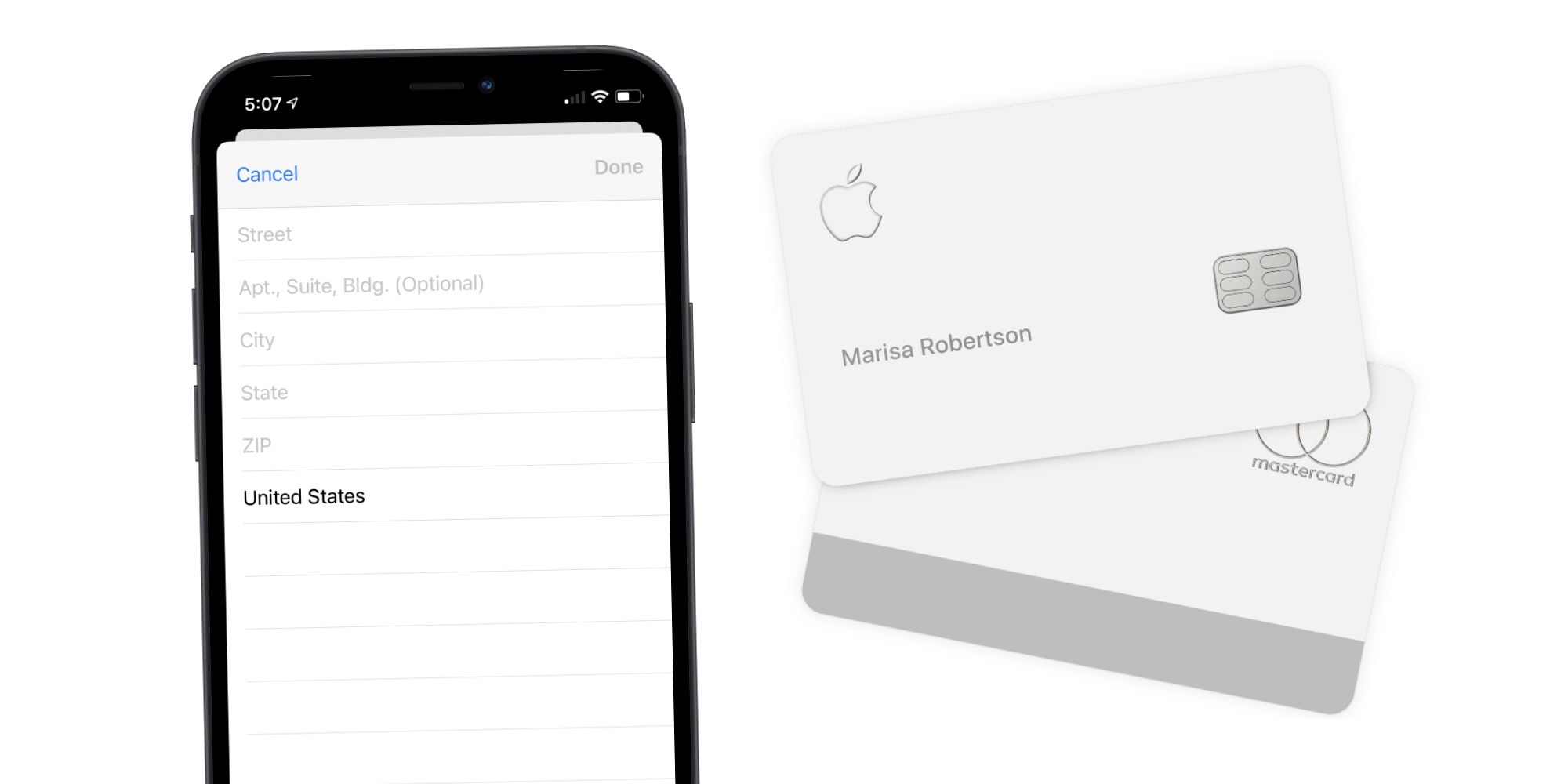How do I change my billing address
Sign in to your Apple ID account page and edit / update your Apple ID details -> https://appleid.apple.com
- edit your billing addres.
or
To change the billing address you can do (macOS & Windows OS) via iTunes
Start Music -> Click on iTunes -> side bar click iTunes Store -> go to Account (top bar) -> View Account -> Sign in -> Apple ID Summary -> Billing Address -> Edit.
or
(iPhone & iPad) Go to -> Settings -> tap your Profile -> Payment and shipping -> Change Address.
Edit the Address -> tap Done.
How do I pay for games
If you want to make purchases or update / download apps, including free apps, you need to have a payment method on file.
See -> If you can’t download or update apps on your iPhone or iPad
If you don’t have a credit card or don’t want to use a credit card, you can also use your Apple ID balance as payment method, see -> Add money to your Apple ID balance
Add money to your Apple ID balance – Apple Support (UK)
See also:
What you can buy with your Apple Gift Card or Apple ID balance
What you can buy with your Apple Gift Card or Apple Account balance – Apple Support (UK)
How to redeem your Apple Gift Card or App Store & iTunes gift card
How to redeem your Apple Gift Card or App Store & iTunes gift card – Apple Support (UK)
When redeeming a gift card, (1) the amount will be credited to your Apple ID balance and (2) then you need to set your Apple ID balance as your default payment.
(1) See -> Check your Apple ID balance -> Check your Apple ID balance – Apple Support (UK)
(2) See -> Add a payment method to your Apple ID
Add a payment method to your Apple ID – Apple Support (UK)
Read aslo the articles below ⤵️
If you can’t redeem your Apple Gift Card or App Store & iTunes Gift Card
If you can’t redeem your Apple Gift Card or App Store & iTunes Gift Card — Apple Support
- You can’t redeem Apple Gift Cards or App Store & iTunes Gift Cards outside the country or region of purchase. For example, if you bought an App Store & iTunes Gift Card in France, you can’t redeem it in the App Store in the United States.
About Gift Card Scams -> About Gift Card Scams — Official Apple Support
If you want to add your credit card, you need to -> Sign in to your Apple ID account page and edit / update your Apple ID details -> https://appleid.apple.com
On the Sidebar click Payment methods -> then tap Payments Methods and tap Manage payment method.
If you update your payment method or add funds to your Apple ID balance, It would take about 1 to 3 business days in order to process.
If you’re still unable to update your payment method, Contact Apple Support.
The Apple Card is a fantastic credit card, so long as the billing address is up-to-date. Here’s how to change it on your iPhone in a flash.
The Apple Card comes equipped with one of the most seamless credit card experiences on the market — right down to the process of changing its billing address. Announced in March 2019 and launched for all U.S. customers the following August, Apple Card remains one of Apple’s most fascinating products. It’s exclusive to the iPhone, integrates seamlessly with the Apple Wallet app, and the physical titanium card is among the most premium ever created.
One of the biggest advantages of Apple Card over its competitors is how it upends certain aspects of the credit card niche. Take its use of Daily Cash, for example. Instead of dolling out cashback or points once a month like almost every other card, Apple Card users get their cashback every single day. Another advantage is the ability to apply for the Apple Card and see the offered credit limit & interest rate before a hard credit pull is initiated. The Apple Card certainly isn’t perfect, but it’s undoubtedly helped shake up the credit card niche in some very interesting ways.
One such way is giving users easy access to personal information related to their Apple Card. Where some credit cards make it a hassle to change the billing address associated with their cards, Apple makes things as simple as possible. On the iPhone connected to the Apple Card, open the Apple Wallet app. Tap the Apple Card from the list of payment cards, tap the three dots in the upper-right corner, scroll down to the bottom of the page, and tap the current address listed under ‘Billing Address.’ Tap ‘Update Billing Address’ towards the bottom of that screen, enter all of the correct information, and then tap ‘Done’ when finished.
Tips For Updating Apple Card Billing Address
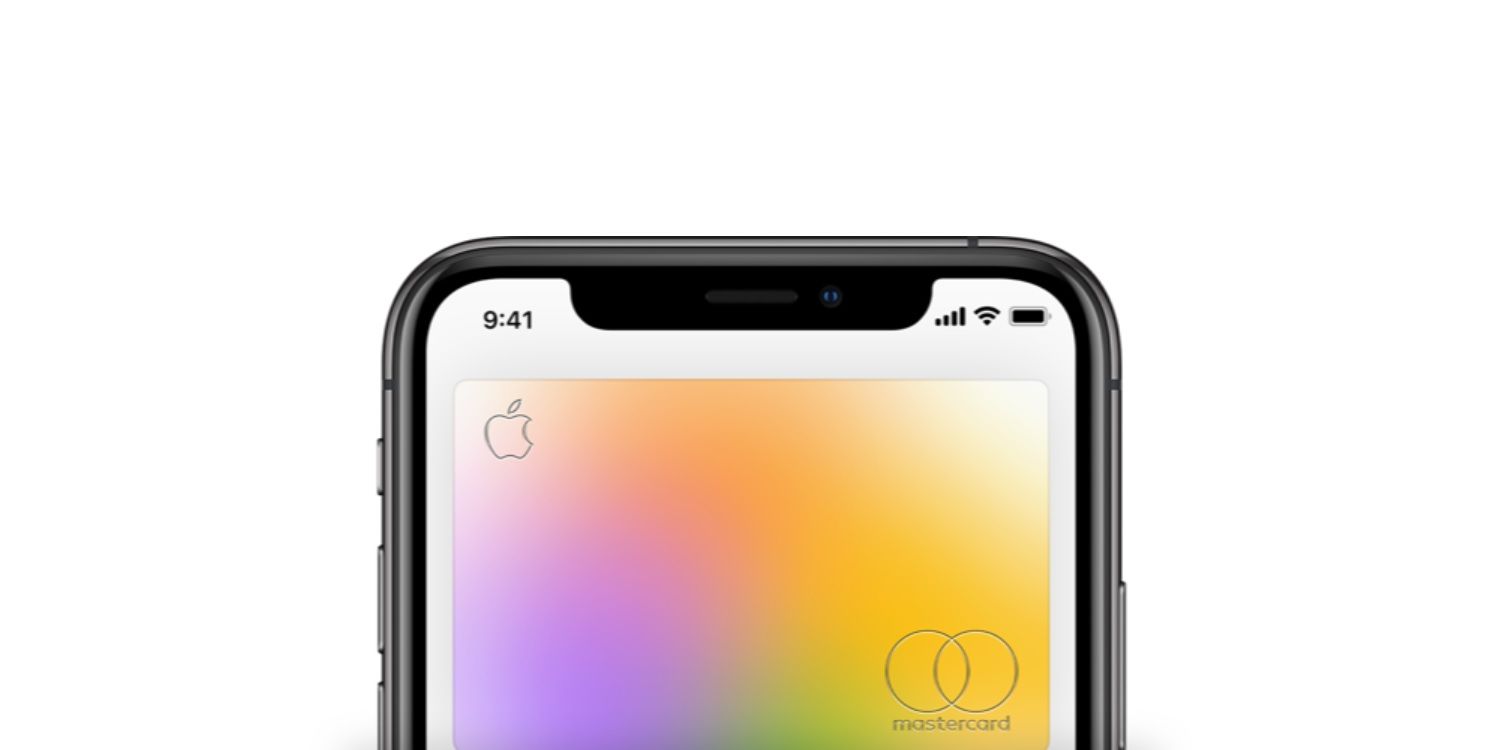
While that’s about all there is to the process, there are a couple of tips users should keep in mind when doing this. For any address entered, Apple says to use two-letter abbreviations for the state. If someone lives in Michigan, that means typing in ‘MI’ rather than the full state name. Apple also says military addresses can be used if need be, meaning active service members shouldn’t have any issue entering their location info.
While the billing address isn’t required for every single Apple Card transaction, it is important to make sure it’s updated in the event someone moves houses/apartments. That address is required on most websites when making online purchases, and it’s also the address Apple uses to ship replacements for the titanium Apple Card. Check the app, keep it up-to-date, and the Apple Card experience will be as smooth as can be.
Next: AirPods Max Review
Source: Apple
The Apple Card is a fantastic credit card, so long as the billing address is up-to-date. Here’s how to change it on your iPhone in a flash.
The Apple Card comes equipped with one of the most seamless credit card experiences on the market — right down to the process of changing its billing address. Announced in March 2019 and launched for all U.S. customers the following August, Apple Card remains one of Apple’s most fascinating products. It’s exclusive to the iPhone, integrates seamlessly with the Apple Wallet app, and the physical titanium card is among the most premium ever created.
One of the biggest advantages of Apple Card over its competitors is how it upends certain aspects of the credit card niche. Take its use of Daily Cash, for example. Instead of dolling out cashback or points once a month like almost every other card, Apple Card users get their cashback every single day. Another advantage is the ability to apply for the Apple Card and see the offered credit limit & interest rate before a hard credit pull is initiated. The Apple Card certainly isn’t perfect, but it’s undoubtedly helped shake up the credit card niche in some very interesting ways.
One such way is giving users easy access to personal information related to their Apple Card. Where some credit cards make it a hassle to change the billing address associated with their cards, Apple makes things as simple as possible. On the iPhone connected to the Apple Card, open the Apple Wallet app. Tap the Apple Card from the list of payment cards, tap the three dots in the upper-right corner, scroll down to the bottom of the page, and tap the current address listed under ‘Billing Address.’ Tap ‘Update Billing Address’ towards the bottom of that screen, enter all of the correct information, and then tap ‘Done’ when finished.
Tips For Updating Apple Card Billing Address
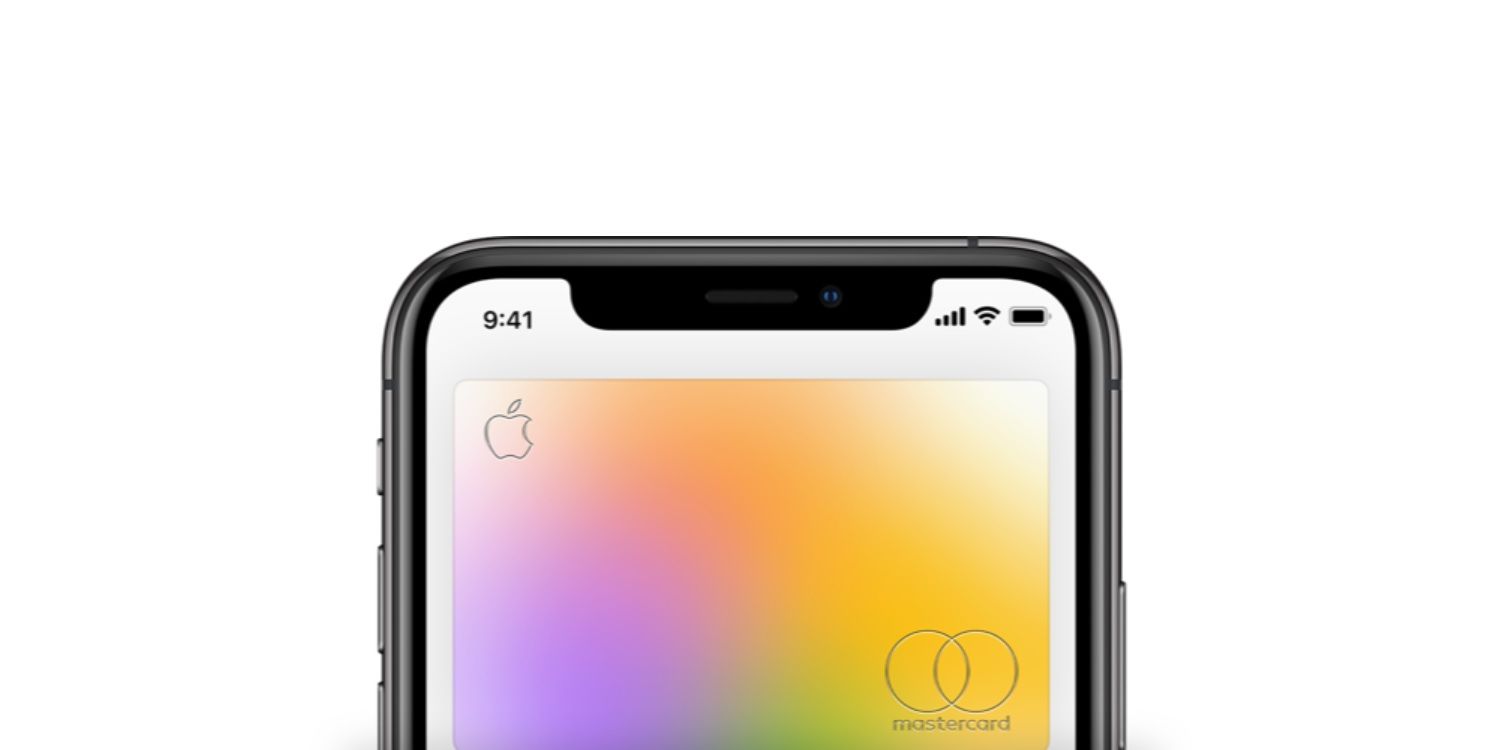
While that’s about all there is to the process, there are a couple of tips users should keep in mind when doing this. For any address entered, Apple says to use two-letter abbreviations for the state. If someone lives in Michigan, that means typing in ‘MI’ rather than the full state name. Apple also says military addresses can be used if need be, meaning active service members shouldn’t have any issue entering their location info.
While the billing address isn’t required for every single Apple Card transaction, it is important to make sure it’s updated in the event someone moves houses/apartments. That address is required on most websites when making online purchases, and it’s also the address Apple uses to ship replacements for the titanium Apple Card. Check the app, keep it up-to-date, and the Apple Card experience will be as smooth as can be.
Next: AirPods Max Review
Source: Apple
How to Update Apple ID Account Information
Get your payment info and address up to date
Updated on October 14, 2022
What To Know
- In iOS: Settings > Your Name > Payment & Shipping > Log in > Add Payment… > Choose Card or PayPal > Enter the info > Done.
- In Android: In Apple Music > Menu > Account > Payment Information. Log in, ether the card info, and press Done.
- On desktop: Go to https://appleid.apple.com, and sign in. Under Payment & Shipping, press Edit, enter the new info, and press Save.
This article explains how to update the payment information for your Apple ID across various devices, including iOS, android, and a desktop web browser. It also covers changing your Apple ID account email and password.
How to Update Apple ID Credit Card and Billing Address in iOS
To change the credit card used with Apple ID for iTunes and App Store purchases on an iPhone, iPod touch, or iPad:
-
On the Home screen, tap Settings.
-
Tap your name.
-
Tap Payment & Shipping.
-
Enter the password for your Apple ID if prompted.
-
Tap Add Payment Method to add a new card.
-
To add a new payment method, tap either Credit/Debit Card or PayPal.
To use a card you previously added to Apple Pay, go to the Found in Wallet section and tap a card.
-
Enter the information for the new card, including the cardholder name, card number, expiration date, CVV code, a phone number associated with the account, and the billing address.
To use PayPal, follow the prompts to connect your PayPal account.
-
Tap Done to return to the Payment & Shipping screen.
-
Add an address in the Shipping Address field if you don’t already have one on file, then tap Done.
How to Update Apple ID Credit Card and Billing Address on Android
If you subscribe to Apple Music on Android, use your Android device to update the credit card you use to pay for the subscription.
-
Open the Apple Music app.
-
Tap Menu (the three-line icon located in the upper-left corner).
-
Tap Account.
-
Tap Payment Information.
-
Enter your Apple ID password, if prompted.
-
Add the new credit card number and billing address.
-
Tap Done.
How to Update Apple ID Credit Card and Billing Address on a Computer
You can use a Mac or Windows PC to update the credit card on file in your Apple ID.
To change this information in the iTunes Store, select Account, go to the Apple ID Summary section, then select Payment Information.
-
In a web browser, go to https://appleid.apple.com.
-
Enter your Apple ID and password to sign in.
-
In the Payment & Shipping section, click Edit.
-
Enter a new payment method, billing address, or both.
Enter a shipping address for future Apple Store purchases.
-
Click Save.
-
On this screen, you can also change your email address, Apple ID password, and other information.
If you forget your Apple ID password, reset it.
How to Change Your Apple ID Email and Password in iOS (Third-Party Email)
The steps to change the email address for your Apple ID depend on the type of email you used to create the account. If you use an Apple-supplied email, skip to the next section. If you use Gmail, Yahoo, or another third-party email address, follow these steps.
-
Sign in to your Apple ID on the iOS device you want to use to change your Apple ID.
Sign out of every other Apple service and device that uses the Apple ID you’re changing, including other iOS devices, Macs, and Apple TVs.
-
On the Home screen, tap Settings.
-
Tap your name.
-
Tap Name, Phone Numbers, Email.
-
In the Reachable At section, tap Edit.
-
Go to the email for your current Apple ID and tap the red circle with the minus sign.
-
Tap Delete, then select Continue.
-
Enter the new email address you want to use for your Apple ID, then tap Next to save the change.
-
Apple sends an email to the new address. Enter the verification code contained in the email.
-
Sign in to all Apple devices and services using the new Apple ID.
How to Change Your Apple ID Email and Password on a Computer (Apple Email)
If you use an Apple-supplied email (such as icloud.com, me.com, or mac.com) for your Apple ID, you can only change to one of these email addresses. The new email you use also needs to be associated with your account.
-
In a web browser, go to https://appleid.apple.com and enter your Apple ID and password to sign in.
-
In the Account section, click Edit.
-
Click Change Apple ID.
-
Type the email address you want to use with your Apple ID.
-
Click Continue.
-
Click Done.
-
Make sure that all your Apple devices and services, such as FaceTime and Messages, are signed in using the new Apple ID.
This process also changes Apple IDs that use third-party email addresses using a computer. The only difference is that in Step 4, enter the third-party email address. You must verify the new address from an email Apple sends to you.
FAQ
-
What do I do if Apple won’t let me change my billing address?
If you find you’re unable to change or update your billing address through your phone settings or with email, log into the App Store and open your user profile, then select Manage Payments and pick your associated credit or debit card. Select your card’s Billing Address, then edit the address information as needed.
-
How do I change my Apple ID rescue email address?
You won’t have the option to use a rescue email if you use two-factor authentication, but if you don’t use 2FA this is how you add or change it. Log into appleid.apple.com and select Sign-In and Security > Rescue Email (you may be asked to enter your Apple ID password or answer security questions). Select Add email to set up a new rescue email, or enter a new email address to replace the old one. In either case, Apple will send you a verification email to the specified address, then enter the verification code and select Continue.
Thanks for letting us know!
Get the Latest Tech News Delivered Every Day
Subscribe
- You can change the Apple Pay billing address attached to your credit or debit card and the shipping address for purchases in the «Wallet & Apple Pay» menu of your Settings app.
- Billing addresses can be updated on a per-card basis in the «Payment cards» section and may auto-generate or be entered manually.
- To edit a shipping address, you’ll need to access the «Transaction Defaults» option in the «Wallet & Apple Pay» menu.
If you’ve recently moved or received new payment cards, updating your shipping and billing information should be one of your priorities.
If you use Apple Pay for many of your purchases, you can change or update your new billing address for debit and credit cards within your Apple Pay Wallet in the Settings App. And when buying things online using Apple Pay, you can also change your shipping address, so your purchases are not sent to the wrong location.
Changing and updating addresses for your Apple Pay cards and transactions can be done across iOS devices. Here’s how to do it.
How to change your Apple Pay billing address
1. Launch the Settings app on your iPhone or iPad.
2. Scroll until you locate «Wallet & Apple Pay.» Tap on it.
Meira Gebel/Business Insider
3. Under «Payment Cards,» choose the card you want to update.
Meira Gebel/Business Insider
4. Select «Billing Address.»
Meira Gebel/Business Insider
5. At the bottom, tap «Enter New Billing Address.»
Meira Gebel/Business Insider
6. In the text field at the top of the app screen, begin entering the new billing address for the selected card.
7. As you type, the address may automatically generate. You can either select the correct address from the list or select «Enter Address Manually» and fill in all the necessary text boxes.
Meira Gebel/Business Insider
8. Once you are finished, select «Done» at the top right of the screen.
9. A blue checkmark should appear next to the billing address you entered to confirm the change.
Meira Gebel/Business Insider
How to change your Apple Pay shipping address
1. Open the Settings app on your iPhone or iPad.
2. Scroll down and tap «Wallet & Apple Pay.»
3. Under the submenu «Transaction Defaults,» choose «Shipping Address.»
Meira Gebel/Business Insider
4. Select «Enter New Shipping Address» at the bottom of the screen.
Meira Gebel/Business Insider
5. Begin typing the shipping address in the relevant text field.
- Note: Like the billing address, your iOS may autofill addresses as you type. So if you see the correct address on the list, choose it. If not, select «Enter Address Manually.»
6. Tap «Done» in the top right-hand corner of the screen once you’ve either selected or entered the correct address.
7. A blue checkmark should appear next to the address you just entered. If not, to select it, tap on the address.
Related coverage from Tech Reference:
-
How to set up and use Apple Pay on your iPhone to make contactless payments at thousands of stores
-
How to use Apple Pay on your Apple Watch, and make purchases by saving a credit or debit card to your watch
-
Apple Pay does work on an iPad — here’s how to set up and use it for in-app purchases and quick online checkouts
-
How to add your Cash App account to Apple Pay with a Cash Card
-
You can’t add a PayPal account to Apple Pay, but you can add it to your Apple ID — here’s how
Meira Gebel is a freelance reporter based in Portland, Oregon. She writes about business, culture, and technology for Insider. Her work has been featured in Digital Trends, Willamette Week, USA Today, and more. She is a graduate of Columbia Journalism School and San Francisco State University.
Feel free to reach out to her on Twitter, where she can be found most of the time, @MeiraGebel.
Read more
Read less