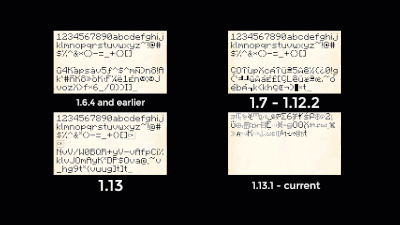Кастомизация чата
- Предисловие
Всем привет. В этом гайде я хочу максимально подробно рассказать о возможности полной кастомизации чата у такой привилегии, как Diamond. Ну, начнём.
- Все существующие цвета
Собственно, получить их можно, прописав /colors:
&2 — зелёный &a — салатовый
&3 — бирюзовый &b — голубой
&4 — тёмно-красный &c — красный
&5 — фиолетовый &d — пурпурный
&6 — оранжевый &e — жёлтый
&7 — серый &f — белый
&8 — тёмно-серый
- Основные команды
/colors — в чате показываются все существующие цвета
/namecolor < > — изменение цвета ника
/chatcolor < > — изменение цвета чата
/prefix < > — изменение префикса
/prefix clear — изменение префикса на стандартный
- Изменение цвета ника
Команда — /namecolor <&>, где & — цвет. Начну с того, что команда изменяет только цвет ника, делая его одноцветным. Он не может быть подчёркнутым, жирным и т.п., то есть, параметры не работают. Закончу тем, что изменённый цвет ника отображается в Tab’e и над вашей головой, больше сказать по этому поводу нечего.
- Изменение цвета чата
Команда — /chatcolor <&>, где & — цвет. Аналогично с ником, чат может быть только одного цвета, не может иметь параметров.
- Изменение префикса
Итак, писанина начинается отсюда. Сначала расскажу о всех существующих параметрах.
Всего параметров текста у нас на серверах есть четыре.
&l — жирный текст
&m — зачёркнутый текст
&n — подчёркнутый текст
&k — меняющийся текст
Теперь расскажу о структуре написания собственного префикса.
/prefix [<&цвет><&параметр><текст>]
<&цвет> — изменение цвета из предложенных в /colors
<&параметр> — изменение параметра текста из написанных выше
<текст> — сам текст префикса (не меньше 4-х, не больше 8-ми символов)
!!!Прошу заметить, что чтобы префикс вышел красивым, обязательно соблюдайте структуру — сначала цвет, потом параметр, потом текст — и всё впритык. Так хочу уточнить, что если у следующего символа вы планируете менять цвет, то после цвета параметры снова нужно переписывать!!!
Итак, давайте сделаем самый простой префикс — Industry
/prefix &b&lIndustry
Теперь, сделаем средний по сложности и дизайну префикс — PvP4Fun
/prefix &4&lPvP&f4&2&lFun
А вот более сложный — JleMoH
/prefix &6&lJl&ee&a&lM&eo&6&lH
В общем, это всё. Благодарю за внимание и надеюсь, что годных комбинаций префиксов, цвета ника и чата будет больше . Ах, ну и да. Знаете, как просьба. Ради всего святого, не делайте ник и чат тёмно-красным (&4).
Для того, чтобы как-то дополнить тему, решил оставить тут несколько рабочих и красивых префиксов (звёздочкой обозначены меняющиеся символы). Всем удачи и пока !
/prefix &5&lD&d&l&nu&c&lB&6&l&ns&c&lT&d&l&ne&5&lP — DuBsTeP
/prefix &8&l[&3Л&2е&aс&2н&aи&3к&8&l] — [Лесник]
/prefix &c&k&lЫы&6&lЦ&e&lар&6&lь&c&k&lыЫ — **Царь**
/prefix &e&k&lы&4&lK&6&li&c&ll&e&ll&6&le&4&lR&e&k&lы — **KilleR**
/prefix &4&lP&c&loc&f&le&c&lmo&4&ln — Pokemon
/prefix &f&k&lF&8L&7ig&8h&7t&f&k&lF — *Light*
/prefix &f&lD&7&la&f&lrk&7&lne&f&ls&7&ls — Darkness
/prefix &e&k&lM&4&lD&c&lr&e&la&6&lg&4&lo&c&ln&e&k&lM — *Dragon*
/prefix &8&k&l~&7&lC&2&lh&8&la&7&lo&2&ls&8&k&l~ — *Chaos*
/prefix &8&l[&9&lД&c&lу&2&lр&5&lД&e&lо&d&lм&8&l] — [ДурДом]
/prefix &7&l[&c&lD&4&lo&c&lc&f<&7&lo&f&lr&7&l] — [Doctor]
/prefix &4&k&lW&cС&6ж&eе&4ч&6ь&c!&4&k&lW — *Сжечь!*
/prefix &b&k&lM&3&lF&b&lr&3&lo&b&ls&3&lT&b&l&kM — *FrosT*
/prefix &8&lS&7&lT&f&lA&7&lL&f&lK&7&lE&8&lR&4&l2 — STALKER2
Рекомендуемые сообщения
В теме 9 сообщений
-
- Поделиться
Как сделать префиксы возле ника игрока
- Создать команду: /team add TeamName {«text»:»Игроки»}
- Создать префикс для команды: /team modify TeamName prefix {«text»:»[В игре] «,»color»:»gold»}
- Добавить игроков в команду: /team join TeamName НИК_Игрока
- Изменить цвет префикса (если нужно): /team modify TeamName color green
Результат:
Ссылка на комментарий
Поделиться на другие сайты
- 3 недели спустя…
-
- Поделиться
Ссылка на комментарий
Поделиться на другие сайты
- 1 год спустя…
-
- Поделиться
А што делать если у тебя плагин и не видно префикс и суффикс
Ну типо красный ник и все такое
У меня префикс и суффкис видны ток в табе
Ссылка на комментарий
Поделиться на другие сайты
-
- Поделиться
6 часов назад, nanopocik сказал:
А што делать если у тебя плагин и не видно префикс и суффикс
Ну типо красный ник и все такое
У меня префикс и суффкис видны ток в табе
Если у тебя планин на чат то возможно надо указать префикс и суфикс в конфиге
Ссылка на комментарий
Поделиться на другие сайты
- 7 месяцев спустя…
-
- Поделиться
А можно сделать наоборот? Чтобы в табе не отображался префикс и суффикс, но просто существовал.
Ссылка на комментарий
Поделиться на другие сайты
-
- Поделиться
5 минут назад, GermanGerr сказал:
А можно сделать наоборот? Чтобы в табе не отображался префикс и суффикс, но просто существовал.
Через ванильные команды не получится, возможно через плагины
Ссылка на комментарий
Поделиться на другие сайты
-
- Поделиться
2 часа назад, GermanGerr сказал:
А можно сделать наоборот? Чтобы в табе не отображался префикс и суффикс, но просто существовал.
Штоп сто? Ничего не понятно, но очень интересно….
Ссылка на комментарий
Поделиться на другие сайты
- 4 недели спустя…
-
- Поделиться
В 10.04.2020 в 11:44, shurik204 сказал:
/team modify TeamName prefix {«text»:»[В игре] «,»color»:»gold»}
Ссылка на комментарий
Поделиться на другие сайты
- 3 месяца спустя…
-
- Поделиться
Ссылка на комментарий
Поделиться на другие сайты
Для публикации сообщений создайте учётную запись или авторизуйтесь
Вы должны быть пользователем, чтобы оставить комментарий
Войти
Уже есть аккаунт? Войти в систему.
Войти
This article is about the legacy §-based formatting system. For the modern JSON system, see Raw JSON text format.
A book showing the possible formatting options with the character that performs them.
Formatting codes (also known as color codes) add color and modifications to text in-game.
Text in Minecraft can be formatted with the section sign (§). In Bedrock Edition, the section sign can be entered into signs, world names, books, renaming items and in the chat. In Java Edition, section signs may be used in server.properties, pack.mcmeta, splashes.txt, world titles, and server names. External programs can be used to insert it in other locations.
Usage
Text can be formatted using the section sign (§) followed by a character. A § symbol followed by a hex digit in the message tells the client to switch colors while displaying text. In Bedrock Edition, the § symbol can be used in any text input, while in Java Edition, it may be used in server.properties, pack.mcmeta, world titles, and server names.
In Java Edition, if a color code is used after a formatting code, the formatting code is disabled beyond the color code point. For example, §cX§nY displays as XY, whereas §nX§cY displays as XY. Therefore, when using a color code in tandem with a formatting code, ensure the color code is used first and reuse the formatting code when changing colors.
In Bedrock Edition, formatting codes persist after a color code. Furthermore, if an obfuscated code is used and a reset code is not used before the end of the line, the client GUI continues to obfuscate text past the MOTD and into the version number display.
Color codes
Hex digit to color mapping. Use «§» followed by the corresponding color letter/number; e.g. «§e» gives yellow.
Messages sent from the server to the client can contain color codes, which allow the coloring of text for various purposes.
| Code | Name | Foreground color | Background color | Equivalent ANSI escape code | Version | ||||||
|---|---|---|---|---|---|---|---|---|---|---|---|
| R | G | B | Hex | R | G | B | Hex | ||||
| §0 | black | 0 | 0 | 0 | #000000 |
0 | 0 | 0 | #000000 |
e[0;30m
|
|
| §1 | dark_blue | 0 | 0 | 170 | #0000AA |
0 | 0 | 42 | #00002A |
e[0;34m
|
|
| §2 | dark_green | 0 | 170 | 0 | #00AA00 |
0 | 42 | 0 | #002A00 |
e[0;32m
|
|
| §3 | dark_aqua | 0 | 170 | 170 | #00AAAA |
0 | 42 | 42 | #002A2A |
e[0;36m
|
|
| §4 | dark_red | 170 | 0 | 0 | #AA0000 |
42 | 0 | 0 | #2A0000 |
e[0;31m
|
|
| §5 | dark_purple | 170 | 0 | 170 | #AA00AA |
42 | 0 | 42 | #2A002A |
e[0;35m
|
|
| §6 | gold | 255 | 170 | 0 | #FFAA00 |
42 | 42 | 0 | #2A2A00 |
e[0;33m
|
[JE only] |
| 64 | 42 | 0 | #402A00 |
[BE only] | |||||||
| §7 | gray | 170 | 170 | 170 | #AAAAAA |
42 | 42 | 42 | #2A2A2A |
e[0;37m
|
|
| §8 | dark_gray | 85 | 85 | 85 | #555555 |
21 | 21 | 21 | #151515 |
e[0;90m
|
|
| §9 | blue | 85 | 85 | 255 | #5555FF |
21 | 21 | 63 | #15153F |
e[0;94m
|
|
| §a | green | 85 | 255 | 85 | #55FF55 |
21 | 63 | 21 | #153F15 |
e[0;92m
|
|
| §b | aqua | 85 | 255 | 255 | #55FFFF |
21 | 63 | 63 | #153F3F |
e[0;96m
|
|
| §c | red | 255 | 85 | 85 | #FF5555 |
63 | 21 | 21 | #3F1515 |
e[0;91m
|
|
| §d | light_purple | 255 | 85 | 255 | #FF55FF |
63 | 21 | 63 | #3F153F |
e[0;95m
|
|
| §e | yellow | 255 | 255 | 85 | #FFFF55 |
63 | 63 | 21 | #3F3F15 |
e[0;93m
|
|
| §f | white | 255 | 255 | 255 | #FFFFFF |
63 | 63 | 63 | #3F3F3F |
e[0;97m
|
|
| §g | minecoin_gold | 221 | 214 | 5 | #DDD605 |
55 | 53 | 1 | #373501 |
— | [BE only] |
Formatting codes
| Code | Name | Equivalent ANSI escape code | Compatible with Bedrock | Compatible with Java |
|---|---|---|---|---|
| §k | obfuscated | e[8m
|
Yes | Yes |
| §l | bold | e[1m
|
Yes | Yes |
| §m | e[9m
|
No[1] | Yes | |
| §n | underline | e[4m
|
No[1] | Yes |
| §o | italic | e[3m
|
Yes | Yes |
| §r | reset | e[0m
|
Yes | Yes |
The random characters placed after §k are always the same width as the original characters. For example, any random character cycled through where the letter «m» would be wide characters while any random character in the spot of an «i» would be narrow characters.
§r resets the styles of following characters; e.g., §nXXX§rYYY displays as XXXYYY.
Typing
- To enter «§» on Windows with most US/UK English keyboards type Alt + NUMPAD2NUMPAD1 (alt code on cp437) or Alt + NUMPAD7NUMPAD8NUMPAD9. For any other keyboard, the Windows ANSI version Alt + NUMPAD0NUMPAD1NUMPAD6NUMPAD7 often works.
- If
EnableHexNumpadis enabled in the Windows registry, Alt + NUMPAD+ANUMPAD7 (using the main keyboard for «A») works for any language due to it being Unicode. - On a Mac with a US keyboard, type ⌥ Option + 6 (or ⌥ Option + 5 for US Extended). For any other keyboard, type ⌥ Option + 00a7.
- On Linux with the compose key activated, type Composeso. The symbol can also be typed by using Unicode shortcuts: Ctrl + ⇧ Shift + u00a7.
- To enter «§» on a Nintendo Switch, select languages (globe icon), scroll to the bottom to find the «Symbols» language, and then select Page 2 to find the symbol to the right in the bottom line.
- For various Android keyboards:
- Google Keyboard (GBoard): The «§» is under the paragraph «¶» mark. To access, tap the number/symbol button, tap button above «ABC» to access more symbols, then hold down the paragraph key.
- Samsung Keyboard: The «§» is under the «s» key. To access, hold down on the «s» and then slide over to the «§» mark.
- For iOS:
- On the iPad the «§» is under the percent sign. To access, tap the number/symbol button and then swipe down on the percent sign.
- On the iPhone the «§» is under the ampersand «&». To access, tap the number/symbol button then hold down the ampersand key and slide over to the «§» mark.
- For Xbox:
- On the Xbox One the «§» is under the backward P «¶». To access, use the left trigger, hold down A while on ¶ until other options pop up. Move the cursor over to the «§» mark and use A to select.
- One can also highlight the S key on the standard alphanumeric keyboard, then press and hold the A button to reveal several «alternate» characters, including «§». This method also works on the Windows 10 version.
When part of JSON text, the symbol can be written as u00A7 or u00a7.
Alternatively in Bedrock Edition, the character can be copied from this page (§) and Ctrl + V (Windows) or ⌘ Cmd + V (macOS) can be pressed to paste the character into a book. Note that pasting does not work on everything (e.g. chat, command blocks, world names), and using the JSON format or another method may be necessary.
While in chat in Java Edition, usage of this character disconnects the user, even in ‘offline’ single player mode, and thus cannot be used directly in commands such as /say.
In early Java Edition Classic versions, the character used was & instead of §.[2]
Sample text
The following text can be pasted into a Book and Quill (prior to 1.14) to produce what is shown in the picture:
§nMinecraft Formatting§r §00 §11 §22 §33 §44 §55 §66 §77 §88 §99 §aa §bb §cc §dd §ee §ff §rk §kMinecraft §rl §lMinecraft §rm §mMinecraft §rn §nMinecraft §ro §oMinecraft §rr §rMinecraft |
Use in server.properties and pack.mcmeta
In order to get an MOTD colored or formatted, u00A7 must be used instead of §; for example, §5 would be u00A75. The full list of them is listed below.
Colors can be used in conjunction with formatting. The formatting must be done after the color.
Given that pack.mcmeta files accept raw JSON text as descriptions, the usage of § can be replaced by text components with different color and style, though using § still works.
| Code | Official Name | MOTD code | Note |
|---|---|---|---|
| §0 | Black | u00A70 | |
| §1 | Dark Blue | u00A71 | |
| §2 | Dark Green | u00A72 | |
| §3 | Dark Aqua | u00A73 | |
| §4 | Dark Red | u00A74 | |
| §5 | Dark Purple | u00A75 | |
| §6 | Gold | u00A76 | |
| §7 | Gray | u00A77 | |
| §8 | Dark Gray | u00A78 | |
| §9 | Blue | u00A79 | |
| §a | Green | u00A7a | |
| §b | Aqua | u00A7b | |
| §c | Red | u00A7c | |
| §d | Light Purple | u00A7d | |
| §e | Yellow | u00A7e | |
| §f | White | u00A7f | |
| §k | Obfuscated | u00A7k | |
| §l | Bold | u00A7l | |
| §m | u00A7m | [Java Edition only] | |
| §n | Underline | u00A7n | [Java Edition only] |
| §o | Italic | u00A7o | |
| §r | Reset | u00A7r | |
| n | New line | n | [a] |
- ↑ Raw JSON only.
Compatibility with older versions
Formatting codes can be used in the motd line in a server.properties file, but the section signs must be escaped as u00A7. If a section sign is entered directly, the server replaces it with u00C2u00A7 (§); clients display the u00C2 character as a question mark. Delete the u00C2 character in the MOTD if it comes with a bunch of question marks: this happens if something is not compatible.
Use in custom language packs
Formatting codes can be used to color names and description in language files by using § then any of the numbers/letters displayed above. This is also used in end.txt and credits.txt. An example of this is §dDiamond to make the name of a diamond appear as Diamond.
Since Java Edition 1.16, §r can no longer be used to remove italics from custom translation tags within language files. For example, if the translation tag "item.example.test": "§rTest Item" is applied to the Name display data of a custom item ({display:{Name:'{translate:"item.example.test"}'}), it still appears as Test Item rather than simply Test Item. This is not true of any other formatting options.
Use in world names
With the use of external tools, such as NBTExplorer, world names can have custom colors and formatting codes. To modify the name, choose the LevelName tag in the world’s level.dat. In this example,[more information needed] LevelName is set to §1R§2e§3d§4s§5t§6o§7n§8e §9C§ar§be§ca§dt§ei§fo§1n§2s.
Additionally, the player can rename the world’s folder to contain one of the codes. In the world selection menu, the specified color or effect appears.
The player can also use a resource pack with a § already in the world name when creating a world and all the user has to do is to change or alter the color code after the §.
In Bedrock Edition, the player is allowed to use a § inside of the world name when creating the world. This allows for using custom colors and formatting codes inside of the world name without having to modify the game.
Use in server names
With the use of a third party tool such as NBTExplorer, server names can have custom colors. To utilize this functionality, select the Name attribute in the servers.dat file inside the .minecraft directory using a third party tool. In the following example, the Name tag is set to
§4§lMinecraft §6§lServer:
History
This section needs expansion.
You can help by expanding it.
Instructions: A conversion to history table with information about when it was added, when & was changed to §, when it was superseded, etc.
This section is missing information about When was g added to Bedrock Edition?.
Please expand the section to include this information. Further details may exist on the talk page.
Obfuscated format §k has changed 3 times in Java Edition after being introduced in Beta 1.8. On the right is an image of how the obfuscated text of 1234567890abcdefghijklmnopqrstuvwxyz~!@#$%^&*()-=_+{}[] looks in 4 different versions. At first glance, they might look similar, but in reality, there are some differences. One major difference is that as font textures get updated with new characters and symbols, the obfuscated character cycles through more characters. That change can be clearly seen when any character gets obfuscated in versions 1.6.4-1.12.2. However, when 1.13 came out, if the obfuscated format was used on any character, it looped only through the ASCII character set. Nevertheless, an obfuscated character can still add a character to its loop. If a character that matches its dimensions was written into the chat by a player, it is inserted to the loop automatically. As for 1.13+, the whole system got reworked. All characters cycle through all characters that can be written in the game no matter what kind of character is getting obfuscated. The difference is that the condition that identifies similar characters, became more diverse in its identification, which made it include several unicode font characters. This can be spotted in one pixel width characters i!:;., which are the most used characters by players, as they display a unique effect when used with obfuscation rather than it being what it’s for, «Obfuscation». Followed by @~ in older versions.
Trivia
- The color codes almost exactly match, in order, the 16 colors available using a Color Graphics Adapter (CGA), as released in 1981. Only color 6 differs; the value for color 6 in Minecraft –
#FFAA00 – differs from that made for CGA –
#AA5500.
References
- ↑ a b MCPE-41729
- ↑ IRC logs on Archive.org; #minecraft.20090619.log. «P7:43:58 <Notch> Quatroking: want to know a secret?» […] «P7:44:44 <Notch> /say He&1llo&f, world! &bHOW ARE YOU!?» […] «P7:45:52 <Notch> it’s the ega palette, almost» (June 20, 2009, 00:43:58 UTC)