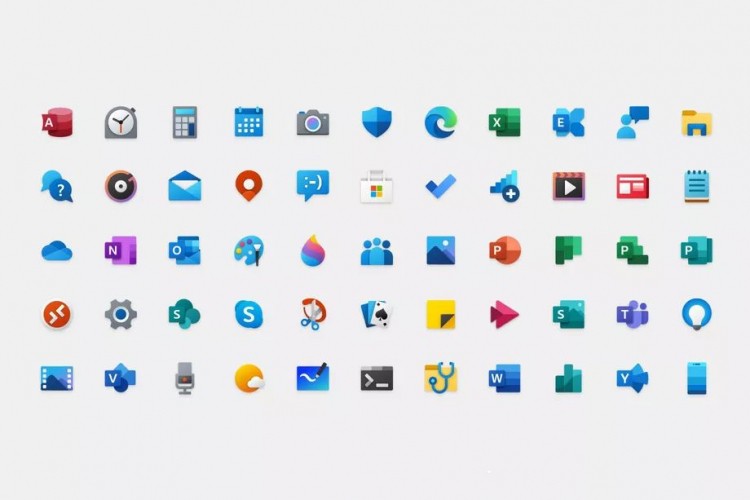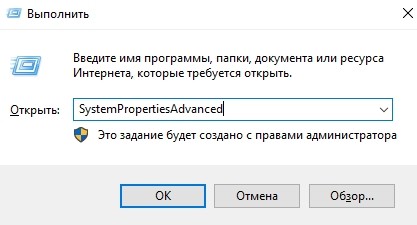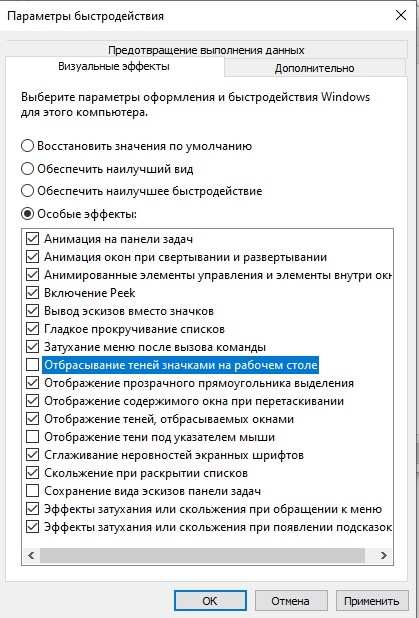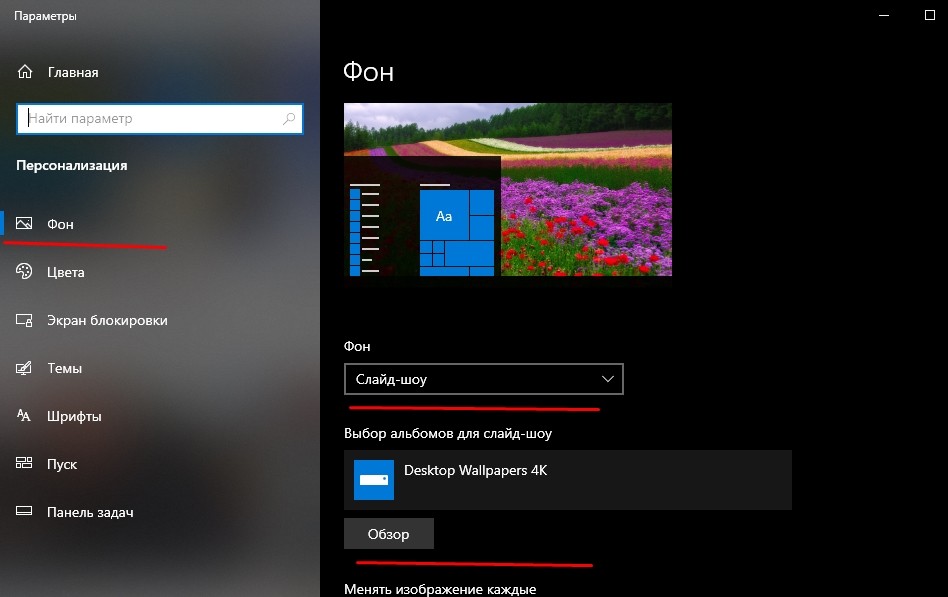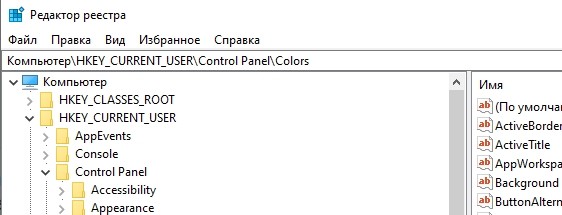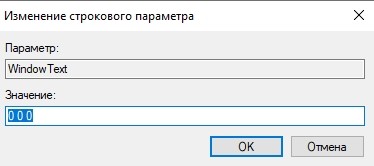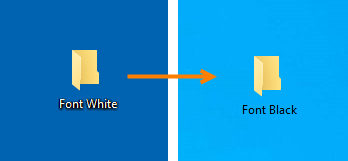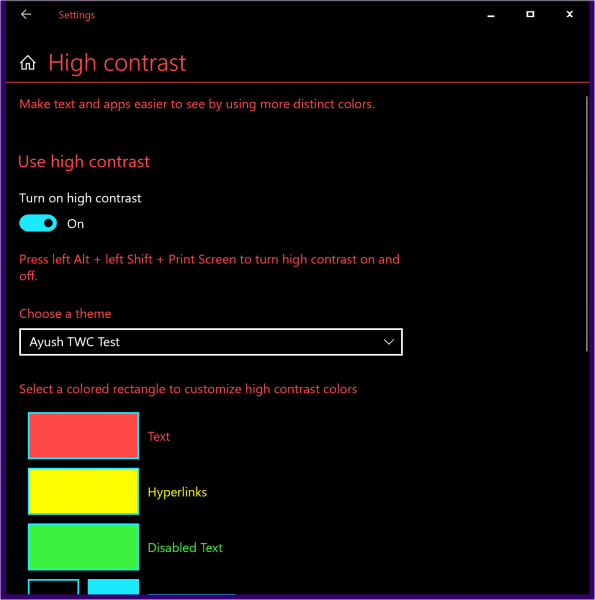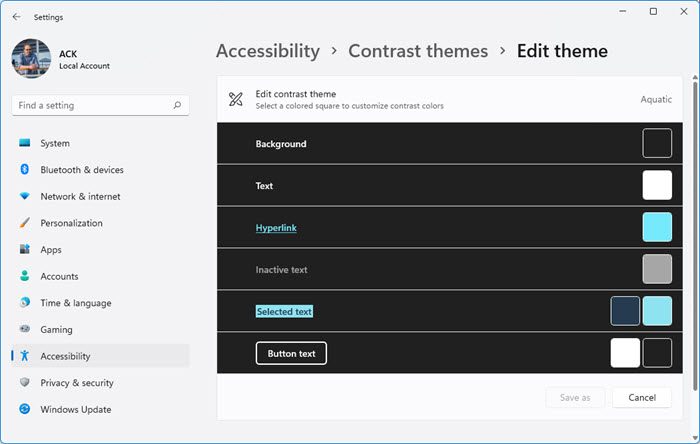Каждый человек персонализирует новый ноутбук, однако, как изменить цвет шрифта на Рабочем столе в операционной системе Windows 10 не всегда понятно, ведь последовательность действий отличается от алгоритма работы с предыдущими версиями. По этой причине данная задача может смутить не только новичков, но и опытных пользователей. Иногда буквы просто не читаются на установленном фоне.
Как поменять цвет шрифта на черный стандартными средствами?
Метод сработает только, если отключены параметры «Отбрасывание теней иконками» и «Слайд-шоу».
Для выключения первого параметра необходимо:
- Нажать сочетание «Win и R».
- В окне поиска появившегося окна вписать «SystemPropertiesAdvanced» и нажать «Enter».
- Перейти в раздел «Дополнительно» – «Быстродействие» и выбрать «Параметры».
- В разделе «Визуальные эффекты» найти пункт «Отбрасывание теней значками на рабочем столе» и снять галочку рядом с этой фразой.
- Выбрать «OK».
Чтобы выключить второй, нужно:
- В рабочей среде компьютера вызвать меню правой кнопкой мыши.
- Перейти в пункт «Персонализация».
- В строке «Фон» сменить значение на «Фото» или «Сплошной цвет».
Теперь можно приступать к смене оттенка текста иконок:
- «Win» и «R».
- В окне вбить «regedit», затем подтвердить действие с помощью клавиши «Enter».
- В панели слева выбрать путь «HKEY_CURRENT_USERControl PanelColors».
- С правой стороны найти «WindowsText», кликнуть дважды левой кнопкой мыши.
- В строке «Значение» («Value data») вписать RGB-код (для черного «0 0 0»), кликнуть «OK».
Изменения активируются после перезагрузки системы.
Как вернуть цвет назад
Чтобы поменять оттенок шрифта на любой другой, нужно:
- вбить его название в поиск Яндекса;
- по первой ссылке появится оттенок и RGB-код, который ему соответствует. Его необходимо скопировать или запомнить;
- далее шаги с 1 по 4 такие же, как при смене оттенка на черный;
- отличается только пятый пункт. А именно, в строке «Значение» нужно ввести RGB-код выбранного тона, найденный через Яндекс, и подтвердить действие.
Отбрасывание теней иконками и режим «Слайд-шоу» должны быть предварительно выключены в обоих случаях. Для активации изменений потребуется перезагрузка устройства.
Вам помогло? Поделитесь с друзьями — помогите и нам!
как изменить цвет шрифта значков на рабочем столе
- Введите настройки цвета в строке поиска и нажмите Настройки цвета.
- Щелкните Цвет на левой панели.
- Выберите нужный цвет в разделе «Выберите свой акцентный цвет» и проверьте, помогает ли он.
Могу ли я изменить цвет шрифта на главном экране?
Откройте приложение «Настройки» на своем Устройство Android> Дисплей> Стили и обои, при появлении запроса выберите «Выбор»> «Сохранить». Высокая контрастность облегчает чтение текста на вашем устройстве. Эта функция фиксирует цвет текста как черный или белый, в зависимости от исходного цвета текста.
Как сбросить цвет в Windows 10?
Чтобы сбросить цвета, выполните следующие действия:
- Сверните свои приложения, чтобы вы могли видеть рабочий стол.
- Щелкните правой кнопкой мыши пустую часть экрана, чтобы открыть меню, а затем щелкните левой кнопкой мыши «Персонализация».
- В этом окне настроек перейдите в раздел «Темы» и выберите тему «Суссекс»: ваши цвета вернутся к нормальному.
Как изменить цвет своего имени в Windows 10?
Ответы (2)
- Щелкните правой кнопкой мыши на рабочем столе.
- Выберите «Персонализировать».
- Нажмите «Цвет окна».
- Нажмите «Расширенные настройки внешнего вида…»
- Теперь вы можете изменить цвета, которые хотите изменить.
Как мне настроить свои текстовые сообщения?
Запустите приложение обмена сообщениями. В его главном интерфейсе, где вы видите полный список разговоров, нажмите кнопку «Меню» и посмотрите, есть ли у вас параметр «Настройки». Если ваш телефон поддерживает изменения форматирования, вы должны увидеть в этом меню различные варианты стиля, шрифта или цветов пузырьков.
Как изменить цвет текста значка приложения?
Значок и цвет приложения
- На главной странице приложения нажмите «Настройки».
- В разделе «Значок и цвет приложения» нажмите «Изменить».
- Используйте диалоговое окно «Обновить приложение», чтобы выбрать другой значок приложения. Вы можете выбрать другой цвет из списка или ввести шестнадцатеричное значение для нужного цвета.
Как изменить цвет текста на главном экране iphone?
Откройте приложение «Настройки», затем коснитесь Специальные возможности> Дисплей и размер текста> Цветовые фильтры.. Вы увидите три примера цветовых пространств, которые помогут вам выбрать вариант, соответствующий вашим потребностям.
If you are looking for a way to change the Desktop font color in Windows 11/10, then you have come to the right place. This is something that is not much talked – but after researching a bit, we came to the conclusion that it can be done. There are many ways to do this. And we will be talking about all of them.
If you are wondering – How to change the font color of your desktop icons in Windows 11/10, then you have the following ways to do it:
- Create a custom High Contrast theme.
- Play with the Backgrounds
- Use one of these 3 free tools.
Let us see these methods in details.
1] Create a custom High Contrast theme
Open the Windows 10 Settings App.
Navigate along the following path: Ease of Access > High Contrast.
Turn the toggle for Turn on high contrast to be On.
Now, under the section for Select a colored rectangle to customize high contrast color, select the given box for the given items to customize how the colors appear across the operating system environment.
Select Apply to get a prompt to save the custom theme. Name it suitable, and it will apply the custom theme on your computer.
Using a drop-down on the top of the Select a colored rectangle to customize high contrast colors box, you can even toggle between all the custom and predefined themes.
In Windows 11, you will get the settings here: Settings > Accessibility > Contrast themes > Select a Contrast theme > Edit theme.
2] Play with the Backgrounds
Basically, the Desktop icon fonts are dynamic and change accordingly to the desktop background so that they are readable. Try this workaround and see if it helps.
Open Settings > Personalization. Under Background, select Solid color.
Then, choose a light background, e.g., orange and the font will turn from white to black.
Then, immediately change your desktop background back to Picture and select your favorite. The color should remain black now.
This has worked for many and hopefully, it will work for you too.
2] Use Freeware
Download Desktop Icon Toy. After you have installed it like any other program, run the program.
From the left side navigation panel, select Color.
Make sure that Disable text drop shadow to allow changing color is enabled.
Now select Change Text Color under the section of Icon Text Color.
You will get a color pallet to select your color from.
When you select your color, select OK. Then, select OK for the Desktop Toy Icon window again.
Reboot your computer, and you will see the font color for the Desktop icons on your computer is changed.
You can download the latest version of Desktop Icon Toy from here. The un-registered version is free, fully functional, but with restricted functionality after 14 days.
Iconoid and Classic Color Panel are other freeware that can help you change the desktop font color.
I hope you found this tutorial helpful.
If you are looking for a way to change the Desktop font color in Windows 11/10, then you have come to the right place. This is something that is not much talked – but after researching a bit, we came to the conclusion that it can be done. There are many ways to do this. And we will be talking about all of them.
If you are wondering – How to change the font color of your desktop icons in Windows 11/10, then you have the following ways to do it:
- Create a custom High Contrast theme.
- Play with the Backgrounds
- Use one of these 3 free tools.
Let us see these methods in details.
1] Create a custom High Contrast theme
Open the Windows 10 Settings App.
Navigate along the following path: Ease of Access > High Contrast.
Turn the toggle for Turn on high contrast to be On.
Now, under the section for Select a colored rectangle to customize high contrast color, select the given box for the given items to customize how the colors appear across the operating system environment.
Select Apply to get a prompt to save the custom theme. Name it suitable, and it will apply the custom theme on your computer.
Using a drop-down on the top of the Select a colored rectangle to customize high contrast colors box, you can even toggle between all the custom and predefined themes.
In Windows 11, you will get the settings here: Settings > Accessibility > Contrast themes > Select a Contrast theme > Edit theme.
2] Play with the Backgrounds
Basically, the Desktop icon fonts are dynamic and change accordingly to the desktop background so that they are readable. Try this workaround and see if it helps.
Open Settings > Personalization. Under Background, select Solid color.
Then, choose a light background, e.g., orange and the font will turn from white to black.
Then, immediately change your desktop background back to Picture and select your favorite. The color should remain black now.
This has worked for many and hopefully, it will work for you too.
2] Use Freeware
Download Desktop Icon Toy. After you have installed it like any other program, run the program.
From the left side navigation panel, select Color.
Make sure that Disable text drop shadow to allow changing color is enabled.
Now select Change Text Color under the section of Icon Text Color.
You will get a color pallet to select your color from.
When you select your color, select OK. Then, select OK for the Desktop Toy Icon window again.
Reboot your computer, and you will see the font color for the Desktop icons on your computer is changed.
You can download the latest version of Desktop Icon Toy from here. The un-registered version is free, fully functional, but with restricted functionality after 14 days.
Iconoid and Classic Color Panel are other freeware that can help you change the desktop font color.
I hope you found this tutorial helpful.