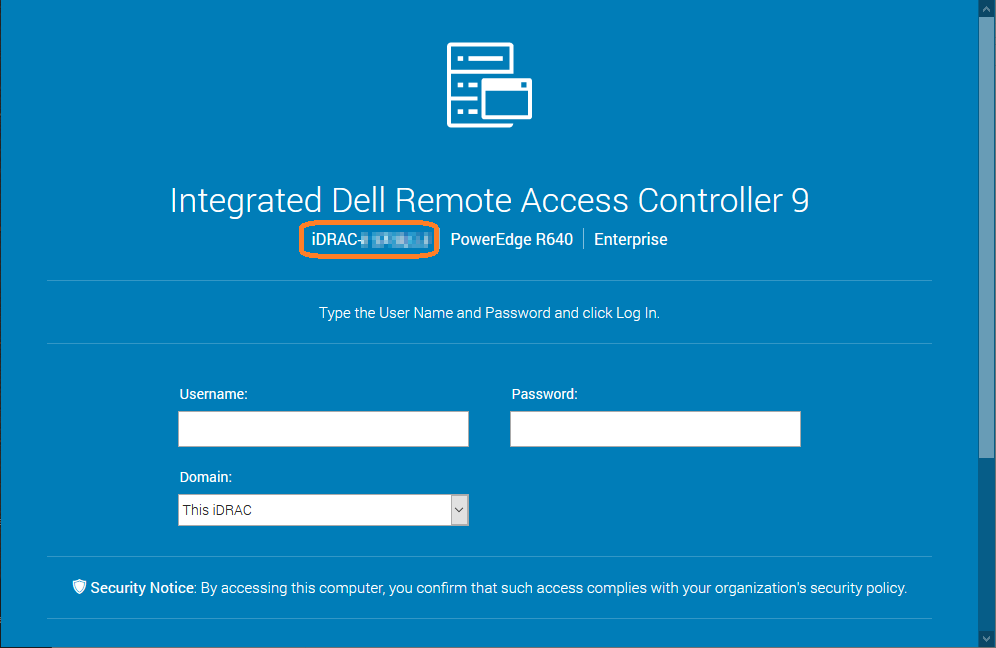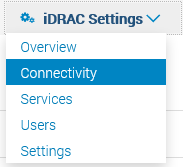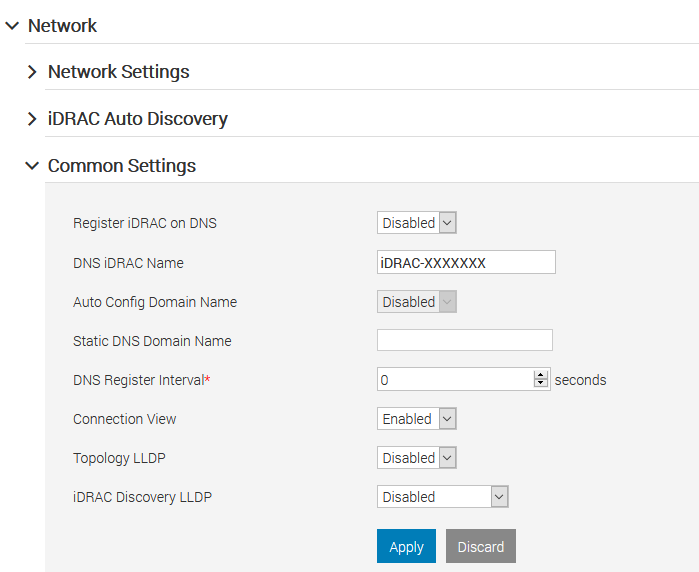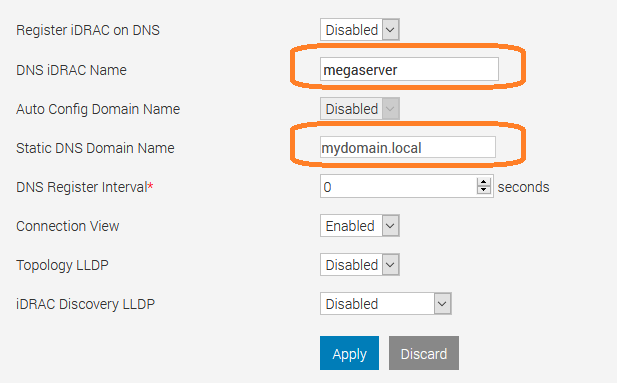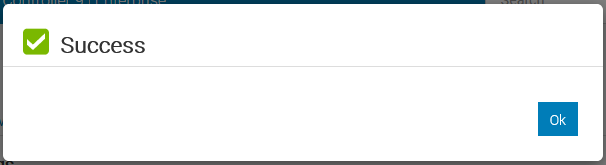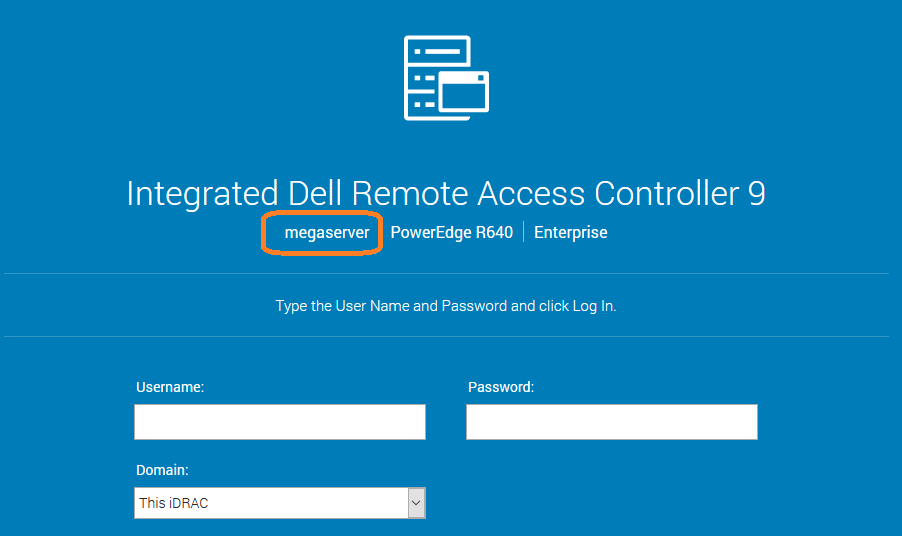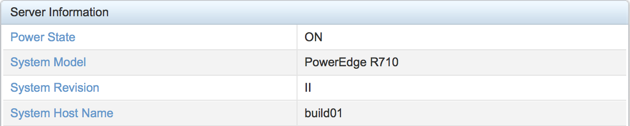При входе на страницу web-интерфейса iDRAC мы видим название сервера как iDRAC-XXXXXXX, где XXXXXX — это сервисный тег сервера. Когда у вас в администрировании десятки и сотни серверов, то можно их случайно спутать и перезагрузить что-нибудь не то. Ха-ха! Грамотный сисадмин никогда не путает сервера. Ага. Я, например, никогда не путаю, почти.
Итак, чтобы не путать сервера, меняем доменное имя в iDRAC9. Доменное имя также используется в уведомлениях, что тоже полезно.
Логинимся в iDRAC9.
Переходим в раздел iDRAC Settings > Connectivity.
Раскрываем пункт Network > Common Settings.
Я делаю следующим образом, меняю DNS iDRAC Name на нужное имя и домен в Static DNS Domain Name. Если требуется какая-то автоматизация по получению имени по DHCP или автоматическая регистрация в DNS, то почитайте help:
- Register iDRAC on DNS
Select Enabled to register the iDRAC address with the Domain Name Server (DNS). - DNS iDRAC Name
Enter the name when registering with DNS. The default name format is idrac-Service_Tag, where Service_Tag is the Service Tag of the server. The maximum length is 64 characters. Special characters are not supported. - Auto Config Domain Name
Select Enabled to automatically acquire domain name from DHCP. By default, this option is set to Disabled and the static DNS domain name is used. When this option is set to Disabled and Register DRAC on DNS is set to Enabled, enter the DNS domain name in the Static DNS Domain Name field. - Static DNS Domain Name
Enter the static DNS domain name if it was not acquired from DHCP. You cannot edit this field if Auto Config Domain Name is set to Enabled. - DNS Register Interval
Enter the DNS register interval time in seconds. The allowed values are 0 or from 60 to 7776000. - Connection View
Select Enabled to enable Connection View. - Topology LLDP
elect Enabled to enable Topology LLDP. - iDRAC Discovery LLDP
Select the applicable values from the drop down list. Available values are:- Disabled
- Dedicated only
- Shared LOM only
- Enabled
Указываю имя сервера и домен:
Apply.
Настройка завершена, теперь имя сервера видно на странице логина в iDRAC9.
Configure the DRAC to display the correct hostname or IP address on the iDRAC terminal frame
calendar_today
Updated On:
Products
Symantec Products
Issue/Introduction
Resolution
If you have not already configured the Dell Remote Access Card(DRAC) of your Advanced Threat Protection (ATP) Platform appliance, please see the Installation Guide.
- Gracefully shutdown the ATP appliance, preferably through the ATP Platform User Interface.
- Power On the ATP appliance.
- To enter the BIOS setup menu, wait until you see «BIOS Setup» appear in the upper right corner, then press <F2> on your keyboard
- To enter the iDRAC Settings, press down arrow, then press <ENTER>
- To edit the Network settings, press down arrow twice, then press <ENTER>
- To edit the DNS DRAC Name, press down arrow x4, then press <ENTER>
- Do one of the following:
— To force the DRAC terminal to display the correct hostname, type the correct hostname, then press <ENTER>.
— To force the DRAC terminal to display the IP address on the terminal frame,
1. Delete all contents of the DNS DRAC hostname, then press <ENTER>.
2. To display the Static IP Address, from the DNS DRAC Name, press the down arrow five (5) times, then press <ENTER>.
3. If the Static IP Address is not correct, specify the correct IP address where the DRAC should listen, then press <ENTER>. - To save changes, press <Esc>. then press <Esc>. On the dialog window that appears, press <ENTER>
- To exit BIOS Setup. press <Esc>, then press <Enter>
Feedback
thumb_up
Yes
thumb_down
No
Published April 16, 2014
• Updated March 17, 2019
- documentation
- cheat sheet
- dell
- shell
The Dell iDRAC web interface has always been cumbersome to deal with. However, you can log in via SSH to a Dell iDRAC and use the racadm command to perform actions against the physical server. Because of SSH, it is possible to automate actions that would otherwise take a long time to do via the web interface.
This post will be an ever growing list of Dell iDRAC racadm commands, scripts, and ways to automate repetitive tasks.
Set Server to Boot from Virtual CD/DVD Once and Power Cycle
Log in via SSH to the Dell iDRAC:
ssh [email protected]_ADDRESS
Configure the server to boot from Virtual CD/DVD once and reboot immediately:
racadm config -g cfgServerInfo -o cfgServerBootOnce 1
racadm config -g cfgServerInfo -o cfgServerFirstBootDevice VCD-DVD
racadm serveraction powercycle
Set Server to PXE Boot Once and Power Cycle
Log in via SSH to the Dell iDRAC:
ssh [email protected]_ADDRESS
Configure the server to PXE boot once and reboot immediately:
racadm config -g cfgServerInfo -o cfgServerBootOnce 1
racadm config -g cfgServerInfo -o cfgServerFirstBootDevice PXE
racadm serveraction powercycle
Set Persistent Boot Device
Log in via SSH to the Dell iDRAC:
ssh [email protected]_ADDRESS
Configure the server to boot to the local hard drive every time:
racadm config -g cfgServerInfo -o cfgServerBootOnce 0
racadm config -g cfgServerInfo -o cfgServerFirstBootDevice HDD
Change the Dell iDRAC7 System Host Name
If you need to change the Host Name field as reported by command racadm getsysinfo and the System Host Name field as shown in the Dell iDRAC7 web GUI in the following screenshot, you must install Dell OpenManage on the particular server:
The attribute that contains this value in the Dell iDRAC7 is read only and cannot be changed by the user as shown with the following command:
/admin1-> racadm config -g ifcRacManagedNodeOs -o ifcRacMnOsHostname build01
ERROR: The specified object is READ ONLY and cannot be modified.
You can install Dell OpenManage on CentOS and RHEL by following the instructions here and on Ubuntu by following the instructions here.
Reset Dell iDRAC
If you ever run into the following error when trying to log in to the Dell iDRAC via the web interface:
Dell DRAC: RAC0218: The maximum number of user sessions is reached
Log in via SSH to the Dell iDRAC:
ssh [email protected]_ADDRESS
And reset the Dell iDRAC (it may take a few minutes to come back online):
racadm racreset
After a few minutes you should be able to log in to the web interface again.
Reconfigure a Dell RAID (PERC) Controller through the Dell iDRAC Using racadm
If you have a lot of servers that need their RAID (PERC) Controllers reconfigured quickly, you can reconfigure a Dell iDRAC using racadm.
racadm Scripts
Set Many Servers to PXE Boot Once and Power Cycle
If you have a handful of servers that you need to set to PXE boot once and then power cycle the server, you can do so with the following script. Be sure to input the correct password, otherwise you will be locked out of the Dell iDRAC via SSH for about 5 minutes. In addition, whatever server you run the script from, the sshpass program will need to be installed for this to work.
#!/bin/bash
echo -n "Enter iDRAC root password (password will not be displayed): "
read -s DRACPASS
echo
for IP in IP_ADDRESS_1 IP_ADDRESS_2 IP_ADDRESS_3 IP_ADDRESS_N
do
echo "Setting $IP to boot once"
sshpass -p "$DRACPASS" ssh [email protected]$IP racadm config -g cfgServerInfo -o cfgServerBootOnce 1
echo "Setting $IP boot device to PXE"
sshpass -p "$DRACPASS" ssh [email protected]$IP racadm config -g cfgServerInfo -o cfgServerFirstBootDevice PXE
echo "Power cycling $IP now"
sshpass -p "$DRACPASS" ssh [email protected]$IP racadm serveraction powercycle
done
References
- RACADM Command Line Reference Guide for iDRAC6 1.95, iDRAC6 3.5, and CMC 3.2
- Dell DRAC: RAC0218: The maximum number of user sessions is reached
If you found this post useful and would like to help support this site — and get something for yourself — sign up for any of the services listed below through the provided affiliate links. I will receive a referral payment from any of the services you sign-up for.
Get faster shipping and more with Amazon Prime: About to order something from Amazon but want to get more value out of the money you would normally pay for shipping? Sign-up for a free 30-day trial of Amazon Prime to get free two-day shipping, access to thousands of movies and TV shows, and more.
Thanks for reading and take care.