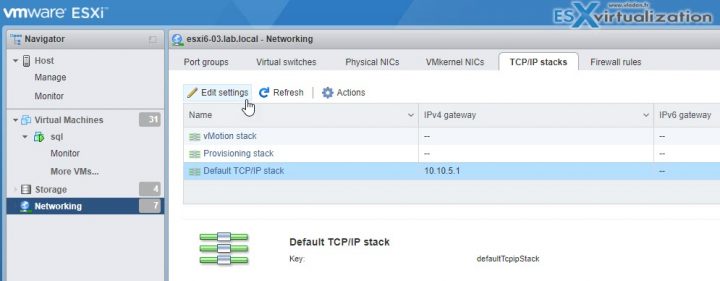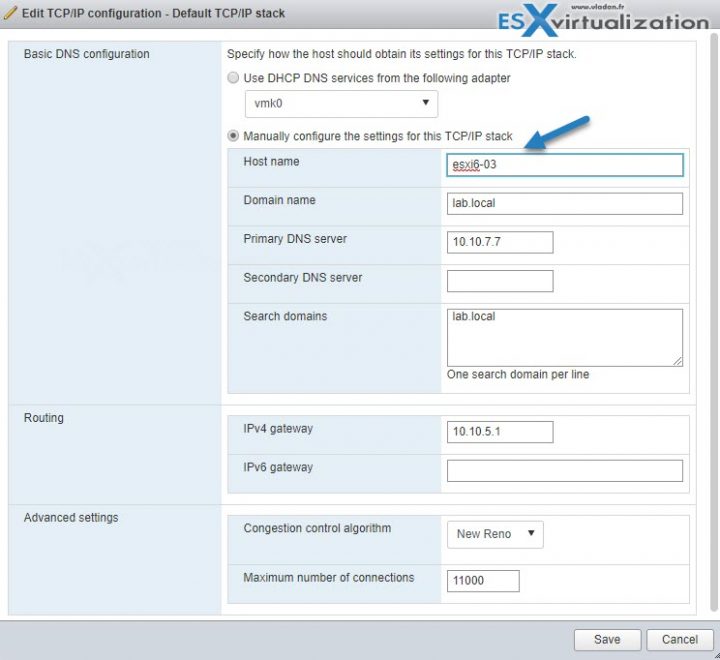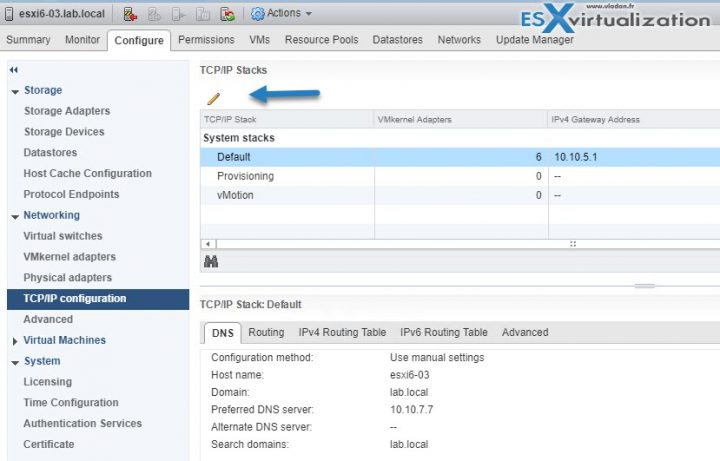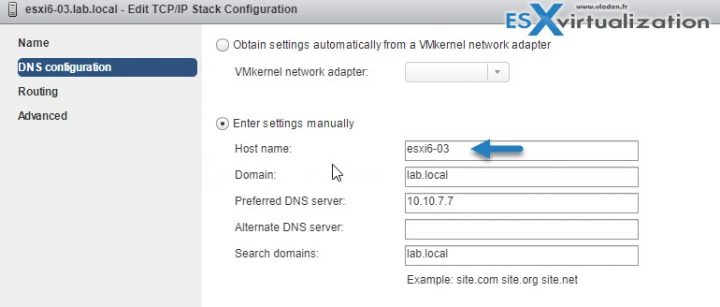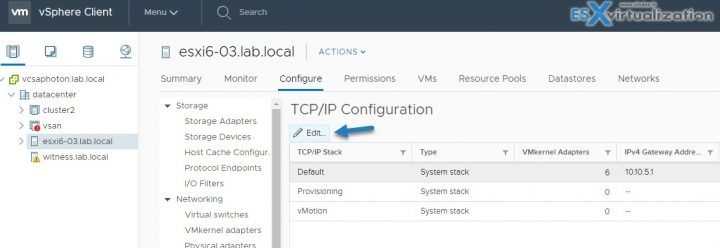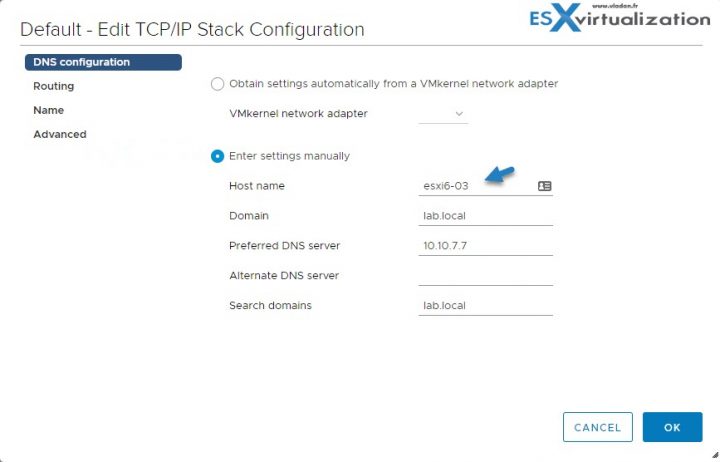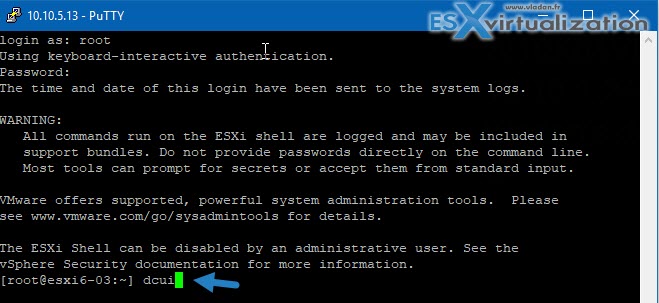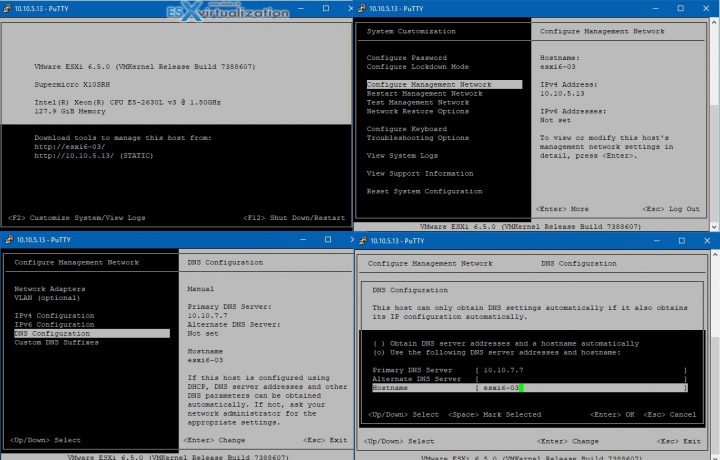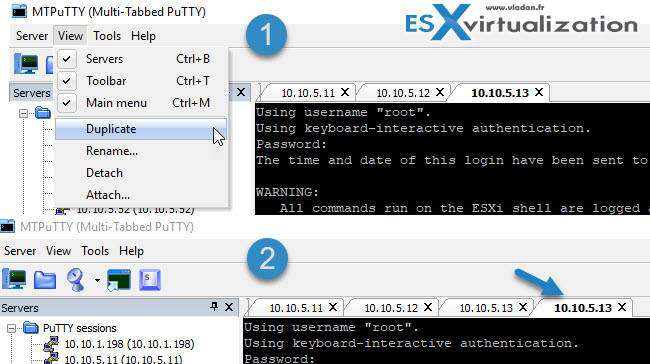As you know, there are several ways to change hostname in the ESXi host. Basically, before doing anything, the reason for doing it should be investigate. In this case, the user must know the reason for changing the Hostname and then change it. In this article, we try to learn you How to change the ESXi hostname in 5 different ways. You can implement ESXi virtualization software on dedicated servers. For this reason, you can view the packages available in Eldernode to purchase a dedicated server.
There is a dedicated hostname for each person, which must be specified in some site settings. If the hostname is not defined correctly, problems will occur in the system and the database and in the host in general. These disorders include obstruction of information transfer and even slowness of operations. For each email, FTP, and database, a dedicated hostname is created to ensure that the data transfer and management process is complete. In the continuation of this article, we will introduce you to various methods of changing Hostname in ESXi.
Change hostname in ESXi with 5 different ways
After installing ESXi hosting, the first thing you need to do is specify the IP address and hostname. By default the hostname is equal to localhost and the IP address is DHCP. In this tutorial, we will try to learn you how to change the hostname in ESXi using 5 methods. stay with us please.
Note: If you are using esx 6.0, you can refer to the article How to upgrade esx 6.0 to 6.5 with CLI to upgrade to 6.5.
Method 1) How to change ESXi hostname with Host Client
Previously you had to install additional Vib to achieve this function. But now you can access the host client through your web browser and do not need additional software. It should be noted that the ESXi client host is currently in the ESXI installation process. You can connect to your host via the following address:
https://ip_or_fqdn/uiThen go to Networking >> TCP/IP stacks >> Edit Settings. By going to the said path in this situation, a new pop-up window will be displayed for you. There are buttons in this window that you can use to change the hostname.
*
Method 2) How to change ESXi hostname with vSphere Web Client
The second way to change the hostname is to use the vSphere web client. Keep in mind that this is the only client that currently allows you to manage all vSphere infrastructure configurations. In addition, it should be noted that Flash-based clients are slow and in some cases can have many bugs. Follow these steps in order:
The first step is to connect via the vSphere web client.
Then go to Host >> Configure >> Networking >> TCP/IP configuration and select it.
Then it’s time to select the Default System Stack and then click on the Edit icon.
*
Finally you can change the hostname through the window that opens.
Method 3) How to change ESXi hostname with vSphere HTML 5 Client
Note that to access some features in this way, you must use the vSphere Flash-based client, but you can gradually get more features available on the client. In the third method, you can act like the second method, the vSphere Web Client method. Be aware that you can also change your hostname through the vSphere HTML 5 Client.
*
Method 4) How to change ESXi hostname with SSH or direct console
Using this method requires SSH activation. Note that to enter the remote in the console window, you must enter the following command:
dcuiNow you need to configure the other sections by going to the path below. For convenience, you can follow the path below:
F2 >> Configure Management Network >> DNS Configuration >> Hostname
In the SSH or direct console method you have to do all the configuration. There is another way you can access the file menu. Then duplicate your Session and select View and then Duplicate. Note that this session also has the same access as the source session.
*
Method 5) How to change ESXi hostname with PowerCLI to the rescue
The fifth method is useful if you have multiple hosts on your server. Keep in mind that there are several scripts written for this purpose. Note that if you have a lot of hosts, you can use the PowerCLI method to make your job easier.
Conclusion
There are several ways to change the Hostname and different tools can be used to make this change. In this article, we tried to explain the different ways to change the Hostname in ESXi host. The methods mentioned in this article are very simple and easy to change the Hostname. You can refer to the article How to Create a Virtual Machine in VMware ESXi 6.5 if you want to create a virtual machine in this virtual machine.
This post is a quick recap of different ways to change a hostname of an ESXi host. There are different ways we work and different tools we use. Not every time we have the chance to use the tools we want, or we have an access directly to the server room or to the console. This post will teach you 5 Ways to Change Hostname of your ESXi host.
Why would you want to modify a hostname first? Perhaps, after decommissioning some old hosts you want to re-use the old DNS records for your newer hosts which you have already deployed with some temp DNS settings.
Or you may be changing hostnames of a temporary or test environment, who knows. The examples might be numerous. Make sure to correlate the IP address and DNS entries on your DNS server first.
I’m sure that I won’t show much new for “old” VMware admins, but new people which just starting to learn, they might find this usefull. Let’s get started.
5 Ways to Change Hostname of your ESXi host
01 – Host Client
ESXi host client is now bundled with each ESXi installation. Previously you had to install an additional vib which assured this functionality. You can access the host client via a web browser, you don’t need an additional software. vSphere Windows Client is dead. No connection possible.
connect to the host via host client with:
https://IP_or_FQDN/ui
and go to Networking > TCP/IP stacks > Edit Settings
You’ll get a new pop-up window in an overlay. It comes up with preselected radio button and all you have to do is to change the hostname there… As simple as that.
02 – vSphere Web Client
Use vSphere Web client (Flash). This is the only client which can right now manage all configurations for vSphere infrastructure. The HTML5 client isn’t fully finished yet. The Flash based client is slow, sometimes buggy, but we have to deal with it.
Connect via vSphere web client > Select Host > Configure > Networking > TCP/IP configuration > Select Default System Stack > Click the Edit icon.
And then you’ll get a pop-up window where you can change the hostname. Again, very simple.
03 – vSphere HTML 5 Client
Yes, this is now possible also through vSphere HTML 5 client. Slowly all features are becoming available, but there is not all features parity just yet. For some features, especially vSAN related, you still need the vSphere Flash-based client.
Again, similar aproach as in previous example.
And the overlay window (nice one indeed) looks like this.
04 – SSH or direct console
For this, you’ll need either direct access to the server room or SSH being activated.
Type
dcui
to enter the console window remotely.
And then go through the other configuration screens which I’m sure you already know… -:)
Hit F2 > Configure Management Network > DNS Configuration > Hostname.
Well this is it.
So far we had to do a one-by-one config, but you’ll see that it’s also possible to do that via other ways where you can use multiple TAB add-ons for Putty and do the config quicker.
Yes, we can duplicate session via File menu. Select View > Duplicate. The session will inherit credentials and script from the source session.
05- PowerCLI to the rescue
if you have many hosts, you might want to use PowerCLI. I’m sure that there are tons of scripts which were written on this so I won’t repeat myself. If you have many hosts to re-configure, it is certainly a way to do that via scripting.
I hope that this little article help some people learning VMware technology and that it will be useful for their day-to-day job. Make sure that your DNS server has the good entries before changing any hostnames.
More from ESX Virtualization
- VCP6.5-DCV Objective 1.4 – Secure vSphere Virtual Machines
- Configuration Maximums
- What is VMware vSphere Update Manager?
- VMware Mirage Client Installation and Configuration
- VMware vSphere Standard vs Enterprise Plus
Stay tuned through RSS, and social media channels (Twitter, FB, YouTube)
When it comes to the day-to-day management of VMware ESXi hosts, there are many activities a VI admin may need to carry out with ESXi hosts in the environment. While changing the hostname of an ESXi host in the environment is most likely not a daily occurrence or activity, it is a good idea for VMware admins to understand how this is accomplished. As it turns out, no special tools are needed to do this as you can perform an ESXi change hostname operation via the vSphere web client, vCenter Server, the host client, and with the command line as we will detail further.
Why perform an ESXi change hostname?
First of all, what are some scenarios that may lead to needing to change the name of your ESXi host in production, lab, or another environment? Changing the ESXi hostname may be needed to align with a new corporate naming policy, an M&A with a buyout, or another reason.
Maybe you inherited a vSphere cluster where you want to bring in the hosts using the DNS configuration instead of an IP address as they are currently configured? The ESXi hostname may not have been configured correctly or not using the fully qualified domain name. So, you need to change the hostname after ensuring you have the hostnames configured on the DNS server.
Considerations before going through an ESXi change hostname process
If your management network on each VMware ESXi hostname is running on a vSphere Distributed Switch, you will want to migrate the network to a vSphere Standard Switch. Once the name is changed, you can migrate back to the vSphere Distributed Switch for the management network connectivity.
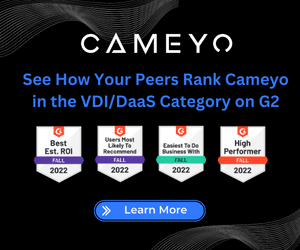
If your ESXi host is part of a VSA cluster, you don’t want to remove the host from inventory. What is a VSA cluster? A VSA cluster is a cluster of hosts running the vSphere Storage Appliance solution. There are some considerations to be made here from the cluster perspective.
Another consideration needs to be made with nodes in a vSAN cluster. With vSAN, even if a node is in maintenance mode, it can still be earmarked for primary or backup nodes in the vSAN cluster. You will want to drag the ESXi host out of the cluster to remove it from the cluster.
Steps that need to be performed before all methods of changing the ESXi name
If the ESXi host is part of a cluster, first enter the Maintenance mode to remove it from the cluster.
If VirtualCenter/vCenter Server manages the ESXi host, disconnect and remove the ESXi host from the vCenter Server.
Ways to perform ESXi change hostname operation
Since most customers I know are not still running VMware ESX, we won’t cover those steps here. However, VMware does document the process of performing a name change. Also, since VMware has deprecated the vSphere flash based client, we won’t cover that here also. However, note the following ways to perform an ESXi change host name process. None of the listed ways require additional software; all are built into the vSphere solution.
- HTML5 host client
- HTML5 vSphere web client
- Using the command line
- Direct Console User Interface
HTML 5 Host Client
The first way we want to consider changing the ESXi host name is to use the integrated ESXi host client to perform the name change. To change the ESXi host name, log into the ESXi host client and navigate to Networking > Default TCP/IP stack and Edit settings.
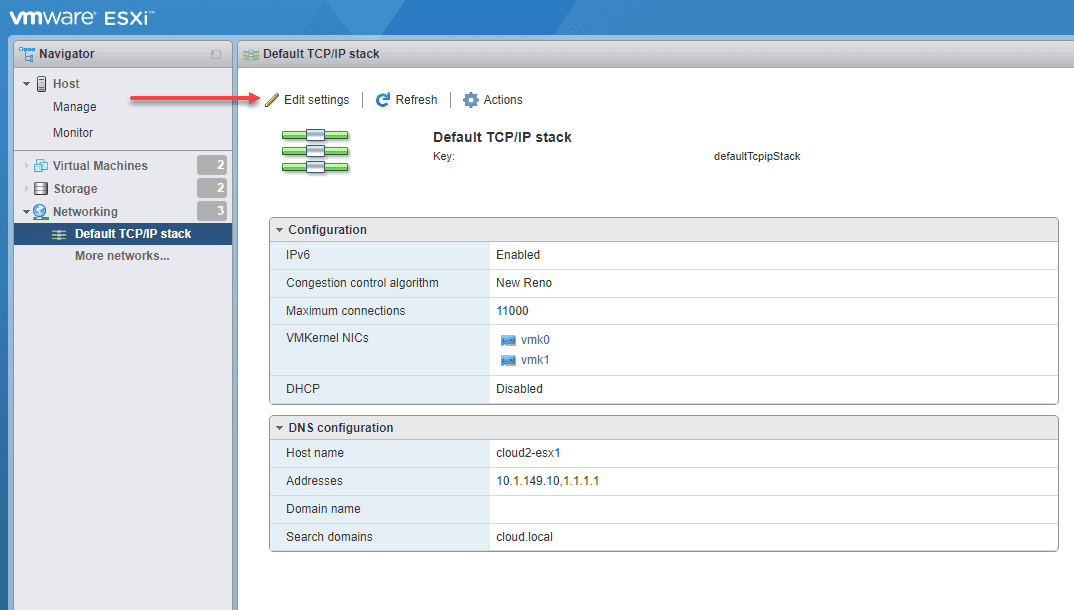
On the Edit TCP/IP configuration – Default TCP/IP stack, you will see the host name field where you can enter a new hostname.
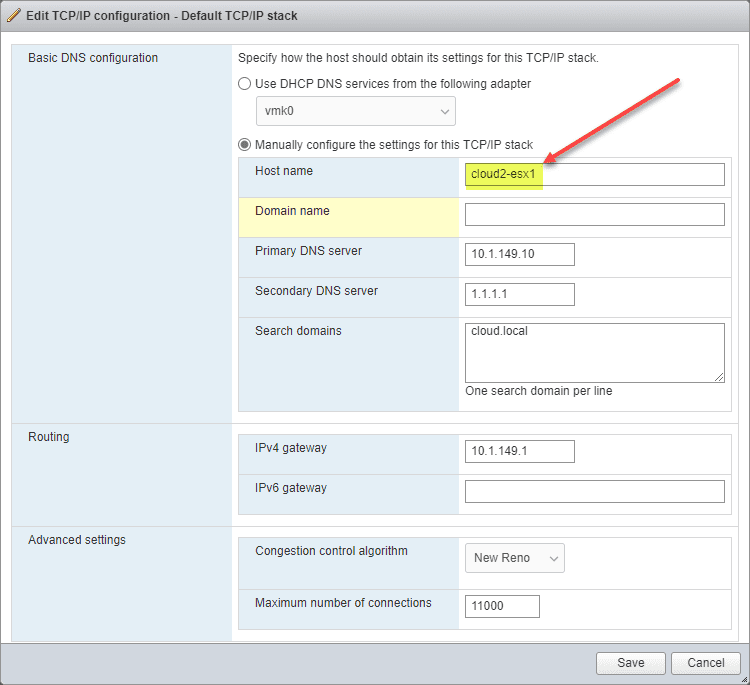
HTML5 vSphere web client
Similar to changing the ESXi host name using the ESXi host client, you can also configure the host name of the VMware ESXi server using the HTML5 vSphere Client when logged into your vCenter Server.
Configuring the ESXi hostname using the vSphere web client
Log into the vSphere web client, highlight your ESXi host in inventory. Navigate to Configure > Networking > TCP/IP configuration > Default. Click Edit. In your vSphere Client, you will see the following configuration.

Using the command line
Instead of using the vSphere Client, you can also use the command line. There is a built-in tool in ESXi, that doesn’t require an additional VIB or other additional VIB installation. Again make sure you have the host out of your cluster and you have your DNS configuration in place. You can use the following command to configure the ESXi host name.
Running the commands
esxcli system hostname set –host=hostname
esxcli system hostname set –fqdn=fqdn
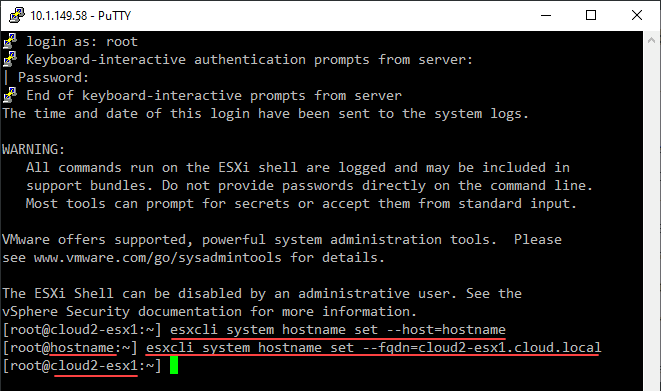
Direct Console User Interface (DCUI)
Outside of the vSphere Client and the command line with the esxcli system hostname command, you can use the Direct Console User Interface (DCUI) to configure the hostname of your ESXi host.
Launching the DCUI and changing the ESXi hostname
The Direct Console User Interface is built into ESXi, and you can access directly at the console session, or you can actually run the utility by logging into the ESXi host using SSH.
If you want to access the DCUI remotely, you can SSH in, and type dcui at the SSH prompt.
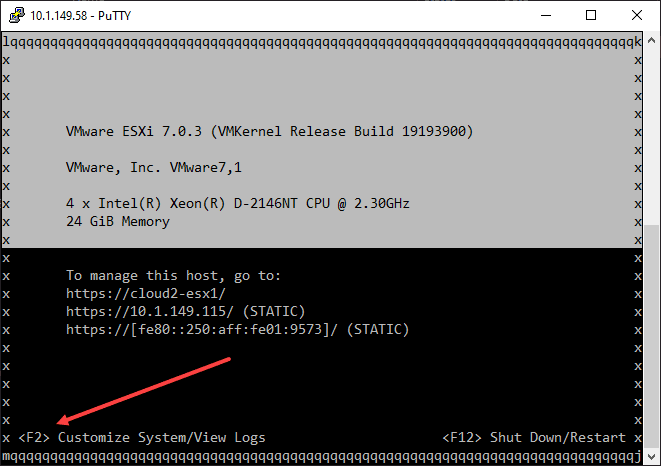
You will be prompted to login:
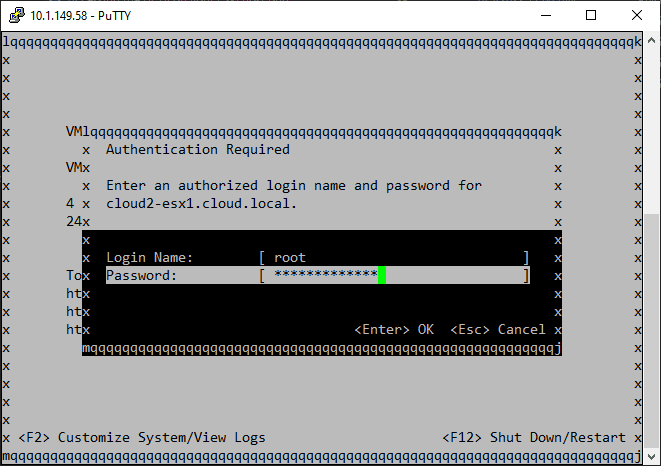
Navigate to the configure management network.
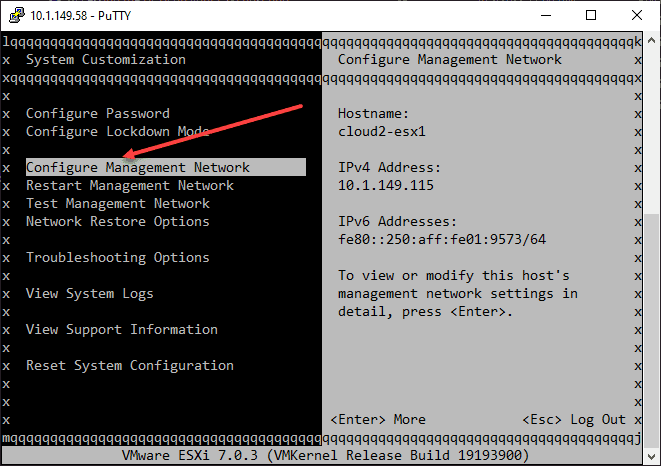
Choose DNS configuration:
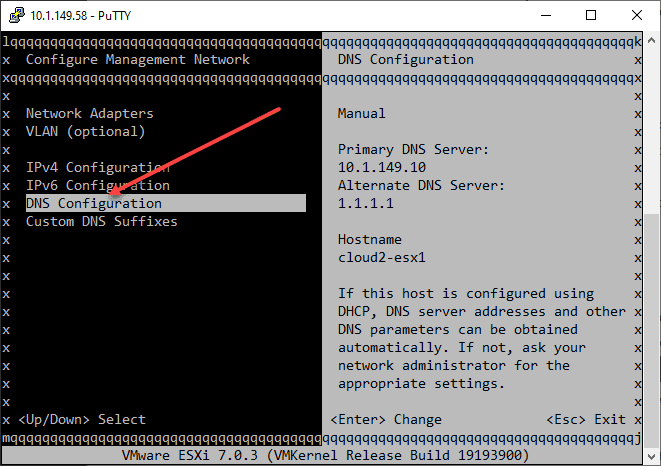
Next, you will configure the ESXi hostname in the Configure Management Network settings:
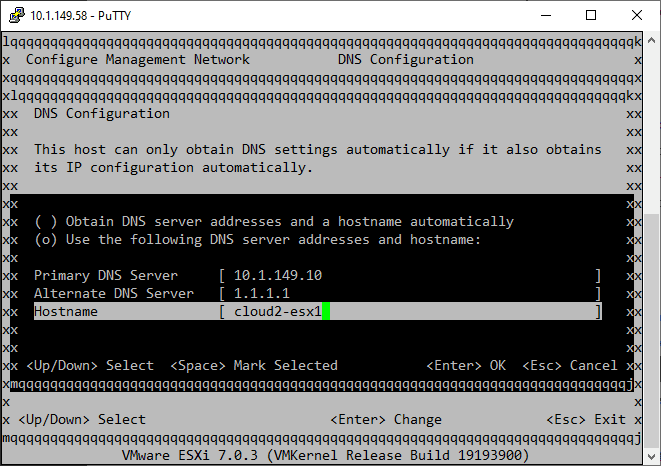
After configuring the ESXi hostname, you will restart the management network.
Wrapping Up
The process of changing your ESXi hostname is straightforward. There are considerations to make for your vSphere cluster and other solutions you may be using in the environment, such as VSA and vSAN. Also, you want to take the host out of a vSphere cluster before performing the steps. However, following the steps as documented allows successfully changing the ESXi hostname.
Note the following official documentation from VMware for reference:
- Changing the hostname of an ESX or ESXi host (1010821) (vmware.com)
When I create VMs, my automatic hostname is localhost.localdomain. This is creating some networking issues from my VM to another Windows computer that I have (cannot ping to my VM). How can I change my hostname of my VM? Do I need to also change it inside my VM as well as in the vSphere Client?
Update:
I have changed my hostname of my RHEL VM to say «MyVM» and verified this in /etc/hosts and /etc/sysconfig/network. However, I am still unable to ping to MyVM from another Windows computer on my network. Does this have anything to do with the dnsdomainname? I get dnsdomainname: Unknown host. On my vSphere Client, it still says the Host is localhost.localdomain, but from your responses below, it should not matter about what the vSphere Client says..
Any thoughts?
Thanks!!
chicks
3,73410 gold badges27 silver badges36 bronze badges
asked Apr 8, 2011 at 19:10
5
Is your VM Linux or Windows? If Linux, edit /etc/hostname and /etc/hosts, to reflect the hostname you want. You do not need to change the name in vSphere client, it does not affect networking at all.
chicks
3,73410 gold badges27 silver badges36 bronze badges
answered Apr 8, 2011 at 19:19
If you want to change the host name of the OS within the VM, you need to change it accordingly inside the VM. The «host name» for the VM in vSphere is basically a nickname and the setting is under «Virtual Machine Name.» You can change it to what ever you would like it has no direct tie to the virtual machine OS host name.
answered Apr 8, 2011 at 19:18
xeonxeon
3,79617 silver badges18 bronze badges
You will need to change the hostname in the VM as well as in the vSphere Client.
answered Apr 8, 2011 at 19:13
MikeMike
8024 silver badges5 bronze badges
1
You need to change the host name within the VM. (depending on OS: Windows under computer properties, Linux you would need to edit the /etc/hostname & /etc/hosts files)
Then you can right click on the VM in the vSphere client and edit the settings > Options tab. However, in the datastore the names will not change unless you migrate the VMs off the datastore (and back on if that’s where you want them.)
answered Apr 8, 2011 at 19:33
colealtdeletecolealtdelete
6,0091 gold badge29 silver badges34 bronze badges