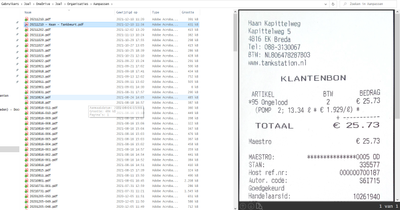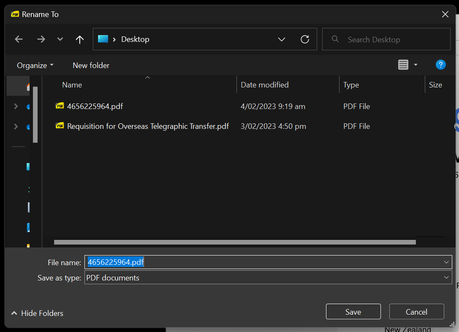Как изменить Название документа в формате PDF 26 августа 2021 г., автор Alex
PDF-файлы, как и многие файлы, содержат метаданные, которые содержат дополнительную информацию о файле. Это может включать такие данные, как дата создания, имя файла, описание, авторы и многое другое. Многие приложения используют эти метаданные для отображения информации о файле пользователю, просматривающему его.
Веб-браузеры, например, могут использовать метаданные заголовка файла для заголовка вкладки, в которой просматривается файл. Некоторые почтовые клиенты, использующие такие функции, как предварительный просмотр ссылок Outlook, будут использовать метаданные для создать предварительный просмотр файла.
Если эти метаданные неверны, это может вызвать путаницу у людей, получающих файл. К счастью, метаданные в PDF-файле можно изменить без необходимости повторного создания всего файла. В этой статье мы покажем вам, как изменить метаданные заголовка для документа PDF.
Содержание
- Способ 1. Изменение метаданных заголовка PDF с помощью Adobe Acrobat Pro
- Способ 2. Изменение метаданных заголовка PDF с помощью Microsoft Word
- Способ 3. Используйте Notepad++
Если у вас есть подписка на Adobe Acrobat Pro, вам повезло, потому что это самый простой способ изменить заголовок PDF-файла. Adobe Acrobat Reader может просматривать метаданные PDF, но редактирование полей доступно только в версии Pro. В приведенном ниже примере мы будем использовать Acrobat Reader, но действия для версии Pro такие же.
- Откройте PDF-файл в Adobe Acrobat Pro DC.
- Нажмите «Файл» в левом верхнем углу и выберите «Свойства»
- В появившемся окне Свойства документа измените заголовок PDF-файла в поле «Заголовок» и нажмите «ОК».
- Сохраните PDF (Ctrl + S или Файл > Сохранить).
Если документ изначально был создан в Microsoft Word, возможно, вы сможете изменить заголовок PDF-файла с помощью Word. Как только вы откроете PDF-файл в Word, он попытается преобразовать его содержимое в документ Word. В случае успеха вы можете изменить метаданные документа и снова сохранить его в формате PDF Вот как это сделать.
- Откройте PDF-файл в Microsoft Word. При просмотре файла может потребоваться изменить раскрывающийся список «Тип файла» на Все файлы (*.*).
- Нажмите «ОК» в информационном сообщении, которое вы видите о преобразовании в PDF. Изменить название документа PDF» />
- Нажмите «Файл» в левом верхнем углу и выберите вкладку «Информация» в крайнем левом меню следующего экрана.
- В разделе Свойства справа измените название PDF-файла в поле Название.
- Перейдите на вкладку «Сохранить как» в меню слева и сохраните его как новый PDF-файл.
Способ 3. Используйте Notepad++
Другой способ изменить заголовок документа PDF — это текстовый редактор, например Notepad++. Фактически вы можете редактировать PDF в текстовом редакторе и получить доступ к метаданным в текстовом виде. Вы должны сделать резервную копию исходного PDF-файла, прежде чем пытаться использовать этот метод, потому что одна незначительная ошибка может повредить весь файл.
- Создайте резервную копию исходного PDF-файла, создав его копию.
li>
- Откройте копию PDF в Notepad++. Вы можете либо щелкнуть его правой кнопкой мыши и выбрать «Редактировать в Notepad++», либо открыть его в Notepad++ через «Файл» > Откройте.
- Нажмите Ctrl + F на клавиатуре и найдите «title».
- В строке Заголовок (<Текущий заголовок>) измените ТОЛЬКО что в скобках к тому, что вы хотите, чтобы заголовок PDF был. В приведенном ниже примере мы изменили бы заголовок (неверный заголовок) на заголовок (правильный заголовок).
- Сохраните PDF (Ctrl + S или Файл > Сохранить).
Метод 4. Используйте онлайн-редактор метаданных PDF
Вы можете изменить метаданные заголовка PDF-файла, используя онлайн-редактор метаданных PDF, например Sejda.com или PDFCandy.com. То, как вы используете эти инструменты, будет зависеть от того, какой инструмент вы выберете, но в целом вы должны:
- загрузить свою копию PDF.
- внести изменения в поле метаданных заголовка.
- Загрузите новую копию PDF-файла.
Имейте в виду, что, как и в любом онлайн-инструменте, вы никогда не должны загружать документы с конфиденциальной информацией в их. Это общедоступные инструменты, и вы никогда не знаете, что происходит за кулисами после загрузки документа.
Онлайн-редактор позволяет редактировать PDF-файлы. Вы можете добавить текст, вставить изображение, нарисовать прямоугольники, круги и стрелки, выделить абзац, вырезать и скопировать часть документа.
Перетащите файлы сюда
Введите URL
Dropbox
Google Диск
Редактируйте PDF-файлы онлайн
бесплатно в любом месте
Как редактировать PDF-файл
Для загрузки перетащите файл в поле выше. Вы также можете загрузить документ с компьютера или из облака.
Вот как работает универсальный PDF-редактор. Слева вы видите миниатюры страниц. Выберите ту, которую хотите отредактировать. Над страницей в режиме предварительного просмотра надо выбрать нужное действие. Там же доступны дополнительные действия (отменить, вернуть изменение, увеличить). Чтобы изменить цвет или шрифт, откройте меню «Опции».
Редактируйте PDF-документы онлайн
Чтобы отредактировать файл Adobe PDF, не надо ничего скачивать или устанавливать. Просто используйте онлайн-студию PDF2Go — это бесплатно!
Забудьте о вредоносных программах и вирусах, не забивайте жёсткий диск. Отредактируйте PDF-документ онлайн и скачайте готовый файл!
Зачем нужен PDF-редактор?
Хотите добавить пометки в PDF-файл? Выделить самую важную часть или основные абзацы? Наверное, придётся распечатать файл…
А вот и нет! Благодаря PDF2Go вы можете рисовать в PDF-файле, добавлять изображения и водяные знаки, а также обрезать и копировать отдельные части документа.
Редактируйте у нас — это безопасно
Не беспокойтесь о безопасности! Все файлы, загруженные на PDF2Go, обрабатываются автоматически. Только у вас есть доступ к содержимому файла.
Все права собственности на PDF-файл сохраняются за вами.
Если у вас остались вопросы, ознакомьтесь с Политикой конфиденциальности.
Можно ли отредактировать PDF-файл?
Конечно! PDF2Go позволяет редактировать любые PDF-файлы — с таблицами, изображениями, текстом.
Документы:
Adobe PDF
Редактируйте PDF-файлы в любом удобном месте
Вам не нужен компьютер, чтобы редактировать PDF-документы. Название PDF2Go говорит само за себя. Всё, что вам нужно, — это надёжное подключение к сети.
PDF2Go работает на смартфонах, планшетах, компьютерах и ноутбуках с такими браузерами, как Chrome, Opera, Safari, Firefox и не только!
- Руководство пользователя Acrobat
- Введение в Acrobat
- Доступ к Acrobat с настольных компьютеров, мобильных устройств и интернета
- Новые возможности Acrobat
- Комбинации клавиш
- Системные требования
- Рабочее пространство
- Основные сведения о рабочем пространстве
- Открытие и просмотр файлов PDF
- Открытие документов PDF
- Навигация по страницам документа PDF
- Просмотр установок PDF
- Настройка режимов просмотра PDF
- Включение предварительного просмотра эскизов файлов PDF
- Отображать PDF в браузере
- Работа с учетными записями облачного хранилища в Интернете
- Доступ к файлам из Box
- Доступ к файлам из Dropbox
- Доступ к файлам из OneDrive
- Доступ к файлам из SharePoint
- Доступ к файлам из Google Диска
- Acrobat и macOS
- Уведомления Acrobat
- Сетки, направляющие и измерения в PDF
- Использование азиатского текста, кириллицы и текста слева направо в документах PDF
- Создание документов PDF
- Обзор процедуры создания документов PDF
- Создание файлов PDF в Acrobat
- Создание документов PDF с помощью PDFMaker
- Использование принтера Adobe PDF
- Преобразование веб-страниц в PDF
- Создание файлов PDF с помощью Acrobat Distiller
- Настройки преобразования Adobe PDF
- Шрифты PDF
- Редактирование документов PDF
- Редактирование текста в документах PDF
- Редактирование изображений и объектов в документе PDF
- Поворот, перемещение, удаление и изменение нумерации страниц PDF
- Редактирование отсканированных документов PDF
- Улучшение фотографий документов, снятых на камеру мобильного устройства
- Оптимизация документов PDF
- Свойства документов PDF и метаданные
- Ссылки и вложенные файлы в PDF
- Слои документов PDF
- Миниатюры страниц и закладки в документах PDF
- Мастер операций (Acrobat Pro)
- Файлы PDF, преобразованные в веб-страницы
- Настройка документов PDF для использования в презентации
- Статьи PDF
- Геопространственные файлы PDF
- Применение операций и сценариев к файлам PDF
- Изменение шрифта по умолчанию для добавления текста
- Удаление страниц из документов PDF
- Сканирование и распознавание текста
- Сканирование документов в формат PDF
- Улучшение фотографий документов
- Устранение неполадок сканера при использовании Acrobat для сканирования
- Формы
- Основные положения для работы с формами PDF
- Создание форм с нуля в Acrobat
- Создание и рассылка форм PDF
- Заполнение форм PDF
- Свойства полей форм PDF
- Заполнение и подписание форм PDF
- Настройка кнопок для выполнения действий в формах PDF
- Публикация интерактивных веб-форм PDF
- Основные положения для работы с полями форм PDF
- Поля форм PDF для штрих-кода
- Сбор данных формы PDF и управление ими
- Инспектор форм
- Помощь с формами PDF
- Отправка форм PDF получателям с использованием эл. почты или внутреннего сервера
- Объединение файлов
- Объединение или слияние файлов в один файл PDF
- Поворот, перемещение, удаление и перенумерация страниц PDF
- Добавление верхних и нижних колонтитулов, а также нумерации Бейтса в документы PDF
- Обрезка страниц PDF
- Добавление водяных знаков в документы PDF
- Добавление фона в документы PDF
- Работа с файлами, входящими в портфолио PDF
- Публикация портфолио PDF и предоставление совместного доступа
- Обзор портфолио PDF
- Создание и настройка портфолио PDF
- Общий доступ, редактирование и комментирование
- Предоставление общего доступа к документам PDF и их отслеживание онлайн
- Пометка текста при редактировании
- Подготовка к редактированию документа PDF
- Запуск процесса редактирования файлов PDF
- Размещение совместных рецензий на сайтах SharePoint или Office 365
- Участие в редактировании документа PDF
- Добавление комментариев в документы PDF
- Добавление штампа в файл PDF
- Процессы утверждения
- Управление комментариями | просмотр, добавление ответа, печать
- Импорт и экспорт комментариев
- Отслеживание редактирования PDF и управление им
- Сохранение и экспорт документов PDF
- Сохранение PDF
- Преобразование файлов PDF в формат Word
- Преобразование документа PDF в файл JPG
- Преобразование и экспорт документов PDF в файлы других форматов
- Параметры форматирования файлов для экспорта в PDF
- Повторное использование содержимого PDF
- Защита
- Повышенный уровень защиты документов PDF
- Защита документов PDF с помощью паролей
- Управление цифровыми удостоверениями
- Защита документов PDF с помощью сертификатов
- Открытие защищенных документов PDF
- Удаление конфиденциальных данных из документов PDF
- Установка политик безопасности файлов PDF
- Выбор метода защиты для документов PDF
- Предупреждения безопасности при открытии документов PDF
- Защита файлов PDF с Adobe Experience Manager
- Функция защищенного просмотра PDF-документов
- Обзор функций защиты в программе Acrobat и файлах PDF
- Язык JavaScript в файлах PDF, представляющий угрозу безопасности
- Вложения как угроза безопасности
- Разрешить или заблокировать ссылки в PDF-файлах
- Электронные подписи
- Подписание документов PDF
- Съемка подписи на мобильное устройство и использование ее в любых приложениях
- Отправка документов на электронные подписи
- О подписях сертификатов
- Подписи на основе сертификата
- Подтверждение цифровых подписей
- Доверенный список, утвержденный Adobe
- Управление доверенными лицами
- Печать
- Основные задачи печати файлов PDF
- Печать брошюр и портфолио в формате PDF
- Дополнительные настройки печати PDF
- Печать в PDF
- Печать цветных документов PDF (Acrobat Pro)
- Печать файлов PDF с помощью заказных размеров
- Расширенный доступ, теги и перекомпоновка
- Создание и проверка средств расширенного доступа к документам PDF
- Возможности расширенного доступа в файлах PDF
- Инструмент «Порядок чтения» в PDF
- Чтение документов PDF при помощи возможностей расширенного доступа и перекомпоновки
- Редактирование структуры документа на панелях «Содержимое» и «Теги»
- Создание документов PDF с расширенным доступом
- Поиск и индексация
- Индексирование файлов PDF
- Поиск в документах PDF
- 3D-модели и мультимедиа
- Добавление аудио, видео и интерактивных объектов в файлы PDF
- Добавление 3D-моделей в файлы PDF (Acrobat Pro)
- Отображение 3D-моделей в файлах PDF
- Взаимодействие с 3D-моделями
- Измерение 3D-объектов в файлах PDF
- Настройка 3D-видов в файлах PDF
- Включение 3D-содержимого в документе PDF
- Добавление мультимедийного контента в документы PDF
- Добавление комментариев для 3D-макетов в файлах PDF
- Воспроизведение видео-, аудио- и мультимедийных форматов в файлах PDF
- Добавление комментариев в видеоролики
- Инструменты для допечатной подготовки (Acrobat Pro)
- Обзор инструментов для допечатной подготовки
- Типографские метки и тонкие линии
- Просмотр цветоделения
- Обработка прозрачности
- Преобразование цветов и управление красками
- Цветовой треппинг
- Предпечатная проверка (Acrobat Pro)
- Файлы, совместимые с PDF/X-, PDF/A- и PDF/E
- Профили предпечатной проверки
- Расширенная предпечатная проверка
- Отчеты предпечатной проверки
- Просмотр результатов предпечатной проверки, объектов и ресурсов
- Методы вывода в PDF
- Исправление проблемных областей с помощью инструмента «Предпечатная проверка»
- Автоматизация процедуры анализа документов с помощью дроплетов или операций предпечатной проверки
- Анализ документов с помощью инструмента «Предпечатная проверка»
- Дополнительная проверка с помощью инструмента «Предпечатная проверка»
- Библиотеки предпечатной проверки
- Предпечатные переменные
- Управление цветом
- Обеспечение согласованности цветов
- Настройки цветов
- Управление цветом документов
- Работа с цветовыми профилями
- Основы управления цветом
Просмотр свойств документа
При просмотре документа PDF можно получить сведения о документе, такие как заголовок, использованные шрифты и параметры защиты. Часть этих данных задается создателем документа, а часть формируется автоматически.
В Acrobat можно изменить любые данные, задаваемые автором, если параметры защиты файла не запрещают внесение изменений.
-
Выберите «Файл» > «Свойства».
-
Нажмите вкладку в диалоговом окне Свойства документа.
Свойства документа
Описание
Показывает основные сведения о документе. Заголовок, автор, тема и ключевые слова могут быть заданы создателем документа в исходном приложении, таком как Word или InDesign, или создателем документа PDF. Для обнаружения конкретных документов можно выполнять поиск по этим элементам описания. Раздел «Ключевые слова» может быть особенно полезным для сужения области поиска.
Обратите внимание на то, что в списке результатов поиска многих поисковых механизмов для описания документа используется заголовок. Если у файла PDF нет заголовка, то в список результатов вносится имя файла. Заголовок файла не обязательно совпадает с именем файла.
В области Дополнительные показаны версия документа PDF, формат страницы, число страниц, наличие тегов в документе и оптимизация для быстрого просмотра в web. (Размер первой страницы указывается в файлах PDF или PDF-портфолио, которые содержат страницы различных размеров). Эти данные формируются автоматически и не могут быть изменены.
Защита
Описывает допустимые изменения и функциональность внутри документа PDF. Если для документа PDF установлены пароль, сертификат или стратегия безопасности, то метод указан в этом разделе.
Шрифты
Перечисляет шрифты и типы шрифтов, используемые в исходном документе, и шрифты, типы шрифтов и кодирование, используемые для отображения исходных шрифтов.
Если вид используемых заменяющих шрифтов неудовлетворителен, то можно установить первоначальные шрифты в системе или попросить автора документа воссоздать документ со встроенными исходными шрифтами.
Вид при открытии (только в программе Acrobat)
Описывает вид документа PDF при открытии. При этом указывается размер первоначального окна, номер страницы открывания и масштаб, а также сведения об отображении закладок, миниатюр страниц, панели инструментов и панели меню. Любые из этих параметров можно изменить, чтобы управлять видом документа при следующем открытии. Вы можете также создать сценарий JavaScript, который будет выполняться при просмотре страницы, открытии документа и выполнении других действий.
Заказной (только для Acrobat)
Позволяет добавить свойства документа в документ.
Дополнительные
Перечисляет набор параметров создания файлов PDF, установки в диалоговом окне «Печать» и параметры чтения для документа.
В наборе параметров создания файлов PDF для Acrobat можно указать базовый унифицированный указатель ресурсов (URL-адрес) для веб-ссылок в документе. Благодаря указанию базового URL-адреса упрощается управление веб-ссылками на другие веб-сайты. Если изменяется URL-адрес другого сайта, то можно просто отредактировать базовый URL-адрес и не редактировать каждую отдельную веб-ссылку, которая указывает на этот сайт. Базовый URL-адрес не используется, если ссылка содержит полный URL-адрес.
Можно также связать файл индексов каталога (PDX) с PDF. При поиске в документе PDF с использованием окна Поиск в PDF поиск ведется также во всех файлах PDF, индексированных указанным PDX-файлом.
В документ можно включить данные допечатной подготовки, такие как треппинг. Можно определить параметрические наборы для печати для документа, которые наполняют диалоговое окно «Печать» параметрами, относящимися к конкретному документу. Можно также установить параметры чтения документа PDF для программы чтения с экрана и других вспомогательных устройств.
Добавление описания к свойствам документа
К свойствам документа PDF можно добавить ключевые слова, которые могут быть использованы другими пользователями в средствах поиска для обнаружения документа PDF.
-
Выберите меню «Файл» > «Свойства».
-
Нажмите вкладку «Описание» и введите имя автора, тему и ключевые слова.
-
(Необязательно) Нажмите Дополнительные метаданные, чтобы добавить другие описательные сведения, например, сведения по защите авторских прав.
Создание свойств документа
В документ можно добавить специальные свойства, которые сохраняют в документе PDF особые типы метаданных, такие как номер версии или имя компании. Создаваемые свойства отображаются в диалоговом окне «Свойства документа». Созданные свойства должны иметь уникальные имена, которых нет в других вкладках диалогового окна Свойства документа.
-
Выберите меню «Файл» > «Свойства», а затем выберите пункт «Заказные».
-
Чтобы добавить свойство, введите имя и значение, а затем нажмите кнопку «Добавить».
-
Чтобы изменить свойства, выполните любое из следующих действий, а затем нажмите кнопку «ОК».
-
Чтобы редактировать свойство, выберите его, измените «Значение», а затем щелкните «Изменить».
-
Чтобы удалить свойство, выберите его и щелкните «Удалить».
Чтобы изменить имя пользовательского свойства, удалите свойство и создайте новое пользовательское свойство с любым именем.
-
Документы PDF, созданные в Acrobat 5.0 и более поздних версиях, содержат метаданные документа в формате XML. Метаданные содержат сведения о документе и его содержимом, такие как имя автора, ключевые слова и сведения по защите авторских прав, которые могут быть использованы средствами поиска. Метаданные документа содержат сведения (но не ограничены только ими), которые также приводятся во вкладке «Описание» диалогового окна Свойства документа. Метаданные документа можно расширить и изменить с использованием продуктов сторонних поставщиков.
Расширяемая платформа метаданных (XMP) обеспечивает приложениям Adobe общую XML-инфраструктуру, которая стандартизирует создание, обработку и взаимообмен метаданными документа между издательскими рабочими процессами. Исходный текст XML метаданных документа можно сохранить и импортировать в формат XMP, что упрощает обмен метаданными между различными документами. Метаданные документа можно сохранить также в шаблоне «Метаданные», который можно повторно использовать в программе Acrobat.
-
Выберите «Файл» > «Свойства» и нажмите кнопку Дополнительные метаданные во вкладке «Описание».
-
Нажмите «Дополнительно» для отображения всех метаданных, встроенных в документ. (Метаданные отображаются по схеме — то есть в заранее определенных группах связанных сведений.) Отображайте или скрывайте информации в схемах по имени схемы. Если схема не имеет распознаваемого имени, то она вносится в список как «Неизвестно». Пространство имен XML приводится в скобках после имени схемы.
-
Выберите «Файл» > «Свойства», нажмите закладку «Описание» и затем нажмите Дополнительные метаданные.
-
Выберите меню «Дополнительно» из списка слева.
-
Чтобы редактировать метаданные, выполните любое из следующих действий, а затем нажмите кнопку «ОК».
-
Чтобы добавить ранее сохраненные данные, щелкните «Добавить», выберите файл XMP или FFO и щелкните «Открыть».
-
Чтобы добавить новые сведения и заменить текущие метаданные сведениями, хранящимися в XMP-файле, щелкните «Заменить», выберите файл XMP или FFO и щелкните «Открыть». Новые свойства добавляются, существующие свойства, также указанные в новом файле, заменяются, а существующие свойства, которых нет в дополнительном файле, остаются в метаданных.
-
Чтобы удалить XML-схему, выберите ее и щелкните «Удалить».
-
Чтобы присоединить текущие метаданные к метаданным из шаблона, нажмите и удерживайте клавишу «Ctrl» (ОС Windows) или «Command» (Mac OS) и выберите имя шаблона в меню в верхнем правом углу диалогового окна.
Необходимо сохранить шаблон метаданных, прежде чем можно будет импортировать метаданные из шаблона.
Чтобы заменить текущие метаданные шаблоном метаданных, выберите файл шаблона (XMP) в меню в верхнем правом углу диалогового окна.
-
-
Выберите «Файл» > «Свойства», нажмите закладку «Описание» и затем нажмите Дополнительные метаданные.
-
Выберите меню «Дополнительно» из списка слева.
-
Сохраните метаданные документа, а затем нажмите кнопку «ОК».
-
Чтобы сохранить метаданные во внешнем файле, нажмите «Сохранить» и дайте имя файлу. Метаданные хранятся в файле в формате XMP. (Чтобы использовать сохраненные метаданные в другом документе PDF, откройте документ и следуйте этим инструкциям, чтобы заменить или добавить метаданные в документ.)
-
Чтобы сохранить метаданные в качестве шаблона, выберите пункт «Сохранить шаблон метаданных» в меню в верхнем правом углу диалогового окна и дайте файлу имя.
-
Метаданные определенных объектов, тегов и изображений можно просматривать внутри PDF. Можно редактировать и экспортировать метаданные только объектов Visio.
-
Выберите «Инструменты» > «Редактировать PDF»> «Редактировать текст и изображения».
-
Выделите объект, нажмите правой кнопкой мыши выделенную область и выберите «Показать метаданные». (Если пункт «Показать метаданные» недоступен, то с изображением не связано никаких метаданных.)
-
Выберите «Инструменты» > «Измерить» > «Инструмент «Данные объекта»».
-
Дважды нажмите объект на странице, чтобы показать его метаданные.
Открывается дерево моделей и отображается иерархический список всех структурных элементов. Метаданные выделенного объекта отображаются как редактируемые свойства и значения в нижней части дерева моделей.
Выделенный объект подсвечивается на странице. В меню «Цвет» в верхней части дерева моделей можно выбрать другой цвет.
-
Чтобы редактировать метаданные, введите текст в поля, расположенные в нижней части дерева моделей.
-
Для экспорта метаданных объекта выберите Экспорт в XML > Все дерево, чтобы экспортировать все объекты дерева модели, или выберите Экспорт в XML > Текущий узел, чтобы экспортировать только выделенный объект и его потомков. Присвойте файлу имя и сохраните файл.
-
Выберите «Инструменты» > «Измерить» > «Инструмент «Данные объекта»».
-
Дважды нажмите объект на странице, чтобы показать его метаданные.
-
В меню «Параметры»
выберите один из следующих:
-
Выберите «Экспортировать как XML» > «Все дерево», чтобы экспортировать все объекты.
-
Выберите Экспортировать как XML > Текущий узел, чтобы экспортировать только выделенный объект и его потомков.
-
-
Присвойте файлу имя и сохраните файл.
Справки по другим продуктам
- Выбор метода защиты
I have a pdf file that I am putting on a website for a client. It is located here…
http://www.optiphysicaltherapy.com/dev/wp-content/uploads/2014/02/OPTI_NewPatientForms.pdf
The title should be OPTI New Patient Forms but if you look at the tab in the browser and the name at the top of the browser window it says «Coury And…»
Where can I go to change this?
The website is using WordPress 3.8.1 and I am not sure if it is in WordPress or in the actual pdf file.
Thank you,
Matt
asked Mar 3, 2014 at 1:12
8
Ok, So I found out how to change the meta-data in a .pdf form here: http://help.adobe.com/en_US/acrobat/X/pro/using/WS58a04a822e3e50102bd615109794195ff-7c63.w.html (dead link; archived version here)
Sure enough the Title in the Meta Data within the .pdf was «Coury And…»
Once I changed this the Tab and the Title in Firefox web browser changed to have the title that I wanted.
This shows us that the meta-data in the .pdf does show in Firefox as if it were the meta-title of the webpage when displaying a .pdf within the browser.
answered Mar 4, 2014 at 2:00
MattMMattM
3,0517 gold badges39 silver badges60 bronze badges
5
If you have access to the Word document in which the PDF is based, you can define the title when you save the file.
Tunaki
130k46 gold badges326 silver badges414 bronze badges
answered Feb 1, 2017 at 23:00
2
Open the PDF with Notepad++ and search (CTRL+F) for /Title
Change title between brackets (and leave the brackets)
For instance:
Change «/Title (OLD TITLE)» into «/Title (This is my new title)»
Save the PDF and Voila
answered Oct 24, 2018 at 16:16
BjornBjorn
2572 silver badges2 bronze badges
4
Whatever was on that link, I did it opening the PDF with a hex editor (HxD) and searching Title, so I found /Title (untitled) somewhere and just edited it (changed the value between parentheses, here untitled).
answered Jun 10, 2016 at 17:10
KinGamerKinGamer
4715 silver badges7 bronze badges
5
Open the PDF document in Adobe Acrobat Pro: (OR use google chrome extension)
-
(1) Go to Select File > Properties
-
(2) Select the Description tab to view the metadata in the document, including the document information dictionary
-
(3) Modify the Title field to add or change the document’s Title entry
answered Dec 4, 2017 at 10:42
4
When you open pdf in chrome you can hit print and save as pdf. As file name write what you want as title in browser, it should be the same now.
answered Jun 11, 2017 at 21:58
2
Open File > Properties, then in the box labeled ‘Title’, add your title.
Click on the ‘Initial View’ tab, where it says Show:, make sure the drop down says ‘Document Title’ instead of ‘File Name’. This works for Chrome, but sadly not IE yet.
anothernode
4,87311 gold badges42 silver badges60 bronze badges
answered Jul 3, 2018 at 14:05
Jim SchwetzJim Schwetz
1053 silver badges11 bronze badges
1
For change my pdf tittle I just open it on nano terminal, or with another text editor that open the raw, and I edit the Title field.
answered Jul 4, 2018 at 22:03
Jeff PalJeff Pal
1,3821 gold badge15 silver badges26 bronze badges
1
The title can be changed inside MS Office or LibreOffice if you have access to the source by going to file/properties/description.
answered May 7, 2020 at 20:48
1
As another answer suggested, printing as a PDF works here if you have the source document. What the other answer perhaps got wrong was that there is an option to add a title in the print dialog.
answered May 11, 2018 at 10:29
The title does not come from the pdf. it comes from the word file you export it from.
Right click on the word file, go to details. change the title and export again
Good luck
answered Jun 19, 2018 at 9:01
I have a pdf file that I am putting on a website for a client. It is located here…
http://www.optiphysicaltherapy.com/dev/wp-content/uploads/2014/02/OPTI_NewPatientForms.pdf
The title should be OPTI New Patient Forms but if you look at the tab in the browser and the name at the top of the browser window it says «Coury And…»
Where can I go to change this?
The website is using WordPress 3.8.1 and I am not sure if it is in WordPress or in the actual pdf file.
Thank you,
Matt
asked Mar 3, 2014 at 1:12
8
Ok, So I found out how to change the meta-data in a .pdf form here: http://help.adobe.com/en_US/acrobat/X/pro/using/WS58a04a822e3e50102bd615109794195ff-7c63.w.html (dead link; archived version here)
Sure enough the Title in the Meta Data within the .pdf was «Coury And…»
Once I changed this the Tab and the Title in Firefox web browser changed to have the title that I wanted.
This shows us that the meta-data in the .pdf does show in Firefox as if it were the meta-title of the webpage when displaying a .pdf within the browser.
answered Mar 4, 2014 at 2:00
MattMMattM
3,0517 gold badges39 silver badges60 bronze badges
5
If you have access to the Word document in which the PDF is based, you can define the title when you save the file.
Tunaki
130k46 gold badges326 silver badges414 bronze badges
answered Feb 1, 2017 at 23:00
2
Open the PDF with Notepad++ and search (CTRL+F) for /Title
Change title between brackets (and leave the brackets)
For instance:
Change «/Title (OLD TITLE)» into «/Title (This is my new title)»
Save the PDF and Voila
answered Oct 24, 2018 at 16:16
BjornBjorn
2572 silver badges2 bronze badges
4
Whatever was on that link, I did it opening the PDF with a hex editor (HxD) and searching Title, so I found /Title (untitled) somewhere and just edited it (changed the value between parentheses, here untitled).
answered Jun 10, 2016 at 17:10
KinGamerKinGamer
4715 silver badges7 bronze badges
5
Open the PDF document in Adobe Acrobat Pro: (OR use google chrome extension)
-
(1) Go to Select File > Properties
-
(2) Select the Description tab to view the metadata in the document, including the document information dictionary
-
(3) Modify the Title field to add or change the document’s Title entry
answered Dec 4, 2017 at 10:42
4
When you open pdf in chrome you can hit print and save as pdf. As file name write what you want as title in browser, it should be the same now.
answered Jun 11, 2017 at 21:58
2
Open File > Properties, then in the box labeled ‘Title’, add your title.
Click on the ‘Initial View’ tab, where it says Show:, make sure the drop down says ‘Document Title’ instead of ‘File Name’. This works for Chrome, but sadly not IE yet.
anothernode
4,87311 gold badges42 silver badges60 bronze badges
answered Jul 3, 2018 at 14:05
Jim SchwetzJim Schwetz
1053 silver badges11 bronze badges
1
For change my pdf tittle I just open it on nano terminal, or with another text editor that open the raw, and I edit the Title field.
answered Jul 4, 2018 at 22:03
Jeff PalJeff Pal
1,3821 gold badge15 silver badges26 bronze badges
1
The title can be changed inside MS Office or LibreOffice if you have access to the source by going to file/properties/description.
answered May 7, 2020 at 20:48
1
As another answer suggested, printing as a PDF works here if you have the source document. What the other answer perhaps got wrong was that there is an option to add a title in the print dialog.
answered May 11, 2018 at 10:29
The title does not come from the pdf. it comes from the word file you export it from.
Right click on the word file, go to details. change the title and export again
Good luck
answered Jun 19, 2018 at 9:01
Community Expert
,
/t5/acrobat-discussions/rename-an-open-pdf-in-acrobat/m-p/9981724#M109873
Jul 22, 2018
Jul 22, 2018
Copy link to clipboard
Copied
Acrobat can’t rename files. Use your file manager.
Community guidelines
Be kind and respectful, give credit to the original source of content, and search for duplicates before posting.
Learn more
Explorer
,
/t5/acrobat-discussions/rename-an-open-pdf-in-acrobat/m-p/10846857#M235516
Jan 09, 2020
Jan 09, 2020
Copy link to clipboard
Copied
In Response To Bernd Alheit
…2 years later…. is there any reason (that im not understanding) for that? the point is …that would be really usefull !
Community guidelines
Be kind and respectful, give credit to the original source of content, and search for duplicates before posting.
Learn more
Explorer
,
/t5/acrobat-discussions/rename-an-open-pdf-in-acrobat/m-p/10846863#M235517
Jan 09, 2020
Jan 09, 2020
Copy link to clipboard
Copied
In Response To Bernd Alheit
not in acrobat but in document cloud we can! …. so i have to open 2 apps for work 1 file ! …. this is …just a bit strange !
Community guidelines
Be kind and respectful, give credit to the original source of content, and search for duplicates before posting.
Learn more
Community Beginner
,
/t5/acrobat-discussions/rename-an-open-pdf-in-acrobat/m-p/12869418#M358657
Apr 09, 2022
Apr 09, 2022
Copy link to clipboard
Copied
In Response To Bernd Alheit
Indeed ended up tweaking File Explorer:
— Turn on thumbnail generation within Adobe as per: Enable thumbnail preview of PDFs in Windows Explorer (adobe.com)
— Turn on preview panel in Windows Explorer.
For Example: on the left side the filenames and on the right side the preview. Big enough to convey data to know how to rename.
Community guidelines
Be kind and respectful, give credit to the original source of content, and search for duplicates before posting.
Learn more
LEGEND
,
/t5/acrobat-discussions/rename-an-open-pdf-in-acrobat/m-p/9981725#M109874
Jul 22, 2018
Jul 22, 2018
Copy link to clipboard
Copied
Not only can you not rename files INSIDE Acrobat, you cannot rename a file at all, in Windows, while the file is open. Acrobat is a perfectly normal app in this regard.
Community guidelines
Be kind and respectful, give credit to the original source of content, and search for duplicates before posting.
Learn more
New Here
,
/t5/acrobat-discussions/rename-an-open-pdf-in-acrobat/m-p/11173735#M259841
Jun 01, 2020
Jun 01, 2020
Copy link to clipboard
Copied
In Response To Test Screen Name
It is possible in other apps. I have been using another reader on another PC and been renaming files while open for years.
Just now i am stuck on a PC with Adobe, and unable to rename. So I think its not normal, some apps can do it.
I know your answer is 2 years old, i mean no offence but had to comment for others sake.
Community guidelines
Be kind and respectful, give credit to the original source of content, and search for duplicates before posting.
Learn more
Community Expert
,
/t5/acrobat-discussions/rename-an-open-pdf-in-acrobat/m-p/10846888#M235518
Jan 09, 2020
Jan 09, 2020
Copy link to clipboard
Copied
Community guidelines
Be kind and respectful, give credit to the original source of content, and search for duplicates before posting.
Learn more
New Here
,
/t5/acrobat-discussions/rename-an-open-pdf-in-acrobat/m-p/10876149#M237729
Jan 23, 2020
Jan 23, 2020
Copy link to clipboard
Copied
My workplace switched from Mac to PC, and I am shocked that it is not possible to rename files while they are open. This is a basic function that something like PDF Expert can do on a Mac. How is corporate America functioning with such outdated technology?
Community guidelines
Be kind and respectful, give credit to the original source of content, and search for duplicates before posting.
Learn more
Community Beginner
,
/t5/acrobat-discussions/rename-an-open-pdf-in-acrobat/m-p/11757050#M293920
Jan 15, 2021
Jan 15, 2021
Copy link to clipboard
Copied
Maybe so, but lots of imageviewers let you rename a picture which APPEARS to be open to the user (meaning you can see it simultaneously while renaming).
From a technical perspective I guess the file is closed/unlocked in the background without changing the ‘screen looking at it, renamed and opened again.
Community guidelines
Be kind and respectful, give credit to the original source of content, and search for duplicates before posting.
Learn more
New Here
,
/t5/acrobat-discussions/rename-an-open-pdf-in-acrobat/m-p/11842211#M298802
Feb 18, 2021
Feb 18, 2021
Copy link to clipboard
Copied
Sumatra PDF is the only application I have found that does this well:
- Open the PDF, to see what it is
- Hit F2 (inside Sumatra PDF, while you’re still looking at the PDF)
- File selector dialog comes up, with title «Rename to»
- Type new name of file, hit Save
- Boom — you’ve renamed the file, and now have the renamed file open to continue viewing.
Adobe, why is this hard? I understand that there would be some issues if the user had already made edits, but you could easily force a save along with the rename.
Community guidelines
Be kind and respectful, give credit to the original source of content, and search for duplicates before posting.
Learn more
Community Beginner
,
/t5/acrobat-discussions/rename-an-open-pdf-in-acrobat/m-p/11842671#M298834
Feb 18, 2021
Feb 18, 2021
Copy link to clipboard
Copied
In Response To Darren5C2A
In the mean time, the answer which didnt look any further then a superficial first glance is marked ‘correct’.
Maybe its technically true, but misses your point.
Community guidelines
Be kind and respectful, give credit to the original source of content, and search for duplicates before posting.
Learn more
New Here
,
/t5/acrobat-discussions/rename-an-open-pdf-in-acrobat/m-p/12009634#M311139
May 02, 2021
May 02, 2021
Copy link to clipboard
Copied
In Response To Darren5C2A
This works! I can’t believe Adobe Acrobat Pro DC doesn’t have this simple but very useful function.
Community guidelines
Be kind and respectful, give credit to the original source of content, and search for duplicates before posting.
Learn more
New Here
,
/t5/acrobat-discussions/rename-an-open-pdf-in-acrobat/m-p/13555230#M397921
Feb 05, 2023
Feb 05, 2023
Copy link to clipboard
Copied
In Response To Darren5C2A
Thanks for the Sumatra tip, it works great!
As noted elsewhere here, Windows does not allow an open file to be renamed. Sumatra seems to load the file into memory without keeping it «open» as far as Windows is concerned. Which allows it to be renamed while open (either through Sumatra or File Explorer), unlike other PDF viewers. The Windows Notepad app works the same way.
Community guidelines
Be kind and respectful, give credit to the original source of content, and search for duplicates before posting.
Learn more
Community Expert
,
/t5/acrobat-discussions/rename-an-open-pdf-in-acrobat/m-p/13555782#M397945
Feb 05, 2023
Feb 05, 2023
Copy link to clipboard
Copied
In Response To JKG123
Hey that is great info and I am really curious!
Would you mind sharing a screenshot of that feature?
I would like to test that myself with Adobe Acrobat to rule out if the concept of «renaming a file while it is opened in the host program» is not being confused interchangeably with the «Save As» action that is included with every software and every operating systems ever produced since the early 70’s.
As you may already know, all software applications are restricted from interacting with the shell environment in that fashion, specially when they are hosted in closed-source and commercially licensed operating systems such as Microsoft’s and Apple’s family of products (not the other way around).
Community guidelines
Be kind and respectful, give credit to the original source of content, and search for duplicates before posting.
Learn more
New Here
,
/t5/acrobat-discussions/rename-an-open-pdf-in-acrobat/m-p/13555814#M397948
Feb 05, 2023
Feb 05, 2023
Copy link to clipboard
Copied
In Response To ls_rbls
Hi,
If you mean a screenshot of SumatraPDF’s feature, there’s not much to screenshot — you just press F2 and you get a dialog which does look a bit like «Save as» but it’s entitled «Rename To»:
The semantics of «Save as» are to save a new copy, but keep the original. «Rename to» is different, it doesn’t keep the original.
It’s bizarre to me that this is so discussed and so misunderstood. Adobe Acrobat must read the file with a write lock (because it’s likely to want to write back to the file). SumatraPDF must read the file without a write lock, so that it can rename the file if needed. There may be a few more hoops to jump through for Adobe Acrobat (e.g. ask the user to save any unsaved changes first) but really «Rename» could be implemented as a series of commands: save, close file, rename, reopen file.
Community guidelines
Be kind and respectful, give credit to the original source of content, and search for duplicates before posting.
Learn more
Community Expert
,
/t5/acrobat-discussions/rename-an-open-pdf-in-acrobat/m-p/13556474#M397972
Feb 05, 2023
Feb 05, 2023
Copy link to clipboard
Copied
In Response To bedazzler
Interesting!
Thank you very much for sharing that feedback.
I am trying to find what registry sub keys SumatraPDF Reader was able to unleash (at least on the Microsoft Windows side of the house).
I mean, after all SumatraPDF is an open source project, so I assume that the registry hack must be documented and released to the public somewhere.
The closest I was able to get to the bottom of this was trying to disable «Save As» (which is not that difficult from the registry) and some other editable registry features such as string values and that with zero-length binary values combined with ProgID sub key (executable program by program ID name).
I can’t find anything on how to add the DWORD value for the Rename interaction between an executable program and the windows shell environment, and I can’t find it for SumatraPDF either… but I know it must be buried somewhere in that registry.
Community guidelines
Be kind and respectful, give credit to the original source of content, and search for duplicates before posting.
Learn more
New Here
,
/t5/acrobat-discussions/rename-an-open-pdf-in-acrobat/m-p/13556546#M397974
Feb 05, 2023
Feb 05, 2023
Copy link to clipboard
Copied
In Response To ls_rbls
I doubt it’s a registry hack and I also doubt it’s a rename interaction with the windows shell environment. It’s just programming: opening files (with or without lock), and renaming files on the file system are just function calls from the program.
I’m just suggesting that Adobe Acrobat programming could be changed to accommodate this feature request.
Community guidelines
Be kind and respectful, give credit to the original source of content, and search for duplicates before posting.
Learn more
Engaged
,
/t5/acrobat-discussions/rename-an-open-pdf-in-acrobat/m-p/13568869#M398728
Feb 09, 2023
Feb 09, 2023
Copy link to clipboard
Copied
In Response To bedazzler
Indeed, SumatraPDF is the way to go. Whilst open in SumatraPDF you may even copy-paste text from the contents of the PDF so as to use it for F2 File renaming. SumatraPDF is free and even available as portable.
If you are using a configurable Windows Explorer replacement, such as Total Commander, or Directory Opus, you might add a shortcut/button, reading like:
«X:Path-To-DirectorySumatraPDFSumatraPDF.exe» -new-window «%1»
Anyway, it is remarkable and difficult to explain that sometimes free tools are able to do things that expensive applications aren’t.
Ah, well, maybe not so difficult to explain: probably these ‘feature requests’ do not get the attention they deserve and developers even may not be aware of them, or do not consider them to be important.
Community guidelines
Be kind and respectful, give credit to the original source of content, and search for duplicates before posting.
Learn more
Community Expert
,
/t5/acrobat-discussions/rename-an-open-pdf-in-acrobat/m-p/13568892#M398730
Feb 09, 2023
Feb 09, 2023
Copy link to clipboard
Copied
In Response To adwul62
Thank you @adwul62 it is also remarkable that Sumatra is a full blown document viewer.
I am impressed with all the file types that can be viewed in it ( not just PDFs) , and the fles don’t have to be automatically converted to PDF (or whichever program produced them) in order to be displayed in the viewer.
I also noticed that it fully supports LaTex.
Very interesting and mostly impressed with the speed with how documents are loaded.
SUGGESTION:
If you would like Adobe to incorporate similar features, use the Adobe UserVoice channel.
You get a better chance to voice a request for features using the links below:
- https://acrobat.uservoice.com/
- https://www.adobe.com/products/wishform.html
It may take a little while to see a request go through, but I believe that these features (or better) deserve a chance to be considered in future updates of Adobe Acrobat or Adobe Reader.
Community guidelines
Be kind and respectful, give credit to the original source of content, and search for duplicates before posting.
Learn more
Engaged
,
/t5/acrobat-discussions/rename-an-open-pdf-in-acrobat/m-p/13569305#M398743
3 hours ago
3 hours ago
Copy link to clipboard
Copied
LATEST
In Response To ls_rbls
Thanks. For the uservoice, one needs to create a new account?
Or can the forum credentials be used?
Community guidelines
Be kind and respectful, give credit to the original source of content, and search for duplicates before posting.
Learn more
New Here
,
/t5/acrobat-discussions/rename-an-open-pdf-in-acrobat/m-p/13557375#M398021
Feb 06, 2023
Feb 06, 2023
Copy link to clipboard
Copied
In Response To ls_rbls
You are much more likely to get answers on the Sumatra forums:.
https://github.com/sumatrapdfreader/sumatrapdf/discussions
Sumatra PDF is obviously not loading the file the same way as Adobe Acrobat and other typical Windows applications. Sumatra PDF has the Rename function, but you can also rename the file in Windows File Explorer while the file is open in Sumatra PDF. Which you normally cannot do with an open file in Windows, Acrobat or otherwise. It is the exact behavior you see using the Windows Notepad application.
Community guidelines
Be kind and respectful, give credit to the original source of content, and search for duplicates before posting.
Learn more
New Here
,
/t5/acrobat-discussions/rename-an-open-pdf-in-acrobat/m-p/12230912#M323677
Aug 05, 2021
Aug 05, 2021
Copy link to clipboard
Copied
This a nightmare! I dont get why such sophisticated tool cannot do such a simple and absolutly necessary action. Will try another app now.
Community guidelines
Be kind and respectful, give credit to the original source of content, and search for duplicates before posting.
Learn more
New Here
,
/t5/acrobat-discussions/rename-an-open-pdf-in-acrobat/m-p/12817997#M355134
Mar 16, 2022
Mar 16, 2022
Copy link to clipboard
Copied
First If you click on the left side panel to expand it, you’ll see the Page Thumbnails option. Should be the first one.
Then right click the page you want to rename, select Page Labels…
And then in the popup window you’ll see an area called «Prefix» — you can change the name there and then press ok
That should work.
Community guidelines
Be kind and respectful, give credit to the original source of content, and search for duplicates before posting.
Learn more
Community Expert
,
/t5/acrobat-discussions/rename-an-open-pdf-in-acrobat/m-p/12818051#M355139
Mar 16, 2022
Mar 16, 2022
Copy link to clipboard
Copied
In Response To cmoore655
This doesn’t change the name of the PDF file.
Community guidelines
Be kind and respectful, give credit to the original source of content, and search for duplicates before posting.
Learn more
Community Expert
,
/t5/acrobat-discussions/rename-an-open-pdf-in-acrobat/m-p/9981724#M109873
Jul 22, 2018
Jul 22, 2018
Copy link to clipboard
Copied
Acrobat can’t rename files. Use your file manager.
Community guidelines
Be kind and respectful, give credit to the original source of content, and search for duplicates before posting.
Learn more
Explorer
,
/t5/acrobat-discussions/rename-an-open-pdf-in-acrobat/m-p/10846857#M235516
Jan 09, 2020
Jan 09, 2020
Copy link to clipboard
Copied
In Response To Bernd Alheit
…2 years later…. is there any reason (that im not understanding) for that? the point is …that would be really usefull !
Community guidelines
Be kind and respectful, give credit to the original source of content, and search for duplicates before posting.
Learn more
Explorer
,
/t5/acrobat-discussions/rename-an-open-pdf-in-acrobat/m-p/10846863#M235517
Jan 09, 2020
Jan 09, 2020
Copy link to clipboard
Copied
In Response To Bernd Alheit
not in acrobat but in document cloud we can! …. so i have to open 2 apps for work 1 file ! …. this is …just a bit strange !
Community guidelines
Be kind and respectful, give credit to the original source of content, and search for duplicates before posting.
Learn more
Community Beginner
,
/t5/acrobat-discussions/rename-an-open-pdf-in-acrobat/m-p/12869418#M358657
Apr 09, 2022
Apr 09, 2022
Copy link to clipboard
Copied
In Response To Bernd Alheit
Indeed ended up tweaking File Explorer:
— Turn on thumbnail generation within Adobe as per: Enable thumbnail preview of PDFs in Windows Explorer (adobe.com)
— Turn on preview panel in Windows Explorer.
For Example: on the left side the filenames and on the right side the preview. Big enough to convey data to know how to rename.
Community guidelines
Be kind and respectful, give credit to the original source of content, and search for duplicates before posting.
Learn more
LEGEND
,
/t5/acrobat-discussions/rename-an-open-pdf-in-acrobat/m-p/9981725#M109874
Jul 22, 2018
Jul 22, 2018
Copy link to clipboard
Copied
Not only can you not rename files INSIDE Acrobat, you cannot rename a file at all, in Windows, while the file is open. Acrobat is a perfectly normal app in this regard.
Community guidelines
Be kind and respectful, give credit to the original source of content, and search for duplicates before posting.
Learn more
New Here
,
/t5/acrobat-discussions/rename-an-open-pdf-in-acrobat/m-p/11173735#M259841
Jun 01, 2020
Jun 01, 2020
Copy link to clipboard
Copied
In Response To Test Screen Name
It is possible in other apps. I have been using another reader on another PC and been renaming files while open for years.
Just now i am stuck on a PC with Adobe, and unable to rename. So I think its not normal, some apps can do it.
I know your answer is 2 years old, i mean no offence but had to comment for others sake.
Community guidelines
Be kind and respectful, give credit to the original source of content, and search for duplicates before posting.
Learn more
Community Expert
,
/t5/acrobat-discussions/rename-an-open-pdf-in-acrobat/m-p/10846888#M235518
Jan 09, 2020
Jan 09, 2020
Copy link to clipboard
Copied
Community guidelines
Be kind and respectful, give credit to the original source of content, and search for duplicates before posting.
Learn more
New Here
,
/t5/acrobat-discussions/rename-an-open-pdf-in-acrobat/m-p/10876149#M237729
Jan 23, 2020
Jan 23, 2020
Copy link to clipboard
Copied
My workplace switched from Mac to PC, and I am shocked that it is not possible to rename files while they are open. This is a basic function that something like PDF Expert can do on a Mac. How is corporate America functioning with such outdated technology?
Community guidelines
Be kind and respectful, give credit to the original source of content, and search for duplicates before posting.
Learn more
Community Beginner
,
/t5/acrobat-discussions/rename-an-open-pdf-in-acrobat/m-p/11757050#M293920
Jan 15, 2021
Jan 15, 2021
Copy link to clipboard
Copied
Maybe so, but lots of imageviewers let you rename a picture which APPEARS to be open to the user (meaning you can see it simultaneously while renaming).
From a technical perspective I guess the file is closed/unlocked in the background without changing the ‘screen looking at it, renamed and opened again.
Community guidelines
Be kind and respectful, give credit to the original source of content, and search for duplicates before posting.
Learn more
New Here
,
/t5/acrobat-discussions/rename-an-open-pdf-in-acrobat/m-p/11842211#M298802
Feb 18, 2021
Feb 18, 2021
Copy link to clipboard
Copied
Sumatra PDF is the only application I have found that does this well:
- Open the PDF, to see what it is
- Hit F2 (inside Sumatra PDF, while you’re still looking at the PDF)
- File selector dialog comes up, with title «Rename to»
- Type new name of file, hit Save
- Boom — you’ve renamed the file, and now have the renamed file open to continue viewing.
Adobe, why is this hard? I understand that there would be some issues if the user had already made edits, but you could easily force a save along with the rename.
Community guidelines
Be kind and respectful, give credit to the original source of content, and search for duplicates before posting.
Learn more
Community Beginner
,
/t5/acrobat-discussions/rename-an-open-pdf-in-acrobat/m-p/11842671#M298834
Feb 18, 2021
Feb 18, 2021
Copy link to clipboard
Copied
In Response To Darren5C2A
In the mean time, the answer which didnt look any further then a superficial first glance is marked ‘correct’.
Maybe its technically true, but misses your point.
Community guidelines
Be kind and respectful, give credit to the original source of content, and search for duplicates before posting.
Learn more
New Here
,
/t5/acrobat-discussions/rename-an-open-pdf-in-acrobat/m-p/12009634#M311139
May 02, 2021
May 02, 2021
Copy link to clipboard
Copied
In Response To Darren5C2A
This works! I can’t believe Adobe Acrobat Pro DC doesn’t have this simple but very useful function.
Community guidelines
Be kind and respectful, give credit to the original source of content, and search for duplicates before posting.
Learn more
New Here
,
/t5/acrobat-discussions/rename-an-open-pdf-in-acrobat/m-p/13555230#M397921
Feb 05, 2023
Feb 05, 2023
Copy link to clipboard
Copied
In Response To Darren5C2A
Thanks for the Sumatra tip, it works great!
As noted elsewhere here, Windows does not allow an open file to be renamed. Sumatra seems to load the file into memory without keeping it «open» as far as Windows is concerned. Which allows it to be renamed while open (either through Sumatra or File Explorer), unlike other PDF viewers. The Windows Notepad app works the same way.
Community guidelines
Be kind and respectful, give credit to the original source of content, and search for duplicates before posting.
Learn more
Community Expert
,
/t5/acrobat-discussions/rename-an-open-pdf-in-acrobat/m-p/13555782#M397945
Feb 05, 2023
Feb 05, 2023
Copy link to clipboard
Copied
In Response To JKG123
Hey that is great info and I am really curious!
Would you mind sharing a screenshot of that feature?
I would like to test that myself with Adobe Acrobat to rule out if the concept of «renaming a file while it is opened in the host program» is not being confused interchangeably with the «Save As» action that is included with every software and every operating systems ever produced since the early 70’s.
As you may already know, all software applications are restricted from interacting with the shell environment in that fashion, specially when they are hosted in closed-source and commercially licensed operating systems such as Microsoft’s and Apple’s family of products (not the other way around).
Community guidelines
Be kind and respectful, give credit to the original source of content, and search for duplicates before posting.
Learn more
New Here
,
/t5/acrobat-discussions/rename-an-open-pdf-in-acrobat/m-p/13555814#M397948
Feb 05, 2023
Feb 05, 2023
Copy link to clipboard
Copied
In Response To ls_rbls
Hi,
If you mean a screenshot of SumatraPDF’s feature, there’s not much to screenshot — you just press F2 and you get a dialog which does look a bit like «Save as» but it’s entitled «Rename To»:
The semantics of «Save as» are to save a new copy, but keep the original. «Rename to» is different, it doesn’t keep the original.
It’s bizarre to me that this is so discussed and so misunderstood. Adobe Acrobat must read the file with a write lock (because it’s likely to want to write back to the file). SumatraPDF must read the file without a write lock, so that it can rename the file if needed. There may be a few more hoops to jump through for Adobe Acrobat (e.g. ask the user to save any unsaved changes first) but really «Rename» could be implemented as a series of commands: save, close file, rename, reopen file.
Community guidelines
Be kind and respectful, give credit to the original source of content, and search for duplicates before posting.
Learn more
Community Expert
,
/t5/acrobat-discussions/rename-an-open-pdf-in-acrobat/m-p/13556474#M397972
Feb 05, 2023
Feb 05, 2023
Copy link to clipboard
Copied
In Response To bedazzler
Interesting!
Thank you very much for sharing that feedback.
I am trying to find what registry sub keys SumatraPDF Reader was able to unleash (at least on the Microsoft Windows side of the house).
I mean, after all SumatraPDF is an open source project, so I assume that the registry hack must be documented and released to the public somewhere.
The closest I was able to get to the bottom of this was trying to disable «Save As» (which is not that difficult from the registry) and some other editable registry features such as string values and that with zero-length binary values combined with ProgID sub key (executable program by program ID name).
I can’t find anything on how to add the DWORD value for the Rename interaction between an executable program and the windows shell environment, and I can’t find it for SumatraPDF either… but I know it must be buried somewhere in that registry.
Community guidelines
Be kind and respectful, give credit to the original source of content, and search for duplicates before posting.
Learn more
New Here
,
/t5/acrobat-discussions/rename-an-open-pdf-in-acrobat/m-p/13556546#M397974
Feb 05, 2023
Feb 05, 2023
Copy link to clipboard
Copied
In Response To ls_rbls
I doubt it’s a registry hack and I also doubt it’s a rename interaction with the windows shell environment. It’s just programming: opening files (with or without lock), and renaming files on the file system are just function calls from the program.
I’m just suggesting that Adobe Acrobat programming could be changed to accommodate this feature request.
Community guidelines
Be kind and respectful, give credit to the original source of content, and search for duplicates before posting.
Learn more
Engaged
,
/t5/acrobat-discussions/rename-an-open-pdf-in-acrobat/m-p/13568869#M398728
Feb 09, 2023
Feb 09, 2023
Copy link to clipboard
Copied
In Response To bedazzler
Indeed, SumatraPDF is the way to go. Whilst open in SumatraPDF you may even copy-paste text from the contents of the PDF so as to use it for F2 File renaming. SumatraPDF is free and even available as portable.
If you are using a configurable Windows Explorer replacement, such as Total Commander, or Directory Opus, you might add a shortcut/button, reading like:
«X:Path-To-DirectorySumatraPDFSumatraPDF.exe» -new-window «%1»
Anyway, it is remarkable and difficult to explain that sometimes free tools are able to do things that expensive applications aren’t.
Ah, well, maybe not so difficult to explain: probably these ‘feature requests’ do not get the attention they deserve and developers even may not be aware of them, or do not consider them to be important.
Community guidelines
Be kind and respectful, give credit to the original source of content, and search for duplicates before posting.
Learn more
Community Expert
,
/t5/acrobat-discussions/rename-an-open-pdf-in-acrobat/m-p/13568892#M398730
Feb 09, 2023
Feb 09, 2023
Copy link to clipboard
Copied
In Response To adwul62
Thank you @adwul62 it is also remarkable that Sumatra is a full blown document viewer.
I am impressed with all the file types that can be viewed in it ( not just PDFs) , and the fles don’t have to be automatically converted to PDF (or whichever program produced them) in order to be displayed in the viewer.
I also noticed that it fully supports LaTex.
Very interesting and mostly impressed with the speed with how documents are loaded.
SUGGESTION:
If you would like Adobe to incorporate similar features, use the Adobe UserVoice channel.
You get a better chance to voice a request for features using the links below:
- https://acrobat.uservoice.com/
- https://www.adobe.com/products/wishform.html
It may take a little while to see a request go through, but I believe that these features (or better) deserve a chance to be considered in future updates of Adobe Acrobat or Adobe Reader.
Community guidelines
Be kind and respectful, give credit to the original source of content, and search for duplicates before posting.
Learn more
Engaged
,
/t5/acrobat-discussions/rename-an-open-pdf-in-acrobat/m-p/13569305#M398743
3 hours ago
3 hours ago
Copy link to clipboard
Copied
LATEST
In Response To ls_rbls
Thanks. For the uservoice, one needs to create a new account?
Or can the forum credentials be used?
Community guidelines
Be kind and respectful, give credit to the original source of content, and search for duplicates before posting.
Learn more
New Here
,
/t5/acrobat-discussions/rename-an-open-pdf-in-acrobat/m-p/13557375#M398021
Feb 06, 2023
Feb 06, 2023
Copy link to clipboard
Copied
In Response To ls_rbls
You are much more likely to get answers on the Sumatra forums:.
https://github.com/sumatrapdfreader/sumatrapdf/discussions
Sumatra PDF is obviously not loading the file the same way as Adobe Acrobat and other typical Windows applications. Sumatra PDF has the Rename function, but you can also rename the file in Windows File Explorer while the file is open in Sumatra PDF. Which you normally cannot do with an open file in Windows, Acrobat or otherwise. It is the exact behavior you see using the Windows Notepad application.
Community guidelines
Be kind and respectful, give credit to the original source of content, and search for duplicates before posting.
Learn more
New Here
,
/t5/acrobat-discussions/rename-an-open-pdf-in-acrobat/m-p/12230912#M323677
Aug 05, 2021
Aug 05, 2021
Copy link to clipboard
Copied
This a nightmare! I dont get why such sophisticated tool cannot do such a simple and absolutly necessary action. Will try another app now.
Community guidelines
Be kind and respectful, give credit to the original source of content, and search for duplicates before posting.
Learn more
New Here
,
/t5/acrobat-discussions/rename-an-open-pdf-in-acrobat/m-p/12817997#M355134
Mar 16, 2022
Mar 16, 2022
Copy link to clipboard
Copied
First If you click on the left side panel to expand it, you’ll see the Page Thumbnails option. Should be the first one.
Then right click the page you want to rename, select Page Labels…
And then in the popup window you’ll see an area called «Prefix» — you can change the name there and then press ok
That should work.
Community guidelines
Be kind and respectful, give credit to the original source of content, and search for duplicates before posting.
Learn more
Community Expert
,
/t5/acrobat-discussions/rename-an-open-pdf-in-acrobat/m-p/12818051#M355139
Mar 16, 2022
Mar 16, 2022
Copy link to clipboard
Copied
In Response To cmoore655
This doesn’t change the name of the PDF file.
Community guidelines
Be kind and respectful, give credit to the original source of content, and search for duplicates before posting.
Learn more
Измените или удалите метаданные в Pdf-файлах с помощью нашего онлайн-редактора метаданных PDF.

Как Редактировать метаданные PDF?
шаг 1
Загрузить файл
Загрузите свой файл в наш сервис редактирования метаданных PDF.
шаг 2
Редактирование полей метаданных PDF
Редактируйте, удаляйте или добавляйте новые поля метаданных по своему усмотрению.
шаг 3
Сохранить обновленный PDF файл
Нажмите красную кнопку «Обновить метаданные PDF» и загрузите PDF-файл на свое устройство.
Что такое метаданные PDF
Метаданные PDF — это информация об имени/заголовке файла, дате создания/изменения, авторе, приложении, использованном для создания файла, и некоторых других полях. Для файлов PDF с возможностью поиска метаданные могут содержать дополнительную информацию для описания документа и упрощения поиска с использованием веб-инструментов и стандартных инструментов ПК. Добавление метаданных улучшает возможности поиска в PDF-файлах, а также предоставляет основные сведения о происхождении и описании файла.
Причины редактирования мета PDF
Вы можете редактировать метаданные PDF в зависимости от того, чего вы хотите достичь с файлом. Некоторые причины носят личный характер, а другие — требования. Вот три причины для редактирования метаданных PDF-файла.
- Обеспечьте точное описание — если ваш PDF-файл не имеет точного описания или достаточной информации, при редактировании метаданных можно добавить недостающие биты. Вы можете использовать редактор PDF для добавления, удаления и редактирования информации.
- Улучшение возможности поиска в документе — для PDF-файлов с возможностью поиска необходимо иметь достаточно информации, чтобы упростить поиск по документу в Интернете и на локальных жестких дисках. Просто добавьте ключевые слова в поле метаданных.
- Интеграция и управление контентом — редактирование метаданных PDF важно для организации, особенно если вы хотите интегрировать контент программное обеспечение для управления сортировкой, поиском и систематизацией файлов PDF.
Как редактировать метаданные PDF онлайн
Есть много способов редактировать метаданные PDF . Вы можете использовать платное программное обеспечение и подписки или бесплатные инструменты. Некоторые редакторы требуют загрузки и установки, в то время как другие предлагают мгновенный онлайн-сервис. 2PDF является одним из ведущих онлайн-редакторов PDF-файлов и не взимает комиссию. Вот как отредактировать метаданные PDF-файла с помощью 2PDF.
- Запустить функцию редактирования метаданных — в 2-df есть множество инструментов, которые можно использовать для управления страницами и файлами PDF. Чтобы отредактировать метаданные, посетите 2PDF.com и выберите функцию из списка инструментов на главной странице. Вы также можете нажать «Все инструменты» и выбрать редактировать метаданные из библиотеки.
- Загрузить файл PDF — функция откроется на новой странице, где вы можете перетащить ваш файл PDF для редактирования. Просто нажмите «Выбрать файл» и выберите PDF-файл на своем устройстве или перетащите файл в отведенное место.
- Редактировать метаданные PDF-файла — после загрузки файла вы можете удалять, добавлять и редактировать поля метаданных по своему усмотрению. Если все в порядке, нажмите «Обновить метаданные PDF» , а затем загрузите файл, когда обновление будет завершено.
Преимущества использования 2PDF для управления метаданными PDF
2PDF имеет множество преимуществ и позволяет бесплатно управлять метаданными, страницами и файлами PDF. Вот пять основных преимуществ использования 2PDF для управления метаданными ваших файлов.
- Бесплатная услуга — 2PDF — это бесплатная услуга, которую вы можете использовать сколько угодно раз, не платя за плату или подписку.
- Круглосуточное обслуживание — вы можете управлять своими файлами PDF в любое время с помощью компьютера или мобильного телефона и без установки.
- Простой процесс — просто запустите инструмент, загрузите файл и начните редактирование. Затем вы можете загрузить готовый документ на свой телефон.
- Онлайн-сервис — 2PDF — это служба на основе браузера, которую вы можете использовать для мгновенного преобразования PDF-файлов, объединения, разделения, извлечения, поворота , редактирование метаданных и многое другое.
Как это работает?
2PDF работает как любой высококлассный редактор PDF, но онлайн и бесплатно. Оказавшись на веб-сайте, вы можете выбрать нужный инструмент PDF, который запускает службу. Затем загрузите документ и позвольте алгоритмам считывать его периметры. Затем вы можете получить доступ к полям метаданных и внести необходимые изменения. По завершении обновите поля, и программа создаст новый файл с обновленной информацией.