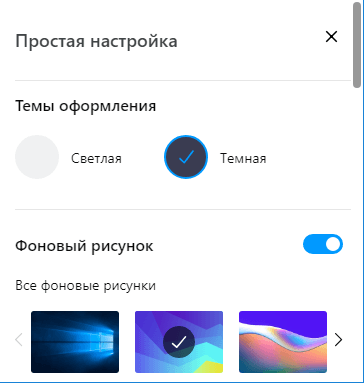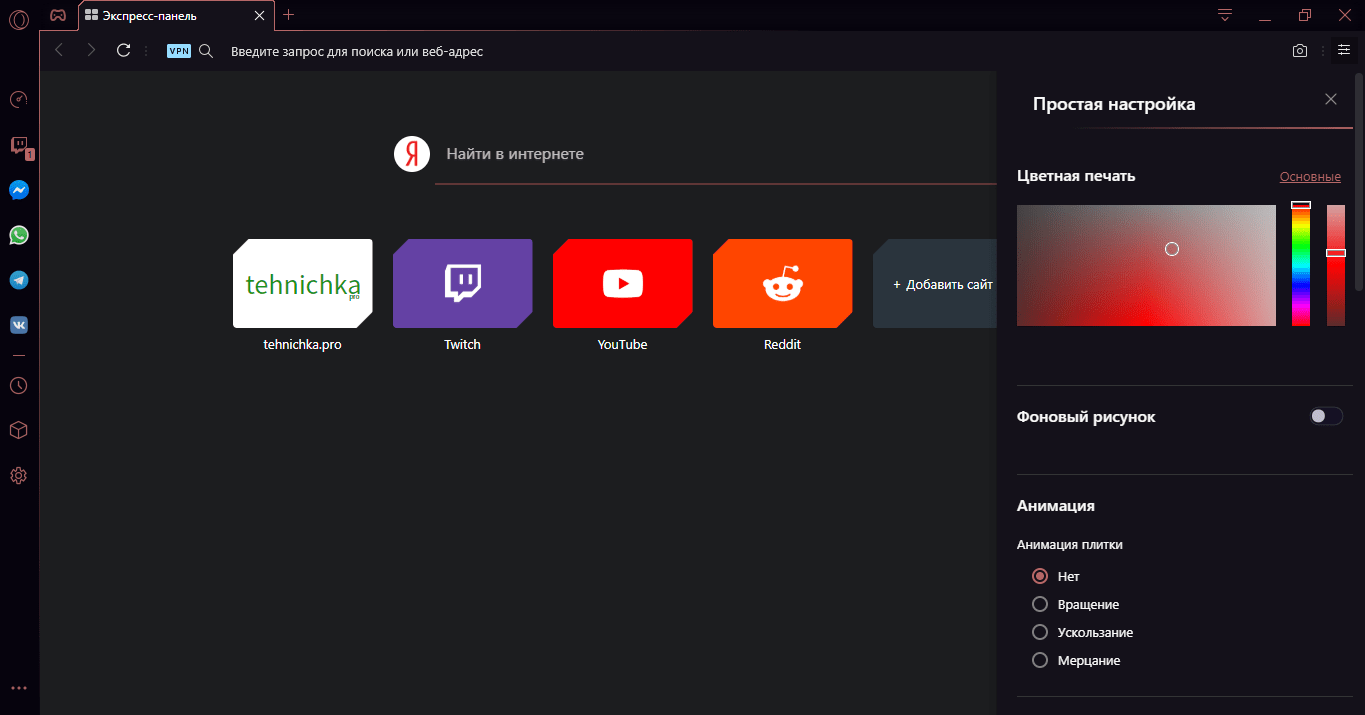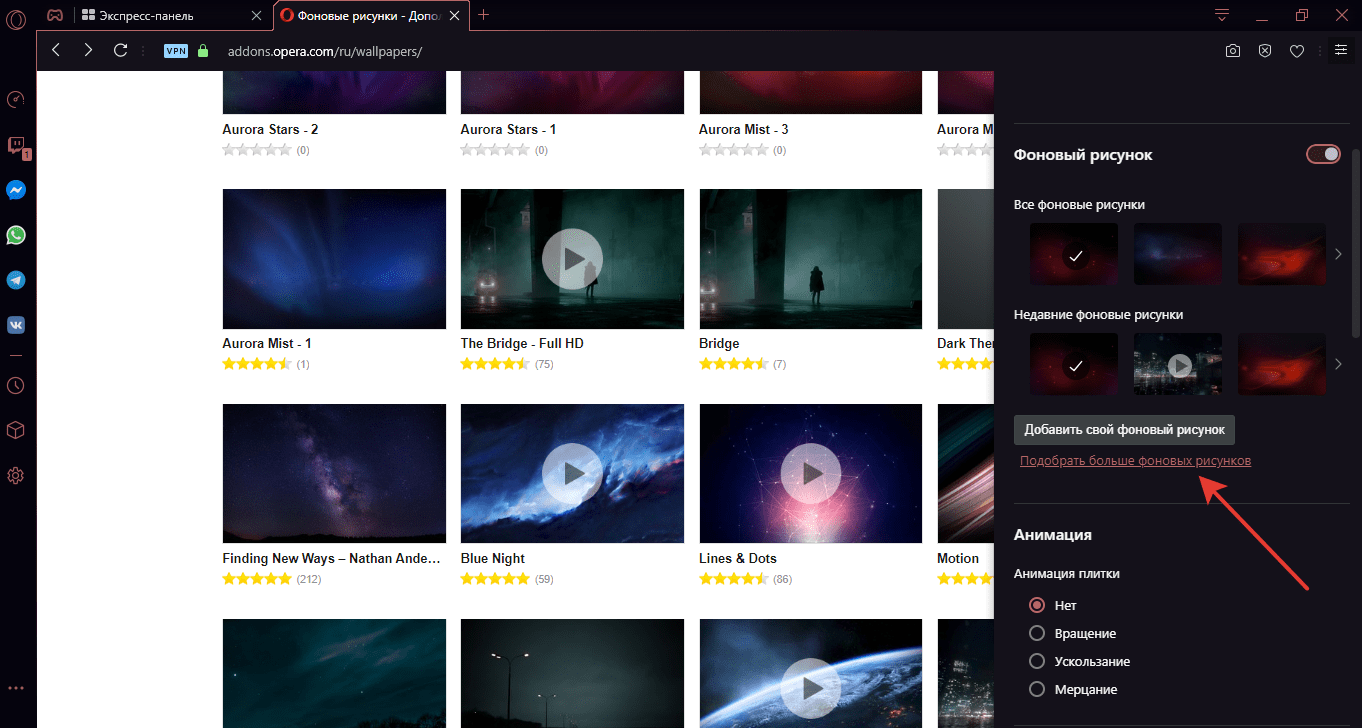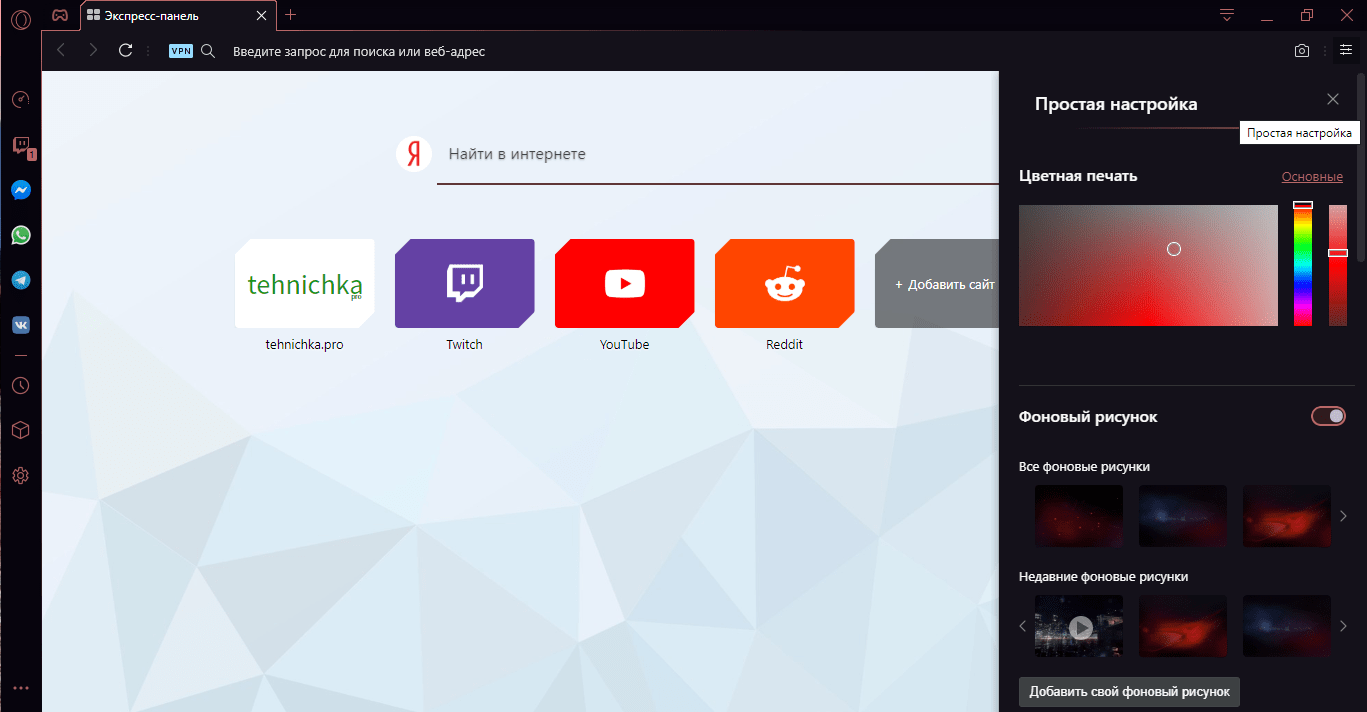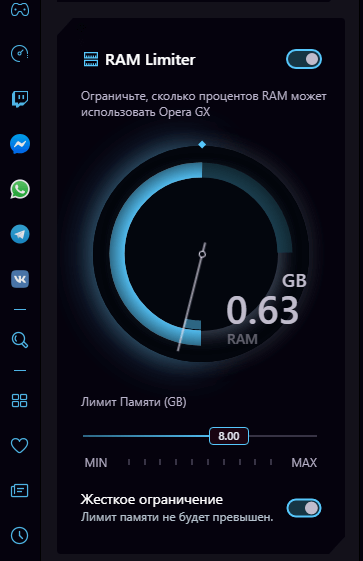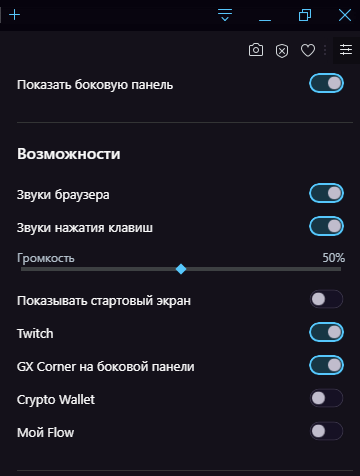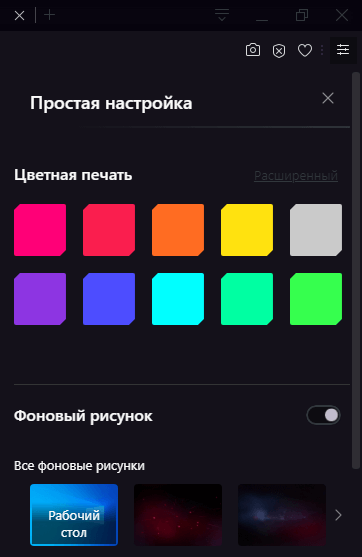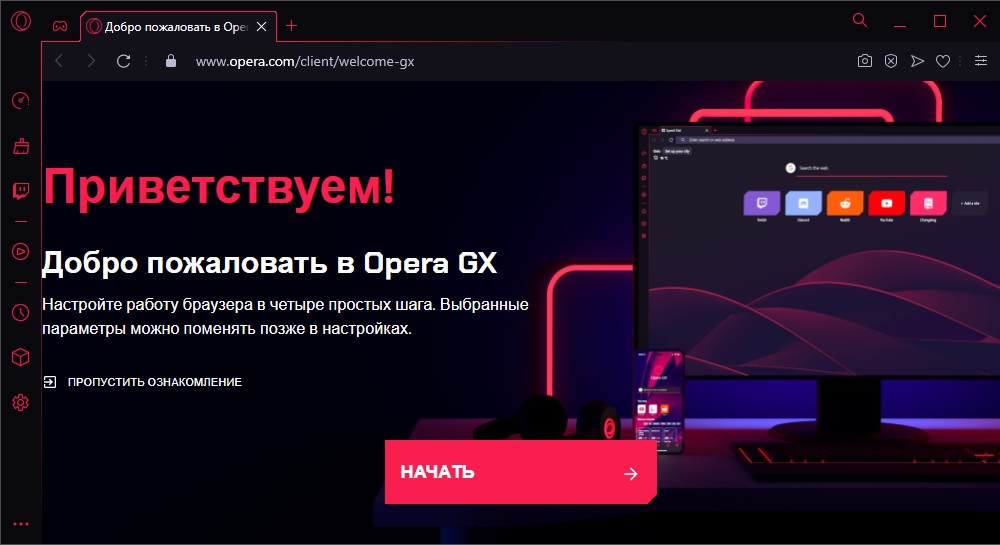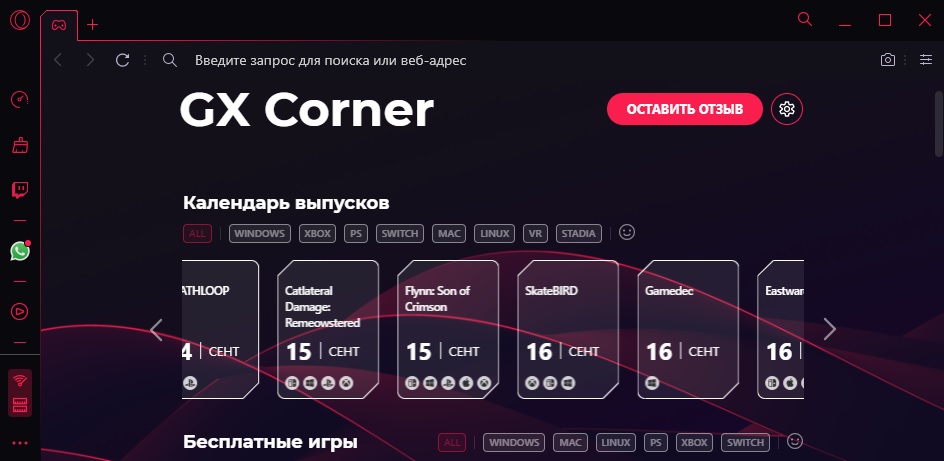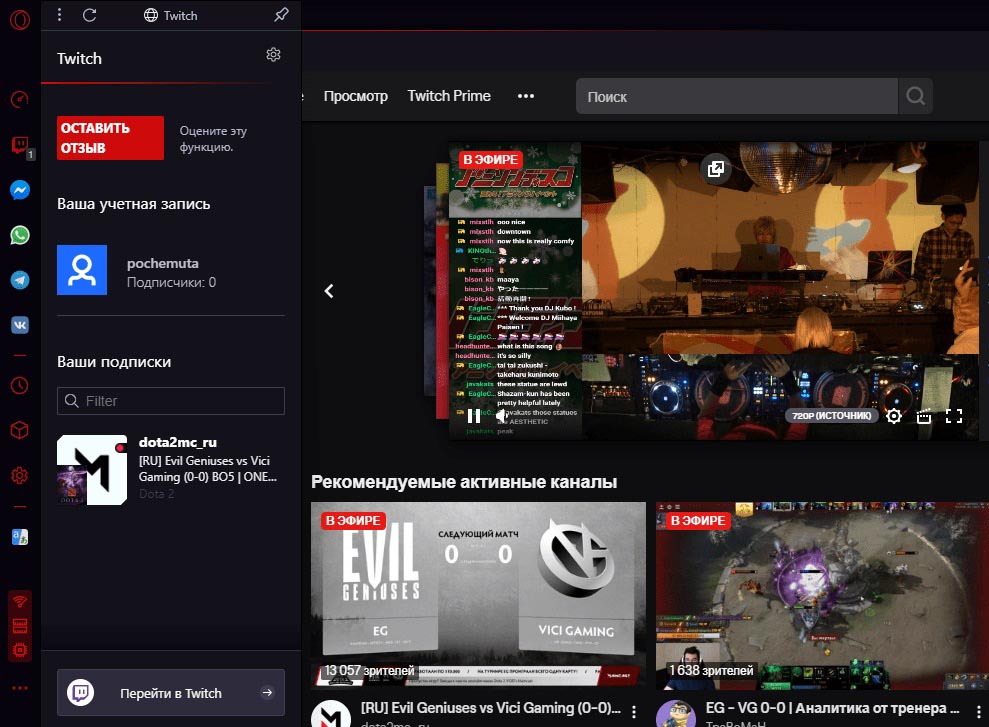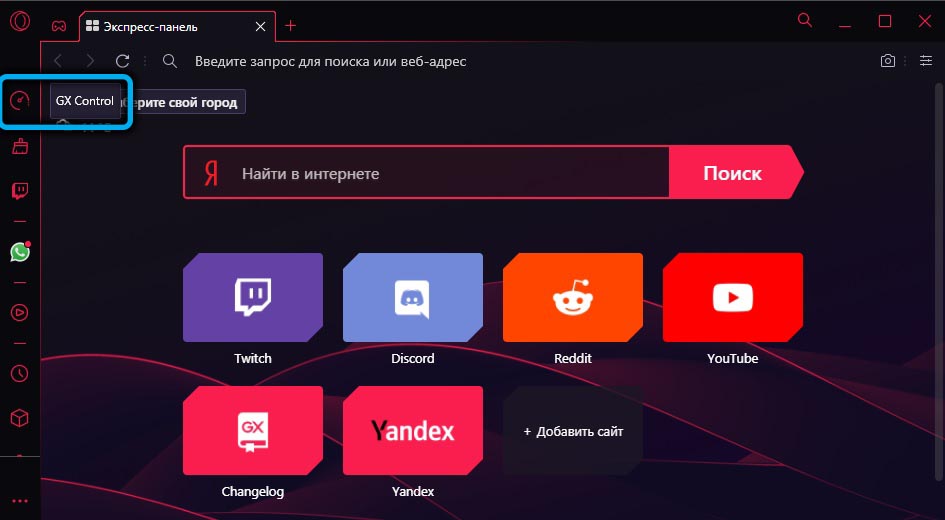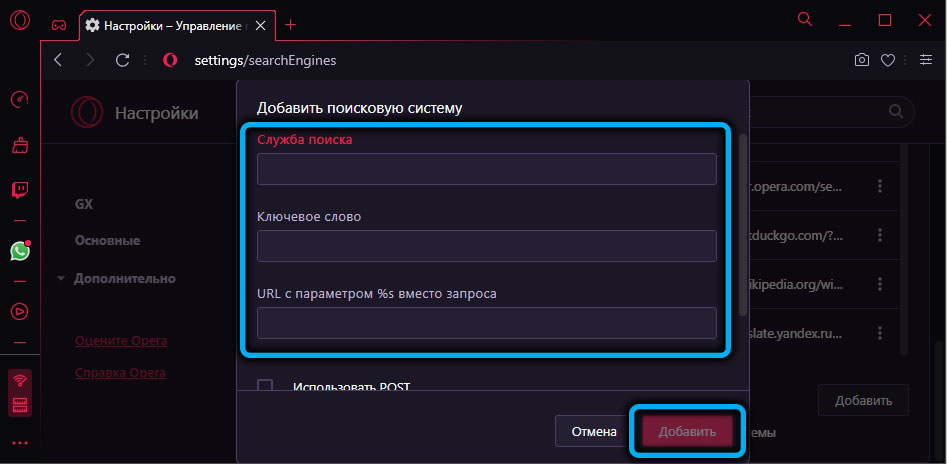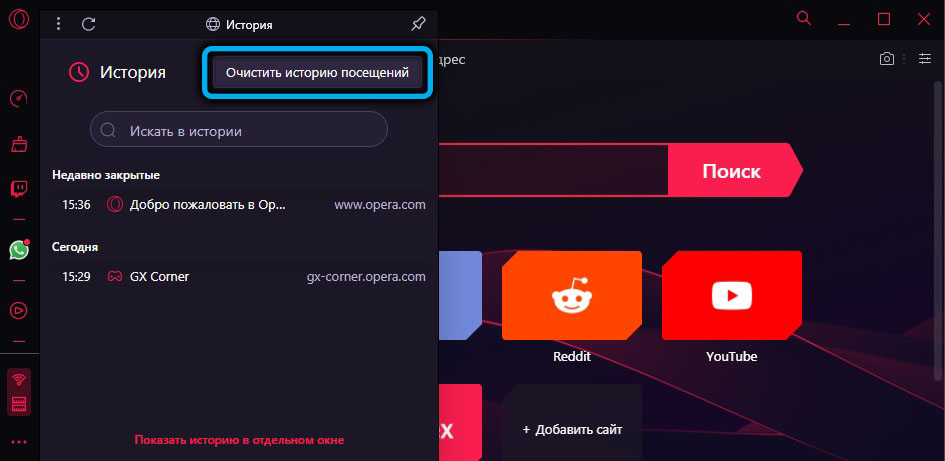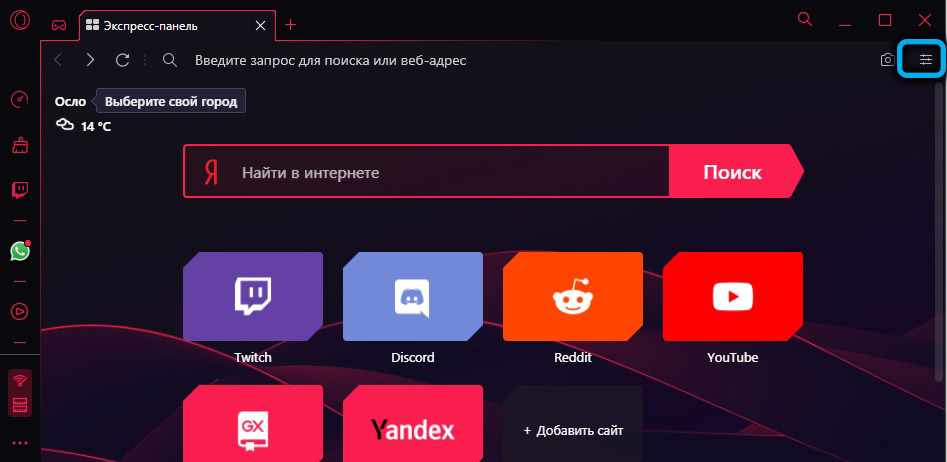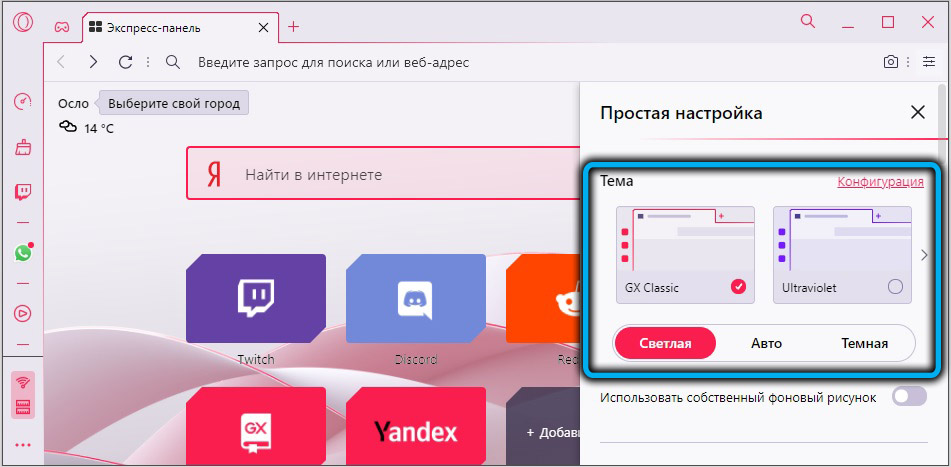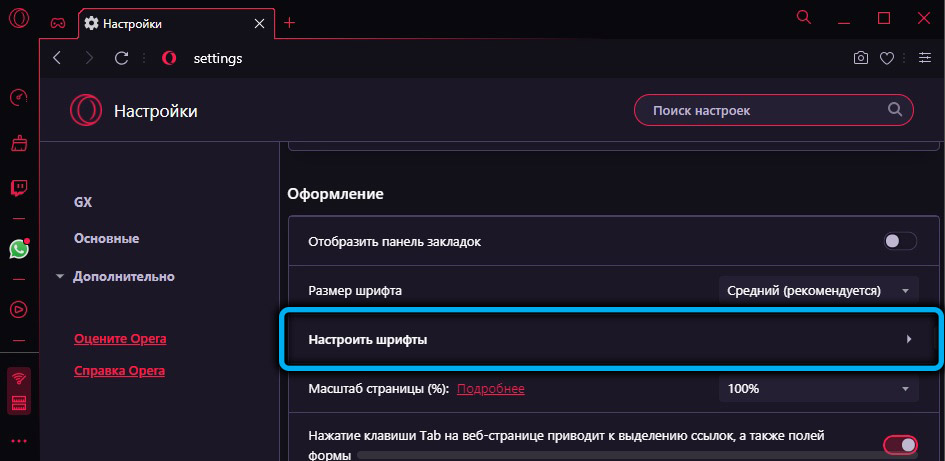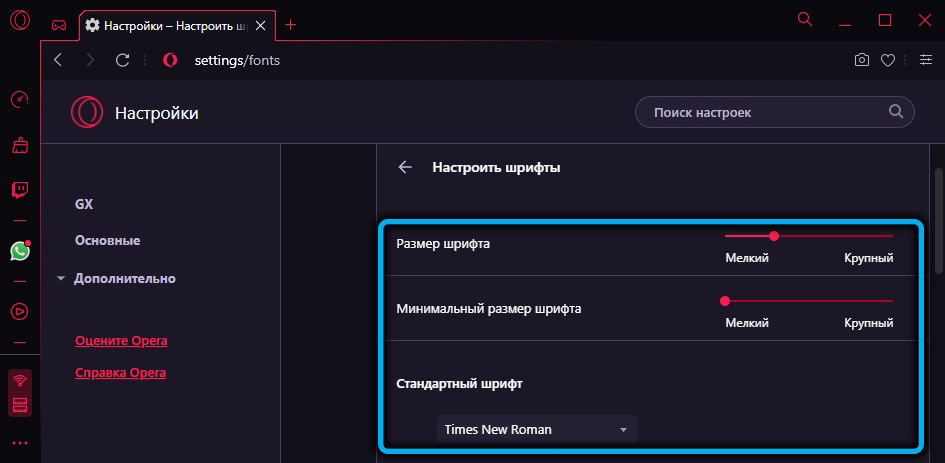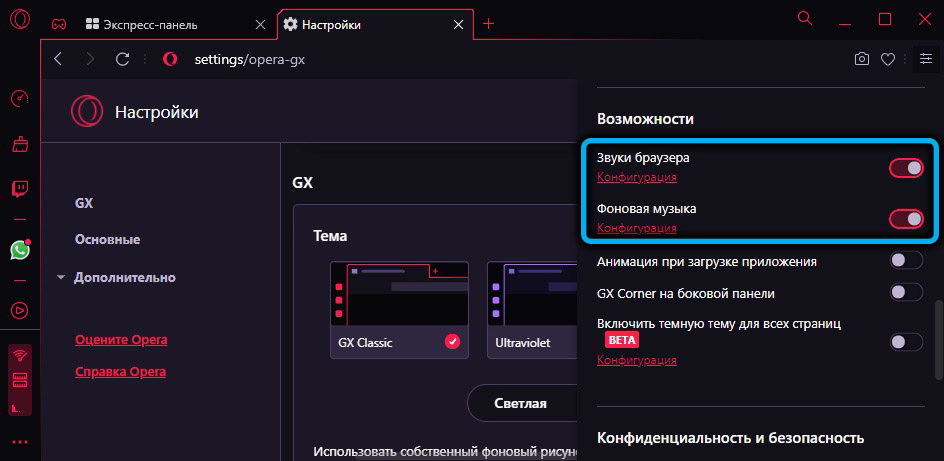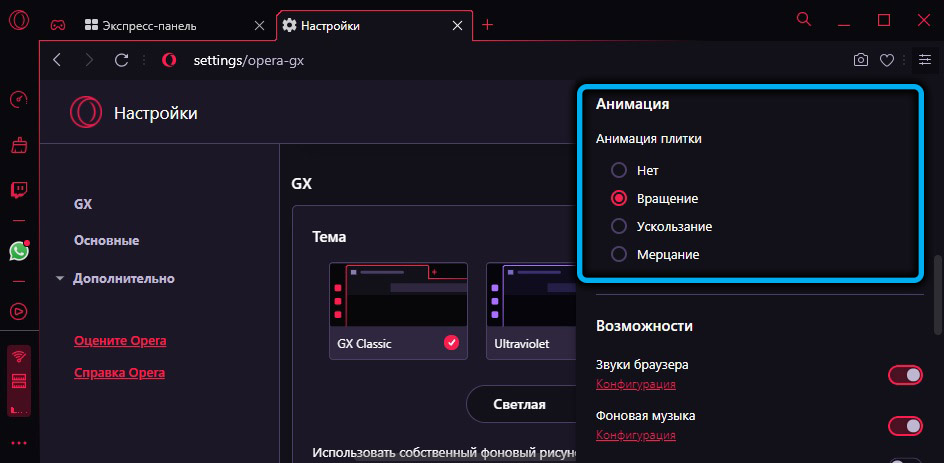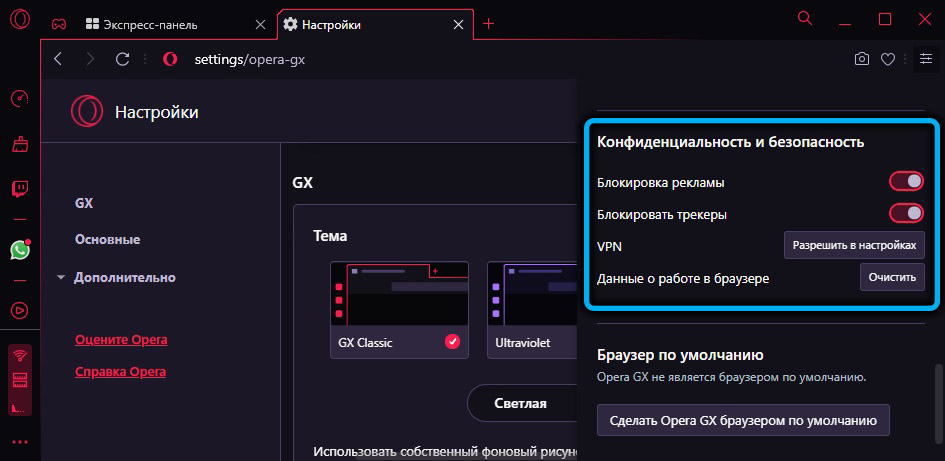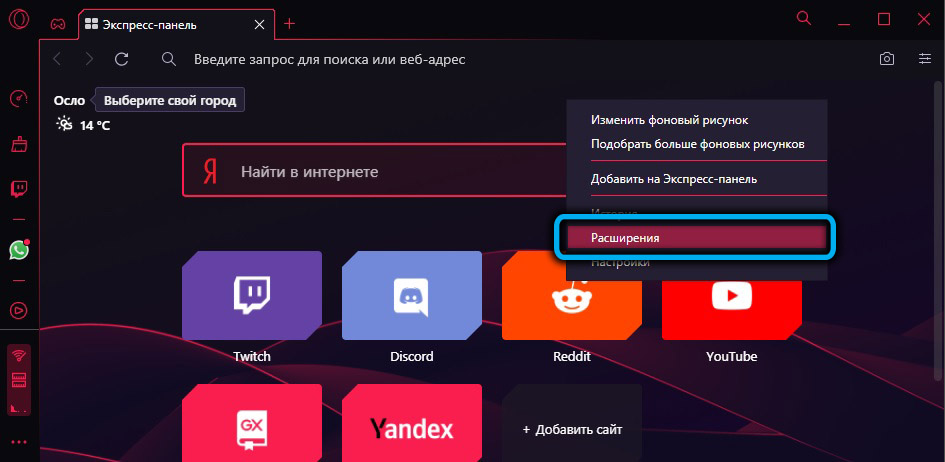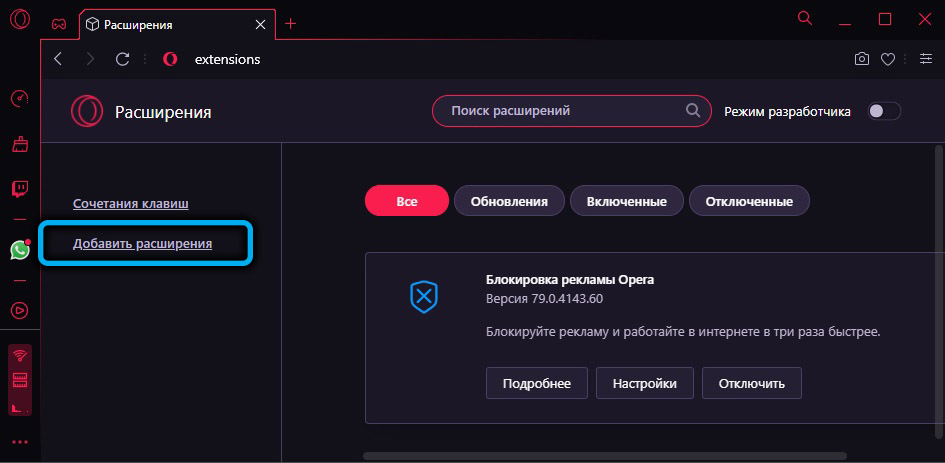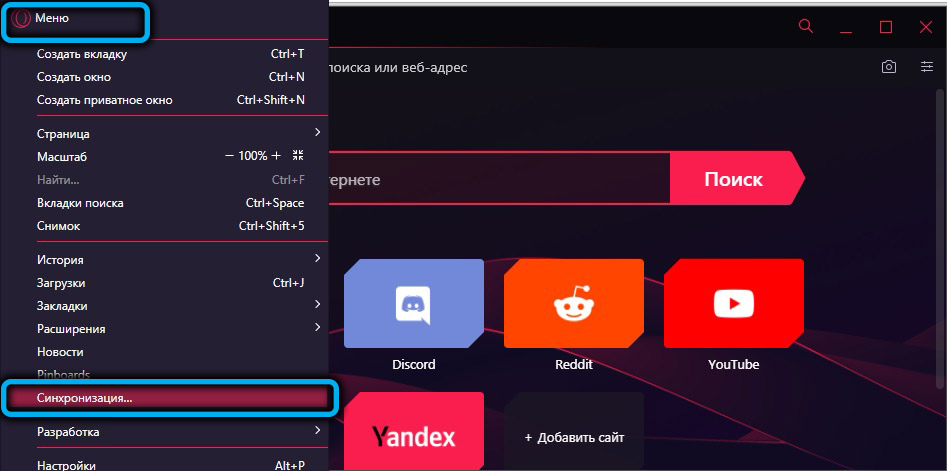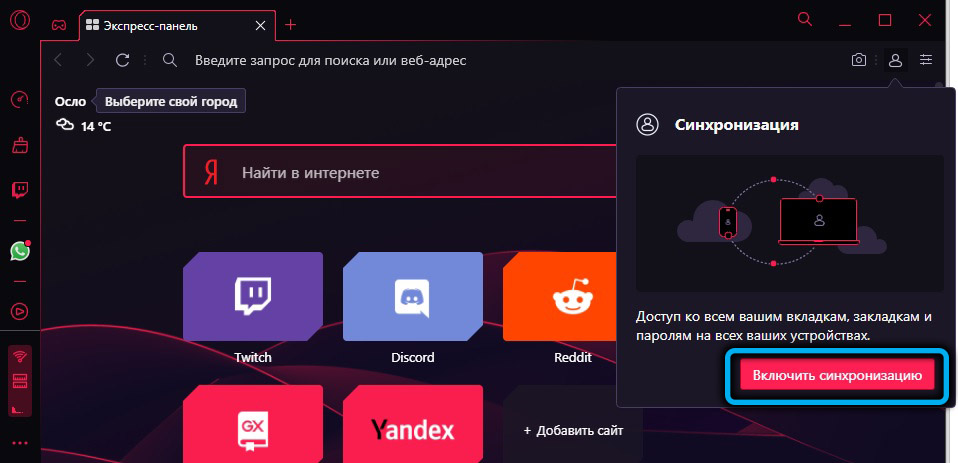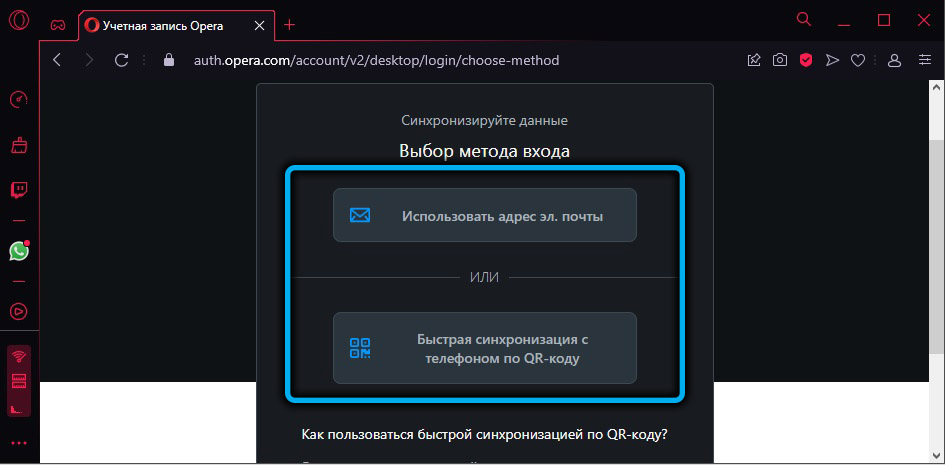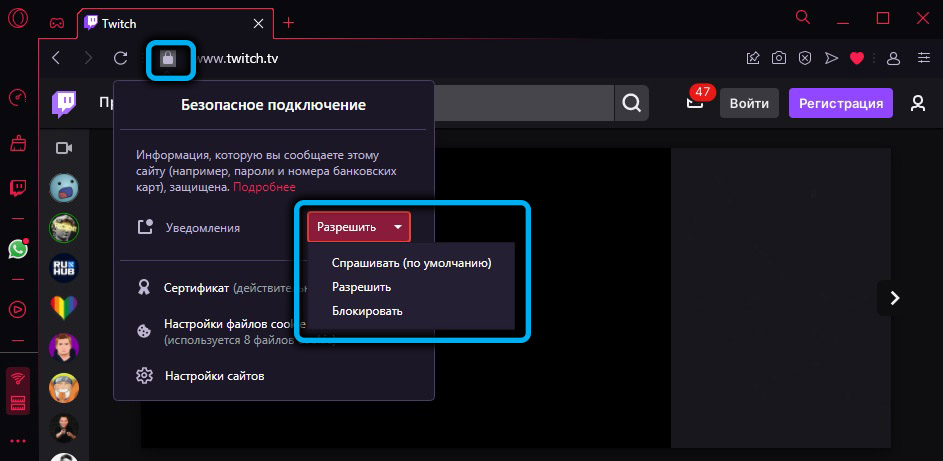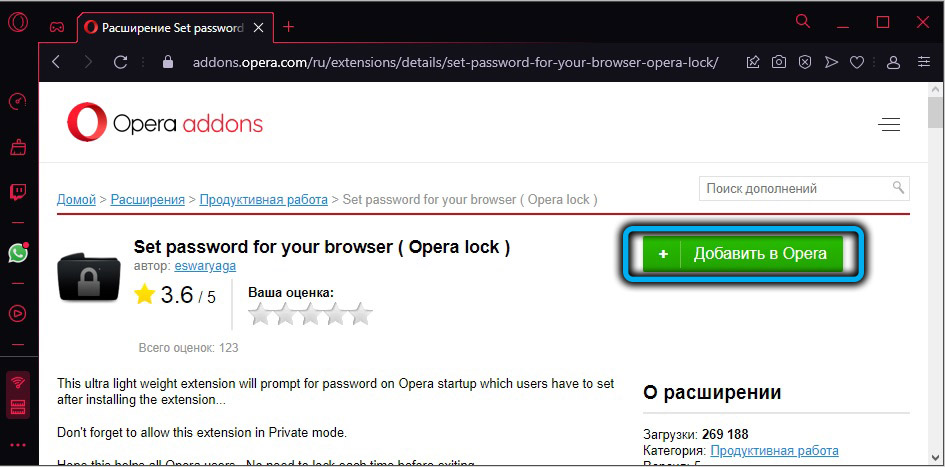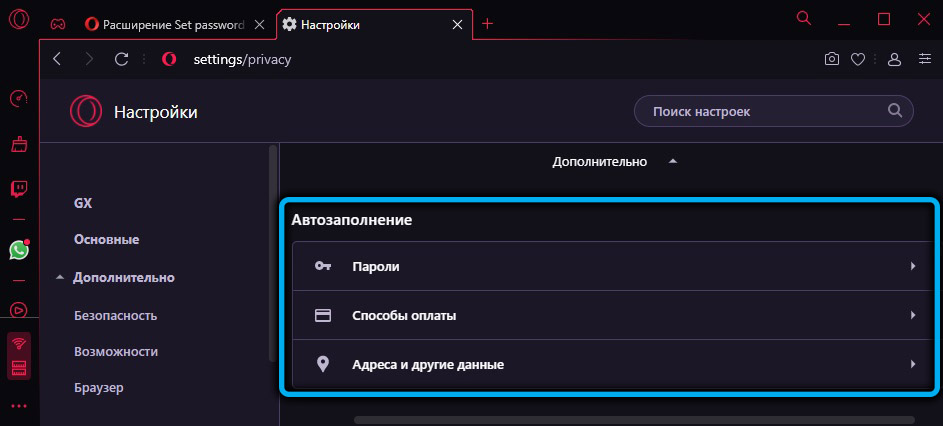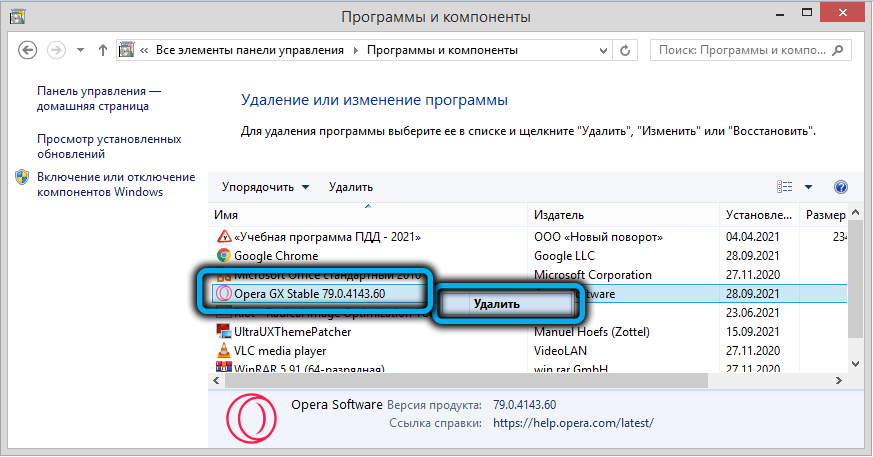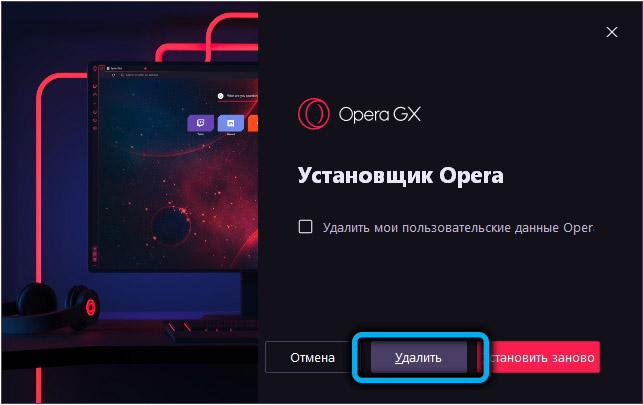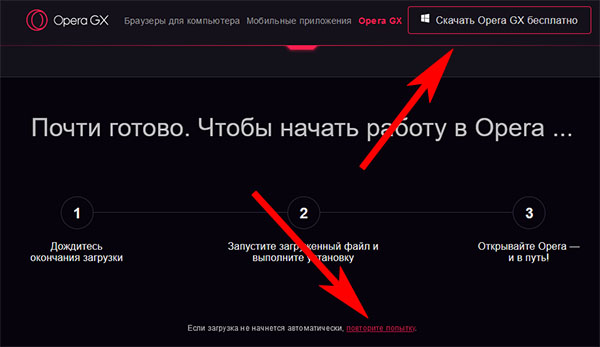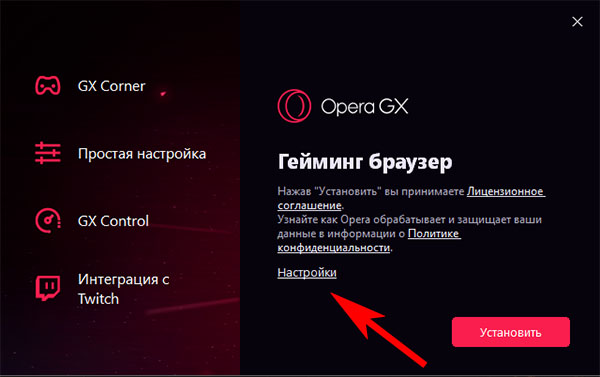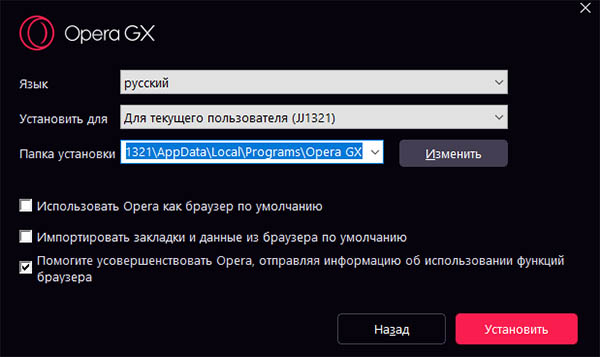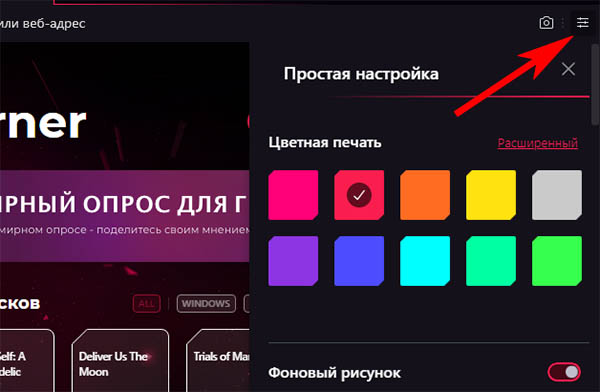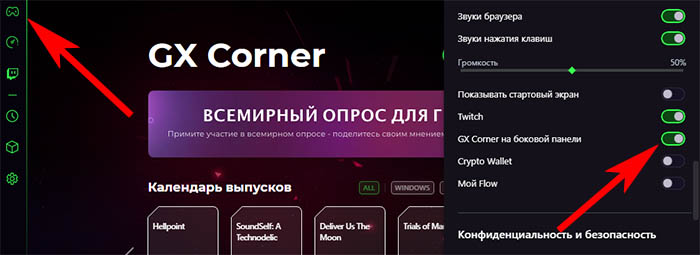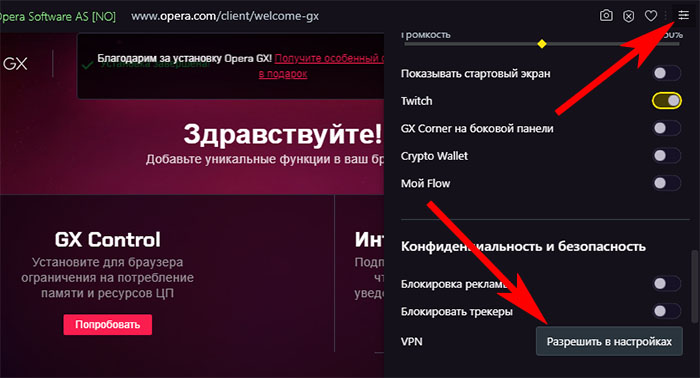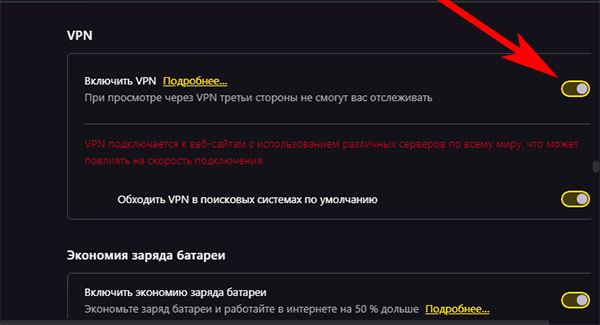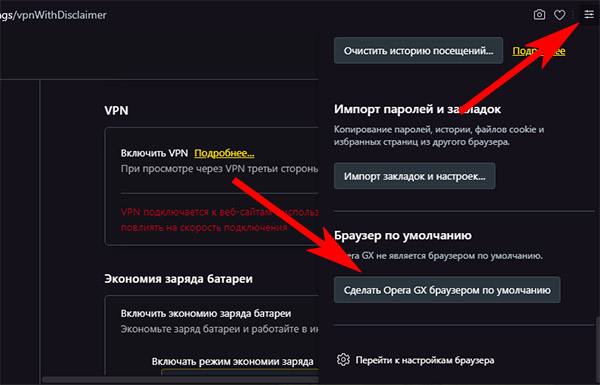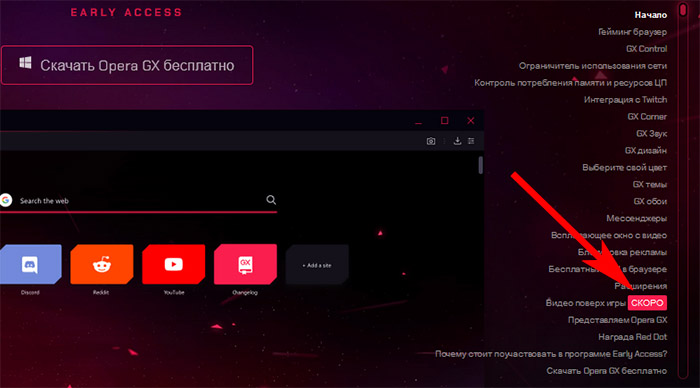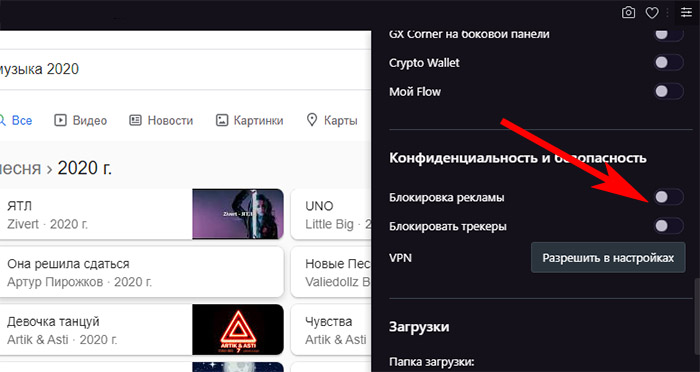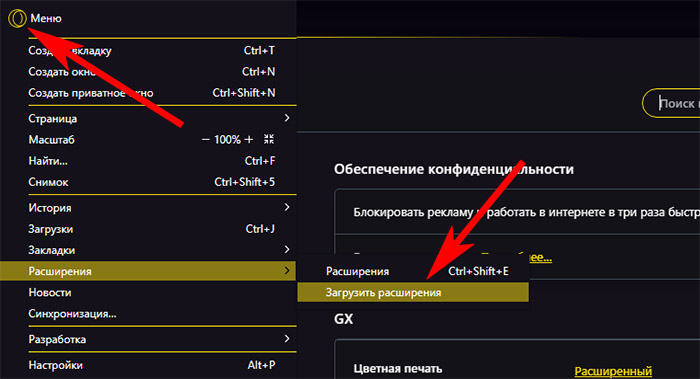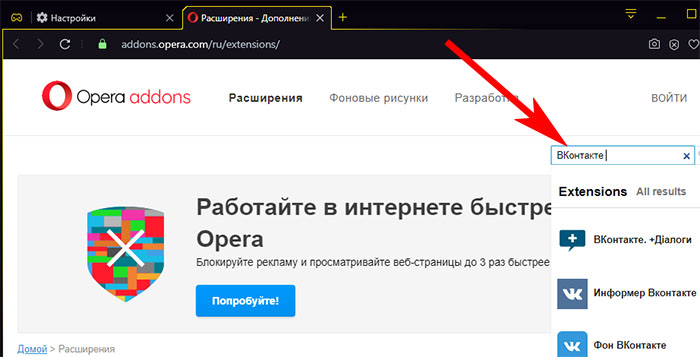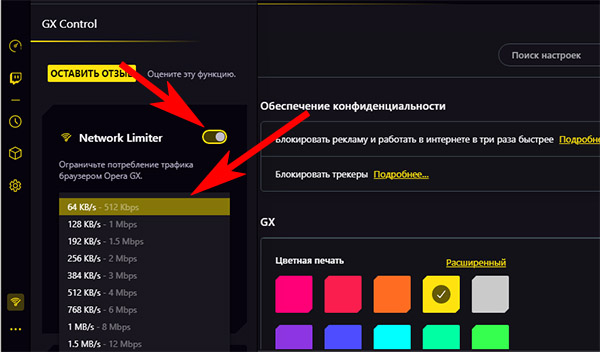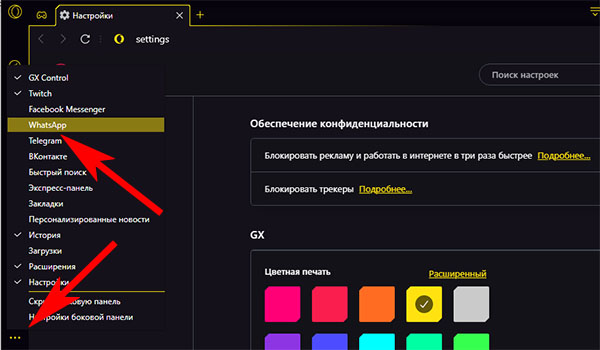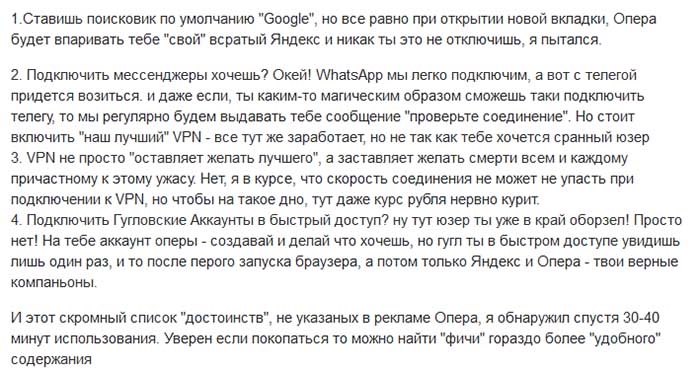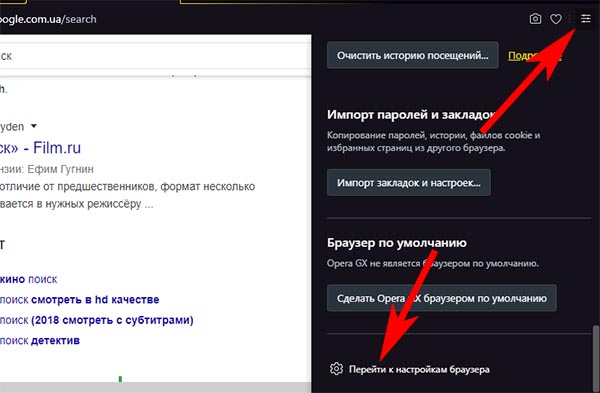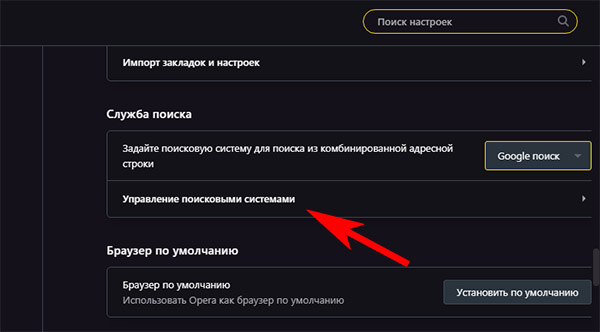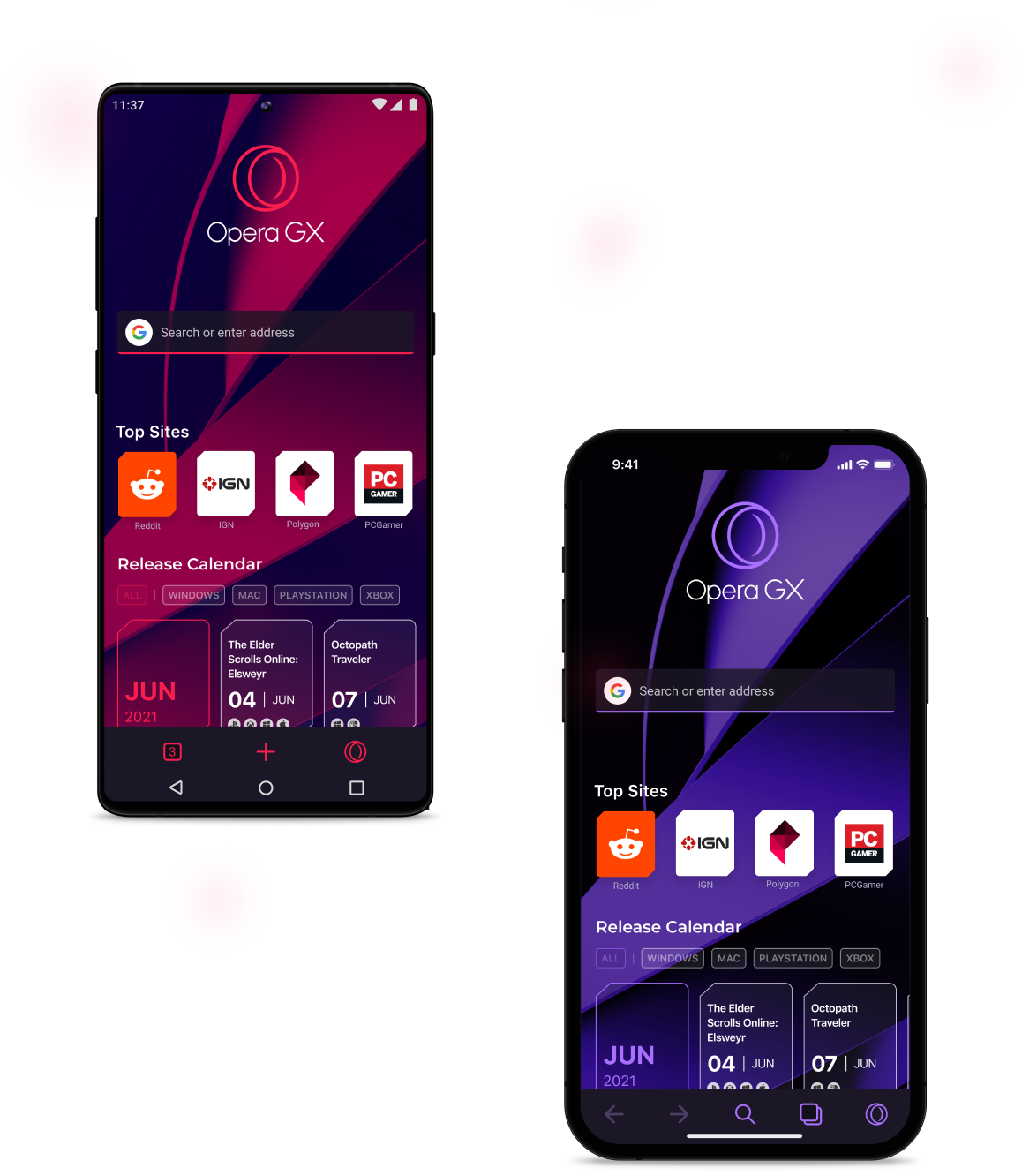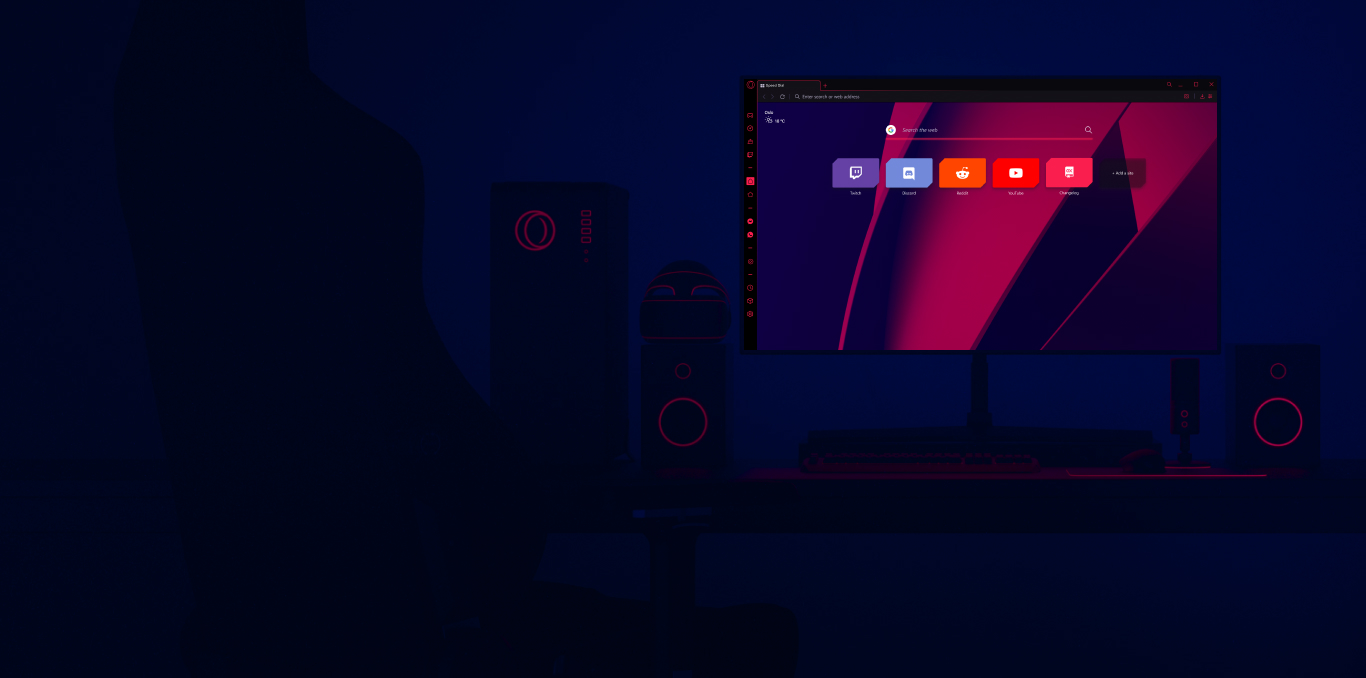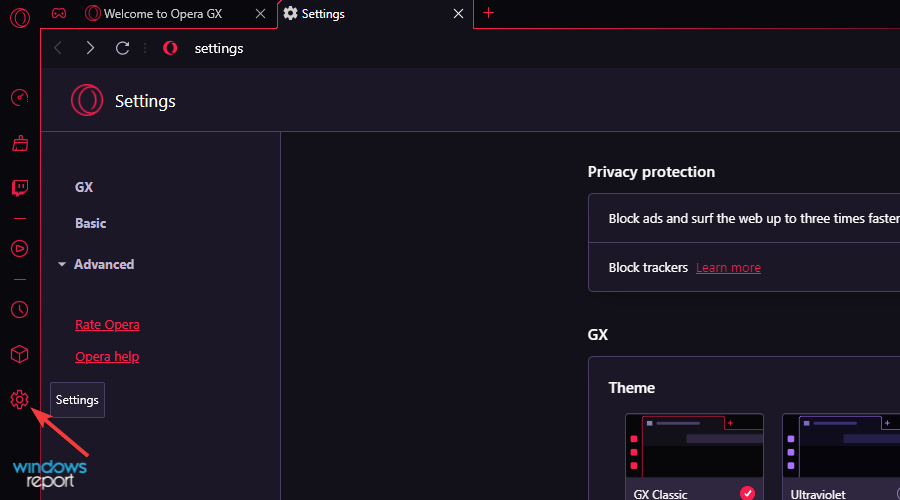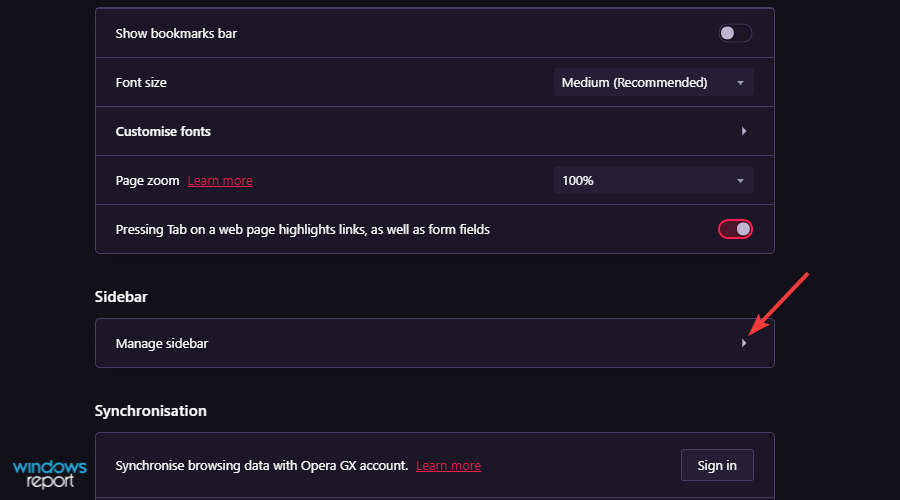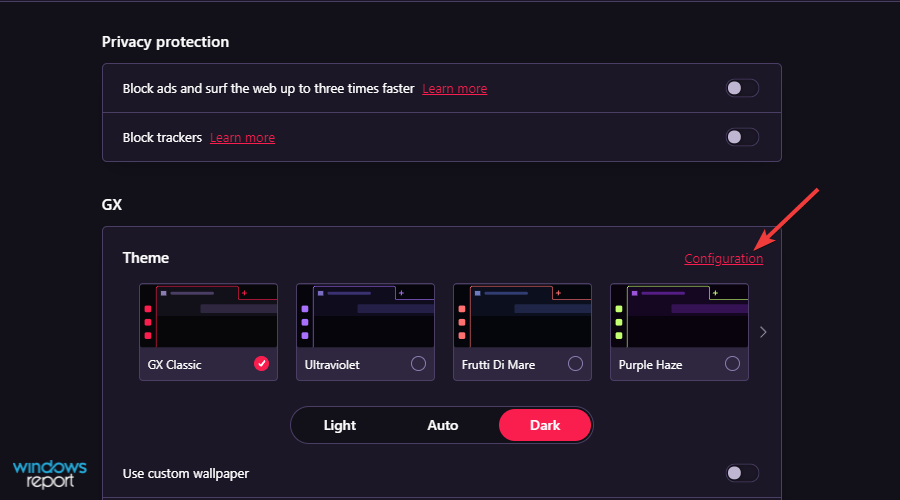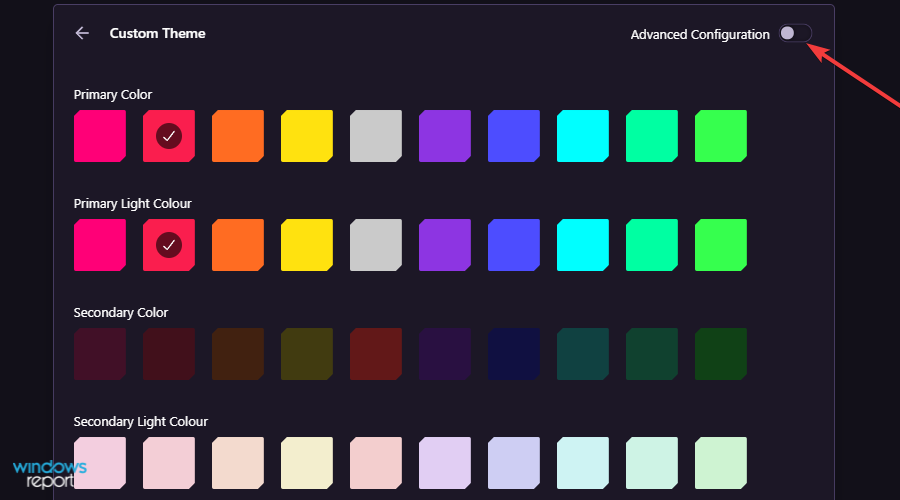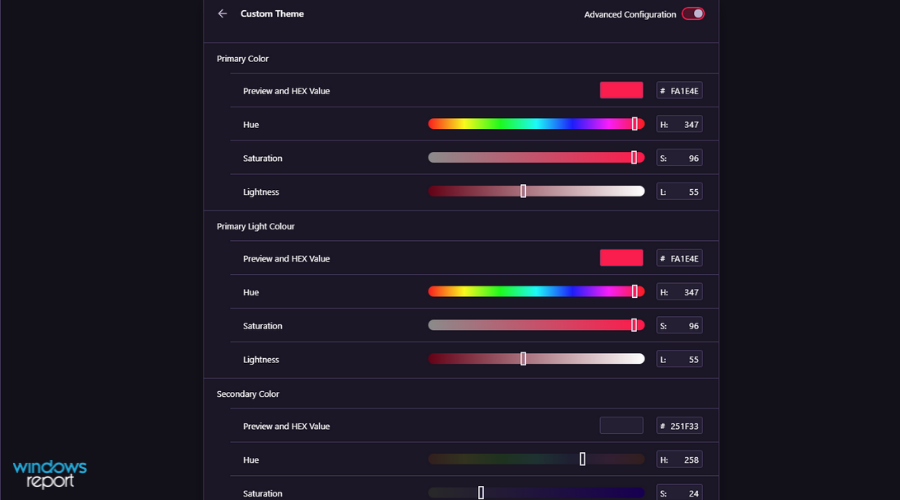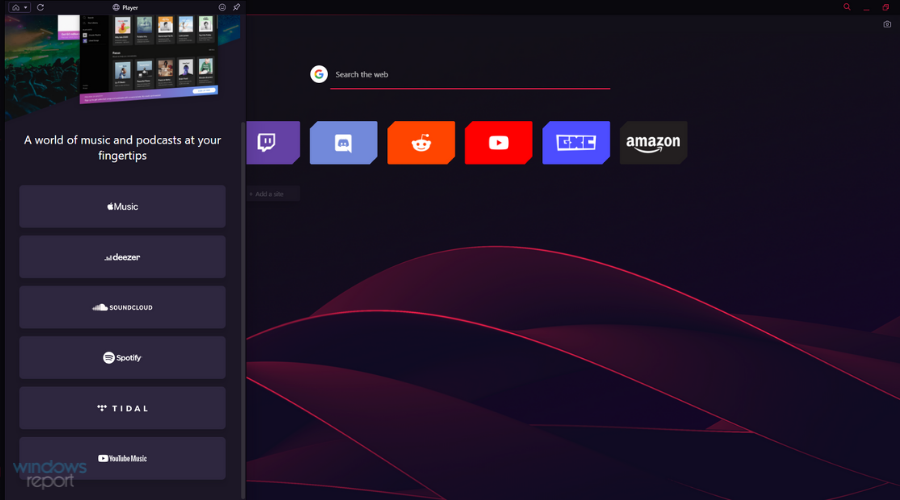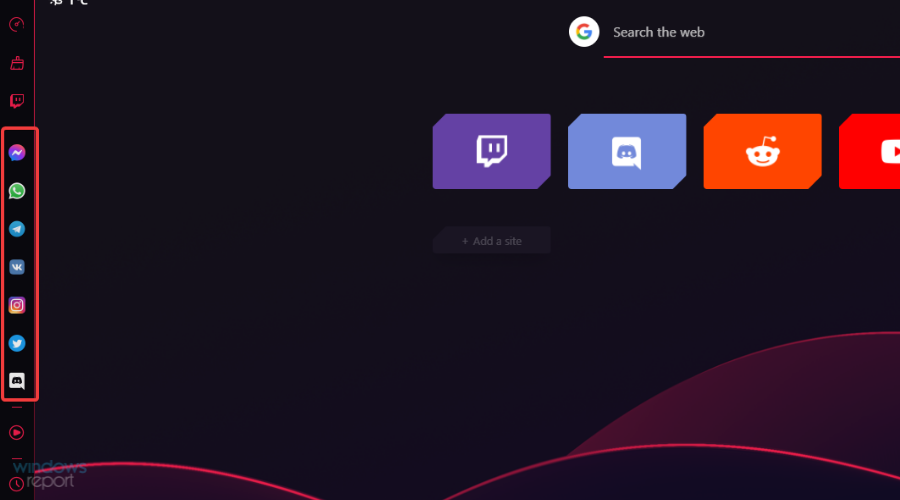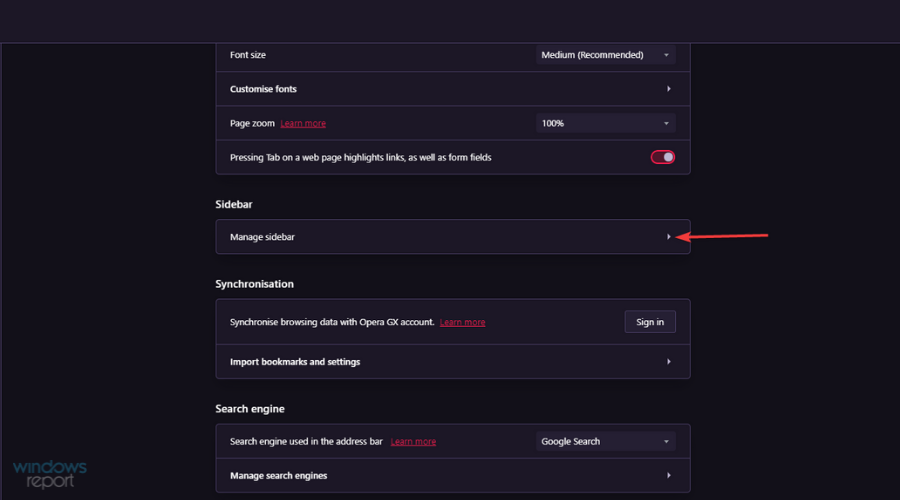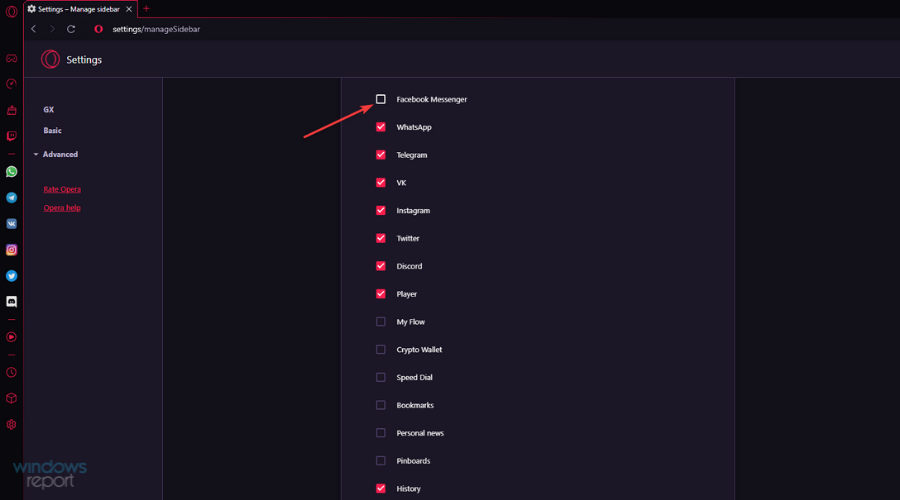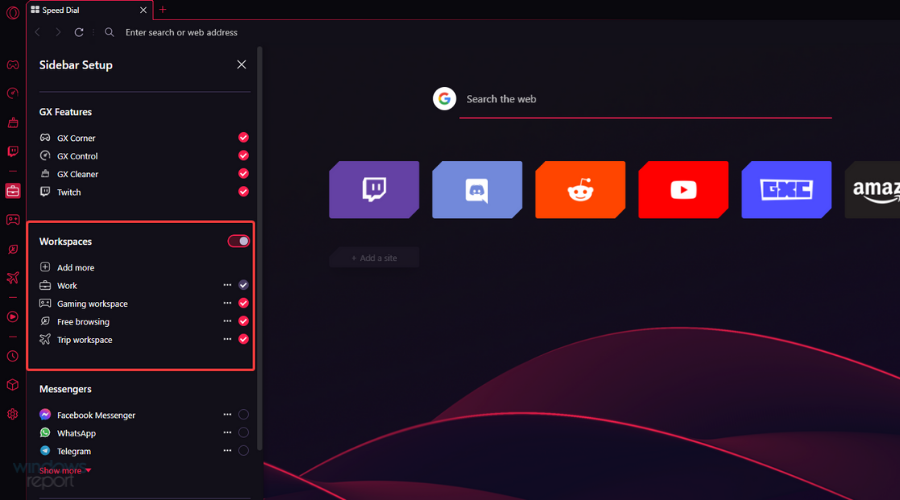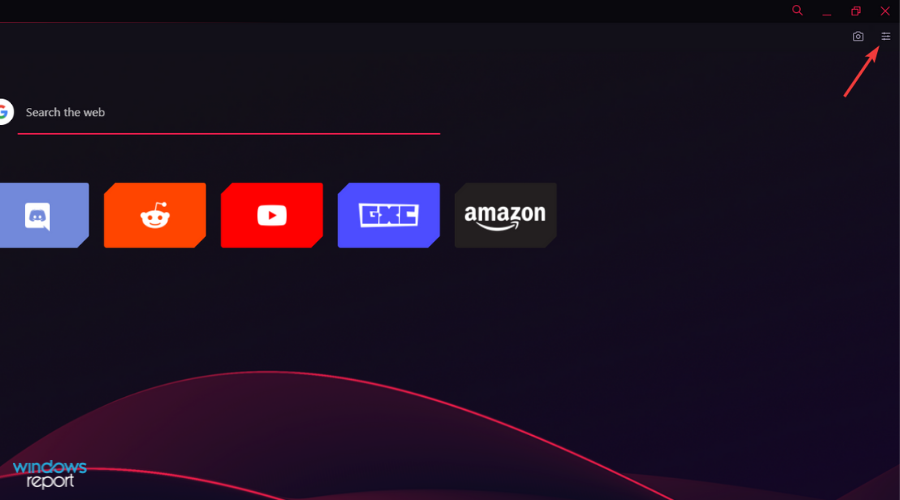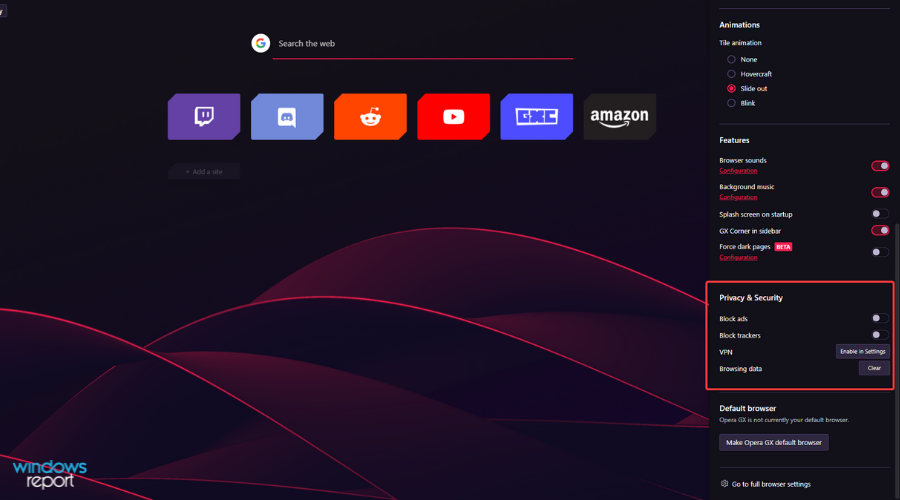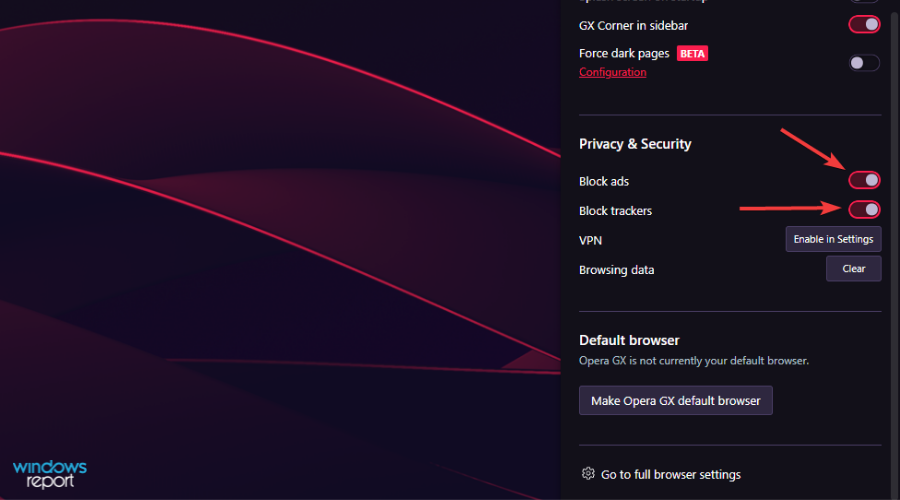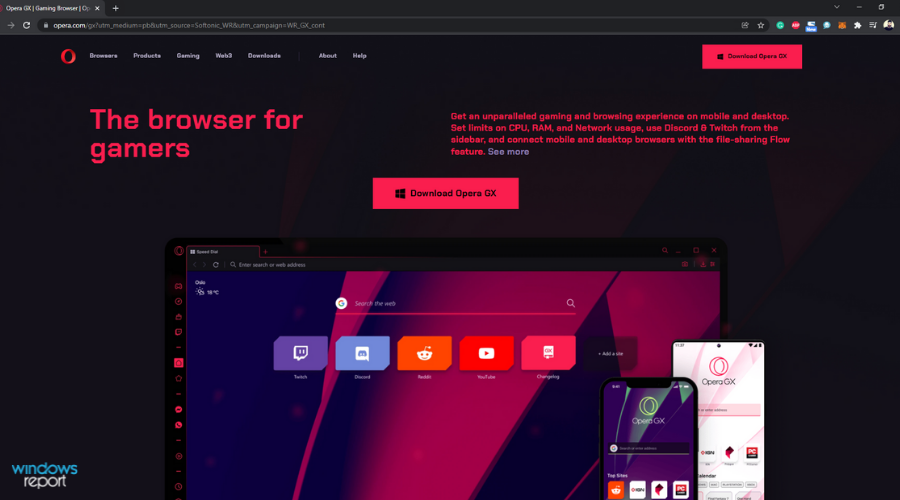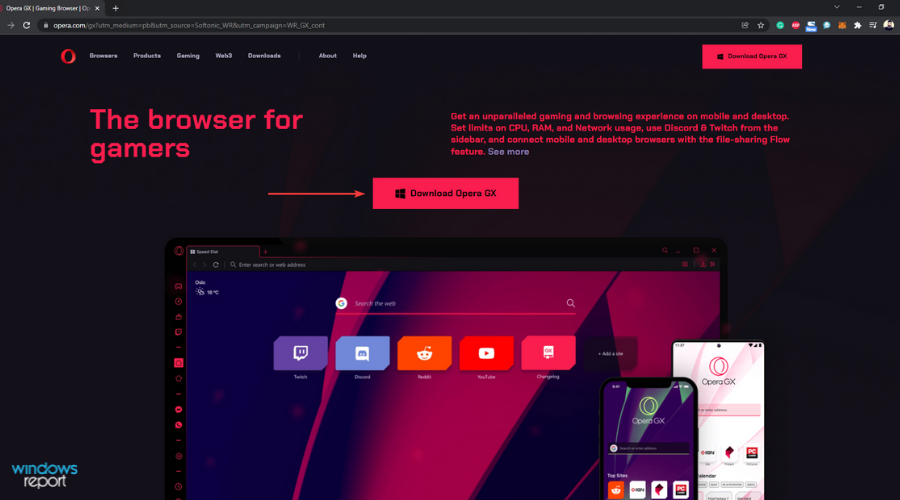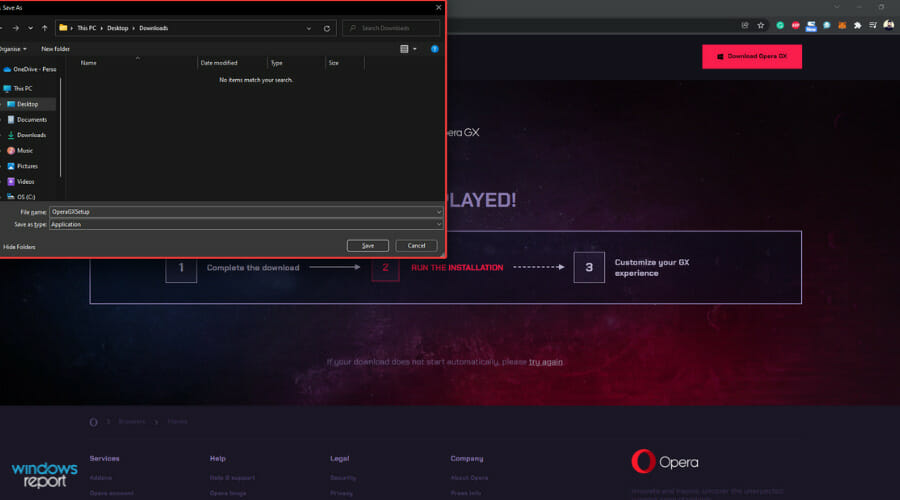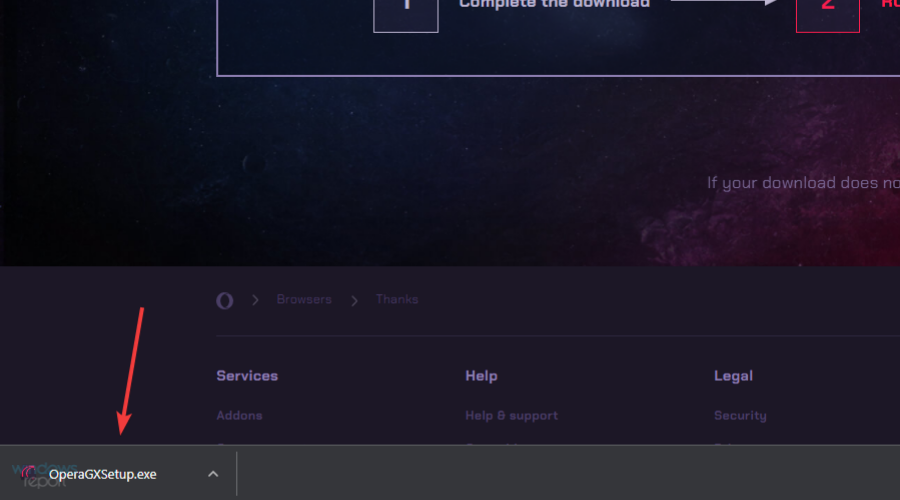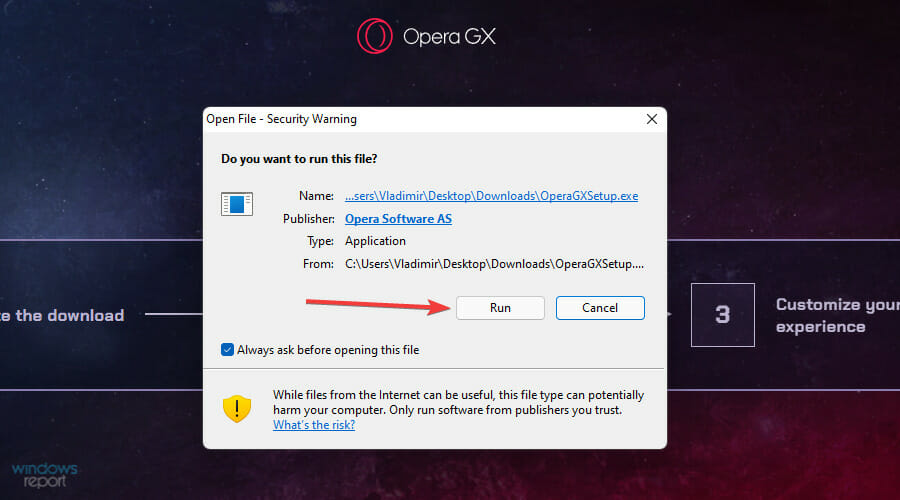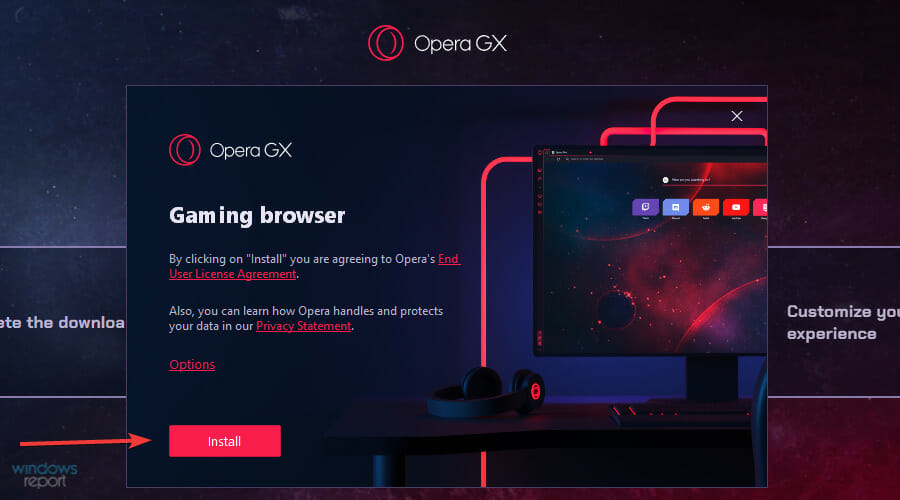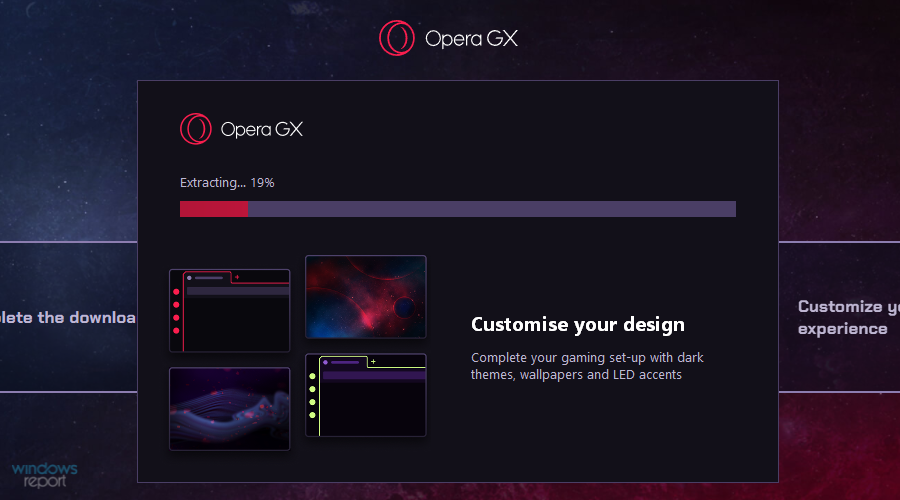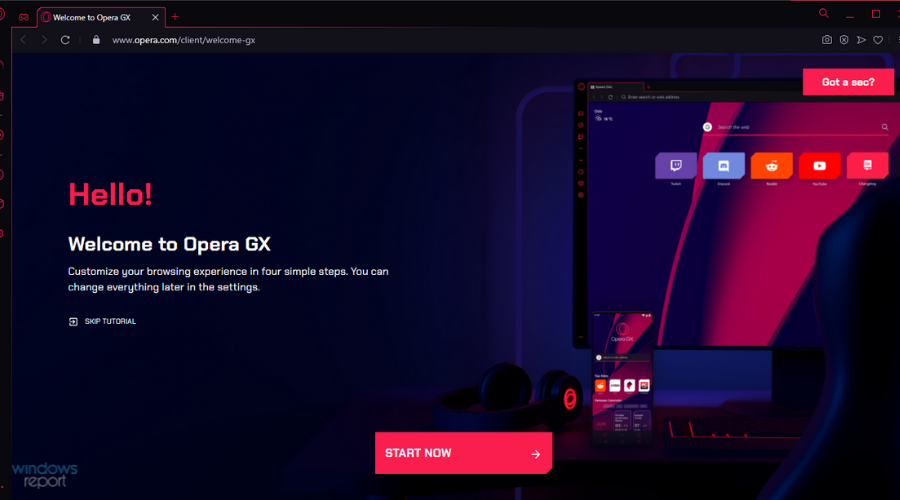Opera GX предлагает расширенные настройки дизайна — пользователь может выбирать цвета из палитры и добавлять фоновые изображения, создавая индивидуальный внешний вид браузера.
По умолчанию интерфейс браузера представлен в тёмных тонах. В одной из ранних версий Opera GX была возможность быстрого переключения на светлую тему и обратно, доступная в «Простых настройках».
- Нажимаем на кнопку «Простая настройка». Она находится в правом верхнем углу под крестиком для закрытия окна.
- В поле «Тема оформления» выбираем подходящий вариант — «Светлая тема» или «Тёмная тема».
Переключение между светлой и тёмной темой
Затем разработчики отказались от этой функции (впрочем, она ещё может вернуться). Теперь пользователи могут настроить только цветовую схему. В неё входят элементы интерфейсы Opera GX: разделительные линии, границы кнопок, иконки. В обычном режиме настройки доступно 10 пресетов, в расширенном — полная цветовая палитра.
Настройки для изменения темы Opera
Можно выбрать любой цвет, кроме совсем тёмных оттенков, чтобы элементы интерфейса не сливались с основной заливкой. К настройкам темы также можно отнести анимацию плиток. Они находятся на экспресс-панели, предоставляя быстрый доступ к сайтам. Доступно вращение, ускользание и мерцание.
Работа с фоном
Внешний вид браузера Opera GX определяет фоновый рисунок. Его добавление в интерфейс включается и выключается через «Простые настройки». Раздел для управления фоновым рисунком позволяет выбрать изображение из общего каталога или списка недавно использованных. Для расширения библиотеки фонов есть две возможности:
- Добавление фонового рисунка с компьютера.
- Добавление фоновых рисунков из магазина дополнений Opera Addons.
В магазине дополнений есть отдельный раздел с фоновыми рисунками для Opera GX. Кроме обычных изображений в нем представлено несколько анимированных вариантов.
Кроме статичных можно добавлять анимированные фоны
Если отключить отображение рисунка в настройках, то фон экспресс-панели и раздела GX Corner останется тёмным.
Светлая тема в Opera GX пока отсутствует.
Единственный способ разбавить тёмную тему Opera GX — выбрать в качестве фонового рисунка светлое изображение. При этом все панели браузера останутся тёмными.
Светлый рисунок немного разбавляет тёмную тему
Заключение
Возможно, разработчики добавят другие инструменты для более гибкого управления дизайном Opera GX. Пока же настройки выглядят бедно. То же изменение цветовой схемы практически не бросается в глаза — всё перекрывает тёмный фон панелей браузера. Twitch, YouTube с включенным «Ночным режимом» выглядят максимально гармонично с таким интерфейсом браузера. Контентные же сайты с преимущественно светлыми цветами смотрятся вырванными из единой концепции оформления. Остаётся надеяться, что в следующих сборках Opera GX разработчики вернут возможность выбора светлой темы через простой переключатель, как это реализовано в обычной версии браузера.
Post Views: 33 415

Можно с уверенностью сказать, что новый браузер Opera GX ориентирован чисто для геймеров. Правильная настройка Opera GX будет делать игровой процесс более совершенным в любых ситуациях. Но реально ли отказаться от обычного веб-браузера в сторону Opera GX? Получается это не только настройка, но и небольшой обзор Opera GX.
Эта статья расскажет, как настроить Opera GX — браузер для геймеров. Предстоит разобраться, какие именно функции отличают новый браузер Opera GX от уже себя зарекомендовавшего. Много пользователей не понимают, что значит браузер для геймеров.
| Функциональность GX Control | Встроенные средства ограничения скорости Интернета и контроль потребления оперативной памяти и ресурсов центрального процессора. |
| Интеграция с Twitch | Просмотр каналов, на которые Вы подписаны прямо на боковой панели. Получайте обновления, когда начинается каждый новый стрим. |
| GX Corner |
Будьте в курсе всех лучших предложений, новых релизов и последних игровых новостей, собранных в одном доступном месте веб-браузера. |
| Встроенные мессенджеры | Доступ к важным диалогам в Facebook, Telegram, VK и WhatsApp на боковой панели. Теперь не нужно держать открытые вкладки соцсетей. |
| Окно с видео поверх программ | Возможность просмотра видео поверх всех окон и была в классическом браузере Opera. В ближайшее время обещают просмотр поверх игр. |
| Блокировка рекламы & VPN | Безопасность и конфиденциальность пользователей гарантируется с функциональностью встроенной блокировки и бесплатного VPN. |
| Звуки браузера | Теперь можно настраивать звук непосредственно в самом браузере. Ранее можно было только отключить все звуки во вкладке. |
| Crypto Wallet | Довольно удобный криптовалютный кошелёк позволяет хранить и использовать криптовалюту, совершать защищённые транзакции. |
Как включить GX Control
Network Limiter — ограничьте потребление трафика браузером Opera GX. Реализация ограничения скорости непосредственно в браузере достойна аплодисментов. Пользователь получает непросто полезную функциональность, но и новые и действительно важные знания.
В списке выбора ограничения скорости указываются значения Мбайт/с (единица измерения количества загружаемых данных) и Мбит/с (скорость передачи данных в компьютерных сетях). Как показывает опыт, более 90% геймеров просто не знают какое соотношение между ними.
Перетяните ползунок Network Limiter в положение Включено. Далее, выберите максимальное значение скорости Интернета, которое будет доступно браузеру Opera GX. Можно указать половину от максимума, после чего даже фоновое скачивание не будет тормозить игру.
RAM Limiter — ограничьте, сколько процентов RAM может использовать Opera GX. Потребление оперативной памяти браузерами никогда не устраивало пользователей. Вспомните только Google Chrome, который является отличнейшим браузером, но способен сожрать бесконечное количество ОЗУ.
В панели GX Control перетяните ползунок RAM Limiter в положение Включено. Всё ограничение работает. Теперь нужно настроить сколько оперативной памяти доступно будет браузеру. В пункте Лимит памяти установите подходящее значение в зависимости от своего опыта использования браузера.
У меня в браузере постоянно висит более 200 вкладок. Конечно же, я не всегда их держу в оперативной памяти, обновляю по мере необходимости. За сеанс точно 100 вкладок использую. Обычно 8 Гб оперативной памяти мне достаточно. Если же у Вас максимум 10 вкладок, тогда Вам и 4Гб хватит.
CPU Limiter — ограничьте, сколько CPU будет использовать Opera GX. Это уже действительно что-то новое. Максимум ранее можно было повысить приоритет процесса в Windows 10. Ограничение работает путём снижения максимальной частоты каждого ядра процессора.
Устанавливаем CPU Limiter на Включено. И теперь перетаскиваем ползунок Лимит Процессора (%) в нужное положение. Минимальное значение, которое доступно у меня на процессоре AMD FX9370, это 13%. На слабых процессорах, скорее всего, он будет больше.
Как отключить GX Corner в Opera GX
Страница GX Corner специально разработанная для истинных геймеров. Можно выбрать платформы, для которых будут отображаться релизы и специальные предложения. В целом доступны просмотр календаря релизов, релизы будущих проектов, все скидки и новостная лента.
Его полностью отключить не получится, но можно спрятать на боковой панели. Перейдите в Простая настройка и перетяните ползунок GX Corner на боковой панели в положение Включено. Теперь Показать боковую панель перетяните в положение Отключено.
Светлая и Тёмная тема Opera GX
В обычном браузере Opera можно выбрать цветовую схему в меню Простой настройки. В Opera GX возможность выбора Светлой темы пропала, можно использовать только Тёмную. Можно с уверенностью сказать, что это они поправят и вернут выбор. Очень тяжело глазам днём использовать настолько тёмную тему.
Сейчас же можно изменить только Цветную печать. С полного списка цветов можно на время подобрать какой-нибудь светлый. А также если Скрыть боковую панель, то в принципе даже тёмной темой можно пользоваться.
Заключение
Браузер Opera GX идеально подходит для геймеров. Чего только стоят разделы GX Corner (со всеми скидками на текущий момент) и GX Control (позволяющий управлять ресурсами сети и компьютера). Множество полезных функций просто были перенесены в новый браузер. Смотрите также, как пользоваться NetLimiter 4.

Администратор и основатель проекта Windd.ru. Интересуюсь всеми новыми технологиями. Знаю толк в правильной сборке ПК. Участник программы предварительной оценки Windows Insider Preview. Могу с лёгкостью подобрать комплектующие с учётом соотношения цены — качества. Мой Компьютер: AMD Ryzen 5 3600 | MSI B450 Gaming Plus MAX | ASUS STRIX RX580 8GB GAMING | V-COLOR 16GB Skywalker PRISM RGB (2х8GB).
Opera GX — один из лучших браузеров со встроенным VPN и блокировщиком рекламы, специально разработанный для геймеров. Он поставляется с темной темой по умолчанию с красными бликами повсюду.
Он процветает на всех основных функциях современных браузеров. Будь то простота использования, конфиденциальность, безопасность или индивидуальная настройка, она не уступает лучшим в отрасли.
Темный режим — одна из определяющих функций большинства современных приложений и устройств. Вы можете активировать темный режим в Windows 11, как и в браузере Opera.
Однако, хотя Opera GX имеет темную тему, она ограничена только домашней страницей.
В этом руководстве объясняется все о темном режиме Opera GX, от его применения на всех веб-сайтах до того, как его отключить и сделать исключения.
Есть ли темный режим для Opera GX?
Opera GX, как и браузер Opera, имеет функцию, позволяющую включать темный режим на большинстве веб-сайтов. Независимо от темы веб-сайта по умолчанию, эта функция меняет ее на темный режим после включения.
Кроме того, вы можете получить столь необходимый темный режим с помощью расширений из магазина дополнений Opera. Эти расширения предлагают большую гибкость, настройку и функциональность.
Следовательно, у вас есть блестящие возможности для перевода любого веб-сайта в темный режим в Opera GX.
Как сделать веб-сайты темными в Opera GX?
Чтобы сделать веб-сайты темными в Opera GX, вам нужно включить темный режим в настройках. Это связано с тем, что включение темного режима сделает только панель задач и боковую панель черными. На главной странице сайта не будет темной темы.
Мы покажем, как это сделать позже в этой статье.
Каковы лучшие расширения темного режима для Opera GX?
Темный режим — самый простой в использовании
Это популярное расширение Opera GX Dark Mode, которое было скачано более 1,5 миллиона раз в магазине дополнений Opera. Он прост в использовании, позволяя включать и выключать его с помощью панели инструментов.
Расширение Dark Mode позволяет вам выбирать разные темы, если вам не нравится стандартная. Более того, у него есть функция белого списка, которая позволит вам добавить домен, который вы хотите исключить из темного режима.
Другие особенности:
- Доступно более 50 тем
- Страница отчета об ошибке
- Свет на использование ресурсов
Пользовательский темный режим — легко настроить
Пользовательский темный режим — это потрясающее расширение Opera GX, которое позволяет выполнять множество настроек и манипуляций. Это дает вам контроль над созданием собственного темного стиля на любом веб-сайте.
Вы можете настроить параметры цвета во всплывающем пользовательском интерфейсе, изменить цвет фона, цвет шрифта, цвет заголовка и многое другое на любом веб-сайте. Вы также можете настроить непрозрачность любого веб-сайта по своему вкусу.
Кроме того, он может внести веб-сайт в белый список из настроек темного режима. Вам нужно только ввести домен, и сайт не пострадает.
Другие особенности:
- Автосохранение настроек в памяти
- Легко использовать
- Настройки являются глобальными, за исключением страниц белого списка.
Мягкий ночной режим — наименьшее использование системных ресурсов
Мягкий ночной режим уникален тем, что он делает. Это расширение направлено на снижение воздействия содержимого веб-сайтов на ваши глаза.
Будь то темная или светлая тема, это расширение позволяет смягчить цвет по сравнению с резким по умолчанию, к которому вы привыкли. Это дает вам полный контроль над интенсивностью.
Наконец, вы можете эффективно сделать любую светлую страницу темной с помощью мягкого темного режима.
Другие особенности:
- Полная настройка
- Не требователен к системным ресурсам
- Легко использовать
Ночной режим Pro — высочайшая функциональность
Это еще одно первоклассное расширение темного режима Opera GX. Он не только позволяет вам переключаться в темный режим на любом веб-сайте, но и дает вам контроль над яркостью экрана.
С расширением Night Mode Pro вы можете настроить яркость экрана в светлом и темном режимах. Это снижает нагрузку на глаза.
Его темный режим также регулирует фон на всей странице и меняет все цвета текста на соответствующий темный цвет.
Другие особенности:
- Функция белого списка для сайтов из ночного режима
- Настройка в светлом и темном режимах
- Легко использовать
Как включить темный режим в Opera GX?
- Запустите Opera GX и щелкните значок «Настройки» на боковой панели.
- Установите темную тему в разделе GX.
- Прокрутите вниз в том же разделе и переключите переключатель Форсировать темные страницы вперед, чтобы включить его.
Функция принудительного затемнения страниц — это единственный способ перевести большинство веб-сайтов, таких как Messenger, Google Docs и другие популярные сайты, в темный режим в Opera GX.
Обратите внимание, что вы должны использовать Opera GX в темной теме, чтобы сделать все темным. В противном случае боковая панель и вкладки вашего браузера останутся светлыми, а страница будет темной.
Также стоит отметить, что некоторые сайты не могут переключаться в темный режим. Таким образом, эта функция может не работать на них. Тем не менее, это обычная функция на большинстве веб-сайтов.
Наконец, шаги те же, что и для отключения темного режима в Opera GX. Вам нужно только переключить переключатель режима Force Dark назад назад.
Как добавить исключения из темного режима в Opera GX?
- Посетите сайт, который вы хотите исключить.
- Щелкните правой кнопкой мыши любое место на сайте.
- Выберите параметр «Отключить принудительное затемнение страницы».
Добавление исключений для темного режима Opera помогает удалить веб-сайт, который не полностью поддерживает темный режим или содержит ошибку.
Содержимое таких веб-сайтов иногда кажется разбитым и разрозненным. Но исключив его, вы сможете пользоваться темным режимом на других сайтах.
Можете ли вы изменить тему Opera GX?
Opera GX поставляется с темной темой по умолчанию, которая придает ей особый эстетический вид. Однако вы можете изменить тему на светлую в настройках.
Кроме того, вы можете скачать темы из магазина Opera Addons, чтобы изменить внешний вид.
Темный режим Opera GX становится все более важным с увеличением времени, которое пользователи проводят в браузере. Это помогает защитить глаза и сделать вещи более удобными.
Мы объяснили, как включать и отключать темный режим. Кроме того, мы объяснили, как можно добавить исключения в режим Opera GX Dark для сайта, который его не поддерживает.
Не стесняйтесь обсуждать с нами любую проблему, связанную с включением или отключением темного режима Opera GX, в разделе комментариев ниже.
Opera заслуженно считается одним из лучших современных браузеров, использующих движок Chromium. У него имеется немало функций, отсутствующих у конкурентов – чего стоит только один встроенный VPN! С недавних пор у него появился брат-близнец, Opera GX, который производитель позиционирует как первый «игровой» браузер.
А поскольку геймеров среди пользователей ПК много, и их доля постоянно растёт, возникает закономерный вопрос: а что в этом браузере игрового, стоит ли его использовать и каковы его особенности? На эти и многие другие вопросы мы и ответим в статье.
Что собой представляет Opera GX
Насчёт него в сети уже сложились некоторые представления, которые при ближайшем рассмотрении зачастую оказываются ошибочными. Прежде всего, нужно уяснить, что версия GX не является веб-обозревателем, созданным «с нуля». В его основу положена классическая Opera, более того, совместимость сверху вниз здесь выполняется процентов на 95. Второй аспект: «игровым» этот браузер можно назвать с большим числом оговорок: он никоим образом не увеличивает производительность компьютера, никак не влияет на скорость загрузки сетевых игр. Но при этом он предоставляет возможность интеграции с некоторыми распространёнными игровыми платформами, позволяет отслеживать ресурсы ПК при запуске игр и оптимизирует производительность, работая в фоновом режиме с запущенной игрой.
Чем отличается Opera GX от Opera
Как мы уже говорили, у нового обозревателя сохранились все возможности прародителя, но добавились некоторые функции, полезные для геймеров и не только:
- GX Control, позволяющая осуществлять мониторинг и даже управлять важными ресурсами ПК, имеющими отношение к его производительности: пропускной способностью сети, ОП, CPU;
- GX Corner, функция, предлагающая ознакомиться с текущими новостями игровой отрасли;
- интеграция с игровой платформой Twitch;
- большие возможности в плане кастомизации пользовательского интерфейса и звуковых эффектов.
В перспективе появление функции «Видео поверх игры», позволяющей без прерывания игрового процесса просматривать различные прохождения, видеоинструкции, стримы и другой аналогичный контент, который поможет решить возникшие трудности в прохождении уровня.
Все основные «фишки» классической Оперы тоже присутствуют: это и онлайн-версии мессенджеров, и собственный маркет расширений и дополнений, и встроенный бесплатный VPN с блокировщиком рекламы.
Настройка игрового режима, функции управления сетью, CPU и ОЗУ
Главной особенностью Opera GX является набор функций, позволяющих управлять распределением ресурсов ПК, выделяемых на браузер. Все они сосредоточены в панели GX Control, расположенной на левой боковой панели программы.
Панель включает три элемента:
Все функции, входящие в настройки производительности Opera GX, достаточно интеллектуальные: если возникнет дефицит какого-либо ресурса, он будет увеличен ровно настолько, чтобы гарантировать стабильную работу приложения. Включив переключатель «Жёсткое ограничение», можно запретить превышать установленные значение, что может сказаться на работоспособности программы. Зато игры и другие ресурсоёмкие программы будут работать без фризов.
Как поменять поисковую систему в Opera GX
Если вместо дефолтной поисковой системы вы хотите установить ту, которой привыкли пользоваться, сделать это можно следующим образом:
Если нужной вам поисковой системы в списке нет, кликаем по кнопке «Добавить» и в открывшемся окне вписываем наименование поисковика, ключевое слово (любое) и стартовый адрес, например, https://yandex.ru/search. Сохраняем, после появления строки в списке помечаем поисковик как используемый по умолчанию.
Если вы загружали инсталлятор, используя VPN, то в списке доступных ПС может не оказаться Яндекса. Поменять поисковик можно таким же способом, как описан выше, а если не получится – просто используйте VPN с российскими серверами.
Просмотр и очистка истории
Если вы хотите посетить просмотренный ранее ресурс, но не помните его адреса, самое время воспользоваться функцией просмотра истории серфинга. И вам не нужно искать, как посмотреть историю в Опера GX, поскольку функция реализована точно так же, как в классической Опере. Просто кликаем комбинацию Ctrl+H и внимательно просматриваем перечень посещённых ранее сайтов.
Нажав Ctrl + Shift + Delete, вы можете очистить историю целиком, а если требуется удалить только отдельные страницы, используйте комбинацию Ctrl+H, а затем кликните по кнопке «Очистить историю посещений», расположенной вверху справа. Теперь вы получите возможность удалять отдельные строки, наведя на них курсор мыши и кликнув по значку «Х» в правом углу окна.
Настройка тем, шрифтов, звука
Ещё одной отличительной особенностью браузера являются расширенные возможности оформления дизайна программы.
Дефолтный интерфейс – тёмный, в ранних версиях браузера включить светлую тему Opera GX было очень просто – нажав на кнопку «Простая настройка» и выбрав тёмную или светлую тему. Позже эту возможность убрали, но зато осталась функция выбора цветовой схемы, изменяя не только цветовое оформление приложения, но и используемые элементы дизайна, от разделительных линий и иконок до границ кнопок.
В простом режиме имеется около десятка пресетов, а если выбрать расширенный, появится возможность использования всей цветовой гаммы,
Отдельно стоит сказать о функции управления шрифтами. Её можно найти в «Настройках» (вызывается нажатием соответствующей кнопки или комбинации Alt+P), выбрав вкладку «Оформление», а затем нажав на опцию «Настроить шрифты».
Здесь можно выбрать гарнитуру, размер шрифта и другие его опции (наличие засечек, использование букв одинаковой ширины и т. д.).
Если вам не нравится звуковое сопровождение некоторых действий в браузере (нажатие клавиш, передвижение курсора мыши по экспресс-панели и др.), можно звуки отключить. В Opera GX это делается через «Простые настройки». Там же можно выставить нужную громкость, а вот изменить встроенные звуки почему-то нельзя.
Если вы без ума от эффектов Razer Chroma, то можете включить их в Opera GX – для этого нужно перейти в настройки гейминг-браузера и выбрать строку «Razer Chroma – Configure Animations». Здесь также имеется целый перечень различных настроек, от типа подсветки до использования анимации.
Управление параметрами безопасности
Здесь всё, как в стандартном браузере: можно включить режим «Инкогнито», ВПН, задействовать блокировщики различных трекеров и рекламы. Управление параметрами безопасности осуществляется через панель Opera GX «Простые настройки», причем у блокировщиков имеются расширенные настройки, предоставляющие возможность редактировать список сайтов, где должны или не должны применяться блокировки.
Настройка параметров загрузки
Если вам не нравится, что скачиваемые из сети файлы помещаются в каталог по умолчанию, то вы можете поменять папку загрузки на свою – ту, которая вам более удобна.
Для этого необходимо выполнить следующие шаги:
Чуть ниже имеется параметр «Запрашивать папку сохранения…». Если активировать его, каждый раз при загрузке нужно будет подтверждать, что вы хотите сохранить документ по указанному пути или изменить его.
Добавление расширений
Устанавливать и удалять расширения в Opera GX можно точно так же, как в классической версии браузера, используя пункт «Расширения» главного меню. Для установки нового плагина нужно нажать кнопку «Загрузить расширение», а затем «Установить».
Возможна также установка в Opera GX расширений Chrome, но для этого, в свою очередь, не обойтись без использования плагина Install Chrome Extensions. Правда, темы Chrome здесь не поддерживаются – возможно, эта опция появится в будущем и упростит миграцию с не менее популярного браузера.
Синхронизация данных
Если о кроссплатформенности обозревателя говорить пока рано, то синхронизация с другими браузерами, используемыми на разных устройствах, включая обычные и GX версии, здесь реализована весьма качественно.
Для этого заходим в основное меню и выбираем строку «Синхронизация». Вы можете создать новый аккаунт Opera (в качестве логина используется e-mail, а особенность пароля состоит в его длине – 12 и более символов) или войти в существующий. Затем добавляем эту учётку во все версии браузеров, подлежащих синхронизации. В результате в «Настройках» появится новый пункт, именуемый «Расширенная настройка синхронизации», в котором можно указать, что именно вы хотите импортировать – закладки, пароли, историю посещений или даже файлы cookie.
Если потребность в синхронизации браузеров пропадёт, её можно будет отключить. А можно просто выйти из учётной записи, и тогда данные для других обозревателей доступны не будут.
Настройка уведомлений
Геймерский браузер ничем не отличается от традиционной Оперы и в плане управления уведомлениями, за исключением новой опции, сообщающей о появлении новых трансляций в Twitch.
Обычно при посещении сайта, который может отправлять уведомления, появляется окно с запросом, разрешить или запретить уведомления от этого источника.
Если вы выбрали «Разрешить», то при последующих посещениях страницы эти окошки появляться больше не будут. И если вам больше не захочется получать сообщения, вы всегда можете удовлетворить свои желания.
Рассмотрим, как отключить уведомления в Opera GX:
- в адресной строке слева от URL имеется пиктограмма замка, кликаем по ней;
- кликаем по вкладке «Уведомления» и выбираем нужное действие: «Спрашивать» (значение по умолчанию), «Разрешить» или «Блокировать».
Если вы хотите блокировать получение уведомлений, но не поодиночке, а массово, порядок действий будет иным:
Как поставить пароль на Opera GX
Забота о безопасности лишней не бывает, а в браузере мы храним пароли от всех сайтов, где имеем аккаунты. Так что и сам обозреватель нуждается в паролированной защите, но разработчики этого, увы, не предусмотрели. Но есть способ, как обойти этот недостаток – например, использовать расширение «Set password for your browser» для Оперы. Установить его можно таким образом:
- кликаем мышкой по пиктограмме расширений, расположенной на боковой панели;
- выбираем вкладку «Добавить расширения»;
- в поисковой консоли набираем текст «Set password for your browser»;
- кликаем по результату поиска, на странице приложения жмём на кнопку «Добавить в Опера»;
- как только приложение установится, оно сразу же предложит установить пароль на Opera GX, соглашаемся, выполняем;
- приложение порекомендуем закрыть браузер, а при его последующих открытиях нужно будет вводить пароль.
Теперь о том, как посмотреть сохранённые пароли в Opera GX. Следует знать, что никаких нововведений здесь нет: выбираем в «Настройках» вкладку «Дополнительно», подраздел «Безопасность» и блок «Автозаполнение». Здесь можно просмотреть пароли от сайтов, адреса и другие конфиденциальные данные, вплоть до используемых способов оплаты товаров в интернете.
Обновление браузера
Проверка наличия обновлений здесь выполняется толь же просто, как в родительском браузере, через пункт «Обновление и восстановление», расположенный в главном меню.
Как удалить Opera GX
Удаляется браузер стандартными способами. Проще всего – с использованием встроенного в Windows средства. Жмём комбинацию Win+I, попадаем в раздел «Параметры», выбираем вкладку «Приложения» и ищем в списке установленных на компьютер программ Opera GX. Кликаем мышкой по этой строке и жмём кнопку «Удалить». Запустится стандартный деинсталлятор Windows, в котором нужно просто следовать инструкциям и подтверждать свои намерения.
Некоторые пользователи предпочитают использовать для удаления программ сторонние продукты типа CCleaner – считается, что они это делают более качественно, зачищая все хвосты в реестре и каталогах с временными файлами.
Резюме
Стоит ли использовать гейминг-браузер, если вы равнодушны к играм? Каждый решает для себя сам. Возможность управлять ресурсами компьютера – вещь полезная, во всём остальном Opera GX имеет практически тот же функционал, что и его прародитель. Остальные отличия трудно назвать существенными, но даже возможность кастомизации интерфейса стоит того, чтобы попробовать программу в действии.
В прошлом году на выставке компьютерных игр был представлен браузер — Opera GX. Это принципиально новое направление навигаторов. Его специально разработали для онлайн игр. Несомненно станет полезным для тех, кто ежедневно запускает Травиан, Викингов или FOE. О браузере Opera GX, его настройке и отзывах мы расскажем на протяжении этой статьи.
Скачать браузер с официального сайта бесплатно
Чтобы не рисковать своей безопасностью, рекомендуем скачивать программы только с официальных сайтов. Загружать Opera GX нужно по этой ссылке: https://www.opera.com/ru/gx.
Сайт автоматически определит вашу систему и предложит загрузку.
Нажмите вверху на кнопку «Скачать Opera GX».
Если загрузка не началась, нажмите внизу красную ссылку Повторить попытку.
- Небольшой скачанный файл нужно открыть;
- Чтобы указать папку для установки браузера вручную нажмите Настройки;
Нажмите кнопку Настройки при установке Opera GX - Затем нажмите кнопку Изменить и укажите путь;
- Чтобы использовать Opera GX как браузер по умолчанию, поставьте галочку в этом пункте.
Настройки установки браузера Opera GX
Установка и запуск обозревателя произойдёт автоматически. После чего нужно произвести некоторые настройки.
Интересно: Нарисуй за 20 секунд или умри — играть онлайн.
По умолчанию в окне программы шрифт и контуры элементов красные, фон чёрный. Разработчики следуют игровой цветовой схеме, которая уже устоялась среди геймеров. Но если вам не нравятся эти цвета, их можно заменить.
- Нажмите на кнопку Простая настройка;
Opera GX Простая настройка браузера - Выберите среди предложенных цвет шрифта;
Выберите цвет браузера Opera GX - Если вы хотите указать другой оттенок, нажмите Расширенный;
- Ещё ниже в окне можно выбрать фон для браузера, его анимацию. Или совсем отключить изображение в браузере;
- GX Corner может мешать на боковой панели. Сегодня разработчики его убрали по умолчанию. Но если в вашем браузере модуль остался, в простых настройках найдите этот параметр и отключите.
Отключение GX Corner в Опере
Остальные параметры являются стандартными не только для обычного Opera, но и для других браузеров. В настройках есть возможность изменить папку для загрузки, отключить или уменьшить звуки в браузере, импортировать закладки с других обозревателей в Windows или других ОС.
Включить VPN в Opera GX
Порой необходимо создать твинк или войти в игру, если доступ в неё для вас закрыла администрация. Благо мы пользуемся Opera. И нет необходимости ходить куда-то за расширениями, скачивать программы, вроде Hide IP и прочих. VPN в Opera GX можно включить в настройках.
- Необходимо снова нажать на кнопку Простая настройка;
Кнопка Простая настройка в Opera GX - Найдите ниже блок Конфиденциальность и безопасность и нажмите в нём Разрешить в настройках;
- В блоке настроек активируйте переключатель.
Включите VPN в Opera GX
Чтобы сделать Опера GX браузером по умолчанию, найдите внизу простых настроек кнопку и нажмите её.
При путешествии по настройкам вы могли заметить раздел — Мой Flow. Он синхронизирует ваши ссылки, заметки, видео с другими устройствами.
Opera GX скачать на Андроид
Если вы попытаетесь найти в Play Market браузер Opera GX, то обнаружите, что его там нет. Во всяком случае пока. Хотя скорее всего он и не появится для мобильных устройств. Ведь клиент почти каждой игры есть в Play Market. Гейминг браузер на мобильных платформах попросту не нужен.
Сегодня Opera GX можно скачать для двух платформ: Mac OS и Windows 10. Возможно вскоре появится версия для Linux. Также на данный момент нельзя делать видео поверх игры. Но в будущем возможность появится, как утверждает официальный сайт.
Где найти расширения для Opera GX
В браузере реализованы полезные инструменты. Например, блокировщик рекламы, который можно включить в настройках. Этот пункт вы найдёте в блоке Конфиденциальность и безопасность.
Но если есть необходимость найти расширения в Opera GX, нажмите вкладку вверху в виде иконки Opera.
В выпадающем меню нажмите Расширение, Загрузить расширения. После этого браузер откроет стандартный маркет расширений для Оперы.
В строке поиска запишите название расширения, которое нужно установить.
Настройки памяти и процессора в Opera GX
Модуль управления ресурсами компьютера в браузере называется GX Control. Его можно открыть из панели слева. Нажав на кнопку контроля, появится три блока: ограничение сети, настройка ОЗУ (оперативной памяти) и настройка ЦП (процессора). Если нужно, чтобы браузер потреблял меньше Интернет-трафика, включите Network Limiter.
А ниже укажите максимальную скорость для Opera GX. Данные о загрузке и потреблении трафика можно посмотреть в этом же блоке ниже. Следующий блок — RAM Limiter (настройка ОЗУ). Включите настройки памяти и ниже выберите количество, которое может использовать браузер.
Настройки процессора имеют два положения: 50 и 100% использования ядер.
На панель Opera GX слева можно добавить быстрые ссылки WhatsApp, ВКонтакте, Facebook, Telegram. Нажмите внизу слева кнопку в виде трёх точек и выберите в списке мессенджер или соцсеть.
Отзывы о браузере Opera GX
Многим нравится быстрый доступ к социальным сетям из панели. Но эта возможность не является уникальной — в обычном браузере эту роль выполняют закладки. Ограничители ресурсов многим пришлись по душе. Особенно настройка скорости загрузки. Так как игровой браузер находится ещё в раннем доступе, имеет немало недостатков.
Пользователи нередко замечают, что при активации ограничений ресурсов ПК, Opera начинает «тормозить». Отключения функций не помогают. Приходится перезагружать компьютер или выключить процессы браузера через ДЗ. Несмотря на то, что процесс тестирования игрового навигатора ещё не закончен, пользователи с яростью описывают его недостатки.
Одним не нравится Яндекс по умолчанию. Другие сетуют на ненавистный раздел GX Corner, в котором транслируются игровые новости. Большинство неудобств в Opera GX можно решить в настройках. Пишите в комментариях своё мнение на этот счёт. Или настройки в Опере, которые мешают вам использовать его с комфортом.
Как сменить поисковую систему по умолчанию
В игровом браузере Opera GX можно изменить поисковик, который был установлен разработчиком по умолчанию. Для этого откройте настройки браузера через последнюю вкладку в простых настройках.
Ссылка находится внизу. Затем нужно найти блок под названием Служба поиска.
Здесь укажите предпочитаемый поисковик, нажав на нём три точки. И установите систему по умолчанию. После настройки браузера Opera GX протестируйте его. И напишите свой отзыв ниже. Что думаете об этой программе именно вы?
Браузер для геймеров
Получите бесподобную возможности для игр и просмотра веб-страниц на мобильных устройствах и компьютерах. Установите ограничения на использование ресурсов ЦП, оперативной памяти и сетевого трафика, используйте Discord & Twitch на боковой панели. Подключите между собой мобильный и браузер для компьютера с помощью функции обмена файлами Flow.
Узнайте больше
Opera GX — это специальная геймерская версия браузера Opera. В ней реализованы уникальные функции, такие как ограничение использования ресурсов ЦП, оперативной памяти и сетевого трафика, помогающие играть и просматривать веб-страницы с максимальным удобством.
Привнеси свой игровой стиль на смартфон. Обменивайся данными на мобильном и десктопном браузерах с помощью функции обмена файлами Flow, серфи в Интернете одной рукой на ходу с помощью Fast Action Button и защити свою конфиденциальность благодаря встроенному блокировщику рекламы в мобильном браузере для геймеров.
Помимо великолепного дизайна мобильная и настольная версии Opera GX могут похвастаться скоростью, обширными возможностями настройки и высоким уровнем конфиденциальности. Ознакомьтесь с эксклюзивными встроенными функциями этого браузера и узнайте, почему люди выбирают Opera GX.
Пользовательские темы
Адаптируйте цветовую схему Opera GX под ваше игровое устройство с помощью широчайших возможностей персонализации. Выберите подходящий вам вариант из каталога специально разработанных тем и с легкостью меняйте заставки рабочего стола GX.
Дневной и Ночной режимы
Сделайте свой день ярче с помощью дневного режима, который теперь доступен в браузерах Opera GX для мобильных и десктопных устройств. Просматривайте в дневном и ночном режиме и переключайтесь между ними по мере необходимости.
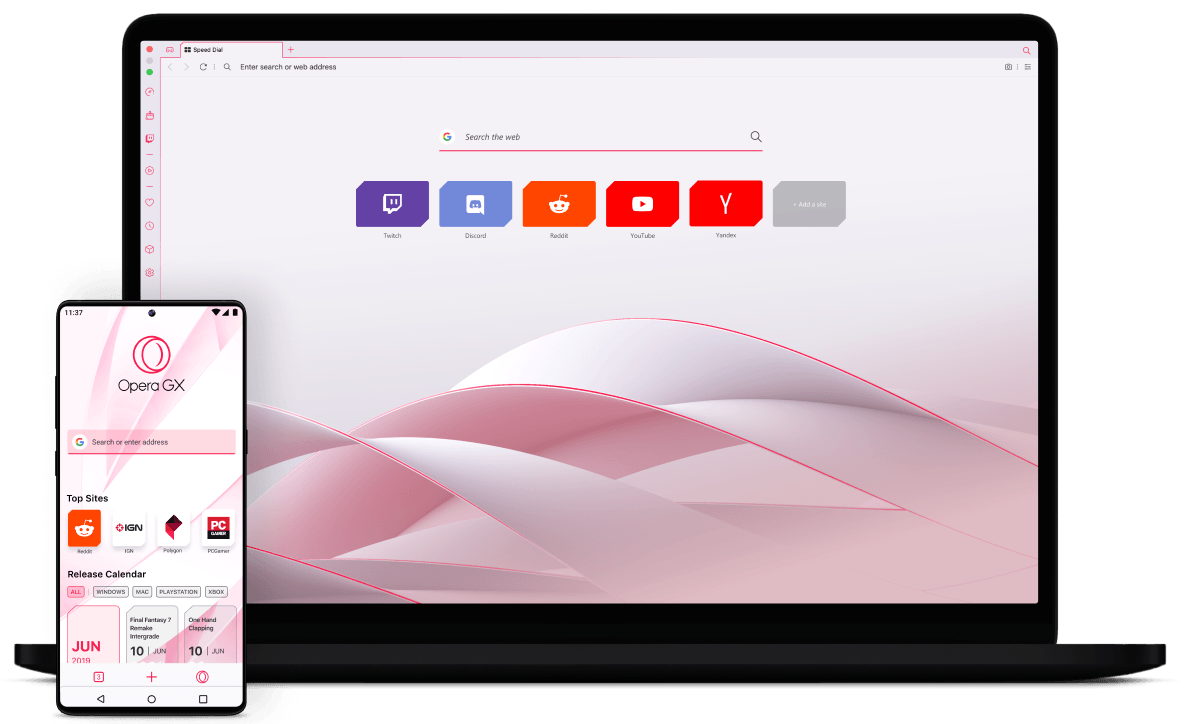
GX Corner
Бесплатные игры, лучшие спецпредложения, календарь релизов и актуальные новости игрового мира — всё это удобно собрано вместе. GX Corner в мобильном браузере также позволяет получать бесплатные игры и лучшие игровые рекомендации.
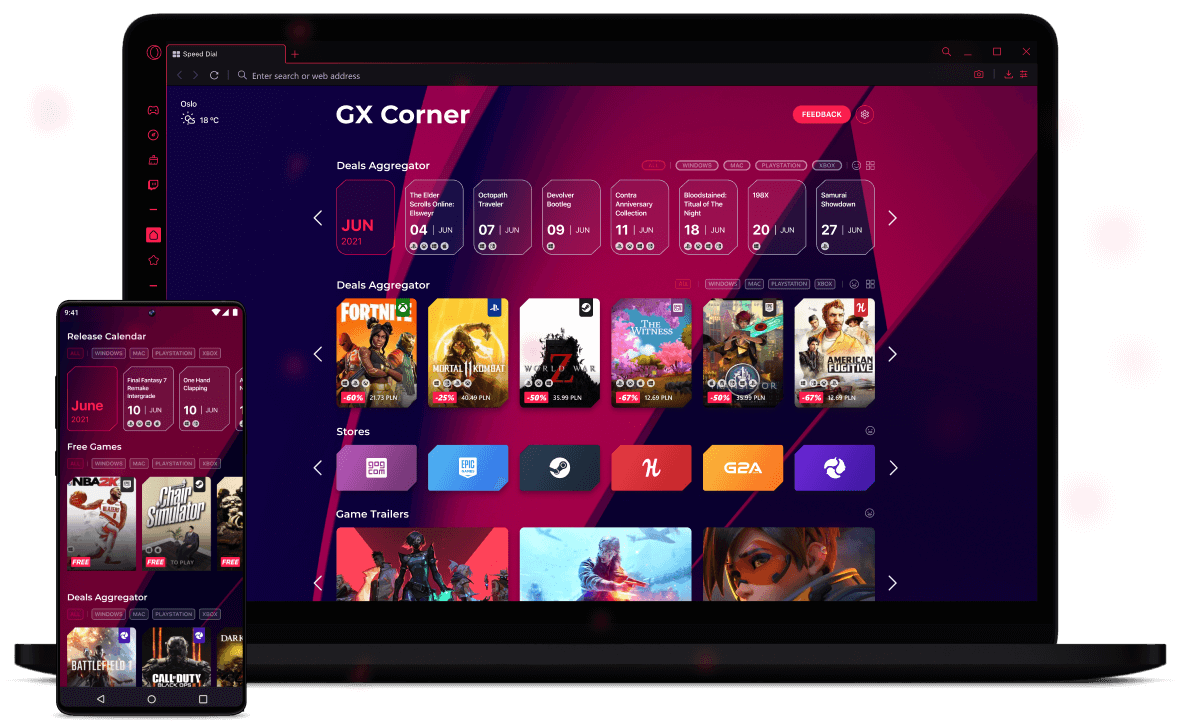
Twitch
Не пропускайте ни одной трансляции. Теперь, когда Twitch находится на боковой панели, можно легко отслеживать любимые каналы, видеть пользователей, находящихся в сети, и устанавливать оповещения о начале трансляций, проводимых пользователями, на которых вы подписаны.
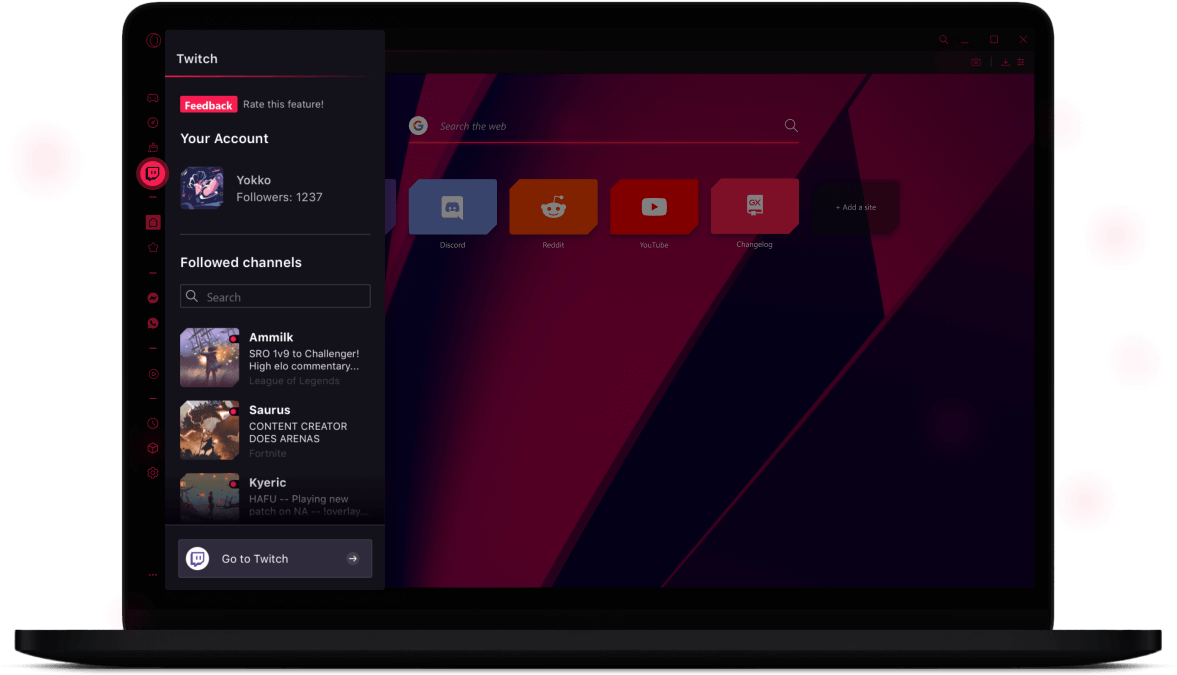
Discord
Общайтесь с товарищами по команде, друзьями и участниками сообществ через Discord на боковой панели. Присоединяйтесь к сообществу Opera GX в Discord, чтобы обсуждать игры, оставлять отзывы на GX и просто весело проводить время в компании единомышленников.
Присоединяйтесь к нам
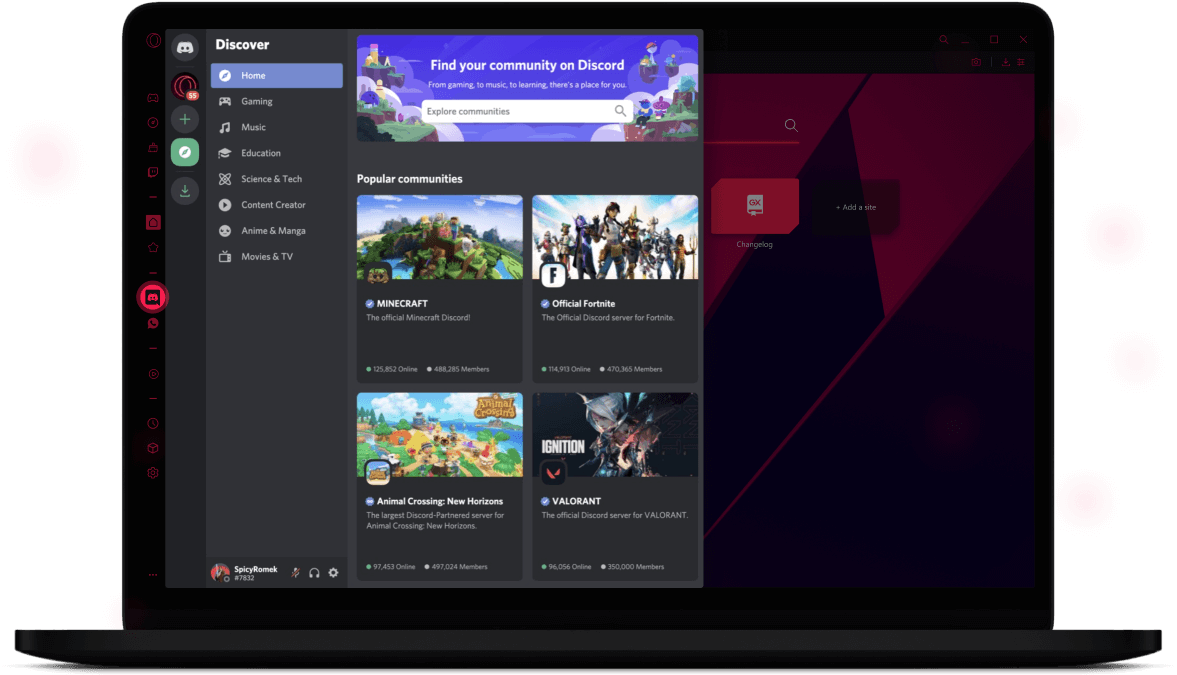
Проигрыватель
Обширная библиотека музыки и подкастов всегда у вас под рукой. Подключите все свои музыкальные сервисы к одному решению и с легкостью переключайтесь между ними.
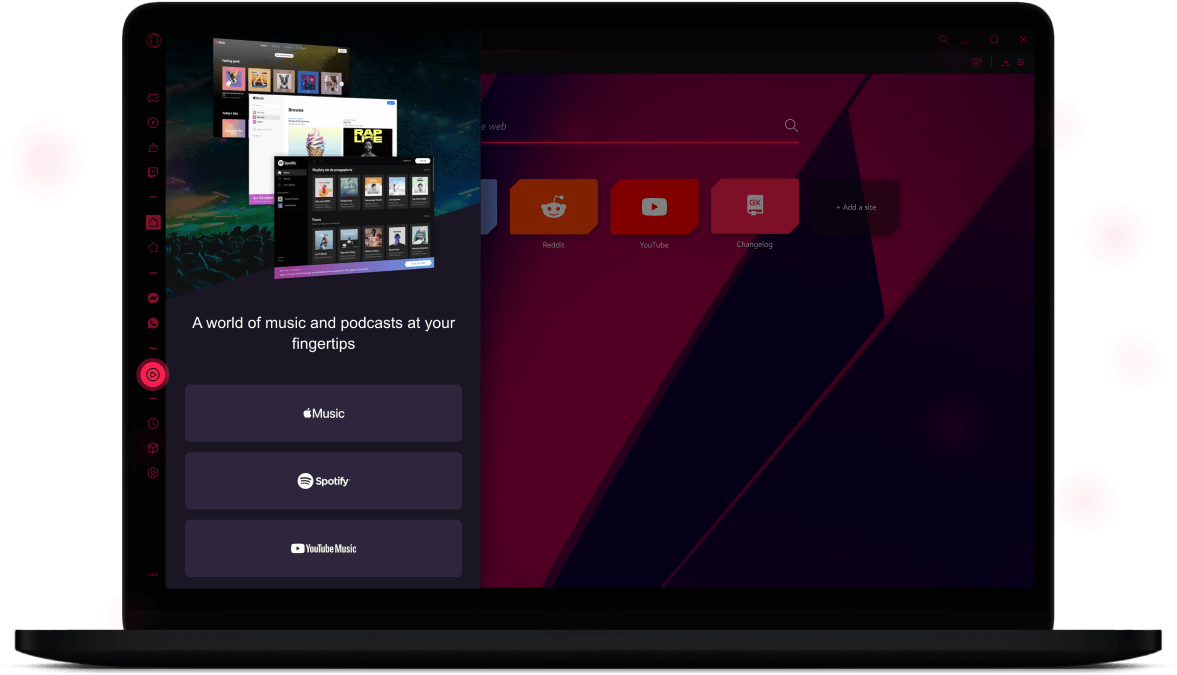
Мессенджеры
Переписывайтесь и просматривайте сайты одновременно благодаря встроенным мессенджерам Facebook, Telegram, ВКонтакте, TikTok и WhatsApp прямо на боковой панели.
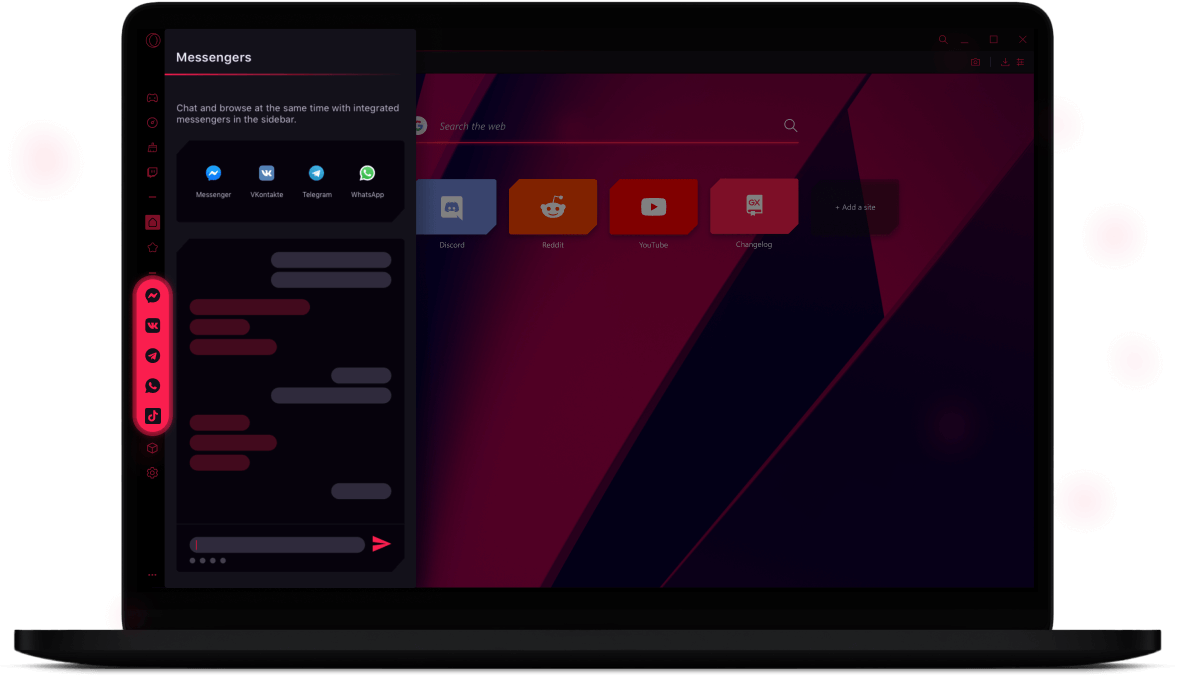
Pinboards
Легко сохраняйте и собирайте веб-контент, делитесь им визуально. Собирайте изображения, ссылки, музыку, файлы и заметки, чтобы сравнивать предложения или планировать идеальное игровое пространство — на удобных и приятных для глаз Pinboards.
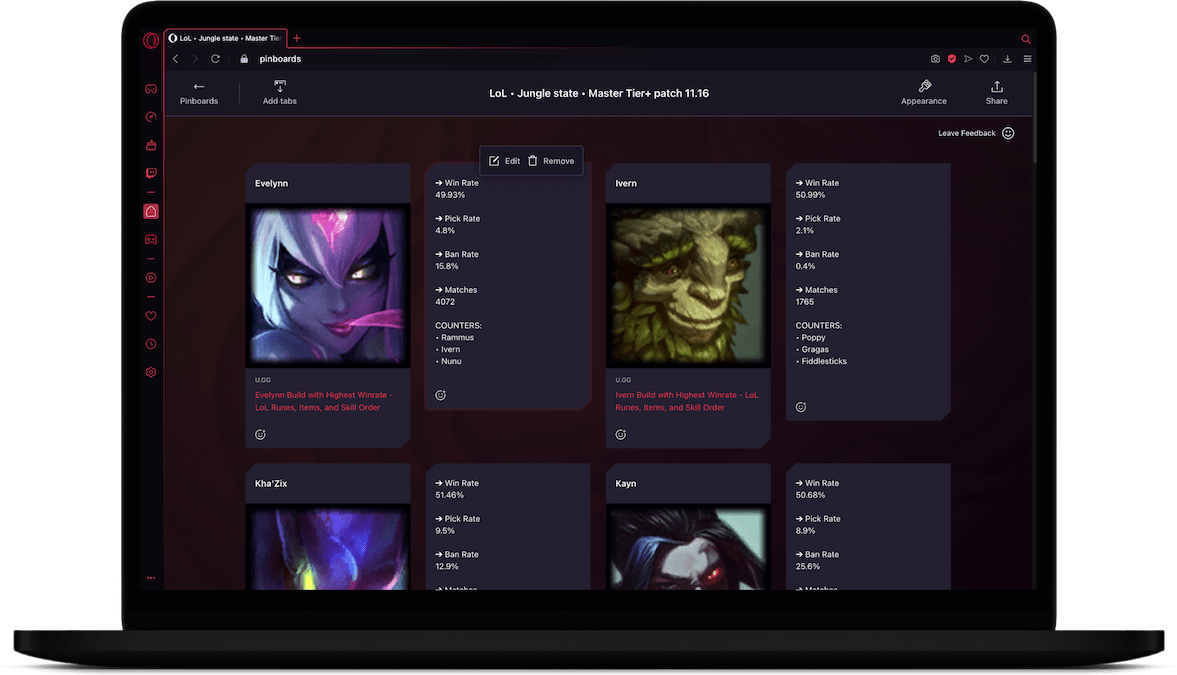
Flow
Для синхронизации настольной и мобильной версий браузера с помощью Flow просто отсканируйте QR-код. Одним нажатием отправляйте себе ссылки, видео, файлы и заметки для моментального доступа к ним на всех своих устройствах.
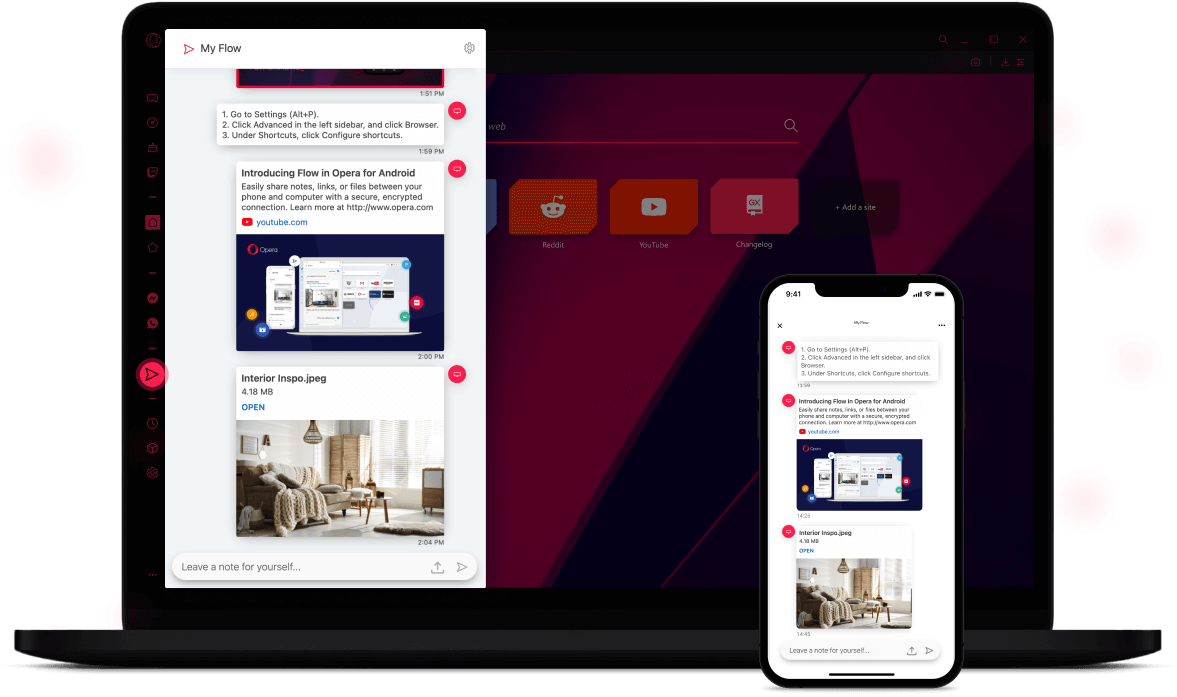
Быстрая навигация
В мобильном браузере Opera GX можно выбрать между кнопкой быстрого действия (FAB) и обычной навигацией. Удобное расположение и тактильная обратная связь делают FAB идеальным решением для тех, кто пользуется браузером на ходу.
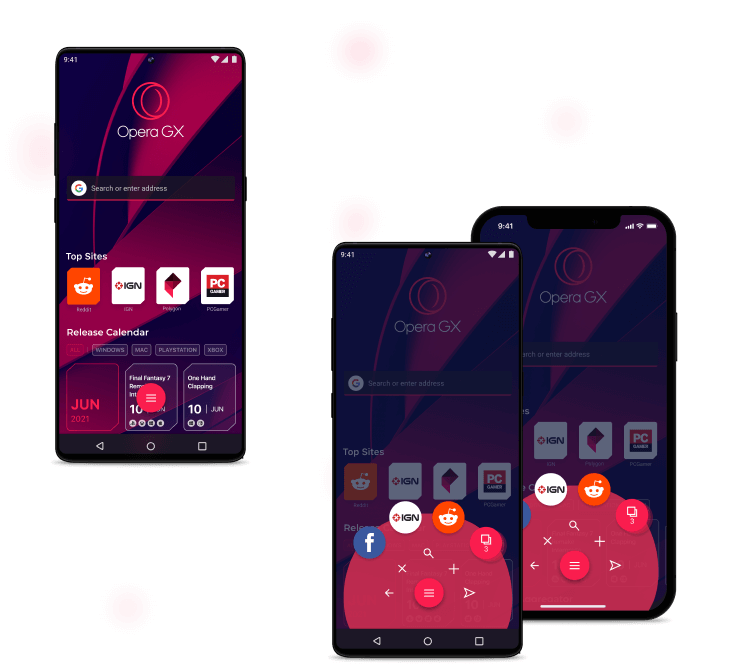
Больше уникальных
встроенных
функций
Темная тема для всех страниц
Откройте любую веб-страницу в темном режиме, чтобы она гармонично смотрелась в браузере GX, а ваши глаза не перенапрягались.
Всплывающее окно с видео
Открывайте онлайн-видео во всплывающем окне, чтобы смотреть их поверх других окон во время работы с веб-сайтами.
Блокировка рекламы
Встроенная функция блокировки рекламы делает просмотр веб-сайтов удобнее, а их загрузку — быстрее.
Сохраните данные
при переходе
на Opera GX
При переходе на Opera GX вам будет автоматически предложено импортировать данные из предыдущего браузера. Если вы уже пользуетесь Opera GX, для импорта данных достаточно выполнить несколько простых шагов, описанных ниже.
Настройки > Синхронизация > Импорт закладок и настроек
Первым делом откройте браузер Opera GX.
Откройте настройки нажатием клавиш Alt+P (⌘+, на Mac).
Выберите Синхронизация и нажмите Импорт закладок и настроек.
Выберите, какие данные и из какого браузера нужно импортировать.
Вы заслуживаете лучшего браузера
Улучши свой гейминговый процесс! Скачай Opera GX и импортируй все свои закладки, пароли и автозаполнения всего несколькими щелчками мыши.
Файлы cookie
Мы используем файлы cookie, чтобы вам было комфортнее работать на нашем сайте. Нажимая «Прин. cookies», вы соглашаетесь на использование файлов cookie в маркетинговых и аналитических целях. Дополнительную информацию можно найти в нашем Заявлении о конфиденциальности и Политике использования файлов cookie.
Прин. cookies
Управление файлами cookie
by Milan Stanojevic
Milan has been enthusiastic about technology ever since his childhood days, and this led him to take interest in all PC-related technologies. He’s a PC enthusiast and he… read more
Updated on November 7, 2022
Reviewed by
Alex Serban
After moving away from the corporate work-style, Alex has found rewards in a lifestyle of constant analysis, team coordination and pestering his colleagues. Holding an MCSA Windows Server… read more
- Opera is a well-known browser developer, and in this guide, we’re going to review Opera GX and see what it can do.
- Do note that it has various unique features that gamers might find helpful.
- The software includes GX Control, GX Cleaner, and a fair share of other exciting elements.
- This browser is also secure, with a strong focus on user privacy thanks to the built-in Opera GX VPN feature.
- CPU, RAM and Network limiter with hot tab killer
- Integrated with Twitch, Discord, Instagram, Twitter and Messengers directly
- Built-in sound controls and custom music
- Custom color themes by Razer Chroma and force dark pages
- Free VPN and Ad blocker
- Download Opera GX
Opera GX is a new browser from Opera, and it’s touted as the world’s first gaming web browser. The browser is optimized for online gaming, and it comes with a wide array of features for gamers.
In today’s guide, our gaming team has spent quite some time researching, testing, and comparing features for various browsers. Now we’ll take a closer look into Opera GX and see what it can offer its users and whether it’s worth checking out.
It’s one of the best browsers with gaming features built into its design, and this is the conclusion of real-world gamers.
Let’s dive deeper into this subject and understand what makes this browser a good choice in today’s market.

Opera GX
The world’s first gaming web browser is worthy of your attention. Ready to give it a try?
Is Opera GX the best browser for me?
➡ A brief history lesson
Opera has been present for more than two decades. The browser underwent various changes and is still available on almost all desktop and mobile platforms.
Their gaming-oriented Opera GX is the latest product from the company with a similar name, and it was initially released in 2019. As mentioned earlier, this web browser is optimized for gamers, with some unique features.
In this guide, we’ll look in-depth and see what Opera GX can do.
➡ Installation
The installation process is simple as it can be. You can complete this task with a single click of a button, so there’s no need for additional configuration, you just hit the Install button, and that’s it.
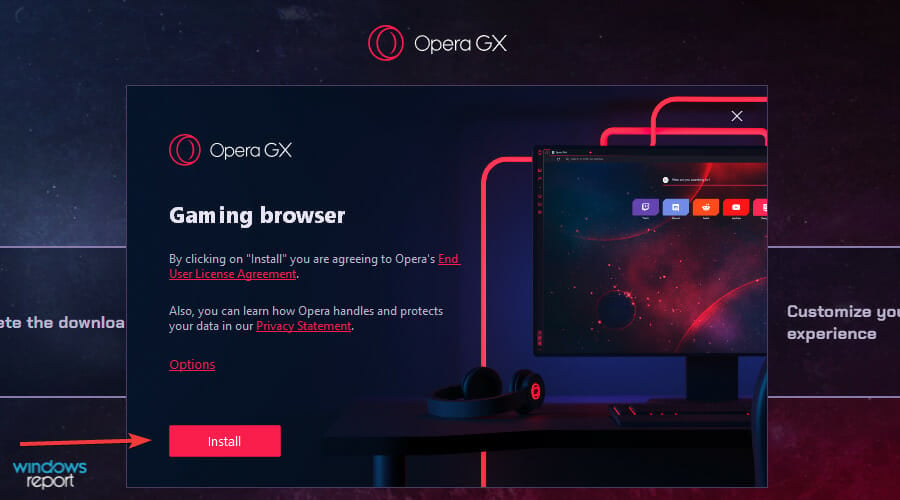
The setup process took more than a minute on our test PC, and once it was finished, the browser started automatically.
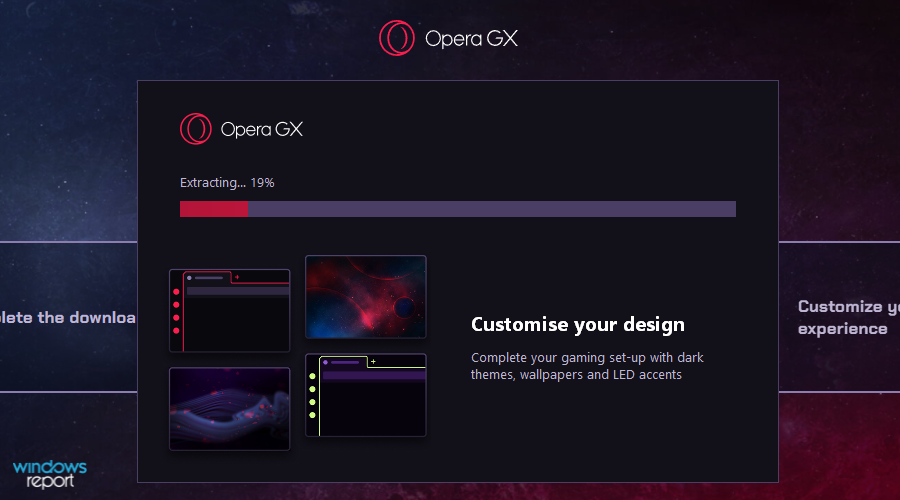
➡ Interface
The browser comes with its dark theme out of the box with red highlights, bringing a cyberpunk look that gamers would like. In addition, the theme looks minimalistic and easy on the eyes, which is a significant plus.
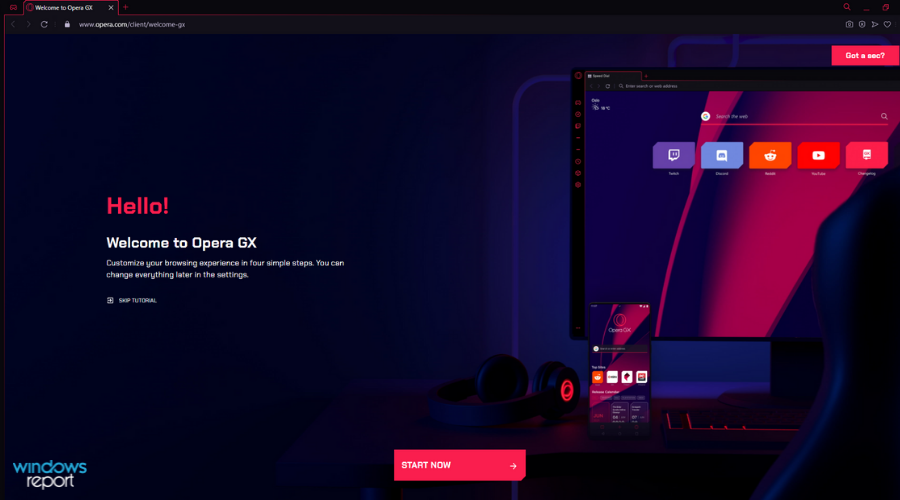
The interface is divided into two parts, the main area you’ll use to navigate websites and perform other online activities and the sidebar, which is used for quick access.
The sidebar works like a powered-up shortcut center, and you can use it to access crucial features of the web browser.
You can also quickly access your history, installed extensions, or settings right from the sidebar, which will surely come in handy.

Of course, you can customize the sidebar and choose what features and shortcuts you want to be available in the sidebar.
Additionally, extensions from the Opera Store are situated right in your sidebar for quick and easy access.
➡ Sidebar customization
While the sidebar works excellent if you need to access certain features quickly, some users prefer to have an extra workspace in their browser.
If that’s the case, you can hide the sidebar entirely from the Settings and choose which elements are activated on it.
- Click on Settings from the sidebar.
- Scroll down through the list and click on the Manage sidebar option.
- Tick the boxes next to any option that you want to appear in the sidebar, or unclick to deactivate.
As you can see, there are various options, including Instagram, Bookmarks, Speed Dial, and many others.
This ensures that only the most essential information for you is always accessible by simply clicking on the respective icon in the sidebar.
➡ Browser customization
Customization is a big part of the Opera GX experience, and the browser comes with 23 different color themes, so you can easily find the best one that works for you.
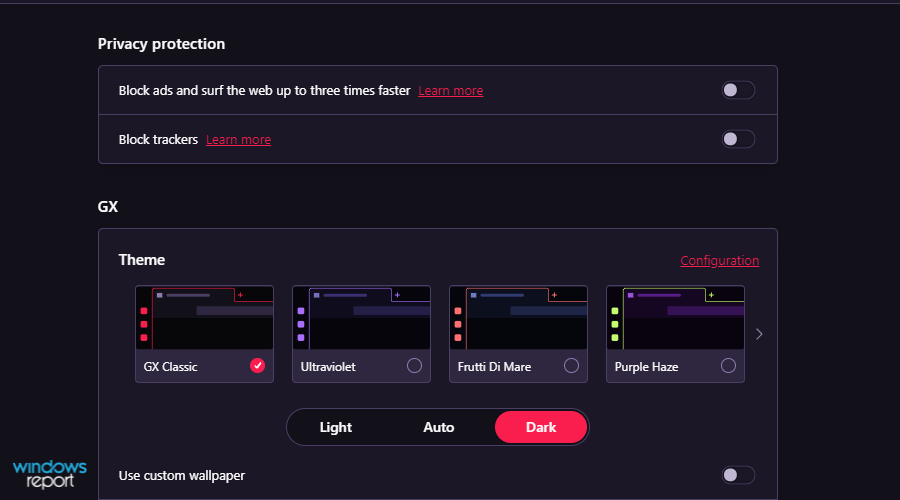
Of course, there are custom theme options to choose between several predefined primary and secondary colors.
For even more customization, advanced settings allow you to adjust the hue, saturation, and lightness of primary and secondary colors for any theme you choose in the previous step.
To reach the advanced settings for themes, follow these simple steps:
- In the Settings window, click Configuration from the Themes section.
- Next, toggle the Advanced Configuration button.
- Next, move the sliders and choose the exact values you want for every element.
If you prefer, you can set a HEX value for your primary and secondary colors to get the perfect results.
➡ Browser sound customization
In addition to visuals, there’s an option for customizing sounds, and you can set the volume of browser sounds or turn them off completely. Sadly, there’s no option for using custom sounds.

Customizing what sounds the browser produces is a valuable feature, especially if you’re running the browser on a different display while playing your favorite games.
This way, you will always only get notified with the most critical updates while ensuring that you keep your focus where you need to.
➡ Background music
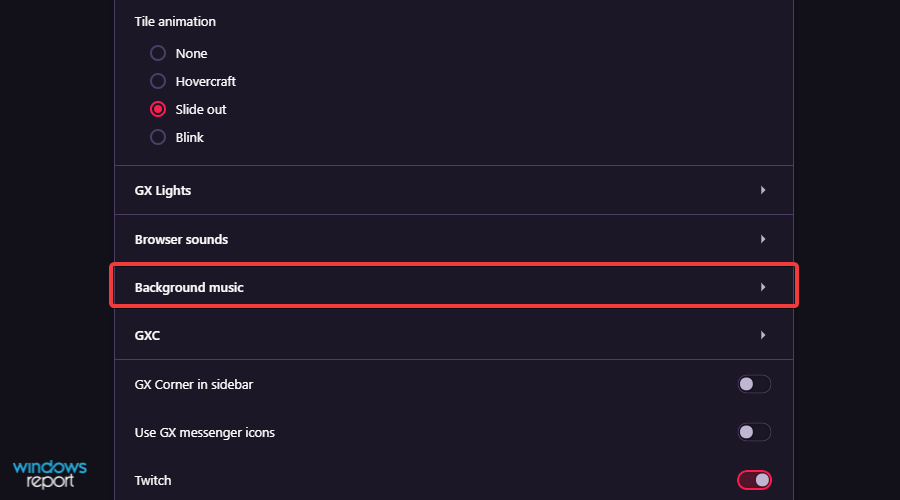
Background music is also available, and you can choose between 5 different ambient tracks using the software. But, of course, you can turn this feature off whenever you want.
This is a very thoughtful addition to this type of software and will be handy, especially when reading texts, working, or simply browsing the internet.
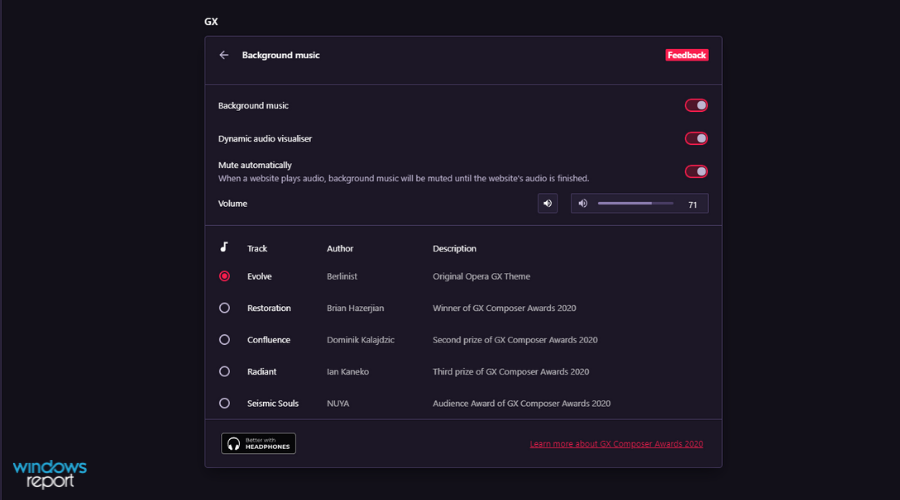
Besides choosing the track you want as your background music, you can activate the Dynamic audio visualizer option for some visual effects.
Even more, if the Mute automatically option is toggled on, the ambient music will automatically stop if playing a video online or any content with sound.
This ensures you don’t need to waste any time first turning off the ambient music and then playing whatever content you want to listen to.
➡ Browser wallpapers
Opera also has the feature that lets you force dark pages so that they could blend better with the dark theme of Opera GX.
Lastly, you can customize the Speed Dial page with several available wallpapers or simply download additional wallpapers from the Opera’s Addon page.
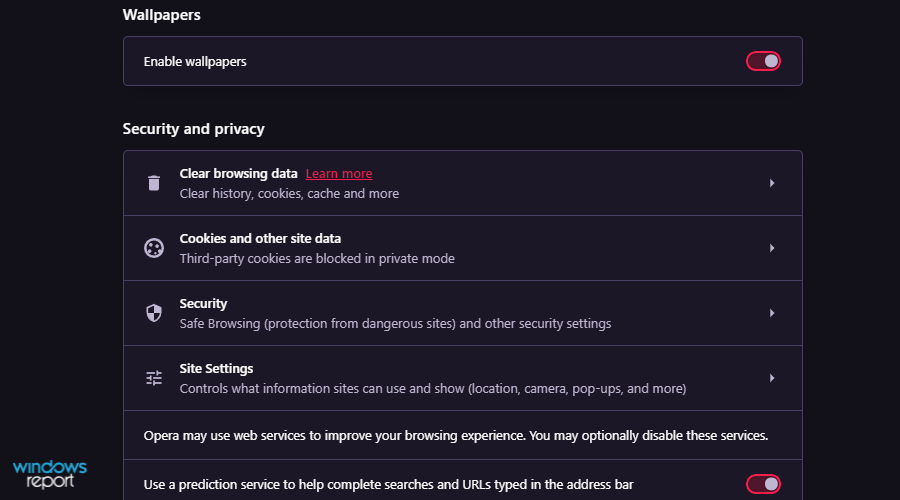
If you dislike any wallpapers, you can always use any picture from your PC as wallpaper for Opera GX.
➡ Unique features
➡ GX Corner
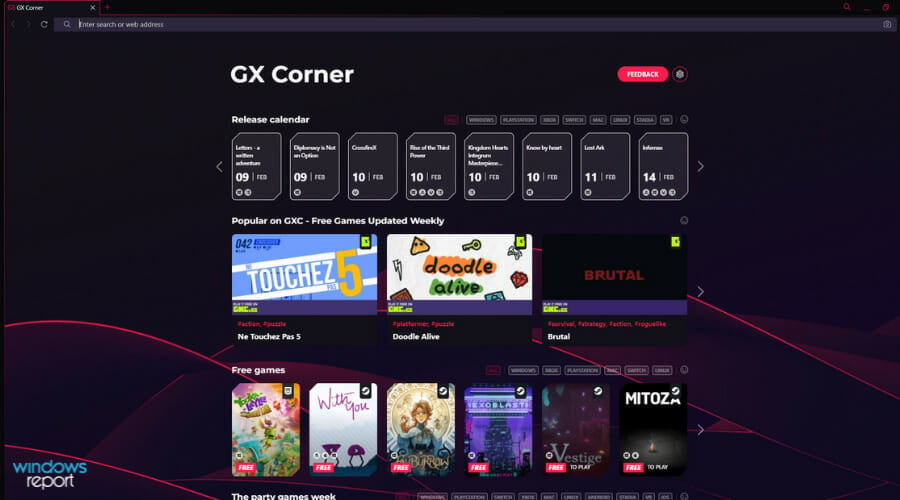
GX Corner works as a news hub for gamers. You can easily view the release date of new gaming titles so that you won’t miss out on the latest games.
In this section, you also have access to free games and deals, which is perfect since you won’t have to monitor services such as Steam for discounts constantly.
Lastly, there are trailers and news sections; staying up to date with the latest gaming news has never been easier.
➡ GX Control
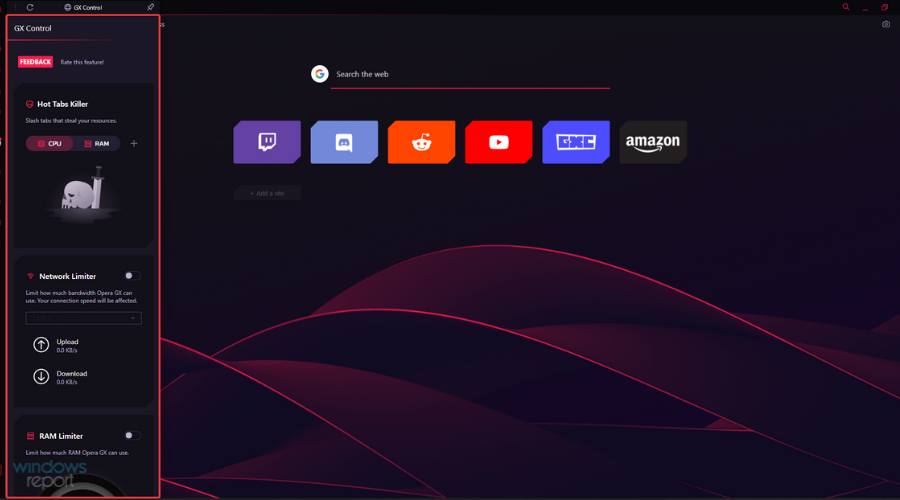
This feature allows you to manage your resource usage in Opera GX. In addition, thanks to the Hot Tabs Killer feature, you can monitor CPU and RAM usage at a glance.
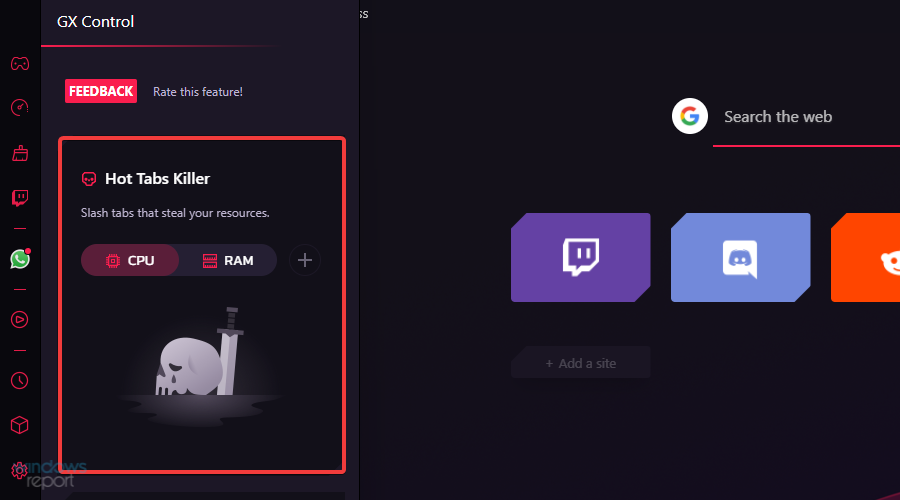
If a particular tab is slowing down your PC or using too many resources, you just need to click it, and it will be automatically closed.
We found this feature incredibly useful, especially on low-end PCs that aren’t suitable for heavy multitasking, and we wish that other browsers would incorporate this feature.
The Network Limiter is another welcome feature that will limit the bandwidth usage in the browser. With this feature, you can see both download and upload speeds in your browser at a glance.
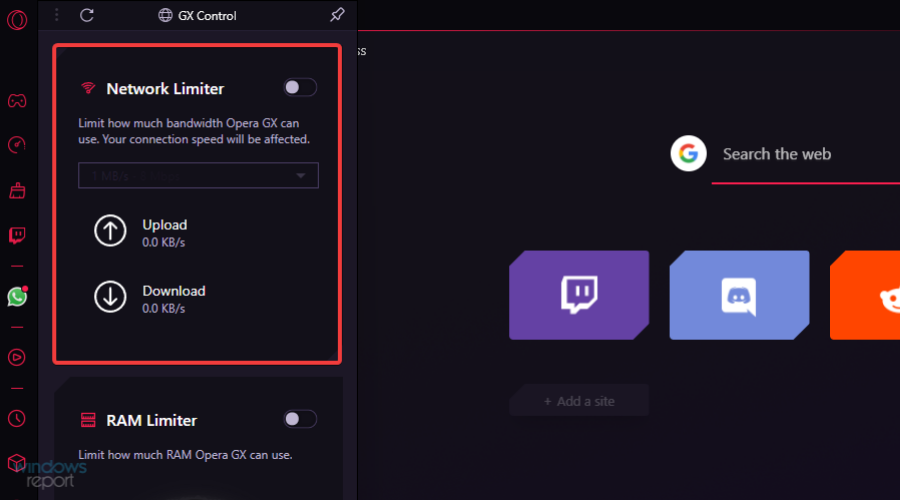
If needed, you can choose between one of the 15 available presets according to your needs. Sadly, this feature doesn’t support custom values, and there’s no option to set the upload limit.
Overall, Network Limiter will surely be helpful and ensure you have enough bandwidth for game downloads or other network-intensive tasks on your PC.
Lastly, there are RAM and CPU Limiter features. Certain websites can use more resources than you’d like, negatively affecting your gaming sessions or other tasks.
To prevent that, you can limit CPU and RAM usage in Opera GX. However, remember that restricting CPU and RAM usage can negatively impact your browser performance, so use this feature carefully.
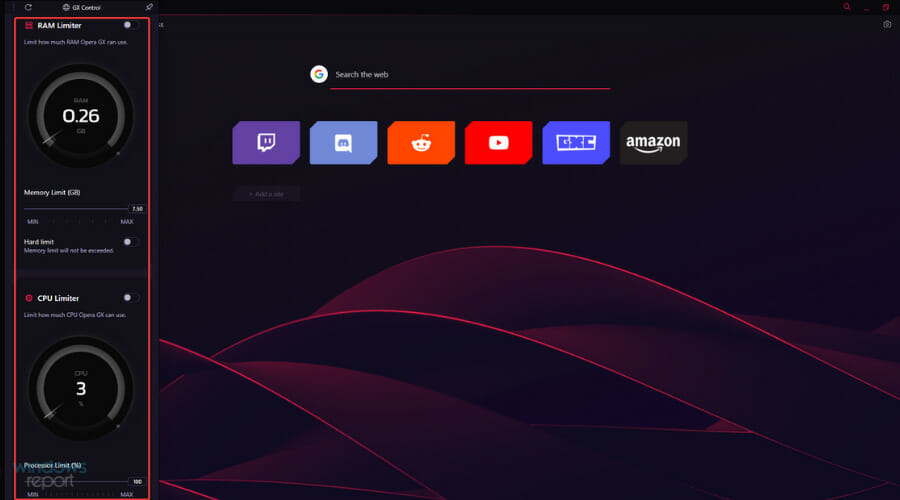
The GX Control feature is handy, especially on lower-end PCs, since it will limit resource usage and provide more hardware power to other PC applications.
DigitalTrends has a detailed explanation of why RAM and CPU limiting feature is essential:
You can also limit memory usage, which is arguably the more important throttle. Modern web pages can chew through enormous sums of memory if given free reign, so Opera GX has a built in limiter with a soft and a hard edge to it. The soft one does its best to stay roughly within your set limit, however many gigabytes you decide is OK. The toggleable hard limit means any new tabs you open once you’ve hit that limit will start killing old ones.
Quick access to these features simplifies the process and allows you to manage your PC’s resources quickly.
➡ GX Cleaner
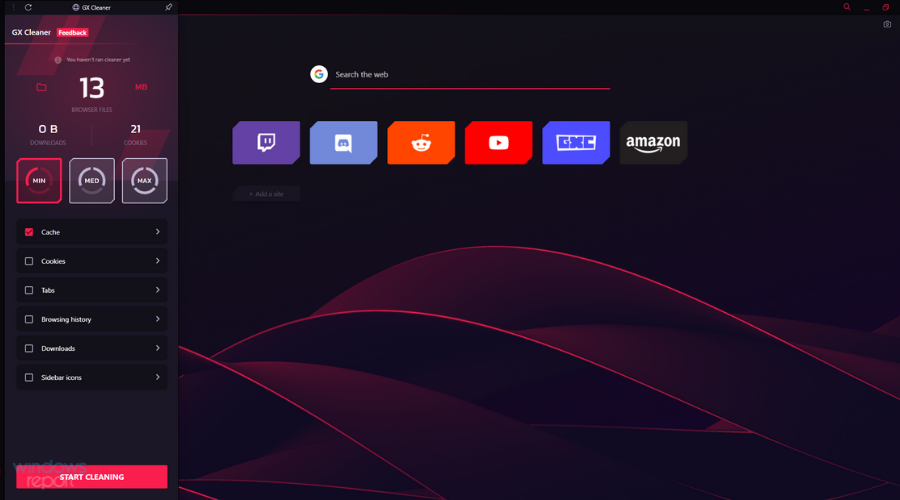
GX Cleaner is a feature that lets you easily clean your cache, cookies, and browsing history with just a couple of clicks.
With this feature, you can observe the amount of space the browsing data occupies on your PC and choose one of three available presets to clean your files quickly.
You can select the data type you want to remove and set the desired time range if needed.
This feature doesn’t bring anything new, but it lets you quickly and easily clean your cache and other data, so it will surely come in handy.
➡ Integrations
Opera GX offers integration with various services, allowing you to access them from the sidebar easily. First off, Twitch integration lets you quickly see your favorite channels and notifications.
You can even watch Twitch in the sidebar while working on different tasks.
➡ Music Player
Music player integration is also available, allowing you to access services such as YouTube Music, Apple Music, Deezer, Soundcloud, Tidal, and Spotify right from the browser sidebar.
Sadly, you can’t use the seek bar while the player is minimized, so if you want to skip a specific part of a song, you’ll need to open the player in the sidebar.
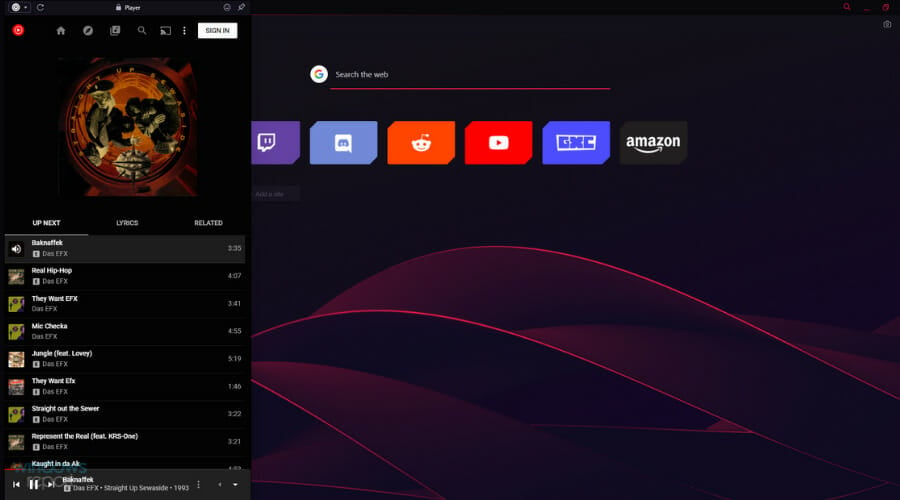
Ensuring quick access to any media player of your choosing proves extremely useful no matter what workspace you’re using at that time.
➡ Messaging services
Opera GX supports many messaging services, such as Facebook Messenger, WhatsApp, Telegram, and VK. In addition, of course, support for Discord is also available.
If you’re a fan of social networks, we’re pleased to inform you that Opera GX has full integration with Instagram and Twitter so that you can keep up with your feeds at all times.
Most of these integrations aren’t available out of the box, and you’ll have to enable them from the Sidebar settings, but that takes only a couple of moments.
Here’s how to activate them:
- First, click the Settings button from the bottom of the sidebar.
- Then, scroll down through the list, choose and click on Manage sidebar.
- Tick the boxes of the messaging services you want to activate and remove any ticks to remove apps from the sidebar.
After choosing which messaging apps you want to use, they will appear in the sidebar and allow instant access to write new messages and even respond.
➡ Other features
Opera GX inherits many features from the regular version, so you get all the significant elements that Opera offers, plus all the unique ones we mentioned above.
As for regular Opera features, let’s take a closer look at what Opera GX offers.
➡ Workspaces
One of the most valuable features that Opera GX offers is the Workspaces feature. That’s your chance to organize all your open tabs into workspaces.
An icon on your sidebar represents each workspace, and you can switch between them with a single click. This is perfect if you need to separate tabs into groups.
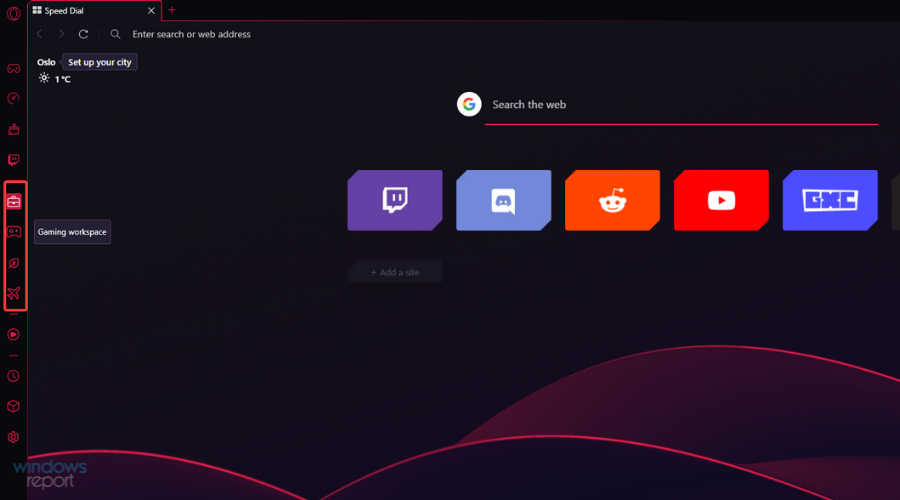
Some PC issues are hard to tackle, especially when it comes to corrupted repositories or missing Windows files. If you are having troubles fixing an error, your system may be partially broken.
We recommend installing Restoro, a tool that will scan your machine and identify what the fault is.
Click here to download and start repairing.
Of course, you can move the tabs between workspaces by right-clicking the desired account and choosing the appropriate option from the menu.
This feature isn’t enabled out of the box, but you can help it quickly by following these steps:
- First, click the Sidebar settings shortcut represented by three dots.
- Next, activate the Workspaces toggle by clicking it.
- Finally, customize the workspaces as you see fit, set icons and names, and create new ones.
Optimizing your workspaces allows you to configure settings for each, thus considerably simplifying your experience, whether you’re using the browser for work, casual browsing, or gaming.
➡ Privacy protection
Another great feature of Opera GX is privacy protection, and just like with Workspaces, this feature is disabled out of the box, but you can enable it by following these steps:
- First, click the Easy setup button from the top-right corner.
- Next, scroll down to the Privacy & Security section.
- Finally, activate it by clicking the respective toggles.
The browser has a built-in ad-blocking feature that should block all ads with a single click. In our testing, it stopped ads on all websites we visited.
Regarding tracking protection, this feature will block websites such as Facebook and others from tracking your online activity.
These two features are customizable, and you can easily manage exceptions or add blocklists to filter ads better, which is a welcome addition.
➡ VPN
Opera GX also has a built-in VPN, which can be used to protect your online privacy. The VPN offers three locations to choose from, which should be enough for basic needs.
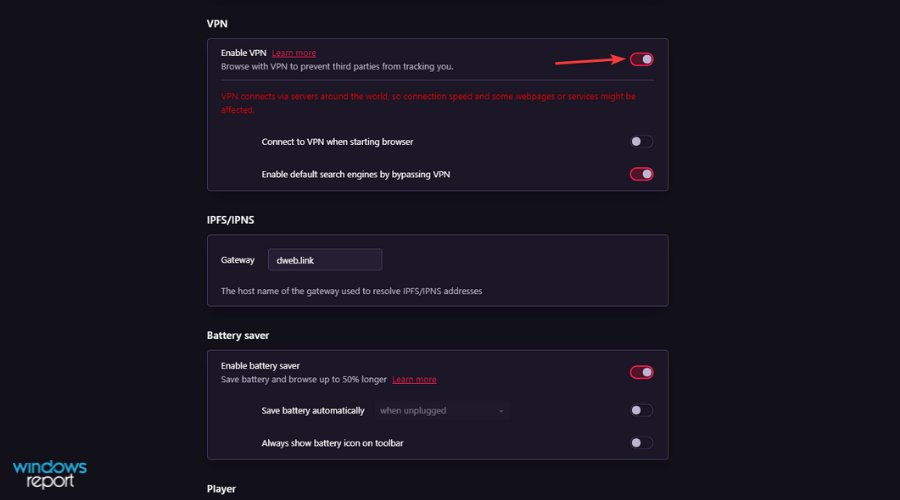
A helpful graph can also show you your network usage for a week. As for bandwidth, we have to mention that Opera GX offers unlimited VPN for free, which is a significant plus.
As for the VPN speed, that is a bit of a mixed bag. While using servers closer to our location, we didn’t notice any changes in the download speed.
However, when using servers on a different continent, the speed dropped drastically, so be sure to choose the location closest to you to avoid this issue.
The VPN works great as long as you pick the correct location. Our only complaint is that the VPN feature is disabled and somewhat hidden, and you must manually enable it from the settings page.
➡ Flow
Opera Flow is another great feature that lets you share content between your PC and phone. After you download the Opera app for your phone, you need to set up Flow and connect your phone with your PC.
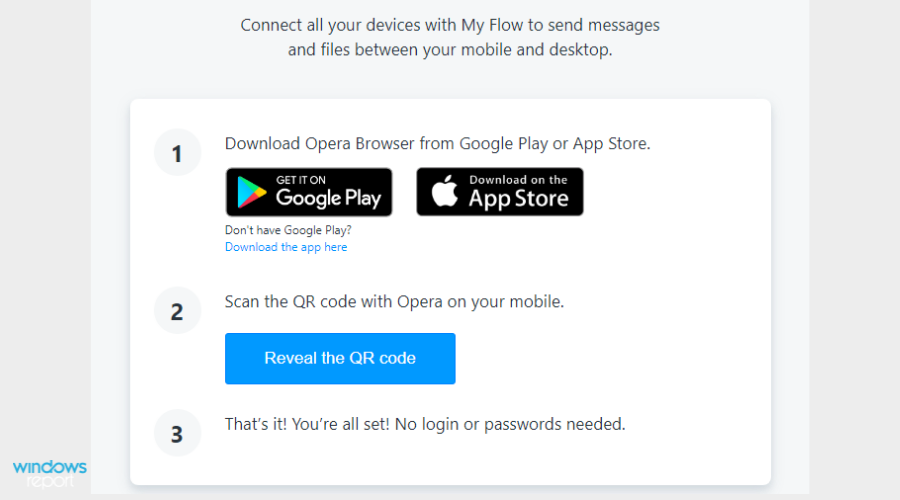
The process is simple and seamless, and you’ll instantly get a notification on your phone. The feature works like an instant messenger, and you can share links, files, or texts from your devices.
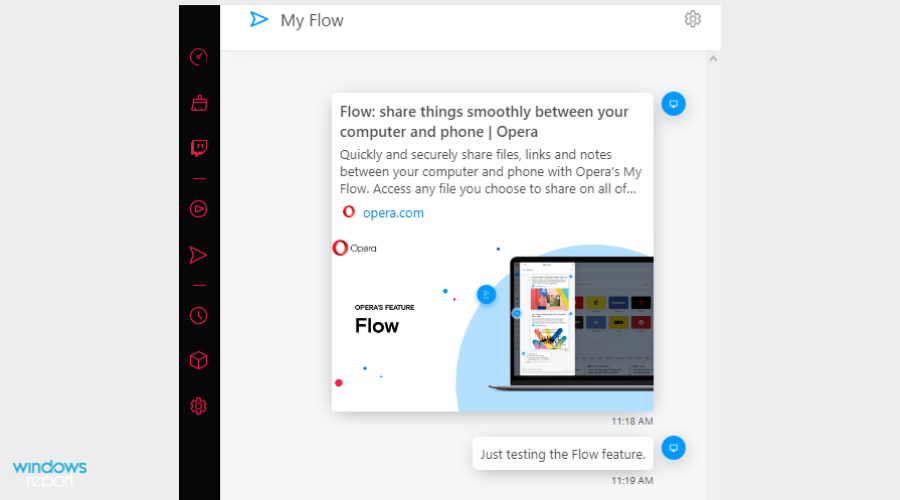
Flow is a unique and simple way to share data between devices, but it’s not available on the sidebar by default, so you’ll need to adjust your settings to enable quick access.
Opera GX offers a vast number of features, and PCMag had this to say about the features:
These features work as advertised, and individually are very straightforward. But it’s the sheer number of them that really impresses. If anything, it’s overwhelming. I didn’t always immediately know where I needed to go to access certain features, because there are so many things to potentially click.
Is Opera GX Chromium-based?
Yes, Opera GX is based on the Chromium architecture, allowing you to use compatible add-ons and extensions to supplement the already stocked-up built-in features.
Is Opera GX safe?
Opera is based on Chromium, so it’s safe as any other Chromium browser. In addition, it has a share of unique features, such as DLL hijacking prevention and homepage hijacking protection, that should keep you safe.
With its tracking protection and built-in VPN, Opera GX is slightly safer than most other browsers on the market.
As many users have been interested in finding out if Opera is safe on forums like Reddit, we have initiated a benchmark test called on the BrowserAudit website to test this statement and see how well this browser performs when it comes down to safety.
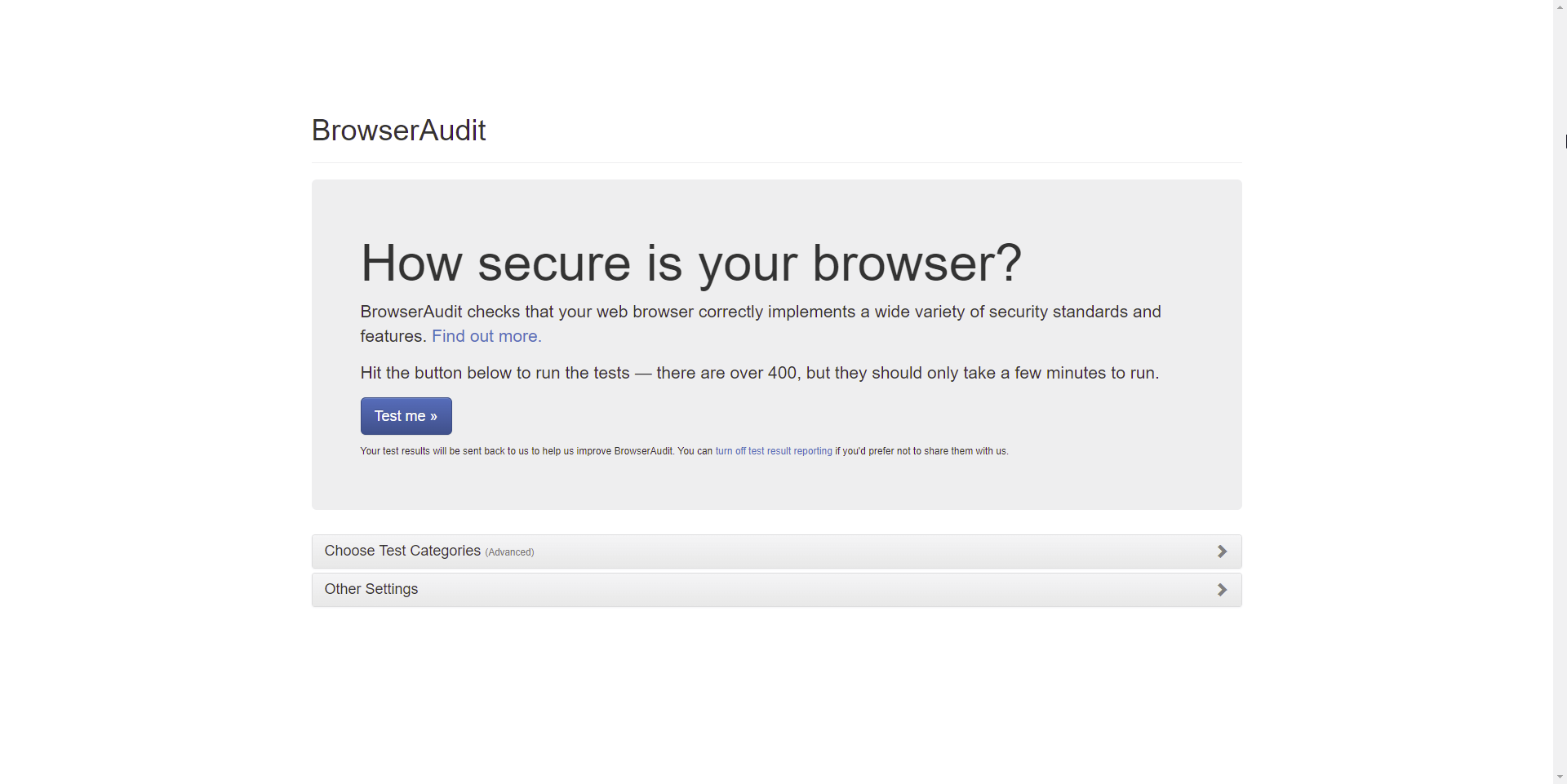
This website allows anybody to freely test your browser online for the most common security standards and features. The benchmark is comprised of a total of 400 tests, so let’s see the results Opera GX had:
| Browser | Passed tests | Warnings | Critical issues | Skipped |
|---|---|---|---|---|
| Opera GX | 357/400 | 26 | 1 | 20 |
As you can see from the table above, Opera GX has crushed 357 of the total of 400 tests, making it a handy and safe browser.
If you would like to see the details of this benchmark test, feel free to explore the BrowserAudit Opera GX detailed test results.
That being said, a few users are worried about data collection and the fact that the software isn’t open-source. However, these are minor concerns; most users shouldn’t be worried about this.
Speaking of privacy concerns, the review from LifeHacker states the following:
The other drawback is how the browser tracks user data. Opera GX tracks certain data (just like the normal Opera browser), including your IP address and browsing activity, plus some activity from connected third-party accounts like Twitch. Opera shares this data with advertisers and other third-party partners, but Opera’s tracking doesn’t feel any worse than Google Chrome’s—and users can disable (some) data-sharing from the settings menu.
Is Opera GX good?
The simple answer to this question is a resounding Yes. Opera GX offers an incredible array of standard and gaming-related features that no other browser can match.
People have been trying to find this information by searching if Opera GX is good on forums like Reddit, and this guide will provide you with all the answers you need.
Additionally, the browsing speed Opera GX offers, combined with the ability to control the RAM and CPU usage, makes it an excellent browser.
Is Opera GX a virus?
No, Opera GX is not a virus; it is a Chromium-based browser built with gaming in mind and has some fantastic features that will surely expand your gaming experience.
Is Opera GX better than Chrome?
To answer this question, we have tested both browsers through rigorous tests to find the best option.
To run the tests, we will be using the Browserbench website tests, which include three different testing grounds:
- JetStream 2 – JavaScript and WebAssembly test to ensure that browsers can start quickly, run optimally, and run code efficiently. More significant scores are better.
- MotionMark – Graphics benchmark tests check if the browser can animate complex scenes with a specific frame rate value. More significant scores are better.
- Speedometer – Measures how many and how reasonable the browser deals with Web applications with multiple actions performed in a row. More significant scores are better.
If you want to see more details regarding this comparison, feel free to explore our Opera GX vs. Chrome guide.
Now that we understand what the actual tests aim for, we can better understand the results of our thorough tests:
| Opera GX | Runs per Minute |
| JetStream 2 | 161.531 |
| MotionMark | 586.14 |
| Speedometer | 129 |
Now let’s have a look at how Chrome performed in the benchmark tests:
| Google Chrome | Runs per Minute |
| JetStream 2 | 152.992 |
| MotionMark | 649.06 |
| Speedometer | 119 |
As you can see from the results above, when it comes to JavaScript and WebAssembly, Opera GX scored 161.531, while Chrome scored only 152.992 points for the JetStream 2 test, making Opera GX the winner in this department.
When looking at the MotionMark test results, you will see that Chrome performs better than Opera GX. This means that Chrome can better animate complex scenes.
In our Speedometer test, Chrome lost again, scoring 119 points, while Opera GX had 129 points. This makes the Opera GX browser a faster browser than its competition.
Conclusion:
Opera GX wins the testing session in front of Chrome, with 2 out of 3 tests won. Of course, that doesn’t mean Chrome is the wrong choice of browser, but still, Opera GX takes the crown.
Don’t hesitate to check out how Opera GX compares to Firefox for even more information.
Is Opera GX better than Opera?
Opera GX is a more advanced and specialized version of the original Opera, with some added gaming features like a built-in CPU, GPU, and Network limiter.
Any gamer will know that controlling all these aspects gives you an edge, both in professional gaming but also for casual users.
➡ Similarities
- Both are based on Chromium
- Very similar privacy policies
- Same built-in VPN service
- Both versions have an Ad-blocker and Block trackers features
- Built-in music player
➡ Differences
- GX Corner – this handy feature ensures you can access a helpful overview of all your gaming settings in the browser and tweak them according to your needs.
- GX Control – offers you access to all the critical gaming-related features and settings like RAM limiter, CPU limiter, etc.
- GX Cleaner – as the name suggests, this tool enables you to efficiently clear browsing data, and it can be easily accessed from the sidebar
- Interface design (Opera GX offers a more gaming-inclined interface)
➡ Benchmark tests
In this section, we will compare the capabilities of these two software options using a benchmark test. Let’s have a look at the results we’ve obtained:
| Opera | Runs per Minute |
| JetStream 2 | 159.742 |
| MotionMark | 619.89 |
| Speedometer | 144 |
Now that we have seen what Opera could do, let’s also have a look at how Opera GX performed in the same test conditions:
| Opera GX | Runs per Minute |
| JetStream 2 | 161.531 |
| MotionMark | 586.14 |
| Speedometer | 129 |
➡ Conclusion
As you can see from the information presented above, choosing between the Opera and Opera GX versions will come down to a straightforward question: Are you a gamer?
If the answer to that question is Yes, then choosing Opera GX is the best option.
If the answer to that question is No, then the classic Opera will ensure you have all the tools you need to browse the internet safely and securely.
You can, of course, use Opera GX even if you’re not a gamer. However, in this case, looking at all the differences and similarities will help you make an informed decision. For more information, explore our Opera GX vs. Opera guide.
Is Opera GX trustworthy?
Opera GX offers users the same level of trustworthiness as Chrome and other popular browsers, so you don’t need to worry about this element.
Even though the software employs some data tracking, it doesn’t go overboard with this detail. It offers users the capability to utilize the built-in VPN service while providing users the choice to deactivate some of the tracking features.
Don’t hesitate to find out how Opera GX compares with Edge to ensure you have all the information required to make an informed decision.
Opera GX impresses with its beautifully-designed user interface while offering quick shortcuts and customization features, making it one of the most trustworthy browsers on the market.
Is Opera GX free?
Yes, Opera GX is free to download and use, so you don’t need to worry about this. Added to that, this browser also works without issues on Windows 7.
You get all this app’s fantastic features without a subscription or extra premium options hidden behind a payment. As a bonus, you can play offline browser games on Opera GX.
To add even more flair to an already powerful application, Opera GX can also be optimized thoroughly.
➡ Final thoughts on Opera GX
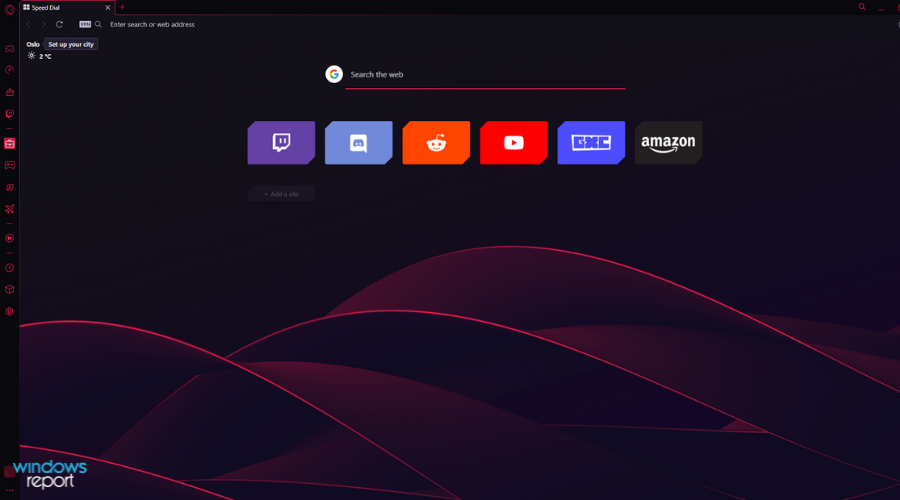
- Pros
- Sleek user interface
- Highly customizable
- CPU/RAM/Network Manager
- Workspaces
- Built-in adblocker
- Free and unlimited VPN
- Cons
- Certain advanced features need to be enabled manually
- No light theme
Opera GX offers a sleek and customizable interface, so it’s perfect if you’re a gamer or prefer a dark and minimalistic interface.
Features such as GX Control are more than welcome because they will limit your browser’s resources and ensure that other applications work smoothly.
We were pretty pleased with available integrations, and if you rely heavily on music services, Twitch, social networks, or instant messengers, Opera GX will provide you with a way to keep a close eye on them.
Features such as Hot Tabs Killer, Workspaces, and Flow impressed us with their usability, and we hope that other browsers will start adding them to their list of features.
We had a few minor complaints, and the most notable is that the features we found the most exciting and valuable are hidden in the settings and had to be manually enabled.
This takes a couple of seconds, but if you’re a first-time user and want to try these features, you’ll need to adjust your settings before using them.
How does Opera GX compare to other similar software?
As we all know, not all browser software is the same, with some offering a plethora of valuable elements that improve your overall experience and some offering a limited amount.
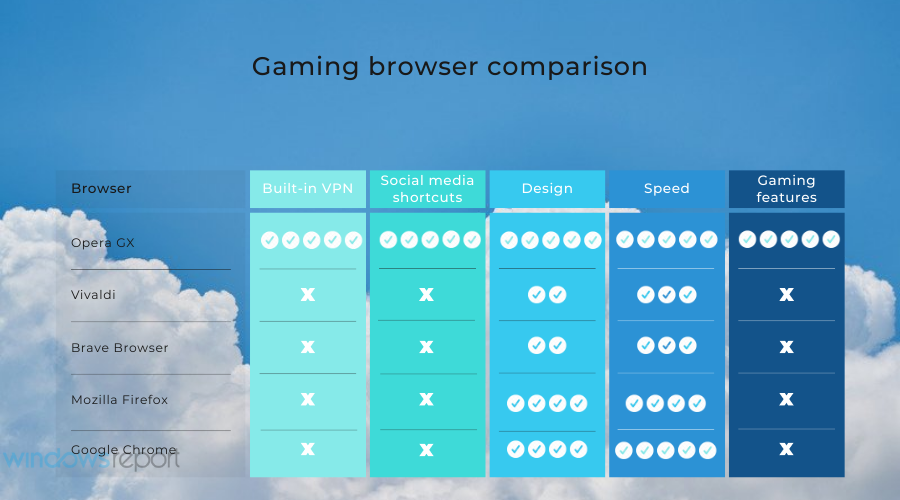
As you can see from the image presented above, even though there are some other helpful browser alternatives on the market, none of them come close to the gaming features that Opera GX contains while ensuring fast speeds and quick access to your favorite social media platforms.
Don’t hesitate to explore the comparison guide between Opera GX and Safari, to ensure that all your browsing needs are met.
➡ Opera GX download process
Downloading and installing the software to your PC is even easier than in the case of some other well-known browsers:
- First, open the Opera GX download page.
- Then, click the Download Opera GX button.
- In the window that pops up, navigate your PC and choose the location for the installer to download.
- Wait for the download process to complete, and run the installer.
- Click Run inside the pop-up window that appears on the screen (appears for any executable files that have been downloaded).
- Click the Install button to initiate the process.
- Wait for the installation process to complete.
- Opera GX will start automatically.
As you can see, the download and installation process for Opera GX is intuitive, and the same principle applies to using the software on your PC.
Besides the fantastic gaming features it offers, you also get quick access to your favorite social media accounts, Discord integration, and lightning browsing speeds.
Make sure to try it out!
As we come to a close with the review for this helpful software, Opera GX not only provided us with an easy-to-understand interface that allows full customization but also ensures that your online privacy is respected at all times.
Even more than that, the gaming-specific elements included in the build of Opera GX allow all gamers, no matter what kind, to find a use for these features while also having a breakneck Internet-browsing speed.
Try this excellent software today to make your browsing experience your own without compromising security, efficiency, and versatility.
Newsletter
by Milan Stanojevic
Milan has been enthusiastic about technology ever since his childhood days, and this led him to take interest in all PC-related technologies. He’s a PC enthusiast and he… read more
Updated on November 7, 2022
Reviewed by
Alex Serban
After moving away from the corporate work-style, Alex has found rewards in a lifestyle of constant analysis, team coordination and pestering his colleagues. Holding an MCSA Windows Server… read more
- Opera is a well-known browser developer, and in this guide, we’re going to review Opera GX and see what it can do.
- Do note that it has various unique features that gamers might find helpful.
- The software includes GX Control, GX Cleaner, and a fair share of other exciting elements.
- This browser is also secure, with a strong focus on user privacy thanks to the built-in Opera GX VPN feature.
- CPU, RAM and Network limiter with hot tab killer
- Integrated with Twitch, Discord, Instagram, Twitter and Messengers directly
- Built-in sound controls and custom music
- Custom color themes by Razer Chroma and force dark pages
- Free VPN and Ad blocker
- Download Opera GX
Opera GX is a new browser from Opera, and it’s touted as the world’s first gaming web browser. The browser is optimized for online gaming, and it comes with a wide array of features for gamers.
In today’s guide, our gaming team has spent quite some time researching, testing, and comparing features for various browsers. Now we’ll take a closer look into Opera GX and see what it can offer its users and whether it’s worth checking out.
It’s one of the best browsers with gaming features built into its design, and this is the conclusion of real-world gamers.
Let’s dive deeper into this subject and understand what makes this browser a good choice in today’s market.

Opera GX
The world’s first gaming web browser is worthy of your attention. Ready to give it a try?
Is Opera GX the best browser for me?
➡ A brief history lesson
Opera has been present for more than two decades. The browser underwent various changes and is still available on almost all desktop and mobile platforms.
Their gaming-oriented Opera GX is the latest product from the company with a similar name, and it was initially released in 2019. As mentioned earlier, this web browser is optimized for gamers, with some unique features.
In this guide, we’ll look in-depth and see what Opera GX can do.
➡ Installation
The installation process is simple as it can be. You can complete this task with a single click of a button, so there’s no need for additional configuration, you just hit the Install button, and that’s it.
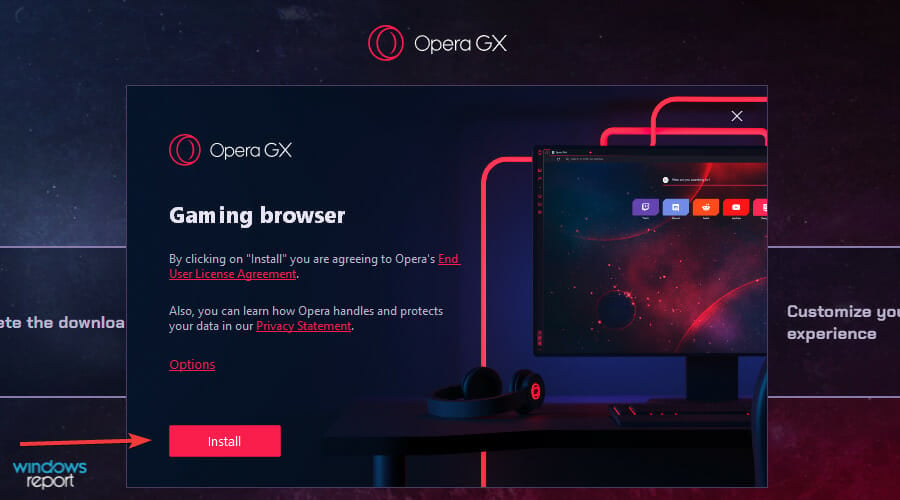
The setup process took more than a minute on our test PC, and once it was finished, the browser started automatically.
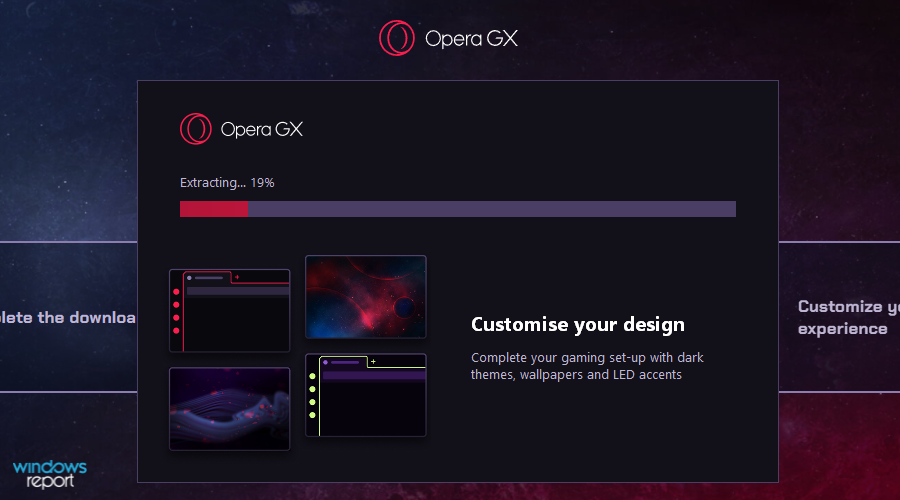
➡ Interface
The browser comes with its dark theme out of the box with red highlights, bringing a cyberpunk look that gamers would like. In addition, the theme looks minimalistic and easy on the eyes, which is a significant plus.
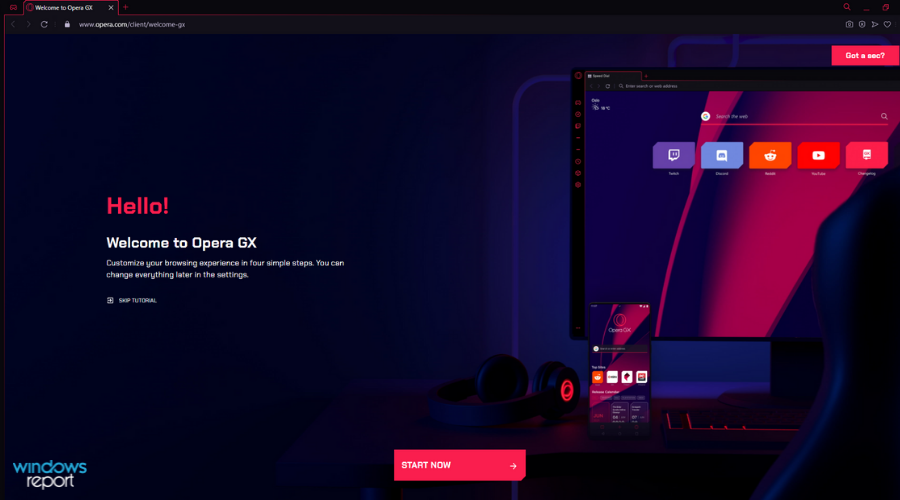
The interface is divided into two parts, the main area you’ll use to navigate websites and perform other online activities and the sidebar, which is used for quick access.
The sidebar works like a powered-up shortcut center, and you can use it to access crucial features of the web browser.
You can also quickly access your history, installed extensions, or settings right from the sidebar, which will surely come in handy.

Of course, you can customize the sidebar and choose what features and shortcuts you want to be available in the sidebar.
Additionally, extensions from the Opera Store are situated right in your sidebar for quick and easy access.
➡ Sidebar customization
While the sidebar works excellent if you need to access certain features quickly, some users prefer to have an extra workspace in their browser.
If that’s the case, you can hide the sidebar entirely from the Settings and choose which elements are activated on it.
- Click on Settings from the sidebar.
- Scroll down through the list and click on the Manage sidebar option.
- Tick the boxes next to any option that you want to appear in the sidebar, or unclick to deactivate.
As you can see, there are various options, including Instagram, Bookmarks, Speed Dial, and many others.
This ensures that only the most essential information for you is always accessible by simply clicking on the respective icon in the sidebar.
➡ Browser customization
Customization is a big part of the Opera GX experience, and the browser comes with 23 different color themes, so you can easily find the best one that works for you.
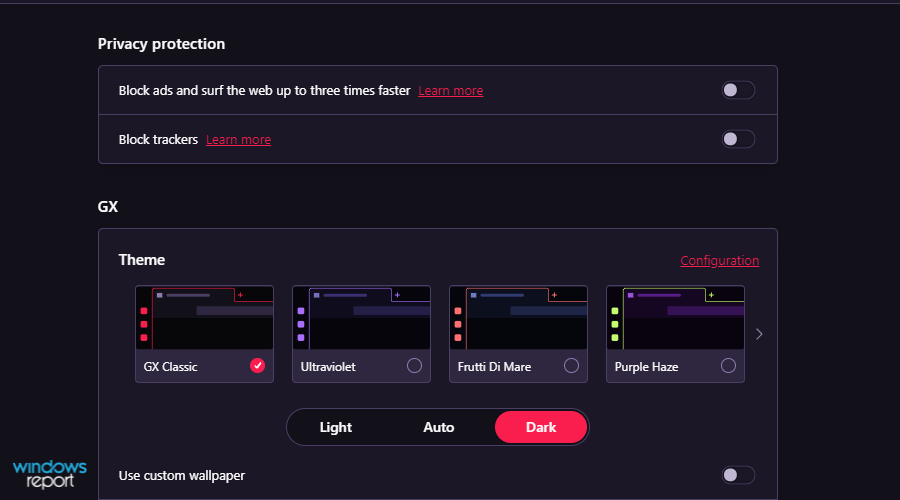
Of course, there are custom theme options to choose between several predefined primary and secondary colors.
For even more customization, advanced settings allow you to adjust the hue, saturation, and lightness of primary and secondary colors for any theme you choose in the previous step.
To reach the advanced settings for themes, follow these simple steps:
- In the Settings window, click Configuration from the Themes section.
- Next, toggle the Advanced Configuration button.
- Next, move the sliders and choose the exact values you want for every element.
If you prefer, you can set a HEX value for your primary and secondary colors to get the perfect results.
➡ Browser sound customization
In addition to visuals, there’s an option for customizing sounds, and you can set the volume of browser sounds or turn them off completely. Sadly, there’s no option for using custom sounds.

Customizing what sounds the browser produces is a valuable feature, especially if you’re running the browser on a different display while playing your favorite games.
This way, you will always only get notified with the most critical updates while ensuring that you keep your focus where you need to.
➡ Background music
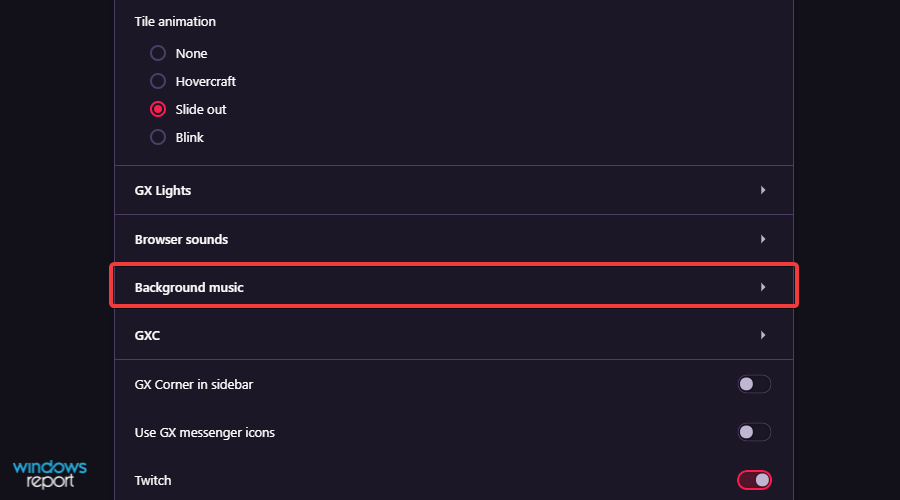
Background music is also available, and you can choose between 5 different ambient tracks using the software. But, of course, you can turn this feature off whenever you want.
This is a very thoughtful addition to this type of software and will be handy, especially when reading texts, working, or simply browsing the internet.
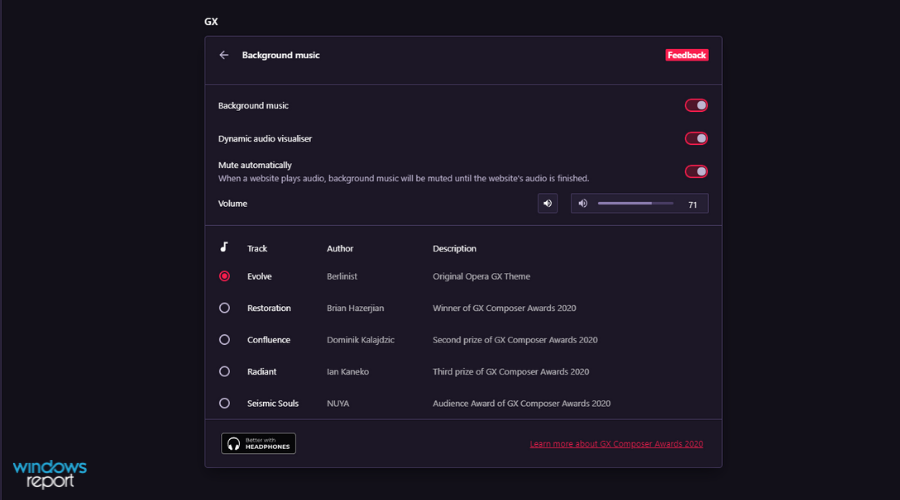
Besides choosing the track you want as your background music, you can activate the Dynamic audio visualizer option for some visual effects.
Even more, if the Mute automatically option is toggled on, the ambient music will automatically stop if playing a video online or any content with sound.
This ensures you don’t need to waste any time first turning off the ambient music and then playing whatever content you want to listen to.
➡ Browser wallpapers
Opera also has the feature that lets you force dark pages so that they could blend better with the dark theme of Opera GX.
Lastly, you can customize the Speed Dial page with several available wallpapers or simply download additional wallpapers from the Opera’s Addon page.
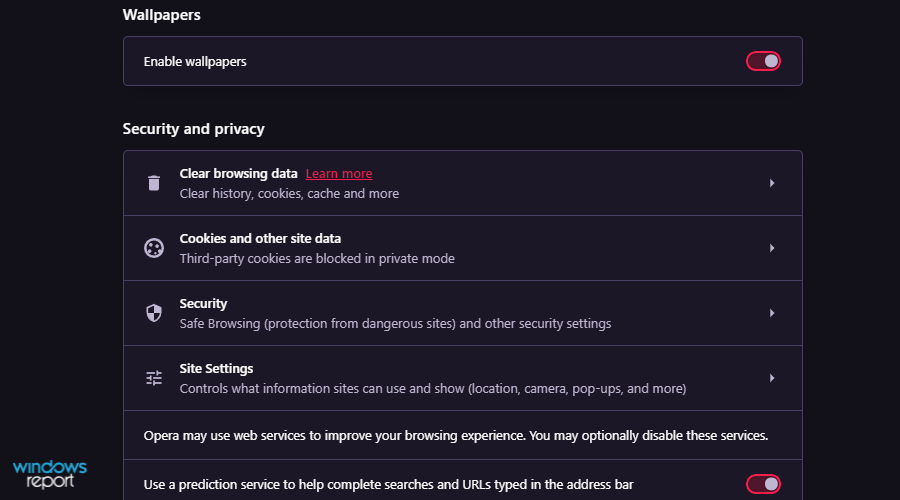
If you dislike any wallpapers, you can always use any picture from your PC as wallpaper for Opera GX.
➡ Unique features
➡ GX Corner
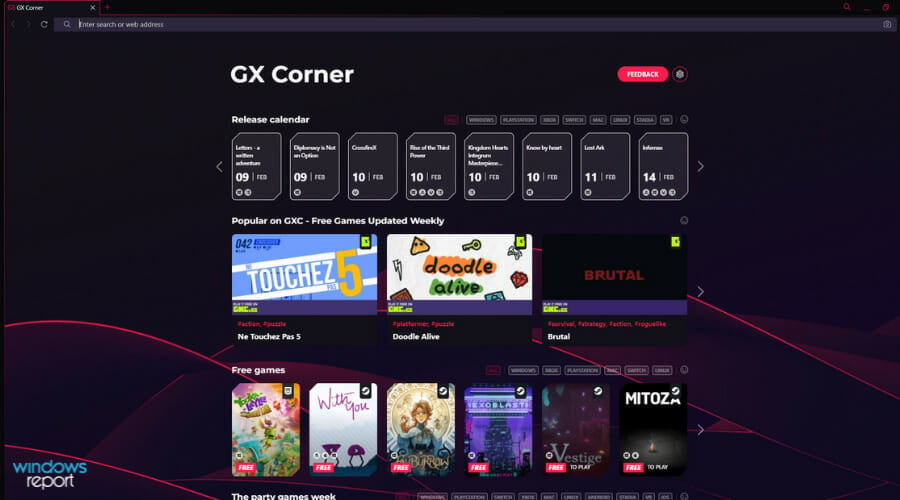
GX Corner works as a news hub for gamers. You can easily view the release date of new gaming titles so that you won’t miss out on the latest games.
In this section, you also have access to free games and deals, which is perfect since you won’t have to monitor services such as Steam for discounts constantly.
Lastly, there are trailers and news sections; staying up to date with the latest gaming news has never been easier.
➡ GX Control
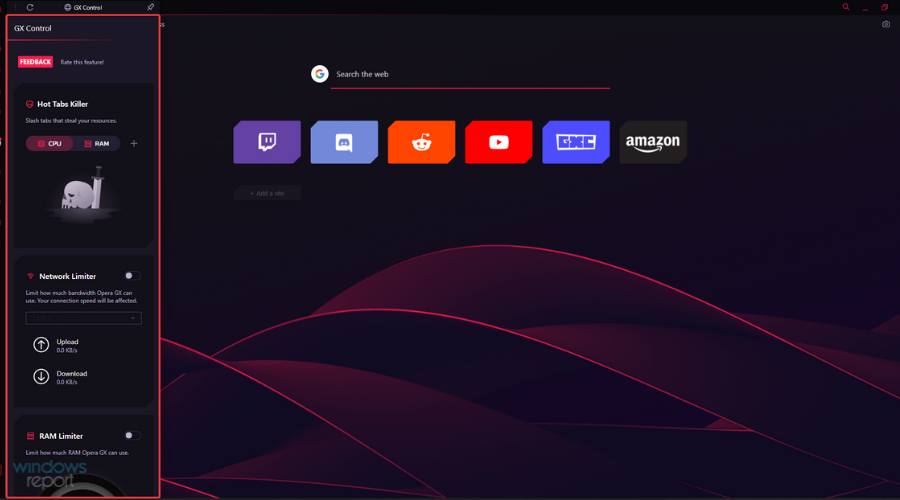
This feature allows you to manage your resource usage in Opera GX. In addition, thanks to the Hot Tabs Killer feature, you can monitor CPU and RAM usage at a glance.
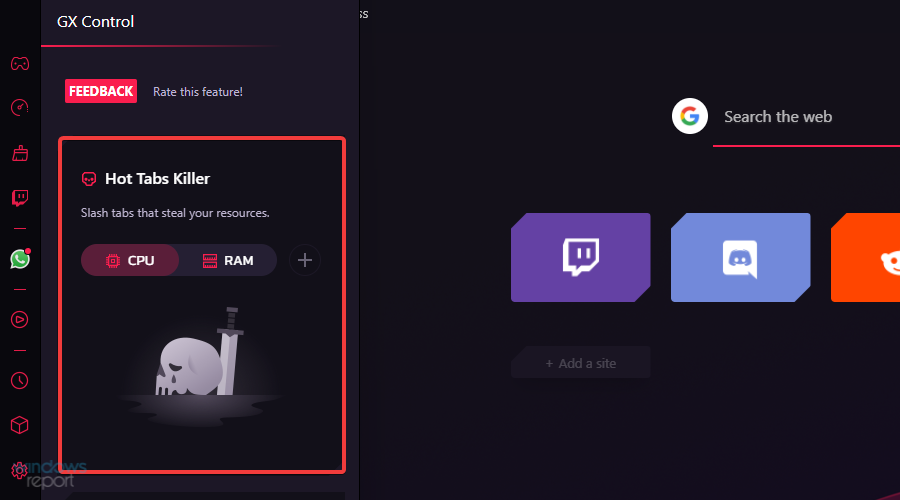
If a particular tab is slowing down your PC or using too many resources, you just need to click it, and it will be automatically closed.
We found this feature incredibly useful, especially on low-end PCs that aren’t suitable for heavy multitasking, and we wish that other browsers would incorporate this feature.
The Network Limiter is another welcome feature that will limit the bandwidth usage in the browser. With this feature, you can see both download and upload speeds in your browser at a glance.
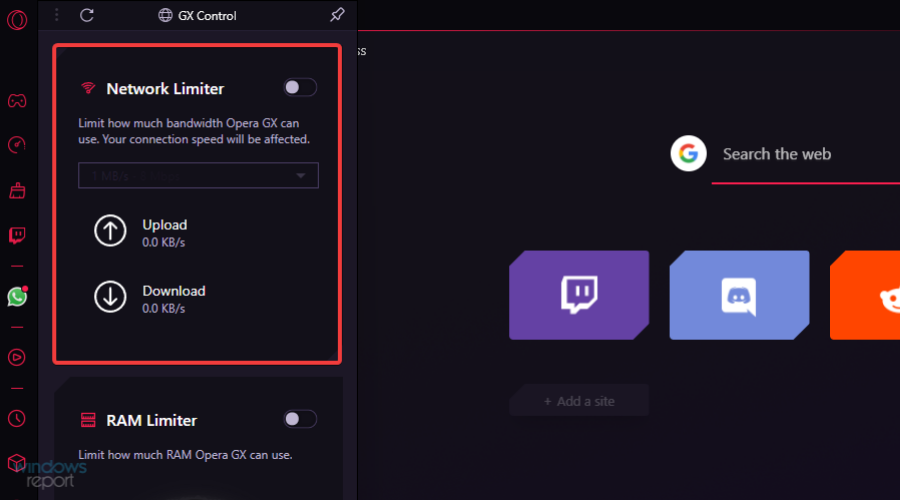
If needed, you can choose between one of the 15 available presets according to your needs. Sadly, this feature doesn’t support custom values, and there’s no option to set the upload limit.
Overall, Network Limiter will surely be helpful and ensure you have enough bandwidth for game downloads or other network-intensive tasks on your PC.
Lastly, there are RAM and CPU Limiter features. Certain websites can use more resources than you’d like, negatively affecting your gaming sessions or other tasks.
To prevent that, you can limit CPU and RAM usage in Opera GX. However, remember that restricting CPU and RAM usage can negatively impact your browser performance, so use this feature carefully.
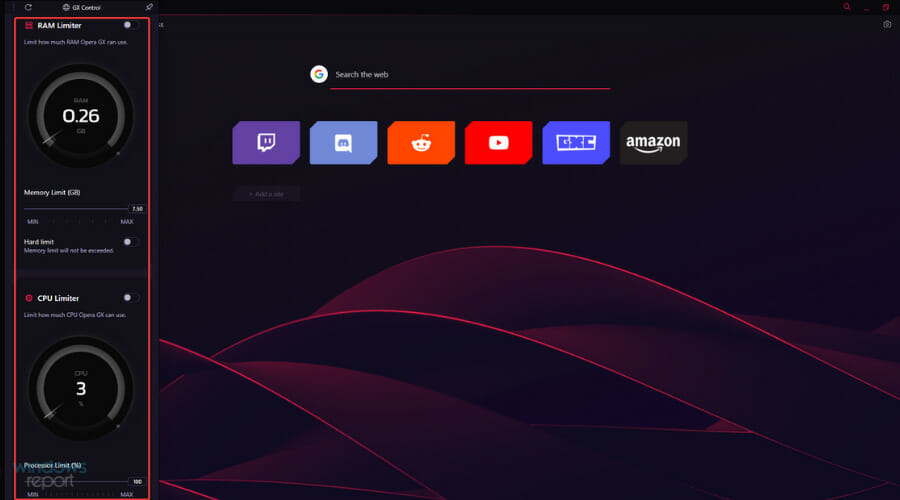
The GX Control feature is handy, especially on lower-end PCs, since it will limit resource usage and provide more hardware power to other PC applications.
DigitalTrends has a detailed explanation of why RAM and CPU limiting feature is essential:
You can also limit memory usage, which is arguably the more important throttle. Modern web pages can chew through enormous sums of memory if given free reign, so Opera GX has a built in limiter with a soft and a hard edge to it. The soft one does its best to stay roughly within your set limit, however many gigabytes you decide is OK. The toggleable hard limit means any new tabs you open once you’ve hit that limit will start killing old ones.
Quick access to these features simplifies the process and allows you to manage your PC’s resources quickly.
➡ GX Cleaner
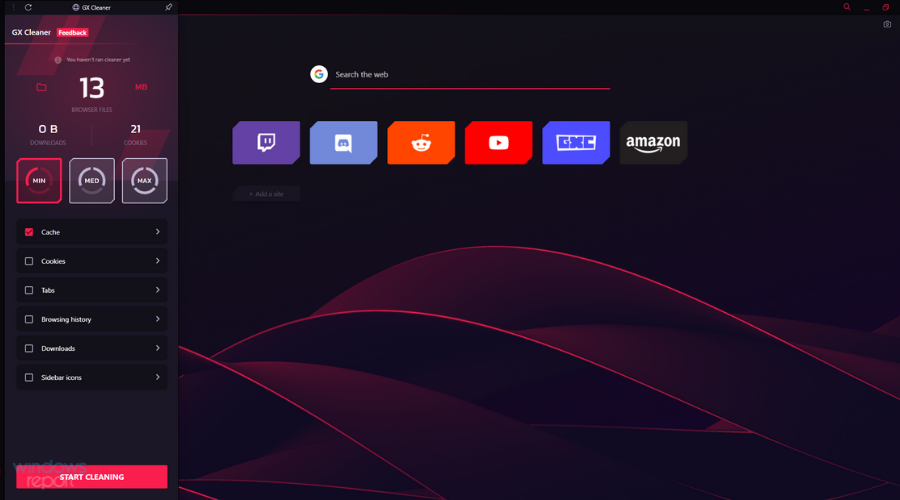
GX Cleaner is a feature that lets you easily clean your cache, cookies, and browsing history with just a couple of clicks.
With this feature, you can observe the amount of space the browsing data occupies on your PC and choose one of three available presets to clean your files quickly.
You can select the data type you want to remove and set the desired time range if needed.
This feature doesn’t bring anything new, but it lets you quickly and easily clean your cache and other data, so it will surely come in handy.
➡ Integrations
Opera GX offers integration with various services, allowing you to access them from the sidebar easily. First off, Twitch integration lets you quickly see your favorite channels and notifications.
You can even watch Twitch in the sidebar while working on different tasks.
➡ Music Player
Music player integration is also available, allowing you to access services such as YouTube Music, Apple Music, Deezer, Soundcloud, Tidal, and Spotify right from the browser sidebar.
Sadly, you can’t use the seek bar while the player is minimized, so if you want to skip a specific part of a song, you’ll need to open the player in the sidebar.
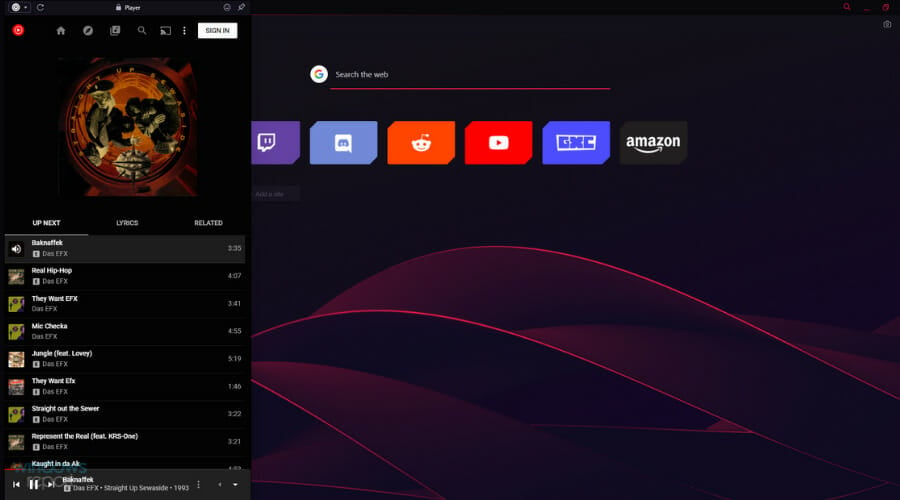
Ensuring quick access to any media player of your choosing proves extremely useful no matter what workspace you’re using at that time.
➡ Messaging services
Opera GX supports many messaging services, such as Facebook Messenger, WhatsApp, Telegram, and VK. In addition, of course, support for Discord is also available.
If you’re a fan of social networks, we’re pleased to inform you that Opera GX has full integration with Instagram and Twitter so that you can keep up with your feeds at all times.
Most of these integrations aren’t available out of the box, and you’ll have to enable them from the Sidebar settings, but that takes only a couple of moments.
Here’s how to activate them:
- First, click the Settings button from the bottom of the sidebar.
- Then, scroll down through the list, choose and click on Manage sidebar.
- Tick the boxes of the messaging services you want to activate and remove any ticks to remove apps from the sidebar.
After choosing which messaging apps you want to use, they will appear in the sidebar and allow instant access to write new messages and even respond.
➡ Other features
Opera GX inherits many features from the regular version, so you get all the significant elements that Opera offers, plus all the unique ones we mentioned above.
As for regular Opera features, let’s take a closer look at what Opera GX offers.
➡ Workspaces
One of the most valuable features that Opera GX offers is the Workspaces feature. That’s your chance to organize all your open tabs into workspaces.
An icon on your sidebar represents each workspace, and you can switch between them with a single click. This is perfect if you need to separate tabs into groups.
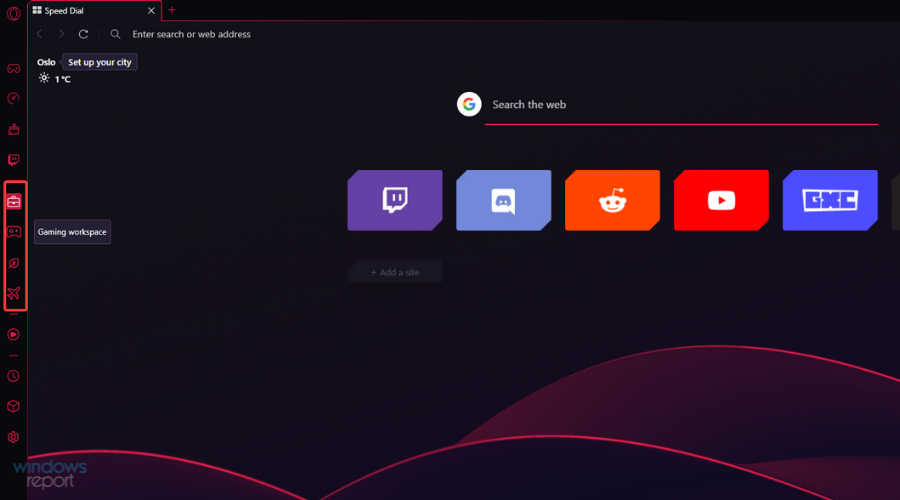
Some PC issues are hard to tackle, especially when it comes to corrupted repositories or missing Windows files. If you are having troubles fixing an error, your system may be partially broken.
We recommend installing Restoro, a tool that will scan your machine and identify what the fault is.
Click here to download and start repairing.
Of course, you can move the tabs between workspaces by right-clicking the desired account and choosing the appropriate option from the menu.
This feature isn’t enabled out of the box, but you can help it quickly by following these steps:
- First, click the Sidebar settings shortcut represented by three dots.
- Next, activate the Workspaces toggle by clicking it.
- Finally, customize the workspaces as you see fit, set icons and names, and create new ones.
Optimizing your workspaces allows you to configure settings for each, thus considerably simplifying your experience, whether you’re using the browser for work, casual browsing, or gaming.
➡ Privacy protection
Another great feature of Opera GX is privacy protection, and just like with Workspaces, this feature is disabled out of the box, but you can enable it by following these steps:
- First, click the Easy setup button from the top-right corner.
- Next, scroll down to the Privacy & Security section.
- Finally, activate it by clicking the respective toggles.
The browser has a built-in ad-blocking feature that should block all ads with a single click. In our testing, it stopped ads on all websites we visited.
Regarding tracking protection, this feature will block websites such as Facebook and others from tracking your online activity.
These two features are customizable, and you can easily manage exceptions or add blocklists to filter ads better, which is a welcome addition.
➡ VPN
Opera GX also has a built-in VPN, which can be used to protect your online privacy. The VPN offers three locations to choose from, which should be enough for basic needs.
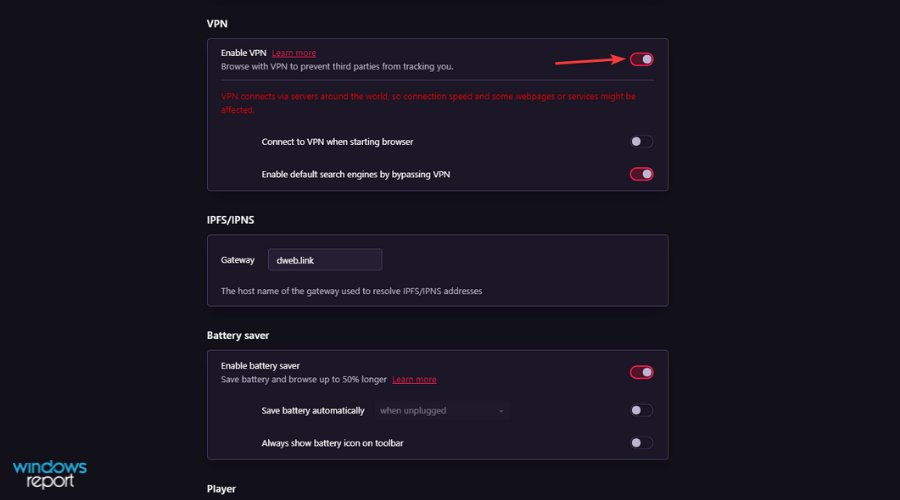
A helpful graph can also show you your network usage for a week. As for bandwidth, we have to mention that Opera GX offers unlimited VPN for free, which is a significant plus.
As for the VPN speed, that is a bit of a mixed bag. While using servers closer to our location, we didn’t notice any changes in the download speed.
However, when using servers on a different continent, the speed dropped drastically, so be sure to choose the location closest to you to avoid this issue.
The VPN works great as long as you pick the correct location. Our only complaint is that the VPN feature is disabled and somewhat hidden, and you must manually enable it from the settings page.
➡ Flow
Opera Flow is another great feature that lets you share content between your PC and phone. After you download the Opera app for your phone, you need to set up Flow and connect your phone with your PC.
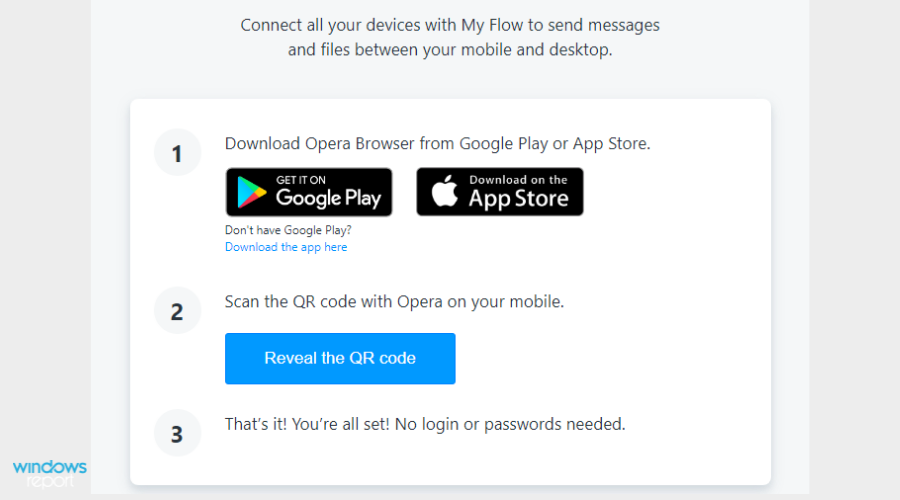
The process is simple and seamless, and you’ll instantly get a notification on your phone. The feature works like an instant messenger, and you can share links, files, or texts from your devices.
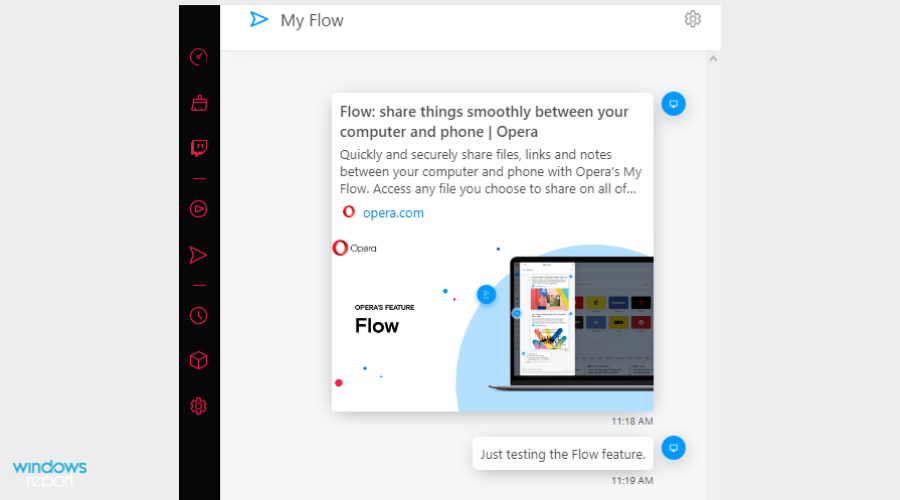
Flow is a unique and simple way to share data between devices, but it’s not available on the sidebar by default, so you’ll need to adjust your settings to enable quick access.
Opera GX offers a vast number of features, and PCMag had this to say about the features:
These features work as advertised, and individually are very straightforward. But it’s the sheer number of them that really impresses. If anything, it’s overwhelming. I didn’t always immediately know where I needed to go to access certain features, because there are so many things to potentially click.
Is Opera GX Chromium-based?
Yes, Opera GX is based on the Chromium architecture, allowing you to use compatible add-ons and extensions to supplement the already stocked-up built-in features.
Is Opera GX safe?
Opera is based on Chromium, so it’s safe as any other Chromium browser. In addition, it has a share of unique features, such as DLL hijacking prevention and homepage hijacking protection, that should keep you safe.
With its tracking protection and built-in VPN, Opera GX is slightly safer than most other browsers on the market.
As many users have been interested in finding out if Opera is safe on forums like Reddit, we have initiated a benchmark test called on the BrowserAudit website to test this statement and see how well this browser performs when it comes down to safety.
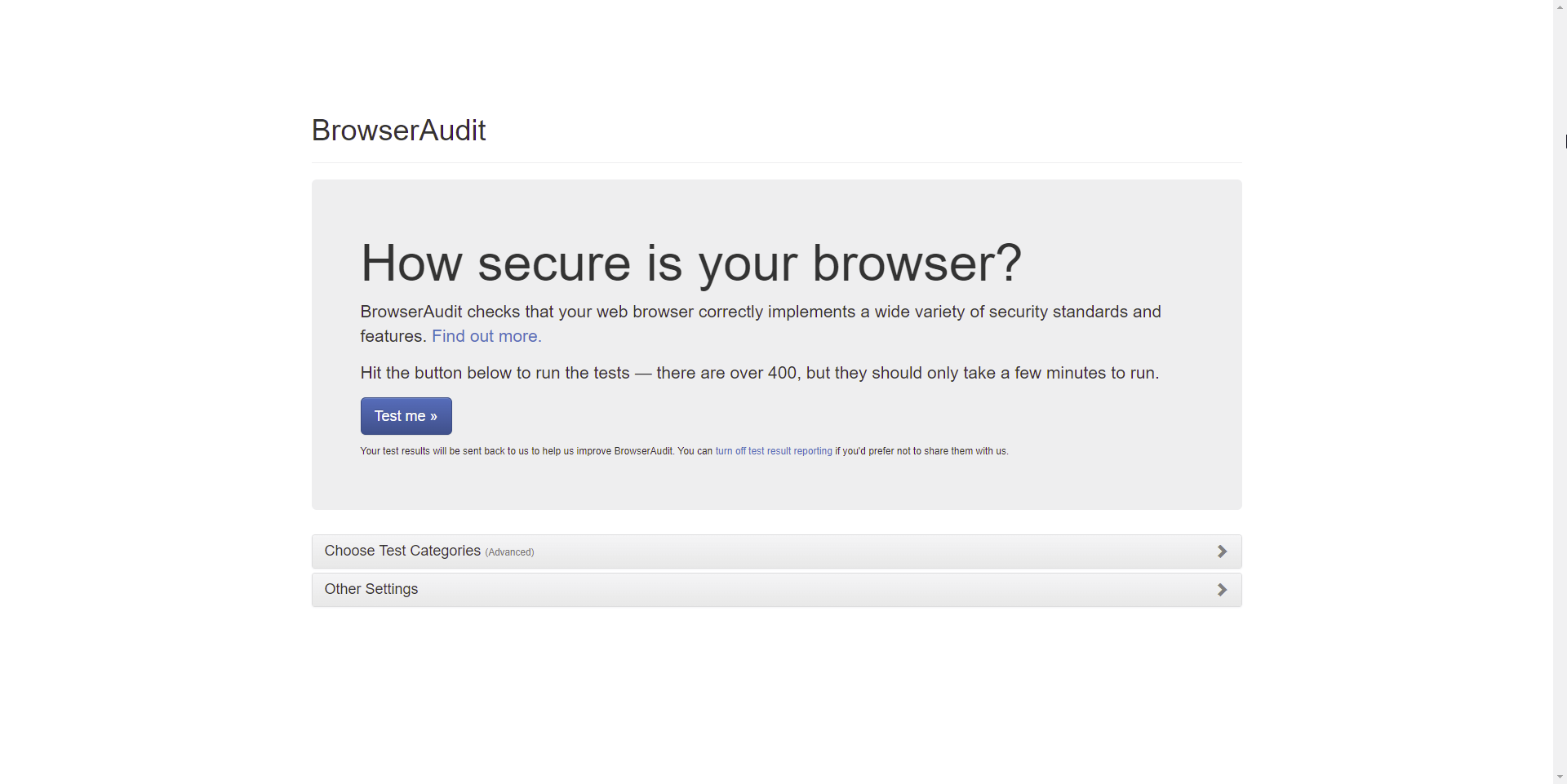
This website allows anybody to freely test your browser online for the most common security standards and features. The benchmark is comprised of a total of 400 tests, so let’s see the results Opera GX had:
| Browser | Passed tests | Warnings | Critical issues | Skipped |
|---|---|---|---|---|
| Opera GX | 357/400 | 26 | 1 | 20 |
As you can see from the table above, Opera GX has crushed 357 of the total of 400 tests, making it a handy and safe browser.
If you would like to see the details of this benchmark test, feel free to explore the BrowserAudit Opera GX detailed test results.
That being said, a few users are worried about data collection and the fact that the software isn’t open-source. However, these are minor concerns; most users shouldn’t be worried about this.
Speaking of privacy concerns, the review from LifeHacker states the following:
The other drawback is how the browser tracks user data. Opera GX tracks certain data (just like the normal Opera browser), including your IP address and browsing activity, plus some activity from connected third-party accounts like Twitch. Opera shares this data with advertisers and other third-party partners, but Opera’s tracking doesn’t feel any worse than Google Chrome’s—and users can disable (some) data-sharing from the settings menu.
Is Opera GX good?
The simple answer to this question is a resounding Yes. Opera GX offers an incredible array of standard and gaming-related features that no other browser can match.
People have been trying to find this information by searching if Opera GX is good on forums like Reddit, and this guide will provide you with all the answers you need.
Additionally, the browsing speed Opera GX offers, combined with the ability to control the RAM and CPU usage, makes it an excellent browser.
Is Opera GX a virus?
No, Opera GX is not a virus; it is a Chromium-based browser built with gaming in mind and has some fantastic features that will surely expand your gaming experience.
Is Opera GX better than Chrome?
To answer this question, we have tested both browsers through rigorous tests to find the best option.
To run the tests, we will be using the Browserbench website tests, which include three different testing grounds:
- JetStream 2 – JavaScript and WebAssembly test to ensure that browsers can start quickly, run optimally, and run code efficiently. More significant scores are better.
- MotionMark – Graphics benchmark tests check if the browser can animate complex scenes with a specific frame rate value. More significant scores are better.
- Speedometer – Measures how many and how reasonable the browser deals with Web applications with multiple actions performed in a row. More significant scores are better.
If you want to see more details regarding this comparison, feel free to explore our Opera GX vs. Chrome guide.
Now that we understand what the actual tests aim for, we can better understand the results of our thorough tests:
| Opera GX | Runs per Minute |
| JetStream 2 | 161.531 |
| MotionMark | 586.14 |
| Speedometer | 129 |
Now let’s have a look at how Chrome performed in the benchmark tests:
| Google Chrome | Runs per Minute |
| JetStream 2 | 152.992 |
| MotionMark | 649.06 |
| Speedometer | 119 |
As you can see from the results above, when it comes to JavaScript and WebAssembly, Opera GX scored 161.531, while Chrome scored only 152.992 points for the JetStream 2 test, making Opera GX the winner in this department.
When looking at the MotionMark test results, you will see that Chrome performs better than Opera GX. This means that Chrome can better animate complex scenes.
In our Speedometer test, Chrome lost again, scoring 119 points, while Opera GX had 129 points. This makes the Opera GX browser a faster browser than its competition.
Conclusion:
Opera GX wins the testing session in front of Chrome, with 2 out of 3 tests won. Of course, that doesn’t mean Chrome is the wrong choice of browser, but still, Opera GX takes the crown.
Don’t hesitate to check out how Opera GX compares to Firefox for even more information.
Is Opera GX better than Opera?
Opera GX is a more advanced and specialized version of the original Opera, with some added gaming features like a built-in CPU, GPU, and Network limiter.
Any gamer will know that controlling all these aspects gives you an edge, both in professional gaming but also for casual users.
➡ Similarities
- Both are based on Chromium
- Very similar privacy policies
- Same built-in VPN service
- Both versions have an Ad-blocker and Block trackers features
- Built-in music player
➡ Differences
- GX Corner – this handy feature ensures you can access a helpful overview of all your gaming settings in the browser and tweak them according to your needs.
- GX Control – offers you access to all the critical gaming-related features and settings like RAM limiter, CPU limiter, etc.
- GX Cleaner – as the name suggests, this tool enables you to efficiently clear browsing data, and it can be easily accessed from the sidebar
- Interface design (Opera GX offers a more gaming-inclined interface)
➡ Benchmark tests
In this section, we will compare the capabilities of these two software options using a benchmark test. Let’s have a look at the results we’ve obtained:
| Opera | Runs per Minute |
| JetStream 2 | 159.742 |
| MotionMark | 619.89 |
| Speedometer | 144 |
Now that we have seen what Opera could do, let’s also have a look at how Opera GX performed in the same test conditions:
| Opera GX | Runs per Minute |
| JetStream 2 | 161.531 |
| MotionMark | 586.14 |
| Speedometer | 129 |
➡ Conclusion
As you can see from the information presented above, choosing between the Opera and Opera GX versions will come down to a straightforward question: Are you a gamer?
If the answer to that question is Yes, then choosing Opera GX is the best option.
If the answer to that question is No, then the classic Opera will ensure you have all the tools you need to browse the internet safely and securely.
You can, of course, use Opera GX even if you’re not a gamer. However, in this case, looking at all the differences and similarities will help you make an informed decision. For more information, explore our Opera GX vs. Opera guide.
Is Opera GX trustworthy?
Opera GX offers users the same level of trustworthiness as Chrome and other popular browsers, so you don’t need to worry about this element.
Even though the software employs some data tracking, it doesn’t go overboard with this detail. It offers users the capability to utilize the built-in VPN service while providing users the choice to deactivate some of the tracking features.
Don’t hesitate to find out how Opera GX compares with Edge to ensure you have all the information required to make an informed decision.
Opera GX impresses with its beautifully-designed user interface while offering quick shortcuts and customization features, making it one of the most trustworthy browsers on the market.
Is Opera GX free?
Yes, Opera GX is free to download and use, so you don’t need to worry about this. Added to that, this browser also works without issues on Windows 7.
You get all this app’s fantastic features without a subscription or extra premium options hidden behind a payment. As a bonus, you can play offline browser games on Opera GX.
To add even more flair to an already powerful application, Opera GX can also be optimized thoroughly.
➡ Final thoughts on Opera GX
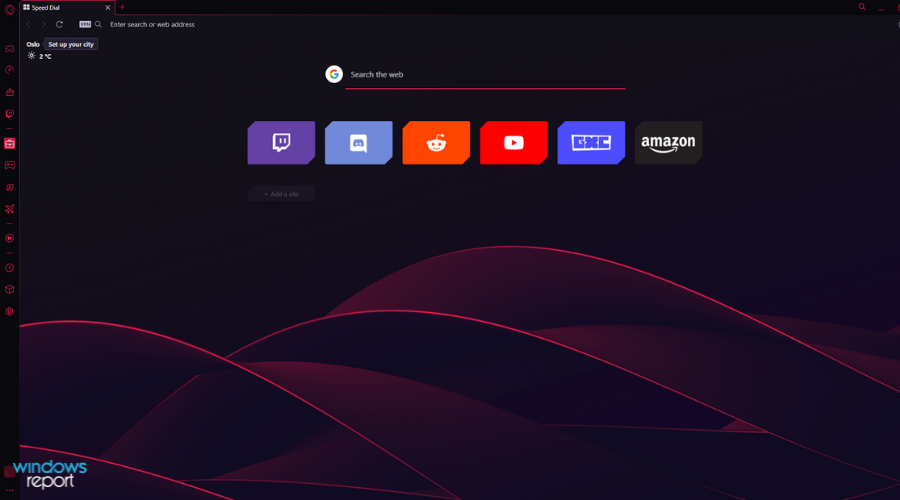
- Pros
- Sleek user interface
- Highly customizable
- CPU/RAM/Network Manager
- Workspaces
- Built-in adblocker
- Free and unlimited VPN
- Cons
- Certain advanced features need to be enabled manually
- No light theme
Opera GX offers a sleek and customizable interface, so it’s perfect if you’re a gamer or prefer a dark and minimalistic interface.
Features such as GX Control are more than welcome because they will limit your browser’s resources and ensure that other applications work smoothly.
We were pretty pleased with available integrations, and if you rely heavily on music services, Twitch, social networks, or instant messengers, Opera GX will provide you with a way to keep a close eye on them.
Features such as Hot Tabs Killer, Workspaces, and Flow impressed us with their usability, and we hope that other browsers will start adding them to their list of features.
We had a few minor complaints, and the most notable is that the features we found the most exciting and valuable are hidden in the settings and had to be manually enabled.
This takes a couple of seconds, but if you’re a first-time user and want to try these features, you’ll need to adjust your settings before using them.
How does Opera GX compare to other similar software?
As we all know, not all browser software is the same, with some offering a plethora of valuable elements that improve your overall experience and some offering a limited amount.
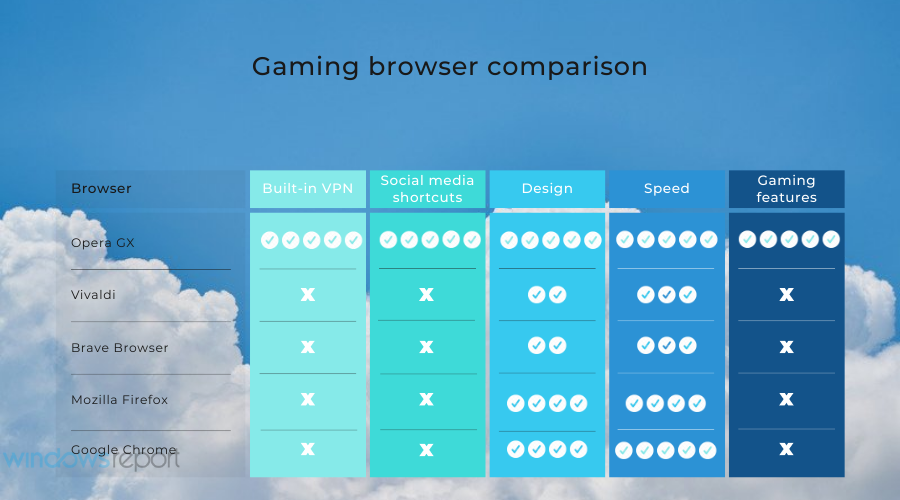
As you can see from the image presented above, even though there are some other helpful browser alternatives on the market, none of them come close to the gaming features that Opera GX contains while ensuring fast speeds and quick access to your favorite social media platforms.
Don’t hesitate to explore the comparison guide between Opera GX and Safari, to ensure that all your browsing needs are met.
➡ Opera GX download process
Downloading and installing the software to your PC is even easier than in the case of some other well-known browsers:
- First, open the Opera GX download page.
- Then, click the Download Opera GX button.
- In the window that pops up, navigate your PC and choose the location for the installer to download.
- Wait for the download process to complete, and run the installer.
- Click Run inside the pop-up window that appears on the screen (appears for any executable files that have been downloaded).
- Click the Install button to initiate the process.
- Wait for the installation process to complete.
- Opera GX will start automatically.
As you can see, the download and installation process for Opera GX is intuitive, and the same principle applies to using the software on your PC.
Besides the fantastic gaming features it offers, you also get quick access to your favorite social media accounts, Discord integration, and lightning browsing speeds.
Make sure to try it out!
As we come to a close with the review for this helpful software, Opera GX not only provided us with an easy-to-understand interface that allows full customization but also ensures that your online privacy is respected at all times.
Even more than that, the gaming-specific elements included in the build of Opera GX allow all gamers, no matter what kind, to find a use for these features while also having a breakneck Internet-browsing speed.
Try this excellent software today to make your browsing experience your own without compromising security, efficiency, and versatility.