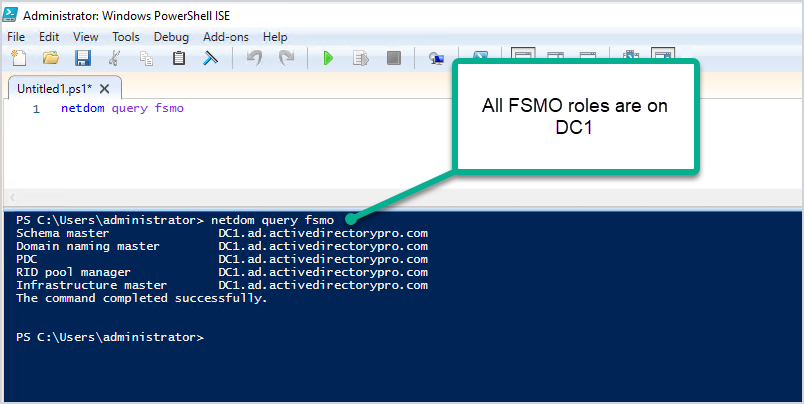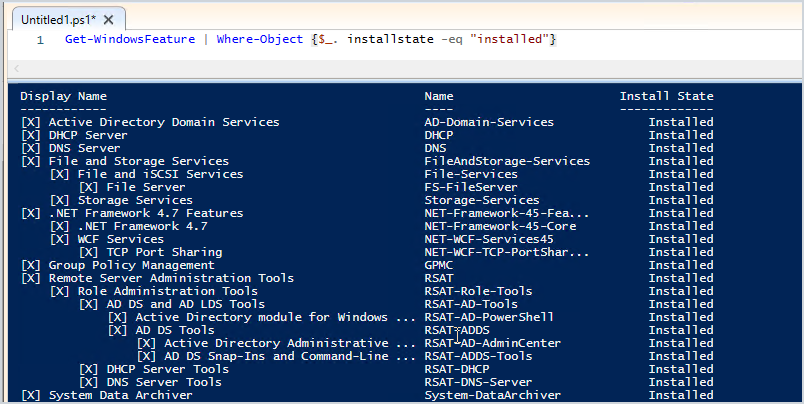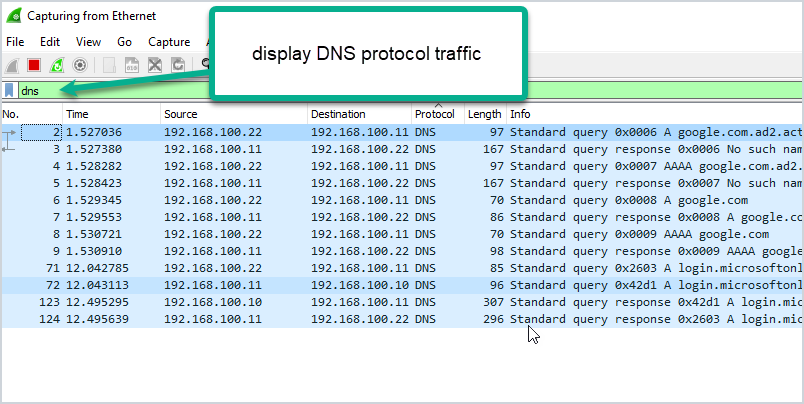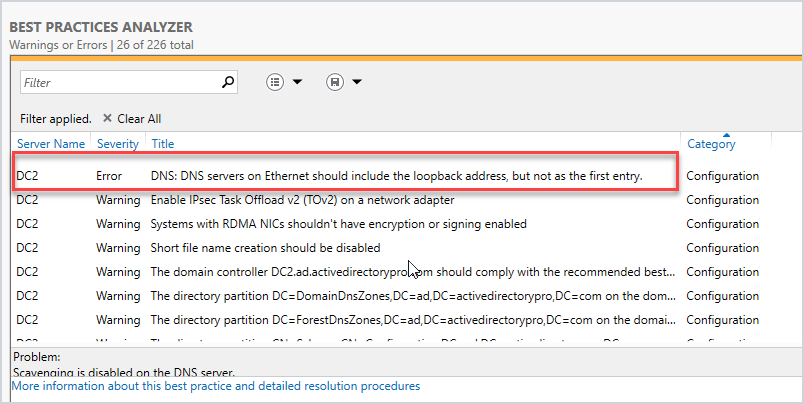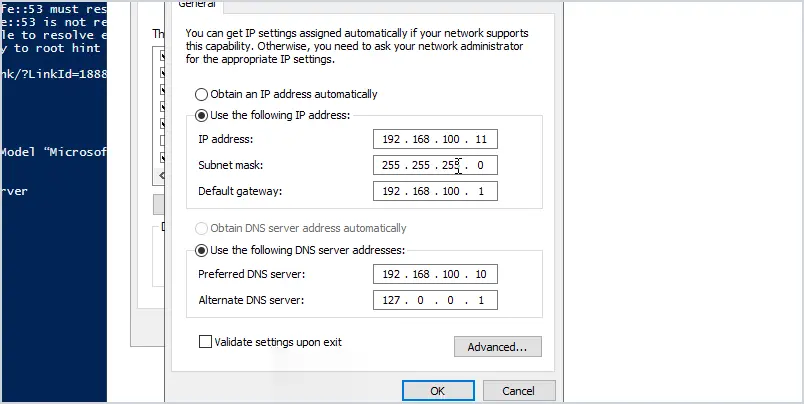In this post, I will demonstrate how to change the IP address on a domain controller.
Before you change the IP address it is very important to run through a checklist. Any changes to a domain controller can disrupt services and impact business operations. See my checklist below.
For this demonstration, I have the following settings.
- DC1, IP Address 192.168.100.10
- DC2, IP Address 192.168.100.11
- DC3, IP Address 192.168.100.12
I’m going to change the IP on DC2 to 192.168.100.15. If you are changing to a different subnet there are additional things to consider that I go over in the checklist.
Pre-Change Checklist
I recommend reviewing each item on this checklist before making changes. I’ve migrated many domain controllers from small to large networks and these steps have been a lifesaver. If you do this often you will probably come up with your own checklist.
Do You Have Multiple Domain Controllers?
It is best practice to have multiple domain controllers and backup Active Directory for disaster recovery reasons. I do not recommend making major changes to domain controllers if you have a single domain controller. If you have multiple DCs and the change breaks the server you can still operate from a secondary DC.
You can get a list of all domain controllers in your domain with this command:
Get-ADDomainController -filter * | select hostname, domain, forest
Check FSMO Roles
Does the DC hold any FSMO roles? Easily check with this command:
netdom query fsmo
Below you can see all my FSMO roles are on DC1.
To help avoid disruption to authentication services you could move the FSMO roles to another domain controller that is on the same site. Keep in mind you would need to move any services that are manually configured to the server.
I’m making changes to DC2 which has no FSMO roles running on it.
Check Installed Roles and Features
I recommend checking what services are running on the server, you don’t want to change the IP and then have something break because you didn’t know it was a DHCP server or a web server.
- Check the control panel for installed software
- Check the installed roles and features
You can quickly check the installed roles and features with this command:
Get-WindowsFeature | Where-Object {$_. installstate -eq "installed"}
Below you can see my DC2 server has some critical services running on it including DHCP and DNS. I’ll need to consider this when changing IP addresses.
Find Devices Pointing to the Domain Controller with Wireshark
Wireshark can help you identify what systems are pointing to your domain controller for various services like DNS, DHCP, and so on. This might be the most important pre-change step.
Useful Wireshark filters:
- dns
- dhcp
- ldap
- DCERPC
Here is an example:
The packet capture shows that system 192.168.100.22 is using DC2 for DNS. I’ve done a large migration of domain controllers before and used Wireshark to help identify systems that are still pointing to old domain controllers. From experience, you will probably be surprised at how many systems are hardcoded to your DCS.
Check Domain Controller Health
You need to check that your domain controller is healthy before making the change. Any issues could result in replication issues, DNS issues, and so on. I’ve got a complete guide on how to use dcdiag its actually very easy to use. Just open the command prompt on your server and run the command.
dcdiag
Check The Health of DNS
By default, dcdiag does not test DNS. Use this command to run a complete test on DNS.
dcdiag /test:dns /v
Make sure the server passes all tests and the name resolution SRV record is registered.
Run Best Practice Analyzer
The best practice analyzer can find configuration issues according to Microsoft best practices. The BPA tool is not always accurate so you need to double check its findings. Also, any errors or warnings do not mean your migration will fail. It can just help you find any major misconfigurations according to Microsoft best practices.
Here is a scan from my DC2.
I’ve got a warning that the loopback address is not included on the ethernet adapter settings. The best practice is to point the preferred DNS server to another DNS server (not itself).
Here is an example of how it should be configured:
My DC2 IP address is 192.168.100.11. You can see I set the preferred DNS to another domain controller (DC1) and the alternate is set to the loopback address. This is Microsoft’s best practice.
Again any warnings or errors the best practice analyzer finds doesn’t mean your migration will fail. But to help avoid any potential migration issues I recommend running this tool and reviewing the scan results. It might even fix some issues you weren’t aware of.
Are You Changing Subnets?
If you will be changing to a new subnet then consider the following:
- If the server also runs DHCP you will need to update the helper address on your switch or firewall.
- Add the new subnet to Active Directory sites and services.
Check Firewall Rules
Are there any firewall rules that will need to be updated? This could be your network firewall and windows based firewalls. I typically have rules on the network firewall that limit network access for critical servers like domain controllers. I would need to update the firewall rules to permit traffic to the new DC IP.
Plan & Schedule the IP Change
I recommend making this type of change during your maintenance window. No matter how much you prepare for changes there is always a potential for something going wrong. You need to have a maintenance window to allow time to resolve any issues. Don’t forget to communicate these changes with your team ahead of time.
How to Change the IP Address of a Domain Controller:
Here are the steps to changing the IP Address on a domain controller.
- Log on locally to the server (console access, don’t RDP or use remote access).
- Change NIC TCP/IP settings
- Change IP Address
- Change subnet mask (if required)
- Change Default gateway (if required)
- Preferred DNS server (should point to another DC in the same site)
- Alternate DNS server (should be the loopback address 127.0.0.1)
- After changing the IP run ipconfig /flushdns to remove local cache
- Run ipconfig /registerdns to ensure the new IP is registered by the DNS server
- Run dcdiag /fix to ensure service records are registered.
Video Tutorial
Done. Nice work!
Post Change Checklist:
- Update DHCP settings if DC server is also DNS server
- If subnet address changed then make sure AD Sites and services is updated
- Update clients that use static ip address
- Update other DCs nic settings (if needed)
- Run commands dcdiag and dcdiag /test:dns /v to check for issues.
- Verify DNS is working, you can do this with nslookup.
- Test authenticating to the DC. You can do this by manually settings a client IP DNS settings to the IP of the DC or using PowerShell and specify the authentication server.
- Continue to monitor old IP with wireshark – This can be done by a span port or assign the DCs old IP to a computer with wireshark installed. This is useful to help find systems that are still using the old IP of the DC.
- Update firewall rules if needed.
- If a client system is having issues try to flush the local dns cache with ipconfig /flushdns command
- Changing the IP address on the DC should not effect any shares on the server as long as DNS is updated.
Summary
In this post, I showed you how to change the IP address on a domain controller. I also showed you a checklist I go through before changing the IP address. Authentication, DNS, and DHCP services are critical so it’s very important to plan and review as much as you can before making changes to these critical services. Also, all organizations and networks are different so over time you may have a different checklist than mine.
- Remove From My Forums
-
Question
-
Всем доброго времени суток!
Необходимо сменить ip-к на контроллере. Какие могут быть последствия если сменить ip-к и заново зарегестрировать его в dns (ipconfig /registerdns) или руками поправить записи в DNS? ip-адреса из подсетей входящих в один сайт. На контроллере также крутится DHCP-сервер и DNS-сервер, dns интегрировано с AD.
Или же нужно понижать его роль до рядового сервера, менять ip и вновь делать контроллером?
Answers
-
Procedure: Change the static IP Address of the Domain Controller
This procedure includes changing all appropriate TCP/IP values, including preferred and alternate DNS servers, as well as WINS servers (if appropriate). Obtain these values from the design team.
If you change the static IP address of a domain controller, you must also change related TCP/IP settings accordingly.
Procedure Requirements
• Credentials: Administrators
• Tool: My Network Places
• Required information:
• IP address
• Subnet mask
• Default gateway address
• Preferred and alternate DNS server addresses
• WINS server addresses, if appropriate
Procedure Steps
To change the static IP address of a domain controller
1.
Log on locally to the server for which you want to change the IP address.
2.
On the desktop, right-click My Network Places and then click Properties.
3.
In the Network and Dial-up Connections dialog box, right-click Local Area Connection, and then click Properties.
4.
In the Local Area Connection Properties dialog box, double-click Internet Protocol (TCP/IP).
5.
In the Internet Protocol (TCP/IP) Properties dialog box, in the IP address box, type the new address.
6.
In the Subnet mask box, type the subnet mask.
7.
In the Default gateway box, type the default gateway.
8.
In the Preferred DNS server box, type the address of the DNS server that this computer contacts.
9.
In the Alternate DNS server box, type the address of the DNS server that this computer contacts if the preferred server is unavailable.
10.
If this domain controller uses WINS servers, click Advanced and then, in the Advanced TCP/IP Settings dialog box, click the WINS tab.
11.
If an address in the list is no longer appropriate, click the address, and then click Edit.
12.
In the TCP/IP WINS Server dialog box, type the new address, and then click OK.
13.
Repeat steps 11 and 12 for all addresses that need to be changed, and then click OK twice to close the TCP/IP WINS Server dialog box and the Advanced TCP/IP Settings dialog box.
14.
Click OK to close the Internet Protocol (TCP/IP) Properties dialog box.
Istochnik: http://www.microsoft.com/technet/solutionaccelerators/cits/mo/winsrvmg/adpog/adpog5.mspx#EJIAK
V DNS DC sam sebya zaregistriruyet.
-
У вас только один контроллер? Тогда начинайте выдавать 2 адреса, старый и новый в качестве ДНС. А потом старый уберете. Если же контроллер не один, то не вижу проблем с dhcp
- Remove From My Forums
-
Question
-
Всем доброго времени суток!
Необходимо сменить ip-к на контроллере. Какие могут быть последствия если сменить ip-к и заново зарегестрировать его в dns (ipconfig /registerdns) или руками поправить записи в DNS? ip-адреса из подсетей входящих в один сайт. На контроллере также крутится DHCP-сервер и DNS-сервер, dns интегрировано с AD.
Или же нужно понижать его роль до рядового сервера, менять ip и вновь делать контроллером?
Answers
-
Procedure: Change the static IP Address of the Domain Controller
This procedure includes changing all appropriate TCP/IP values, including preferred and alternate DNS servers, as well as WINS servers (if appropriate). Obtain these values from the design team.
If you change the static IP address of a domain controller, you must also change related TCP/IP settings accordingly.
Procedure Requirements
• Credentials: Administrators
• Tool: My Network Places
• Required information:
• IP address
• Subnet mask
• Default gateway address
• Preferred and alternate DNS server addresses
• WINS server addresses, if appropriate
Procedure Steps
To change the static IP address of a domain controller
1.
Log on locally to the server for which you want to change the IP address.
2.
On the desktop, right-click My Network Places and then click Properties.
3.
In the Network and Dial-up Connections dialog box, right-click Local Area Connection, and then click Properties.
4.
In the Local Area Connection Properties dialog box, double-click Internet Protocol (TCP/IP).
5.
In the Internet Protocol (TCP/IP) Properties dialog box, in the IP address box, type the new address.
6.
In the Subnet mask box, type the subnet mask.
7.
In the Default gateway box, type the default gateway.
8.
In the Preferred DNS server box, type the address of the DNS server that this computer contacts.
9.
In the Alternate DNS server box, type the address of the DNS server that this computer contacts if the preferred server is unavailable.
10.
If this domain controller uses WINS servers, click Advanced and then, in the Advanced TCP/IP Settings dialog box, click the WINS tab.
11.
If an address in the list is no longer appropriate, click the address, and then click Edit.
12.
In the TCP/IP WINS Server dialog box, type the new address, and then click OK.
13.
Repeat steps 11 and 12 for all addresses that need to be changed, and then click OK twice to close the TCP/IP WINS Server dialog box and the Advanced TCP/IP Settings dialog box.
14.
Click OK to close the Internet Protocol (TCP/IP) Properties dialog box.
Istochnik: http://www.microsoft.com/technet/solutionaccelerators/cits/mo/winsrvmg/adpog/adpog5.mspx#EJIAK
V DNS DC sam sebya zaregistriruyet.
-
У вас только один контроллер? Тогда начинайте выдавать 2 адреса, старый и новый в качестве ДНС. А потом старый уберете. Если же контроллер не один, то не вижу проблем с dhcp
- Remove From My Forums
-
Вопрос
-
Ситуация такая — живет себе спокойно Active Directory (режим работы леса — Windows 2003) . Есть корневой DC, есть дочерние домены. Все крутится на Windows2003 R2 SP2. В предприятии используется подсеть класса 172.19.0.0. И стала задача поменять подсеть на 10.100.0.0
Понятно, что надо поменять записи в DNS. Сменить IP адреса на сетевых картах Контроллеров доменов тоже не сложно. Но хочется на всякий случай убедиться — а можно ли у контроллеров менять IP. Может он жестко прописывается куда-нибудь при первой инсталяции. Или возможно на основе IP генерируется при установке AD какой-нибудь уникальный ID….
Вообщем как быть — возможно ли смена IP у «Контроллеров домена» ?
Ответы
-
Можно, но осторожно.
Процедура примерно такая:
-
Обрабатываемый DC (далее просто DC) должен успешно отреплицироваться. Это надо обязательно проверить с помощью ntdsutil
-
Смотрим в свойствах сетевого интерфейса, на какой DNS ходит DC. Если он ходит сам на себя — это нехорошо. Сервис DNS а этом DC нужно застопорить и нацелить на другой DNS.
-
Убить объекты NTDS, связывающие DC с другими контроллерами.
-
Заменить адрес на сетевом интерфейсе.
-
Остановить DC.
-
Относящиеся к DC записи убить на DNS.
-
Запустить DC.
-
На DNS-сервере проверить наличие новых записей, относящихся к DC. (При настройках по умолчанию — включена авторегистрация на DNS-сервере.)
-
Обязательно подождать минут 20.
-
Запустить KCC.
-
Проверить NTDS-объекты.
И так далее с каждым контроллером.
Ну и помнить надо, чтобы DNS на DC реплицируется благодаря NTDS-объектам. Так что внимательно надо смотреть и соображать, где чего застопить/запустить/отреплицировать/проверить.
-
Помечено в качестве ответа
4 августа 2009 г. 7:26
-

How do I change a domain controller’s IP address?
As a critical part of your IT infrastructure, domain controllers (DC) should be assigned a static IP address so that they can be reliably discovered across the network. Sometimes it’s necessary to change the IP address assigned to a DC, for instance when there’s a change of IP addressing scheme on the local subnet, and this process can cause some concern for administrators due to the critical nature of DCs. However, assuming the DC is not hosting any other roles, changing the IP address shouldn’t pose any serious difficulties.
Change the IP address
In this example, I’m going to change the IP address of a Windows Server 2012 DC. The server is additionally configured as the domain’s only DNS server.
- Open a command prompt by right-clicking the PowerShell icon on the desktop Task Bar and select Run as Administrator.
- Run DCDIAG and make sure the DC passes all the tests. If any problems are identified, they should be resolved before proceeding any further.
- Right-click the network icon in the bottom right of the Task Bar and select Open Network and Sharing Center from the menu.
- In the Network and Sharing Center, click Change adapter settings.
- On the Network Connections screen, right-click the network adapter for which you want to change the IP address and select Properties from the menu.
- In the Ethernet Properties dialog box, scroll down the list and double-click Internet Protocol Version 4 (TCP/IPv4).
- In the TCP/IPv4 dialog box, change the IP address (and subnet mask if required). In this example I will also change the primary DNS server entry to the DC’s new static IP address, as the DC is also the only DNS server in the domain. Click OK to continue.
- Click OK in the Ethernet Properties dialog box and then close the Network and Sharing Center.
Register the domain controller’s new IP address
Now the IP address has been changed, we need to empty the local DNS cache and register the DC’s new IP address in DNS.
- In the PowerShell box, run ipconfig /flushdns to remove any cached DNS entries created by the local DNS resolver.
- Run ipconfig /registerdns to ensure the new IP address is registered by the DNS server.
- Run dcdiag /fix to update Service Principal Name (SPN) records and check that all the tests are passed successfully.
DHCP settings will need to be changed if the DC is also a DNS server to make sure domain members pick up the DNS server’s new IP address. Don’t forget that you’ll either need to clear the local DNS cache on all member servers and clients joined to the domain or reboot them so that they resolve the new IP address to locate the DC.
If you have a distributed DNS infrastructure, you may need to wait for DNS information to replicate or force a replication. If present, subnet information in AD Sites and Services should be updated if the subnet addressing scheme is also modified. As with any major change you make to your production servers, you should test the procedure in a preproduction environment using servers with the same configuration as your production systems.
Изменение IP-адреса Samba AD DC
Изменение IP-адреса контроллера домена AD в многодоменной среде
Чтобы изменить IP-адрес контроллера домена Active Directory (AD) в многодоменной среде:
- Понизьте контроллер домена. Для получения дополнительной информации см. Раздел «Demoting a Samba AD DC».
- Настройте новый IP-адрес в конфигурации сети контроллера домена.
- Введите сервер в домен. Для получения дополнительной информации см. Присоединение контроллера Samba к существующей Active Directory.
Если контроллер домена является DNS-сервером для DNS-зон AD, установите новый IP-адрес в настройках DNS всех членов домена.
Изменение IP-адреса контроллера домена AD в однодоменной среде
Внимание! Изменение IP-адреса в среде с одним доменом может вызвать проблемы с Active Directory (AD). Убедитесь, что у вас есть восстанавливаемая резервная копия, прежде чем менять IP-адрес. Для получения дополнительной информации см. Резервное копирование и восстановление Samba AD DC.
Например, чтобы изменить IP — адрес контроллера домена с 10.99.0.1 на 10.88.0.1:
- Отключите или завершите работу клиентов, подключенных к AD DC.
- Завершите службу samba.
- Установите новый IP-адрес на сетевом интерфейсе и обновите IP-адрес DNS-сервера в файле /etc/resolv.conf. Подробнее см. документацию к вашей операционной системе.
- Если вы используете DNS-бэкэнд BIND9_DLZ:
- Если BIND привязан к старому IP-адресу, обновите параметр listen-on в разделе option{} в файле /etc/named.conf:
# listen-on port 53 { 127.0.0.1; 10.99.0.1 10.88.0.1; };
- Перезапустите BIND.
- Убедитесь, что BIND прослушивает новый IP-адрес:
# netstat -tulpn | grep ":53" tcp 0 0 10.88.0.1:53 0.0.0.0:* LISTEN 1109/named tcp 0 0 127.0.0.1:53 0.0.0.0:* LISTEN 1109/named udp 0 0 10.88.0.1:53 0.0.0.0:* 1109/named udp 0 0 127.00.1:53 0.0.0.0:* 1109/named
- Если вы задали IP-адрес в параметре interfaces в разделе [global] вашего файла smb.conf, обновите адрес:
interfaces = 127.0.0.110.99.0.110.88.0.1
- Запустите службу samba.
- Обновите записи DNS:
# samba_dnsupdate --verbose
Утилита samba_dnsupdate автоматически обновит все записи в локальной базе данных.
- Проверьте имена хостов:
# host -t A samdom.example.com samdom.example.com has address 10.88.0.1 # host -t A DC.samdom.example.com DC.samdom.example.com has address 10.88.0.1 # host -t A gc._msdcs.samdom.example.com gc._msdcs.samdom.example.com has address 10.88.0.1
- Обновите клиенты AD, чтобы они использовали новый IP-адрес DNS-сервера AD.
Источник: wiki.samba.org
| Samba
|
|
|---|---|
| Файловое хранилище | Samba как файловый сервер • Подключение общей папки • Samba как файловый сервер в домене |
| Служба каталогов | |
| Сервер | Samba как служба каталогов (AD) • Изменение IP-адреса AD • Репликация сервера AD • Резервное копирование и восстановление • Управление пользователями • Групповые политики • Групповая политика паролей |
| Клиент | Подключение клиента AD |
| Бэкэнды идентификаторов winbind | idmap config tdb • idmap config ad • idmap config rid • idmap config autorid |
| Прочее | Samba как сервер печати • Проверка конфигурационного файла • Утилиты командной строки • LMHOSTS • Уровень логов • Каталоги Samba |
| Информация | SSSD vs Winbind • Установка Samba |