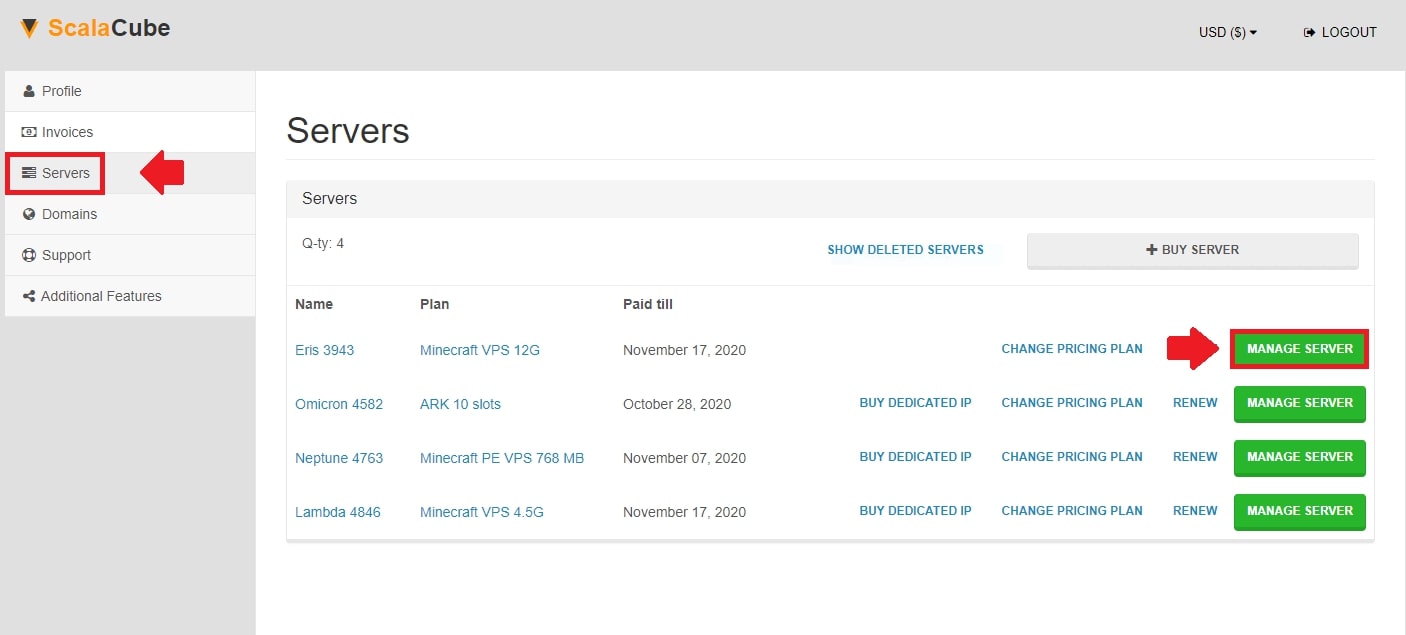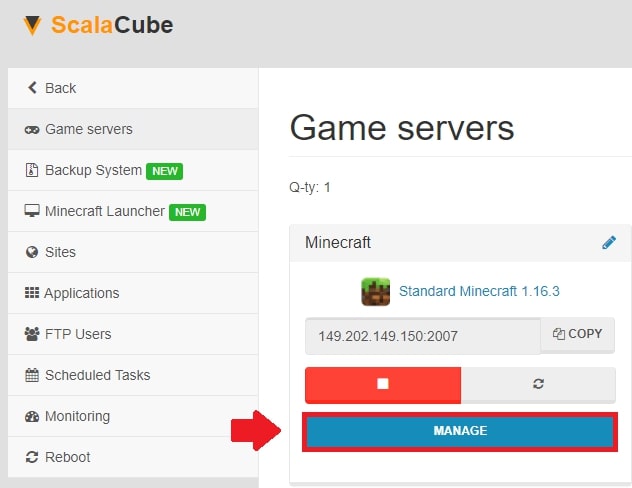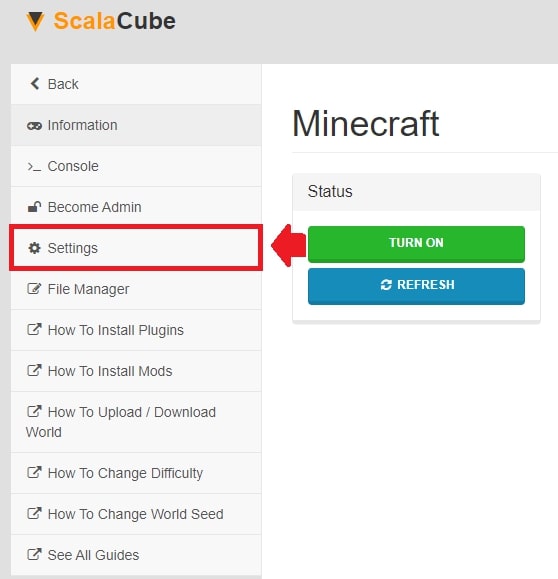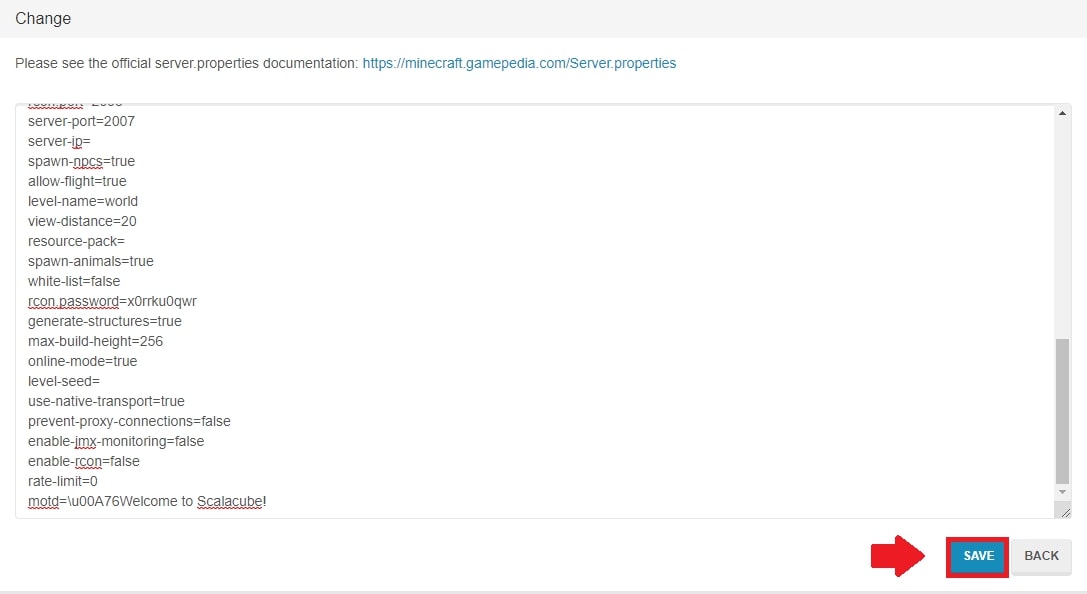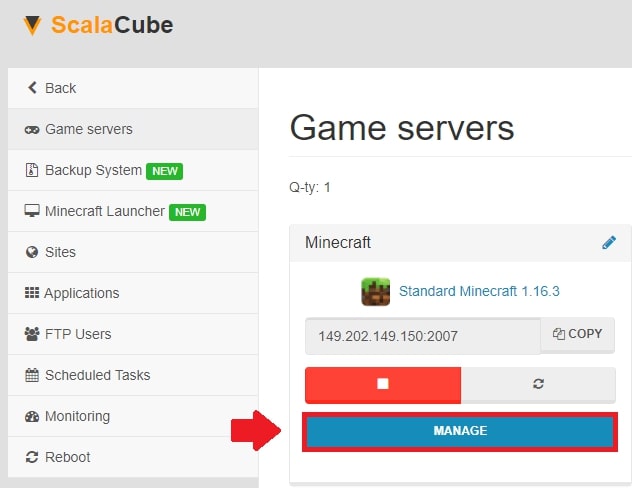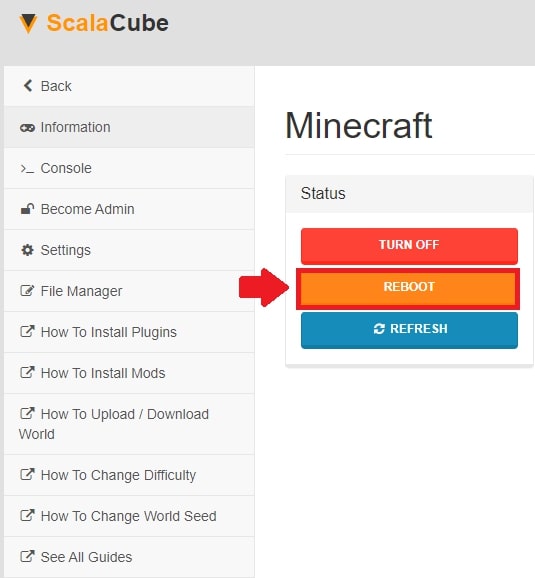-
Наверное вы все видели сервера с цветными названиями и значками, но не знаете как это сделать на своем сервере. Сегодня я вам расскажу.
Пример:
Нам понадобится:
1) Сайт по переводу unicode в java — http://itpro.cz/juniconv/
2) Таблица цветов:3) Таблица символов: Пуск —>в поиске ввести «Таблица символов» —> символ для цветов §
4) Сам значок: Нужен значок 64×64 пикселя, можно сделать в фотошопе или найти уже готовый.Теперь преступим:
Заходим на сайт,выбираем UTF-8 text >> Java entities и вводим там свой текст в левом окошке, например — Мой сервер. И нажимаем конвертировать.
Что получилось:u041Cu043Eu0439 u0441u0435u0440u0432u0435u0440
Вставляем текст из правого окошка в — Папка с сервером —> файл server.properties —>строчка motd= ваш текст
Теперь сделаем его цветным(салатовым):
Вводим — §aМой сервер§a
Получаем:u00A7au041Cu043Eu0439 u0441u0435u0440u0432u0435u0440u00A7a
Добавим разные цвета: (синий,зеленый,бирюзовый)
Вводим -§1Мой§1 §2лучший§2 §3сервер§3
Получаем:
u00A71u041Cu043Eu0439u00A71 u00A72u043Bu0443u0447u0448u0438u0439u00A72 u00A73u0441u0435u0440u0432u0435u0440u00A73
Добавим символ(цветной) и перенесем на следующую строку( перенос осуществляется n) Чтобы убрать пробелы,просто их удалите:
Вводим: §1Мой§1 §2лучший§2 §3сервер§3 /n §eКланы§e §7|§7 §bИгры§b §7|§7 §fСвадьбы§fПолучаем:
u00A71u041Cu043Eu0439u00A71 u00A72u043Bu0443u0447u0448u0438u0439u00A72 u00A73u0441u0435u0440u0432u0435u0440u00A73 n u00A7eu041Au043Bu0430u043Du044Bu00A7e u00A77|u00A77 u00A7bu0418u0433u0440u044Bu00A7b u00A77|u00A77 u00A7fu0421u0432u0430u0434u044Cu0431u044Bu00A7f
Теперь установим значок на сервер:
Создаем картинку 64×64 пикселя(сохранить в формате png) или качаем из интернета готовую.Переименовать ее в server-icon и закинуть в папку с сервером, там где файл запуска.
Перезагружаем сервер
P.S: Значок можно поставить только на версию 1.7. и выше
Дополнительно:
Чтобы сделать символ цветным: §7®§7
Чтобы перенос был ровным: убрать пробелы перед n и после негоПоследнее редактирование: 11 окт 2014 -
Для того, чтобы установить иконку или как говорят картинку сохраняете файл в формате .png и закидываете в папку с сервером. Вот и всё ставьте лайки
-
OsipXD
Старожил
Пользователь- Баллы:
- 173
- Skype:
- osip.fatkullin
- Имя в Minecraft:
- OsipXD
@micahlayton, не будет лайков
Совсем. Ни одного.
-
Извините за выражение (Fuck!)
-
74117
Старожил
Пользователь -
Vladlen_198
Старожил
Пользователь- Баллы:
- 108
- Skype:
- ultrashock98
- Имя в Minecraft:
- UltraShock
Забрал только список цветов так как мне лень такую делать
-
Flubox
Активный участник
Пользователь -
-
Спасибо, шикарный мануал. Все в кратце и содержательно. Как раз искал эту информацию. Автору жирный плюс!
Добавлю, у кого сервер стоит за BungeeCord.
Перенос строки — n (палочка повернута в другую сторону).
Чтобы motd отображался корректно, нужно его брать в кавычки: motd = «». -
Dereku
Старожил
Пользователь- Баллы:
- 173
- Skype:
- derek_unavailable
- Имя в Minecraft:
- _Dereku
Не обязательно. Сервер для чтения конфига использует джавовский properties, т.е. всё что будет после ‘=’ будет идти в текст, будь то ‘ » ‘ или же ‘♣’ .
Поделиться этой страницей

Last modified on May 5, 2022 in
control panel
By ApexHosting
-
Facebook
-
Twitter
-
Youtube
Overview
When getting ready to join a Minecraft server, one of the first things players notice is the little description text on the server. This description is called the MOTD (Message of the Day) and this text normally provides a bit of information related to the server, i.g. Survival Hunger Games, Minigames Server, Down for Maintenance, etc. The MOTD can include colored/styled text and really adds some character to your server. Nearly all successful servers have a well set MOTD. By default, you may see the text as “New Minecraft Server”. This can very easily be changed on your server through the Apex Panel and we will be walking you through each step how.
How to change your Message of the Day
Making the MOTD
The MOTD does not have to be made using mctools, we just recommend using this as it helps set the proper color codes/text styles.
- Head to the mctools website or another similar one.
- In the first field, you can go ahead and type/format the MOTD how you would like.
- Once you make the MOTD, locate the “For the server.properties” file and copy the text.
Setting the MOTD
Spigot, Vanilla, Forge, and other regular server types
- Head to the Apex Panel and stop the server.
- To the left of the panel click on “Config Files”, then click “Server Settings”.
- Locate “Message of the Day” and paste the text from mctools.
- Scroll to the bottom and click on “Save”. Then head back to the main game panel page.
- Start the server back up.
Bungeecord Proxy
- Head to the proxy page and stop the server.
- To the left of the panel, click on “FTP File Access” and login.
- Locate the “config” file and click on “Edit” to the right of it.
- Navigate to the “Motd=” setting and you can paste in the text. If you have a priority server set, you will need to set the “motd=” field under the “Servers” part of the config as well.
- Save the file and restart the proxy
Common Issues
MOTD still showing “New Minecraft Server”
If the MOTD is still showing the default value, it’s likely that either the server was not restarted or the value set in the server settings was not saved. It could also be that you are running a network such as Bungeecord which if that’s the case you will need to set the MOTD from the config.yml instead of the server settings.
Colors are not working
Make sure to not use the & symbol for color-coding unless you are running Bungeecord. We highly recommend using the mctools website to make sure that the color codes are properly set.
All I want to do is post my Minecraft server on the main Minecraft Servers website but I don’t really know what to do with the code they gave me. Please help?
Unionhawk♦
33.2k32 gold badges149 silver badges236 bronze badges
asked Jan 8, 2014 at 21:37
1
The Message of the Day (motd) can be changed in the server.properties file. The line you’re looking for should be at the bottom: motd=A Minecraft Server. Just change that to whatever you want your message to be, though there seems to be a limit of 59 characters according to the wiki. You can also change the formatting using some standard formatting codes.
answered Jan 8, 2014 at 21:47
Unionhawk♦Unionhawk
33.2k32 gold badges149 silver badges236 bronze badges
Go to your Minecraft server folder then open the server.properties file. If you scroll down at the bottom you should see something saying motd=(your motd). Replace that with the code they gave you and run the server.
answered Jan 8, 2014 at 22:02
AntpAntp
2981 gold badge3 silver badges11 bronze badges
Near the bottom of server.properties, you will see motd=A Minecraft Server
Change A Minecraft Server to whatever you want.
answered Jan 8, 2014 at 22:29
TimtechTimtech
1,8343 gold badges18 silver badges33 bronze badges
You must log in to answer this question.
Not the answer you’re looking for? Browse other questions tagged
.
Not the answer you’re looking for? Browse other questions tagged
.
All I want to do is post my Minecraft server on the main Minecraft Servers website but I don’t really know what to do with the code they gave me. Please help?
Unionhawk♦
33.2k32 gold badges149 silver badges236 bronze badges
asked Jan 8, 2014 at 21:37
1
The Message of the Day (motd) can be changed in the server.properties file. The line you’re looking for should be at the bottom: motd=A Minecraft Server. Just change that to whatever you want your message to be, though there seems to be a limit of 59 characters according to the wiki. You can also change the formatting using some standard formatting codes.
answered Jan 8, 2014 at 21:47
Unionhawk♦Unionhawk
33.2k32 gold badges149 silver badges236 bronze badges
Go to your Minecraft server folder then open the server.properties file. If you scroll down at the bottom you should see something saying motd=(your motd). Replace that with the code they gave you and run the server.
answered Jan 8, 2014 at 22:02
AntpAntp
2981 gold badge3 silver badges11 bronze badges
Near the bottom of server.properties, you will see motd=A Minecraft Server
Change A Minecraft Server to whatever you want.
answered Jan 8, 2014 at 22:29
TimtechTimtech
1,8343 gold badges18 silver badges33 bronze badges
You must log in to answer this question.
Not the answer you’re looking for? Browse other questions tagged
.
Not the answer you’re looking for? Browse other questions tagged
.
What does changing the Message of the day mean?
When in the server list, the first thing players usually spot is what the message of the day is. By default, this is set to «A Minecraft Server». You can have anything from basic text to color-coded text in this box as it will help you stand out from other servers with ease.
What the default message of the day looks like:
The first step is to go to Scalacube.com and log in to your account.
After this is done, go to «Servers», click on «Manage server».
Click on «Manage» again.
The next step is to click on «Settings» on the left side of the page.
Locate «server.properties» and click on «Change».
The method for changing the MOTD on a Proxy server is a little bit different, instead of changing “server.properties”, you change the “config.yml” file. If you have a priority server setup as well, you will need to set the “motd=” field under “Servers” too.
Scroll down until you find the option to change the Message of the day labeled as “motd=”
Change it to a text chosen by you.
Additional Message of the day options can be chosen at websites that allow you to preview color codes and much more. One of those useful websites is MOTD Generator
Once your Message of the day has been chosen, click «Save» and wait for the process to complete.
Click «Back» and then «Manage».
Click on «Reboot» for the changes to take effect.
Once we go back to the server list, we can now see that our MOTD has been changed to the one we need.
Congratulations! You now know How to change MOTD (Message of the day) on Scalacube.
Summary:
- Log into your Scalacube control panel
- Go to Manage server > Manage > Settings > server.properties
- Locate motd= field and change it to your liking
- Save the changes and restart your server
- Connect to your Minecraft server






 Совсем. Ни одного.
Совсем. Ни одного.