Все комбинации клавиш используемые в игре Escape from Tarkov. Поможет вам эффективнее использовать укрытия, качественнее вести бой, более эргономично использовать схрон и меню торговцев. Мы рассмотрим только те клавиши и комбинации, которые не указаны в меню управления игрой.
Используемые сокращения:
ПКМ — Правая кнопка мыши.
ЛКМ — Левая кнопка мыши.
Оглавление:
Передвижение, управление телом
Взаимодействие с оружием
Комбинации клавиш, используемые в схроне, инвентаре или меню торговли
Передвижение, управление телом. (Наверх)
| Комбинации клавиш и описание | Результат использования |
| W, A, S, D – движение персонажа | |
| Shift + W – бег вперёд | |
| Q, E – наклоны тела влево / вправо. Среди игроков, частое нажатие этих клавиш означает мирные намеренья. | |
| ПРОБЕЛ – прыжок | |
| C – присесть / встать | |
|
C + проворот колёсика мыши — плавная смена глубины приседания |
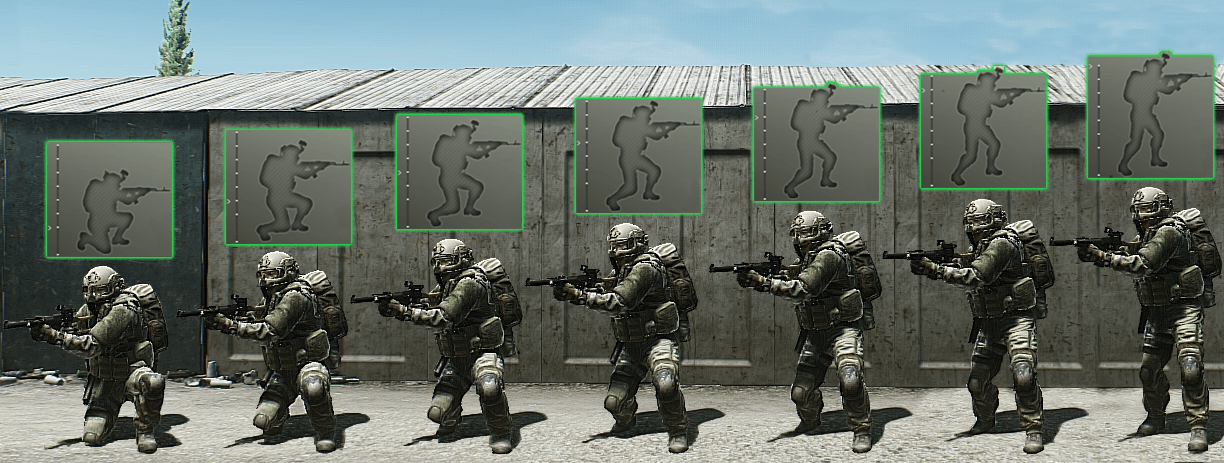 |
| Alt + W, A, S, D – плавное управление положением тела (нажатие кнопок Q, E сбрасывает положение в стандартное) | |
|
Alt + Q — наклон с шагом влево Alt + E — наклон с шагом вправо |
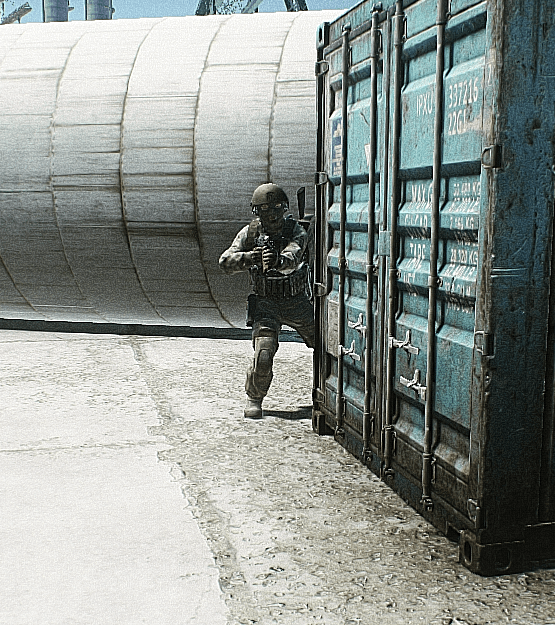 |
|
Alt + A — плавный наклон влево Alt + D — плавный наклон вправо |
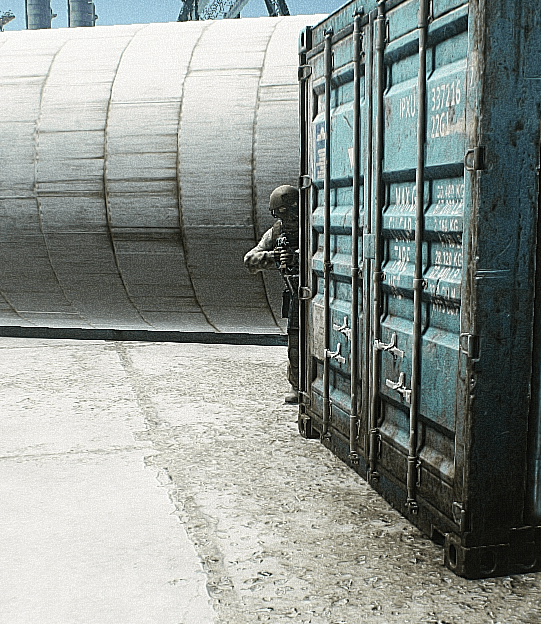 |
| Alt + W — стрельба вслепую сверху | 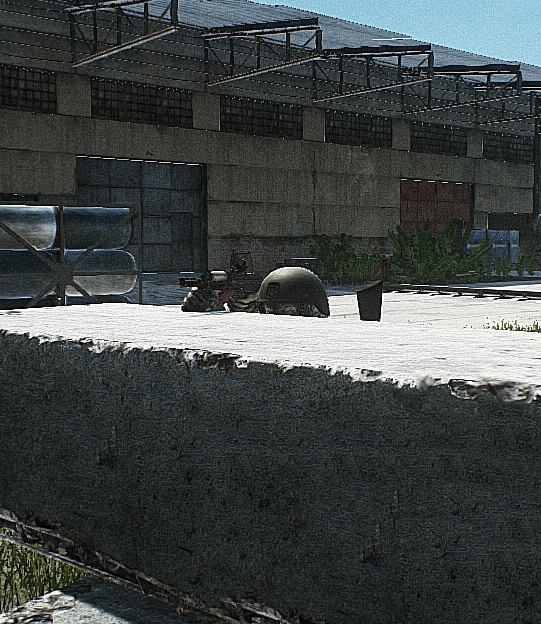 |
| Alt + S — стрельба вслепую сбоку | 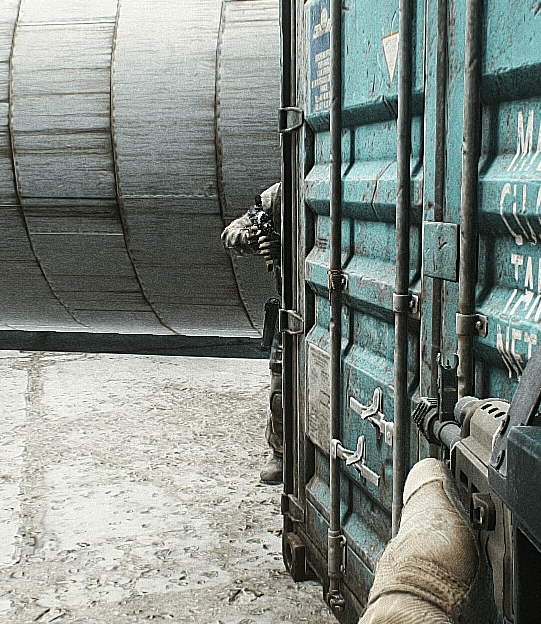 |
| СКМ (зажать колесико мыши) – свободный обзор при перемещении (вращение головой) | |
| Ctrl + проворот колёсика мыши – плавная смена скорости движения | |
| Caps Lock — быстрое переключение между шагом и бегом, включает максимальную/минимальную скорость передвижения |  |
Взаимодействие с оружием. (Наверх)
| Комбинации клавиш и описание | Результат использования |
| ПКМ – прицеливание / альтернативный бросок / альтернативный удар | |
| ЛКМ – выстрел / бросок / удар | |
| 1 – взять в руки оружие из кобуры (пистолет); 2 – взять в руки оружие на ремне; 3 – взять в руки оружие за спиной; 4, 5, 6, 7, 8, 9, 0 – назначаемый слот быстрого доступа (можно использовать предметы только в карманах и разгрузке) |
|
| L – осмотреть оружие в руках | |
| Alt + B — проверить режим ведения огня | 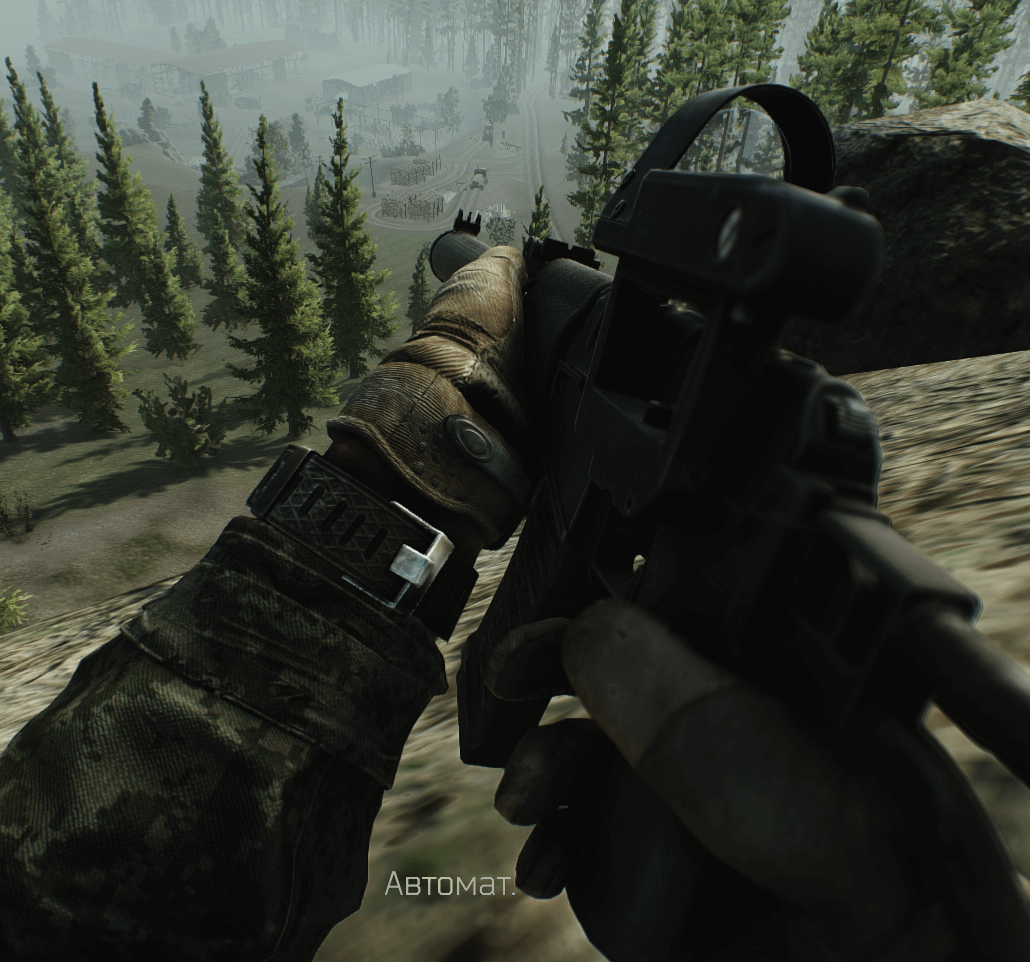 |
| Alt + T — проверить оставшийся боезапас в магазине | 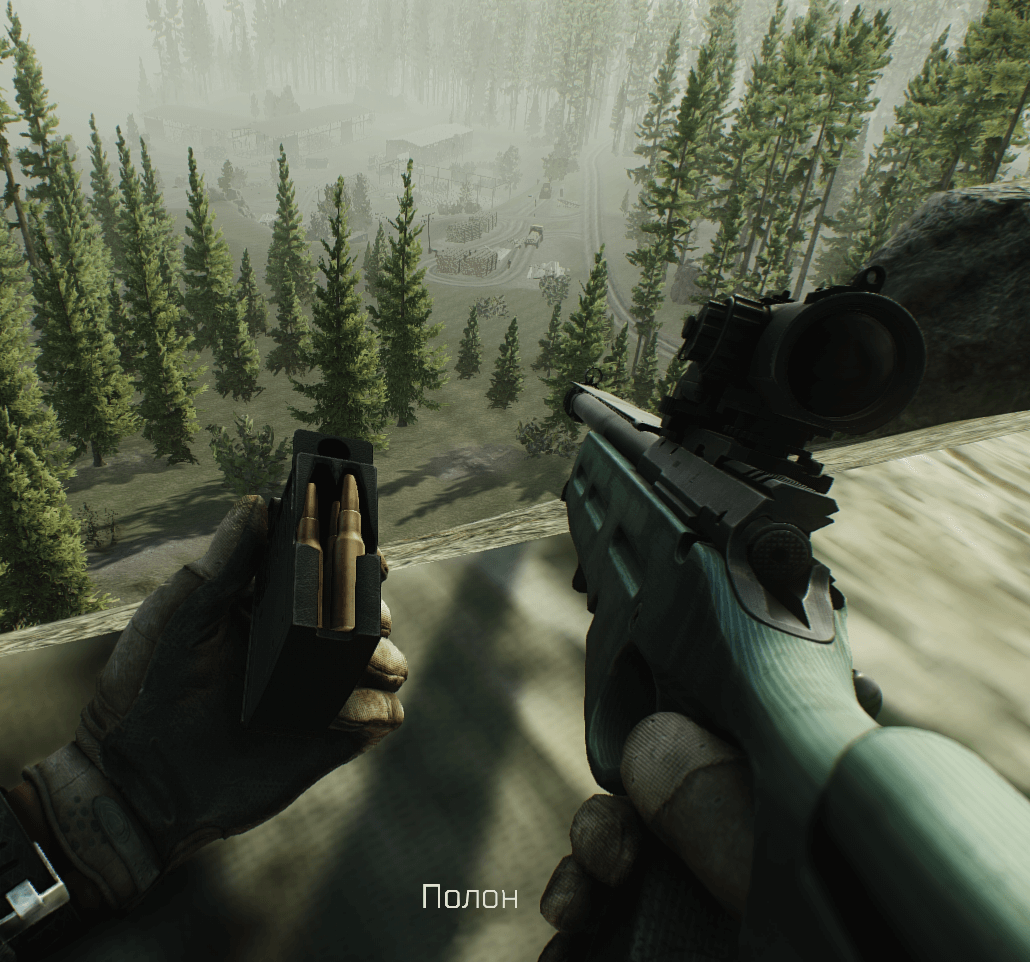 |
| Shift + T — проверить патрон в патроннике |  |
| B – цикличная смена режима огня (одиночный, автоматический или очередь, если доступно) | |
| Alt + L — сложить/разложить приклад |  |
| Ctrl + ПКМ — переключение между установленными прицелами (если на оружии доступно несколько прицелов) |  |
| Alt + ПКМ — переключение кратности оптического прицела (в режиме прицеливания) или переключение прицельной марки коллиматорного прицела (если прицел имеет такую возможность) |  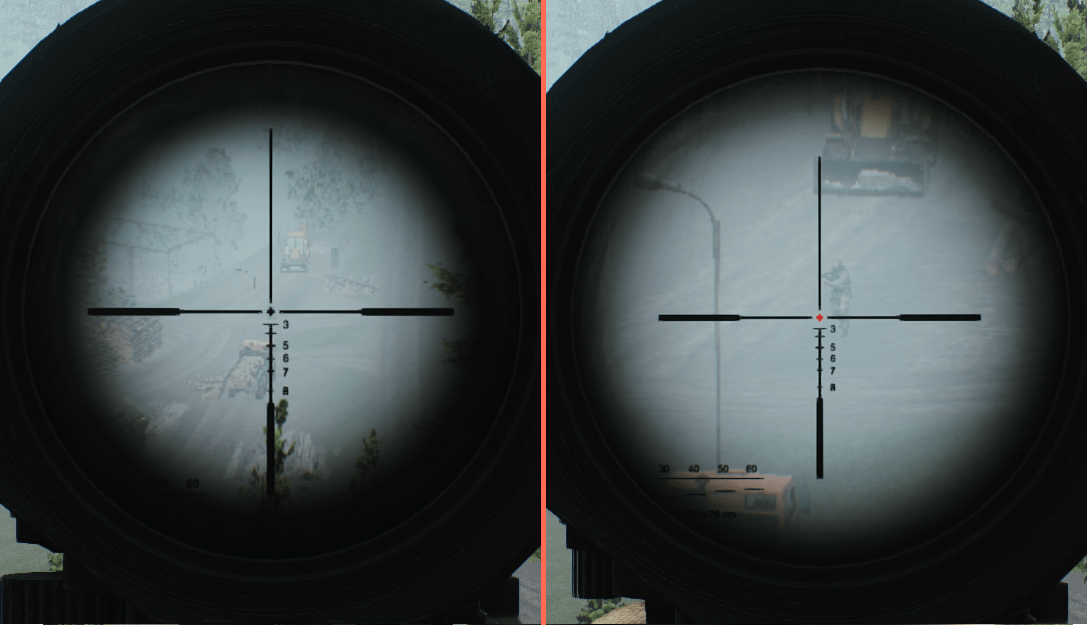 |
| T – включить / выключить тактическое устройство (фонари, ЛЦУ, тактические блоки) | |
| Ctrl + Т — переключиться между режимами работы тактических блоков, фонарей, ЛЦУ | 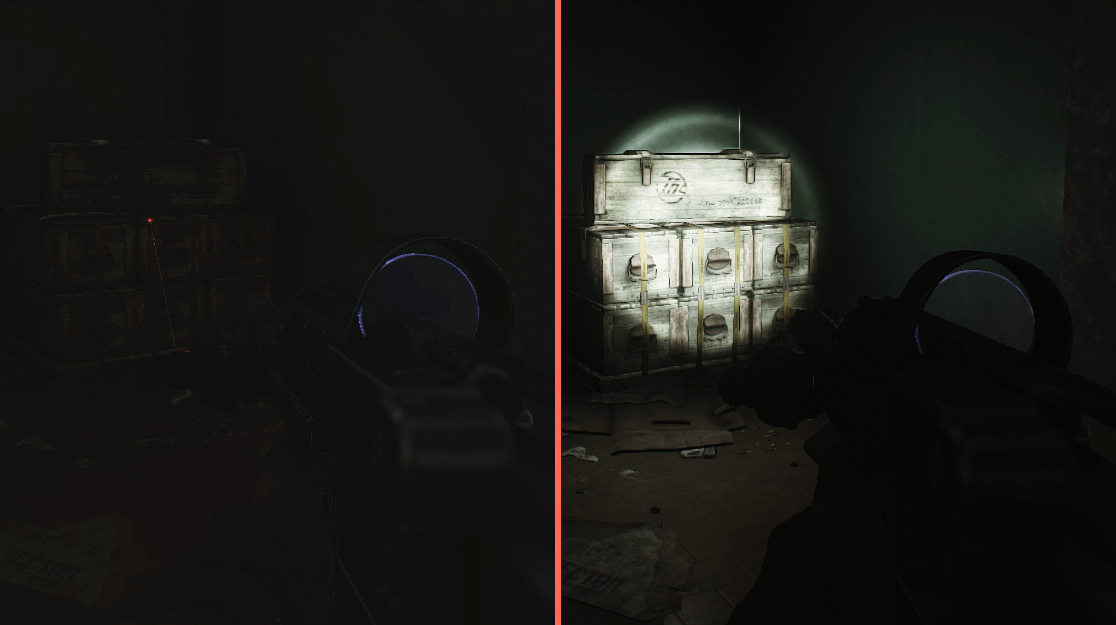 |
| R – перезарядка с возвращением пустого магазина в разгрузку или в карман. Для этого должно быть свободное место под заменяемый магазин. Если все ячейки заняты, магазин будет сброшен на землю | |
| R + Колесо мыши (вращать) — меню выбора магазина на экране | 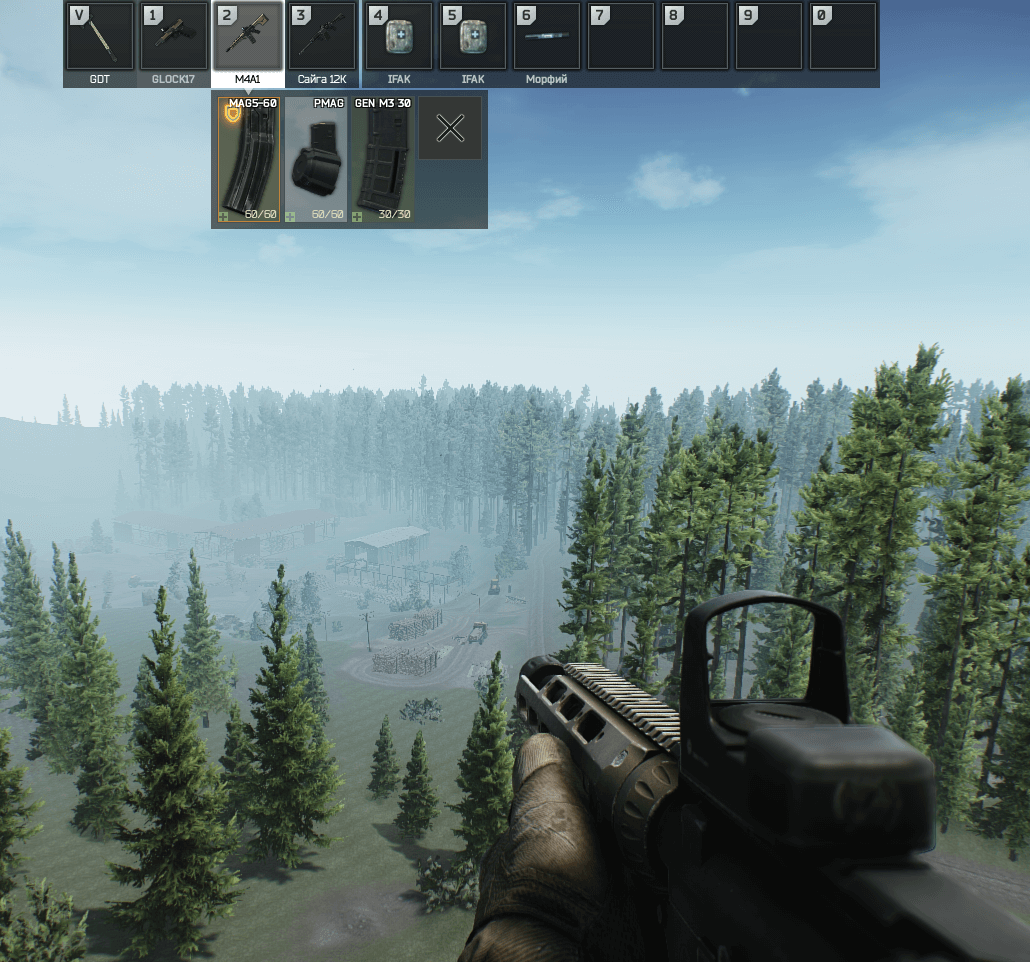 |
| R + R — быстрая перезарядка со сбросом текущего магазина | 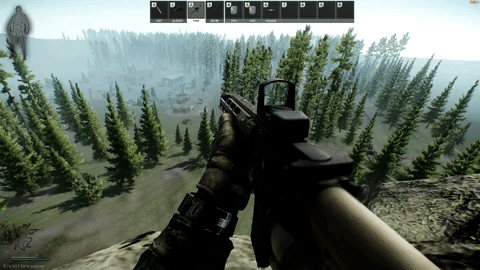 |
| G – бросить гранату (из карманов или разгрузки) | |
| V – взять в руки нож (топор) | |
| V + V — быстрый удар оружием ближнего боя | 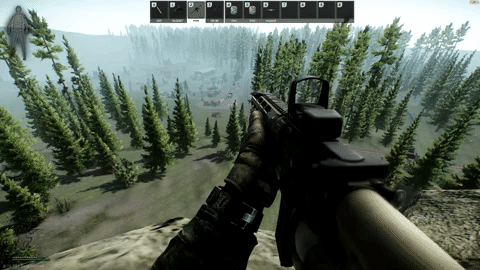 |
| Shift – задержать дыхание при прицеливании |
Разное (Наверх)
| Комбинации клавиш и описание | Результат использования |
| F – взаимодействие с предметами | |
| N – включить / выключить прибор ночного видения (при его наличии) | |
| Y – произнести случайную фразу персонажа | |
| Y + Y — меню коммуникации, можно выбрать фразу или жест | 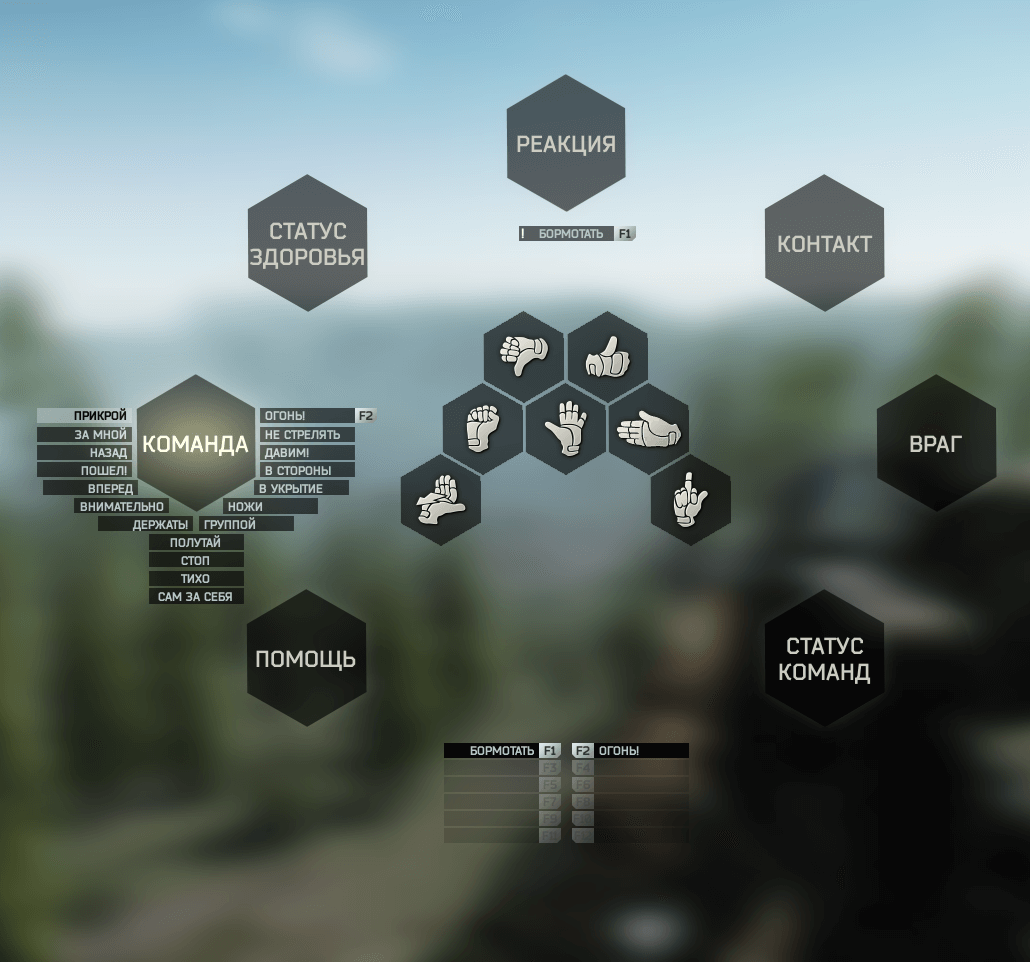 |
| Y + Y + навести на фразу или жест + ПКМ – так можно забиндить на клавиши быстрого доступа F2 – F12 | |
| O – проверить время до окончания рейда | |
| O + O — отображение доступных выходов с локации | 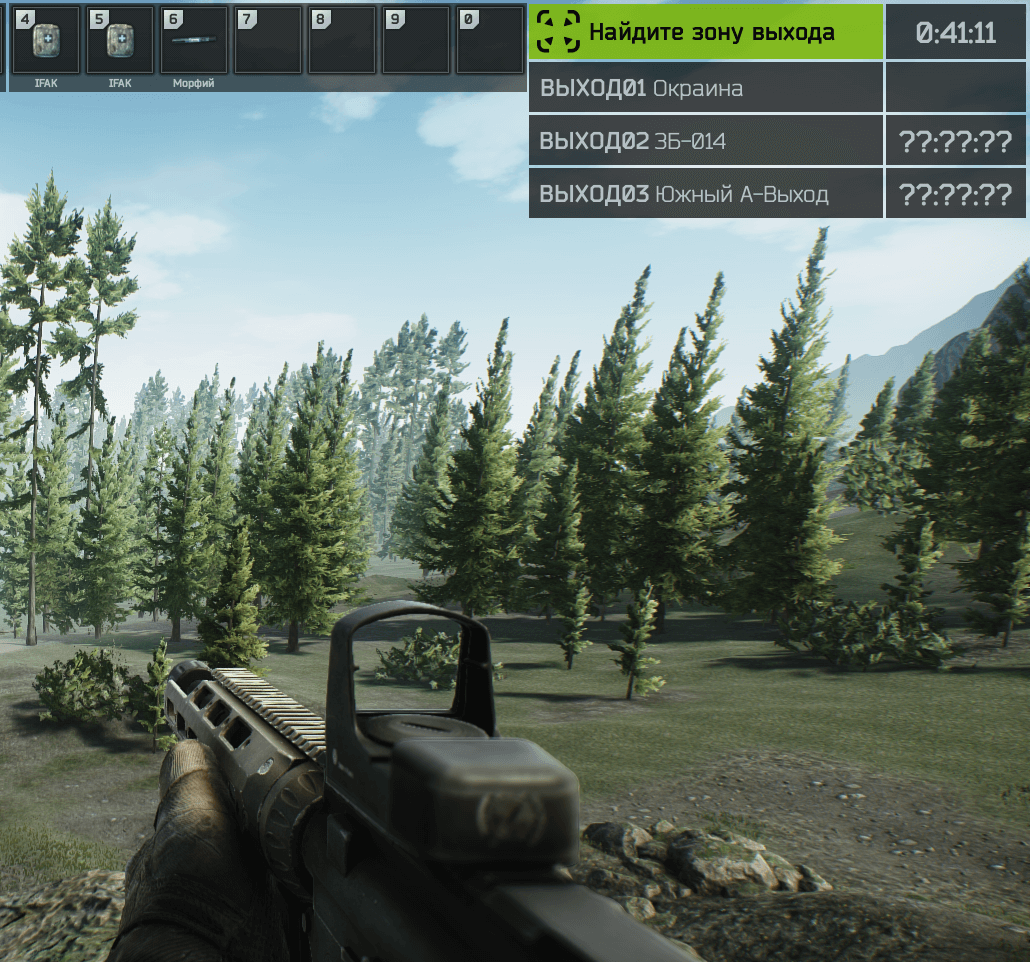 |
Комбинации клавиш, используемые в схроне, инвентаре или меню торговли. (Наверх)
| Комбинации клавиш и описание | Результат использования |
| Tab – открыть инвентарь | |
| ЛКМ («захватить» предмет) + R – вращать предмет на 90° | 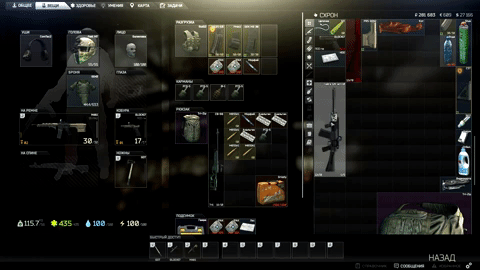 |
| Ctrl + ЛКМ (клик на предмете) – перебросить предмет из вашего инвентаря/схрона в меню торговли/другой инвентарь | 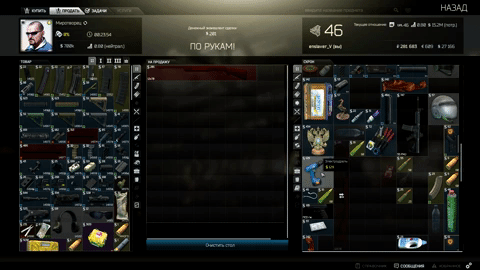 |
| Ctrl + ЛКМ (перетащить пачку на пустую ячейку) – разделить пачку (купюры, патроны) | 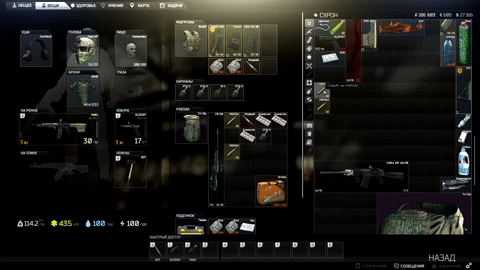 |
| Alt + ЛКМ — Взять в руки/надеть предмет на себя, если доступен слот. | 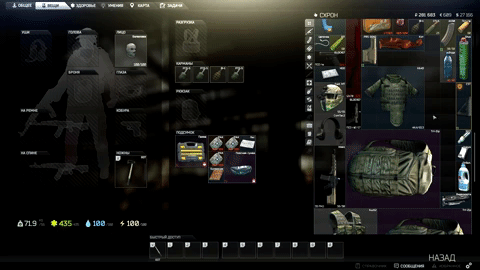 |
| ПКМ — убирает предмет обратно в ваш инвентарь из меню продажи у торговца | 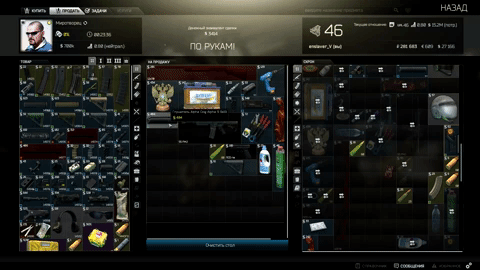 |
| Курсор мыши + Delete — выбросить (в рейде) / уничтожить предмет (если вне рейда) | 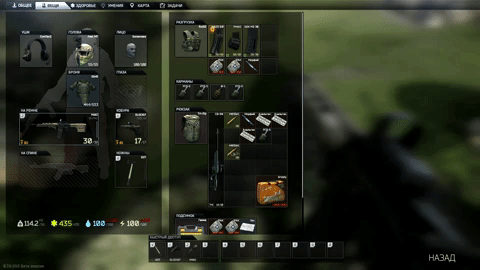 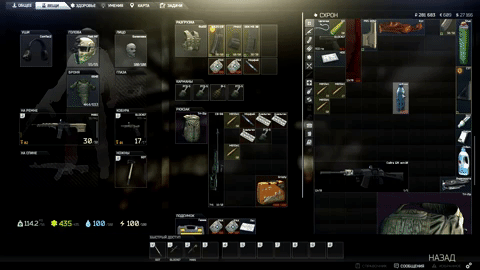 |
Какие комбинации клавиш есть в Escape from Tarkov?
Несмотря на то, что в меню игры можно подсмотреть назначенные клавиши, имеется ряд «секретных» комбинаций, не назначаемых в меню. Ниже приведён стандартный набор команд, в котором используются следующие сокращения.
Содержание
- 1 Бег, прыжок, управление телом:
- 2 Взаимодействие с оружием:
- 3 Разное:
- 4 Как перевернуть предмет в Escape from Tarkov? (Меню/Инвентарь)
Бег, прыжок, управление телом:
ЛКМ – левая кнопка мыши
СКМ – средняя кнопка мыши
ПКМ – правая кнопка мыши
[W, A, S, D] – движение персонажа;
[Shift] + [W] – бег вперёд;
[Q, E] – наклоны тела влево / вправо;
[ПРОБЕЛ] – прыжок;
[C] – присесть / встать из присяда;
[C] + [ПРОВОРОТ КОЛЁСИКА МЫШИ] – плавная смена глубины приседания;
[Caps Lock] – быстрое переключение между шагом и бегом;
[Ctrl] + [ПРОВОРОТ КОЛЁСИКА МЫШИ] – плавная смена скорости движения;
[Alt] + [W, A, S, D] – плавное управление положением тела (нажатие кнопок [Q], [E] сбрасывает положение в стандартное);
[Alt] + [Q, E] – шаг-выступ влево / вправо;
[СКМ], зажать (колесико) – свободный обзор при перемещении мыши;
Взаимодействие с оружием:
[T] – включить / выключить тактическое устройство (фонари, ЛЦУ, тактические блоки);
[CTLR] + [T] – переключение режима тактических устройств (фонари, ЛЦУ, тактические блоки);
[Alt] + [T] – проверить магазин в оружии;
[Shift] + [T] – проверить патронник оружия;
[R] – перезарядка с возвращением пустого магазина в разгрузку или в карман. Для этого должно быть свободное место под заменяемый магазин. Если все ячейки заняты, магазин будет сброшен на землю;
[R], удерживать – выбор боезапаса для перезарядки. При полностью заряженном подствольном магазине ружья, меню выбора не появляется;
[R+R], двойное нажатие – быстрая перезарядка со сбросом магазина на землю;
[G] – бросить гранату (из карманов или разгрузки);
[V] – взять в руки нож (топор);
- – взять в руки оружие из кобуры (пистолет);
- – взять в руки оружие на ремне;
- – взять в руки оружие за спиной;
[4, 5, 6, 7, 8, 9, 0] – назначаемый слот быстрого доступа (можно использовать предметы только в карманах и разгрузке);
[V+V], двойное нажатие – быстрый удар ножом, независимо от оружия в руках, с возвратом на выбранное до удара оружие;
[ЛКМ] – выстрел / бросок / удар;
[ПКМ] – прицеливание / альтернативный бросок / альтернативный удар;
[Ctrl] + [ПКМ] – переключение между установленными прицелами (если на оружии доступно несколько прицелов);
[Alt] + [ПКМ] — переключение кратности оптического прицела (в режиме прицеливания) или переключение прицельной марки коллиматорного прицела (если прицел имеет такую возможность);
[B] – цикличная смена режима огня (одиночный, автоматический или очередь, если доступно);
[Alt ] + [B] – визуально проверить установленный режима огня;
[Shift] – задержать дыхание при прицеливании;
[L] – осмотреть оружие в руках.
Разное:
[F] – действие с предметами;
[N] – включить / выключить прибор ночного видения (при его наличии);
[Y] – произнести случайную фразу персонажа;
[Y+Y] – выбрать фразу персонажа или жест;
[Y+Y+НАВЕСТИ НА ФРАЗУ ИЛИ ЖЕСТ+ПКМ] – так можно забиндить на клавиши быстрого доступа F2-F12;
[Print Screen] – сделать скриншот. Внизу экрана пишется путь, по которому происходит сохранение;
[O] – проверить время до окончания рейда;
[O+О] – посмотреть выходы с локации.
Как перевернуть предмет в Escape from Tarkov? (Меню/Инвентарь)
[Tab] – открыть инвентарь;
[ЛКМ («захватить» предмет)] + [R] – вращать предмет;
[Ctrl] + [ЛКМ (клик на предмете)] – перебросить предмет;
[Ctrl] + [ЛКМ (перетащить пачку на пустую ячейку)] – разделить пачку (купюры, патроны);
[Delete] – уничтожить предмет под курсором (в меню схрона); [Delete] – выбросить предмет под курсором (во время рейда);
[ПКМ] – вернуть в схрон предмет со «стола» продажи в схрон.
Listen to this article
ПЕРЕДВИЖЕНИЕ И ЖЕСТЫ
[C] + [ПРОКРУТКА КОЛЁСИКА МЫШИ] – регулировка глубины приседания/подъема;
[Alt] + [A, D] – плавные наклоны тела влево/вправо (нажатие на [Q], [E], возвращает исходное положение);
[Alt] + [Q, E] – шаг, выступ влево/вправо;
[СРЕДНЯЯ КНОПКА МЫШИ] — зажать, повороты головой при перемещении мыши;
[Caps Lock] – переключение между бегом и шагом;
[ПРОКРУТКА КОЛЁСИКА МЫШИ] или [Ctrl] + [ПРОКРУТКА КОЛЁСИКА МЫШИ] — регулировка скорости движения;
[Y — двойной клик] – меню жестов, выбрать жест или фразу персонажа. Закрепить на кнопке фразу — выбираете команду, кликаете правой кнопкой и биндите;
[O] – проверить время до окончания рейда.
[O — двойной клик] – посмотреть точки выхода с локации.
ПРИЦЕЛЫ, ТАКТИЧЕСКИЕ УСТРОЙСТВА
[T] – включить/выключить тактическое устройство (тактические блоки, ЛЦУ, фонари);
[CTLR] + [T] – переключение режима тактических устройств (тактические блоки, ЛЦУ, фонари);
[Ctrl] + [ПРАВАЯ КНОПКА МЫШИ] – переключение между прицелами, если их на оружии несколько;
[Alt] + [ПРАВАЯ КНОПКА МЫШИ] — переключение перекрестия коллиматорного прицела или переключение кратности оптического прицела в режиме прицеливания (если они имеют такую возможность);
[N] – включить/выключить прибор ночного видения, а также опускание или подъем забрало;
СТРЕЛЬБА, ВЗАИМОДЕЙСТВИЕ С ОРУЖИЕМ
[R] – перезарядка. Возвращает пустой магазин в разгрузку или в карман. Если нет свободного места под заменяемый магазин, то он будет сброшен на землю;
[R] + [ПРОКРУТКА КОЛЁСИКА МЫШИ] — удерживать[R] и вращением колесика мыши, выбираем боезапас для перезарядки. При полностью заряженном магазине у ружья, меню выбора не появляется;
[R+R] — двойное нажатие – быстрая перезарядка со сбросом магазина на землю;
[Shift] + [T] – проверить патрон в патроннике оружия;
[Alt] + [T] – проверить магазин на наличие патронов;
[ALT+L] — складывание/раскладывание приклада;
[V] – взять в руки нож/топор;
[V+V] – быстрое двойное нажатие – быстрый удар ножом/топором с оружием в руках;
[ALT+W] — стрельба в слепую вверх;
[ALT+S] — стрельба в слепую в бок;
[1] – взять оружие из кобуры;
[2] – взять оружие на ремне;
[3] – взять оружие за спиной;
[4, 5, 6, 7, 8, 9, 0] – слоты быстрого доступа, причем предметы должны находиться только в карманах или разгрузке;
[G] – бросить гранату из карманов или разгрузки. Если положить гранату в слот быстрого доступа и нажать на цифру этого слота, то персонаж возьмет гранату в руку. Бросит ее можно или [ЛЕВОЙ КНОПКОЙ МЫШИ] (дальний бросок), или [ПРАВОЙ КНОПКОЙ МЫШИ] (пробросить гранату);
[B] – смена режима огня (одиночный, автоматический);
[Alt] + [B] – посмотреть установленный режима огня;
[L] – осмотреть оружие в руках;
[PAGE UP] / [PAGE DOWN] — Изменение дистанции пристрелки прицелов во время прицеливания.
ДЕЙСТВИЯ В ИНВЕНТАРЕ И СХРОНЕ
[ЛЕВОЙ КНОПКОЙ МЫШИ (захватить предмет)] + [R] – вращать предмет в инвентаре;
[Ctrl] + [ЛЕВАЯ КНОПКА МЫШИ] – перебросить предмет не перетаскивая его;
[Ctrl] + [ЛЕВАЯ КНОПКА МЫШИ (перетащить предмет на пустую ячейку)] – разделить пачки купюр или патронов;
[ПРАВАЯ КНОПКА МЫШИ] – вернуть в схрон предмет со стола продажи у торговцев;
[КУРСОР НА ПРЕДМЕТЕ] + [Delete] – уничтожить предмет в схроне;
[КУРСОР НА ПРЕДМЕТЕ] + [Delete] – выбросить предмет во время рейда;
[двойной клик ЛЕВОЙ КНОПКОЙ МЫШИ] – открывает разгрузки, кейсы, рюкзаки и т;
[Alt] + [ЛЕВАЯ КНОПКА МЫШИ] – устанавливает экипировку в свободный слот персонажа в схроне и в бою;
[Ctrl] + [ЛЕВАЯ КНОПКА МЫШИ] – переносит магазины и патроны в разгрузку, а остальные предметы в рюкзак в схроне и в бою;
Если Вам понравилась статья — поделитесь с друзьями
16 146 просмотров
Отказ от ответственности: Автор или издатель не публиковали эту статью для вредоносных целей. Вся размещенная информация была взята из открытых источников и представлена исключительно в ознакомительных целях а также не несет призыва к действию. Создано лишь в образовательных и развлекательных целях. Вся информация направлена на то, чтобы уберечь читателей от противозаконных действий. Все причиненные возможные убытки посетитель берет на себя. Автор проделывает все действия лишь на собственном оборудовании и в собственной сети. Не повторяйте ничего из прочитанного в реальной жизни. | Так же, если вы являетесь правообладателем размещенного на страницах портала материала, просьба написать нам через контактную форму жалобу на удаление определенной страницы, а также ознакомиться с инструкцией для правообладателей материалов. Спасибо за понимание.
Если вам понравились материалы сайта, вы можете поддержать проект финансово, переведя некоторую сумму с банковской карты, счёта мобильного телефона или из кошелька ЮMoney.
Сочетание клавиш и секретных комбинаций в игре Escape from Tarkov
Соберем набор команд и секретных комбинаций, при сочетании нескольких клавиш, в игре Escape from Tarkov. Тут не будем публиковать стандартный набор команд: вперед, назад, влево, вправо, о них и так все знают.
[C] + [ПРОКРУТКА КОЛЁСИКА МЫШИ] или [Alt] + [W, S] – регулировка глубины приседания/подъема;
[Alt] + [A, D] – плавные наклоны тела влево/вправо (нажатие на [Q], [E], возвращает исходное положение);
[Alt] + [Q, E] – шаг, выступ влево/вправо;
[СРЕДНЯЯ КНОПКА МЫШИ] — зажать, повороты головой при перемещении мыши;
[Caps Lock] – переключение между бегом и шагом;
[ПРОКРУТКА КОЛЁСИКА МЫШИ] или [Ctrl] + [ПРОКРУТКА КОЛЁСИКА МЫШИ] — регулировка скорости движения;
[T] – включить/выключить тактическое устройство (тактические блоки, ЛЦУ, фонари);
[CTLR] + [T] – переключение режима тактических устройств (тактические блоки, ЛЦУ, фонари);
[R] – перезарядка. Возвращает пустой магазин в разгрузку или в карман. Если нет свободного места под заменяемый магазин, то он будет сброшен на землю;
[R] + [ПРОКРУТКА КОЛЁСИКА МЫШИ] — удерживать[R] и вращением колесика мыши, выбираем боезапас для перезарядки. При полностью заряженном магазине у ружья, меню выбора не появляется;
[R+R] — двойное нажатие – быстрая перезарядка со сбросом магазина на землю;
[Shift] + [T] – проверить патрон в патроннике оружия;
[Alt] + [T] – проверить магазин на наличие патронов;
[V] – взять в руки нож/топор;
[V+V] – быстрое двойное нажатие – быстрый удар ножом/топором с оружием в руках;
[Ctrl] + [ПРАВАЯ КНОПКА МЫШИ] – переключение между прицелами, если их на оружии несколько;
[Alt] + [ПРАВАЯ КНОПКА МЫШИ] — переключение перекрестия коллиматорного прицела или переключение кратности оптического прицела в режиме прицеливания (если они имеют такую возможность);
[1] – взять оружие из кобуры;
[2] – взять оружие на ремне;
[3] – взять оружие за спиной;
[4, 5, 6, 7, 8, 9, 0] – слоты быстрого доступа, причем предметы должны находиться только в карманах или разгрузке;
[G] – бросить гранату из карманов или разгрузки. Если положить гранату в слот быстрого доступа и нажать на цифру этого слота, то персоонаж возьмет гранату в руку. Бросит ее можно или [ЛЕВОЙ КНОПКОЙ МЫШИ] (дальний бросок), или [ПРАВОЙ КНОПКОЙ МЫШИ] (пробросить гранату);
– смена режима огня (одиночный, автоматический);
[Alt ] + – посмотреть установленный режима огня;
[L] – осмотреть оружие в руках;
[N] – включить/выключить прибор ночного видения;
[Y] – произнести фразу персонажа;
[O] – проверить время до окончания рейда.
[ЛЕВОЙ КНОПКОЙ МЫШИ (захватить предмет)] + [R] – вращать предмет в инвентаре;
[Ctrl] + [ЛЕВАЯ КНОПКА МЫШИ] – перебросить предмет не перетаскивая его;
[Ctrl] + [ЛЕВАЯ КНОПКА МЫШИ (перетащить предмет на пустую ячейку)] – разделить пачки купюр или патронов;
[ПРАВАЯ КНОПКА МЫШИ] – вернуть в схрон предмет со стола продажи у торговцев;
[КУРСОР НА ПРЕДМЕТЕ] + [Delete] – уничтожить предмет в схроне;
[КУРСОР НА ПРЕДМЕТЕ] + [Delete] – выбросить предмет во время рейда;
Источник-efthead.com/nabor-komand-i-sekretnyh-kombinatsij-v-eft/
One thing that sets Escape From Tarkov apart from other multiplayer shooters is how deep its various systems go. From combat and gear to movement and inventory management, every element not only has multiple moving parts to understand, but also requires a fair bit of work on the player’s part to properly control. Unless you’re used to more realistic military sims, Escape From Tarkov’s barrier to entry is a bit higher than your average shooter. If you really want to be on top of your game, you’re going to have to learn a lot of hotkeys.
Below, you’ll find a handy list of some of the most important and commonly used hotkeys in Escape From Tarkov, as well as a rundown of the basic controls—the action, the primary key binding, and the press type (if it’s something other than pressing or releasing a button) listed below are all the current default from Escape From Tarkov’s settings. We’ve changed the wording for «press type» or «input type» to be a bit more basic than what the game’s official settings specify—«continuous» is now «hold down,» for instance, meaning it’s a key you need to hold down rather than just press once. We’ve also added a few hotkeys that were unlisted and bolded some particularly handy ones to memorize, which we’ll go over individually.
Note that the distinction between a «basic» and «advanced» control in this guide is entirely for organizational purposes—Escape From Tarkov’s game settings don’t distinguish its inputs this way, this is just to make things clearer for new players. What’s «advanced» for one player might be considered «basic» for another—it all depends on how new you are to the kind of hardcore, genre-bending shooter Tarkov strives to be. In any case, we hope this guide will help you learn the finer nuances of Tarkov’s movement, how to properly wield your weapons and take advantage of their customizability, and how to quickly cycle through your inventory when exploring and looting in the dangerous Russian city of Tarkov.
If you’re interested in picking up the game, check out our Escape From Tarkov preorder guide for a quick breakdown on where to buy and the differences between its four editions. Escape From Tarkov is not on Steam and remains in early access, but its frequent updates, such as the latest patch, 12.9, consistently add new content and the occasional progress wipe to keep the game fresh for its thriving community.
Note: Escape From Tarkov is still in development, so many of the default hotkeys and keybindings are subject to change as its systems get updated. We will try to keep this guide as up-to-date as possible, but if you see something is missing or inaccurate, feel free to let us know in the comments!
Basic Movement and Controls
| Command | Key | Input Type |
|---|---|---|
| Move forward | W | — |
| Move left | A | — |
| Move backward | S | — |
| Move right | D | — |
| Lean left | Q | Hold down |
| Lean right | E | Hold down |
| Jump | Space | — |
| Walk | Caps Lock | Press to toggle |
| Sprint | Left Shift | Press to toggle |
| Crouch | C | Press to toggle |
| Prone | X | Press to toggle |
| Interact | F | — |
| Open inventory | Tab | — |
| Next | Mouse Scroll+ | — |
| Previous | Mouse Scroll- | — |
| Check time | O | — |
| Check time and exits | O | Double tap |
| Mumble | Y | — |
| Open mumble dropdown | Y | Double tap |
| Mumble preset | F1-F12 | — |
Movement in Escape From Tarkov is bound to the WASD keys by default, and the ability to jump, crouch, and go prone are pretty straightforward too. There are more advanced movement options to be aware of that we’ll list out under Advanced Movement, but the major takeaway from this section should be some of the basic interaction inputs, notably hitting F to grab items, loot bodies and containers, and open and close doors.

But another big one not to overlook is double-tapping «O» to check time and exits. Every raid you enter comes with a time limit and a set of potential exit points, and you should be tracking both while you’re out looting. Hitting «O» twice pulls up that information in the top right corner.
Advanced Movement and Controls
| Command | Key | Input Type |
|---|---|---|
| Free look | Middle Mouse Button | Hold down |
| Smooth lean left | Left Alt + A | — |
| Smooth lean right | Left Alt + D | — |
| Sidestep left | Left Alt + Q | — |
| Sidestep right | Left Alt + E | — |
| Next walk pose | C + Mouse Scroll+ | — |
| Previous walk pose | C + Mouse Scroll- | — |
As you can see, Escape From Tarkov features both basic lean and crouch options as well as more advanced, incremental variations. Unlike leaning using Q and E, «smooth» lean lets you only lean out a little bit at a time. You also don’t need to hold Alt down unless you’re adjusting your lean position, so you can stay leaned the degree you want while behind a corner and have your keyboard hand free. You can use the standard Q or E lean to stand back upright. You can also cycle between «walk poses,» which are just different degrees of crouching that you can adjust to adapt to the height of whatever cover you’re behind. Hitting C automatically takes you to the lowest crouch level and hitting C again makes you stand up. To exercise more caution, you can use walk poses to rise and lower yourself more deliberately.

Free look is another important one. If you recall from the basic controls section, there are three movement speeds in Escape From Tarkov: the default walking speed, the slower walking speed you can toggle with Caps Lock, and sprinting, which you can toggle with Shift. You can’t sprint while strafing, so your field of view is limited to what’s in front of you—but by holding down the middle mouse button while moving, you can freely look around. Currently, your free look range is still pretty narrow, but it does allow you to quickly glimpse blind spots while in a hurry. You can even use free look while scoped in so you’re not completely unaware of short-range threats while sniping.
Speaking of movement speed, here’s a general tip that anyone playing a first-person shooter on PC should know: if your mouse allows it, adjust the sensitivity. The Tarkov controls menu also has two built-in mouse sensitivity sliders, which let you customize both general mouse sensitivity and mouse aiming sensitivity to your preference. You’ll be more accurate and better equipped to deal with threats when your mouse movement speed suits both you and the game. (You can also invert both the Y and X axis.)
Basic Combat and Equipment Controls
| Command | Key | Input Type |
|---|---|---|
| Shoot/Fire | Left Mouse Button | — |
| Aim down sights | Right Mouse Button | Press to toggle |
| Reload weapon | R | — |
| Quick reload | R | Double tap |
| Next magazine | R + Mouse Scroll+ | — |
| Previous magazine | R + Mouse Scroll- | — |
| Throw grenade | G | — |
| Equip melee weapon | V | — |
| Quick draw melee weapon | V | Double tap |
| Hold breath to steady aim | Left Alt | Press to toggle |
| Drop backpack | Z | Double tap |
Escape From Tarkov strives for a bit more realism with its guns than most games do. You have the standard right-click to aim, left-click to shoot, and R to reload, but there’s way more to it than that.
Reload vs. quick reload
One major thing to note from this section is the difference between a reload and a quick reload. Just hitting R for a standard reload in Escape From Tarkov will remove the current magazine in your firearm, place it in an open slot in your inventory, and replace it with the next magazine in your inventory. (You can even select which magazine to load in from your inventory by holding R and scrolling with the mouse wheel.) A quick reload, as the name suggests, saves some time by having your character throw the current magazine onto the ground before loading in a new one. You won’t get far in Escape From Tarkov being too trigger-happy or constantly reloading after every shot, which most FPS games let you get away with, but quick reloads can be appropriate in an emergency. You just have to remember to pick up your dropped magazine later.
- Escape From Tarkov Update 12.8 Is Here: Full Patch Notes
- Escape From Tarkov: Controls And Hotkeys Guide
- How To Buy Escape From Tarkov: Preorder Edition Differences
Remember that reloading is more realistic in Escape From Tarkov, unlike more casual shooters—you’re not reloading bullets into a magazine by tapping R, you’re actually replacing the entire magazine. So if your current magazine had a few rounds left, it’ll go into your inventory with that same amount of rounds, and if you reload with it next time, you won’t have a full magazine. (You can manually load rounds into magazines from the inventory.) To complicate things further, reload times vary depending on what gun you’re using and whether or not it already has a round in the chamber.
Dropping your backpack
One of the most important hotkeys to remember, and also one of the newest additions, is how to drop your backpack. Dropping your backpack might seem like a weird hotkey, but it’s an advanced combat maneuver that you’ll often see high level players doing. All players in Tarkov have a weight limit, and the more you exceed it by picking up new loot, the faster your stamina will drain, which affects your walk and run speeds, which increases the likelihood you’ll be debuffed with the Fatigue status effect. Every second matters when you’re in the middle of a firefight, so being able to quickly drop your backpack can give you an edge in combat—you’ll be able to move between cover faster and you won’t have a big, bulky thing on your back giving you away to perceptive opponents. Just remember to pick up your backpack once the fight is over!
Melee combat
Pressing V will equip your melee weapon (you’ll start out with a knife), but double-tapping V will do something the in-game settings call «Draw Knife,» but what I’ll call a «quick draw» instead. Quick drawing your knife will holster your currently equipped weapon, draw your knife out and do a quick stab, then sheath your knife and pull out your previous weapon, all just by double-tapping V.
Steadying your aim
Finally, holding your breath with Left Alt while aiming down sights will steady your firearm’s aim. This used to be bound to the Shift key, but was changed. Many players end up remapping this one to avoid interfering with other commands involving the Alt key, and setting its input type to «hold» instead of «toggle.» We recommend playing around with different settings and keybindings in offline mode and seeing what works for you.
Advanced Combat and Equipment Controls
| Command | Key | Input Type |
|---|---|---|
| Activate night vision goggles/Lower face shield | N | Press to toggle |
| Activate tactical device (flashlight, laser, etc.) | T | Press to toggle |
| Switch tactical device mode | Left Ctrl + T | — |
| Switch scopes | Left Ctrl + Right Mouse Button | — |
| Change scope magnification | Left Alt + Right Mouse Button | — |
| Check ammo | Left Alt + T | — |
| Change fire mode | B | — |
| Check fire mode | Left Alt + B | — |
| Check chamber | Left Shift + T | — |
| Examine weapon | L | — |
| Fold stock | Left Alt + L | — |
| Overhead blind fire | Left Alt + W | — |
| Right side blind fire | Left Alt + S | — |
| Scope elevation up | Page Up | — |
| Scope elevation down | Page Down | — |
| Equip weapon on the back | 3 | — |
| Equip weapon on the sling | 2 | — |
| Equip secondary weapon | 1 | — |
Here, you get into the real nitty-gritty of Escape From Tarkov’s firearm mechanics. Most of it is pretty straightforward: inputs for switching scopes and cycling through reticles once you get more advanced modifications for your guns, using the number keys to cycle through weapons, and so on. Changing your fire mode between single (the default starting mode), burst, and full-auto with the B key is an important one, but the other ones worth explaining from this section include how to toggle your «tactical device,» check ammo, and blind fire.
Tactical devices in Escape From Tarkov can be toggled with T, and it’s important to note these include flashlights and lasers. So if you have the right mod equipped and you’re wondering how to turn on your flashlight, it’s T. Many serious Escape From Tarkov streamers like Shroud have rebound this command (as well as the input for changing scope magnification) to Mouse Button 3, 4, or 5 for easier access.
Checking ammo with Left Alt + T can be vital, since Escape From Tarkov’s HUD doesn’t track how much ammo you have left—even when you use this input to check ammo, it won’t give you an exact number. Finally, you can blindfire from behind cover using Left Alt + W for overhead firing or Left Alt + S for right-side firing around corners, combined with your primary input for firing your weapon. Left Alt + W and Left Alt + S only position your firearm for blindfire—they don’t actually fire your weapon for you. At the moment, it does not seem Escape From Tarkov has the option to switch firing positions between right and left shoulders.
Inventory Management and Looting Controls
| Command | Key | Input Type |
|---|---|---|
| Examine | Middle Mouse Button | — |
| Quick transfer | Ctrl + Left Mouse Button | — |
| Quick equip | Alt + Left Mouse Button | — |
| Split stack | Ctrl + Left Mouse Button | Click and drag |
| Discard | Del | — |
| Rotate item | R | — |
| Equip weapon on the back | 3 | — |
| Equip weapon on the sling | 2 | — |
| Equip secondary weapon | 1 | — |
| Slot 4 | 4 | — |
| Slot 5 | 5 | — |
| Slot 6 | 6 | — |
| Slot 7 | 7 | — |
| Slot 8 | 8 | — |
| Slot 9 | 9 | — |
| Slot 0 | 0 | — |
Nothing is bolded here because it pretty much all needs explaining. A major part of Escape From Tarkov is looting and inventory management, so you’ll be spending a lot of time looking at your inventory and your stash, but if you’re in a raid it’s important to minimize that time so you’re not vulnerable. To quickly grab an item from a looted container and transfer it to your inventory, just hit Ctrl + Left MB. This works when transferring items between your inventory and your stash too.
To quickly equip something in your stash or from a container, you can use Alt + Left MB. You can click and drag items around with the left mouse button to place them in specific slots. Pressing R while dragging an item rotates it so you can use the space you have more efficiently. To split a grouped item like a stack of ammo, hold Ctrl and click and drag the item you want to separate to a new cell. A box will pop up where you can designate the number of items you want to place in the new stack. If you have unknown, greyed-out items in a container, your inventory, your stash, or even a trader’s inventory, you can quickly examine and reveal those items by clicking on them with the middle mouse button. Finally, you can hover over an item you don’t want and press delete to discard.
Binding quick-use items
The numbered slots are important hotkeys to remember because they let you equip quick-use items like first aid, bandages, painkillers, food, drinks, and grenades. You can assign these slots either in your stash pre-raid or on the fly mid-raid by hovering over the item you want to bind with your cursor and hitting the numbered key you want to bind it to. Most players bind healing items to these slots so you can quickly apply first aid or stop bleeding with the push of a button in the middle of a firefight instead of manually opening your inventory. You can bind items you bring with you into raids or items you’ve looted, but no matter what, if you want to bind an item, it must be stored in your pockets or your tactical vest—you cannot bind an item that is stored in your backpack or your secure container.
Other Controls
| Command | Key | Input Type |
|---|---|---|
| Take a screenshot | PrtScn | — |
| Toggle icons | I | — |
| Console | ` | — |
| Open menu | ESC | — |
As stated above, these are just the default key bindings for Escape From Tarkov’s controls and we recommend testing things out and seeing what works for you. Like most games, you can reset the primary key for each command and set a secondary input on top of it. You can even change the press type for even more customization.
- Read more: Escape From Tarkov Server Issues, Long Queue Times Persist, But The Devs Are Working On It
Did we miss something? Escape From Tarkov is still in development, so things are always being updated and changed. Plus, the community is awesome at finding out new tricks and techniques. Feel free to leave a comment below if we left something important out or if a piece of information is outdated.
The products discussed here were independently chosen by our editors.
GameSpot may get a share of the revenue if you buy anything featured on our site.
Got a news tip or want to contact us directly? Email news@gamespot.com
One thing that sets Escape From Tarkov apart from other multiplayer shooters is how deep its various systems go. From combat and gear to movement and inventory management, every element not only has multiple moving parts to understand, but also requires a fair bit of work on the player’s part to properly control. Unless you’re used to more realistic military sims, Escape From Tarkov’s barrier to entry is a bit higher than your average shooter. If you really want to be on top of your game, you’re going to have to learn a lot of hotkeys.
Below, you’ll find a handy list of some of the most important and commonly used hotkeys in Escape From Tarkov, as well as a rundown of the basic controls—the action, the primary key binding, and the press type (if it’s something other than pressing or releasing a button) listed below are all the current default from Escape From Tarkov’s settings. We’ve changed the wording for «press type» or «input type» to be a bit more basic than what the game’s official settings specify—«continuous» is now «hold down,» for instance, meaning it’s a key you need to hold down rather than just press once. We’ve also added a few hotkeys that were unlisted and bolded some particularly handy ones to memorize, which we’ll go over individually.
Note that the distinction between a «basic» and «advanced» control in this guide is entirely for organizational purposes—Escape From Tarkov’s game settings don’t distinguish its inputs this way, this is just to make things clearer for new players. What’s «advanced» for one player might be considered «basic» for another—it all depends on how new you are to the kind of hardcore, genre-bending shooter Tarkov strives to be. In any case, we hope this guide will help you learn the finer nuances of Tarkov’s movement, how to properly wield your weapons and take advantage of their customizability, and how to quickly cycle through your inventory when exploring and looting in the dangerous Russian city of Tarkov.
If you’re interested in picking up the game, check out our Escape From Tarkov preorder guide for a quick breakdown on where to buy and the differences between its four editions. Escape From Tarkov is not on Steam and remains in early access, but its frequent updates, such as the latest patch, 12.9, consistently add new content and the occasional progress wipe to keep the game fresh for its thriving community.
Note: Escape From Tarkov is still in development, so many of the default hotkeys and keybindings are subject to change as its systems get updated. We will try to keep this guide as up-to-date as possible, but if you see something is missing or inaccurate, feel free to let us know in the comments!
Basic Movement and Controls
| Command | Key | Input Type |
|---|---|---|
| Move forward | W | — |
| Move left | A | — |
| Move backward | S | — |
| Move right | D | — |
| Lean left | Q | Hold down |
| Lean right | E | Hold down |
| Jump | Space | — |
| Walk | Caps Lock | Press to toggle |
| Sprint | Left Shift | Press to toggle |
| Crouch | C | Press to toggle |
| Prone | X | Press to toggle |
| Interact | F | — |
| Open inventory | Tab | — |
| Next | Mouse Scroll+ | — |
| Previous | Mouse Scroll- | — |
| Check time | O | — |
| Check time and exits | O | Double tap |
| Mumble | Y | — |
| Open mumble dropdown | Y | Double tap |
| Mumble preset | F1-F12 | — |
Movement in Escape From Tarkov is bound to the WASD keys by default, and the ability to jump, crouch, and go prone are pretty straightforward too. There are more advanced movement options to be aware of that we’ll list out under Advanced Movement, but the major takeaway from this section should be some of the basic interaction inputs, notably hitting F to grab items, loot bodies and containers, and open and close doors.

But another big one not to overlook is double-tapping «O» to check time and exits. Every raid you enter comes with a time limit and a set of potential exit points, and you should be tracking both while you’re out looting. Hitting «O» twice pulls up that information in the top right corner.
Advanced Movement and Controls
| Command | Key | Input Type |
|---|---|---|
| Free look | Middle Mouse Button | Hold down |
| Smooth lean left | Left Alt + A | — |
| Smooth lean right | Left Alt + D | — |
| Sidestep left | Left Alt + Q | — |
| Sidestep right | Left Alt + E | — |
| Next walk pose | C + Mouse Scroll+ | — |
| Previous walk pose | C + Mouse Scroll- | — |
As you can see, Escape From Tarkov features both basic lean and crouch options as well as more advanced, incremental variations. Unlike leaning using Q and E, «smooth» lean lets you only lean out a little bit at a time. You also don’t need to hold Alt down unless you’re adjusting your lean position, so you can stay leaned the degree you want while behind a corner and have your keyboard hand free. You can use the standard Q or E lean to stand back upright. You can also cycle between «walk poses,» which are just different degrees of crouching that you can adjust to adapt to the height of whatever cover you’re behind. Hitting C automatically takes you to the lowest crouch level and hitting C again makes you stand up. To exercise more caution, you can use walk poses to rise and lower yourself more deliberately.

Free look is another important one. If you recall from the basic controls section, there are three movement speeds in Escape From Tarkov: the default walking speed, the slower walking speed you can toggle with Caps Lock, and sprinting, which you can toggle with Shift. You can’t sprint while strafing, so your field of view is limited to what’s in front of you—but by holding down the middle mouse button while moving, you can freely look around. Currently, your free look range is still pretty narrow, but it does allow you to quickly glimpse blind spots while in a hurry. You can even use free look while scoped in so you’re not completely unaware of short-range threats while sniping.
Speaking of movement speed, here’s a general tip that anyone playing a first-person shooter on PC should know: if your mouse allows it, adjust the sensitivity. The Tarkov controls menu also has two built-in mouse sensitivity sliders, which let you customize both general mouse sensitivity and mouse aiming sensitivity to your preference. You’ll be more accurate and better equipped to deal with threats when your mouse movement speed suits both you and the game. (You can also invert both the Y and X axis.)
Basic Combat and Equipment Controls
| Command | Key | Input Type |
|---|---|---|
| Shoot/Fire | Left Mouse Button | — |
| Aim down sights | Right Mouse Button | Press to toggle |
| Reload weapon | R | — |
| Quick reload | R | Double tap |
| Next magazine | R + Mouse Scroll+ | — |
| Previous magazine | R + Mouse Scroll- | — |
| Throw grenade | G | — |
| Equip melee weapon | V | — |
| Quick draw melee weapon | V | Double tap |
| Hold breath to steady aim | Left Alt | Press to toggle |
| Drop backpack | Z | Double tap |
Escape From Tarkov strives for a bit more realism with its guns than most games do. You have the standard right-click to aim, left-click to shoot, and R to reload, but there’s way more to it than that.
Reload vs. quick reload
One major thing to note from this section is the difference between a reload and a quick reload. Just hitting R for a standard reload in Escape From Tarkov will remove the current magazine in your firearm, place it in an open slot in your inventory, and replace it with the next magazine in your inventory. (You can even select which magazine to load in from your inventory by holding R and scrolling with the mouse wheel.) A quick reload, as the name suggests, saves some time by having your character throw the current magazine onto the ground before loading in a new one. You won’t get far in Escape From Tarkov being too trigger-happy or constantly reloading after every shot, which most FPS games let you get away with, but quick reloads can be appropriate in an emergency. You just have to remember to pick up your dropped magazine later.
- Escape From Tarkov Update 12.8 Is Here: Full Patch Notes
- Escape From Tarkov: Controls And Hotkeys Guide
- How To Buy Escape From Tarkov: Preorder Edition Differences
Remember that reloading is more realistic in Escape From Tarkov, unlike more casual shooters—you’re not reloading bullets into a magazine by tapping R, you’re actually replacing the entire magazine. So if your current magazine had a few rounds left, it’ll go into your inventory with that same amount of rounds, and if you reload with it next time, you won’t have a full magazine. (You can manually load rounds into magazines from the inventory.) To complicate things further, reload times vary depending on what gun you’re using and whether or not it already has a round in the chamber.
Dropping your backpack
One of the most important hotkeys to remember, and also one of the newest additions, is how to drop your backpack. Dropping your backpack might seem like a weird hotkey, but it’s an advanced combat maneuver that you’ll often see high level players doing. All players in Tarkov have a weight limit, and the more you exceed it by picking up new loot, the faster your stamina will drain, which affects your walk and run speeds, which increases the likelihood you’ll be debuffed with the Fatigue status effect. Every second matters when you’re in the middle of a firefight, so being able to quickly drop your backpack can give you an edge in combat—you’ll be able to move between cover faster and you won’t have a big, bulky thing on your back giving you away to perceptive opponents. Just remember to pick up your backpack once the fight is over!
Melee combat
Pressing V will equip your melee weapon (you’ll start out with a knife), but double-tapping V will do something the in-game settings call «Draw Knife,» but what I’ll call a «quick draw» instead. Quick drawing your knife will holster your currently equipped weapon, draw your knife out and do a quick stab, then sheath your knife and pull out your previous weapon, all just by double-tapping V.
Steadying your aim
Finally, holding your breath with Left Alt while aiming down sights will steady your firearm’s aim. This used to be bound to the Shift key, but was changed. Many players end up remapping this one to avoid interfering with other commands involving the Alt key, and setting its input type to «hold» instead of «toggle.» We recommend playing around with different settings and keybindings in offline mode and seeing what works for you.
Advanced Combat and Equipment Controls
| Command | Key | Input Type |
|---|---|---|
| Activate night vision goggles/Lower face shield | N | Press to toggle |
| Activate tactical device (flashlight, laser, etc.) | T | Press to toggle |
| Switch tactical device mode | Left Ctrl + T | — |
| Switch scopes | Left Ctrl + Right Mouse Button | — |
| Change scope magnification | Left Alt + Right Mouse Button | — |
| Check ammo | Left Alt + T | — |
| Change fire mode | B | — |
| Check fire mode | Left Alt + B | — |
| Check chamber | Left Shift + T | — |
| Examine weapon | L | — |
| Fold stock | Left Alt + L | — |
| Overhead blind fire | Left Alt + W | — |
| Right side blind fire | Left Alt + S | — |
| Scope elevation up | Page Up | — |
| Scope elevation down | Page Down | — |
| Equip weapon on the back | 3 | — |
| Equip weapon on the sling | 2 | — |
| Equip secondary weapon | 1 | — |
Here, you get into the real nitty-gritty of Escape From Tarkov’s firearm mechanics. Most of it is pretty straightforward: inputs for switching scopes and cycling through reticles once you get more advanced modifications for your guns, using the number keys to cycle through weapons, and so on. Changing your fire mode between single (the default starting mode), burst, and full-auto with the B key is an important one, but the other ones worth explaining from this section include how to toggle your «tactical device,» check ammo, and blind fire.
Tactical devices in Escape From Tarkov can be toggled with T, and it’s important to note these include flashlights and lasers. So if you have the right mod equipped and you’re wondering how to turn on your flashlight, it’s T. Many serious Escape From Tarkov streamers like Shroud have rebound this command (as well as the input for changing scope magnification) to Mouse Button 3, 4, or 5 for easier access.
Checking ammo with Left Alt + T can be vital, since Escape From Tarkov’s HUD doesn’t track how much ammo you have left—even when you use this input to check ammo, it won’t give you an exact number. Finally, you can blindfire from behind cover using Left Alt + W for overhead firing or Left Alt + S for right-side firing around corners, combined with your primary input for firing your weapon. Left Alt + W and Left Alt + S only position your firearm for blindfire—they don’t actually fire your weapon for you. At the moment, it does not seem Escape From Tarkov has the option to switch firing positions between right and left shoulders.
Inventory Management and Looting Controls
| Command | Key | Input Type |
|---|---|---|
| Examine | Middle Mouse Button | — |
| Quick transfer | Ctrl + Left Mouse Button | — |
| Quick equip | Alt + Left Mouse Button | — |
| Split stack | Ctrl + Left Mouse Button | Click and drag |
| Discard | Del | — |
| Rotate item | R | — |
| Equip weapon on the back | 3 | — |
| Equip weapon on the sling | 2 | — |
| Equip secondary weapon | 1 | — |
| Slot 4 | 4 | — |
| Slot 5 | 5 | — |
| Slot 6 | 6 | — |
| Slot 7 | 7 | — |
| Slot 8 | 8 | — |
| Slot 9 | 9 | — |
| Slot 0 | 0 | — |
Nothing is bolded here because it pretty much all needs explaining. A major part of Escape From Tarkov is looting and inventory management, so you’ll be spending a lot of time looking at your inventory and your stash, but if you’re in a raid it’s important to minimize that time so you’re not vulnerable. To quickly grab an item from a looted container and transfer it to your inventory, just hit Ctrl + Left MB. This works when transferring items between your inventory and your stash too.
To quickly equip something in your stash or from a container, you can use Alt + Left MB. You can click and drag items around with the left mouse button to place them in specific slots. Pressing R while dragging an item rotates it so you can use the space you have more efficiently. To split a grouped item like a stack of ammo, hold Ctrl and click and drag the item you want to separate to a new cell. A box will pop up where you can designate the number of items you want to place in the new stack. If you have unknown, greyed-out items in a container, your inventory, your stash, or even a trader’s inventory, you can quickly examine and reveal those items by clicking on them with the middle mouse button. Finally, you can hover over an item you don’t want and press delete to discard.
Binding quick-use items
The numbered slots are important hotkeys to remember because they let you equip quick-use items like first aid, bandages, painkillers, food, drinks, and grenades. You can assign these slots either in your stash pre-raid or on the fly mid-raid by hovering over the item you want to bind with your cursor and hitting the numbered key you want to bind it to. Most players bind healing items to these slots so you can quickly apply first aid or stop bleeding with the push of a button in the middle of a firefight instead of manually opening your inventory. You can bind items you bring with you into raids or items you’ve looted, but no matter what, if you want to bind an item, it must be stored in your pockets or your tactical vest—you cannot bind an item that is stored in your backpack or your secure container.
Other Controls
| Command | Key | Input Type |
|---|---|---|
| Take a screenshot | PrtScn | — |
| Toggle icons | I | — |
| Console | ` | — |
| Open menu | ESC | — |
As stated above, these are just the default key bindings for Escape From Tarkov’s controls and we recommend testing things out and seeing what works for you. Like most games, you can reset the primary key for each command and set a secondary input on top of it. You can even change the press type for even more customization.
- Read more: Escape From Tarkov Server Issues, Long Queue Times Persist, But The Devs Are Working On It
Did we miss something? Escape From Tarkov is still in development, so things are always being updated and changed. Plus, the community is awesome at finding out new tricks and techniques. Feel free to leave a comment below if we left something important out or if a piece of information is outdated.
The products discussed here were independently chosen by our editors.
GameSpot may get a share of the revenue if you buy anything featured on our site.
Got a news tip or want to contact us directly? Email news@gamespot.com



