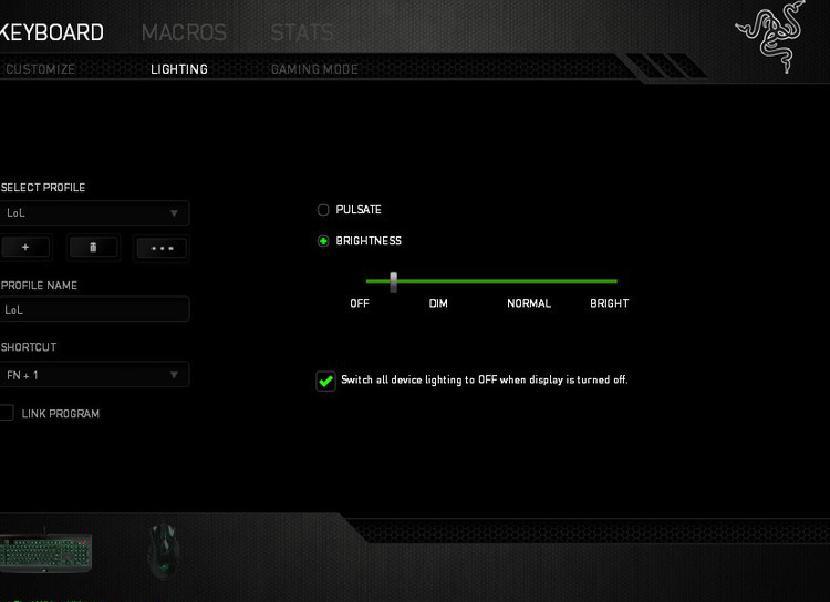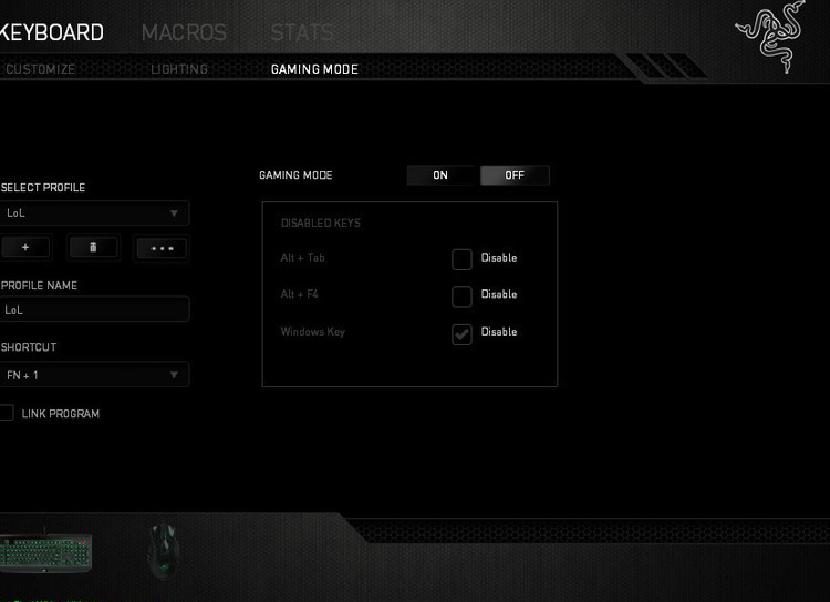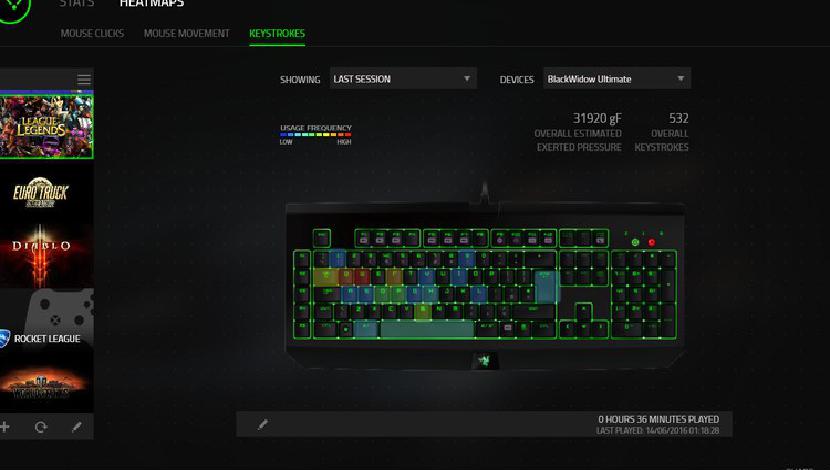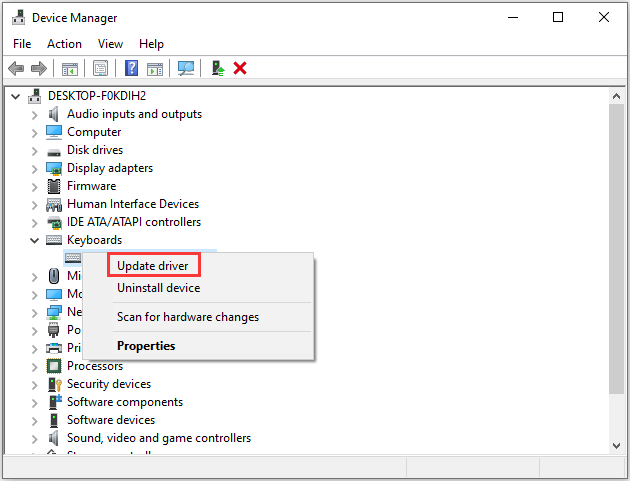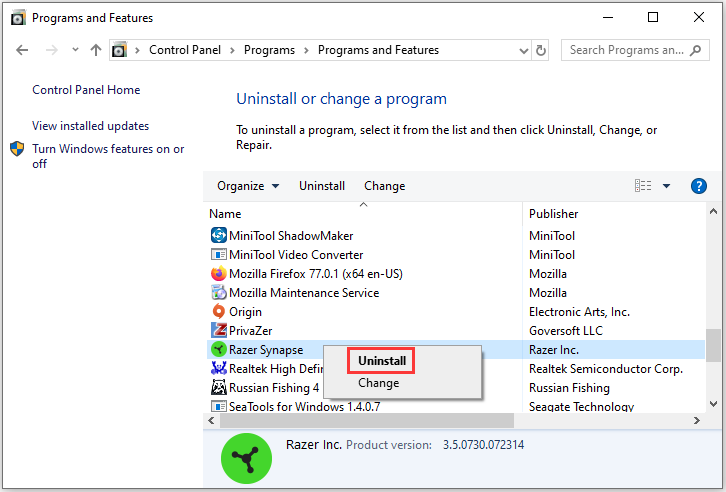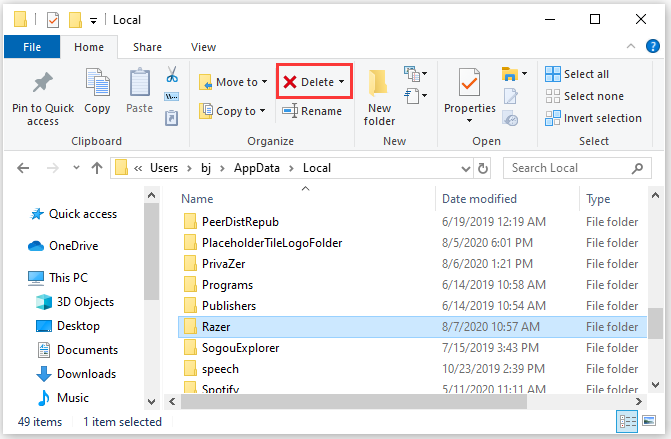Семейство механических клавиатур Razer под баннером BlackWidow является популярным выбором для игроков благодаря качеству сборки, используемым переключателям и удовлетворенности во время игры. Для того, чтобы правильно настроить и настроить клавиатуру Razer по своему вкусу, вам необходимо в полной мере использовать программное обеспечение Razer Synapse, которое позволяет вам изменять любые вещи.
Прежде чем мы перейдем к этому руководству — которое должно работать для большинства клавиатур Razer с небольшими отличиями — если вы заинтересованы в приобретении новой клавиатуры и хотите посмотреть, что может предложить Razer, в семействе BlackWidow есть несколько вариантов. в зависимости от того, что вам требуется.
Сначала у нас есть BlackWidow Chroma , в которой есть все навороты с безумным выбором цвета для светодиодной подсветки. Эту конкретную клавиатуру можно приобрести с зеленым или оранжевым переключателем Razer. Затем у нас есть Razer BlackWidow X Chroma , который снимает внешнюю оболочку вокруг клавиш, чтобы продемонстрировать механику внизу. Это также значительно облегчает очистку.
И Razer BlackWidow Tournament Edition Chroma, и BlackWidow X Tournament Edition Chroma , по сути, такие же, как две вышеупомянутые клавиатуры, но у них нет цифровой клавиатуры и они более компактны для повышенной мобильности и меньшего пространства на рабочих столах. Ultimate и X Ultimate — это ваши классические стандартные клавиатуры BlackWidow с зеленой подсветкой, а BlackWidow Tournament Edition — самая доступная клавиатура без подсветки.
Как мы отмечали в нашем недавнем руководстве о том, как настроить мышь Razer Naga в Windows, в пакете Synapse компании вы будете выполнять большую часть настроек и конфигурации периферийных устройств Razer. Это не отличается, когда речь заходит о клавиатурах.
Настроить
Раздел Customize Synapse позволит вам настроить каждую клавишу на клавиатуре Razer. Вы сможете выбрать из выпадающего списка предопределенных функций, но вы можете переключаться между тем, где находятся клавиши, и создавать новые макросы. Хотите переключаться между своими клавишами «T» и «Y»? Вы можете сделать это.
Если на вашей клавиатуре также есть несколько макроклавиш, доступных слева, вы можете использовать их для расширенных программируемых функций и макросов, не теряя функциональность других клавиш. Например, вы можете запрограммировать M3, чтобы фактически эмулировать нажатие клавиш F + D + R + E + Q + W в быстрой последовательности без физического нажатия соответствующих клавиш.
Как и в случае с мышью Razer, профили могут также содержать конфигурации, освещение и другие параметры, которые можно отключить в зависимости от того, в какую игру вы играете в данный момент.
Освещение
Эта область набора позволяет владельцам способных клавиатур Razer настраивать элементы управления освещением и опции. Выбор настроек здесь зависит от того, какую клавиатуру вы приобрели, будь то стандартная Ultimate BlackWidow или Chroma. С последним, вы сможете выбрать, какой цвет вы хотите, чтобы лучи в вашем окружении, а также прикрепленные узоры. Независимо от того, на что вы идете, каждый посетит эту страницу, чтобы изменить то, как их периферия освещает тьму.
С BlackWidow Ultimate у вас есть возможность пульсирующего света или постоянного уровня. Последний может быть дополнительно настроен на разные уровни яркости. (Это также может быть достигнуто на лету с помощью FN + F11 / F12.) Наконец, есть возможность выключить подсветку клавиатуры, если дисплей отключен / выключен.
Игровой режим
Игровой режим позволяет отключать определенные ярлыки и функции в игре. Такие вещи, как ALT + F4, ALT + TAB и клавиша Windows, могут быть отключены в этом разделе пакета. Это должно помочь предотвратить те случайные моменты, когда вы вернетесь на рабочий стол, либо нажав на ярлык, либо непреднамеренно убив процесс игры.
Лучшая часть о Razer Synapse (и других решениях производителя) — это то, как все относительно просто в использовании. С полностью настроенной клавиатурой вы сможете играть в игру и пользоваться всеми преимуществами механики.
RzStats
Если вы сыграли одну или несколько сессий и хотите посмотреть, как вы используете клавиатуру для взаимодействия с внутриигровыми функциями, обязательно ознакомьтесь с комплектом Razer Statistics. Так же, как щелчки и движения мыши, программное обеспечение Razer также может отслеживать нажатия клавиш и демонстрировать, какие клавиши вы в основном используете в любом конкретном сеансе.
Он также может показать, сколько переключателей профилей вы используете, какое количество макросов было развернуто и какое расстояние вы достигли с помощью нажатия клавиши. Как мы отмечали в нашем предыдущем руководстве, не забудьте активировать гарантию на свою учетную запись Razer, которую стоит настроить для облачного хранилища и синхронизации ваших профилей и конфигураций.
-
Partition Wizard
-
Partition Manager
- Step-by-Step Guide: How Do I Make My Razer Keyboard Light up
By Sherry | Follow |
Last Updated December 02, 2020
Razer mechanical keyboards are quite popular among game players. Recently, some users are asking this question on forum: how do I make my Razer keyboard light up? Actually, it’s easy to light up keyboard by following the steps-by-step guide from MiniTool Partition Wizard.
About Razer Keyboard
Razer keyboards are produced by Razer Inc., a global gaming hardware manufacturing company. Razer Huntsman series feature with optical switches, and the BlackWidow series feature with Mechanical switches. They are commonly used by game lovers, as they bring speed, precision and the typing experience while gaming. Besides, they looks pretty with the light.
To properly set up and configure a Razer keyboard to your liking, you need to use Razer Synapse software to control the keyboard, including the lighting, gaming mode, and so on. Some users complain that they can’t light up keyboard and they don’t know what’s going on. If you’re also asking “how do I make my Razer keyboard light up”, you can try the following solutions.
Solution 1: Change a USB Port
Razer keyboard not lighting up issue could be caused by poor connection. Therefore, to light up keyboard, the first thing you should try is to disconnect your Razer keyboard and then plug it to another USB port to check whether it lights up.
If you light up keyboard successfully, the USB port should be responsible. If this doesn’t work for your case, you can move on to the next solution.
Solution 2: Update the Device Driver
Outdated or corrupted device drivers could also lead to Razer keyboard not lighting up. If you can’t fix the problem with the first solution, you should try updating your keyboard driver and other drivers with a yellow exclamation mark. To do that, you need to go to Device Manager.
Tip: If you don’t want to use Device Manager, you can employ a professional third-party software to update your drivers.
Step 1: Right-click Start menu and select Device Manager.
Step 2: Double-click Keyboards to expand the category. Then right-click your keyboard and select Update driver.
Step 3: In the pop-up window, select Search automatically for updated driver software. Then Windows will search your computer and the Internet for the latest driver software for your keyboard. Just wait patiently and follow the onscreen instructions to finish the process.
After installing the latest keyboard driver, you should restart your computer and then check if your Razer keyboard works properly without any problems.
Tip: Here is a guide on how to turn on keyboard light for Windows/Mac, and you can have a look.
Solution 3: Reinstall Razer Synapse
You might need to reinstall you Razer Synapse application if you’re still looking for the answer to the question “how do I make my Razer keyboard light up”. Here are the detailed steps.
Step 1: Disconnect your Razer keyboard.
Step 2: Press Win + S to open Search utility. Then type control and select Control Panel from the search results.
Step 3: In Control Panel, select View by: Category from the upper right corner and click Uninstall a program.
Step 4: Right-click Razer Synapse from the list of programs and features. Then select Uninstall and follow the instructions to finish the operation.
Step 5: Press Win + R to invoke Run window. Then type service.msc in the box and click OK to access Windows Services. Make sure all services related to Razer are stopped.
Step 6: Press Win + E to open File Explorer. Go to the location where you installed Razer Synapse and delete the Razer folder. Then navigate to C:UsersYour user nameAppData and delete Razer folders in Local and Roaming folder.
Step 7: Restart your computer and install Razer Synapse again.
Then you can launch Razer Synapse and set up your keyboard to check whether the problem disappears.
If you are wondering «how do I make my keyboard light up» especially for Razer keyboard, you can refer to the solutions listed in this post. Hope they are helpful for you!
About The Author
Position: Columnist
Sherry has been a staff editor of MiniTool for a year. She has received rigorous training about computer and digital data in company. Her articles focus on solutions to various problems that many Windows users might encounter and she is excellent at disk partitioning.
She has a wide range of hobbies, including listening to music, playing video games, roller skating, reading, and so on. By the way, she is patient and serious.
-
Partition Wizard
-
Partition Manager
- Step-by-Step Guide: How Do I Make My Razer Keyboard Light up
By Sherry | Follow |
Last Updated December 02, 2020
Razer mechanical keyboards are quite popular among game players. Recently, some users are asking this question on forum: how do I make my Razer keyboard light up? Actually, it’s easy to light up keyboard by following the steps-by-step guide from MiniTool Partition Wizard.
About Razer Keyboard
Razer keyboards are produced by Razer Inc., a global gaming hardware manufacturing company. Razer Huntsman series feature with optical switches, and the BlackWidow series feature with Mechanical switches. They are commonly used by game lovers, as they bring speed, precision and the typing experience while gaming. Besides, they looks pretty with the light.
To properly set up and configure a Razer keyboard to your liking, you need to use Razer Synapse software to control the keyboard, including the lighting, gaming mode, and so on. Some users complain that they can’t light up keyboard and they don’t know what’s going on. If you’re also asking “how do I make my Razer keyboard light up”, you can try the following solutions.
Solution 1: Change a USB Port
Razer keyboard not lighting up issue could be caused by poor connection. Therefore, to light up keyboard, the first thing you should try is to disconnect your Razer keyboard and then plug it to another USB port to check whether it lights up.
If you light up keyboard successfully, the USB port should be responsible. If this doesn’t work for your case, you can move on to the next solution.
Solution 2: Update the Device Driver
Outdated or corrupted device drivers could also lead to Razer keyboard not lighting up. If you can’t fix the problem with the first solution, you should try updating your keyboard driver and other drivers with a yellow exclamation mark. To do that, you need to go to Device Manager.
Tip: If you don’t want to use Device Manager, you can employ a professional third-party software to update your drivers.
Step 1: Right-click Start menu and select Device Manager.
Step 2: Double-click Keyboards to expand the category. Then right-click your keyboard and select Update driver.
Step 3: In the pop-up window, select Search automatically for updated driver software. Then Windows will search your computer and the Internet for the latest driver software for your keyboard. Just wait patiently and follow the onscreen instructions to finish the process.
After installing the latest keyboard driver, you should restart your computer and then check if your Razer keyboard works properly without any problems.
Tip: Here is a guide on how to turn on keyboard light for Windows/Mac, and you can have a look.
Solution 3: Reinstall Razer Synapse
You might need to reinstall you Razer Synapse application if you’re still looking for the answer to the question “how do I make my Razer keyboard light up”. Here are the detailed steps.
Step 1: Disconnect your Razer keyboard.
Step 2: Press Win + S to open Search utility. Then type control and select Control Panel from the search results.
Step 3: In Control Panel, select View by: Category from the upper right corner and click Uninstall a program.
Step 4: Right-click Razer Synapse from the list of programs and features. Then select Uninstall and follow the instructions to finish the operation.
Step 5: Press Win + R to invoke Run window. Then type service.msc in the box and click OK to access Windows Services. Make sure all services related to Razer are stopped.
Step 6: Press Win + E to open File Explorer. Go to the location where you installed Razer Synapse and delete the Razer folder. Then navigate to C:UsersYour user nameAppData and delete Razer folders in Local and Roaming folder.
Step 7: Restart your computer and install Razer Synapse again.
Then you can launch Razer Synapse and set up your keyboard to check whether the problem disappears.
If you are wondering «how do I make my keyboard light up» especially for Razer keyboard, you can refer to the solutions listed in this post. Hope they are helpful for you!
About The Author
Position: Columnist
Sherry has been a staff editor of MiniTool for a year. She has received rigorous training about computer and digital data in company. Her articles focus on solutions to various problems that many Windows users might encounter and she is excellent at disk partitioning.
She has a wide range of hobbies, including listening to music, playing video games, roller skating, reading, and so on. By the way, she is patient and serious.