Total Commander – это мегафункциональный файловый менеджер. Он любимец многих продвинутых пользователей, но, увы, не лишён некоторых недостатков. И в их числе такая важная вещь, как отсутствие функции экспорта-импорта настроек. При том, что настраивать внутри Total Commander можно много чего, особенно если активно используются горизонтальная и вертикальная панели инструментов.
Разработчики продумали механизм сбережения настроек в случае переустановки программы, и при удалении её из системы по умолчанию предусматривается сохранение всех настроечных данных.
Благодаря тому, что эти данные не исчезают из каталога Total Commander, при следующей его установке он мгновенно будет приведён в рабочее состояние. И запустится с нашими настройками интерфейса, отдельных функций, панелей инструментов, с нашими избранными каталогами и историей открытых путей. Если файловый менеджер активировался лицензионным ключом, файлик активации также будет присутствовать среди этих данных. Не удалится и вручную привнесённое нами в каталог установки Total Commander содержимое, например, папки с портативными программами и иконками.
Так что если речь идёт о переустановке файлового менеджера, ничего особо и предпринимать не нужно. А вот если встанет необходимость переустановить Windows или пересесть с тонко настроенным под себя Тотал Коммандером на другое компьютерное устройство, без лишней волокиты сделать это удастся только при использовании его портативной версии. Если же работа проводится с обычной версией файлового менеджера – той, что инсталлируется в систему, свести волокиту с настройками к минимуму можно, если в каталоге установки Total Commander после его новой инсталляции заменить кое-какие файлы. Что именно можно заменить?
Открываем в проводнике Windows каталог установки файлового менеджера, обычно это путь:
C:totalcmd
В поисковик проводника вводим:
*ini
По этому запросу отфильтруются все файлы с расширением «.ini». Это данные конфигурации Тотал Коммандера, в которых, собственно, и хранятся его отдельные параметры. В нашем тестовом случае обнаружилось 2 вида файлов «.ini».
Их в принципе существует несколько видов, но все они в каталоге установки программы будут присутствовать только в редких случаях задействования возможностей файлового менеджера по максимуму. Но некоторые обнаружатся у всех пользователей.
Файл «Wincmd.ini» – самый главный. Он хранит основные настройки Total Commander:
• внешний вид программы (масштаб, шрифты, цвета, табуляторы, вид панелей инструментов);
• функциональные (ассоциации, основные операции и пр.);
• открытые вкладки;
• избранные каталоги;
• и т.п.
Другой файл конфигурации, который должен быть в каждом случае – «History.ini». Он хранит историю открытых путей.
Также при установке фильтра могут обнаружиться другие файлы конфигурации:
• «Wcx_ftp.ini» – хранилище данных встроенного FTP-клиента;
• «Usercmd.ini» – хранилище пользовательских команд;
• «Contplug.ini», «lsplugin.ini», «Fsplugin.ini», «Pkplugin.ini» – хранилища параметров плагинов.
Все обнаруженные файлы «.ini» копируем и храним, к примеру, вместе с инсталлятором Total Commander.
Ещё один тип конфигурационных данных, которые можно перенести на другой компьютер – имеющие расширение «.bar». Вводим в поисковик проводника фильтр:
*.bar
Обнаружим 2 файла, которые можно скопировать для переноса:
• «Default.bar» – это параметры горизонтальной панели инструментов, той, что вверху окна программы;
• «Vertical.Bar» – это параметры вертикальной панели инструментов, той, что находится по центру, между рабочими панелями программы. Если, конечно же, такая панель включена в настройках компонентов Total Commander.
Непосредственно вид панелей инструментов – тип иконок (современные или классические), вид и стиль кнопок – хранится в главном конфигурационном файле «Wincmd.ini». «Default.bar» и «Vertical.Bar» же определяют содержимое панелей инструментов, т.е. что именно вынесено на панель инструментов – внутренние функции Тотал Коммандера, системные функции, ярлыки запуска стороннего софта.
Всё это тоже можно перенести вместе с новой инсталляцией файлового менеджера. Вот только в случае с ярлыками запуска программ, установленных в новой системе по другому пути, придётся вручную править эти пути.
Сохранённые файлы «.ini» и «.bar» после инсталляции файлового менеджера в новую Windows помещаются в его каталог установки (напомним, обычно это путь C:totalcmd). При копировании необходимо выбрать вариант их замены.
Загрузка…
Moderators: Stefan2, white, Hacker
-
Sam_Zen
- Power Member
- Posts: 700
- Joined: 2005-02-08, 22:59 UTC
- Location: NL
- Contact:
Change .ini location
To keep on working during my stay in hospital, a notebook was prepared for me.
Unfortunately at the install of TC the wincmd.ini file was set to be in the windoze directory.
What’s a proper way to change this and have wincmd.ini active in the root of TC again, as it should be ?
0.618033988
-
Clo
- Moderator
- Posts: 5731
- Joined: 2003-12-02, 19:01 UTC
- Location: Bordeaux, France
- Contact:
3 Ways
Post
by *Clo » 2009-02-15, 20:39 UTC
2Sam_Zen
Hello Sam !
• Prior, I hope you are better now !
— You could use the INIRELOC tool to change the location of your INI,
— You can also copy it in the installation dir. , then set in the WINCMD.INI :
[Configuration]
UseIniInProgramDir=7
— I have also (before that entry exists) changed the Registry as :
Windows Registry Editor Version 5.00
[HKEY_LOCAL_MACHINESOFTWAREGhislerTotal Commander]
«IniFileName»=».\wincmd.ini»
«FtpIniName»=».\wcx_ftp.ini»
«InstallDir»=»K:\TC_7-tests»
— Indeed, adapt the paths to your machine…
— Best wishes of fast health recovery,
FR
Claude
Clo
Last edited by Clo on 2009-02-16, 01:50 UTC, edited 1 time in total.
-
Sam_Zen
- Power Member
- Posts: 700
- Joined: 2005-02-08, 22:59 UTC
- Location: NL
- Contact:
Post
by *Sam_Zen » 2009-02-16, 00:43 UTC
Thanks Claude, for your concern. Recovery will be slow though, but as long as I can work, it’s fine.
I chose for the INIRELOC tool, it’s a ‘native’ tool after all.
Worked fine. Lost my dir hotlist for a moment, but after an off/on of TC it was correct again.
0.618033988
|
4 / 24 / 11 Регистрация: 13.12.2013 Сообщений: 1,014 |
|
|
1 |
|
|
24.05.2019, 14:16. Показов 4603. Ответов 3
Сейчас настройки ххранятся в c:UsersИванAppDataRoamingGHISLERWINCMD.INI Надо чтобы они в папке тотала хранлились. Как это сделтать?
__________________
0 |
|
Programming Эксперт 94731 / 64177 / 26122 Регистрация: 12.04.2006 Сообщений: 116,782 |
24.05.2019, 14:16 |
|
3 |
|
10565 / 5529 / 864 Регистрация: 07.04.2013 Сообщений: 15,660 |
|
|
27.05.2019, 07:02 |
2 |
|
РешениеВ файле WINCMD.INI в секцию [Configuration] добавить строку UseIniInProgramDir=7 и перенести измененный WINCMD.INI в папку с Total Commander
1 |
|
1712 / 1499 / 62 Регистрация: 23.11.2011 Сообщений: 2,136 |
|
|
01.06.2019, 20:58 |
3 |
|
c:UsersИванAppDataRoamingGHISLERWINCMD.INI Интересно, а чем вам мешает это расположение? Места на системнике не убавится, работа не изменится. Просто ради интереса.
0 |
|
8895 / 5670 / 1351 Регистрация: 25.05.2015 Сообщений: 17,218 Записей в блоге: 14 |
|
|
01.06.2019, 21:05 |
4 |
|
В случае Portable установки, настройки надо носить с собой.
0 |
How to override wincmd.ini location after Total Commander was installed? I can’t seem to find a menu item for this setting. Where is this setting stored? Operating system is Windows XP or Windows 7 32bit.
Judith
6734 silver badges18 bronze badges
asked Feb 7, 2012 at 12:20
2
First, edit wincmd.ini, look for UseIniInProgramDir= and set it to 7.
UseIniInProgramDir=Flags sum
This variable will only be read if the wincmd.ini is located in the same dir as the program.
It is the sum of the following values :
0: Disabled
1: Use wincmd.ini in the program-dir. if no other location is set via the registry or parameters
2: Use wcx_ftp.ini in the program-dir. if no other location is set via the registry or parameters
4: Override the registry settings (but not the command line parameters)
Then, edit the shortcut to Total Commander so that it looks like this:
TC_pathTOTALCMD.EXE /i=config_path/wincmd.ini
Where TC_path is the path to totalcmd.exe and config_path is the desired path to wincmd.ini
answered Feb 7, 2012 at 14:31
molgarmolgar
1,63712 silver badges12 bronze badges
3
I’ve needed this too, But for 2 files: wincmd.ini and wcx_ftp.ini.
totalcmd.exe /I=%pdrive%/totalcmd/MyCMDs.ini /F=%pdrive%/totalcmd/MyFTP.ini
I made a copy of the original files and renamed them for personal reference. You might have to change directories: Mine is c:totalcmd.
Jens Erat
17.3k14 gold badges61 silver badges74 bronze badges
answered Jun 22, 2014 at 23:12
While I use the command-line arguments in shortcuts (.lnk files) when running from my thumbdrive, on my machine I set the registry to the location I want. This allows me to change the name of the wincmd.ini file per machine, without worrying about which shortcut to run.
The registry location is here (displayed as a .REG file):
Windows Registry Editor Version 5.00
[HKEY_CURRENT_USERSoftwareGhisler]
[HKEY_CURRENT_USERSoftwareGhislerTotal Commander]
"IniFileName"="%AppData%\Ghisler\wincmd-%COMPUTERNAME%.ini"
"FtpIniName"="%AppData%\Ghisler\wcx_ftp.ini"
"InstallDir"="%SystemDrive%\totalcmd"
To apply the same location to the whole system (all users), use the following key instead. But, settings in each user’s HKEY_CURRENT_USER key will still override HKEY_LOCAL_MACHINE.
[HKEY_LOCAL_MACHINESoftwareGhislerTotal Commander]
NOTE: You will probably have to replace the envars in my example with real locations before importing it.
answered Dec 31, 2014 at 20:56
kodybrownkodybrown
2791 silver badge5 bronze badges
Just move the two files to your TC program folder and put this line in the [Configuration] section of your wincmd.ini file:
UseIniInProgramDir=7
BETTER:
Use IniReloc:
http://ghisler.fileburst.com/addons/inireloc.zip
answered Oct 20, 2018 at 17:56
GravityGravity
2,0397 gold badges31 silver badges49 bronze badges
How to override wincmd.ini location after Total Commander was installed? I can’t seem to find a menu item for this setting. Where is this setting stored? Operating system is Windows XP or Windows 7 32bit.
Judith
6734 silver badges18 bronze badges
asked Feb 7, 2012 at 12:20
2
First, edit wincmd.ini, look for UseIniInProgramDir= and set it to 7.
UseIniInProgramDir=Flags sum
This variable will only be read if the wincmd.ini is located in the same dir as the program.
It is the sum of the following values :
0: Disabled
1: Use wincmd.ini in the program-dir. if no other location is set via the registry or parameters
2: Use wcx_ftp.ini in the program-dir. if no other location is set via the registry or parameters
4: Override the registry settings (but not the command line parameters)
Then, edit the shortcut to Total Commander so that it looks like this:
TC_pathTOTALCMD.EXE /i=config_path/wincmd.ini
Where TC_path is the path to totalcmd.exe and config_path is the desired path to wincmd.ini
answered Feb 7, 2012 at 14:31
molgarmolgar
1,63712 silver badges12 bronze badges
3
I’ve needed this too, But for 2 files: wincmd.ini and wcx_ftp.ini.
totalcmd.exe /I=%pdrive%/totalcmd/MyCMDs.ini /F=%pdrive%/totalcmd/MyFTP.ini
I made a copy of the original files and renamed them for personal reference. You might have to change directories: Mine is c:totalcmd.
Jens Erat
17.3k14 gold badges61 silver badges74 bronze badges
answered Jun 22, 2014 at 23:12
While I use the command-line arguments in shortcuts (.lnk files) when running from my thumbdrive, on my machine I set the registry to the location I want. This allows me to change the name of the wincmd.ini file per machine, without worrying about which shortcut to run.
The registry location is here (displayed as a .REG file):
Windows Registry Editor Version 5.00
[HKEY_CURRENT_USERSoftwareGhisler]
[HKEY_CURRENT_USERSoftwareGhislerTotal Commander]
"IniFileName"="%AppData%\Ghisler\wincmd-%COMPUTERNAME%.ini"
"FtpIniName"="%AppData%\Ghisler\wcx_ftp.ini"
"InstallDir"="%SystemDrive%\totalcmd"
To apply the same location to the whole system (all users), use the following key instead. But, settings in each user’s HKEY_CURRENT_USER key will still override HKEY_LOCAL_MACHINE.
[HKEY_LOCAL_MACHINESoftwareGhislerTotal Commander]
NOTE: You will probably have to replace the envars in my example with real locations before importing it.
answered Dec 31, 2014 at 20:56
kodybrownkodybrown
2791 silver badge5 bronze badges
Just move the two files to your TC program folder and put this line in the [Configuration] section of your wincmd.ini file:
UseIniInProgramDir=7
BETTER:
Use IniReloc:
http://ghisler.fileburst.com/addons/inireloc.zip
answered Oct 20, 2018 at 17:56
GravityGravity
2,0397 gold badges31 silver badges49 bronze badges

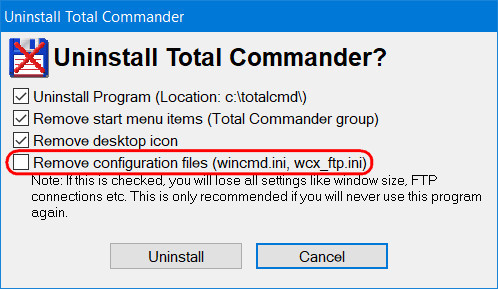
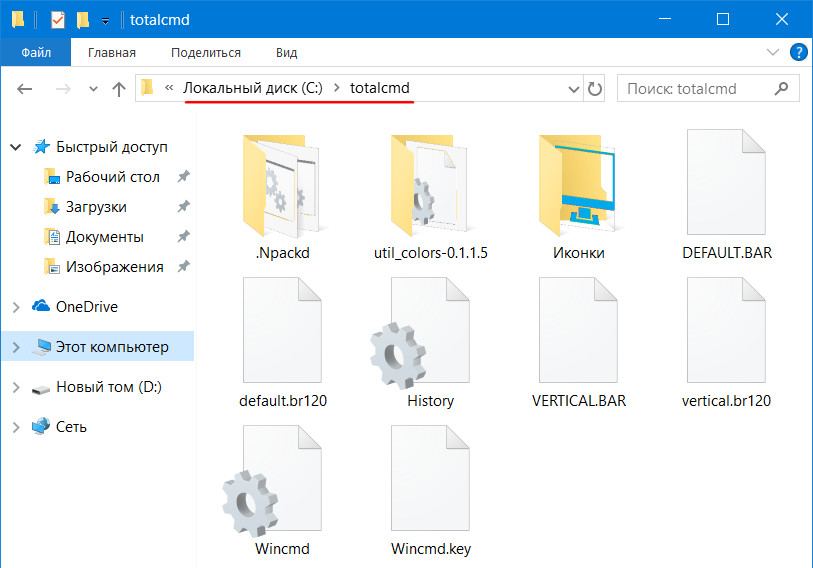
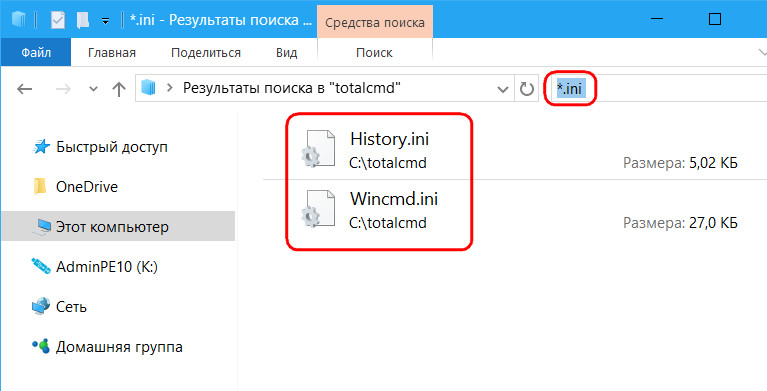
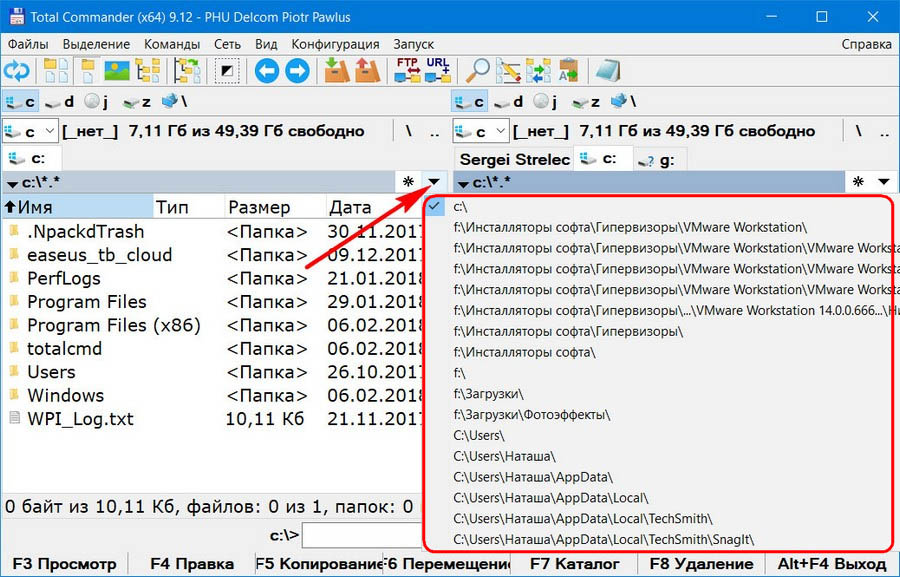
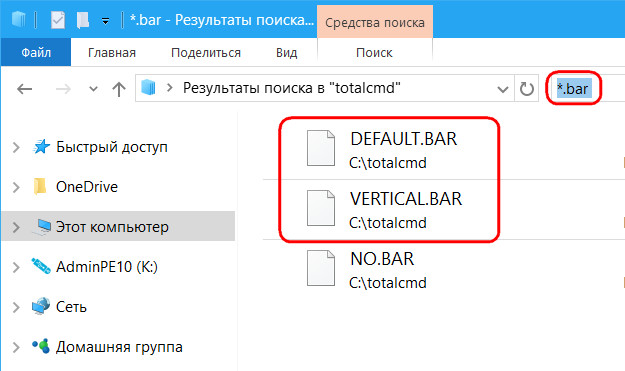
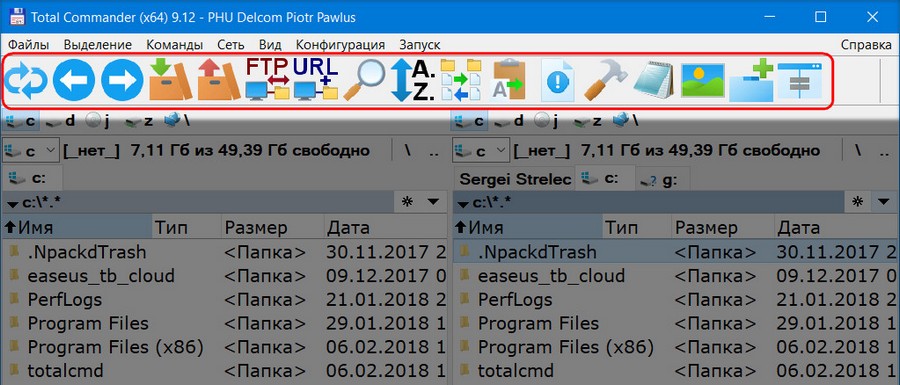
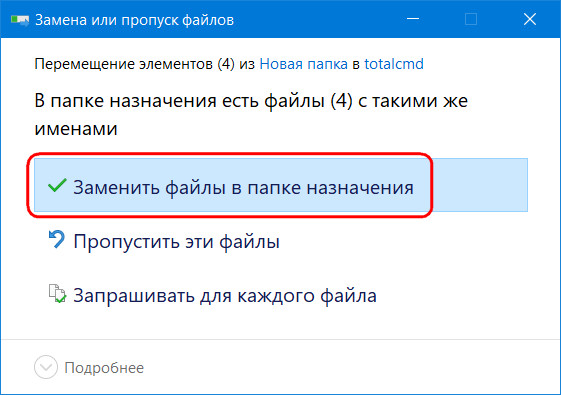


 Сообщение было отмечено skapunker как решение
Сообщение было отмечено skapunker как решение
