Выбирая правильный SMBIOS для своего компьютера, вы должны понимать, что это больше, чем просто совпадение прцессоров. Многие вещи могут повлиять на работу вашего компьютера, поскольку SMBIOS определяет управление питанием процессора, профили графического процессора, USB Map и многое другое.
Основные вещи, которые следует учитывать при выборе SMBIOS:
-
Тип процессора
- Конкретнее, мобильный, настольный или серверный процессор, так как это может сильно повлиять на сон и общую стабильность системы
- Это также определяет, можете ли вы использовать Apple XCPM и какие профили вы получите
- Эти 2 пункта, в основном решаются с помощью CPUFriend: Исправление управления питанием (opens new window)
- Обратите внимание, что пользователям процессоров AMD не надо беспокоиться об этом
-
Тип графического процессора
- Здесь затрагиваются многие вещи, такие как управление питанием GPU (AGPM), поддержка вывода изображения (AGDP), сон (AGDC) и многое другое.
- Это особенно актуально, когда мы смотрим на SMBIOS от Mac Mini, в котором используется только мобильные комплектующие, которые плохо сочетается с комплектующими для настольных компьютеров. По этой причине, мы настоятельно не рекомендуем использовать эти SMBIOS, если они не используются с Intel NUC (opens new window) и тому подобных, которые основаны на мобильных комплектующих.
- Ноутбукам также следует уделять очень пристальное внимание, поскольку Apple всегда предполагает, что когда dGPU присутствует в SMBIOS, все выходы дисплея будут проходить через него. Это может стать проблемой, когда внешние дисплеи ноутбука с Optimus подключены через iGPU, что вызывает проблемы с черным экраном, которые потребуют дополнительного патчинга.
- Процессорам без iGPU необходимо уделять очень пристальное внимание, поскольку такие функции, как Quicklook и тому подобные, будут сломаны, если SMBIOS ожидает iGPU(т.е. каждый SMBIOS от iMac)
- Для таких случаев, внимательно изучите SMBIOS от iMac Pro и Mac Pro
- DRM также относится сюда, но в основном это решается здесь: Исправление DRM (opens new window)
- Здесь затрагиваются многие вещи, такие как управление питанием GPU (AGPM), поддержка вывода изображения (AGDP), сон (AGDC) и многое другое.
-
Поддержка ОС
- В основном актуально для старого оборудования, поскольку macOS может по-прежнему поддерживать ЦП, но не поддерживать SMBIOS той эпохи
- Процессоры Arrandale являются отличным примером, поскольку они по-прежнему поддерживаются даже в macOS 11 Big Sur(однако поддержка iGPU после 10.13.6 отсутствует)
- В основном актуально для старого оборудования, поскольку macOS может по-прежнему поддерживать ЦП, но не поддерживать SMBIOS той эпохи
-
USB-устройства
- У некоторых SMBIOS есть своя собственная USB Map, которая может подключаться к вашему оборудованию, вызывая проблемы с USB.
- Подробнее см. здесь: USB Mapping (opens new window)
- Также следует отметить, что SMBIOS с процессорами Skylake+ также потребуют USBX устройства (opens new window) для исправления выходного тока USB
- Подробнее см. здесь: Исправление питания USB (opens new window)
- У некоторых SMBIOS есть своя собственная USB Map, которая может подключаться к вашему оборудованию, вызывая проблемы с USB.
SMBIOS поддерживающие XCPM
| SMBIOS |
|---|
| MacBook8,1+ |
| MacBookAir6,x+ |
| MacBookPro11,x+ |
| Macmini7,1+ |
| iMac14,x+ |
| iMacPro1,1 |
| MacPro7,1+ |
# Как определиться
В целом, наши рекомендации по выбору SMBIOS следующие:
- Как можно точнее, найдите подходящее поколение процессора и его уровень
- Затем сопоставьте SMBIOS либо c только iGPU, либо dGPU
- Окончательно определитесь на других вещах(например, с точными GPU и CPU)
И также есть некоторые особенности у SMBIOS:
- iMacPro1,1 и MacPro7,1 — единственные 2 SMBIOS, которые позволяет dGPU обрабатывать всю рабочую нагрузку, включая фоновый рендеринг и другие задачи, которые обрабатывает iGPU
- Мы рекомендуем этот SMBIOS только в том случае, если вам это необходимо, однако вам, скорее всего, придется исправлять управление питанием, так как сон может сломаться, если ваше оборудование не относится к этому классу(т.е. HEDT/Server/AMD): Исправление управления питанием (opens new window)
- Обратите внимание, что для правильной работы требуется графический процессор Polaris, Vega или Navi.
- iMac20,2 — SMBIOS, предназначенный только для эксклюзивного процессора i9-10910 для Apple, поэтому, если у вас нет i9-10900K, мы рекомендуем использовать iMac20,1
- SMBIOS от MacMini следует избегать, если вы не используете мобильное оборудование без встроенного дисплея
- Intel NUC — идеальное оборудование для этого SMBIOS
- Процессорам без iGPU ДОЛЖНО уделяться очень пристальное внимание при выборе SMBIOS, поскольку Apple всегда предполагает, что iGPU присутствует на iMac SMBIOS, поэтому вам нужно будет найти SMBIOS без этого требования, например iMac Pro или Mac Pro.
- Это также относится к процессорам AMD
# Список SMBIOS для macOS
Это полный список всех SMBIOS, которые Apple когда-либо поддерживала в macOS, с дополнительной информацией, такой как типы CPU и GPU.
- MacBook
- MacBook Air
- MacBook Pro
- Mac Mini
- iMac
- iMac Pro
- Mac Pro
- Xserve
- Другие SMBIOS
Информация получена из EveryMac (opens new window) и OpenCorePkg (opens new window)
Специальное примечание:
- Буква рядом с каждым семейством процессора — это уровень процессора, см. дополнительную информацию в таблице ниже:
| Буква | Тип |
|---|---|
| Y | Мобильный(Low end) |
| U, M | Мобильный(Mid tier) |
| H, QM, HQ | Мобильный(High End) |
| S | Настольный |
| EP, SP, W, X | HEDT/Серверный |
# MacBook
| SMBIOS | Семейство CPU | GPU | board-id | Начало поддержки в macOS | Последняя поддерживаемая версия |
|---|---|---|---|---|---|
| MacBook1,1 | Yonah(M) | GMA 950 | Mac-F4208CC8 | 10.4.6 (8I2025) | 10.6.8 |
| MacBook2,1 | Merom(M) | GMA 950 | Mac-F4208CA9 | 10.4.8 (8N1108) | 10.7.5 |
| MacBook3,1 | Merom(M) | GMA X3100 | Mac-F22788C8 | 10.5 (9A3111) | |
| MacBook4,1 | Penryn(M) | GMA X3100 | Mac-F22788A9 | 10.5.2 (9C2015) | |
| MacBook5,1 | Penryn(M) | GeForce 9400M | Mac-F42D89C8 | 10.5.5 (9F2114) | 10.11.6 |
| MacBook5,2 | Penryn(M) | GeForce 9400M | Mac-F22788AA | 10.5.6 (9G2110) | |
| MacBook6,1 | Penryn(M) | GeForce 9400M | Mac-F22C8AC8 | 10.6.1 (10A2047) | 10.13.6 |
| MacBook7,1 | Penryn(M) | GeForce 320M | Mac-F22C89C8 | 10.6.3 (10D2162) | |
| MacBook8,1 | Broadwell(Y) | HD 5300 | Mac-BE0E8AC46FE800CC | 10.10.2 (14C2061) | Текущая |
| MacBook9,1 | Skylake(Y) | HD 515 | Mac-9AE82516C7C6B903 | 10.11.4 (15E2066) | |
| MacBook10,1 | Kaby Lake(Y) | HD 615 | Mac-EE2EBD4B90B839A8 | 10.12.5 (16F207) |
# MacBook Air
| SMBIOS | Семейство CPU | GPU | board-id | Начало поддержки в macOS | Последняя поддерживаемая версия |
|---|---|---|---|---|---|
| MacBookAir1,1 | Merom(M) | GMA X3100 (11″) | Mac-F42C8CC8 | 10.5.1 (9B2324) | 10.7.5 |
| MacBookAir2,1 | Penryn(M) | GeForce 9400M (13″) | Mac-F42D88C8 | 10.5.5 | 10.11.6 |
| MacBookAir3,1 | Penryn(M) | GeForce 320M (11″) | Mac-942452F5819B1C1B | 10.6.4 (10F3061) | 10.13.6 |
| MacBookAir3,2 | Penryn(M) | GeForce 320M (13″) | Mac-942C5DF58193131B | 10.6.4 (10F3061) | |
| MacBookAir4,1 | Sandy Bridge(M) | HD 3000 (11″) | Mac-C08A6BB70A942AC2 | 10.7 (11A2063) | |
| MacBookAir4,2 | Sandy Bridge(M) | HD 3000 (13″) | Mac-742912EFDBEE19B3 | 10.7 (11A2063) | |
| MacBookAir5,1 | Ivy Bridge(U) | HD 4000 (11″) | Mac-66F35F19FE2A0D05 | 10.7.4 (11E2520) | 10.15.7 |
| MacBookAir5,2 | Ivy Bridge(U) | HD 4000 (13″) | Mac-2E6FAB96566FE58C | 10.8.2 (12C2034) | |
| MacBookAir6,1 | Haswell(U) | HD 5000 (11″) | Mac-35C1E88140C3E6CF | 10.8.4 (12E3067) | Текущая |
| MacBookAir6,2 | Haswell(U) | HD 5000 (13″) | Mac-7DF21CB3ED6977E5 | 10.8.4 (12E3067) | |
| MacBookAir7,1 | Broadwell(U) | HD 6000 (11″) | Mac-9F18E312C5C2BF0B | 10.10.2 (14C2507) | |
| MacBookAir7,2 | Broadwell(U) | HD 6000 (13″) | Mac-937CB26E2E02BB01 | 10.10.2 (14C2507) | |
| MacBookAir8,1 | Amber Lake(Y) | UHD 617 (13″) | Mac-827FAC58A8FDFA22 | 10.14.1 (18B2084) | |
| MacBookAir8,1 | Amber Lake(Y) | UHD 617 (13″) | Mac-226CB3C6A851A671 | 10.14.5 (18F2058) | |
| MacBookAir9,1 | Ice Lake(Y) | Iris Plus G4/G7 (13″) | Mac-0CFF9C7C2B63DF8D | 10.15.4 (19E287) |
# MacBook Pro
| SMBIOS | Семейство CPU | GPU | board-id | Начало поддержки в macOS | Последняя поддерживаемая версия |
|---|---|---|---|---|---|
| MacBookPro1,1 | Yonah(M) | Radeon X1600 (15″) | Mac-F425BEC8 | 10.4.5 (8G1453) | 10.6.8 |
| MacBookPro1,2 | Yonah(M) | Radeon X1600 (17″) | Mac-F42DBEC8 | 10.4.6 (8I2032) | |
| MacBookPro2,1 | Merom(M) | Radeon X1600 (15″) | Mac-F42189C8 | 10.4.8 (8N1051) | 10.7.5 |
| MacBookPro2,2 | Merom(M) | Radeon X1600 (17″) | Mac-F42187C8 | 10.4.8 (8N1037) | |
| MacBookPro3,1 | Merom(M) | GeForce 8600M GT (15/17″) | Mac-F4238BC8 | 10.4.9 (8Q1058) | 10.11.6 |
| MacBookPro4,1 | Penryn(M) | GeForce 8600MG GT (17″) | Mac-F42C89C8 | 10.5.2 (9C2018) | |
| MacBookPro5,1 | Penryn(M) | GeForce 9400M/9600M GT (15″) | Mac-F42D86C8 | 10.5.5 (9F2114) | |
| MacBookPro5,2 | Penryn(M) | GeForce 9400M/9600M GT (17″) | Mac-F2268EC8 | 10.5.6 (9G2141) | |
| MacBookPro5,3 | Penryn(M) | GeForce 9400M/9600M GT (15″) | Mac-F22587C8 | 10.5.7 (9J3050) | |
| MacBookPro5,4 | Penryn(M) | GeForce 9400M/9600M GT (15″) | Mac-F22587A1 | 10.5.7 (9J3050) | |
| MacBookPro5,5 | Penryn(M) | GeForce 9400M/9600M GT (13″) | Mac-F2268AC8 | 10.5.7 (9J3050) | |
| MacBookPro6,1 | Arrandale(M) | HD Graphics/GeForce GT 330M (17″) | Mac-F22589C8 | 10.6.3 (10D2063a) | 10.13.6 |
| MacBookPro6,2 | Arrandale(M) | HD Graphics/GeForce GT 330M (15″) | Mac-F22586C8 | 10.6.3 (10D2094) | 10.13.6 |
| MacBookPro7,1 | Penryn(M) | GeForce 320M (13″) | Mac-F222BEC8 | 10.6.3 (10D2125) | |
| MacBookPro8,1 | Sandy Bridge(M) | HD 3000 (13″) | Mac-94245B3640C91C81 | 10.6.6 (10J3210) | |
| MacBookPro8,2 | Sandy Bridge(QM) | HD 3000/Radeon HD 6490M (15″) | Mac-94245A3940C91C80 | 10.6.6 (10J3210) | |
| MacBookPro8,3 | Sandy Bridge(QM) | HD 3000/Radeon HD 6750M (17″) | Mac-942459F5819B171B | 10.6.6 (10J3210) | |
| MacBookPro9,1 | Ivy Bridge(QM) | HD 4000/GeForce GT 650M (15″) | Mac-4B7AC7E43945597E | 10.7.3 (11D2097) | 10.15.7 |
| MacBookPro9,2 | Ivy Bridge(M) | HD 4000 (13″) | Mac-6F01561E16C75D06 | 10.7.3 (11D2515) | |
| MacBookPro10,1 | Ivy Bridge(QM) | HD 4000/GeForce GT 650M (15″) | Mac-C3EC7CD22292981F | 10.7.4 (11E2068) | |
| MacBookPro10,2 | Ivy Bridge(M) | HD 4000 (13″) | Mac-AFD8A9D944EA4843 | 10.8.2 (12C2034) | |
| MacBookPro11,1 | Haswell(U) | Iris 5100 (13″) | Mac-189A3D4F975D5FFC | 10.9 (13A2093) | Текущая |
| MacBookPro11,2 | Haswell(HQ) | Iris Pro 5200 (15″) | Mac-3CBD00234E554E41 | 10.9 (13A3017) | |
| MacBookPro11,3 | Haswell(HQ) | Iris Pro 5200/GeForce GT 750M (15″) | Mac-2BD1B31983FE1663 | 10.9 (13A3017) | |
| MacBookPro11,4 | Haswell(HQ) | Iris Pro 5200 (15″) | Mac-06F11FD93F0323C5 | 10.10.3 (14D2134) | |
| MacBookPro11,5 | Haswell(HQ) | Iris Pro 5200/Radeon R9 M370X (15″) | Mac-06F11F11946D27C5 | 10.10.3 (14D2134) | |
| MacBookPro12,1 | Broadwell(U) | Iris 6100 (13″) | Mac-E43C1C25D4880AD6 | 10.10.2 (14C2507) | |
| MacBookPro13,1 | Skylake(U) | Iris 540 (13″) | Mac-473D31EABEB93F9B | 10.12 (16A2323a) | |
| MacBookPro13,2 | Skylake(U) | Iris 550 (13″) | Mac-66E35819EE2D0D05 | 10.12.1 (16B2657) | |
| MacBookPro13,3 | Skylake(H) | HD 530/Radeon Pro 450 (15″) | Mac-A5C67F76ED83108C | 10.12.1 (16B2659) | |
| MacBookPro14,1 | Kaby Lake(U) | Iris Plus 640 (13″) | Mac-B4831CEBD52A0C4C | 10.12.5 (16F2073) | |
| MacBookPro14,2 | Kaby Lake(U) | Iris Plus 650 (13″) | Mac-CAD6701F7CEA0921 | 10.12.5 (16F2073) | |
| MacBookPro14,3 | Kaby Lake(H) | HD 630/Radeon Pro 555 (15″) | Mac-551B86E5744E2388 | 10.12.5 (16F2073) | |
| MacBookPro15,1 | Coffee Lake(H) | UHD 630/Radeon Pro 555X (15″) | Mac-937A206F2EE63C01 | 10.13.6 (17G2112) | |
| MacBookPro15,2 | Coffee Lake(U) | Iris Plus 655 (13″) | Mac-827FB448E656EC26 | 10.13.6 (17G2112) | |
| MacBookPro15,3 | Coffee Lake(H) | UHD 630/Radeon Pro Vega 16 (15″) | Mac-1E7E29AD0135F9BC | 10.14.1 (18B3094) | |
| MacBookPro15,4 | Coffee Lake(U) | Iris Plus 645 (13″) | Mac-53FDB3D8DB8CA971 | 10.14.5 (18F2058) | |
| MacBookPro16,1 | Coffee Lake(H) | UHD 630/Radeon Pro 5300 (16″) | Mac-E1008331FDC96864 | 10.15.1 (19B2093) | |
| MacBookPro16,2 | Ice Lake(U) | Iris Plus G4/G7 (13″) | Mac-5F9802EFE386AA28 | 10.15.4 (19E2269) | |
| MacBookPro16,3 | Coffee Lake(U) | Iris Plus 645 (13″) | Mac-E7203C0F68AA0004 | 10.15.4 (19E2269) | |
| MacBookPro16,4 | Coffee Lake(H) | UHD 630/Radeon Pro 5600M (16″) | Mac-A61BADE1FDAD7B05 | 10.15.1 (19B2093) |
# Mac Mini
| SMBIOS | Семейство CPU | GPU | board-id | Начало поддержки в macOS | Последняя поддерживаемая версия |
|---|---|---|---|---|---|
| Macmini1,1 | Yonah(M) | GMA 950 | Mac-F4208EC8 | 10.4.5 (8H1619) | 10.6.8 |
| Macmini2,1 | Merom(M) | GMA 950 | Mac-F4208EAA | 10.4.10 (8R3014) | 10.7.5 |
| Macmini3,1 | Penryn(M) | GeForce 9400M | Mac-F22C86C8 | 10.5.6 (9G2030) | 10.11.6 |
| Macmini4,1 | Penryn(M) | GeForce 320M | Mac-F2208EC8 | 10.6.4 (10F2025) | 10.13.6 |
| Macmini5,1 | Sandy Bridge(M) | HD 3000 | Mac-8ED6AF5B48C039E1 | 10.7 (11A2061) | |
| Macmini5,2 | Sandy Bridge(M) | Radeon HD 6630M | Mac-4BC72D62AD45599E | 10.7 (11A2061) | |
| Macmini5,3 | Sandy Bridge(QM) | HD 3000 | Mac-7BA5B2794B2CDB12 | 10.7 (11A2061) | |
| Macmini6,1 | Ivy Bridge(M) | HD 4000 | Mac-031AEE4D24BFF0B1 | 10.8.1 (12B2080) | 10.15.7 |
| Macmini6,2 | Ivy Bridge(QM) | HD 4000 | Mac-F65AE981FFA204ED | 10.8.1 (12B2080) | |
| Macmini7,1 | Haswell(U) | HD 5000 or Iris 5100 | Mac-35C5E08120C7EEAF | 10.10 (14A389) | Текущая |
| Macmini8,1 | Coffee Lake(H) | UHD 630 | Mac-7BA5B2DFE22DDD8C | 10.14 (18A2063) |
# iMac
| SMBIOS | Семейство CPU | GPU | board-id | Начало поддержки в macOS | Последняя поддерживаемая версия |
|---|---|---|---|---|---|
| iMac4,1 | Yonah(M) | Radeon X1600 | Mac-F42786C8 | 10.4.4 (8G1165) | 10.6.8 |
| iMac4,2 | Yonah(M) | GMA 950 | Mac-F4218EC8 | 10.4.7 (8I2057) | |
| iMac5,1 | Merom(M) | Radeon X1600 | Mac-F4228EC8 | 10.4.7 (8K1106) | 10.7.5 |
| iMac5,2 | Merom(M) | GMA 950 | Mac-F4218EC8 | 10.4.7 (8K1106) | |
| iMac6,1 | Merom(M) | GeForce 7300GT | Mac-F4218FC8 | 10.4.7 (8K1123) | |
| iMac7,1 | Merom(M) | Radeon HD 2400 XT | Mac-F42386C8 | 10.4.10 (8R4031) | 10.11.6 |
| iMac8,1 | Penryn(M) | Radeon HD 2400 XT | Mac-F227BEC8 | 10.5.2 (9C2028) | |
| iMac9,1 | Penryn(M) | GeForce 9400M | Mac-F2218FA9 | 10.5.6 (9G2030) | |
| iMac10,1 | Wolfdale(S) | GeForce 9400M | Mac-F221DCC8 | 10.6.1 (10A2155) | 10.13.6 |
| iMac10,1 | Wolfdale(S) | Radeon HD 4670 | Mac-F2268CC8 | 10.6.1 (10A2155) | |
| iMac11,1 | Lynnfield(S) | Radeon HD 4850 | Mac-F2268DAE | 10.6.2 (10C2234) | |
| iMac11,2 | Clarkdale(S) | Radeon HD 4670 | Mac-F2238AC8 | 10.6.3 (10D2322a) | |
| iMac11,3 | Clarkdale(S) | Radeon HD 5670 | Mac-F2238BAE | 10.6.3 (10D2322a) | |
| iMac12,1 | Sandy Bridge(S) | Radeon HD 6750M | Mac-942B5BF58194151B | 10.6.6 (10J4026) | |
| iMac12,2 | Sandy Bridge(S) | Radeon HD 6770M | Mac-942B59F58194171B | 10.6.6 (10J4026) | |
| iMac13,1 | Ivy Bridge(S) | GeForce GT 640M | Mac-00BE6ED71E35EB86 | 10.8.2 (12C3104) | 10.15.7 |
| iMac13,1 | Ivy Bridge(S) | HD 4000 | Mac-00BE6ED71E35EB86 | 10.8.2 (12C3104) | |
| iMac13,2 | Ivy Bridge(S) | GeForce GTX 660M | Mac-FC02E91DDD3FA6A4 | 10.8.2 (12C2037) | |
| iMac13,3 | Ivy Bridge(S) | HD 4000 | Mac-7DF2A3B5E5D671ED | 10.8.2 (12C2037) | |
| iMac14,1 | Haswell(S) | Iris Pro 5200 | Mac-031B6874CF7F642A | 10.8.4 (12E4022) | |
| iMac14,2 | Haswell(S) | GeForce GT 750M | Mac-27ADBB7B4CEE8E61 | 10.8.4 (12E4022) | |
| iMac14,3 | Haswell(S) | GeForce GT 755M | Mac-77EB7D7DAF985301 | 10.8.4 (12E4022) | |
| iMac14,4 | Haswell(U) | HD 5000 | Mac-81E3E92DD6088272 | 10.9.3 (13D2061) | Текущая |
| iMac15,1 | Haswell(S) | Radeon R9 M290X | Mac-42FD25EABCABB274 | 10.10 (14A389) | |
| iMac16,1 | Broadwell(U) | HD 6000 or Iris Pro 6200 | Mac-A369DDC4E67F1C45 | 10.11 (15A2301) | |
| iMac16,2 | Broadwell(S) | Iris Pro 6200 | Mac-FFE5EF870D7BA81A | 10.11 (15A2301) | |
| iMac17,1 | Skylake(S) | Radeon R9 M380 | Mac-DB15BD556843C820, Mac-65CE76090165799A, Mac_B809C3757DA9BB8D | 10.11 (15A4310) | |
| iMac18,1 | Kaby Lake(U) | Iris Plus 640 | Mac-4B682C642B45593E | 10.12.4 (16E2193) | |
| iMac18,2 | Kaby Lake(S) | Radeon Pro 555 | Mac-77F17D7DA9285301 | 10.12.4 (16F2073) | |
| iMac18,3 | Radeon Pro 570 | Mac-BE088AF8C5EB4FA2 | 10.12.4 (16F2073) | ||
| iMac19,1 | Coffee Lake(S) | Radeon Pro 570X | Mac-AA95B1DDAB278B95 | 10.14.4 (18E226) | |
| iMac19,2 | Radeon Pro 555X | Mac-63001698E7A34814 | 10.14.4 (18E226) | ||
| iMac20,1 | Comet Lake(S) | Radeon Pro 5300 | Mac-CFF7D910A743CAAF | 10.15.6 (19G2005) | |
| iMac20,2 | Mac-AF89B6D9451A490B | 10.15.6 (19G2005) |
# iMac Pro
| SMBIOS | Семейство CPU | GPU | board-id | Начало поддержки в macOS | Последняя поддерживаемая версия |
|---|---|---|---|---|---|
| iMacPro1,1 | Skylake-W | Vega 56 | Mac-7BA5B2D9E42DDD94 | 10.13.2 (17C2111) | Текущая |
# Mac Pro
| SMBIOS | Семейство CPU | GPU | board-id | Начало поддержки в macOS | Последняя поддерживаемая версия |
|---|---|---|---|---|---|
| MacPro1,1 | Woodcrest | GeForce 7300 GT | Mac-F4208DC8 | 10.4.7 (8K1079) | 10.7.5 |
| MacPro2,1 | Clovertown | Mac-F4208DA9 | 10.4.9 (8P4037) | ||
| MacPro3,1 | Harpertown | Radeon HD 2600 XT | Mac-F42C88C8 | 10.5.1 (9B2117) | 10.11.6 |
| MacPro4,1 | Nehalem | GeForce GT 120 | Mac-F221BEC8 | 10.5.6 (9G3553) | |
| MacPro5,1 | Nehalem | Radeon HD 5770 | Mac-F221BEC8 | 10.6.4 (10F2521) | 10.14.6 |
| MacPro5,1 | Westmere EP | Mac-F221BEC8 | 10.6.4 (10F2521) | ||
| MacPro6,1 | Ivy Bridge EP | FirePro D300 | Mac-F60DEB81FF30ACF6 | 10.9.1 (13B4116) | Текущая |
| MacPro7,1 | Cascade Lake-W | Radeon Pro 580X | Mac-27AD2F918AE68F61 | 10.15.0 (19A583) |
# Xserve
| SMBIOS | Семейство CPU | GPU | board-id | Начало поддержки в macOS | Последняя поддерживаемая версия |
|---|---|---|---|---|---|
| Xserve1,1 | Woodcrest | Radeon X1300 | Mac-F4208AC8 | Server 10.4.8 (8N1215) | Server 10.7.5 |
| Xserve2,1 | Harpertown | Mac-F42289C8 | Server 10.5 (9B2117) | ||
| Xserve3,1 | Nehalem EP | GeForce GT 120 | Mac-F223BEC8 | Server 10.5.6 | 10.11.6 |
# Другие SMBIOS
Все нижеперечисленные модели, не поддерживаются OpenCore, однако они задокументированы здесь для удобства.
- Платформы для разработки Apple
- Developer Transition Kit
- Apple Silicon
- Mac Mini
- MacBook Air
- MacBook Pro
- iMac
- PowerPC
- PowerBook
- iBook
- PowerMac
- iMac
- eMac
- Cube
- Mac Mini
- Xserve
Примечания по Apple Silicon
Дополнительная информация о процессорах Apple:
- Они не полагаются на ACPI или UEFI
- Они не включают DeviceProperties в свою прошивку
- Они используют iPad8,6 для iOS/iPadOS приложений
- board-id применим только к Mac на Intel, PowerPC и ARM не имеют этой записи
# Developer Transition Kit
| SMBIOS | Год | Семейство CPU | Идентификатор продукта | Начало поддержки в macOS |
|---|---|---|---|---|
| ADP2,1 | Mid 2005 | Intel Prescott | N/A | 10.4.1 (8B1025) |
| ADP3,2 | Mid 2020 | Apple A12Z | J273 | 11.0.0 (20A5299w) |
# Mac Mini — Apple Silicon
| SMBIOS | Год | Семейство CPU | Идентификатор продукта | Начало поддержки в macOS |
|---|---|---|---|---|
| MacMini9,1 | Late 2020 | Apple M1 | J274 | 11.0.0 (20A2411) |
# MacBook Air — Apple Silicon
| SMBIOS | Год | Семейство CPU | Идентификатор продукта | Начало поддержки в macOS |
|---|---|---|---|---|
| MacBookAir10,1 | Late 2020 | Apple M1 | J313 | 11.0.0 (20A2411) |
# MacBook Pro — Apple Silicon
| SMBIOS | Год | Семейство CPU | Идентификатор продукта | Начало поддержки в macOS |
|---|---|---|---|---|
| MacBookPro17,1 | Late 2020 | Apple M1 | J293 | 11.0.0 (20A2411) |
# iMac — Apple Silicon
| SMBIOS | Год | Семейство CPU | Идентификатор продукта | Начало поддержки в macOS |
|---|---|---|---|---|
| iMac21,1 | Mid 2021 | Apple M1 | J256 | 11.3 (20E232?) |
| iMac21,2 | Mid 2021 | Apple M1 | J257 | 11.3 (20E232?) |
Таблица SMBIOS Power PC
# PowerBook — PowerPC
| SMBIOS | Год | Семейство CPU | Начало поддержки в macOS | Последняя поддерживаемая версия |
|---|---|---|---|---|
| PowerBook1,1 | Mid-1999 | PowerPC 750 (G3) | 8.6 | 10.3.9 |
| PowerBook3,1 | Early 2000 | 9.0.2 | 10.4.11 | |
| PowerBook3,2 | Early 2001 | PowerPC 7410 (G4) | 9.1 | |
| PowerBook3,3 | Late 2001 | PowerPC 7440 (G4) | 9.2.1 | |
| PowerBook3,4 | Mid-2002 | PowerPC 7451 (G4) | 9.2.2 | |
| PowerBook3,5 | Late 2002 | PowerPC 7455 (G4) | 10.5.8 | |
| PowerBook5,1 | Early 2003 | 10.2.4 | ||
| PowerBook5,2 | Late 2003 | PowerPC 7447 (G4) | 10.2.7 | |
| PowerBook5,3 | ||||
| PowerBook5,4 | Mid-2004 | PowerPC 7447a (G4) | 10.3.3 | |
| PowerBook5,5 | ||||
| PowerBook5,6 | Early 2005 | 10.3.7 | ||
| PowerBook5,7 | ||||
| PowerBook5,8 | Late 2005 | 10.4.2 | ||
| PowerBook5,9 | ||||
| PowerBook6,1 | Early 2003 | PowerPC 7455 (G4) | 10.2.3 | |
| PowerBook6,2 | ||||
| PowerBook6,4 | Mid-2004 | PowerPC 7447a (G4) | 10.2.7 | |
| PowerBook6,8 | Early 2005 | 10.3.7 |
# iBook — PowerPC
| SMBIOS | Год | Семейство CPU | Начало поддержки в macOS | Последняя поддерживаемая версия |
|---|---|---|---|---|
| PowerBook2,1 | Mid-1999 | PowerPC 750 (G3) | 8.6 | 10.3.9 |
| PowerBook2,2 | Late 20000 | PowerPC 750cx (G3) | 9.0.4 | 10.4.11 |
| PowerBook4,1 | Late 2002 | PowerPC 7455 (G4) | 9.2.2 | 10.5.8 |
| PowerBook4,2 | Early 2002 | PowerPC 750cx (G3) | 9.2.1 | 10.4.11 |
| PowerBook4,3 | Mid-2002 | PowerPC 750fx (G3) | 9.2.2 | |
| PowerBook6,3 | Late 2003 | PowerPC 7457 (G4) | 10.3 (7B85) | |
| PowerBook6,5 | Mid-2004 | PowerPC 7447a (G4) | 10.3.3 (7G51) | 10.5.8 |
| PowerBook6,7 | Mid-2005 | 10.4.2 (8D37) |
# PowerMac — PowerPC
| SMBIOS | Год | Семейство CPU | Начало поддержки в macOS | Последняя поддерживаемая версия |
|---|---|---|---|---|
| PowerMac1,1 | Early 1999 | PowerPC 750 (G3) | 8.5.1 | 10.4.11 |
| PowerMac1,2 | Mid 1999 | PowerPC 7400 (G4) | 8.6 | |
| PowerMac3,1 | ||||
| PowerMac3,2 | Mid-2001 | PowerPC 7450 (G4) | 9.2 | |
| PowerMac3,3 | Mid-2000 | PowerPC 7400 (G4) | 9.0.4 | |
| PowerMac3,4 | Early 2001 | PowerPC 7410 (G4) | 9.1 | |
| PowerMac3,5 | Mid-2001 | PowerPC 7450 (G4) | 9.2 | 10.5.8 |
| PowerMac3,6 | Mid-2002 | PowerPC 7455 (G4) | 9.2.2 | |
| PowerMac7,2 | Mid-2003 | PowerPC 970 (G5) | 10.2.7 | |
| PowerMac7,3 | Early-2005 | PowerPC 970fx (G5) | 10.4 | |
| PowerMac9,1 | Late 2004 | 10.3.5 (8E90) | ||
| PowerMac11,2 | Late 2005 | PowerPC 970MP (G5) | 10.4.2 |
# iMac — PowerPC
| SMBIOS | Год | Семейство CPU | Начало поддержки в macOS | Последняя поддерживаемая версия |
|---|---|---|---|---|
| iMac,1 | Mid 1998 | PowerPC 750 (G3) | 8.1 | 10.3.9 |
| PowerMac2,1 | Late 1999 | 8.6 | 10.4.11 | |
| PowerMac2,2 | Mid 2000 | 9.0.4 | 10.3.9 | |
| PowerMac4,1 | Early 2001 | PowerPC 750cx (G3) | 9.1 | 10.4.11 |
| PowerMac4,2 | Early 2002 | PowerPC 7441 (G4) | 9.2.2 | |
| PowerMac4,5 | Mid-2002 | PowerPC 7445 (G4) | 9.2.2 | |
| PowerMac6,1 | Early 2003 | 10.2.3 | 10.5.8 | |
| PowerMac6,3 | Late 2003 | 10.3.1 | ||
| PowerMac8,1 | Mid-2004 | PowerPC 970 (G5) | 10.3.5 (7P35) | |
| PowerMac8,2 | Mid-2005 | 10.4 (8A428) | ||
| PowerMac12,1 | Late 2005 | PowerPC 970fx (G5) | 10.4.2 (8E102) |
# eMac — PowerPC
| SMBIOS | Год | Семейство CPU | Начало поддержки в macOS | Последняя поддерживаемая версия |
|---|---|---|---|---|
| PowerMac4,4 | Mid-2003 | PowerPC 7445 (G4 | 9.2.2 | 10.5.8 |
| PowerMac6,4 | Early 2004 | PowerPC 7447a (G4) | 10.3.3 |
# Cube — PowerPC
| SMBIOS | Год | Семейство CPU | Начало поддержки в macOS | Последняя поддерживаемая версия |
|---|---|---|---|---|
| PowerMac5,1 | Mid-2000 | PowerPC 7400 (G4) | 9.0.4 | 10.4.11 |
| PowerMac5,2 |
# Mac Mini — PowerPC
| SMBIOS | Год | Семейство CPU | Начало поддержки в macOS | Последняя поддерживаемая версия |
|---|---|---|---|---|
| PowerMac10,1 | Early 2005 | PowerPC 7447a (G4) | 10.3.7 (7T11) | 10.5.8 |
| PowerMac10,2 | Late 2005 | 10.4.2 (8D40) |
# Xserve — PowerPC
| SMBIOS | Год | Семейство CPU | Начало поддержки в macOS | Последняя поддерживаемая версия |
|---|---|---|---|---|
| RackMac1,1 | Mid-2002 | PowerPC 7455 (G4) | 10.1.5 (6C115) | Server 10.5.8 |
| RackMac1,2 | Early 2003 | 10.2.4 (6I34) | ||
| RackMac3,1 | Early 2004 | PowerPC 970fx (G5) | 10.3.0 |
Последнее обновление: 24 дня назад
-
Become a Premium Member for $25/year with no ads to improve your community experience.
You should upgrade or use an alternative browser.
- Joined
- Jul 22, 2018
- Messages
- 4,420
- Motherboard
-
Supermicro X11SPA-T
- CPU
-
Intel Xeon W-3275 28 Core
- Graphics
-
2xAMD RX 580 8GB
- OS X/macOS
-
12.0.x
- Bootloader
-
- OpenCore (UEFI)
- Mac
-
- Mac mini
- MacBook Pro
- Mobile Phone
-
- Android
- iOS
-
#1
This guide covers setting up a Correct SMBIOS for Intel and AMD CPUs on macOS using Clover and OpenCore. By following this guide, you’ll be able to set up the correct SMBIOS on your system using Clover or OpenCore Bootloader.
I. What is SMBIOS?
System Management BIOS (SMBIOS) is the premier standard for delivering management information via system firmware. Since its release in 1995, the widely implemented SMBIOS standard has simplified the management of more than two billion client and server systems.
On Apple computers, the SMBIOS is stored in its firmware and it contains several important data such as Product Model, Board-ID, Firmware Features, Serial Numbers, and much more. This information is crucial for macOS as SMBIOS can impact a lot of functionality under macOS.
II. Why selecting the Correct SMBIOS is important?
macOS is a vendor (Apple) specific operating system that is designed for Apple computers and its firmware contains the SMBIOS data. But since Non-Apple computers have spoofed hardware (for allowing macOS to run), these computers don’t have the Apple firmware, but their own vendor and model based firmware. Due to this, these computers lack the required SMBIOS data that Apple expects and therefore we need to use the same (or at least the closest settings) in the form of SMBIOS settings in the config.plist.
Every Apple computer uses a unique SMBIOS definition to tell the macOS how to communicate with the hardware resources such as CPU Power Management, Graphics, USB, and Encoding. The SMBIOS can even affect your Apple ID when activating iMessage or FaceTime. The same rule applies when installing macOS on Non-Apple computers. For having the best experience and better compatibility you need to choose the closet SMBIOS to match your hardware specs.
III. Selecting a Correct SMBIOS
When selecting a correct SMBIOS, you need to understand that other than just using a SMBIOS that nearly matches your CPU is not sufficient. Other hardware and factors matter when selecting the correct SMBIOS for your system. Several factors can affect how your system performs in terms of hardware features, functioning, and performance as the SMBIOS controls and determines the CPU Power Management, Graphics management, USB function, and many other crucial functions.
QUICK INFO:
- Before you start, gather your system details. See How to find complete system information for more information.
The main factors to consider when selecting a SMBIOS depend on the following:
| Factors | Notes |
|---|---|
| CPU |
|
| GPU |
|
| USB |
|
| Memory | Certain SMBIOS supports ECC Memory. If you’re using a System with an ECC Memory, you must select a SMBIOS that supports ECC Memory. |
| macOS Support | Especially relevant for older hardware. macOS may have support for the older CPU. However, it does not support the old SMBIOS when used on a new macOS version. For example, Arrandale CPUs are still supported by the OS but no IGPU support since 10.13.6. |
What SMBIOS to Choose?
There are two approaches when it comes to selecting the best SMBIOS for your hardware.
- The most common way is to match the exact or closest SMBIOS to your CPU.
- Select the best or closest SMBIOS to match your GPU, even though this method is not widely used by many users but sometimes it has some benefits to avoid certain issues related to the GPU problems, especially when you are using an unlisted CPU.
The first method is widely used by many users simply because it is the easiest method to choose the SMBIOS, making sure the macOS runs smoothly and with the advantage of the CPU’s Power Management and SpeedStep technology.
NOTES:iMacPro1,1 and MacPro7,1
- iMacPro1,1 and MacPro7,1 are the only SMBIOS that supports dGPU to handle all the workload including background rendering and other tasks that the IGPU can handle.
- When choosing any of these two SMBIOS, you’ll most likely need to fix the Power Management and Sleep/Wake functions if the hardware doesn’t match this SMBIOS. Examples are HEDT/Server (Intel and AMD).
- Requires a Polaris, Vega, or Navi GPU to work properly.
- MacPro7,1 requires macOS Catalina or newer.
- When using MacPro7,1 SMBIOS, you need to use RestrictEvents to fix the memory errors. See Fixing memory errors on MacPro7,1 for more information.
iMac
- Systems with no IGPU or IGPU disabled (including AMD CPUs) should use either iMacPro or MacPro SMBIOS as Apple always assumes that an IGPU is present when using iMac SMBIOS.
- AIO Desktops with built-in display (usually LVDS/DP) should use iMac SMBIOS.
Mac mini
- Mac mini SMBIOS only uses Mobile CPU, which doesn’t match the Desktop hardware. Due to this, we highly discourage the use of a Mac mini SMBIOS on Desktop hardware unless you’re using Intel NUC or any other SFF System with a Mobile CPU and no built-in Display.
What’s the Best Method to select SMBIOS?
Generally, our recommendations for selecting a SMBIOS are quite simple and it basically involves hardware matching with the SMBIOS.
Depending on your System specification,
STEP 1: Find the right CPU Codename and tier (See Apple SMBIOS List Table below) as closely as possible.
STEP 2: Match with either IGPU only or DGPU SMBIOS.
STEP 3: Finalize the SMBIOS depending on a few other factors such as the exact CPU/GPU match and macOS Support
IV. How to add SMBIOS to config.plist?
Here comes the most important step which is to add SMBIOS to your config.plist. Depending on the Bootloader you use, either Clover or OpenCore, follow the instructions below.
1. Mount your ESP.
For Clover
For OpenCore
V. SMBIOS Recommendations
Following are the recommendations for SMBIOS, based on different factors. Use the Table to choose the right SMBIOS for your system. Refer to the Apple SMBIOS List for more information.
General Recommendations
Following are the recommendations for each of the system categories with the CPU/IGPU/dGPU configuration. Refer to Hardware Specific Recommendations for more information.
| Category | Configuration | Examples | SMBIOS Category |
|---|---|---|---|
| Desktops |
|
|
|
| Laptops |
|
|
|
| HEDT/Server |
|
|
|
Hardware Specific Recommendations
Following are the recommendations for SMBIOS based on Hardware. Refer to the Apple SMBIOS List for more information.
Laptops [Mobile CPUs]
| CPU | Graphics | SMBIOS | Notes |
|---|---|---|---|
| Sandy Bridge | Intel HD Graphics 3000 | MacBookPro8,1 | The SMBIOS will be the same for the 7 Series Chipset. |
| Ivy Bridge | Intel HD Graphics 4000 | MacBookPro9,2 | The SMBIOS will be the same for the Series Chipset. |
| Haswell | Intel HD Graphics4200/4400/4600/5000/5100/5200 | MacBookPro11,1 | |
| Broadwell | Intel HD Graphics 5300/5500/5600/6000/6100/6200 | MacBookPro12,1 | |
| Skylake | Intel HD Graphics 510/515/520/530/540/550/P530 | MacBookPro13,1 | |
| Kaby Lake | Intel HD Graphics 615/620/630/640/650 | MacBookPro14,1 | |
| Coffee Lake | Intel UHD Graphics 630 | MacBookPro15,2 |
NUC/AIO/SFF [Mobile CPUs]
HEDT [Desktop CPUs]
| CPU Lineup | SMBIOS | Notes |
|---|---|---|
| Sandy Bridge-E | ||
| Ivy Bridge-E | ||
| Haswell-E | ||
| Broadwell-E | ||
| Skylake-X | ||
| Cascade Lake-X |
Apple SMBIOS List
Following are the complete list of SMBIOS used and supported by Apple in its Intel’s Mac lineup. The Table also includes other additional information such as CPU and GPU Types.
QUICK INFO:
- The letter beside each CPU Family is the tier of CPU, see below table for more info:
| Letter | Type |
|---|---|
| Y | Mobile (Low end) |
| U, M | Mobile (Mid tier) |
| H, QM, HQ | Mobile (High End) |
| S | Desktop |
| EP, SP, W, X | HEDT/Server |
MacBook
| SMBIOS | CPU Family | GPU | Board-ID | XCPM Support | HWP Support | H.264 | HEVC/H.265 | Initial Support | Last Supported Version |
|---|---|---|---|---|---|---|---|---|---|
| MacBook1,1 | Yonah(M) | GMA 950 | Mac-F4208CC8 | No | No | 10.4.6 (8I2025) | 10.6.8 | ||
| MacBook2,1 | Merom(M) | GMA 950 | Mac-F4208CA9 | No | No | 10.4.8 (8N1108) | 10.7.5 | ||
| MacBook3,1 | Merom(M) | GMA X3100 | Mac-F22788C8 | No | No | 10.5 (9A3111) | |||
| MacBook4,1 | Penryn(M) | GMA X3100 | Mac-F22788A9 | No | No | 10.5.2 (9C2015) | |||
| MacBook5,1 | Penryn(M) | GeForce 9400M | Mac-F42D89C8 | No | No | 10.5.5 (9F2114) | 10.11.6 | ||
| MacBook5,2 | Penryn(M) | GeForce 9400M | Mac-F22788AA | No | No | 10.5.6 (9G2110) | |||
| MacBook6,1 | Penryn(M) | GeForce 9400M | Mac-F22C8AC8 | No | No | 10.6.1 (10A2047) | 10.13.6 | ||
| MacBook7,1 | Penryn(M) | GeForce 320M | Mac-F22C89C8 | No | No | 10.6.3 (10D2162) | |||
| MacBook8,1 | Broadwell(Y) | HD 5300 | Mac-BE0E8AC46FE800CC | Yes | No | 10.10.2 (14C2061) | 11.6.5 | ||
| MacBook9,1 | Skylake(Y) | HD 515 | Mac-9AE82516C7C6B903 | Yes | Yes | YES | YES | 10.11.4 (15E2066) | 12.5 |
| MacBook10,1 | Kaby Lake(Y) | HD 615 | Mac-EE2EBD4B90B839A8 | Yes | Yes | YES | YES | 10.12.5 (16F207) | Current |
MacBook Air
| SMBIOS | CPU Family | GPU | Board-ID | XCPM Support | HWP Support | H.264 | HEVC/H.265 | Initial Support | Last Supported Version |
|---|---|---|---|---|---|---|---|---|---|
| MacBookAir1,1 | Merom(M) | GMA X3100 (11″) | Mac-F42C8CC8 | No | No | 10.5.1 (9B2324) | 10.7.5 | ||
| MacBookAir2,1 | Penryn(M) | GeForce 9400M (13″) | Mac-F42D88C8 | No | No | 10.5.5 | 10.11.6 | ||
| MacBookAir3,1 | Penryn(M) | GeForce 320M (11″) | Mac-942452F5819B1C1B | No | No | 10.6.4 (10F3061) | 10.13.6 | ||
| MacBookAir3,2 | Penryn(M) | GeForce 320M (13″) | Mac-942C5DF58193131B | No | No | 10.6.4 (10F3061) | |||
| MacBookAir4,1 | Sandy Bridge(M) | HD 3000 (11″) | Mac-C08A6BB70A942AC2 | No | No | 10.7 (11A2063) | |||
| MacBookAir4,2 | Sandy Bridge(M) | HD 3000 (13″) | Mac-742912EFDBEE19B3 | No | No | 10.7 (11A2063) | |||
| MacBookAir5,1 | Ivy Bridge(U) | HD 4000 (11″) | Mac-66F35F19FE2A0D05 | No | No | 10.7.4 (11E2520) | 10.15.7 | ||
| MacBookAir5,2 | Ivy Bridge(U) | HD 4000 (13″) | Mac-2E6FAB96566FE58C | No | No | 10.8.2 (12C2034) | |||
| MacBookAir6,1 | Haswell(U) | HD 5000 (11″) | Mac-35C1E88140C3E6CF | YES | No | 10.8.4 (12E3067) | 11.6.5 | ||
| MacBookAir6,2 | Haswell(U) | HD 5000 (13″) | Mac-7DF21CB3ED6977E5 | YES | No | 10.8.4 (12E3067) | 12.5 | ||
| MacBookAir7,1 | Broadwell(U) | HD 6000 (11″) | Mac-9F18E312C5C2BF0B | YES | No | 10.10.2 (14C2507) | 12.5 | ||
| MacBookAir7,2 | Broadwell(U) | HD 6000 (13″) | Mac-937CB26E2E02BB01 | YES | No | 10.10.2 (14C2507) | 12.5 | ||
| MacBookAir8,1 | Amber Lake(Y) | UHD 617 (13″) | Mac-827FAC58A8FDFA22 | YES | YES | YES | YES | 10.14.1 (18B2084) | 12.5 |
| MacBookAir8,1 | Amber Lake(Y) | UHD 617 (13″) | Mac-226CB3C6A851A671 | YES | YES | YES | YES | 10.14.5 (18F2058) | 12.5 |
| MacBookAir9,1 | Ice Lake(Y) | Iris Plus G4/G7 (13″) | Mac-0CFF9C7C2B63DF8D | YES | YES | YES | YES | 10.15.4 (19E287) | Current |
MacBook Pro
| SMBIOS | CPU Family | GPU | Board-ID | XCPM Support | HWP Support | H.264 | HEVC/H.265 | Initial Support | Last Supported Version |
|---|---|---|---|---|---|---|---|---|---|
| MacBookPro1,1 | Yonah(M) | Radeon X1600 (15″) | Mac-F425BEC8 | No | No | 10.4.5 (8G1453) | 10.6.8 | ||
| MacBookPro1,2 | Yonah(M) | Radeon X1600 (17″) | Mac-F42DBEC8 | No | No | 10.4.6 (8I2032) | |||
| MacBookPro2,1 | Merom(M) | Radeon X1600 (15″) | Mac-F42189C8 | No | No | 10.4.8 (8N1051) | 10.7.5 | ||
| MacBookPro2,2 | Merom(M) | Radeon X1600 (17″) | Mac-F42187C8 | No | No | 10.4.8 (8N1037) | |||
| MacBookPro3,1 | Merom(M) | GeForce 8600M GT (15/17″) | Mac-F4238BC8 | No | No | 10.4.9 (8Q1058) | 10.11.6 | ||
| MacBookPro4,1 | Penryn(M) | GeForce 8600MG GT (17″) | Mac-F42C89C8 | No | No | 10.5.2 (9C2018) | |||
| MacBookPro5,1 | Penryn(M) | GeForce 9400M/9600M GT (15″) | Mac-F42D86C8 | No | No | 10.5.5 (9F2114) | |||
| MacBookPro5,2 | Penryn(M) | GeForce 9400M/9600M GT (17″) | Mac-F2268EC8 | No | No | 10.5.6 (9G2141) | |||
| MacBookPro5,3 | Penryn(M) | GeForce 9400M/9600M GT (15″) | Mac-F22587C8 | No | No | 10.5.7 (9J3050) | |||
| MacBookPro5,4 | Penryn(M) | GeForce 9400M/9600M GT (15″) | Mac-F22587A1 | No | No | 10.5.7 (9J3050) | |||
| MacBookPro5,5 | Penryn(M) | GeForce 9400M/9600M GT (13″) | Mac-F2268AC8 | No | No | 10.5.7 (9J3050) | |||
| MacBookPro6,1 | Arrandale(M) | HD Graphics/GeForce GT 330M (17″) | Mac-F22589C8 | No | No | 10.6.3 (10D2063a) | 10.13.6 | ||
| MacBookPro6,2 | Arrandale(M) | HD Graphics/GeForce GT 330M (15″) | Mac-F22586C8 | No | No | 10.6.3 (10D2094) | 10.13.6 | ||
| MacBookPro7,1 | Penryn(M) | GeForce 320M (13″) | Mac-F222BEC8 | No | No | 10.6.3 (10D2125) | |||
| MacBookPro8,1 | Sandy Bridge(M) | HD 3000 (13″) | Mac-94245B3640C91C81 | No | No | 10.6.6 (10J3210) | |||
| MacBookPro8,2 | Sandy Bridge(QM) | HD 3000/Radeon HD 6490M (15″) | Mac-94245A3940C91C80 | No | No | 10.6.6 (10J3210) | |||
| MacBookPro8,3 | Sandy Bridge(QM) | HD 3000/Radeon HD 6750M (17″) | Mac-942459F5819B171B | No | No | 10.6.6 (10J3210) | |||
| MacBookPro9,1 | Ivy Bridge(QM) | HD 4000/GeForce GT 650M (15″) | Mac-4B7AC7E43945597E | No | No | 10.7.3 (11D2097) | 10.15.7 | ||
| MacBookPro9,2 | Ivy Bridge(M) | HD 4000 (13″) | Mac-6F01561E16C75D06 | No | No | 10.7.3 (11D2515) | |||
| MacBookPro10,1 | Ivy Bridge(QM) | HD 4000/GeForce GT 650M (15″) | Mac-C3EC7CD22292981F | No | No | 10.7.4 (11E2068) | |||
| MacBookPro10,2 | Ivy Bridge(M) | HD 4000 (13″) | Mac-AFD8A9D944EA4843 | No | No | 10.8.2 (12C2034) | |||
| MacBookPro11,1 | Haswell(U) | Iris 5100 (13″) | Mac-189A3D4F975D5FFC | YES | No | 10.9 (13A2093) | 11.6.5 | ||
| MacBookPro11,2 | Haswell(HQ) | Iris Pro 5200 (15″) | Mac-3CBD00234E554E41 | YES | No | 10.9 (13A3017) | 116.5 | ||
| MacBookPro11,3 | Haswell(HQ) | Iris Pro 5200/GeForce GT 750M (15″) | Mac-2BD1B31983FE1663 | YES | No | 10.9 (13A3017) | 11.6.5 | ||
| MacBookPro11,4 | Haswell(HQ) | Iris Pro 5200 (15″) | Mac-06F11FD93F0323C5 | YES | No | 10.10.3 (14D2134) | 12.5 | ||
| MacBookPro11,5 | Haswell(HQ) | Iris Pro 5200/Radeon R9 M370X (15″) | Mac-06F11F11946D27C5 | YES | No | 10.10.3 (14D2134) | 12.5 | ||
| MacBookPro12,1 | Broadwell(U) | Iris 6100 (13″) | Mac-E43C1C25D4880AD6 | YES | No | 10.10.2 (14C2507) | 12.5 | ||
| MacBookPro13,1 | Skylake(U) | Iris 540 (13″) | Mac-473D31EABEB93F9B | YES | YES | YES | YES | 10.12 (16A2323a) | 12.5 |
| MacBookPro13,2 | Skylake(U) | Iris 550 (13″) | Mac-66E35819EE2D0D05 | YES | YES | YES | YES | 10.12.1 (16B2657) | 12.5 |
| MacBookPro13,3 | Skylake(H) | HD 530/Radeon Pro 450 (15″) | Mac-A5C67F76ED83108C | YES | YES | YES | YES | 10.12.1 (16B2659) | 12.5 |
| MacBookPro14,1 | Kaby Lake(U) | Iris Plus 640 (13″) | Mac-B4831CEBD52A0C4C | YES | YES | YES | YES | 10.12.5 (16F2073) | Current |
| MacBookPro14,2 | Kaby Lake(U) | Iris Plus 650 (13″) | Mac-CAD6701F7CEA0921 | YES | YES | YES | YES | 10.12.5 (16F2073) | Current |
| MacBookPro14,3 | Kaby Lake(H) | HD 630/Radeon Pro 555 (15″) | Mac-551B86E5744E2388 | YES | YES | YES | YES | 10.12.5 (16F2073) | Current |
| MacBookPro15,1 | Coffee Lake(H) | UHD 630/Radeon Pro 555X (15″) | Mac-937A206F2EE63C01 | YES | YES | YES | YES | 10.13.6 (17G2112) | Current |
| MacBookPro15,2 | Coffee Lake(U) | Iris Plus 655 (13″) | Mac-827FB448E656EC26 | YES | YES | YES | YES | 10.13.6 (17G2112) | Current |
| MacBookPro15,3 | Coffee Lake(H) | UHD 630/Radeon Pro Vega 16 (15″) | Mac-1E7E29AD0135F9BC | YES | YES | YES | YES | 10.14.1 (18B3094) | Current |
| MacBookPro15,4 | Coffee Lake(U) | Iris Plus 645 (13″) | Mac-53FDB3D8DB8CA971 | YES | YES | YES | YES | 10.14.5 (18F2058) | Current |
| MacBookPro16,1 | Coffee Lake(H) | UHD 630/Radeon Pro 5300 (16″) | Mac-E1008331FDC96864 | YES | YES | YES | YES | 10.15.1 (19B2093) | Current |
| MacBookPro16,2 | Ice Lake(U) | Iris Plus G4/G7 (13″) | Mac-5F9802EFE386AA28 | YES | YES | YES | YES | 10.15.4 (19E2269) | Current |
| MacBookPro16,3 | Coffee Lake(U) | Iris Plus 645 (13″) | Mac-E7203C0F68AA0004 | YES | YES | YES | YES | 10.15.4 (19E2269) | Current |
| MacBookPro16,4 | Coffee Lake(H) | UHD 630/Radeon Pro 5600M (16″) | Mac-A61BADE1FDAD7B05 | YES | YES | YES | YES | 10.15.1 (19B2093) | Current |
Mac Mini
| SMBIOS | CPU Family | GPU | Board-ID | XCPM Support | HWP Support | H.264 | HEVC/H.265 | Initial Support | Last Supported Version |
|---|---|---|---|---|---|---|---|---|---|
| Macmini1,1 | Yonah(M) | GMA 950 | Mac-F4208EC8 | No | No | 10.4.5 (8H1619) | 10.6.8 | ||
| Macmini2,1 | Merom(M) | GMA 950 | Mac-F4208EAA | No | No | 10.4.10 (8R3014) | 10.7.5 | ||
| Macmini3,1 | Penryn(M) | GeForce 9400M | Mac-F22C86C8 | No | No | 10.5.6 (9G2030) | 10.11.6 | ||
| Macmini4,1 | Penryn(M) | GeForce 320M | Mac-F2208EC8 | No | No | 10.6.4 (10F2025) | 10.13.6 | ||
| Macmini5,1 | Sandy Bridge(M) | HD 3000 | Mac-8ED6AF5B48C039E1 | No | No | 10.7 (11A2061) | 10.13.6 | ||
| Macmini5,2 | Sandy Bridge(M) | Radeon HD 6630M | Mac-4BC72D62AD45599E | No | No | 10.7 (11A2061) | 10.13.6 | ||
| Macmini5,3 | Sandy Bridge(QM) | HD 3000 | Mac-7BA5B2794B2CDB12 | No | No | 10.7 (11A2061) | 10.13.6 | ||
| Macmini6,1 | Ivy Bridge(M) | HD 4000 | Mac-031AEE4D24BFF0B1 | No | No | 10.8.1 (12B2080) | 10.15.7 | ||
| Macmini6,2 | Ivy Bridge(QM) | HD 4000 | Mac-F65AE981FFA204ED | No | No | 10.8.1 (12B2080) | |||
| Macmini7,1 | Haswell(U) | HD 5000 or Iris 5100 | Mac-35C5E08120C7EEAF | YES | No | 10.10 (14A389) | 12.5 | ||
| Macmini8,1 | Coffee Lake(H) | UHD 630 | Mac-7BA5B2DFE22DDD8C | YES | YES | YES | YES | 10.14 (18A2063) | Current |
iMac
| SMBIOS | CPU Family | GPU | Board-ID | XCPM Support | HWP Support | H.264 | H.265 | Initial Support | Last Supported Version |
|---|---|---|---|---|---|---|---|---|---|
| iMac4,1 | Yonah(M) | Radeon X1600 | Mac-F42786C8 | NO | NO | 10.4.4 (8G1165) | 10.6.8 | ||
| iMac4,2 | Yonah(M) | GMA 950 | Mac-F4218EC8 | NO | NO | 10.4.7 (8I2057) | |||
| iMac5,1 | Merom(M) | Radeon X1600 | Mac-F4228EC8 | NO | NO | 10.4.7 (8K1106) | 10.7.5 | ||
| iMac5,2 | Merom(M) | GMA 950 | Mac-F4218EC8 | NO | NO | 10.4.7 (8K1106) | |||
| iMac6,1 | Merom(M) | GeForce 7300GT | Mac-F4218FC8 | NO | NO | 10.4.7 (8K1123) | |||
| iMac7,1 | Merom(M) | Radeon HD 2400 XT | Mac-F42386C8 | NO | NO | 10.4.10 (8R4031) | 10.11.6 | ||
| iMac8,1 | Penryn(M) | Radeon HD 2400 XT | Mac-F227BEC8 | NO | NO | 10.5.2 (9C2028) | |||
| iMac9,1 | Penryn(M) | GeForce 9400M | Mac-F2218FA9 | NO | NO | 10.5.6 (9G2030) | |||
| iMac10,1 | Wolfdale(S) | GeForce 9400M | Mac-F221DCC8 | NO | NO | 10.6.1 (10A2155) | 10.13.6 | ||
| iMac10,1 | Wolfdale(S) | Radeon HD 4670 | Mac-F2268CC8 | NO | NO | 10.6.1 (10A2155) | |||
| iMac11,1 | Lynnfield(S) | Radeon HD 4850 | Mac-F2268DAE | NO | NO | 10.6.2 (10C2234) | |||
| iMac11,2 | Clarkdale(S) | Radeon HD 4670 | Mac-F2238AC8 | NO | NO | 10.6.3 (10D2322a) | |||
| iMac11,3 | Clarkdale(S) | Radeon HD 5670 | Mac-F2238BAE | NO | NO | 10.6.3 (10D2322a) | |||
| iMac12,1 | Sandy Bridge(S) | Radeon HD 6750M | Mac-942B5BF58194151B | NO | NO | 10.6.6 (10J4026) | |||
| iMac12,2 | Sandy Bridge(S) | Radeon HD 6770M | Mac-942B59F58194171B | NO | NO | 10.6.6 (10J4026) | |||
| iMac13,1 | Ivy Bridge(S) | GeForce GT 640M | Mac-00BE6ED71E35EB86 | NO | NO | 10.8.2 (12C3104) | 10.15.7 | ||
| iMac13,1 | Ivy Bridge(S) | HD 4000 | Mac-00BE6ED71E35EB86 | NO | NO | 10.8.2 (12C3104) | |||
| iMac13,2 | Ivy Bridge(S) | GeForce GTX 660M | Mac-FC02E91DDD3FA6A4 | NO | NO | 10.8.2 (12C2037) | |||
| iMac13,3 | Ivy Bridge(S) | HD 4000 | Mac-7DF2A3B5E5D671ED | NO | NO | 10.8.2 (12C2037) | |||
| iMac14,1 | Haswell(S) | Iris Pro 5200 | Mac-031B6874CF7F642A | YES | NO | 10.8.4 (12E4022) | |||
| iMac14,2 | Haswell(S) | GeForce GT 750M | Mac-27ADBB7B4CEE8E61 | YES | NO | 10.8.4 (12E4022) | |||
| iMac14,3 | Haswell(S) | GeForce GT 755M | Mac-77EB7D7DAF985301 | YES | NO | 10.8.4 (12E4022) | |||
| iMac14,4 | Haswell(U) | HD 5000 | Mac-81E3E92DD6088272 | YES | NO | 10.9.3 (13D2061) | 11.6.5 | ||
| iMac15,1 | Haswell(S) | Radeon R9 M290X | Mac-42FD25EABCABB274 | YES | NO | 10.10 (14A389) | 12.5 | ||
| iMac16,1 | Broadwell(U) | HD 6000 or Iris Pro 6200 | Mac-A369DDC4E67F1C45 | YES | NO | 10.11 (15A2301) | 12.5 | ||
| iMac16,2 | Broadwell(S) | Iris Pro 6200 | Mac-FFE5EF870D7BA81A | YES | NO | 10.11 (15A2301) | 12.5 | ||
| iMac17,1 | Skylake(S) | Radeon R9 M380 | Mac-DB15BD556843C820 Mac-65CE76090165799A Mac-B809C3757DA9BB8D |
YES | YES | YES | YES | 10.11 (15A4310) | 12.5 |
| iMac18,1 | Kaby Lake(U) | Iris Plus 640 | Mac-4B682C642B45593E | YES | YES | YES | YES | 10.12.4 (16E2193) | Current |
| iMac18,2 | Kaby Lake(S) | Radeon Pro 555 | Mac-77F17D7DA9285301 | YES | YES | YES | YES | 10.12.4 (16F2073) | Current |
| iMac18,3 | Radeon Pro 570 | Mac-BE088AF8C5EB4FA2 | 10.12.4 (16F2073) | YES | YES | YES | YES | Current | |
| iMac19,1 | Coffee Lake(S) | Radeon Pro 570X | Mac-AA95B1DDAB278B95 | YES | YES | YES | YES | 10.14.4 (18E226) | Current |
| iMac19,2 | Radeon Pro 555X | Mac-63001698E7A34814 | YES | YES | YES | YES | 10.14.4 (18E226) | Current | |
| iMac20,1 | Comet Lake(S) | Radeon Pro 5300 | Mac-CFF7D910A743CAAF | YES | YES | YES | YES | 10.15.6 (19G2005) | Current |
| iMac20,2 | Mac-AF89B6D9451A490B | YES | YES | YES | YES | 10.15.6 (19G2005) | Current |
iMac Pro
| SMBIOS | CPU Family | GPU | Board-ID | XCPM Support | HWP Support | H.264 | HEVC/H.265 | Initial Support | Last Supported Version |
|---|---|---|---|---|---|---|---|---|---|
| iMacPro1,1 | Skylake-W | Vega 56 | Mac-7BA5B2D9E42DDD94 | NO | YES | YES | YES | 10.13.2 (17C2111) | Current |
Mac Pro
| SMBIOS | CPU Family | GPU | Board-ID | XCPM Support | HWP Support | H.264 | HEVC/H.265 | Initial Support | Last Supported Version |
|---|---|---|---|---|---|---|---|---|---|
| MacPro1,1 | Woodcrest | GeForce 7300 GT | Mac-F4208DC8 | NO | NO | 10.4.7 (8K1079) | 10.7.5 | ||
| MacPro2,1 | Clovertown | Mac-F4208DA9 | 10.4.9 (8P4037) | NO | NO | ||||
| MacPro3,1 | Harpertown | Radeon HD 2600 XT | Mac-F42C88C8 | NO | NO | 10.5.1 (9B2117) | 10.11.6 | ||
| MacPro4,1 | Nehalem | GeForce GT 120 | Mac-F221BEC8 | NO | NO | 10.5.6 (9G3553) | |||
| MacPro5,1 | Nehalem | Radeon HD 5770 | Mac-F221BEC8 | NO | NO | 10.6.4 (10F2521) | 10.14.6 | ||
| MacPro5,1 | Westmere EP | Mac-F221BEC8 | 10.6.4 (10F2521) | NO | NO | ||||
| MacPro6,1 | Ivy Bridge-EP | FirePro D300 | Mac-F60DEB81FF30ACF6 | NO | NO | 10.9.1 (13B4116) | 12.5 | ||
| MacPro7,1 | Cascade Lake-W | Radeon Pro 580X | Mac-27AD2F918AE68F61 | YES | YES | YES | YES | 10.15.0 (19A583) | Current |
Xserve
| SMBIOS | CPU Family | GPU | Board-ID | XCPM Support | HWP Support | Initial Support | Last Supported Version |
|---|---|---|---|---|---|---|---|
| Xserve1,1 | Woodcrest | Radeon X1300 | Mac-F4208AC8 | NO | NO | Server 10.4.8 (8N1215) | Server 10.7.5 |
| Xserve2,1 | Harpertown | Mac-F42289C8 | Server 10.5 (9B2117) | NO | NO | ||
| Xserve3,1 | Nehalem EP | GeForce GT 120 | Mac-F223BEC8 | NO | NO | Server 10.5.6 | 10.11.6 |
Similar threads
-
This site uses cookies to help personalise content, tailor your experience and to keep you logged in if you register.
By continuing to use this site, you are consenting to our use of cookies.
One of the final steps on your Hackintosh installation journey is choosing the right SMBIOS for your laptop. This is a very important step as the wrong choice can impact lots of aspects of macOS including power management, and USB functionality. So you’re probably asking what is an SMBIOS, and how do I choose it? Great question, let’s dive in.
The SMBIOS
SMBIOS or System Management BIOS tells macOS what hardware you’re using so it knows how to set things up in a way that’s optimal for the hardware it represents. All of this work happens in CLOVER via the config.plist. Choosing the right SMBIOS is actually easier than you might think. All we have to do here is match the CPU in your laptop to the MacBook, MacBook Air, or MacBook Pro that it most closely resembles.
It’s not quite as simple as choosing an SMBIOS from a table, as there are lots of different models available. Instead, head over to EveryMac and look through the three models. Once you have made your selection you will need the Model ID. We’ll use the table below to help visualize the data you need.
| MacBook Pro | Model ID |
|---|---|
| Apple MacBook Pro «Core i5″ 2.6 13» Mid-2014 | MacBookPro11,1 |
Add the model id of your chosen device as the value of the ProductName parameter in your config.plist. Remember that the model id is case sensitive so be sure to add it exactly as it is listed.
Serial Number Generation
Like most devices, MacBooks have unique identifiers that need to match the model id. With a Hackintosh we must be careful to not choose a serial number that is already in use, as that could cause problems for you and for the real Mac owner. To generate a serial number, we’ll use a command line tool called macserial. Download it, and then run it with a command line option and your model id.
Download MacInfoPkg @ Github
./macserial --model MacBookPro11,1
XXXXXXXXXXXX | XXXXXXXXXXXXXXXXX
XXXXXXXXXXXX | XXXXXXXXXXXXXXXXX
XXXXXXXXXXXX | XXXXXXXXXXXXXXXXX
XXXXXXXXXXXX | XXXXXXXXXXXXXXXXX
XXXXXXXXXXXX | XXXXXXXXXXXXXXXXX
XXXXXXXXXXXX | XXXXXXXXXXXXXXXXX
XXXXXXXXXXXX | XXXXXXXXXXXXXXXXX
XXXXXXXXXXXX | XXXXXXXXXXXXXXXXX
XXXXXXXXXXXX | XXXXXXXXXXXXXXXXX
XXXXXXXXXXXX | XXXXXXXXXXXXXXXXX
As you can see, there are two data points in the output. On the left of the pipe is the generated serial number. To the right, the board serial number. Before using the generated serial number, test each one at Apple using the link below to make sure it is infact invalid. If you receive anything but the output below, discard that serial number and try again.
Check Your Service and Support Coverage at Apple
Once you have an invalid serial number, you should also test it at EveryMac to ensure that even though it is invalid, the serial number structure matches the model id you have chosen. If it returns more than one device, that’s ok!
Everymac’s Ultimate Mac Lookup
If everything checks out, add the serial number (left) and the coresponding board serial (right) to your config.plist.
SmUUID
The SmUUID is a unique identifier that macOS uses for a variety of different things ranging from storage of some of your preferences to association within applications like messages. Generating this one is simple, on any Mac just run the uuidgen command. Copy the output to the SmUUID key in your config.plist.
uuidgen
XXXXXXXX-XXXX-XXXX-XXXX-XXXXXXXXXXXX
That wasn’t too bad, right?
Время прочтения
13 мин
Просмотры 1M
ПРОЧТИ МЕНЯ ПОЖАЛУСТО
Если вы НЕ МОЖЕТЕ распаковать файлы на флешку, пожалуйста, отойдите от кливиатуры и срочно прочитайте книгу «Компьютер для чайников: подробное пособие как пользоваться ПК»!!!
1. Все файлы залиты на МЕГУ. Кто испытывает с ней проблемы — в комментариях перезалили на торрент.
2. Пожалуйста, не спрашивайте меня про установку Мака на ноутбуки. Прошу вас. Пожалуйста. Это очень геморройный процесс. Поставьте себе убунту и подключите тему Мака. Тот же экспириенс получите
3. Я на хабре редко отвечаю, пишите в вк по всем вопросам.
Данный мануал/гайд/etc написан для тех, кому лень собирать по кускам ту или иную информацию об установке «мака» на PC, все понятно и по полочкам.
Для начала, перед, собственно, установкой самой системы на ПК, нужно определиться, нужна ли она нам или нет, так как сама система очень специфична в плане установки и настройки, если у вас, конечно, не яблочный девайс. Нет смысла объяснять, что разворачивание системы, которая изначально не планировалась для настольных ПК — дело сложное и на это все можно убить от 2-ух до N часов, в зависимости от совместимости железа.
Теперь, разберемся в том, что же такое Хакинтош (Hackintosh): слово «хакинтош» образовалось от слияния двух слов «Macintosh» и «Hack», что по сути означает «взломанный макинтош», хотя ничего общего со «взломом» тут нет.
В данном гайде рассмотрим создание установочной флешки из-под Windows (так как это наиболее популярная система среди «начинающих хакинтошников»), установку системы на чистый диск, расширения ядра под ваше железо и, собственно, установку и настройку загрузчика (именно на этом моменте и многих и возникают проблемы)
Машина автора:
CPU: Intel Core i5 4460 3,2 GHz (Haswell)
Memory: 16 GB Crucial Ballistix Sport
Graphics: MSI GeForce GTX 760 2048MB
Motherboard: Gigabyte GA-H81-S2V (UEFI Bios)
ACHTUNG
Автор НЕ ГАРАНТИРУЕТ работоспособность системы на таком же уровне, как и у него. Система работает на разных машинах по-разному и не нужно корить автора за «кривую инструкцию»
Также хочу обратить внимание, что в этой статье работа идет с видеокартами NVidia и UEFI BIOS’ом.
Что ж, поехали.
Шаг 1. Оценка и анализ железа
Да, несмотря на то, что Хакинтош так или иначе запускается на почти любых конфигурациях, делает он это всегда по-разному. Поэтому сразу стоит проанализировать наше железо.
Процессоры
Итак, начнем с того, что на машинах на процессорах AMD система работать НЕ БУДЕТ (то предсмертное состояние агонии, в котором она будет прибывать, «работой» назвать очень сложно). Да, по сути, можно поставить кастомное ядро, перепрошить его и так далее, но смысл изобретать велосипед из палок, если так или иначе он все равно сломается. Система встает без проблем на процессоры Intel, начиная с Core i3 (мы говорим конкретно про macOS Sierra 10.12, предыдущие выпуски могут встать также и на процессорах Core 2 Duo и Pentium). В моем случае выпал камень i5 4460 (4 ядра, 4 потока, турбобуст до 3,4 ГГц).
ACHTUNG 2
Наблюдаются проблемы на процессорах сокета 2011-3, в частности на чипсете X99. Обычно проявляется из-за слишком больших наворотов материнской платы.
Видеокарты
Далее, определяемся с графикой. Если вы пользуетесь встроенной графикой Intel (в моем случае это HD4600), то скорее всего понадобится отдельный «завод» графики (хотя могут завестись нативно).
Список поддерживающихся графоядер Intel
Intel HD 3000
Intel HD 4000
Intel HD 4600 (лэптопы)
Intel HD 5000
Радеоны (AMD) заводятся, но опять же с треском. Например, новые карточки (RX-4**), а также всем известная R9 380 или R9 380x могут просто вывести загрузку в черный экран.
Список точно поддерживающихся карт AMD
Radeon HD 4000 series
Radeon HD 5000 series
Radeon HD 6000 series (Желательно 6600 и 6800)
Radeon HD 7000 series (Желательно 7700, 7800, и 7900)
Radeon R9 200 series (R9 290 не заводится)
Radeon R9 300 series (С R9 380 могут быть проблемы. Лично не проверял, но судя по отзывам на Реддите с этими карточками есть проблемы)
В этом мануале рассматривать завод графики AMD не будем, так как все это сводится к патчам фрэймбуффера и подменам Device ID в загрузчике (что для каждого индивидуально). Подробнее о картах AMD тут: тык (English).
Совсем другое дело обстоит с карточками от NVidia. Заводятся почти все, за исключением некоторых особо-одаренных.
Проблемы наблюдаются на 10-ой серии, но, скорее всего, их не скоро будет
Уже все норм. На картах GTX графика заводится с полпинка, карты выпуска GT тоже не отстают, хотя там и есть некоторые исключения.
Список рабочих карт NVidia
Geforce 7000 series
Geforce 8000 series
Geforce 9000 series
Geforce 200 series
Geforce 400 series
Geforce 500 series
Geforce 600 series
Geforce 700 series
Geforce 900 series
UPD 14.05 Geforce GTX 1000 Series
Более чем уверен, что вы найдете в списке свою карту.
Сетевой контроллер
Думаю, не нужно разжевывать, как можно определить свою сетевую карту…
Ньюби гайд
Открываем Диспетчер задач → вкладка «производительность» → Ethernet (Windows 10), там большими черными буквами будет сетевуха.
К слову, еще можно в BIOS’e посмотреть
Так или иначе, на этом подробно останавливаться не будем. Сетевую карту в любом случае придется заводить, так что просто предоставлю список поддерживаемых сетевых карт.
Сетевые карты
Intel Gigabit
5 Series – 82578LM/82578LC/82578DM/82578DC
6 and 7 Series – 82579LM/82579V
8 and 9 Series – I217LM/I217V/I218LM/I218V/I218LM2/I218V2/I218LM3
Realtek
RTL8111, 8168, 8101E, 8102E, 8131E, 8169, 8110SC, 8169SC
RTL8111/8168 B/C/D/E/F/G
RTL8101E/8102E/8102E/8103E/8103E/8103E/8401E/8105E/8402/8106E/8106EUS
RTL8105/8111E/8111F/8136/8168E/8168F
Atheros
AR8121, 8113, 8114, 8131, 8151, 8161, 8171, 8132,8151, 8152, 8162, 8172
AR816x, AR817x поддерживаются
Broadcom
BCM5722, 5752, 5754, 5754M, 5755, 5755M, 5761, 5761e, 57780, 57781, 57785,5784M, 5787, 5787M, 5906, 5906M, 57788, 5784M
Marvell
88E8035, 88E8036, 88E8038, 88E8039, 88E8056, 88E8001
Killer
E2200
Память
Ограничений нет. Система запускается на двух гигабайтах. Рекомендовано 4. Автор рекомендует 8.
С железом, собственно, разобрались. Если на этом этапе вы не передумали, идем дальше.
Шаг 2. Делаем загрузочную флешку и развертываем на нее установщик
Итак, вот мы и подошли к практике. Напомню, что делаем мы все это из-под Windows. Сразу говорю, что мы не будем использовать образы с рутрекера, которые так яро советуют
люди, у которых все работает
хакинтошники «до 18». Для начала нам потребуется утилита BDU (BootDiskUtiliy).
Потребуется флешка >8 ГБ. Любая.
Качаем: тык
1. Запускаем утилиту
2. Destination disk → выбираем нашу флешку
3. Format disk
Теперь ждем. Флешка отформатируется в Apple HFS и разобьется на два раздела, на один из которых будет установлен загрузчик (CLOVER), а второй останется чистым для того, чтобы туда можно было развернуть установщик.
После выполненных манипуляций получаем примерно следующую картину:
Далее необходимо развернуть установщик на второй раздел. Делаем мы это также через утилиту BDU. Однако, тут стоит вопрос, откуда взять образ. Варианта два: взять готовый, уже распакованный, либо же самолично достать его из Install Mac OS Sierra.app из AppStore. Так как второй способ требует достаточно много времени, да и искать сам этот .app очень долго, воспользуемся первым. Народные умельцы уже приготовили для этой утилиты готовые HFS файлы, извлекли их из .app за нас. Все, что нам нужно, так это скачать его (образ весит почти 5 гигов, так что можно просто поставить на закачку). Собственно, качаем macOS 10.12 Sierra отсюда.
Скачали.
1. Достаем из архива HFS Partition File (HFS+), файл с расширением .hfs.
2. В окне утилиты BDU «Destination disk» выбираем Part 2 нашей разбитой флешки.
3. Открываем «Restore partiton».
4. Ищем и выбираем наш *.hfs-файл. Обратите внимание, что он должен быть не больше PART 2 раздела.
5. Ждем его распаковки.
Все, установщик на флешке распакован и готов к работе.
Теперь нам потребуются некоторые файлы для вашей системы. Все необходимое я собрал в этом архиве. Позже объясню, что и для чего.
→ Скачать
Также потребуется еще этот кекст, его тоже скачиваем: тык. Распаковываем папку из архива в корень раздела с Clover’ом, а кекст в папку, которую мы распаковали. Все, готово. Флешка сделана. Идем дальше.
Шаг 3. Установка macOS Sierra на Intel-PC
Проверяем, что флешка вставлена в 2.0 порт. Перезагружаемся, заходим в BIOS. Напомню, что BIOS у нас — UEFI. Отключаем виртуализацию (Intel Virtualization). В приоритет загрузки (BOOT) указываем нашу флешку. Убедитесь, что она будет грузится именно в режиме UEFI. Сохраняем и применяем настройки, перезагружаемся. Попадаем в меню Clover’а.
Clover («Клевер») — загрузчик хакинтоша, а также его установщика.
Нажимаем стрелочку вниз до того момента, пока не попадем на меню Options. Нажимаем Enter. Все, что нам нужно здесь — это вот эта строка:
Прописываем в нее следующее:
kext-dev-mode=1 rootless=0 -v npci=0x2000 nv_disable=1Объясню, что делает каждый из этих аргументов:
kext-dev-mode=1— необходимый арг, без которого не запустится хак. Позволяет загружать в систему кексты (Изначально, FakeSMC.kext).
rootless=0— отключает SIP (System Integrity Protection). Необходимый арг.
-v— «Verbose mode». Вместо красивого яблочка мы увидем «консольную» загрузку, чтобы можно было опознать ошибку, если таковая появится.
npci=0x2000(или 0x3000, в зависимости от версии PCI-e) — по желанию. Предупреждаем остановку загрузки на этапе сканирования PCI. Можно не прописывать.
nv_disable=1— по желанию. Чтобы избежать артефактов при загрузке и прочего мусора, отключаем графическую оболочку. Грузимся в нативном режиме графики в православном 144p разрешении. Можно не прописывать.
Применяем аргументы, нажимая Enter. Выбираем Boot Mac OS Sierra from OS X Base System. И вот, пошла родимая загрузка. Сразу разберем некоторые ошибки: still waiting for root device — не успевает подключиться IDE-контроллер.
Фикс
Переподключаем флешку в другой 2.0 порт, грузимся с такими аргументами:
kext-dev-mode=1 rootless=0 cpus=1 npci=0x2000 -v UseKernelCache=No
Missing Bluetooth controller transport — не включилась видеокарта, либо не подрубился FakeSMC.kext. Проверьте, что в папке kexts/other есть FakeSMC.kext. Синезуб тут не при чем.
Фикс
Грузимся так:
kext-dev-mode=1 rootless=0 -v npci=0x2000
Или так:
kext-dev-mode=1 rootless=0 -v -x npci=0x2000
Если такие ошибки все же остались, то пробуем грузится так:
kext-dev-mode=1 rootless=0 -v npci=0x3000 darkwake=0 nv_disable=1 cpus=1В иных случаях помогут только гуглы, хотя эти фиксы должны решать эти проблемы.
Ждем. На некоторых моментах может подвисать. Если зависает больше чем на минуту — ребут. Должно помочь в некоторых случаях.
И вот мы, собственно, в установщике. Выбираем язык и кликаем на стрелочку. Пойдет подгрузка языкового пакета (может подвиснуть на минуту). Теперь открываем Утилиты>Дисковая утилита, нам нужно форматировать диск под macOS. Выбираем нужный диск, нажимаем «Стереть». Для удобства называем новый диск «Macintosh HD». Форматируем, закрываем дисковую утилиту. Далее выбираем диск, на который будем устанавливать систему (в нашем случае, Macintosh HD), устанавливаем.
Установка занимает от 15 до 30 минут, все зависит от скорости записи на диск. После установки система предложит нам настроить интернет подключение — пропускаем, это сделаем позже. Делаем пользователя. Готово, мы в системе. Вернее, в ее обрубке. Пока у нас еще ничего не работает. Если вы перезагрузите машину, то попасть в систему будет невозможно (ввиду отсутствия загрузчика).
Фикс
Если же комп все же перезагрузился или вырубился, то можно выбрать загрузку с флешки, затем в меню кловера выбрать «Boot macOS Sierra from Macintosh HD», не забывая при этом прописать boot arguments в меню options.
Идем дальше…
Шаг 4. Базовая настройка системы и установка кекстов
Итак, вот мы в системе. Пока она умеет мало, в интернет мы не выйдем, графика не работает, да и вообще все выглядит как-то ну очень плохо. Это нужно исправлять.
Разберемся, что такое кексты.
Kext (Kernel Extension) — расширения ядра, запускающие то или иное несовместимое с оригинальным маком оборудование (Например, откуда в аймаке мы найдем сетевую карту от Realtek или звуковую карту?). Вот они нам сейчас и понадобятся.
Для начала нам потребуется папка PostInstall, которую вы распаковали в раздел CLOVER на загрузочную флешку. Оттуда нам нужна, в первую очередь, утилита Kext Utility, которая позволяет устанавливать кексты в систему. Запускаем ее, вводим пароль от пользователя, ждем, пока увидем надпись «All done».
Устанавливаем кекст на сетевую карту (Папка Network, там по папкам рассортировал под каждую сетевую карту), просто перетаскиваем его в окно программы. Ждем, пока появится надпись «All done». Далее, заходим в раздел CLOVER нашей флешки, далее в kexts, далее в Other. Копируем оттуда FakeSMC.kext в любое место (Лучше в ту же PostInstall), далее тем же путем, что и кекст на сетевую карту, устанавливаем его. Также потребуется кекст на USB 3.0. Он был в архиве Legacy_13.2_EHC1.kext.zip, который вы распаковали в PostInstall. Устанавливаем его.
Готово, мы завели интернет, USB и позволили системе вообще загружаться (FakeSMC.kext имитирует чип System Management Control, который присутствует только на материнских платах Apple. Без этого кекста система просто не стартанет).
Теперь установим загрузчик. Заходим в папку PostInstall → Clover_v2.3k_r3949. Там есть *.pkg файл, открываем его.
Кликаем продолжить, читаем инфу о загрузчике (вру, тоже нажимайте продолжить). Далее, в левом нижнем углу нажимаем «Настроить».
Для UEFI-загрузки выставляем следующие настройки:
О легаси-загрузке поговорим позже, так как там все немного сложнее и придется патчить DSDT.
Нажимаем «Установить». Пойдем процесс установки загрузчика.
Готово, загрузчик установлен.
Шаг 5. Настройка загрузчика
После установки мы получим чистый, ненастроенный загрузчик Clover, который необходимо немного подконфигурировать. Открываем Clover Configurator (в будущем не советую пользоваться данной программой для точечного редактирования конфига загрузчика).
Для начала нам необходимо попасть на EFI раздел с загрузчиком. В левом меню нажимаем Mount EFI. Далее нажимаем Check partition, появится таблица всех разделов. Нужный нам раздел должен находится на том же разделе, что и Apple_HFS , он отображается как EFI EFI. Нажимаем Mount partition. В списке выбираем нужный нам диск (Например, disk0s1). Обратите внимание, что есть баг, когда не видно всех разделов. Покрутите колесиком мышки, так вы сможете листать между разделами и выбрать нужный.
Далее нажимаем Open Partition. Откроет «папка» с нужным разделом. Переходим EFI>CLOVER. Копируем plist.config в папку PostInstall, для удобства. Также на всякий случай копируем его еще куда-нибудь, так как тот, который мы только что скопировали, будем редактировать. А еще один для бэкапа. Копируем, открываем plist.config.
Видим примерно следующее:
ACPI — Фиксы не трогаем, дропаем (DropOEM) нашу видеокарту (DropOEM_DSM работает, когда встречаются два DSDT патча. Поэтому оставляем оригинальный метод автопатча загрузчиком, а наш, если таковой появится, отключаем).
Переходим в секцию BOOT.
Итак, вот тут нам следует покопаться. Аргументы выставляем сами, в зависимости от системы.
-v (verbose)— уже знакомый «текстовый» режим загрузки. Лучше не включать, а прописывать вручную при необходимости.
arch— архитектура. В моем случае x86_64
npci— уже известный нам ключ. Выставляем при необходимости. Рекомендую первую загрузку делать без него, но в Verbose mode.
darkwake— отвечает за режим сна и гибернацию. Имеет 7 режимов. Если сон не заведется изменением hibernatemode в терминале, то рекомендую методом проб и ошибок найти нужный режим дарквэйка.
cpus=1— запуск с использованием только одного ядра. Не рекомендую выбирать.
nvda_drv=1— активация вебдрайвера НВидии, который мы поставим чуть позже. Выбираем, если у вас nVidia.
nv_disable=1— отключение графики невидии и запуск на нативном драйвере мака. Лучше не выбирать, но при необхожимости вручную прописывать.
kext-dev-mode=1иrootless=0уже объяснялись ранее.
Переходим в правую подсекцию.
Default Boot Volume— раздел, с которого по-умолчанию будет начинаться выбор диска для загрузки. По-умолчанию LastBootedVolume (последний выбранный раздел).
Legacy— Legacy Boot для старых версий Windows и Linux. Очень сильно зависит от аппаратной части и построения БИОСа, поэтому были разработаны несколько алгоритмов:
LegacyBiosDefault— для тех BIOS UEFI, где есть протокол LegacyBios.
PBRTest, PBR— варианты PBR Boot, тут просто перебором. В моем случае работает PBR.
XMPDetection=YES— важный параметр. Фиксирует количество оперативной памяти, слотов, плашек, частоту и количество каналов.
DefaultLoader— если на разделе несколько загрузчиков, выбираем дефолтный. Не должен быть пустым!
Timeout— время до автоматического бута.
Fast— параметр, пропускающий выбор раздела и сразу переход к загрузке.
-1 (Timeout -1)— отключение автобута.
Секцию CPU пропускаем, загрузчик сам подцепит нужные значения. Devices также лучше пропустить, если вам нечего «фэйкать». Disable Drivers — отключение ненужных драйверов при загрузке. GUI — настройка внешнего вида загрузчика. Думаю, пояснять тут ничего не нужно, особых параметров тут нет. Разрешение экрана, язык и тема меню. Все просто. Graphics — настройка и инжекты графики.
Параметр Inject NVidia не трогать! На запуске будут артефакты. Он предназначен для запуска старых карт линейки GT
Kernel and Kext Patches — патчи и кастомизация ядра. По-умолчанию выбран Apple RTC. Лучше не трогать. SMBIOS — самый сок, кастомизация и подделка «мака».
Для настройки заводской информации нажимаем на иконку волшебной палочки. Далее выбираем iMac (Если ПК) или MacBook (если ноут).
ACHTUNG 3
Можно посмотреть также среди более старых конфигов, типа MacMini, либо Mac Pro. Ваша задача подобрать наиболее схожий с вашим железом мак.
Не добавляйте ничего в Memory и Slots. Это чисто косметические параметры, которые кловер подцепляет на этапе загрузке. Неправильно выставленные параметры могут вызвать конфликты.
WARNING: Видеокарты Nvidia без правок полиси-кекста работают только на мак-моделях iMac13,1 и iMac14,2.
В AppleGraphicsControl.kext/Contents/PlugIns/AppleGraphicsDevicePolicy.kext/Contents/info.plist исправляем Config1 на none вот тут:
Теперь должно работать.
Готово. Больше не трогаем ничего, базовые настройки мы сделали. Сохраняем наш файл. Теперь копируем его в папку CLOVER раздела EFI, авторизируемся, заменяем. Напомню, что перед этим вы должны были сделать бэкап.
Шаг 6. Установка графического драйвера и первая перезагрузка
Вот мы почти у цели. Теперь осталось только завести видеокарту. В папке PostInstall лежит пакет WebDriver*.pkg. Открываем его, устанавливаем. Далее он предлагает нам перезагрузится. Перезагружаемся.
Теперь удостоверимся, что мы загружаемся не с флешки, а с жесткого диска в режиме UEFI. Выбираем Boot macOS Sierra from Macintosh HD. Запускаемся.
Примечание
Я рекомендую использовать ключ -v для первого запуска, чтобы если что-то пошло не так, то можно было сразу идентифицировать ошибку. Если загрузчик поломался и вы не можете попасть в систему, то загружайтесь с флешки, прописывайте в опциях нужные ключи и загружайте систему в Verbose mode.
Готово, вот мы и в системе. На картинке я примерно показал, как будет выглядеть ось после всех настроек. Обратите внимание на то, как система поняла ваш «мак», а также на частоту процессора.
Верным признаком работы драйвера нвидии будет ее логотип на панели задач. Я его отключил, к слову, так как он мешается, но получить доступ к панели управления невидией можно через «Системные настройки…». Интернет можем проверить через Сафари. USB 3.0 банально воткнув флешку в 3.0 порт.
Дополнительно
— Звук
Касаемо звука дело обстоит иначе. Если у вас внешняя звуковая карта, то просто скачайте драйвера для нее с сайта производителя (аналоговые устройства, типа микшерных пультов, не требуют драйверов и заводятся сразу). Для встроенной звуковой карты используйте один из этих кекстов:
VoodoHDA. Народные умельцы запилили инструкцию по его настройке. Не буду ее копипастить, а просто дам ссылку на архив.
P.S. Автор рекомендует перемещать кекст руками, однако, это все можно сделать через Kext Utility.
AppleHDA
Касаемо AppleHDA
Необходимо выполнить следующие условия, чтобы он заработал:
- Наличие ванильного (чистого) кекста AppleHDA.kext в системе.
- Наличие секции HDEF в вашем DSDT (либо фикс кловера FixHDA_8000->True)
- Указать layout в DSDT (либо в config.plist кловера Devices->Audio->Inject->1,2,28…etc. Выбрать из тех, которые прописаны для вашего кодека выше)
- Убрать ВСЕ патчи для звука (если были в вашем config.plist) из раздела KextsToPatch
- Убрать DummyHDA.kext (если пользовались)
- Если пользовались VoodooHDA.kext — удалить. Также удалить AppleHDADisabler.kext и пересобрать кеш.
- Для Intel HDMI 4000/4600 требуется фикс кловера UseIntelHDMI->True
Собственно, это все. После мы получаем готовую к работе macOS Sierra.
UPD от 14.05.2017
— В комментариях добрые люди перезалили файл с меги на торрент. Связано это с тем, что у многих возникает проблема при скачивании файла с меги. Признаюсь честно, я не знал, что у Меги есть ограничение по скорости закачки (пользуюсь премиум аккаунтом). Так же все вопросы просьба писать мне в ВК, но сначала проверьте комментарии. Есть шанс, что вашу проблему там уже решили. Опять же, я не отвечаю за любой риск, который может быть нанесён вашему компьютеру. Так же, хочу оговорить один момент о том, что статья представлена исключительно в образовательных целях. Сам факт установки хакинтоша на пк является грубым нарушением политики Apple в отношении их системы, что карается законом. Автор не призывает использовать MacOS на не-Apple компьютерах и не поощряет изменение исходного кода системы.
— The end
How to configure your SMBIOS in your Hackintosh
Configuring your SMBIOS and adding a good serial number to your Hackintosh is important for a good number of reasons:
- For the system to properly recognize your CPU and iGPU.
- To have both iGPU and dedicated GPU working together without issues.
- Enabling features on a Mac, such as getting the iMessage working, and proper functionality of QuickLook, Facebook, Handoff, Continuity, iCloud, and fixing issues when opening JPEG files or previewing other files, such as video.
- Fixing any other issues, such as graphics issues, black screens, freezing and crashes, sleep problems, caused by having the wrong information about your hardware.
If you have an AMI BIOS type of motherboard, it is recommended that through the Clover installer, as shown in our guide here, you should install the:
- AptioMemoryFix-64 driver,
- RC Scripts,
- and the FileVault 2 drivers.
- In some cases, you might need Emulated VRAM (EmuVariableUefi64).
You might also need to patch from IGFX to IGPU for your Intel onboard graphics to work correcly, as shown in the step-by-step process below.
Now you need to know exactly what your hardware is, especially your CPU and any GPUs you have, both dedicated and on board, so you can choose the proper SMBIOS definition. The best place to search for real Macs, and their definitions with all their specs, is EveryMac.com. You can even search by processor so it’s easier for you to browse and choose the correct one for you.
For instance, I have an i7 7700K CPU, with HD630 iGPU, with an AMD Radeon RX580 graphics card. That means I need the iMac 18.3 definition, that has the same processor as well as the ability of the RX580 dedicated graphics.
Follow the instructions on the video above, or use the iDiot’s Guide to iMessage from Tonymacx86 community. I didn’t need to log out from iCloud or disable the Internet as written in iMessage, but I did have to re-login to iCloud, Creative Cloud and Teamviewer apps. Some apps like Viber might also need you to login / setup again. So either follow the iDiot’s guide to the letter, and log out completely before configuring your SMBIOS, or just login again to whichever app asks you to.
Check out our new Hackintosh store at https://www.amazon.co.uk/shop/travelertechie
Disclaimer: The content provided in this article is for informational purposes only. You are solely responsible for verifying the information as being appropriate for your personal use.
Getting iMessage, App Store, Facetime, Continuity and Other Apple Services to Work.
Full functionality of iMessage, App Store, iTunes, Facetime and Continuity is dependent on the proper functioning of SMBIOS, Rt Variables and System Parameters. The SMBIOS is essentially the identifier that is injected into macOS to specify what type of Mac your Hackintosh is. This is very important. In addition, the Mac serial number and your Ethernet adapter’s hardware address (MAC-Address) is how macOS and Apple identifies your computer. The idea is to setup a Mac Serial number that is unique and therefore can be linked exclusively to your iCloud account. Problem is that if the number that is generated is already in one of the Macs in existence somewhere, these Apple services will not work. It has to be truly unique.
TL;DR Checklist :
- Before you begin, you must have a working Ethernet connection which is defined as BuiltIn and en0. An easy way to determine this is with the DPCIManager app.
If your Ethernet interface is identified as anything other than en0 you may need to reset your network configuration files.
Open Finder and browse to /Library/Preferences/SystemConfiguration/ then delete these two files :
-
NetworkInterfaces.plist -
preferences.plist
Empty the Trash and then Restart.
You may then have to add your Ethernet connection in System Preferences -> Network.
- In Clover Configurator, first mount the EFI partition of the boot drive.
- Go to Rt Variables section.
-
Under the ROM section, you can leave this section to state
UseMacAddr0. Alternatively, you can copy the MAC address of yourEn0ethernet adapter and paste it here, in all lower case, without the colons. -
Now pay attention to the
BooterConfigandCsrActiveConfig. Leave theBooterConfigalone. TheCsrActiveConfig, refers to the functionality of SIP (System Integrity Protection). SIP protects your Mac from having malicious code injected, and protects the areas most vulnerable to virus, ransomware and malware. You can Activate SIP by settingCsrActiveConfigto0x00to Deactivate SIP by setting it to0x067. -
Now navigate to the SMBIOS section.
6.Click on the arrowheads and choose the Product Name closest to what you have.
- Now, click as many times as possible on the Generate New button next to Serial Number. The idea is to generate a serial number that fits your chosen Mac model, but is unique.
At this point I recommend that you select Trust.
Mobile appears to be selected by default and you should deselect it if you do not have a Laptop.
- Click on Check Coverage, to go to the Apple Website and paste your Serial Number into the box, enter the required code and click Continue to see if that model number is associated with any known Mac.
.png)
If it shows that it is a valid Mac, Do not use this Serial Number — Go back to Clover Configurator and generate a new one. Keep doing this again and again, until you find a serial number that is not associated with a Mac in existence.
- If you see the message «We’re sorry, but this serial number is not valid. Please check your information and try again». then it is ok to use this Serial Number for your config.plist.
.png)
It does not mean that it is not a valid Serial Number — It means that it is not already registered. This is so important that it is worth repeating.
Once you have a unique serial number that nobody else has, click on Model Lookup to ensure that serial number does indeed correspond to the Device type you chose under product name. This is an Extra verification step.
- Get back to Clover Configurator and click the Generate New button as many times as you like until you have an SmUUID number that meets with your approval.
That’s it. Save your file and reboot the system. Now you should be able to setup your iCloud account and everything should work well.
Need more help?.Check this out.
Getting iMessage, App Store, Facetime, Continuity and Other Apple Services to Work.
Full functionality of iMessage, App Store, iTunes, Facetime and Continuity is dependent on the proper functioning of SMBIOS, Rt Variables and System Parameters. The SMBIOS is essentially the identifier that is injected into macOS to specify what type of Mac your Hackintosh is. This is very important. In addition, the Mac serial number and your Ethernet adapter’s hardware address (MAC-Address) is how macOS and Apple identifies your computer. The idea is to setup a Mac Serial number that is unique and therefore can be linked exclusively to your iCloud account. Problem is that if the number that is generated is already in one of the Macs in existence somewhere, these Apple services will not work. It has to be truly unique.
TL;DR Checklist :
- Before you begin, you must have a working Ethernet connection which is defined as BuiltIn and en0. An easy way to determine this is with the DPCIManager app.
If your Ethernet interface is identified as anything other than en0 you may need to reset your network configuration files.
Open Finder and browse to /Library/Preferences/SystemConfiguration/ then delete these two files :
-
NetworkInterfaces.plist -
preferences.plist
Empty the Trash and then Restart.
You may then have to add your Ethernet connection in System Preferences -> Network.
- In Clover Configurator, first mount the EFI partition of the boot drive.
- Go to Rt Variables section.
-
Under the ROM section, you can leave this section to state
UseMacAddr0. Alternatively, you can copy the MAC address of yourEn0ethernet adapter and paste it here, in all lower case, without the colons. -
Now pay attention to the
BooterConfigandCsrActiveConfig. Leave theBooterConfigalone. TheCsrActiveConfig, refers to the functionality of SIP (System Integrity Protection). SIP protects your Mac from having malicious code injected, and protects the areas most vulnerable to virus, ransomware and malware. You can Activate SIP by settingCsrActiveConfigto0x00to Deactivate SIP by setting it to0x067. -
Now navigate to the SMBIOS section.
6.Click on the arrowheads and choose the Product Name closest to what you have.
- Now, click as many times as possible on the Generate New button next to Serial Number. The idea is to generate a serial number that fits your chosen Mac model, but is unique.
At this point I recommend that you select Trust.
Mobile appears to be selected by default and you should deselect it if you do not have a Laptop.
- Click on Check Coverage, to go to the Apple Website and paste your Serial Number into the box, enter the required code and click Continue to see if that model number is associated with any known Mac.
.png)
If it shows that it is a valid Mac, Do not use this Serial Number — Go back to Clover Configurator and generate a new one. Keep doing this again and again, until you find a serial number that is not associated with a Mac in existence.
- If you see the message «We’re sorry, but this serial number is not valid. Please check your information and try again». then it is ok to use this Serial Number for your config.plist.
.png)
It does not mean that it is not a valid Serial Number — It means that it is not already registered. This is so important that it is worth repeating.
Once you have a unique serial number that nobody else has, click on Model Lookup to ensure that serial number does indeed correspond to the Device type you chose under product name. This is an Extra verification step.
- Get back to Clover Configurator and click the Generate New button as many times as you like until you have an SmUUID number that meets with your approval.
That’s it. Save your file and reboot the system. Now you should be able to setup your iCloud account and everything should work well.
Need more help?.Check this out.
Changing «About This Mac»
The following section deals with tricks you can use to change the Apple Menu -> About This Mac, to say literally whatever you want. It does not damage or change the hackintosh in a permanent way and therefore is applying a cosmetic change.
Changing Mac Information
This section will change the reported hardware model and production year on the main “About This Mac” page. On a Hackintosh this page will usually report the Model you have selected in your SMBIOS settings, but you might want it to say something different.
-
Open a Finder window and navigate to your home User folder (the one containing your Documents, Pictures, Movies, etc.)
-
Inside that, open the Library folder. If you cannot see it, it may be hidden. You can find it with our guide. Do not confuse it with
/Libraryby mistake, it must be/Users/YOUR_USERNAME/Library(where YOUR_USERNAME is whatever your username is in your hackintosh). -
Inside the folder, open Preferences and look for the file entitled
com.apple.SystemProfiler.plist. -
Copy the file, and paste one somewhere as a backup. Then paste another copy to your Desktop to edit. Do not try to edit the file in place, it will not work.
-
Right-click the copy on your Desktop and open it with your .plist editor of choice. I use TextWrangler, which is free on the App Store.
-
In the editor, look through the file for the CPU Names entry which describes the current Model and Year of your computer. Mine originally said “iMac 27-inch, mid-2017”.
-
Edit the text in that line to report your preferred hardware name and year, or whatever text you like. Save the document and exit.
-
Drag the edited file from your Desktop back into the ~/Library/Preferences folder we got it from to overwrite the original. Authenticate with your user password if required.
-
After a reboot the changes should be visible in the “About This Mac” window.
To revert, simply replace your backup of the original file, overwriting your edited .plist.
How to Change “About This Mac” CPU Information
1.) Open a terminal and use the following commands:
Remember in order to enable these commands, SIP has to be deactivated. Load the config.plist file on your EFI partition, and navigate to the Rt Variables section and set the CsrConfig to 0x67 (SIP inactive). This way you can modify the Mac OS system files. After you are done, remember to change the SIP back to the ON (0x0) position.
cp /System/Library/PrivateFrameworks/AppleSystemInfo.framework/Versions/A/Resources/English.lproj/AppleSystemInfo.strings ~/Desktop/
sudo mv /System/Library/PrivateFrameworks/AppleSystemInfo.framework/Versions/A/Resources/English.lproj/AppleSystemInfo.strings /System/Library/PrivateFrameworks/AppleSystemInfo.framework/Versions/A/Resources/English.lproj/AppleSystemInfo.strings-Backup
2.) Open “AppleSystemInfo.strings” on your Desktop with TextWrangler and change
<key>UnknownCPUKind</key>
<string>Unknown</string>
to what ever you want, in my case I chose;
<key>UnknownCPUKind</key>
<string>4.9 GHz Intel Core i7-8700k</string>
Save “AppleSystemInfo.strings”
3.) Run the following terminal commands:Code:
sudo codesign -f -s - ~/Desktop/AppleSystemInfo.strings
sudo cp ~/Desktop/AppleSystemInfo.strings /System/Library/PrivateFrameworks/AppleSystemInfo.framework/Versions/A/Resources/English.lproj/
and reboot your system.
4.) Open your config.plist with Clover Configurator and in Section “CPU” set “Type” to “Unknown”. Save the config.plist and reboot.
Changing «About This Mac»
The following section deals with tricks you can use to change the Apple Menu -> About This Mac, to say literally whatever you want. It does not damage or change the hackintosh in a permanent way and therefore is applying a cosmetic change.
Changing Mac Information
This section will change the reported hardware model and production year on the main “About This Mac” page. On a Hackintosh this page will usually report the Model you have selected in your SMBIOS settings, but you might want it to say something different.
-
Open a Finder window and navigate to your home User folder (the one containing your Documents, Pictures, Movies, etc.)
-
Inside that, open the Library folder. If you cannot see it, it may be hidden. You can find it with our guide. Do not confuse it with
/Libraryby mistake, it must be/Users/YOUR_USERNAME/Library(where YOUR_USERNAME is whatever your username is in your hackintosh). -
Inside the folder, open Preferences and look for the file entitled
com.apple.SystemProfiler.plist. -
Copy the file, and paste one somewhere as a backup. Then paste another copy to your Desktop to edit. Do not try to edit the file in place, it will not work.
-
Right-click the copy on your Desktop and open it with your .plist editor of choice. I use TextWrangler, which is free on the App Store.
-
In the editor, look through the file for the CPU Names entry which describes the current Model and Year of your computer. Mine originally said “iMac 27-inch, mid-2017”.
-
Edit the text in that line to report your preferred hardware name and year, or whatever text you like. Save the document and exit.
-
Drag the edited file from your Desktop back into the ~/Library/Preferences folder we got it from to overwrite the original. Authenticate with your user password if required.
-
After a reboot the changes should be visible in the “About This Mac” window.
To revert, simply replace your backup of the original file, overwriting your edited .plist.
How to Change “About This Mac” CPU Information
1.) Open a terminal and use the following commands:
Remember in order to enable these commands, SIP has to be deactivated. Load the config.plist file on your EFI partition, and navigate to the Rt Variables section and set the CsrConfig to 0x67 (SIP inactive). This way you can modify the Mac OS system files. After you are done, remember to change the SIP back to the ON (0x0) position.
cp /System/Library/PrivateFrameworks/AppleSystemInfo.framework/Versions/A/Resources/English.lproj/AppleSystemInfo.strings ~/Desktop/
sudo mv /System/Library/PrivateFrameworks/AppleSystemInfo.framework/Versions/A/Resources/English.lproj/AppleSystemInfo.strings /System/Library/PrivateFrameworks/AppleSystemInfo.framework/Versions/A/Resources/English.lproj/AppleSystemInfo.strings-Backup
2.) Open “AppleSystemInfo.strings” on your Desktop with TextWrangler and change
<key>UnknownCPUKind</key>
<string>Unknown</string>
to what ever you want, in my case I chose;
<key>UnknownCPUKind</key>
<string>4.9 GHz Intel Core i7-8700k</string>
Save “AppleSystemInfo.strings”
3.) Run the following terminal commands:Code:
sudo codesign -f -s - ~/Desktop/AppleSystemInfo.strings
sudo cp ~/Desktop/AppleSystemInfo.strings /System/Library/PrivateFrameworks/AppleSystemInfo.framework/Versions/A/Resources/English.lproj/
and reboot your system.
4.) Open your config.plist with Clover Configurator and in Section “CPU” set “Type” to “Unknown”. Save the config.plist and reboot.
This guide is intended to be a quick and easy guide(with pictures) to correctly configure your system SMBIOS.
Open Settings > Go to iCloud > Open Account Details.
Click on the «Devices» tab. Remove unwanted devices if you have any.
Click on Done. And Sign Out of your «iCloud» account.
Disconnect from the network and then restart.
Open Clover Configurator from Applications. If you have not installed it on your system then refer to the «Downloads» section of this post.
Mount the EFI partition.
Then File>Open>EFI/Clover/config.plist
In the left pane select Rt Variables
From the ROM dropdown list select UseMacAddr0
Make sure that the MLB box is empty
Set BooterConfig to 0x28
Set CsrActiveConfig to 0x67
In the left pane select SMBIOS
Click the Magic Wand Tool
Click on the picture appropriate for your intended system definition.
From the drop down box choose the desired system definition. Click on the shake buttons several times to generate a serial number. Click on OK.
Copy the serial number and check it on https://checkcoverage.apple.com. Paste the serial number which is generated into the «Enter your hardware serial number». Click on Continue.
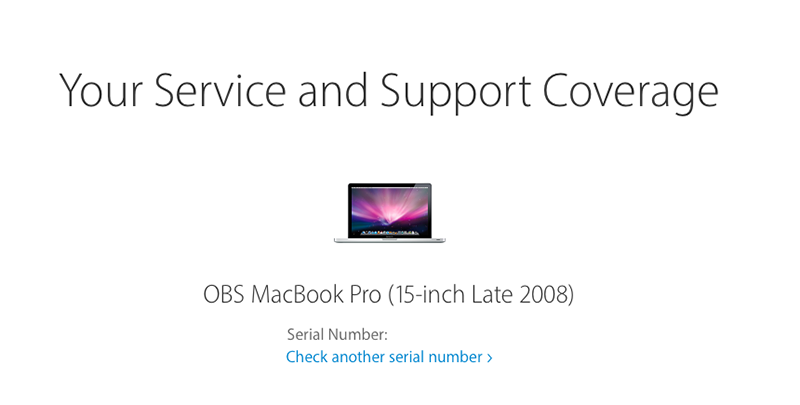
If you see the message «Your service and support coverage» and a picture of a computer then you have generated a serial number which is already registered with apple. Do not use this serial number and select the magic wand. Generate a new serial number and check it again with https://checkcoverage.apple.com.
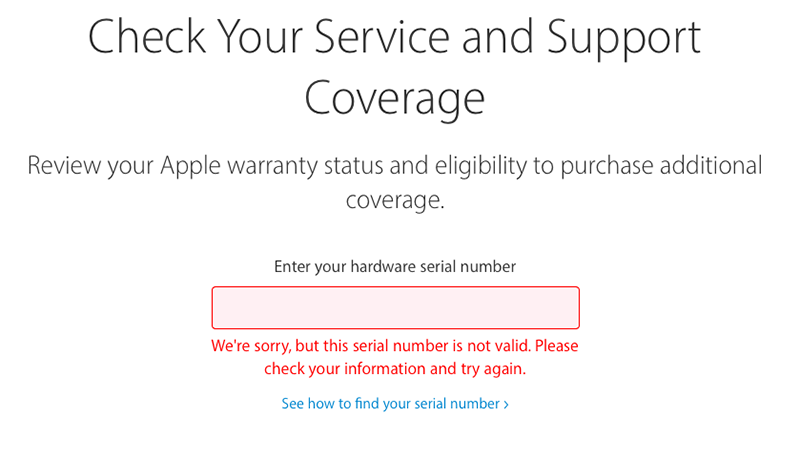
If you see a message «We’re sorry, but this serial number is not valid.Please check your information and try again.» then it is ok to use the serial number for your config.plist.
Open terminal and type «uuidgen» to generate the system SMUUID and press Enter/Return button. Do this several times to generate random UUID’s.

Copy the generated UUID into the SMUUID field of the Clover Configurator.
In Clover Configurator, Click on File then Save.
Quit Clover Configurator and then restart.
Again, open «Clover Configurator» from Applications.
Mount the EFI partition.
File>Open> Open config.plist file.
Open a terminal window and drag drop the simpleMLB.sh from Finder and press Enter/Return. Copy the generated number and paste into the Clover Configurator > SMBIOS > Board Serial Number.For the «simpleMLB.sh» file refer to the «Downloads» section.
Save the file.
File>Save. Your SMBIOS configuration for your system is saved in «config.plist».
Restart the system.
Now go to Settings>iCloud. Sign In back to your system.
You successfully configured SMBIOS for your system!
——————————————————————————————-
Downloads:
Clover Configurator:
http://mackie100projects.altervista.org/download-clover-configurator/
(Download any version: Classic or Vibrant)
simpleMLB.sh:
https://gist.github.com/theracermaster/b6a9db46b14061d4c995


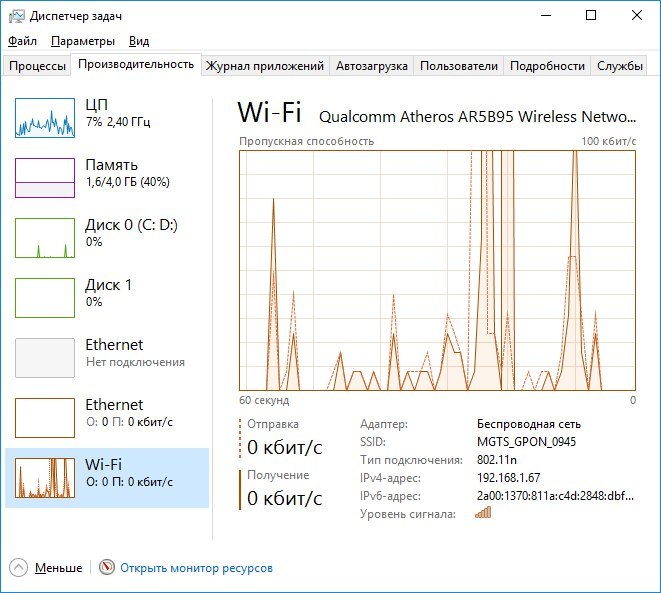
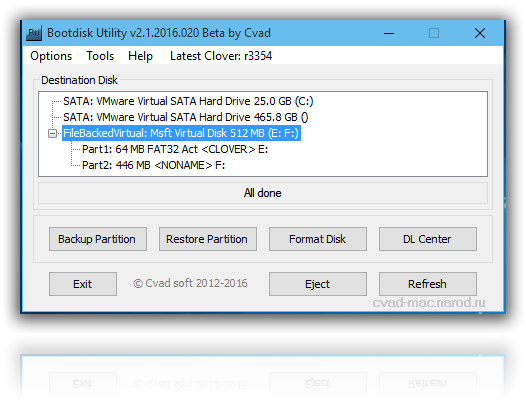
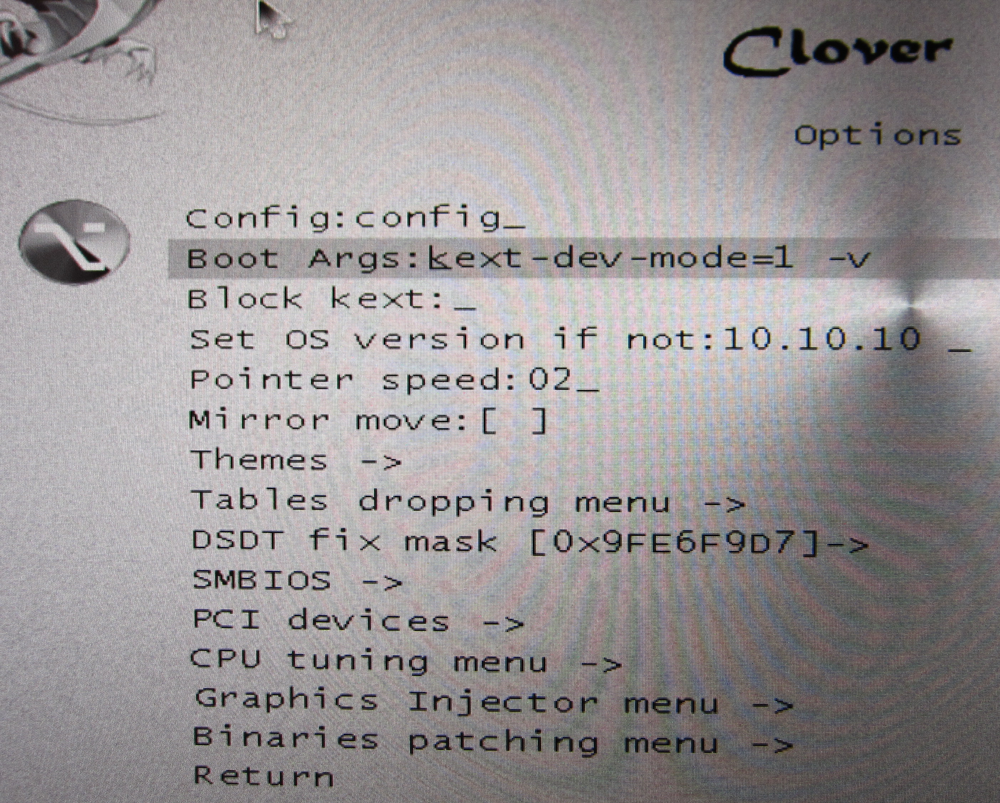

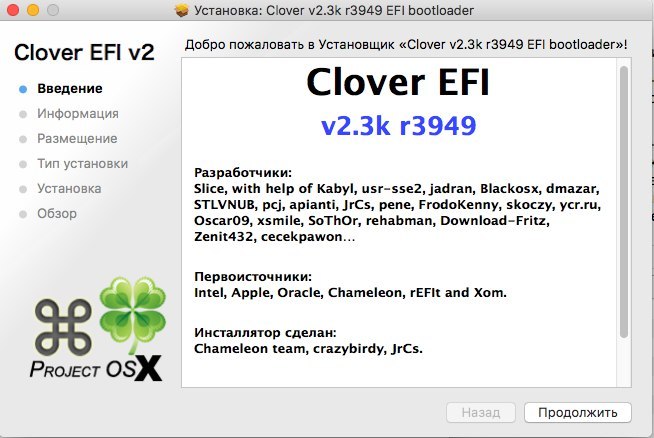
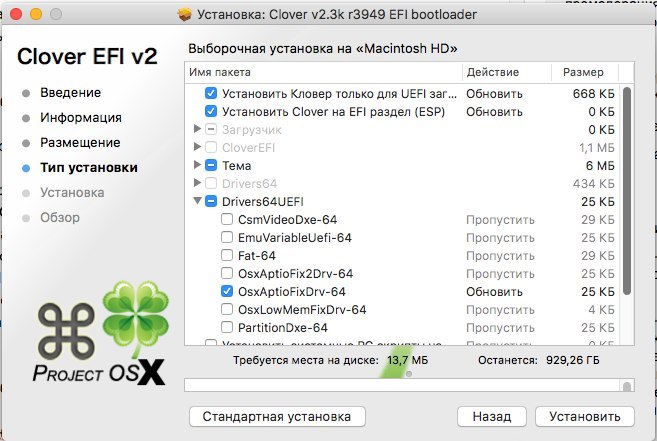

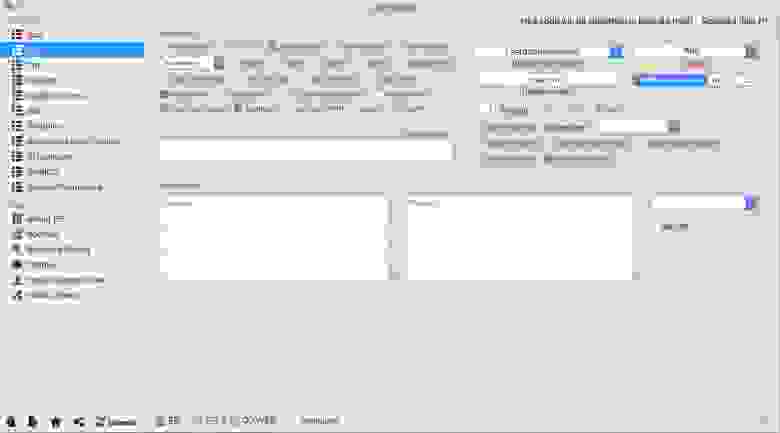
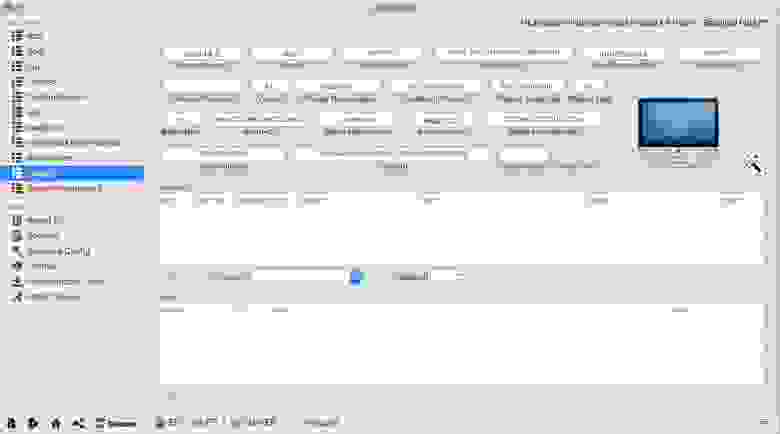
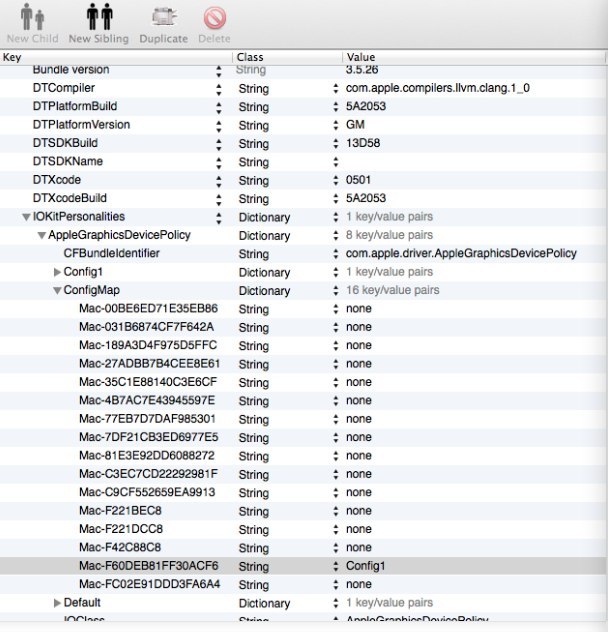

.png)
.png)
.png)
.png)
.png)
.png)
.png)
