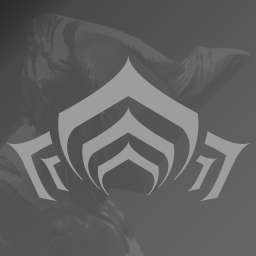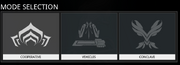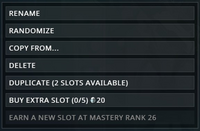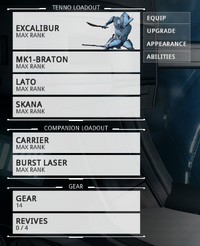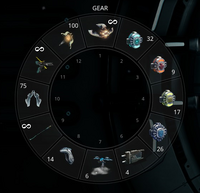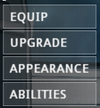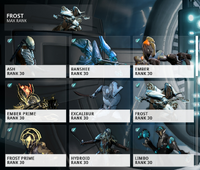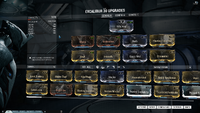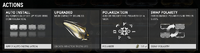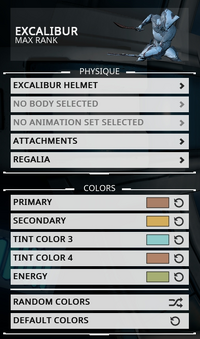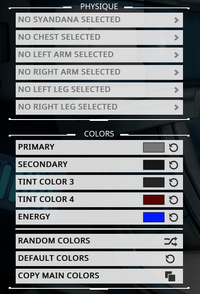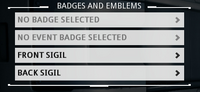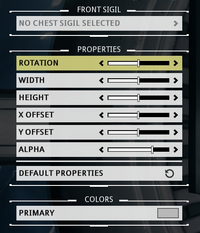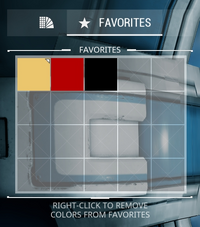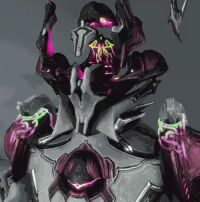Recommended Posts
-
- Share
Кроме донатных способов, можно и вручную разукрасить лисет.
КАК?
Экипировка-Установка декораций-Настроить обшивку.
Приятной игры!
Link to comment
Share on other sites
-
- Share
Вот это гайд. Ай да молодец!
Link to comment
Share on other sites
-
- Share
после последнего баг фикса оболочку купленную за платину, или само-раскраску не видно другим игрокам при загрузке, только себе самому.
Link to comment
Share on other sites
-
- Share
после последнего баг фикса оболочку купленную за платину, или само-раскраску не видно другим игрокам при загрузке, только себе самому.
Это многое прояснеет. Например «почему создана данная тема».
Link to comment
Share on other sites
-
- Share
Это многое прояснеет. Например «почему создана данная тема».
немного не понял сарказма 
Я имел ввиду, что пока нету смысла ни покупать шкурки на Лисет, ни раскрашивать стоковую шкурку, никому она не будет видна, кроме самого себя.
Link to comment
Share on other sites
-
- Share
после последнего баг фикса оболочку купленную за платину, или само-раскраску не видно другим игрокам при загрузке, только себе самому.
Видно всё. У большинства оно не крашено. Только вчера видел раскрашенные как скины, так и обычные.
Link to comment
Share on other sites
-
- Share
В Европу вообще эту анимированную загрузку. УГ полнейший.
Link to comment
Share on other sites
-
- Share
Видно всё. У большинства оно не крашено. Только вчера видел раскрашенные как скины, так и обычные.
ну спорить не стану, добавлю только то, что 2 моих знакомых купили эти скины в магазе, но при загрузке видна только стоковая обшивка.
После последнего баг фикса ни единого корабля не видел раскрашенным, все в стоковых цветах, с стоковыми скинами.
Могу пару десятков скринов прекрепить.
У самого куплен скин, но его никто не видит кроме меня. Так что да, они не работают.
Link to comment
Share on other sites
-
- Share
В Европу вообще эту анимированную загрузку. УГ полнейший.
помониторил на днях как эта анимация при загрузке грузит gpu, это же адский ад, как бенчмарк работает!
то что проц загружен всегда при загрузке массии не буду говорить, возможно из за того, что прогружается игра сама.
Короче хз, скрины не работают, анимация явно требует доработки, не плохо бы было ввести опцию, включить отключить анимацию, лично я за возврат статической картинки.
Edited December 25, 2014 by trafic777
Link to comment
Share on other sites
-
- Share
помониторил на днях как эта анимация при загрузке грузит gpu, это же адский ад, как бенчмарк работает!
то что проц загружен всегда при загрузке массии не буду говорить, возможно из за того, что прогружается игра сама.
Короче хз, скрины не работают, анимация явно требует доработки, не плохо бы было ввести опцию, включить отключить анимацию, лично я за возврат статической картинки.
Понты дороже XD.
Link to comment
Share on other sites
-
- Share
помониторил на днях как эта анимация при загрузке грузит gpu, это же адский ад, как бенчмарк работает!
то что проц загружен всегда при загрузке массии не буду говорить, возможно из за того, что прогружается игра сама.
Короче хз, скрины не работают, анимация явно требует доработки, не плохо бы было ввести опцию, включить отключить анимацию, лично я за возврат статической картинки.
Да предлагалось уже, как-то двояко восприняли опциональную возможность.
Link to comment
Share on other sites
Create an account or sign in to comment
You need to be a member in order to leave a comment
Sign in
Already have an account? Sign in here.
Sign In Now
“It’s taking longer than I calculated.”
This page is actively being worked on and may not be completely correct. Please assist in making this page accurate. See WARFRAME Wiki:Research on ways to perform research on this game. Click here to add more info.
UI Changes, Mod Link, Look Link
The Arsenal is a segment located inside of a Tenno’s Orbiter, most Relays and Clan Dojos with an observatory, from which a Tenno can manage and customize their Warframes, Weapons, Companions, Archwings and K-Drives. It is the very first segment unlocked when a player first boards their Orbiter, and is the most vital aspect of preparing a Tenno’s combat effectiveness outside of battle by selecting and modifying equipment necessary for a mission.
The Arsenal segment can be directly accessed from anywhere within the social areas, including Orbiter, current Relay or planet hub or eligible Clan Dojo (eligible means if it has either an Observatory or a Dry Dock built) through the main menu (default Esc > EQUIPMENT > ARSENAL). It can also be reached by foot in Orbiter, being located at the very rear of the first level of the Orbiter’s lower deck, and can be accessed by standing next to it and interacting with it (default X ). The Arsenal segment cannot be accessed during a Mission or while in free roam.
Options[]
The Arsenal screen. Mode Selection The Archwing screen.
The Arsenal’s main view is where players can see the various options available within the Arsenal segment. The currently equipped Warframe with all equipped weapons visibly stand in the middle of the Arsenal, which can be rotated to view the Warframe from different angles by holding down LMB and dragging left or right. The equipped Warframe’s four abilities are listed accompanied by their respective icons and a short description to the right of the screen, along with a description of the Warframe’s currently equipped Helmet, and an overview of the Warframe’s statistics and attributes at the very bottom. If weapons or Companions tabs are highlighted on the left, the right stat panel will display that item’s or unit’s statistics and attributes instead.
To the left of the screen is where the name of the currently equipped Warframe and its Rank are displayed, and below it are the various Arsenal options from where every aspect of the player’s equipment can be managed.
The bottom right of the screen displays miscellaneous functions that allow access to other customization options. Primary of these is the Mode Selection button, which brings up an interface that allows for selection between different Arsenal modes, namely Cooperative, Vehicles, and Conclave.
Cooperative refers to the primary Arsenal mode where the player can customize their Warframes for normal mission modes. Vehicles allows players to access the Archwing Arsenal overview, Heavy Weapon overview and the K-Drive overview. All have the same features as the Cooperative Arsenal view, including the ability and statistics summary to the left of the screen, and the main customization options to the right. A model of the currently equipped Warframe with the currently equipped Arch-Weapons and Archwing, currently equipped Heavy Weapon and the currently equipped K-Drive can be rotated in the same manner as described above on the main view. Finally, the Conclave option brings up the Conclave Arsenal overview, which allows players to customize their loadout for Player vs Player Conclave modes.
Arsenal Loadout options.
The final option available in the Arsenal main view is the Loadout button, found beside the Vehicles button on the bottom right. The Loadout button gives players the ability to save their current Warframe and Weapon configuration and arrangement in order to provide a convenient way of accessing said arrangements. The Arsenal can save a single Loadout by default, however Loadout slots can be acquired once players attain Mastery Rank 10, with each few Ranks afterwards giving an additional Loadout slot. The following options are available under the Loadout screen:
- Save — Saves the current Warframe and Weapon configuration. The Loadout can be given a name upon saving.
- Rename — Renames the current Loadout.
- Randomize — Randomizes the Loadout, giving it a random combination of Warframes, weapons, and available appearance options.
- Copy From… — This option allows the current Loadout to copy another selected Loadout.
- Delete — Deletes the current Loadout.
- Duplicate — This copies the current Loadout and transfers it to a new Loadout slot. A player must have more than one Loadout slot in order to perform this action. This option will also display how many remaining slots are free in the player’s arsenal.
- Buy Extra Slot — Allows the player to buy an additional Loadout slot for
20 each.
Available Loadouts that a player has created can be selected by choosing the name of the Loadout displayed at the very top of the Arsenal screen by the Warframe’s head.
Main Options[]
The main options menu to the right of the Arsenal contain six tabs divided into three categories — Tenno Loadout, Companions, and Gear — that organize the different items that players can customize. Each tab under Tenno Loadout and Companions contain the name and image of the currently equipped item, as well as those items current Rank.
Tenno Loadout[]
Players can choose to unequip any two weapons out of their Primary, Secondary or Melee Weapons, allowing them to go into a mission without carrying said weapons (but at least one weapon must always be equipped).
Companions[]
- Companions — The Companions section allows players to manage their companions.
- Weapon — This section is where players can manage their Robotic weapons. This tab is disabled if the currently equipped companion is not Robotic.
Gear[]
The Gear loadout wheel.
- Gear — This section is where a player can customize their Gear loadout, which is represented by a wheel with twelve individual slots that can be accessed in mission by holding down the Gear key (default Q ). Gear comprises various consumable items that players can carry into missions for use, which include Codex Scanners, Team Bonus Consumables, Dragon Keys and Specters among a few, and players can choose which items will be carried on each slot of the Gear loadout wheel. Each slot displays the currently equipped item, as well as their quantity. Slots also have designated number assignments, with Slot number 1 being the topmost slot, and the rest of the slots following in sequence going clockwise. These slot number designations can be given individual hotkeys though the Customize Keybindings option of the Controls tab under Options in the Main Menu (default Esc ), and said hotkeys can be used to immediately use the item in-mission without bringing up the Gear loadout wheel. To assign a Gear to a slot, highlight and select the slot on the wheel and then select the Gear you want to assign to that slot from the Gear selection window.
- Emotes — Emotes are various gestures and movement routines that a Warframe can perform while on a mission or in a Relay, and can be accessed by bringing up the Gear key. This tab in the Arsenal allows a player to choose which Emotes they can use in a mission, as a player can only use up to 10 different Emotes while in a mission.
Vehicles[]
The Vehicles section of the Arsenal can be accessed via the Vehicles button upon bringing up Mode Selection at the bottom right of the main Arsenal overview, and has the following five sections available:
Tenno Loadout
- Archwing — The player’s Archwings can be managed and customized in this section.
- Archwing Primary Weapons — The section where Arch-guns can be managed.
- Archwing Melee Weapons — The Archwing’s Arch-melees can be managed here.
- Heavy Weapons — The section where Arch-guns fitted with a Gravimag can be managed here.
- K-Drive — K-Drives can be managed here.
- Necramech — Necramech can be managed here, including their equipped Arch-gun and any exhalted weapons.
Sub-Options[]
Sub Options.
Each of the sections under Tenno Loadouts in the main Arsenal and Archwing, and Companions have their own individual sub-options from which the main customization and management options of said sections are performed.
Equip[]
Equip section for Warframes.
The Equip option is where players can select which item of a particular section they want to equip for a particular mission. This section will display all items available to the player at the time, with each item being represented by an image, their name and their current rank. Items that players do not yet possess but can be bought through the Market are also displayed here, with said items also displaying their Platinum costs, and players can choose to buy said items directly from this section.
Items that cannot be bought from the Market, such as Event-exclusive items and Prime equipment will not show up in this section unless the player owns said items. Kubrows and Kavats that are kept in stasis will also not appear in this section.
Upgrade[]
Upgrade section for Warframes.
The Upgrade option is the most important aspect of the Arsenal, as this is the section that allows players to manage the Mods loadout of their items. Mods are cards that can alter the stats and performance of items in combat, making them the primary factor of enhancing an item’s effectiveness in a mission.
Unlike the other sections of the Arsenal, the Upgrade section is not unlocked along with the Arsenal, and in order to gain access to it players will have to unlock the Mods Segment of the Orbiter.
The Upgrade section consists of the following segments:
Header — The very top of the Upgrade section contains the item’s name as well as its current rank. Items that have undergone Polarization will also display a star icon to the right of the weapon’s name and rank, which will display a number indicating how many times the item has been polarized.
Mod Slots — Located at the upper center of the screen, Mod Slots are the centerpiece of the Upgrade section, where mods can be slotted in to modify the item’s performance, represented by two rows of blank rectangles. A single Mod fits only in a single Mod Slot, and thus the number of Mod Slots is the main factor in how many Mods a particular item can use. Primary Weapons, Secondary Weapons and Sentinel Weapons have a maximum of 8 available mod slots in 2 rows of 4 slots each, while Warframes and Melee Weapons have an additional 9th slot dedicated to Aura and Stance mods respectively that sit above the main mod slots, and finally Companions have 10 mod slots in 2 rows of 5 slots each. Warframes also have an additional slot beside the Aura slot reserved exclusively for Exilus Mods, which must be unlocked with an Exilus Adapter. The arrangement of different Mods in the Mod Slots is called a Config, which is the loadout or build that determines the overall performance of the item. Every item has can save up to three different Config loadouts labelled A, B and C, which can be accessed at the very top of the Mod Slots segment, and players can switch and activate between available Configs while in the Upgrade section, allowing for premade builds to be brought up instantly. Each Config loadout can also be renamed by players to allow for more descriptive labeling.
Stat Summary — This part of the Upgrade section covers the upper left side of the screen, which displays the stats of the Item being upgraded. Any mods that changes a stat shown in the Stat Summary will have their changes displayed there. If a stat is modified to have great values than previously, the Stat Summary will show the previous stat with an arrow pointing to the new stats in green. If said modified values are less than the original stat however, the new stats will be colored red. The stats that are shown can differ between items, with Weapons showing more lines of stats than Warframes.
The stat summary also displays the item’s Mod Capacity, which is the amount of Mod Power that an item has, which determines how many of a particular rank of mods can be slotted in. The first number in the display shows how much Mod Power the current build consumes, while the last number shows the maximum Mod Capacity that the item has. More powerful and higher ranking Mods consume more Mod Power to slot in than less powerful and lower ranking mods, and Mods can only be slotted in if there is enough Mod Power to accommodate all of the mods, ex. if a Mod requires 14 Mod Power to slot in, but the item only has a Mod Capacity of 12, then the item cannot accept the Mod even if the item has vacant Mod slots.
Mod Capacity is determined by the item’s rank, with each rank giving it 1 additional Mod Capacity, resulting in a maximum of 30 Mod Capacity at max rank. Additionally, Mastery Rank also effects mod capacity, with each Mastery Rank raising the weapon’s starting mod capacity at Rank 0, e.g. if the player has a Mastery Rank of 10, then the weapon will have 10 mod capacity available to it at Rank 0, allowing the player to instantly use mods with a mod power of 10 or below on freshly made weapons. Orokin Catalysts and Orokin Reactors can be used to further increase Mod Capacity by doubling the amount of Mod Capacity given per rank, resulting in 60 Mod Capacity at max rank. When available, Aura and Stance mods also increase an item’s Mod Capacity beyond the item’s maximum rank, and Forma can be used to polarize Mod Slots, allowing them to accept mods of identical Polarity at only half the Mod Power.
The Stat summary will also display the Warframe’s various Power Modifications, which show the effect of mods that affect Warframe Powers, namely Ability Efficiency, Ability Strength, Ability Duration, and Ability Range. These are displayed with a value of 100% as their base, and will change to reflect any effect of mods currently installed on the Warframe.
Finally, the Stat Summary also shows random tips and hints for modding at the bottom of the display.
Mod Selection — The Mod Selection screen at the bottom of the Upgrade Section is where the Mods available for that particular item are displayed in 2 rows, allowing players to see which Mods the item will accept, as well as the status and rank of the available mods. This section has various tools to allow for sorting of the mods to enable quick searching of said mods, including:
- Search Bar — Located at the upper right, players can type in the name of the Mod they wish to find.
- Filter Search — The icons at the upper center of this section are used to display only mods that belong to a specific category. Mods can be filtered by Polarity, or by other categories such as Aura Mods, Stance Mods, or Ability Augment mods.
- Sorter — This dropdown menu to the upper right arranges the mods from left to right in the desired sorting manner, which include:
- Name — Sort Mods by alphabetical order.
- Rank — Sort Mods by Rank, from highest to lowest.
- Drain — Sort Mods by amount of Mod drain, from highest to lowest.
- Polarity — Sort Mods by Polarity.
Options under Actions.
Miscellaneous Functions — Apart from the above, the Upgrade section also has a row of buttons at the lower right of the screen that offer other functions, which include:
- Actions — The Actions button calls up additional options for customizing the item’s Modding abilities. There are 4 available options in the Actions button.
- Auto Install — This option automatically installs Mods unto the item. The Mods installed are based off which mods the program thinks would allow it to achieve a high Conclave score within the available mod capacity, and as such the mods installed may not be the most optimal Mods for a player’s desired build.
- Upgrade — This option allows an item to be installed with either an Orokin Reactor for Warframes, Companions and Archwings, or Orokin Catalysts for weapons, in order to double the item’s Mod Capacity. An item can only be upgraded once in such manner.
- Polarization — Polarization is the act of installing or changing a Polarity in a Mod Slot using Forma to allow said Mod Slot to accept a Mod of identical polarity at only half the Mod Power cost. Unlike Upgrading with Orokin Reactors and Catalysts, an item can be Polarized as many times as desired, however only items that have reached Maxed Rank aka Rank 30 can be polarized, and Polarizing an item resets it back to Unranked.
- Swap Polarity — Items that have previously undergone Polarization can have the option of freely swapping or moving Polarities between Mod Slots, which is essential when creating certain Elemental Damage builds. This option cannot be used by items that have not been Polarized using Forma.
- Focus Lens: The Focus Lens option is where players can select the Focus Lens installed on an item. Focus Lenses can only be installed on Rank 30 Warframes and Weapons, and only one lens at a time can be installed on an item; replacing an installed Focus Lense will destroy the previous lens already installed. This option includes a Search function to allow players to sort for a particular lens quickly.
- Mods — The Mods button takes the player out of the Arsenal and into the Mods Segment of the Orbiter, which can be used if more complex Mod actions are required.
- Remove All — This button removes all installed Mods from the item’s Mod Slots.
- Tutorial — The Tutorial button takes the player out of the Arsenal and into the Training Section of the Codex that teaches players about using the Arsenal.
Appearance[]
Appearance options for Warframes.
The Appearance option gives the players various options that allow them to modify an item’s physical appearance.
Physique
Options under Physique are where players can modify and customize the appearance of an item’s base model, whether by changing its color patterns or adding new attachments to change its silhouette. The various options under Physique are as follows:
- Helmet — Only available under the Warframe section, the Helmet option allows Warframes to select the different Alternative Helmets available for use, which changes the appearance of a Warframe’s head. This subsection also shows helmets available in the Market that players do not yet possess, and players can choose to purchase the helmets directly from this section using
Platinum.
- Skins — Skins are cosmetics that alter the overall appearance of an item. Many skins only change the color arrangement of an item, though some can completely change the item’s base model (ex. Manticore Axe Skin, Excalibur Proto-Armor Skin). This option only appears on items that have skins available for them. If no skin is selected, this section will read No Body Selected for Warframes and Companions, and No Skin Selected for weapons.
- Animations — Available only to Warframes, this section is where players can choose their Warframe’s Idle Animations, which are animated motions that Warframes can perform when they have not performed an action for several moments. Selecting Idle Animations also determines the Warframe’s basic pose while standing up. All Warframes have three sets of Idle Animations available to them: the basic ‘normal’ stance, an Agile stance, and a Noble stance, and individual Warframe has their own unique Agile and Noble stances freely available to them. Warframes can also use the Agile and Unique stances from other Warframes, however doing so requires that players purchase the stance with
Platinum from the Market, even if they already own the Warframe that said other stance belongs to. If using the default Idle Animation stance, this section will read No Animation Selected.
Attachment options for Warframes.
- Attachments — Attachments are cosmetics that add physical mass to the item to alter their shape, which can range from scarf-like Syandanas and cosmetic Armor for Warframes, to Sugatra dangles for Melee Weapons. Available attachments can be attached to the position of the item they are assigned to, and some items can have multiple attachments present at any one time. Each position can be individually assigned a different attachment from another position, allowing for a multitude of different types of attachments to be used on a single item. The positions available are different for each item as listed below —
- Warframes
- Chest — A Warframe’s chest can be adorned with various chestplates. If no chestplate is used, this section will read No Chest Selected.
- Left Arm — Armor pieces for the Warframe’s left arm. If no armor is used, this section will read No Left Arm Selected.
- Right Arm — Armor pieces for the Warframe’s right arm. If no armor is used, this section will read No Right Arm Selected.
- Left Leg — Armor pieces for the Warframe’s left leg. If no armor is used, this section will read No Left Leg Selected.
- Right Arm — Armor pieces for the Warframe’s right leg. If no armor is used, this section will read No Right Leg Selected.
- Face — Cosmetic items can be placed on the Warframe’s face, such as Moustaches. This option only appears if there are Face cosmetic options available. If no cosmetic is used, this section will read No Face Selected.
- Auxiliary — This section is reserved for items that do not conform with the above categories, such as Valkyr’s Bonds and the Mortos Syandana, and will only appear on Warframes that can equip said items. If no item is used, this section will read No Auxiliary Selected.
- Sentinels
- Mask — Sentinels can be adorned with cosmetic masks to cover their fronts. If no mask is used, this section will read No Mask Selected.
- Left Wing — Cosmetic attachments for the Sentinel’s left wing. If no wing is used, this section will read No Left Wing Selected.
- Right Arm — Cosmetic attachments for the Sentinel’s right wing. If no wing is used, this section will read No Right Wing Selected.
- Tail — Tails are Sentinel attachments used to decorate their rear. If no tail is used, this section will read No Tail Selected.
- Primary Weapons
- Melee Weapons
- Sugatra — Sugatras are small dangles that can be used on melee weapons. If no Sugatra is used, this section will read No Sugatra Selected.
- Warframes
- Syandana — Syandanas are scarf-like attachments that are attached to the back of the Warframe.
Regalia options for Warframes.
- Regalia — Regalia consist of various emblems and icons that can equipped to show off a particular achievement or affiliation. There are three different types of Regalia that can be equipped split among 4 subsections.
- Badge — Badges are holographic floating emblems that display’s a player’s affiliation with a particular player group, and can display a player’s Clan emblem or even their Founders status. Badges can be displayed on either the left or the right shoulder, or the left and right sides for Companions. If no Badge is used, this section will read No Badge Selected.
- Event Badge — Event Badges are holographic floating emblems that are used to show off emblems that a player has acquired from participating in Events and Tactical Alerts. Event Badges can be equipped on either the left or the right shoulder for Warframes, or the left and right sides for Companions. If no Event Badge is used, this section will read No Event Badge Selected.
- Sigils — Available only to Warframes, Sigils are emblems that are directly emblazoned on a Warframe’s body. Unlike other cosmetics available in the Appearance section, Sigils can have their physical dimensions and position on a Warframe’s body altered. Sigils are mainly used to show affiliation with a Syndicate, and wearing a Syndicate-affiliated Sigil will grant the player Standing during a mission, which can spent at a Syndicate to earn unique rewards. Other non-Syndicate affiliated Sigils are also available through various means.
Sigil options for Warframes.
Players can choose to equip a Sigil on either a Warframe’s front or the back, though both sides can be equipped with Sigils if desired. Each side comes with their own customization options, which include the following:
Sigil Select — This option is where players can choose the desired Sigil design, as well as see which designs are available for their use. If no Sigil is chosen, this section will read No Chest Selected for the Front Sigil, and No Back Selected for the Rear Sigil.
- Properties: The Properties section allows various properties of the Sigil to be customized. All the options here are modified using sliders.
- Rotation — Rotation allows the Sigil to be rotated along its center. Dragging the slider left will rotate the Sigil counterclockwise, while dragging it right will rotate it clockwise.
- Width — This option determine the Sigil’s width. Sliding left decreases its size, while sliding right will increase it.
- Height — Determines the Sigil’s height. Sliding left decreases its size, while sliding right will increase it.
- X Offset — Changes the horizontal position of the Sigil on the Warframe. Sliding left will move the Sigil to the left, while sliding right moves it to the right.
- Y Offset — Changes the vertical position of the Sigil on the Warframe. Sliding left will move the Sigil downwards, while sliding right moves it upwards.
- Alpha — Modifies the Sigil’s visibility and brightness. Sliding left makes the Sigil dimmer and more transparent, while sliding right makes the Sigil brighter and more opaque.
Sigils can also have their color customized, although they possess only Primary Color as an option.
- Holster Style — Available only to melee weapons, this option is where players can modify the style and positioning of their melee weapon when holstered. This tab contains the following options:
- Holster Style — This option determines the general placement of the weapon on the Warframe’s body when holstered, as well as the animations when drawing or sheathing the weapon. Each melee weapon type has a standard default Style, and two alternate styles that each can be purchased for
20.
- Customize — This option is where players can further modify the appearance of their weapon’s holster position, which includes the following:
- Position — Determines the location of the weapon relative to the Warframe.
- X-Offset — This slider determines the horizontal position of the weapon around a vertical axis, with the weapon moving around a fixed circumference. Moving the slider will adjust the weapon’s position either left or right.
- Y-Offset— This slider determines the weapon’s altitude relative to the Warframe. Moving the slider left will lower the weapon’s position, while moving it right raises it.
- Z-Offset — This slider determines how far away the weapon is from the vertical axis of its position. Moving the slider left brings the weapon closer to the Warframe, while moving it right takes it further away.
- Reset Position — Returns the weapon’s Position options to their default states.
- Rotation — Determines the rotational positioning of the weapon.
- Pitch — Rotates the weapon along the horizontal axis. Moving the slider left rotates the weapon down, while moving right rotates the weapon up.
- Yaw — Rotates the weapon along its centerline. Moving the slider left rotates it clockwise, while moving it right rotates it counter-clockwise.
- Roll — Rotates the weapon along the weapon’s vertical axis. Moving the slider left rotates it forward, while moving the slider right rotates it back.
- Reset Rotation — Returns the weapon’s Rotation options to their default states.
- Position — Determines the location of the weapon relative to the Warframe.
- Holster Style — This option determines the general placement of the weapon on the Warframe’s body when holstered, as well as the animations when drawing or sheathing the weapon. Each melee weapon type has a standard default Style, and two alternate styles that each can be purchased for
Colors
Palette menu options. Favorite color menu.
The Colors segment of the Appearance tab is where players can modify an item’s color scheme, with the colors available to players determined by what Color Picker Extensions they have. Every item in Warframe has five different parts whose colors can each be changed individually, with said sections being as follows:
- Primary
- Secondary
- Tertiary
- Accents
- Energy — Energy color determines the color of various lights and particle effects on an item. Warframe abilities, Channeling and Sigil animations are among those affected by Energy color.
- Second Energy — Second Energy color creates a transition on some of the Warframe, Weapons etc. As an example: If the Energy Color is red and the Second Energy Color a dark blue, the energy goes from a red color into a blue color with some purple in between.
Note that Kubrows do not have Tint Color 4 among their coloring options, and Sigils only have Primary Color for its coloring options.
Clicking on a color part brings up the Palette menu, which displays the available Color Picker Extensions for selection to the left, and the colors available to the selected palette on the right displayed in the form of a 5 x 18 grid. Left-Clicking LMB on a color within the grid will change the corresponding part of the item to the selected color. Right-clicking RMB on the color will mark the color as a Favorite, denoted by a white star appearing on the color’s space.
Showcasing secondary color on Warframe emissives.
Colors marked as favorites can be accessed via the Favorites tab of the Palettes menu, denoted by a large white star on top of the menu. The Favorites menu contains a 5 x 4 grid, which displays any colors that have been marked as favorites, allowing for easy access to the player’s most frequently used colors. Colors can be unmarked from the Favorites menu by right-clicking on the color in the Favorites grid, or right-clicking again on the color in the main Palette menu, which will remove the color from the Favorites grid.
The Colors segment also has other miscellaneous options underneath the main color picker segments, which include:
- Random Colors — This option when selected created a randomized color scheme for the item.
- Default Colors — When selected, Default Colors returns the item to its default color scheme. Certain skins when equipped may have their own default color schemes separate from the item’s base color scheme into which this option will revert to. Each individual color part also have their own individual Default Colors button, shown as a circular arrow to their right of their respective tabs.
- Copy Main Colors — Available only to Attachments and Syandanas, this allows these items to copy the color scheme used by the base item they are attached to, whether they be Warframes or Weapons.
- Copy Attachment Colors — Available only to Syandanas, this allows Syandanas to copy the color scheme of the Warframe’s attachments.
- Copy Warframe Colors — Availabe only to Weapons and Sentinels, this allows these items to copy the color scheme of the current Warframe.
Miscellaneous Functions — The Appearance tab has additional options accessible via white buttons at the lower right of the screen:
- Captura: Players can access the Captura function in their appearance options, as the left-most button.
- Randomize: This function will create a random appearance for the selected Warframe, with the system mixing and matching every customization option available to the player including helmets, skins, colors, attachments, syandanas and others.
Abilities[]
“It’s taking longer than I calculated.”
This page is actively being worked on and may not be completely correct. Please assist in making this page accurate. See WARFRAME Wiki:Research on ways to perform research on this game. Click here to add more info.
Abilities section for Warframes.
The Abilities sub-option is available for Warframes and Archwings, and allows players to see the various special abilities available to a particular Warframe or Archwing. Unlike the other sub-options, no customization is possible within the Abilities section as it only acts as an information tab.
Every Warframe and Archwing has a set of 4 special abilities, with each ability represented by its icon. Under each icon is the name and the rank of the ability. Hovering the icons will open a tooltip with the following parts:
- Animation — In the top part of the tooltip is a pre-recorded video showing what the ability looks like in action.
- Name — Above the animation is the ability’s name, and under it is a brief description of the ability.
- Energy Cost — The ability’s energy cost will be indicated by a number beside an image of an Energy Orb. The energy drain over time is also displayed when applicable.
- Stats — The lower part of the tooltip is where the various stats of the ability are displayed, such as Damage, Range, Duration and other relevant information. Below the stats is a blue bar that represents the progress of the ability to its next rank, and the text below it shows the next Warframe rank at which the ability will rank up. If the ability has yet to be unlocked a grey icon of a padlock will be shown in place of the stats.
By default, the stats shown on this segment will show their values as modified by any currently equipped mods on the Warframe, with the modified values shown as green numbers. Players can use the View Stats Without Mods button at the bottom of the screen, which allows a player to see the ability’s base stats without mods. This particular button is a toggle, and if viewing the stats without mods, the button will change to a View Stats With Mods button to revert the display to its default.
The Abilities tab will also display a description of a Warframe’s passive ability on the bottom left side of the screen.
Notes[]
- Apart from the Orbiter, the Arsenal can also be accessed on several places in the Starchart:
- The Simulacrum has its own copy of the Arsenal terminal.
- Clan Dojos can be equipped with their own Arsenal terminal.
- The Arsenal can also be accessed anywhere in Cetus and Fortuna, as well as the Relays, by bringing up the Main Menu, then selecting Equipment → Arsenal.
- If a player completes the Vor’s Prize quest and go into a Conclave match, they will only obtain their selected melee weapon.
- This is due to the fact that the arsenal only copies the very first chosen weapon the player acquires during the quest and does not copy the rest of their weaponry in the Conclave arsenal.
Patch History[]
Hotfix 32.2.9 (2023-01-11)
- Added a new “Starting Energy” stat (affected by Mods like Preparation) in the Arsenal to indicate the amount of Energy a Warframe will start a mission with.
- Tooltips for Warframe stats in the Arsenal will now replace mentions of “Energy” with “Shield” for Hildryn and “Health” for Garuda (where applicable).
Hotfix 32.2.5 (2022-12-14)
- Removed the Arsenal and Mods consoles in the Relay Drydock.
- This was causing multiple issues, and was unnecessary since the Arsenal and Mods can be accessed via pause menu.
Update 32.2 (2022-11-30)
- Fixed the Critical Chance and Status Chance stats not being listed for the Talons, Castanas, and Sancti Castanas in the Arsenal.
- Fixed the stats scrollbar also scrolling the weapons list in the Arsenal.
- Fixed rare issue where players would be stuck in an invisible room when modding their Archwing in the Arsenal.
- Fixed crash when leaving the Arsenal immediately after hovering over Incarnon Weapon UI.
Hotfix 32.0.12 (2022-10-12)
- Fixed the Fire Rate stat on burst weapons showing the burst delay numbers instead of Fire Rate.
- Fixed Archon Shard UI in the Arsenal overlapping with longer stat lists.
Hotfix 32.0.11 (2022-10-06)
- Fixed opening the Arsenal Focus screen in a Relay resulting in the minimap breaking.
Hotfix 32.0.9 (2022-10-05)
- Fixed the spear from Styanax’s idle animation not disappearing if the animation is interrupted while in the Warframe select menu in the Arsenal.
- Fixed a rounding error in the Arsenal that made it possible that the Ammo Maximum stat would not agree with the in-game value
- Fixed Styanax’s idle animation playing when looking at Secondary weapons in the Arsenal.
- Fixed scrolling in the weapon’s list in the Arsenal also scrolling the stats window.
Hotfix 32.0.3 (2022-09-14)
- Adjusted position of the Invigoration icon in the Arsenal to better align with the Mastered and Archon Shard icons.
Hotfix 32.0.2 (2022-09-08)
- Fixed using the Arsenal immediately after completing The New War Quest causing a soft-lock.
- Fixed PH tags appearing in the ammo stats in the Arsenal.
Update 32.0 (2022-09-07)
- Added Companion, Archwing and Necramech level in the Arsenal.
- Searching within the Arsenal now prioritizes item name over item description.
- Fixed issue of Menu inputs reverting to Keyboard when using Controller on PC and using the attached keyboard in the Arsenal or appearance menu.
- Fixed being unable to equip weapons in the Arsenal while in the Dormizone.
- Fixed Focus Conversion through the Arsenal physically duplicating your Warframe.
- Fixed an animation pop that would occur when equipping a weapon that has the ‘Visible When Holstered’ option enabled in the Arsenal.
- Fixed issues of text being cut off when viewing weapon stats in the Arsenal.
Hotfix 31.5.1 (2022-04-27)
- Fixed some cases (notably when a weapon had no customizations) where Loadouts wouldn’t save.
Update 31.5 (2022-04-27)
- UI Changes:
- Item descriptions are now always visible in the top right corner of the Arsenal when previewing/selecting.
- Changes:
- You can now zoom in and out of your Warframe while customizing their Appearance in the Arsenal!
- For Keyboard & Mouse users: Scroll with mouse wheel, click and drag to move up/down.
- For Controller users:
- R stick up/down = zoom
- R stick left/right = spin
- Wherever your cursor is height wise on the screen is where it will zoom into, you can move up and down using cursor and right stick in up position.
- Here by popular request, we have added a confirmation prompt to the ‘Randomize’ button when randomizing in the Arsenal!
Update 31.2 (2022-03-16)
- Fixed Protea’s default helmet using the Telema Helmet icon in the Arsenal.
Hotfix 31.1.5 (2022-02-17)
- Fixed the ‘g’ in ‘Strength’ getting cut off in the Arsenal stats UI.
Update 31.1 (2022-02-09)
- Hold onto your seats: we’ve converted all Arsenal Screen rectangle icons to squares. This applies to places like the Arsenal, Operator, and Codex which previously used rectangular icons.
- To provide some Dev insight: At the moment, we have literally thousands of duplicated icons. Each item had to support both displaying as a rectangle and as a square, but now that everything has been converted to squares, all the rectangle icons are soon to be deleted. Which will reduce the game file size once we hit the big delete button — stay tuned on that! In the meantime, if you see anything funky with icons (squished/stretched/cropped etc) please let us know.
- Using the Arsenal will now mute background dialog from NPCs and Pets.
- Fixed a UI error in the Arsenal when equipping the Flux Overdrive Mod on the Tenet Flux Rifle.
Hotfix 31.0.6 (2022-01-04)
- Fixed seeing a LOC string when trying to create a Mod Link to a modular weapon and that item does not have a Catalyst applied to it.
Update 31.0 (2021-12-15)
- Fixed the Archwing loadout preview not functioning after changing your Necramech weapon.
Update 30.9 (2021-11-11)
- When dragging around Mod Configs to swap (i.e Swapping Mod Config A to Config B), we now swap applied Helminth abilities as well to support the Modding of a given Helminth choice.
- Fixed a large spot-load when exiting the Arsenal in quick succession if you had a Helminth puppy.
- Fixed Arsenal changes to your Warframe not saving after removing an overridden Ability via Helminth.
- Fixed an issue where the Arsenal could get «stuck» if you swipe your mouse across all the different weapon types.
Update 30.6 (2021-08-04)
- Fixed for some vehicle sounds, including Yareli’s Merulina, playing when in the Arsenal after going to the Upgrade screen.
Update 30.5 (2021-07-06)
- Fixed crash when opening Abilities screen in the Arsenal.
- Fixed ‘Copy Warframe Colors’ not working for Conclave Loadouts.
Hotfix 30.3.4 (2021-06-02)
- Fixed a functionality loss upon copying a loadout to one of multiple loadout slots that share the same equipment.
Hotfix 30.3.1 (2021-05-25)
- Fixed a softlock when opening a Look Link while customizing HUD colors.
Update 30.3 (2021-05-25)
- Fixed script error with Arsenal UI popups.
- Fixed the «Apply Forma» picker screen in the Arsenal coming up even if the player only has the basic kind of Forma and no other types are available to purchase.
Hotfix 30.1.1 (2021-05-05)
- Fixed a crash that could occur when opening Arsenal.
Hotfix 29.10.7 (2021-03-26)
- Mod Linking a loadout that has no Mods equipped will now display an error message.
Hotfix 29.10.3 (2021-03-23)
- Fixed volume levels being held down too long after leaving the Arsenal menu.
Update 29.10 (2021-03-19)
- Fixed a crash while accessing Arsenal with a controller.
- Typing ‘None’ in the search bar in the Arsenal for weapons will now return the ‘None’ selection to be able to unequip an item.
- Fixed Sentinel and Moa weapons stats not showing the side by side comparison in the Arsenal.
- Fixed receiving an error when purchasing a Focus Lens Blueprint from the Arsenal after Upgrading an item.
- Fixed a crash after using Arsenal and then Helminth.
- Fixed switching Focus schools within a specific loadout in the Arsenal not maintaining the change. As reported here: https://forums.warframe.com/topic/1235653-switching-focus-school-in-simulacrum-does-not-work-correctly/
Hotfix 29.8.1 (2021-02-18)
- Fixed Kitgun sorting in the Arsenal when selecting by usage time.
Hotfix 29.5.5 (2020-11-27)
- Fixed rare script error when clicking on a Mod Link that contains an Arcane.
- Fixed a script error when updating your Appearance in Arsenal.
Hotfix 29.5.4 (2020-11-25)
- Updated tooltip message for Energy while in Arsenal to read «Used to cast Abilities» instead of «Used to cast Warframe Abilities.»
- Fixed a bug where you could hear some vehicle sounds while in the Arsenal.
Update 29.5 (2020-11-19)
- The ‘Multishot’ stat will no longer appear if it is at or below a value of 1.
Update 29.2 (2020-09-29)
- Fixed camera alignment issues when opening the Arsenal as the Operator in a Town/Relay.
- Fixed default Pet being shown for a quick second when swapping Pets quickly in the Arsenal.
Hotfix 29.1.2 (2020-09-22)
- Fixed Audio ducking staying on if you enter the Arsenal as an Operator.
Update 29.1 (2020-09-17)
- General polish and cleanup of sounds in the Arsenal to remove unintended sounds.
- Fixed Garuda’s Dread Mirror Damage Capture Multiplier/Projectile Damage not matching ability screen numbers in the Arsenal.
- Fixed some spot-loading that would occur when selecting an Infested Companion in the Arsenal.
Update 29.0 (2020-08-25)
- Fixed Archguns disappearing in the Arsenal if the “Upgrade” option is selected.
Hotfix 28.3.2 (2020-08-12)
- Fixed script error that would occur if you hovered over your Heavy Weapon in the Arsenal after entering it as Wukong.
- Fixed a script error when renaming Loadouts.
Update 28.3 (2020-08-12)
- Fixed switching back and forth between Melee weapon and Exalted Melee weapon causing the Arsenal stats to stack indefinitely.
Hotfix 28.2.1 (2020-08-01)
- Fixed being able to get into a bad state if you attempt to open the pause menu after hovering over the Heavy Weapon in the Vehicle tab in the Arsenal.
Hotfix 28.0.6 (2020-06-24)
- Fixed Arsenal not listing Gunblades stats for their projectile behavior.
- Fixed Vasca Kavat babies having broken textures when previewing in the Arsenal.
- Fixed Pets spazzing out for one frame when swapping Companions in Arsenal.
- Fixed the camera needlessly moving back and forth between Sentinel/Pet positions when swapping Companions in Arsenal.
- Fixed Corrosive having no tooltip on hover in the Arsenal.
- Fixed a script error when accessing the Arsenal while standing near the Helminth Infirmary.
Hotfix 28.0.5 (2020-06-17)
- Fixed Pet sizes not being applied/reflected when swapping in the Arsenal.
- Fixed Riven/Mod Link/Look Link not functioning if linked after a different item first.
Update 28.0 (2020-06-11)
- Tooltips have been added to Arsenal stats! For example, hovering over ‘Armor’ now gives you an example about what it does.
- Fixed Arsenal UI showing double the damage for Glaives.
- Fixed all Glaives becoming mini in size after initiating dual-wield mode in the Arsenal.
- Fixed the Gunsen not holstering properly in the Arsenal.
- Fixed a script error when trying to apply a Look/Mod Link on a weapon after you just sold the weapon you have equipped in that slot.
- Fixed a script error when previewing Khora in the Arsenal.
Hotfix 27.4.4 (2020-05-07)
- Fixed crashing when buying an Appearance Slot for the Arcata in the Arsenal.
Hotfix 27.4.1 (2020-05-01)
- Added Oberon’s Ability videos to his Arsenal — we’re all caught up now!
Update 27.4 (2020-05-01)
- Fixed accessing the Railjack Arsenal from the Orbiter leading to camera placement issues.
- Banshee, Excalibur Umbra, Frost, Nekros, Nova, Nyx, Saryn, Valkyr, and Zephyr Ability videos have been added to their respective Arsenals!
- Fixed Excalibur’s Ion Helmet appearing as his default in the Conclave Arsenal after being equipped in the co-op Arsenal. This also fixed being unable to equip the Ion helmet while in the Conclave Arsenal.
- Fixed the Acolyte Sigil icon in the Inventory and Arsenal menus appearing squashed.
- Fixed several Emblem icons appearing stretched and lower resolution in the Arsenal menu.
- Fixed [Pause > Equipment -> Arsenal] teleporting you to the Railjack Arsenal if your Dojo doesn’t have an Observatory. Option no longer shows if you don’t have a completed Observatory; normally we never teleport to the Railjack one if the Observatory is complete.
- Fixed Zaws remaining in your Warframe’s hands when switching Arsenal views to your Primary/Secondary.
- Fixed custom holstered locations for Zaw Staves defaulting after exiting the Arsenal.
Hotfix 27.3.16 (2020-04-22)
- Fixed a script error if you log out (i.e. drop connection) while customizing Warframe/Weapon/etc colors.
Hotfix 27.3.15.1 (2020-04-17)
- Fixed a script error that resulted in a UI soft-lock if you open a Look Link with an Archwing in it.
Hotfix 27.3.7 (2020-03-31)
- Fixed Warframe Ability preview videos not continuing if you hover on them after hovering on the Passive ability.
Hotfix 27.3.6 (2020-03-31)
- Fixed your Warframe spinning endlessly if exiting the Arsenal while previewing a weapon with a controller.
- Fixed weapon ‘Damage Total’ in the Arsenal not appearing for weapons with only one Damage type but can be affected by multishot.
- Fixed minor issue in Arsenal Upgrade screen where the stats scrollbar would be out of bounds if you had scrolled to the bottom of a long list of stats and then removed Mods to remove a large amount of those stats.
- Fixed script error if you were upgrading a weapon from Arsenal, then accepted a Trade invite and tried to select Mods to Trade.
Hotfix 27.3.5 (2020-03-27)
- Fixed cases of players still being connected to a Flotilla when playing non-Scarlet Spear missions. The Flotilla chat would be present alongside a very long list of players’ names. This also caused the “Arsenal” button to disappear from the main menu if you were affected.
Hotfix 27.3.3 (2020-03-25)
- Fixed a crash when viewing Warframe Ability videos in the Arsenal.
Update 27.3 (2020-03-24)
- The Warframe Upgrade Arsenal stats now display Resistance values granted by Mods
- Charging weapons, like the Staticor, previously only showed Charged Attack Damage in the Arsenal stats, we now additionally show Quick Shot Damage values below the Charged Attack stats.
- Fixed the Stratus Pistol Skin animating incorrectly in the Arsenal.
- Stratus Pistol now stays in the «idle» pose rather than «holstered» when equipped in the Arsenal.
- Fixed Companion stat comparisons in the Arsenal being incorrect, as they were somehow being compared to your Warframe.
- Fixed Melee weapon damage stats being shown twice in the Arsenal.
- Fixed Opticor Quick Attacks being compared to Charged Attacks and showing green numbers as if there is improvement in the stat summary in the Arsenal.
- Fixed ‘Total’ Arsenal Stat positioned incorrectly above Damage values in the UI.
Hotfix 27.2.2 (2020-03-06)
- Arsenal Stats now show Radial data and fall off when viewing a Weapon!
Hotfix 27.2.1 (2020-03-05)
- Fixed missing Arsenal Damage numbers for Beast Companions (Kubrow, Kavat, Khora’s Venari).
Update 27.2 (2020-03-05)
- Added the following categories to the Arsenal stat damage section:
- “Damage” or “Damage / Projectile”.
- Total damage counts that takes multishot into consideration.
- “Status” for weapons with built-in multishot will now read “Status / Projectile”.
- Made improvements towards a hang that could occur when selecting “Appearance” in the Arsenal to improve performance.
- Fixed issue with Warframes and Companions sometimes disappearing in the Arsenal.
Hotfix 27.1.2 (2020-02-18)
- Fixed the Companion Arsenal UI overlapping with the other tabs in the Arsenal when switching back and forth with a controller.
Hotfix 27.1.1 (2020-02-11)
- Fixes towards a case of Mods appearing obscured in the Arsenal once returning from a Mission.
- Fixed <archwing> text appearing in the Arsenal stats when comparing an Archwing.
Update 27.1 (2020-02-04)
- Fixed fully default Look Links not applying to your Warframe.
- Fixes toward Look Link colors not applying properly to Kubrows/Kavats/Venari.
- Fixed Look Link diorama for Venari appearing squashed and having a normal Kavat tail.
Hotfix 27.0.12 (2020-01-23)
- Fixed cases of Warframe stats appearing unranked when viewed in the Arsenal.
- Fixed the Primary and Secondary weapons Upgrade > Actions screen including the Umbra Forma in the UI count of how many Forma you have.
- Fixed a potential crash in the Weapon Upgrade screen.
- Fixed a script error in the Focus Arsenal screen.
- Hydroid, Limbo, Mesa, and Mirage ability videos have been added to their respective Arsenals!
Hotfix 27.0.11 (2020-01-16)
Fixed cases of Warframe stats appearing unranked when viewed in the Arsenal.Backed out due to breaking the Market.
Hotfix 26.0.7 (2019-11-14)
- Launcher Area-Of-Effect Change
Area-of-effect Damage is now a separate stat with its own header in the Arsenal (plus everyone else that stats are shown), and AOE damage radius is now also displayed. Previously, AOE damage values were merged with regular on hit damage values.
Update 26.0 (2019-10-31)
- New Screens: Arsenal Changes!
Part of Update 26 involves a change of the Arsenal Screen, and how information is displayed. In the current system, your Arsenal screen looks something like this:
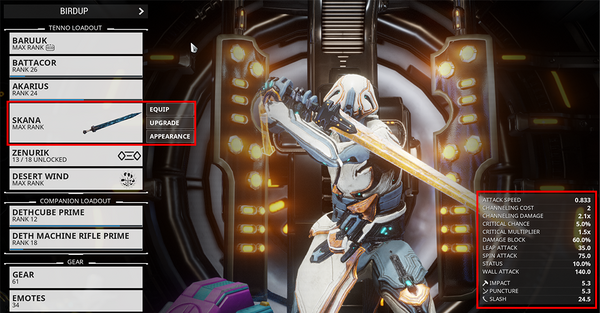
In Update 26, this screen is being reorganized to include Loadouts, Companions and Vehicles in tabs, while also giving more information about a weapon when selected: https://gfycat.com/serpentinearidalligator
As you can see, new stats for Heavy Attacks and Heavy Slam have been added, with channeling statistics removed.
- Added the option to buy more Mod Config (max 3 extra per item) and Appearance Config Slots (max 3 extra per item) in their respective Arsenal screens! We view this as a more comprehensive way to customize your favourite Warframes, Weapons, etc, not necessarily everything you own. With that being said, we have reduced the Platinum price from 20 to 10 (as shown on Prime Time #266).
- Please note that Mastery Rank 10 is required to purchase these.
- Weapon stats will now be reflected in a slightly more rounded way. Innate Damage is added before anything on the weapon happens — boosting the weapons base Damage and then renormalizes the Damage percentages. This makes Elemental Mods stack in a way you would expect.
- Moved the ‘Tips’ section in the Arsenal Upgrade screens to the button bar at the bottom.
Hotfix 25.7.6 (2019-09-18)
- Applying a Look Link to the same item (ex: a Nova Look Link applied to a Nova) that uses default colours will now properly apply the default color. Previously, the original color would remain unchanged.
- Fixed camera panning through the ship when accessing the Focus Tree via the Arsenal.
- Fixed issues when previewing cosmetics in the Arsenal that are part of a bundle, like the Harrow Reliquary Skin.
- Fixed UI bug when previewing unowned skins in the Arsenal and backing out of the menu.
Hotfix 25.7.5 (2019-09-09)
- Fixed ability to equip Arcanes you do not own through Mod Link. As reported here: https://forums.warframe.com/topic/1126678-stumble-upon-duplicating-glitchyesnomaybe/
Hotfix 25.7.4 (2019-09-05)
- The ‘unowned’ label in Mod Link preview will only appear now when you don’t own at least one Mod.
- Fixed opening a Look Link while in the main menu using a controller resulting in the preview being overly dark.
Hotfix 25.7.3.1 (2019-09-03)
- Fixed Arsenal UI crash if you had a Moa, Kavat or Kubrow but never used a Sentinel.
- Fixed Look Link of anything equipped appearing as massive text strings when viewing the linked items screen.
Hotfix 25.7.3 (2019-09-03)
- Fixed a functionality loss when choosing not to purchase an item from Look Link.
- Fixed a UI lockup when Mod Link is open during a mission transition.
- Fixed a UI lockup when selecting a Chat linked Mod Link.
- Fixed sorting equipment in Arsenal by Usage for Moas, Kubrows and Kitguns.
Hotfix 25.7.2 (2019-08-30)
- Fixed spamming Look Links too quickly to Chat locking up your UI (serves you right!)
Update 25.7 (2019-08-29)
NEW FEATURES: LOOK LINK & MOD LINK
We have added 2 new features that allow you to instantly share 2 major parts of the Warframe experience:
- Share the way you Mod: Mod Link
- Share the way you Look: Look Link
Read on for details on how to instantly share your builds and customizations:
- MOD LINK!
Instantly share the way you play in Chat with MOD LINK! By clicking the handy ‘Link’ icon in your Modding screen, your active Chat window will be instantly populated with your build. Just hit enter to share — whether in a Private Message, with your Clan, or in Region chat! Note that we put a 15 second cool-down to reduce spam!
- LOOK LINK!
Instantly share the way you look in Chat with LOOK LINK!
By clicking the handy ‘Link’ icon in your Arsenal>Appearance screen, your active Chat window will be instantly populated with your build. Just hit enter to share — whether in a Private Message, with your Clan, or in Region chat! Note that we put a 15 second cool-down to reduce spam!
- We also moved the Captura button on the Appearance screen to the upper right-hand corner and updated the icon to better match the Look Link style.
General Additions:
- Added Arsenal Ability videos for Chroma, Equinox, and Nezha!
General Changes:
- The Platinum cost of unowned items now displays in the item grid when browsing unowned Color Palettes in the Arsenal, UI Customizations, and more!
- Removed the Loadout Options button from the Arsenal. Simply click on the Loadout name to open up the Loadout screen!
Fixes:
- Fixed switching Warframes in the Arsenal and then previewing unpurchased cosmetics via the Arsenal resulting in the Market preview showing the original Warframe you had equipped, not the current one.
- Fixed the Wukong Samadhi Skin’s Shoulder Armor not appearing when previewing in the Arsenal.
- Fixed several areas (Foundry, Relic Refinement console, Arsenal, and the Infested Chair) around the Orbiter not having any collision for the Roller Floofs from Dog Days Tactical Alert, causing them to clip through.
- Fixed selecting Sugatras you do not own in the Arsenal defaulting the Melee weapon to its default Skin if you have a Skin equipped.
Hotfix 25.6.3 (2019-08-14)
- Added Arsenal Ability videos for Atlas.
- Default sort is now by Name, previous default has been renamed to ‘Date Added’.
Hotfix 25.6.2 (2019-08-09)
- Searching for combined elements (Radiation, Magnetic, etc.) in your Upgrade and Mod menus will now pull up the base element mods that can be combined to make that element!
- Added outline and backer to the «Add Glyph» icon on the loadout screen.
- Fixed possibility of the squad overlay remaining on the screen when quickly clicking the copy loadout button right after starting to close the screen.
- Fixed naming issues when trying to rename a loadout with an icon.
- Fixed broken icons for loadouts saved using a sold Warframe.
- Fixed display and script errors in the Loadout screen that can occur if using a “Favourite” loadout.
Hotfix 25.6.1 (2019-08-08)
- Fixed a script error / game hang with colour pickers and Loadouts.
- Fixed a script error / game hang when deleting and managing Loadouts.
- Fixed a script error / game hang when renaming a Loadout without Companions.
- Fixed Mastery Requirement showing up in Loadout tooltips.
Update 25.6 (2019-08-08)
- Themed Loadout Screens are here! This Arsenal screen has been completely redone to give you as much information about each loadout as possible on a single screen, while also providing new features like custom icons using any Glyph you own! We’ve gone from a single list with information only on hover to a complete presentation of all your Loadouts with the ability to favourite and more!
Hotfix 25.5.1 (2019-08-02)
- Added Ability videos in the Arsenal for Trinity.
- Fixed Equinox having an incorrect Ability tip in her Abilities Arsenal screen.
Hotfix 25.5.0.1 (2019-07-31)
- Fixed a game freeze when dragging a Favorite Color in the Arsenal.
Update 25.5 (2019-07-31)
- Added Rhino’s Ability videos to his Arsenal diorama.
Hotfix 25.4.2 (2019-07-25)
- Fixed a UI lockup that could occur in the Arsenal.
Hotfix 25.4.1 (2019-07-24)
- Added Loki and Ash’s Ability videos to their Arsenal diorama.
Update 25.2 (2019-06-19)
- Warframe Ability Augment stats are now displayed in the Ability screen for Excal, Mag, Volt and Wukong! More to come in the near future.
Update 25.0 (2019-05-22)
- Added Ability videos in the Ability UI for Inaros, Ivara, Nidus, Titania, and Wukong!
Update 24.6 (2019-04-04)
- Added Warframe Ability videos for Harrow, Khora, Octavia, and Gara in their respective Arsenal Abilities screen.
Update 24.4 (2019-03-08)
- The Warframe Abilities screen has received a visual and functional overhaul!
- Ability information is now displayed in a more condensed form, with hover-over functionality to display specific Stats and expand the information.
- A new ‘Tips’ section can be hover-overed to display tips for that respective Warframe’s Abilities such as tricks to synergize with other Warframes, most effective Damage output methods, Ability interactions within the Warframe it self, and more!
- Respective Ability videos now also appear upon hover-over to add that little extra spice! This initial Ability video aspect is currently functional for Excalibur, Mag, Volt, Garuda, Baruuk, Revenant, and Hildryn! More to gradually come!
Hotfix 24.2.7 (2018-01-09)
- A search box has been added to the Arsenal Loadout selection screen.
Hotfix 23.10.5 (2018-10-18)
- Added ability to swap your Mod loadout order in the Arsenal! This works the same way as dragging/dropping your A B C Appearance loadout order.
Hotfix 23.10.2 (2018-10-12)
- Missed QoL Change
- You can now swap your A B C Appearance loadout order in the Arsenal!
Hotfix 22.13.4 (2018-02-22)
- Disabled special Idle animations when customizing your Warframe Appearance in Arsenal. If a special animation is running when you enter the Appearance screen, it will continue until it’s done and further special idle animations will not be played.
Update 21.0 (2017-06-29)
- Added Punch Through, Shotgun drop-off, and *Melee range weapon stats to the Arsenal. *(Melee range weapon stats in the Arsenal are still being worked on soon!)
Update 20.0 (2017-03-24)
- Expanded Arsenal Stats!
Sometimes your weapons do so much more than Primary Fire! To highlight the alternate capabilities of some of your weapons, your Arsenal has been upgraded with alternate fire stats to help you see your equipment’s true potential.
Any weapon with an Alt-Fire mode now have stats in the Arsenal! This includes:
Primary Weapons
- Javlok, Buzlok, Ferrox, Harpak, Hind, Mutalist Quanta, Penthera, Paracyst, Penta, Quanta (Vandal), Stradavar, Tenora, Zarr
Secondary Weapons
- Azima, Euphona Prime, Kulstar, Pandero, Talons
Update 19.0 (2016-11-11)
- Holster Customization Changes:
- Changed «X Offset» option to adjust Holster Position to move along to edge of your Warframe.
- Added «Attach Part» option to select specific areas to Holster. Standard Holsters also have this option.
- Added «Z Offset» option to adjust Holster Position distance from your Warframe.
Update: The Silver Grove (2016-08-19)
- Added indicators in the Arsenal of how many Forma are installed in gear, and whether or not gear has been fully Mastered!
Update: Specters of the Rail 0.0 (2016-07-08)
- Your Arsenal will now display the corresponding skin icon when equipped rather than the underlying Warframe.
Update 18.5 (2016-03-04)
- The Randomizer is here! Players can now customize their loadout and appearance using the ‘Randomize’ button in the Arsenal under Loadout Options!
- Players can now search through their weapons or Warframes in the Arsenal via a ‘Search’ bar in the upper left.
- Players can now access and organize their Arsenal Loadout by selecting their Loadout in the upper left corner of the Arsenal menu.
- Players can now purchase up to 5 additional loadout slots from the ‘Loadout Options’ menu in the Arsenal.
Update 18.4 (2016-01-22)
- The Mastery requirement has been removed from the Arsenal Console in Relays.
Hotfix 18.0.2 (2015-12-04)
- Loadouts can now be completely customized and changed in relays by using the ‘ESC’ key to access your entire Arsenal and more!
- Fixed the ‘Mobility’ stat in the Arsenal not properly displaying information.
Update 18.0 (2015-12-03)
- Players can no longer purchase Revives in the Arsenal.
- Simulacrum Arsenal: Players can now adjust their Warframe loadouts while in the Simulacrum for more efficient testing.
- Fixed an issue causing the ‘Throw Attack’ stat on some melee weapons to provide improper information in the Arsenal.
Hotfix 17.6.2 (2015-10-08)
- Added Bullet Jump Speed to the Conclave Arsenal upgrade screen.
Update 17.5 (2015-10-01)
- Players can now view their Abilities when affected by Mods by using the ‘View Stats With Mods’ button in the Arsenal, under Abilities
Hotfix 17.4.3 (2015-09-16)
- Fixed Arsenal UI not displaying the proper fire rate for burst weapons.
Update 17.2 (2015-08-19)
- Fixed swapping Mod Polarities creating a negative capacity in the Arsenal.
Update 17.0 (2015-07-31)
- All weapons now have a ‘Visible When Holstered’ option available under Appearance — Physique in the Arsenal.
- Fixed an issue where the base damage from jump attacks was not properly reflected in the Arsenal.
- Fixed the Charge Rate stat in the Arsenal showing red for a faster charge and green for a slower charge, instead of the other way around.
- Fixed the Charge Rate stat not reflecting a change when equipping Mods that change Fire Rate.
- Fixed weapon attachments in the Arsenal not displaying ‘Physique’ under Appearance when viewing Bows.
- Fixed headshot multipliers not correctly reading as 2.0 in the Conclave Arsenal.
Hotfix 16.11.5 (2015-07-15)
- Fixed several Primary and Secondary weapons showing the ‘Per Stack’ stat in the Arsenal.
Update 16.10 (2015-06-25)
- Players can now change their Emotes in the Arsenal.
Update 16.8 (2015-06-10)
- Added a ‘Charge Rate’ stat to the Arsenal for charge based weapons (bows, etc). You now have a number to associate your weapon Charge rate with — it will show how it is affected by the Fire Rate mods that you have equipped!
Update 16.7 (2015-06-04)
- Fixed Warframes with 100 base stamina showing as 8 stamina when equipping the Warframe in the Arsenal.
Update 16.6 (2015-05-27)
- Weapons in the Conclave Arsenal will now display their Impact, Puncture and Slash values.
Update 16.5 (2015-05-12)
- Projectile weapons now display their damage correctly in the stats section of the Conclave Arsenal.
- Warframes can now use Warframe-specific dangles at the same time as other Syandanas. This new option is available under Auxiliary, in the Arsenal’s Regalia. (Example: Valkyr’s Bonds + Syandana)
Update 16.4 (2015-04-23)
- A ‘default colors’ button has been added to each Arsenal customization colour (instead of a full restore to default), returning a weapon, Warframe or accessory back to its default colors. This will allow your Prime Attachments to shine in the default gold we showed them with. This will fix issues issues with energy colours not showing well when you use abilities.
Hotfix 16.0.4 (2015-03-23)
- The Gear wheel has been removed from the Conclave Arsenal menu.
Update 16.0 (2015-03-19)
- Players can access their unique Conclave loadouts from the Arsenal by selecting ‘Select Mode’, followed by ‘Conclave’.
- Players can now see a Warframe’s Power Strength, Range, Duration and Efficiency stats in the Arsenal.
- Added audio details to Arsenal — weapons should now display their loudness to help better distinguish between Silent or Alarming weapons fire.
Update 15.0 (2014-10-24)
- Added the ability to rush Kubrow stasis recovery from the Arsenal.
- All Warframes purchased or crafted moving forward will have their abilities automatically viewable in the Arsenal.
Hotfix 14.5.1 (2014-08-30)
- Tweaked Arsenal text to help with legibility.
Update 14.5 (2014-08-28)
- Fixed issues with navigating the UI with arrow keys equipping things unintentionally — arrow key navigation in Arsenal has been disabled.
Hotfix 14.0.7 (2014-07-22)
- Increased the size of font in the Arsenal menu.
Hotfix 14.0.1 (2014-07-18)
- Removed the visual feedback seen when installing/uninstalling a Mod in the Arsenal screen.
Hotfix 13.0.2 (2014-04-10)
- Fixed obsolete «Charge Damage» stat appearing in Arsenal for weapons other than Glaive.
Update 13.0 (2014-04-09)
- Melee stats now round to 1 digit in the arsenal.
Update 10.4 (2013-10-16)
- Changes to logic of Mod “auto-resolve” feature. Equips best Mod of equal or lesser fusion rather than first Mod of equal or lesser fusion.
Hotfix 10.0.2 (2013-09-14)
- Added Charge attack melee stats to UI.
Update 10.0 (2013-09-13)
- Arsenal and Inventory screen UI overhaul! Explore the latest revision to the Warframe UI!
Update 9.5 (2013-08-09)
- Added “Remove all” button to Mods screen.
See Also[]
- Warframe Attributes
- Orbiter, the spacecraft in which the Arsenal section can be accessed.
- Mods
| Game System Mechanics Edit | ||
|---|---|---|
| Currencies | ||
| General | Basics | Arsenal • Codex • Daily Tribute • Empyrean • Foundry • Market • Mastery Rank • Nightwave • Orbiter • Player Profile • Reset • Star Chart |
| Lore | Alignment • Fragments • Leverian • Quest | |
| Factions | Corpus • Grineer • Infested • Orokin • Sentient • Syndicates • Tenno | |
| Social | Chat • Clan • Clan Dojo • Leaderboards • Trading | |
| Squad | Host Migration • Inactivity Penalty • Matchmaking | |
| Player Housing | Clan Dojo • Dormizone • Drifter’s Camp • Orbiter | |
| Gameplay | Basics | Affinity • Buff & Debuff • Death • Damage (Status, Type Modifier, Vulnerability) • Gravity • Hacking • Invisible • Landscape • Maneuvers • One-Handed Action • Pickups • Radar • Stealth • Threat Level • Tile Sets • Void Relic • Waypoint |
| Enemies | Bosses • Death Mark • Enemy Behavior • Eximus (Overguard) • Lich System | |
| Mission | Arbitrations • Empyrean • Sortie • Tactical Alert • The Steel Path • Void Fissure | |
| Activities | Captura • Conservation • Fishing • K-Drive Race • Ludoplex • Mining | |
| PvP | Duel • Conclave (Lunaro) • Frame Fighter | |
| Equipment | Modding and Arcanes | Arcane Enhancements • Fusion • Mods (Flawed, Riven) • Polarization • Transmutation |
| Warframe | Attributes (Armor, Energy, Health, Shield, Sprint Speed) • Abilities (Augment, Casting Speed, Helminth System, Passives, Duration, Efficiency, Range, Strength) | |
| Weapons | Accuracy • Alternate Fire • Ammo • Attack Speed • Critical Hit • Damage Falloff • Exalted Weapon • Fire Rate • Holster • Melee • Multishot • Noise • Projectile Speed • Punch Through • Recoil • Reload • Trigger Type • Zoom | |
| Operator | Amp • Focus (Madurai, Vazarin, Naramon, Unairu, Zenurik) • Lens | |
| Other | Archwing • Companion • K-Drive • Necramech • Parazon • Railjack | |
| Technical | General | AI Director • Cross Platform Play • Dedicated Servers • Drop Tables • EE.cfg • EE.log • File Directory • Fonts • HUD • Key Bindings • Material Structures • Network Architecture • PBR • Public Export • Rarity • RNG • Settings • Stress Test • Text Icons • Upgrade • Warframe Arsenal Twitch Extension • World State |
| Audio | Mandachord • Music • Shawzin • Somachord • Sound | |
| Mathematical | Calculating Bonuses (Additive Stacking, Multiplicative Stacking) • Damage Reduction • Enemy Level Scaling • Maximization • User Research |
“It’s taking longer than I calculated.”
This page is actively being worked on and may not be completely correct. Please assist in making this page accurate. See WARFRAME Wiki:Research on ways to perform research on this game. Click here to add more info.
UI Changes, Mod Link, Look Link
The Arsenal is a segment located inside of a Tenno’s Orbiter, most Relays and Clan Dojos with an observatory, from which a Tenno can manage and customize their Warframes, Weapons, Companions, Archwings and K-Drives. It is the very first segment unlocked when a player first boards their Orbiter, and is the most vital aspect of preparing a Tenno’s combat effectiveness outside of battle by selecting and modifying equipment necessary for a mission.
The Arsenal segment can be directly accessed from anywhere within the social areas, including Orbiter, current Relay or planet hub or eligible Clan Dojo (eligible means if it has either an Observatory or a Dry Dock built) through the main menu (default Esc > EQUIPMENT > ARSENAL). It can also be reached by foot in Orbiter, being located at the very rear of the first level of the Orbiter’s lower deck, and can be accessed by standing next to it and interacting with it (default X ). The Arsenal segment cannot be accessed during a Mission or while in free roam.
Options[]
The Arsenal screen. Mode Selection The Archwing screen.
The Arsenal’s main view is where players can see the various options available within the Arsenal segment. The currently equipped Warframe with all equipped weapons visibly stand in the middle of the Arsenal, which can be rotated to view the Warframe from different angles by holding down LMB and dragging left or right. The equipped Warframe’s four abilities are listed accompanied by their respective icons and a short description to the right of the screen, along with a description of the Warframe’s currently equipped Helmet, and an overview of the Warframe’s statistics and attributes at the very bottom. If weapons or Companions tabs are highlighted on the left, the right stat panel will display that item’s or unit’s statistics and attributes instead.
To the left of the screen is where the name of the currently equipped Warframe and its Rank are displayed, and below it are the various Arsenal options from where every aspect of the player’s equipment can be managed.
The bottom right of the screen displays miscellaneous functions that allow access to other customization options. Primary of these is the Mode Selection button, which brings up an interface that allows for selection between different Arsenal modes, namely Cooperative, Vehicles, and Conclave.
Cooperative refers to the primary Arsenal mode where the player can customize their Warframes for normal mission modes. Vehicles allows players to access the Archwing Arsenal overview, Heavy Weapon overview and the K-Drive overview. All have the same features as the Cooperative Arsenal view, including the ability and statistics summary to the left of the screen, and the main customization options to the right. A model of the currently equipped Warframe with the currently equipped Arch-Weapons and Archwing, currently equipped Heavy Weapon and the currently equipped K-Drive can be rotated in the same manner as described above on the main view. Finally, the Conclave option brings up the Conclave Arsenal overview, which allows players to customize their loadout for Player vs Player Conclave modes.
Arsenal Loadout options.
The final option available in the Arsenal main view is the Loadout button, found beside the Vehicles button on the bottom right. The Loadout button gives players the ability to save their current Warframe and Weapon configuration and arrangement in order to provide a convenient way of accessing said arrangements. The Arsenal can save a single Loadout by default, however Loadout slots can be acquired once players attain Mastery Rank 10, with each few Ranks afterwards giving an additional Loadout slot. The following options are available under the Loadout screen:
- Save — Saves the current Warframe and Weapon configuration. The Loadout can be given a name upon saving.
- Rename — Renames the current Loadout.
- Randomize — Randomizes the Loadout, giving it a random combination of Warframes, weapons, and available appearance options.
- Copy From… — This option allows the current Loadout to copy another selected Loadout.
- Delete — Deletes the current Loadout.
- Duplicate — This copies the current Loadout and transfers it to a new Loadout slot. A player must have more than one Loadout slot in order to perform this action. This option will also display how many remaining slots are free in the player’s arsenal.
- Buy Extra Slot — Allows the player to buy an additional Loadout slot for
20 each.
Available Loadouts that a player has created can be selected by choosing the name of the Loadout displayed at the very top of the Arsenal screen by the Warframe’s head.
Main Options[]
The main options menu to the right of the Arsenal contain six tabs divided into three categories — Tenno Loadout, Companions, and Gear — that organize the different items that players can customize. Each tab under Tenno Loadout and Companions contain the name and image of the currently equipped item, as well as those items current Rank.
Tenno Loadout[]
Players can choose to unequip any two weapons out of their Primary, Secondary or Melee Weapons, allowing them to go into a mission without carrying said weapons (but at least one weapon must always be equipped).
Companions[]
- Companions — The Companions section allows players to manage their companions.
- Weapon — This section is where players can manage their Robotic weapons. This tab is disabled if the currently equipped companion is not Robotic.
Gear[]
The Gear loadout wheel.
- Gear — This section is where a player can customize their Gear loadout, which is represented by a wheel with twelve individual slots that can be accessed in mission by holding down the Gear key (default Q ). Gear comprises various consumable items that players can carry into missions for use, which include Codex Scanners, Team Bonus Consumables, Dragon Keys and Specters among a few, and players can choose which items will be carried on each slot of the Gear loadout wheel. Each slot displays the currently equipped item, as well as their quantity. Slots also have designated number assignments, with Slot number 1 being the topmost slot, and the rest of the slots following in sequence going clockwise. These slot number designations can be given individual hotkeys though the Customize Keybindings option of the Controls tab under Options in the Main Menu (default Esc ), and said hotkeys can be used to immediately use the item in-mission without bringing up the Gear loadout wheel. To assign a Gear to a slot, highlight and select the slot on the wheel and then select the Gear you want to assign to that slot from the Gear selection window.
- Emotes — Emotes are various gestures and movement routines that a Warframe can perform while on a mission or in a Relay, and can be accessed by bringing up the Gear key. This tab in the Arsenal allows a player to choose which Emotes they can use in a mission, as a player can only use up to 10 different Emotes while in a mission.
Vehicles[]
The Vehicles section of the Arsenal can be accessed via the Vehicles button upon bringing up Mode Selection at the bottom right of the main Arsenal overview, and has the following five sections available:
Tenno Loadout
- Archwing — The player’s Archwings can be managed and customized in this section.
- Archwing Primary Weapons — The section where Arch-guns can be managed.
- Archwing Melee Weapons — The Archwing’s Arch-melees can be managed here.
- Heavy Weapons — The section where Arch-guns fitted with a Gravimag can be managed here.
- K-Drive — K-Drives can be managed here.
- Necramech — Necramech can be managed here, including their equipped Arch-gun and any exhalted weapons.
Sub-Options[]
Sub Options.
Each of the sections under Tenno Loadouts in the main Arsenal and Archwing, and Companions have their own individual sub-options from which the main customization and management options of said sections are performed.
Equip[]
Equip section for Warframes.
The Equip option is where players can select which item of a particular section they want to equip for a particular mission. This section will display all items available to the player at the time, with each item being represented by an image, their name and their current rank. Items that players do not yet possess but can be bought through the Market are also displayed here, with said items also displaying their Platinum costs, and players can choose to buy said items directly from this section.
Items that cannot be bought from the Market, such as Event-exclusive items and Prime equipment will not show up in this section unless the player owns said items. Kubrows and Kavats that are kept in stasis will also not appear in this section.
Upgrade[]
Upgrade section for Warframes.
The Upgrade option is the most important aspect of the Arsenal, as this is the section that allows players to manage the Mods loadout of their items. Mods are cards that can alter the stats and performance of items in combat, making them the primary factor of enhancing an item’s effectiveness in a mission.
Unlike the other sections of the Arsenal, the Upgrade section is not unlocked along with the Arsenal, and in order to gain access to it players will have to unlock the Mods Segment of the Orbiter.
The Upgrade section consists of the following segments:
Header — The very top of the Upgrade section contains the item’s name as well as its current rank. Items that have undergone Polarization will also display a star icon to the right of the weapon’s name and rank, which will display a number indicating how many times the item has been polarized.
Mod Slots — Located at the upper center of the screen, Mod Slots are the centerpiece of the Upgrade section, where mods can be slotted in to modify the item’s performance, represented by two rows of blank rectangles. A single Mod fits only in a single Mod Slot, and thus the number of Mod Slots is the main factor in how many Mods a particular item can use. Primary Weapons, Secondary Weapons and Sentinel Weapons have a maximum of 8 available mod slots in 2 rows of 4 slots each, while Warframes and Melee Weapons have an additional 9th slot dedicated to Aura and Stance mods respectively that sit above the main mod slots, and finally Companions have 10 mod slots in 2 rows of 5 slots each. Warframes also have an additional slot beside the Aura slot reserved exclusively for Exilus Mods, which must be unlocked with an Exilus Adapter. The arrangement of different Mods in the Mod Slots is called a Config, which is the loadout or build that determines the overall performance of the item. Every item has can save up to three different Config loadouts labelled A, B and C, which can be accessed at the very top of the Mod Slots segment, and players can switch and activate between available Configs while in the Upgrade section, allowing for premade builds to be brought up instantly. Each Config loadout can also be renamed by players to allow for more descriptive labeling.
Stat Summary — This part of the Upgrade section covers the upper left side of the screen, which displays the stats of the Item being upgraded. Any mods that changes a stat shown in the Stat Summary will have their changes displayed there. If a stat is modified to have great values than previously, the Stat Summary will show the previous stat with an arrow pointing to the new stats in green. If said modified values are less than the original stat however, the new stats will be colored red. The stats that are shown can differ between items, with Weapons showing more lines of stats than Warframes.
The stat summary also displays the item’s Mod Capacity, which is the amount of Mod Power that an item has, which determines how many of a particular rank of mods can be slotted in. The first number in the display shows how much Mod Power the current build consumes, while the last number shows the maximum Mod Capacity that the item has. More powerful and higher ranking Mods consume more Mod Power to slot in than less powerful and lower ranking mods, and Mods can only be slotted in if there is enough Mod Power to accommodate all of the mods, ex. if a Mod requires 14 Mod Power to slot in, but the item only has a Mod Capacity of 12, then the item cannot accept the Mod even if the item has vacant Mod slots.
Mod Capacity is determined by the item’s rank, with each rank giving it 1 additional Mod Capacity, resulting in a maximum of 30 Mod Capacity at max rank. Additionally, Mastery Rank also effects mod capacity, with each Mastery Rank raising the weapon’s starting mod capacity at Rank 0, e.g. if the player has a Mastery Rank of 10, then the weapon will have 10 mod capacity available to it at Rank 0, allowing the player to instantly use mods with a mod power of 10 or below on freshly made weapons. Orokin Catalysts and Orokin Reactors can be used to further increase Mod Capacity by doubling the amount of Mod Capacity given per rank, resulting in 60 Mod Capacity at max rank. When available, Aura and Stance mods also increase an item’s Mod Capacity beyond the item’s maximum rank, and Forma can be used to polarize Mod Slots, allowing them to accept mods of identical Polarity at only half the Mod Power.
The Stat summary will also display the Warframe’s various Power Modifications, which show the effect of mods that affect Warframe Powers, namely Ability Efficiency, Ability Strength, Ability Duration, and Ability Range. These are displayed with a value of 100% as their base, and will change to reflect any effect of mods currently installed on the Warframe.
Finally, the Stat Summary also shows random tips and hints for modding at the bottom of the display.
Mod Selection — The Mod Selection screen at the bottom of the Upgrade Section is where the Mods available for that particular item are displayed in 2 rows, allowing players to see which Mods the item will accept, as well as the status and rank of the available mods. This section has various tools to allow for sorting of the mods to enable quick searching of said mods, including:
- Search Bar — Located at the upper right, players can type in the name of the Mod they wish to find.
- Filter Search — The icons at the upper center of this section are used to display only mods that belong to a specific category. Mods can be filtered by Polarity, or by other categories such as Aura Mods, Stance Mods, or Ability Augment mods.
- Sorter — This dropdown menu to the upper right arranges the mods from left to right in the desired sorting manner, which include:
- Name — Sort Mods by alphabetical order.
- Rank — Sort Mods by Rank, from highest to lowest.
- Drain — Sort Mods by amount of Mod drain, from highest to lowest.
- Polarity — Sort Mods by Polarity.
Options under Actions.
Miscellaneous Functions — Apart from the above, the Upgrade section also has a row of buttons at the lower right of the screen that offer other functions, which include:
- Actions — The Actions button calls up additional options for customizing the item’s Modding abilities. There are 4 available options in the Actions button.
- Auto Install — This option automatically installs Mods unto the item. The Mods installed are based off which mods the program thinks would allow it to achieve a high Conclave score within the available mod capacity, and as such the mods installed may not be the most optimal Mods for a player’s desired build.
- Upgrade — This option allows an item to be installed with either an Orokin Reactor for Warframes, Companions and Archwings, or Orokin Catalysts for weapons, in order to double the item’s Mod Capacity. An item can only be upgraded once in such manner.
- Polarization — Polarization is the act of installing or changing a Polarity in a Mod Slot using Forma to allow said Mod Slot to accept a Mod of identical polarity at only half the Mod Power cost. Unlike Upgrading with Orokin Reactors and Catalysts, an item can be Polarized as many times as desired, however only items that have reached Maxed Rank aka Rank 30 can be polarized, and Polarizing an item resets it back to Unranked.
- Swap Polarity — Items that have previously undergone Polarization can have the option of freely swapping or moving Polarities between Mod Slots, which is essential when creating certain Elemental Damage builds. This option cannot be used by items that have not been Polarized using Forma.
- Focus Lens: The Focus Lens option is where players can select the Focus Lens installed on an item. Focus Lenses can only be installed on Rank 30 Warframes and Weapons, and only one lens at a time can be installed on an item; replacing an installed Focus Lense will destroy the previous lens already installed. This option includes a Search function to allow players to sort for a particular lens quickly.
- Mods — The Mods button takes the player out of the Arsenal and into the Mods Segment of the Orbiter, which can be used if more complex Mod actions are required.
- Remove All — This button removes all installed Mods from the item’s Mod Slots.
- Tutorial — The Tutorial button takes the player out of the Arsenal and into the Training Section of the Codex that teaches players about using the Arsenal.
Appearance[]
Appearance options for Warframes.
The Appearance option gives the players various options that allow them to modify an item’s physical appearance.
Physique
Options under Physique are where players can modify and customize the appearance of an item’s base model, whether by changing its color patterns or adding new attachments to change its silhouette. The various options under Physique are as follows:
- Helmet — Only available under the Warframe section, the Helmet option allows Warframes to select the different Alternative Helmets available for use, which changes the appearance of a Warframe’s head. This subsection also shows helmets available in the Market that players do not yet possess, and players can choose to purchase the helmets directly from this section using
Platinum.
- Skins — Skins are cosmetics that alter the overall appearance of an item. Many skins only change the color arrangement of an item, though some can completely change the item’s base model (ex. Manticore Axe Skin, Excalibur Proto-Armor Skin). This option only appears on items that have skins available for them. If no skin is selected, this section will read No Body Selected for Warframes and Companions, and No Skin Selected for weapons.
- Animations — Available only to Warframes, this section is where players can choose their Warframe’s Idle Animations, which are animated motions that Warframes can perform when they have not performed an action for several moments. Selecting Idle Animations also determines the Warframe’s basic pose while standing up. All Warframes have three sets of Idle Animations available to them: the basic ‘normal’ stance, an Agile stance, and a Noble stance, and individual Warframe has their own unique Agile and Noble stances freely available to them. Warframes can also use the Agile and Unique stances from other Warframes, however doing so requires that players purchase the stance with
Platinum from the Market, even if they already own the Warframe that said other stance belongs to. If using the default Idle Animation stance, this section will read No Animation Selected.
Attachment options for Warframes.
- Attachments — Attachments are cosmetics that add physical mass to the item to alter their shape, which can range from scarf-like Syandanas and cosmetic Armor for Warframes, to Sugatra dangles for Melee Weapons. Available attachments can be attached to the position of the item they are assigned to, and some items can have multiple attachments present at any one time. Each position can be individually assigned a different attachment from another position, allowing for a multitude of different types of attachments to be used on a single item. The positions available are different for each item as listed below —
- Warframes
- Chest — A Warframe’s chest can be adorned with various chestplates. If no chestplate is used, this section will read No Chest Selected.
- Left Arm — Armor pieces for the Warframe’s left arm. If no armor is used, this section will read No Left Arm Selected.
- Right Arm — Armor pieces for the Warframe’s right arm. If no armor is used, this section will read No Right Arm Selected.
- Left Leg — Armor pieces for the Warframe’s left leg. If no armor is used, this section will read No Left Leg Selected.
- Right Arm — Armor pieces for the Warframe’s right leg. If no armor is used, this section will read No Right Leg Selected.
- Face — Cosmetic items can be placed on the Warframe’s face, such as Moustaches. This option only appears if there are Face cosmetic options available. If no cosmetic is used, this section will read No Face Selected.
- Auxiliary — This section is reserved for items that do not conform with the above categories, such as Valkyr’s Bonds and the Mortos Syandana, and will only appear on Warframes that can equip said items. If no item is used, this section will read No Auxiliary Selected.
- Sentinels
- Mask — Sentinels can be adorned with cosmetic masks to cover their fronts. If no mask is used, this section will read No Mask Selected.
- Left Wing — Cosmetic attachments for the Sentinel’s left wing. If no wing is used, this section will read No Left Wing Selected.
- Right Arm — Cosmetic attachments for the Sentinel’s right wing. If no wing is used, this section will read No Right Wing Selected.
- Tail — Tails are Sentinel attachments used to decorate their rear. If no tail is used, this section will read No Tail Selected.
- Primary Weapons
- Melee Weapons
- Sugatra — Sugatras are small dangles that can be used on melee weapons. If no Sugatra is used, this section will read No Sugatra Selected.
- Warframes
- Syandana — Syandanas are scarf-like attachments that are attached to the back of the Warframe.
Regalia options for Warframes.
- Regalia — Regalia consist of various emblems and icons that can equipped to show off a particular achievement or affiliation. There are three different types of Regalia that can be equipped split among 4 subsections.
- Badge — Badges are holographic floating emblems that display’s a player’s affiliation with a particular player group, and can display a player’s Clan emblem or even their Founders status. Badges can be displayed on either the left or the right shoulder, or the left and right sides for Companions. If no Badge is used, this section will read No Badge Selected.
- Event Badge — Event Badges are holographic floating emblems that are used to show off emblems that a player has acquired from participating in Events and Tactical Alerts. Event Badges can be equipped on either the left or the right shoulder for Warframes, or the left and right sides for Companions. If no Event Badge is used, this section will read No Event Badge Selected.
- Sigils — Available only to Warframes, Sigils are emblems that are directly emblazoned on a Warframe’s body. Unlike other cosmetics available in the Appearance section, Sigils can have their physical dimensions and position on a Warframe’s body altered. Sigils are mainly used to show affiliation with a Syndicate, and wearing a Syndicate-affiliated Sigil will grant the player Standing during a mission, which can spent at a Syndicate to earn unique rewards. Other non-Syndicate affiliated Sigils are also available through various means.
Sigil options for Warframes.
Players can choose to equip a Sigil on either a Warframe’s front or the back, though both sides can be equipped with Sigils if desired. Each side comes with their own customization options, which include the following:
Sigil Select — This option is where players can choose the desired Sigil design, as well as see which designs are available for their use. If no Sigil is chosen, this section will read No Chest Selected for the Front Sigil, and No Back Selected for the Rear Sigil.
- Properties: The Properties section allows various properties of the Sigil to be customized. All the options here are modified using sliders.
- Rotation — Rotation allows the Sigil to be rotated along its center. Dragging the slider left will rotate the Sigil counterclockwise, while dragging it right will rotate it clockwise.
- Width — This option determine the Sigil’s width. Sliding left decreases its size, while sliding right will increase it.
- Height — Determines the Sigil’s height. Sliding left decreases its size, while sliding right will increase it.
- X Offset — Changes the horizontal position of the Sigil on the Warframe. Sliding left will move the Sigil to the left, while sliding right moves it to the right.
- Y Offset — Changes the vertical position of the Sigil on the Warframe. Sliding left will move the Sigil downwards, while sliding right moves it upwards.
- Alpha — Modifies the Sigil’s visibility and brightness. Sliding left makes the Sigil dimmer and more transparent, while sliding right makes the Sigil brighter and more opaque.
Sigils can also have their color customized, although they possess only Primary Color as an option.
- Holster Style — Available only to melee weapons, this option is where players can modify the style and positioning of their melee weapon when holstered. This tab contains the following options:
- Holster Style — This option determines the general placement of the weapon on the Warframe’s body when holstered, as well as the animations when drawing or sheathing the weapon. Each melee weapon type has a standard default Style, and two alternate styles that each can be purchased for
20.
- Customize — This option is where players can further modify the appearance of their weapon’s holster position, which includes the following:
- Position — Determines the location of the weapon relative to the Warframe.
- X-Offset — This slider determines the horizontal position of the weapon around a vertical axis, with the weapon moving around a fixed circumference. Moving the slider will adjust the weapon’s position either left or right.
- Y-Offset— This slider determines the weapon’s altitude relative to the Warframe. Moving the slider left will lower the weapon’s position, while moving it right raises it.
- Z-Offset — This slider determines how far away the weapon is from the vertical axis of its position. Moving the slider left brings the weapon closer to the Warframe, while moving it right takes it further away.
- Reset Position — Returns the weapon’s Position options to their default states.
- Rotation — Determines the rotational positioning of the weapon.
- Pitch — Rotates the weapon along the horizontal axis. Moving the slider left rotates the weapon down, while moving right rotates the weapon up.
- Yaw — Rotates the weapon along its centerline. Moving the slider left rotates it clockwise, while moving it right rotates it counter-clockwise.
- Roll — Rotates the weapon along the weapon’s vertical axis. Moving the slider left rotates it forward, while moving the slider right rotates it back.
- Reset Rotation — Returns the weapon’s Rotation options to their default states.
- Position — Determines the location of the weapon relative to the Warframe.
- Holster Style — This option determines the general placement of the weapon on the Warframe’s body when holstered, as well as the animations when drawing or sheathing the weapon. Each melee weapon type has a standard default Style, and two alternate styles that each can be purchased for
Colors
Palette menu options. Favorite color menu.
The Colors segment of the Appearance tab is where players can modify an item’s color scheme, with the colors available to players determined by what Color Picker Extensions they have. Every item in Warframe has five different parts whose colors can each be changed individually, with said sections being as follows:
- Primary
- Secondary
- Tertiary
- Accents
- Energy — Energy color determines the color of various lights and particle effects on an item. Warframe abilities, Channeling and Sigil animations are among those affected by Energy color.
- Second Energy — Second Energy color creates a transition on some of the Warframe, Weapons etc. As an example: If the Energy Color is red and the Second Energy Color a dark blue, the energy goes from a red color into a blue color with some purple in between.
Note that Kubrows do not have Tint Color 4 among their coloring options, and Sigils only have Primary Color for its coloring options.
Clicking on a color part brings up the Palette menu, which displays the available Color Picker Extensions for selection to the left, and the colors available to the selected palette on the right displayed in the form of a 5 x 18 grid. Left-Clicking LMB on a color within the grid will change the corresponding part of the item to the selected color. Right-clicking RMB on the color will mark the color as a Favorite, denoted by a white star appearing on the color’s space.
Showcasing secondary color on Warframe emissives.
Colors marked as favorites can be accessed via the Favorites tab of the Palettes menu, denoted by a large white star on top of the menu. The Favorites menu contains a 5 x 4 grid, which displays any colors that have been marked as favorites, allowing for easy access to the player’s most frequently used colors. Colors can be unmarked from the Favorites menu by right-clicking on the color in the Favorites grid, or right-clicking again on the color in the main Palette menu, which will remove the color from the Favorites grid.
The Colors segment also has other miscellaneous options underneath the main color picker segments, which include:
- Random Colors — This option when selected created a randomized color scheme for the item.
- Default Colors — When selected, Default Colors returns the item to its default color scheme. Certain skins when equipped may have their own default color schemes separate from the item’s base color scheme into which this option will revert to. Each individual color part also have their own individual Default Colors button, shown as a circular arrow to their right of their respective tabs.
- Copy Main Colors — Available only to Attachments and Syandanas, this allows these items to copy the color scheme used by the base item they are attached to, whether they be Warframes or Weapons.
- Copy Attachment Colors — Available only to Syandanas, this allows Syandanas to copy the color scheme of the Warframe’s attachments.
- Copy Warframe Colors — Availabe only to Weapons and Sentinels, this allows these items to copy the color scheme of the current Warframe.
Miscellaneous Functions — The Appearance tab has additional options accessible via white buttons at the lower right of the screen:
- Captura: Players can access the Captura function in their appearance options, as the left-most button.
- Randomize: This function will create a random appearance for the selected Warframe, with the system mixing and matching every customization option available to the player including helmets, skins, colors, attachments, syandanas and others.
Abilities[]
“It’s taking longer than I calculated.”
This page is actively being worked on and may not be completely correct. Please assist in making this page accurate. See WARFRAME Wiki:Research on ways to perform research on this game. Click here to add more info.
Abilities section for Warframes.
The Abilities sub-option is available for Warframes and Archwings, and allows players to see the various special abilities available to a particular Warframe or Archwing. Unlike the other sub-options, no customization is possible within the Abilities section as it only acts as an information tab.
Every Warframe and Archwing has a set of 4 special abilities, with each ability represented by its icon. Under each icon is the name and the rank of the ability. Hovering the icons will open a tooltip with the following parts:
- Animation — In the top part of the tooltip is a pre-recorded video showing what the ability looks like in action.
- Name — Above the animation is the ability’s name, and under it is a brief description of the ability.
- Energy Cost — The ability’s energy cost will be indicated by a number beside an image of an Energy Orb. The energy drain over time is also displayed when applicable.
- Stats — The lower part of the tooltip is where the various stats of the ability are displayed, such as Damage, Range, Duration and other relevant information. Below the stats is a blue bar that represents the progress of the ability to its next rank, and the text below it shows the next Warframe rank at which the ability will rank up. If the ability has yet to be unlocked a grey icon of a padlock will be shown in place of the stats.
By default, the stats shown on this segment will show their values as modified by any currently equipped mods on the Warframe, with the modified values shown as green numbers. Players can use the View Stats Without Mods button at the bottom of the screen, which allows a player to see the ability’s base stats without mods. This particular button is a toggle, and if viewing the stats without mods, the button will change to a View Stats With Mods button to revert the display to its default.
The Abilities tab will also display a description of a Warframe’s passive ability on the bottom left side of the screen.
Notes[]
- Apart from the Orbiter, the Arsenal can also be accessed on several places in the Starchart:
- The Simulacrum has its own copy of the Arsenal terminal.
- Clan Dojos can be equipped with their own Arsenal terminal.
- The Arsenal can also be accessed anywhere in Cetus and Fortuna, as well as the Relays, by bringing up the Main Menu, then selecting Equipment → Arsenal.
- If a player completes the Vor’s Prize quest and go into a Conclave match, they will only obtain their selected melee weapon.
- This is due to the fact that the arsenal only copies the very first chosen weapon the player acquires during the quest and does not copy the rest of their weaponry in the Conclave arsenal.
Patch History[]
Hotfix 32.2.9 (2023-01-11)
- Added a new “Starting Energy” stat (affected by Mods like Preparation) in the Arsenal to indicate the amount of Energy a Warframe will start a mission with.
- Tooltips for Warframe stats in the Arsenal will now replace mentions of “Energy” with “Shield” for Hildryn and “Health” for Garuda (where applicable).
Hotfix 32.2.5 (2022-12-14)
- Removed the Arsenal and Mods consoles in the Relay Drydock.
- This was causing multiple issues, and was unnecessary since the Arsenal and Mods can be accessed via pause menu.
Update 32.2 (2022-11-30)
- Fixed the Critical Chance and Status Chance stats not being listed for the Talons, Castanas, and Sancti Castanas in the Arsenal.
- Fixed the stats scrollbar also scrolling the weapons list in the Arsenal.
- Fixed rare issue where players would be stuck in an invisible room when modding their Archwing in the Arsenal.
- Fixed crash when leaving the Arsenal immediately after hovering over Incarnon Weapon UI.
Hotfix 32.0.12 (2022-10-12)
- Fixed the Fire Rate stat on burst weapons showing the burst delay numbers instead of Fire Rate.
- Fixed Archon Shard UI in the Arsenal overlapping with longer stat lists.
Hotfix 32.0.11 (2022-10-06)
- Fixed opening the Arsenal Focus screen in a Relay resulting in the minimap breaking.
Hotfix 32.0.9 (2022-10-05)
- Fixed the spear from Styanax’s idle animation not disappearing if the animation is interrupted while in the Warframe select menu in the Arsenal.
- Fixed a rounding error in the Arsenal that made it possible that the Ammo Maximum stat would not agree with the in-game value
- Fixed Styanax’s idle animation playing when looking at Secondary weapons in the Arsenal.
- Fixed scrolling in the weapon’s list in the Arsenal also scrolling the stats window.
Hotfix 32.0.3 (2022-09-14)
- Adjusted position of the Invigoration icon in the Arsenal to better align with the Mastered and Archon Shard icons.
Hotfix 32.0.2 (2022-09-08)
- Fixed using the Arsenal immediately after completing The New War Quest causing a soft-lock.
- Fixed PH tags appearing in the ammo stats in the Arsenal.
Update 32.0 (2022-09-07)
- Added Companion, Archwing and Necramech level in the Arsenal.
- Searching within the Arsenal now prioritizes item name over item description.
- Fixed issue of Menu inputs reverting to Keyboard when using Controller on PC and using the attached keyboard in the Arsenal or appearance menu.
- Fixed being unable to equip weapons in the Arsenal while in the Dormizone.
- Fixed Focus Conversion through the Arsenal physically duplicating your Warframe.
- Fixed an animation pop that would occur when equipping a weapon that has the ‘Visible When Holstered’ option enabled in the Arsenal.
- Fixed issues of text being cut off when viewing weapon stats in the Arsenal.
Hotfix 31.5.1 (2022-04-27)
- Fixed some cases (notably when a weapon had no customizations) where Loadouts wouldn’t save.
Update 31.5 (2022-04-27)
- UI Changes:
- Item descriptions are now always visible in the top right corner of the Arsenal when previewing/selecting.
- Changes:
- You can now zoom in and out of your Warframe while customizing their Appearance in the Arsenal!
- For Keyboard & Mouse users: Scroll with mouse wheel, click and drag to move up/down.
- For Controller users:
- R stick up/down = zoom
- R stick left/right = spin
- Wherever your cursor is height wise on the screen is where it will zoom into, you can move up and down using cursor and right stick in up position.
- Here by popular request, we have added a confirmation prompt to the ‘Randomize’ button when randomizing in the Arsenal!
Update 31.2 (2022-03-16)
- Fixed Protea’s default helmet using the Telema Helmet icon in the Arsenal.
Hotfix 31.1.5 (2022-02-17)
- Fixed the ‘g’ in ‘Strength’ getting cut off in the Arsenal stats UI.
Update 31.1 (2022-02-09)
- Hold onto your seats: we’ve converted all Arsenal Screen rectangle icons to squares. This applies to places like the Arsenal, Operator, and Codex which previously used rectangular icons.
- To provide some Dev insight: At the moment, we have literally thousands of duplicated icons. Each item had to support both displaying as a rectangle and as a square, but now that everything has been converted to squares, all the rectangle icons are soon to be deleted. Which will reduce the game file size once we hit the big delete button — stay tuned on that! In the meantime, if you see anything funky with icons (squished/stretched/cropped etc) please let us know.
- Using the Arsenal will now mute background dialog from NPCs and Pets.
- Fixed a UI error in the Arsenal when equipping the Flux Overdrive Mod on the Tenet Flux Rifle.
Hotfix 31.0.6 (2022-01-04)
- Fixed seeing a LOC string when trying to create a Mod Link to a modular weapon and that item does not have a Catalyst applied to it.
Update 31.0 (2021-12-15)
- Fixed the Archwing loadout preview not functioning after changing your Necramech weapon.
Update 30.9 (2021-11-11)
- When dragging around Mod Configs to swap (i.e Swapping Mod Config A to Config B), we now swap applied Helminth abilities as well to support the Modding of a given Helminth choice.
- Fixed a large spot-load when exiting the Arsenal in quick succession if you had a Helminth puppy.
- Fixed Arsenal changes to your Warframe not saving after removing an overridden Ability via Helminth.
- Fixed an issue where the Arsenal could get «stuck» if you swipe your mouse across all the different weapon types.
Update 30.6 (2021-08-04)
- Fixed for some vehicle sounds, including Yareli’s Merulina, playing when in the Arsenal after going to the Upgrade screen.
Update 30.5 (2021-07-06)
- Fixed crash when opening Abilities screen in the Arsenal.
- Fixed ‘Copy Warframe Colors’ not working for Conclave Loadouts.
Hotfix 30.3.4 (2021-06-02)
- Fixed a functionality loss upon copying a loadout to one of multiple loadout slots that share the same equipment.
Hotfix 30.3.1 (2021-05-25)
- Fixed a softlock when opening a Look Link while customizing HUD colors.
Update 30.3 (2021-05-25)
- Fixed script error with Arsenal UI popups.
- Fixed the «Apply Forma» picker screen in the Arsenal coming up even if the player only has the basic kind of Forma and no other types are available to purchase.
Hotfix 30.1.1 (2021-05-05)
- Fixed a crash that could occur when opening Arsenal.
Hotfix 29.10.7 (2021-03-26)
- Mod Linking a loadout that has no Mods equipped will now display an error message.
Hotfix 29.10.3 (2021-03-23)
- Fixed volume levels being held down too long after leaving the Arsenal menu.
Update 29.10 (2021-03-19)
- Fixed a crash while accessing Arsenal with a controller.
- Typing ‘None’ in the search bar in the Arsenal for weapons will now return the ‘None’ selection to be able to unequip an item.
- Fixed Sentinel and Moa weapons stats not showing the side by side comparison in the Arsenal.
- Fixed receiving an error when purchasing a Focus Lens Blueprint from the Arsenal after Upgrading an item.
- Fixed a crash after using Arsenal and then Helminth.
- Fixed switching Focus schools within a specific loadout in the Arsenal not maintaining the change. As reported here: https://forums.warframe.com/topic/1235653-switching-focus-school-in-simulacrum-does-not-work-correctly/
Hotfix 29.8.1 (2021-02-18)
- Fixed Kitgun sorting in the Arsenal when selecting by usage time.
Hotfix 29.5.5 (2020-11-27)
- Fixed rare script error when clicking on a Mod Link that contains an Arcane.
- Fixed a script error when updating your Appearance in Arsenal.
Hotfix 29.5.4 (2020-11-25)
- Updated tooltip message for Energy while in Arsenal to read «Used to cast Abilities» instead of «Used to cast Warframe Abilities.»
- Fixed a bug where you could hear some vehicle sounds while in the Arsenal.
Update 29.5 (2020-11-19)
- The ‘Multishot’ stat will no longer appear if it is at or below a value of 1.
Update 29.2 (2020-09-29)
- Fixed camera alignment issues when opening the Arsenal as the Operator in a Town/Relay.
- Fixed default Pet being shown for a quick second when swapping Pets quickly in the Arsenal.
Hotfix 29.1.2 (2020-09-22)
- Fixed Audio ducking staying on if you enter the Arsenal as an Operator.
Update 29.1 (2020-09-17)
- General polish and cleanup of sounds in the Arsenal to remove unintended sounds.
- Fixed Garuda’s Dread Mirror Damage Capture Multiplier/Projectile Damage not matching ability screen numbers in the Arsenal.
- Fixed some spot-loading that would occur when selecting an Infested Companion in the Arsenal.
Update 29.0 (2020-08-25)
- Fixed Archguns disappearing in the Arsenal if the “Upgrade” option is selected.
Hotfix 28.3.2 (2020-08-12)
- Fixed script error that would occur if you hovered over your Heavy Weapon in the Arsenal after entering it as Wukong.
- Fixed a script error when renaming Loadouts.
Update 28.3 (2020-08-12)
- Fixed switching back and forth between Melee weapon and Exalted Melee weapon causing the Arsenal stats to stack indefinitely.
Hotfix 28.2.1 (2020-08-01)
- Fixed being able to get into a bad state if you attempt to open the pause menu after hovering over the Heavy Weapon in the Vehicle tab in the Arsenal.
Hotfix 28.0.6 (2020-06-24)
- Fixed Arsenal not listing Gunblades stats for their projectile behavior.
- Fixed Vasca Kavat babies having broken textures when previewing in the Arsenal.
- Fixed Pets spazzing out for one frame when swapping Companions in Arsenal.
- Fixed the camera needlessly moving back and forth between Sentinel/Pet positions when swapping Companions in Arsenal.
- Fixed Corrosive having no tooltip on hover in the Arsenal.
- Fixed a script error when accessing the Arsenal while standing near the Helminth Infirmary.
Hotfix 28.0.5 (2020-06-17)
- Fixed Pet sizes not being applied/reflected when swapping in the Arsenal.
- Fixed Riven/Mod Link/Look Link not functioning if linked after a different item first.
Update 28.0 (2020-06-11)
- Tooltips have been added to Arsenal stats! For example, hovering over ‘Armor’ now gives you an example about what it does.
- Fixed Arsenal UI showing double the damage for Glaives.
- Fixed all Glaives becoming mini in size after initiating dual-wield mode in the Arsenal.
- Fixed the Gunsen not holstering properly in the Arsenal.
- Fixed a script error when trying to apply a Look/Mod Link on a weapon after you just sold the weapon you have equipped in that slot.
- Fixed a script error when previewing Khora in the Arsenal.
Hotfix 27.4.4 (2020-05-07)
- Fixed crashing when buying an Appearance Slot for the Arcata in the Arsenal.
Hotfix 27.4.1 (2020-05-01)
- Added Oberon’s Ability videos to his Arsenal — we’re all caught up now!
Update 27.4 (2020-05-01)
- Fixed accessing the Railjack Arsenal from the Orbiter leading to camera placement issues.
- Banshee, Excalibur Umbra, Frost, Nekros, Nova, Nyx, Saryn, Valkyr, and Zephyr Ability videos have been added to their respective Arsenals!
- Fixed Excalibur’s Ion Helmet appearing as his default in the Conclave Arsenal after being equipped in the co-op Arsenal. This also fixed being unable to equip the Ion helmet while in the Conclave Arsenal.
- Fixed the Acolyte Sigil icon in the Inventory and Arsenal menus appearing squashed.
- Fixed several Emblem icons appearing stretched and lower resolution in the Arsenal menu.
- Fixed [Pause > Equipment -> Arsenal] teleporting you to the Railjack Arsenal if your Dojo doesn’t have an Observatory. Option no longer shows if you don’t have a completed Observatory; normally we never teleport to the Railjack one if the Observatory is complete.
- Fixed Zaws remaining in your Warframe’s hands when switching Arsenal views to your Primary/Secondary.
- Fixed custom holstered locations for Zaw Staves defaulting after exiting the Arsenal.
Hotfix 27.3.16 (2020-04-22)
- Fixed a script error if you log out (i.e. drop connection) while customizing Warframe/Weapon/etc colors.
Hotfix 27.3.15.1 (2020-04-17)
- Fixed a script error that resulted in a UI soft-lock if you open a Look Link with an Archwing in it.
Hotfix 27.3.7 (2020-03-31)
- Fixed Warframe Ability preview videos not continuing if you hover on them after hovering on the Passive ability.
Hotfix 27.3.6 (2020-03-31)
- Fixed your Warframe spinning endlessly if exiting the Arsenal while previewing a weapon with a controller.
- Fixed weapon ‘Damage Total’ in the Arsenal not appearing for weapons with only one Damage type but can be affected by multishot.
- Fixed minor issue in Arsenal Upgrade screen where the stats scrollbar would be out of bounds if you had scrolled to the bottom of a long list of stats and then removed Mods to remove a large amount of those stats.
- Fixed script error if you were upgrading a weapon from Arsenal, then accepted a Trade invite and tried to select Mods to Trade.
Hotfix 27.3.5 (2020-03-27)
- Fixed cases of players still being connected to a Flotilla when playing non-Scarlet Spear missions. The Flotilla chat would be present alongside a very long list of players’ names. This also caused the “Arsenal” button to disappear from the main menu if you were affected.
Hotfix 27.3.3 (2020-03-25)
- Fixed a crash when viewing Warframe Ability videos in the Arsenal.
Update 27.3 (2020-03-24)
- The Warframe Upgrade Arsenal stats now display Resistance values granted by Mods
- Charging weapons, like the Staticor, previously only showed Charged Attack Damage in the Arsenal stats, we now additionally show Quick Shot Damage values below the Charged Attack stats.
- Fixed the Stratus Pistol Skin animating incorrectly in the Arsenal.
- Stratus Pistol now stays in the «idle» pose rather than «holstered» when equipped in the Arsenal.
- Fixed Companion stat comparisons in the Arsenal being incorrect, as they were somehow being compared to your Warframe.
- Fixed Melee weapon damage stats being shown twice in the Arsenal.
- Fixed Opticor Quick Attacks being compared to Charged Attacks and showing green numbers as if there is improvement in the stat summary in the Arsenal.
- Fixed ‘Total’ Arsenal Stat positioned incorrectly above Damage values in the UI.
Hotfix 27.2.2 (2020-03-06)
- Arsenal Stats now show Radial data and fall off when viewing a Weapon!
Hotfix 27.2.1 (2020-03-05)
- Fixed missing Arsenal Damage numbers for Beast Companions (Kubrow, Kavat, Khora’s Venari).
Update 27.2 (2020-03-05)
- Added the following categories to the Arsenal stat damage section:
- “Damage” or “Damage / Projectile”.
- Total damage counts that takes multishot into consideration.
- “Status” for weapons with built-in multishot will now read “Status / Projectile”.
- Made improvements towards a hang that could occur when selecting “Appearance” in the Arsenal to improve performance.
- Fixed issue with Warframes and Companions sometimes disappearing in the Arsenal.
Hotfix 27.1.2 (2020-02-18)
- Fixed the Companion Arsenal UI overlapping with the other tabs in the Arsenal when switching back and forth with a controller.
Hotfix 27.1.1 (2020-02-11)
- Fixes towards a case of Mods appearing obscured in the Arsenal once returning from a Mission.
- Fixed <archwing> text appearing in the Arsenal stats when comparing an Archwing.
Update 27.1 (2020-02-04)
- Fixed fully default Look Links not applying to your Warframe.
- Fixes toward Look Link colors not applying properly to Kubrows/Kavats/Venari.
- Fixed Look Link diorama for Venari appearing squashed and having a normal Kavat tail.
Hotfix 27.0.12 (2020-01-23)
- Fixed cases of Warframe stats appearing unranked when viewed in the Arsenal.
- Fixed the Primary and Secondary weapons Upgrade > Actions screen including the Umbra Forma in the UI count of how many Forma you have.
- Fixed a potential crash in the Weapon Upgrade screen.
- Fixed a script error in the Focus Arsenal screen.
- Hydroid, Limbo, Mesa, and Mirage ability videos have been added to their respective Arsenals!
Hotfix 27.0.11 (2020-01-16)
Fixed cases of Warframe stats appearing unranked when viewed in the Arsenal.Backed out due to breaking the Market.
Hotfix 26.0.7 (2019-11-14)
- Launcher Area-Of-Effect Change
Area-of-effect Damage is now a separate stat with its own header in the Arsenal (plus everyone else that stats are shown), and AOE damage radius is now also displayed. Previously, AOE damage values were merged with regular on hit damage values.
Update 26.0 (2019-10-31)
- New Screens: Arsenal Changes!
Part of Update 26 involves a change of the Arsenal Screen, and how information is displayed. In the current system, your Arsenal screen looks something like this:
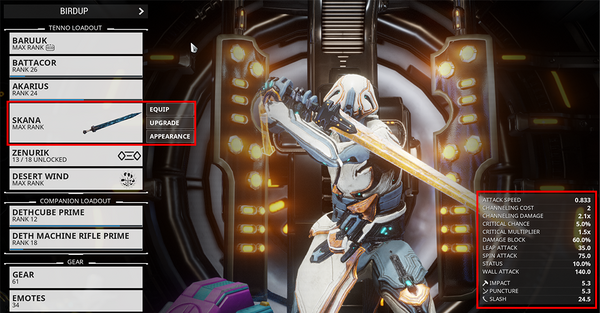
In Update 26, this screen is being reorganized to include Loadouts, Companions and Vehicles in tabs, while also giving more information about a weapon when selected: https://gfycat.com/serpentinearidalligator
As you can see, new stats for Heavy Attacks and Heavy Slam have been added, with channeling statistics removed.
- Added the option to buy more Mod Config (max 3 extra per item) and Appearance Config Slots (max 3 extra per item) in their respective Arsenal screens! We view this as a more comprehensive way to customize your favourite Warframes, Weapons, etc, not necessarily everything you own. With that being said, we have reduced the Platinum price from 20 to 10 (as shown on Prime Time #266).
- Please note that Mastery Rank 10 is required to purchase these.
- Weapon stats will now be reflected in a slightly more rounded way. Innate Damage is added before anything on the weapon happens — boosting the weapons base Damage and then renormalizes the Damage percentages. This makes Elemental Mods stack in a way you would expect.
- Moved the ‘Tips’ section in the Arsenal Upgrade screens to the button bar at the bottom.
Hotfix 25.7.6 (2019-09-18)
- Applying a Look Link to the same item (ex: a Nova Look Link applied to a Nova) that uses default colours will now properly apply the default color. Previously, the original color would remain unchanged.
- Fixed camera panning through the ship when accessing the Focus Tree via the Arsenal.
- Fixed issues when previewing cosmetics in the Arsenal that are part of a bundle, like the Harrow Reliquary Skin.
- Fixed UI bug when previewing unowned skins in the Arsenal and backing out of the menu.
Hotfix 25.7.5 (2019-09-09)
- Fixed ability to equip Arcanes you do not own through Mod Link. As reported here: https://forums.warframe.com/topic/1126678-stumble-upon-duplicating-glitchyesnomaybe/
Hotfix 25.7.4 (2019-09-05)
- The ‘unowned’ label in Mod Link preview will only appear now when you don’t own at least one Mod.
- Fixed opening a Look Link while in the main menu using a controller resulting in the preview being overly dark.
Hotfix 25.7.3.1 (2019-09-03)
- Fixed Arsenal UI crash if you had a Moa, Kavat or Kubrow but never used a Sentinel.
- Fixed Look Link of anything equipped appearing as massive text strings when viewing the linked items screen.
Hotfix 25.7.3 (2019-09-03)
- Fixed a functionality loss when choosing not to purchase an item from Look Link.
- Fixed a UI lockup when Mod Link is open during a mission transition.
- Fixed a UI lockup when selecting a Chat linked Mod Link.
- Fixed sorting equipment in Arsenal by Usage for Moas, Kubrows and Kitguns.
Hotfix 25.7.2 (2019-08-30)
- Fixed spamming Look Links too quickly to Chat locking up your UI (serves you right!)
Update 25.7 (2019-08-29)
NEW FEATURES: LOOK LINK & MOD LINK
We have added 2 new features that allow you to instantly share 2 major parts of the Warframe experience:
- Share the way you Mod: Mod Link
- Share the way you Look: Look Link
Read on for details on how to instantly share your builds and customizations:
- MOD LINK!
Instantly share the way you play in Chat with MOD LINK! By clicking the handy ‘Link’ icon in your Modding screen, your active Chat window will be instantly populated with your build. Just hit enter to share — whether in a Private Message, with your Clan, or in Region chat! Note that we put a 15 second cool-down to reduce spam!
- LOOK LINK!
Instantly share the way you look in Chat with LOOK LINK!
By clicking the handy ‘Link’ icon in your Arsenal>Appearance screen, your active Chat window will be instantly populated with your build. Just hit enter to share — whether in a Private Message, with your Clan, or in Region chat! Note that we put a 15 second cool-down to reduce spam!
- We also moved the Captura button on the Appearance screen to the upper right-hand corner and updated the icon to better match the Look Link style.
General Additions:
- Added Arsenal Ability videos for Chroma, Equinox, and Nezha!
General Changes:
- The Platinum cost of unowned items now displays in the item grid when browsing unowned Color Palettes in the Arsenal, UI Customizations, and more!
- Removed the Loadout Options button from the Arsenal. Simply click on the Loadout name to open up the Loadout screen!
Fixes:
- Fixed switching Warframes in the Arsenal and then previewing unpurchased cosmetics via the Arsenal resulting in the Market preview showing the original Warframe you had equipped, not the current one.
- Fixed the Wukong Samadhi Skin’s Shoulder Armor not appearing when previewing in the Arsenal.
- Fixed several areas (Foundry, Relic Refinement console, Arsenal, and the Infested Chair) around the Orbiter not having any collision for the Roller Floofs from Dog Days Tactical Alert, causing them to clip through.
- Fixed selecting Sugatras you do not own in the Arsenal defaulting the Melee weapon to its default Skin if you have a Skin equipped.
Hotfix 25.6.3 (2019-08-14)
- Added Arsenal Ability videos for Atlas.
- Default sort is now by Name, previous default has been renamed to ‘Date Added’.
Hotfix 25.6.2 (2019-08-09)
- Searching for combined elements (Radiation, Magnetic, etc.) in your Upgrade and Mod menus will now pull up the base element mods that can be combined to make that element!
- Added outline and backer to the «Add Glyph» icon on the loadout screen.
- Fixed possibility of the squad overlay remaining on the screen when quickly clicking the copy loadout button right after starting to close the screen.
- Fixed naming issues when trying to rename a loadout with an icon.
- Fixed broken icons for loadouts saved using a sold Warframe.
- Fixed display and script errors in the Loadout screen that can occur if using a “Favourite” loadout.
Hotfix 25.6.1 (2019-08-08)
- Fixed a script error / game hang with colour pickers and Loadouts.
- Fixed a script error / game hang when deleting and managing Loadouts.
- Fixed a script error / game hang when renaming a Loadout without Companions.
- Fixed Mastery Requirement showing up in Loadout tooltips.
Update 25.6 (2019-08-08)
- Themed Loadout Screens are here! This Arsenal screen has been completely redone to give you as much information about each loadout as possible on a single screen, while also providing new features like custom icons using any Glyph you own! We’ve gone from a single list with information only on hover to a complete presentation of all your Loadouts with the ability to favourite and more!
Hotfix 25.5.1 (2019-08-02)
- Added Ability videos in the Arsenal for Trinity.
- Fixed Equinox having an incorrect Ability tip in her Abilities Arsenal screen.
Hotfix 25.5.0.1 (2019-07-31)
- Fixed a game freeze when dragging a Favorite Color in the Arsenal.
Update 25.5 (2019-07-31)
- Added Rhino’s Ability videos to his Arsenal diorama.
Hotfix 25.4.2 (2019-07-25)
- Fixed a UI lockup that could occur in the Arsenal.
Hotfix 25.4.1 (2019-07-24)
- Added Loki and Ash’s Ability videos to their Arsenal diorama.
Update 25.2 (2019-06-19)
- Warframe Ability Augment stats are now displayed in the Ability screen for Excal, Mag, Volt and Wukong! More to come in the near future.
Update 25.0 (2019-05-22)
- Added Ability videos in the Ability UI for Inaros, Ivara, Nidus, Titania, and Wukong!
Update 24.6 (2019-04-04)
- Added Warframe Ability videos for Harrow, Khora, Octavia, and Gara in their respective Arsenal Abilities screen.
Update 24.4 (2019-03-08)
- The Warframe Abilities screen has received a visual and functional overhaul!
- Ability information is now displayed in a more condensed form, with hover-over functionality to display specific Stats and expand the information.
- A new ‘Tips’ section can be hover-overed to display tips for that respective Warframe’s Abilities such as tricks to synergize with other Warframes, most effective Damage output methods, Ability interactions within the Warframe it self, and more!
- Respective Ability videos now also appear upon hover-over to add that little extra spice! This initial Ability video aspect is currently functional for Excalibur, Mag, Volt, Garuda, Baruuk, Revenant, and Hildryn! More to gradually come!
Hotfix 24.2.7 (2018-01-09)
- A search box has been added to the Arsenal Loadout selection screen.
Hotfix 23.10.5 (2018-10-18)
- Added ability to swap your Mod loadout order in the Arsenal! This works the same way as dragging/dropping your A B C Appearance loadout order.
Hotfix 23.10.2 (2018-10-12)
- Missed QoL Change
- You can now swap your A B C Appearance loadout order in the Arsenal!
Hotfix 22.13.4 (2018-02-22)
- Disabled special Idle animations when customizing your Warframe Appearance in Arsenal. If a special animation is running when you enter the Appearance screen, it will continue until it’s done and further special idle animations will not be played.
Update 21.0 (2017-06-29)
- Added Punch Through, Shotgun drop-off, and *Melee range weapon stats to the Arsenal. *(Melee range weapon stats in the Arsenal are still being worked on soon!)
Update 20.0 (2017-03-24)
- Expanded Arsenal Stats!
Sometimes your weapons do so much more than Primary Fire! To highlight the alternate capabilities of some of your weapons, your Arsenal has been upgraded with alternate fire stats to help you see your equipment’s true potential.
Any weapon with an Alt-Fire mode now have stats in the Arsenal! This includes:
Primary Weapons
- Javlok, Buzlok, Ferrox, Harpak, Hind, Mutalist Quanta, Penthera, Paracyst, Penta, Quanta (Vandal), Stradavar, Tenora, Zarr
Secondary Weapons
- Azima, Euphona Prime, Kulstar, Pandero, Talons
Update 19.0 (2016-11-11)
- Holster Customization Changes:
- Changed «X Offset» option to adjust Holster Position to move along to edge of your Warframe.
- Added «Attach Part» option to select specific areas to Holster. Standard Holsters also have this option.
- Added «Z Offset» option to adjust Holster Position distance from your Warframe.
Update: The Silver Grove (2016-08-19)
- Added indicators in the Arsenal of how many Forma are installed in gear, and whether or not gear has been fully Mastered!
Update: Specters of the Rail 0.0 (2016-07-08)
- Your Arsenal will now display the corresponding skin icon when equipped rather than the underlying Warframe.
Update 18.5 (2016-03-04)
- The Randomizer is here! Players can now customize their loadout and appearance using the ‘Randomize’ button in the Arsenal under Loadout Options!
- Players can now search through their weapons or Warframes in the Arsenal via a ‘Search’ bar in the upper left.
- Players can now access and organize their Arsenal Loadout by selecting their Loadout in the upper left corner of the Arsenal menu.
- Players can now purchase up to 5 additional loadout slots from the ‘Loadout Options’ menu in the Arsenal.
Update 18.4 (2016-01-22)
- The Mastery requirement has been removed from the Arsenal Console in Relays.
Hotfix 18.0.2 (2015-12-04)
- Loadouts can now be completely customized and changed in relays by using the ‘ESC’ key to access your entire Arsenal and more!
- Fixed the ‘Mobility’ stat in the Arsenal not properly displaying information.
Update 18.0 (2015-12-03)
- Players can no longer purchase Revives in the Arsenal.
- Simulacrum Arsenal: Players can now adjust their Warframe loadouts while in the Simulacrum for more efficient testing.
- Fixed an issue causing the ‘Throw Attack’ stat on some melee weapons to provide improper information in the Arsenal.
Hotfix 17.6.2 (2015-10-08)
- Added Bullet Jump Speed to the Conclave Arsenal upgrade screen.
Update 17.5 (2015-10-01)
- Players can now view their Abilities when affected by Mods by using the ‘View Stats With Mods’ button in the Arsenal, under Abilities
Hotfix 17.4.3 (2015-09-16)
- Fixed Arsenal UI not displaying the proper fire rate for burst weapons.
Update 17.2 (2015-08-19)
- Fixed swapping Mod Polarities creating a negative capacity in the Arsenal.
Update 17.0 (2015-07-31)
- All weapons now have a ‘Visible When Holstered’ option available under Appearance — Physique in the Arsenal.
- Fixed an issue where the base damage from jump attacks was not properly reflected in the Arsenal.
- Fixed the Charge Rate stat in the Arsenal showing red for a faster charge and green for a slower charge, instead of the other way around.
- Fixed the Charge Rate stat not reflecting a change when equipping Mods that change Fire Rate.
- Fixed weapon attachments in the Arsenal not displaying ‘Physique’ under Appearance when viewing Bows.
- Fixed headshot multipliers not correctly reading as 2.0 in the Conclave Arsenal.
Hotfix 16.11.5 (2015-07-15)
- Fixed several Primary and Secondary weapons showing the ‘Per Stack’ stat in the Arsenal.
Update 16.10 (2015-06-25)
- Players can now change their Emotes in the Arsenal.
Update 16.8 (2015-06-10)
- Added a ‘Charge Rate’ stat to the Arsenal for charge based weapons (bows, etc). You now have a number to associate your weapon Charge rate with — it will show how it is affected by the Fire Rate mods that you have equipped!
Update 16.7 (2015-06-04)
- Fixed Warframes with 100 base stamina showing as 8 stamina when equipping the Warframe in the Arsenal.
Update 16.6 (2015-05-27)
- Weapons in the Conclave Arsenal will now display their Impact, Puncture and Slash values.
Update 16.5 (2015-05-12)
- Projectile weapons now display their damage correctly in the stats section of the Conclave Arsenal.
- Warframes can now use Warframe-specific dangles at the same time as other Syandanas. This new option is available under Auxiliary, in the Arsenal’s Regalia. (Example: Valkyr’s Bonds + Syandana)
Update 16.4 (2015-04-23)
- A ‘default colors’ button has been added to each Arsenal customization colour (instead of a full restore to default), returning a weapon, Warframe or accessory back to its default colors. This will allow your Prime Attachments to shine in the default gold we showed them with. This will fix issues issues with energy colours not showing well when you use abilities.
Hotfix 16.0.4 (2015-03-23)
- The Gear wheel has been removed from the Conclave Arsenal menu.
Update 16.0 (2015-03-19)
- Players can access their unique Conclave loadouts from the Arsenal by selecting ‘Select Mode’, followed by ‘Conclave’.
- Players can now see a Warframe’s Power Strength, Range, Duration and Efficiency stats in the Arsenal.
- Added audio details to Arsenal — weapons should now display their loudness to help better distinguish between Silent or Alarming weapons fire.
Update 15.0 (2014-10-24)
- Added the ability to rush Kubrow stasis recovery from the Arsenal.
- All Warframes purchased or crafted moving forward will have their abilities automatically viewable in the Arsenal.
Hotfix 14.5.1 (2014-08-30)
- Tweaked Arsenal text to help with legibility.
Update 14.5 (2014-08-28)
- Fixed issues with navigating the UI with arrow keys equipping things unintentionally — arrow key navigation in Arsenal has been disabled.
Hotfix 14.0.7 (2014-07-22)
- Increased the size of font in the Arsenal menu.
Hotfix 14.0.1 (2014-07-18)
- Removed the visual feedback seen when installing/uninstalling a Mod in the Arsenal screen.
Hotfix 13.0.2 (2014-04-10)
- Fixed obsolete «Charge Damage» stat appearing in Arsenal for weapons other than Glaive.
Update 13.0 (2014-04-09)
- Melee stats now round to 1 digit in the arsenal.
Update 10.4 (2013-10-16)
- Changes to logic of Mod “auto-resolve” feature. Equips best Mod of equal or lesser fusion rather than first Mod of equal or lesser fusion.
Hotfix 10.0.2 (2013-09-14)
- Added Charge attack melee stats to UI.
Update 10.0 (2013-09-13)
- Arsenal and Inventory screen UI overhaul! Explore the latest revision to the Warframe UI!
Update 9.5 (2013-08-09)
- Added “Remove all” button to Mods screen.
See Also[]
- Warframe Attributes
- Orbiter, the spacecraft in which the Arsenal section can be accessed.
- Mods
| Game System Mechanics Edit | ||
|---|---|---|
| Currencies | ||
| General | Basics | Arsenal • Codex • Daily Tribute • Empyrean • Foundry • Market • Mastery Rank • Nightwave • Orbiter • Player Profile • Reset • Star Chart |
| Lore | Alignment • Fragments • Leverian • Quest | |
| Factions | Corpus • Grineer • Infested • Orokin • Sentient • Syndicates • Tenno | |
| Social | Chat • Clan • Clan Dojo • Leaderboards • Trading | |
| Squad | Host Migration • Inactivity Penalty • Matchmaking | |
| Player Housing | Clan Dojo • Dormizone • Drifter’s Camp • Orbiter | |
| Gameplay | Basics | Affinity • Buff & Debuff • Death • Damage (Status, Type Modifier, Vulnerability) • Gravity • Hacking • Invisible • Landscape • Maneuvers • One-Handed Action • Pickups • Radar • Stealth • Threat Level • Tile Sets • Void Relic • Waypoint |
| Enemies | Bosses • Death Mark • Enemy Behavior • Eximus (Overguard) • Lich System | |
| Mission | Arbitrations • Empyrean • Sortie • Tactical Alert • The Steel Path • Void Fissure | |
| Activities | Captura • Conservation • Fishing • K-Drive Race • Ludoplex • Mining | |
| PvP | Duel • Conclave (Lunaro) • Frame Fighter | |
| Equipment | Modding and Arcanes | Arcane Enhancements • Fusion • Mods (Flawed, Riven) • Polarization • Transmutation |
| Warframe | Attributes (Armor, Energy, Health, Shield, Sprint Speed) • Abilities (Augment, Casting Speed, Helminth System, Passives, Duration, Efficiency, Range, Strength) | |
| Weapons | Accuracy • Alternate Fire • Ammo • Attack Speed • Critical Hit • Damage Falloff • Exalted Weapon • Fire Rate • Holster • Melee • Multishot • Noise • Projectile Speed • Punch Through • Recoil • Reload • Trigger Type • Zoom | |
| Operator | Amp • Focus (Madurai, Vazarin, Naramon, Unairu, Zenurik) • Lens | |
| Other | Archwing • Companion • K-Drive • Necramech • Parazon • Railjack | |
| Technical | General | AI Director • Cross Platform Play • Dedicated Servers • Drop Tables • EE.cfg • EE.log • File Directory • Fonts • HUD • Key Bindings • Material Structures • Network Architecture • PBR • Public Export • Rarity • RNG • Settings • Stress Test • Text Icons • Upgrade • Warframe Arsenal Twitch Extension • World State |
| Audio | Mandachord • Music • Shawzin • Somachord • Sound | |
| Mathematical | Calculating Bonuses (Additive Stacking, Multiplicative Stacking) • Damage Reduction • Enemy Level Scaling • Maximization • User Research |