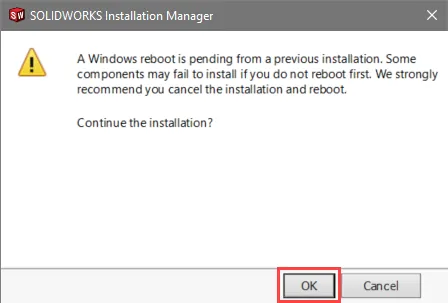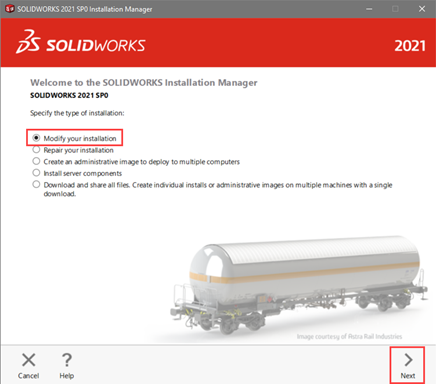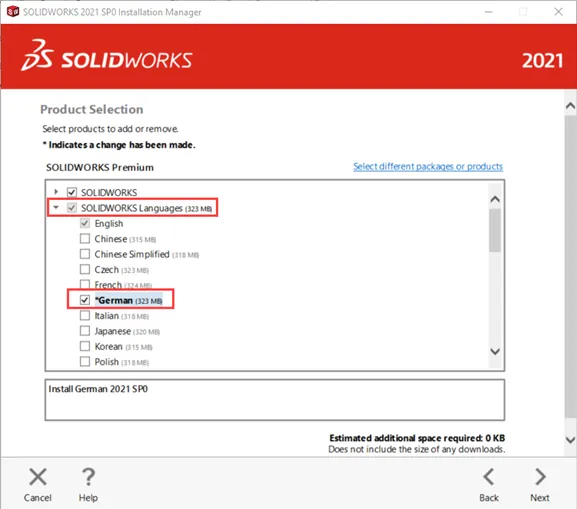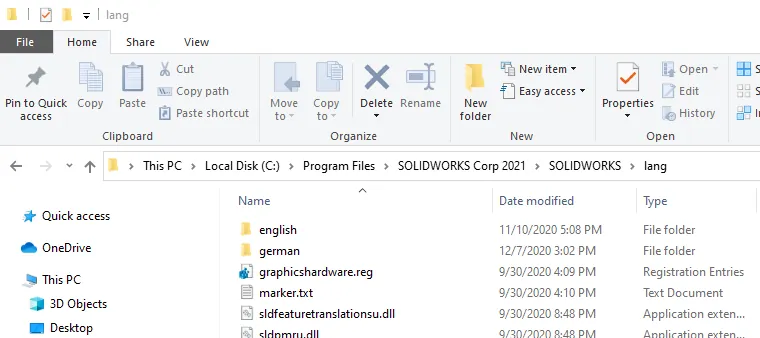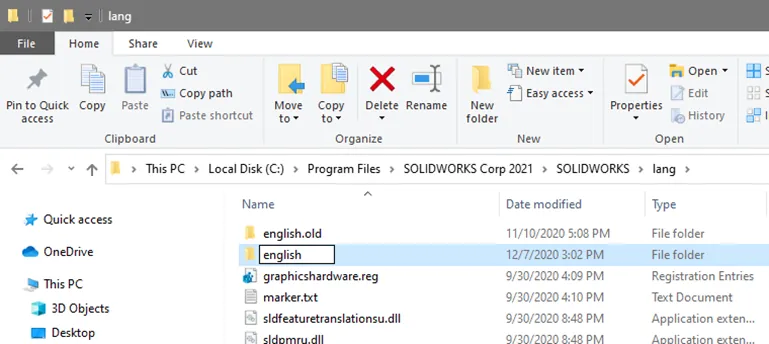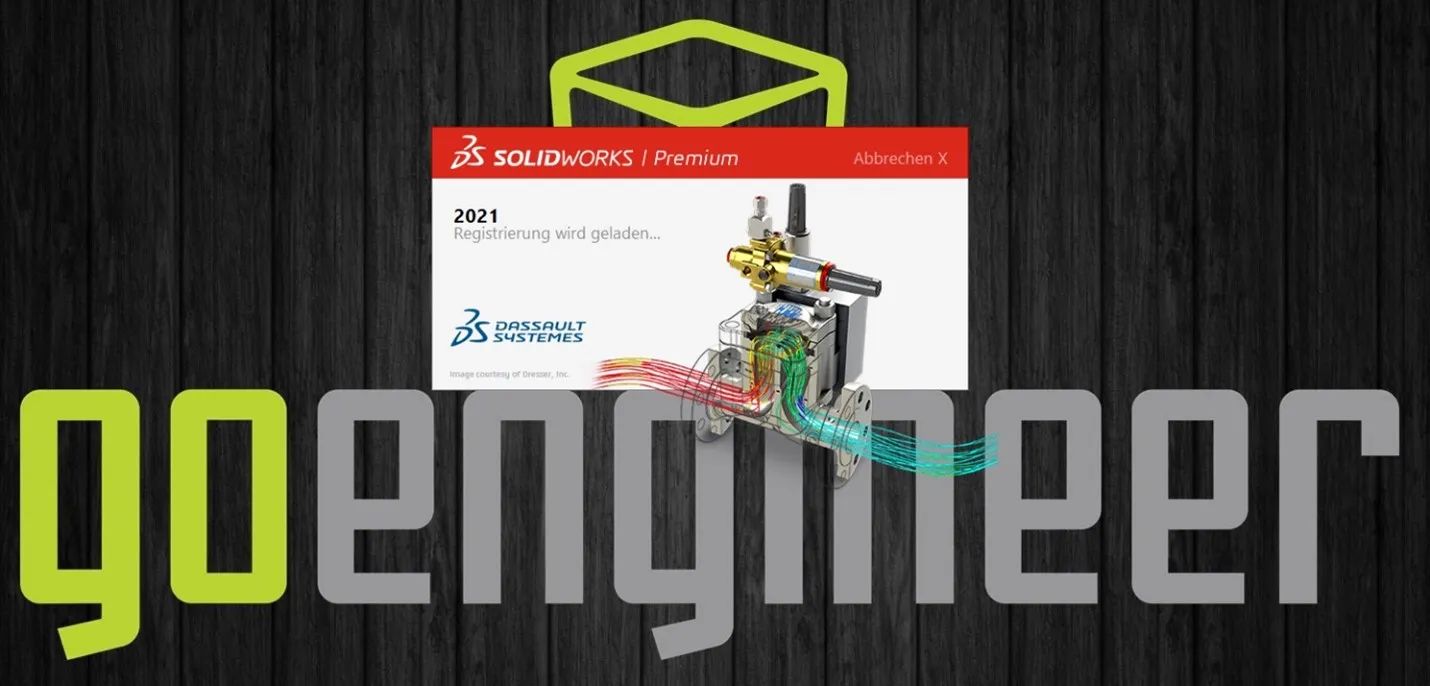Нередко после установки локализованной версии Solidworks пользователь вместо русского или же китайского, польского (в зависимости от родного языка) интерфейса видит английский интерфейс. Что делать?
Often, after the installation of the localized version of Solidworks user instead of Russian or Chinese, Polish (depending on the native language) interface sees the English interface. What to do?
Шаг 1.Для начала надо проверить, установлен ли русский языковым стандартом (локалью) в Windows.
Step 1. For the beginning it is necessary to check whether the set your locale (locale) in Windows.
 |
| Установка региональных стандартов |
Если не установлен, то установите и запустите солид. Не помогло?
If not installed, install and run the solid. Did not help?
Шаг 2.
Как правило, достаточно в настройках Solidworks убрать галочку «Use English Language menus» (Использовать меню на английском) и перезапустить Solidworks, чтоб появился русский интерфейс.
Step 2.
As a rule, it is sufficient in the settings Solidworks uncheck «Use English Language menus» (use the English menu) and restart Solidworks, so there was a Russian interface.
Уберите галочку, чтоб было как на скрине снизу, нажмите «OK» и перезапустите Solidworks.
Uncheck, so it was like on the screenshot below, click «OK» and restart Solidworks.
Не помогло? Есть способ, который покажет, кто в доме хозяин :).
Did not help? There is a way that will show who’s boss :).
Шаг 3.
Надо переименовать папку с языковыми ресурсами Russian на English, а English на Russian (вообще-то последнее, по усмотрению на любое имя). Папки с ресурсами находятся по умолчанию:
для версий до SolidWorks 2009
«C:Program FilesSolidWorkslangenglish» — английские ресурсы
«C:Program FilesSolidWorkslangrussian» — русские ресурсы
для версий SolidWorks 2009 -2017
«C:Program FilesSolidWorks CorpSolidWorkslangenglish»
«C:Program FilesSolidWorks CorpSolidWorkslangrussian»
Если у Вас отсутствует каталог «C:Program FilesSolidWorks CorpSolidWorkslangrussian» , то очевидно при установке не поставили галочку «Установить русский язык». Доустановите его используя установщик Solidworks, либо запустив локализацию «Установочный дискswwilangrussiansetup.exe». Надеюсь, эта информация поможет Вам.
P.S. В 1 и 2 случаях скорее всего надо будет сменить шаблоны документов на русские.
P.P.S. Иногда при установке появляется следующая ошибка:
«Возникло несоответствие версии SolidWorks и языковых ресурсов для русского языка»
Эта ошибка возникает при установке с накатыванием сервиспаков, т.е.соответствующее обновление ресурсов русской локализации . Например Solidworks 2011 версии SP5.0, а языковой модуль версии SP4.0, надо установить swrus2011-4.0-5.0-i.exe. Данная процедура возможна и для других языков, соответственно необходимо переименовывать каталог с нужным языком, т.е. французким, немецким, китайским или каким-то другим.
Для временной смены языка можно воспользоваться bat-файлами.
Step 3.
It is necessary to rename the folder with the Russian on the English language resources, and English to Russian (in fact the latter, at the discretion on any name). Folders with resources are default:
versions prior to SolidWorks 2009
«C:Program FilesSolidWorkslangenglish» — English resources
«C:Program FilesSolidWorkslangrussian» — Russian resources
SolidWorks versions 2009 -2012
«C:Program FilesSolidWorks CorpSolidWorkslangenglish»
«C:Program FilesSolidWorks CorpSolidWorkslangrussian»
This error occurs when you install a service pack by rolling, t.e.sootvetstvuyuschee update resources Russian localization. For example Solidworks 2011 version SP5.0, a language module version SP4.0, you need to install swrus2011-4.0-5.0-i.exe.
P.S. n cases 1 and 2 are likely to have to change the patterns of documents in Russian.
P.P.S. Sometimes, the following error appears when you install:
«There was a discrepancy version of SolidWorks and language resources for the Russian language»
This procedure is available for other languages, respectively, you must rename the directory to the desired language, ie, French, German, Chinese, or some other.
The store will not work correctly in the case when cookies are disabled.
February 24, 2017
If you have ever needed to easily change the language for SOLIDWORKS without
changing your system language, the process is easier than you may think. All
you have to do is get the install language folders and then rename that folder
«English». This must be in the correct file directory where SOLIDWORKS is
looking for the language folders. Don’t forget to rename the original
“English” folder name as well to complete the process of tricking SOLIDWORKS!
Steps
- Close SOLIDWORKS.
-
Go to Programs and Features in the Windows Control Panel.
- Windows Start Button>Type «Uninstall a program» and press Enter
- Go to your Version of SOLIDWORKS and select «Change«.
- Make sure the «Modify…..» radio button and hit next.
- Hit Next to move past the Serial Numbers screen.
-
Hit Next through any other messages until you get to the
«Product Selection» page - Expand the «SOLIDWORKS Languages» section
- Select the language you are interested in.
- Hit Next until the install process is complete. *
-
Navigate to the «lang» folder in the SOLIDWORKS install
location.-
This is normally:
C:Program FilesSOLIDWORKS Corp (2017)SOLIDWORKSlang - The new language folder should be there with the «English” folder.
-
This is normally:
-
Rename the «English” folder to something such as
«english_old«. - Rename the new language folder to «English«.
- Start SOLIDWORKS and it will be in the desired language.
*You will need either the install files, CD or internet access.
For more information, check out our
YouTube channel
or contact us at
Hawk Ridge Systems
today. Thanks for reading!
Recent posts
Щелкните Параметры > Системные параметры > FeatureManager. Выберите Показать переведенные имена объектов в дереве FeatureManager и выберите язык. Этот параметр заменяет параметр «Показать переведенное имя объекта в подсказке» в разделе «Отображение дерева».
Как редактировать солидворкс?
Как изменить установку SOLIDWORKS
- Перейдите в «Панель управления»> «Программы и компоненты».
- Найдите свою версию SOLIDWORKS в списке программ и щелкните ее правой кнопкой мыши.
- Выберите «Изменить» в контекстном меню.
Как перейти на метрику SolidWorks?
Чтобы установить параметры единиц измерения: Щелкните Моделирование > Параметры. На вкладке «Параметры по умолчанию» нажмите «Единицы». В разделе Система единиц выберите СИ (Международная система единиц), Английская (Обычная система единиц США) или Метрическая (гравитационная система единиц).
Как изменить язык в SolidWorks 2020?
Простой способ изменить язык в SOLIDWORKS
- Откройте панель управления.
- Выберите «Программы» или «Программы и компоненты» и выберите «Удалить программу».
- Найдите версию SOLIDWORKS, которую нужно изменить, щелкните ее правой кнопкой мыши и выберите «Изменить».
Какой язык программирования использует SolidWorks?
Наиболее часто используемые языки программирования: Visual Basic. NET (VB.NET) Visual C++/CLI.
Могу ли я иметь две версии SOLIDWORKS?
«Параллельная установка» SOLIDWORKS — это когда более одной версии (т. е. 2011, 2012, 2013, 201X и т. д.) SOLIDWORKS устанавливаются и работают в одной системе. Эта установка не требует дополнительных лицензий, так как обе версии работают под одним и тем же серийным номером, и одна и та же лицензия запускает обе установки.
Как печатать на китайском языке в SOLIDWORKS?
Перейдите в «Параметры» > «Параметры проекта» > «Изображение/OCR» и выберите нужный язык в разделе «Примечания», как показано ниже:
- Выбор языка проекта.
- Расположение папки заметок.
- Добавьте новую языковую папку.
- Добавлен и переименован новый языковой файл.
Щелкните правой кнопкой мыши границу окна, щелкните Панели инструментов и выберите или очистите имя панели инструментов. Щелкните Инструменты > Настроить. На вкладке Панели инструментов выберите панели инструментов для отображения.
Как изменить м на мм в SolidWorks?
Изменение единиц измерения в пользовательском интерфейсе SOLIDWORKS не может быть проще. Выберите Инструменты>Параметры>Свойства документа>Единицы, чтобы изменить единицы измерения, используемые в среде проектирования SOLIDWORKS.
Как изменить ISO на ANSI в SolidWorks?
Нажмите «Параметры» (панель инструментов «Стандартная»). На вкладке «Свойства документа» выберите «Чертежный стандарт». Выберите ANSI в качестве общего стандарта оформления.
Как изменить язык в Solid Edge 2020?
В Windows 7 они находятся в Панели управления > Часы, язык и регион > Региональные настройки > Регион и язык. На вкладке «Форматы» выберите в раскрывающемся списке «Формат» язык, который должен отображаться в Solid Edge, и нажмите «ОК». Кроме того, вы можете заставить Solid Edge работать на английском языке независимо от языкового стандарта вашей системы.
Как создать шаблон в Solidworks?
Чтобы создать шаблон:
- Нажмите «Создать» (панель инструментов «Стандартная») или «Файл» > «Создать».
- Дважды щелкните тип шаблона, который вы хотите создать: Деталь, Сборка или Чертеж.
- Щелкните Параметры. …
- На вкладке «Свойства документа» выберите параметры для настройки нового шаблона документа, затем нажмите «ОК». …
- Щелкните Файл> Сохранить как.
How to Change the SOLIDWORKS Language
Many companies share their workload all over the world with needs to install SOLIDWORKS and create models using various languages. For multilingual users who may need or want to have SOLIDWORKS open in a different language without changing their entire Windows system, there are just a few steps to switch the SOLIDWORKS installed language only.
For the example in this article, we will be switching the SOLIDWORKS language from English to Spanish while installed on a Windows system set to English without changing anything in the Windows environment. All other programs will remain in English while SOLIDWORKS launches in Spanish.
Check for Installed Languages
As mentioned, for this example, the currently installed SOLIDWORKS language only includes English. The default location folder is C:Program FilesSOLIDWORKS CorpSOLIDWORKSlang
Modify the Installation
Modify the SOLIDWORKS installation to include the desired language, in this case, Spanish.
Review this guide for detailed instructions for modifying the SOLIDWORKS installation
- Open Control Panel > Programs > Programs and Features.
- Right-click SOLIDWORKS <version> and select Change.
- In the SOLIDWORKS Installation Manager, click Next until the Product Selection screen.
- Select the additional language(s) and click Next.
Confirm Download
Click OK to accept the notification that you have selected products which require additional download.
Note: If you performed a full media download, this screen may not appear.
Review, Accept and Modify
Review the Products to Add to confirm the new language will be installed. On the Summary screen, accept the terms in the lower left corner and then click Download and Modify in the lower right corner.
Open Language Folder
Once the modification is complete, the new language folder(s) will be available.
Rename Current Language Folder
Note: Make sure all instances of SOLIDWORKS are CLOSED before proceeding.
Rename the english folder to english_Backup (CAUTION! DO NOT DELETE THE FOLDER!)
Rename the New Language Folder
Rename spanish folder to english (which now contains the Spanish files)
This will “trick” SOLIDWORKS into opening with Spanish language data. When SOLIDWORKS launches, it will reference the newly renamed English folder, which contains the Spanish language files.
Launch SOLIDWORKS
SOLIDWORKS now launches in Spanish. All menus, commands, options, and new features will display in Spanish.
Features retain whichever language they were created in. In this example, the original file was created in English, so the original features are in English even when opened in Spanish.

Features created while SOLIDWORKS is open in Spanish will be named and retain the name in Spanish when opened in English or any other language.

Note: SOLIDWORKS does not currently have a translation/conversion tool. This includes annotations as well. So, if you need to share a drawing in a multilanguage environment, best practice is to include annotations in both languages manually.
Display Menus in English
SOLIDWORKS does include options to display menus and feature names in English when SOLIDWORKS is installed on a foreign language Windows system.
Within SOLIDWORKS on the foreign language machine, select Help > System Options > General
Use English language menus
-
-
- Sets the menu language to English when you specify another language during installation, and you set the regional options in the Windows Control Panel to that language. Exit and restart SOLIDWORKS for this change to take effect.
-
Use English language feature and file names
-
-
- Displays feature names in the FeatureManager design tree and automatically creates file names in English. Existing feature and file names in a foreign language do not update when you select this option.
- Available when you run SOLIDWORKS on a foreign language operating system and you installed SOLIDWORKS for that foreign language.
-
Technical Support
We hope you found this article clear and helpful. If you have feedback or want to request for more information, let us know!
MLC CAD Systems
Did you know that you can change the language in SOLIDWORKS without needing to change the language of your system? It’s possible and relatively simple.
Changing the Language in an Existing SOLIDWORKS Installation
The easiest way to change the language in an existing SOLIDWORKS installation is by tricking SOLIDWORKS into thinking the new language is English. There must be a full installation file set for the wanted language. Follow the instructions below to modify your SOLIDWORKS installation to install the full-file set for the desired language.
- Open the Control Panel
- Windows Start Button > type ‘Control Panel’
- Select ‘Programs’ or ‘Programs and Features’, and choose ‘Uninstall a Program’
- Find the version of SOLIDWORKS to modify, right-click on it and select ‘Change’
- As long as you have recently rebooted your computer, you can select ‘Ok’ on the pop-up that says “A Windows reboot is pending from a previous installation…” (this is a known bug in the Installation Manager)
- Choose ‘Modify your installation’ and select ‘Next’ until you get to the Product Selection page of the installation
- Expand ‘SOLIDWORKS Languages’ (by selecting the arrow next to it) and check the box next to the language you would like
- Select ‘Next’ then ‘Modify’ on the last page.
- Once it successfully installed, open File Explorer and navigate to:
- Rename the English folder to “english.old” and the wanted language folder to “English”.
- Launch SOLIDWORKS and it will run in the wanted language.
Installing Language in Brand New SOLIDWORKS Installation
To install SOLIDWORKS with the specific language right off the bat, select the desired language(s) in the “Product Selection” page of the installation, then follow steps 6 — 10 as discussed above.
I hope you found this article helpful. Learn more about SOLIDWORKS in the tips and tricks below.
More SOLIDWORKS Tips & Tricks
BOM Compare — SOLIDWORKS Utilities
SOLIDWORKS Toolbox Default Search Location Option
Link Sketch Text to File Properties in SOLIDWORKS
Quick Clicks in SOLIDWORKS
Using the move/Copy Body Feature in SOLIDWORKS
How to Install and Troubleshoot Fonts in SOLIDWORKS