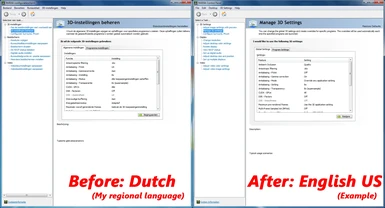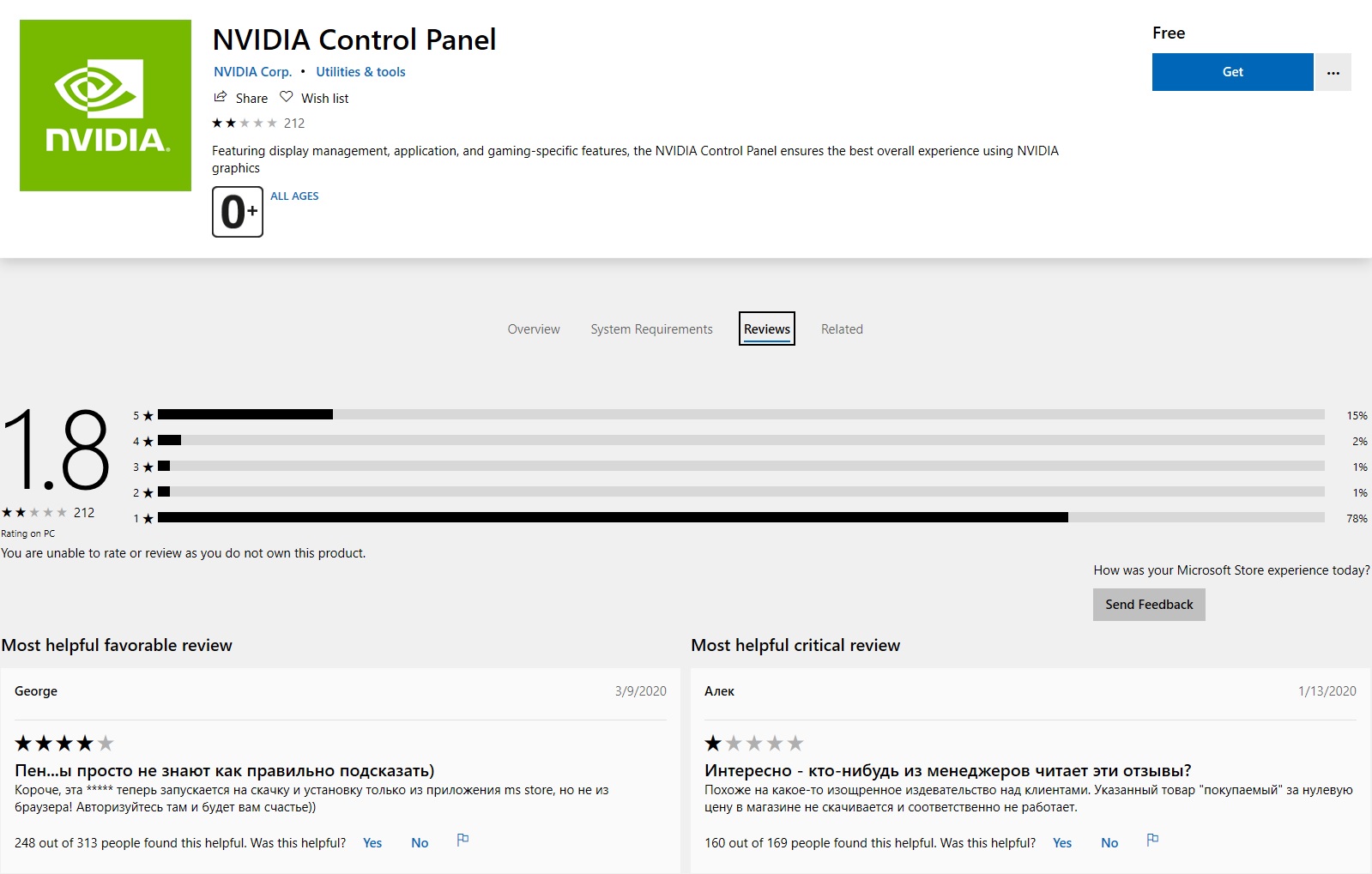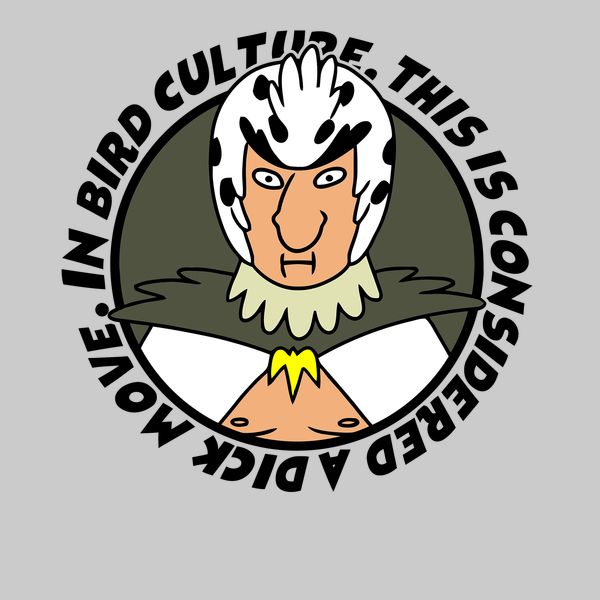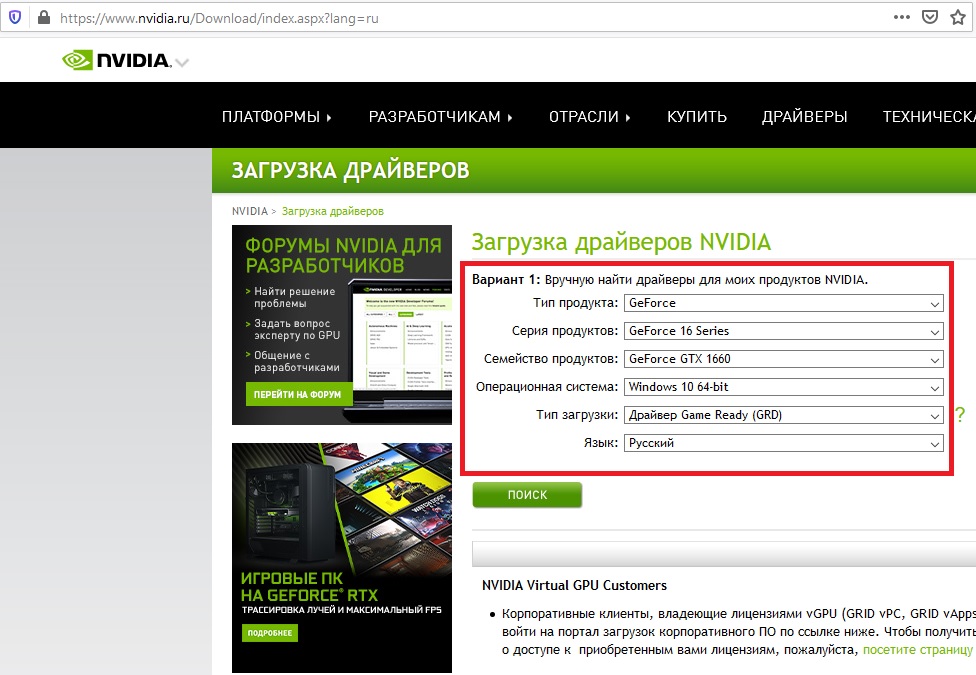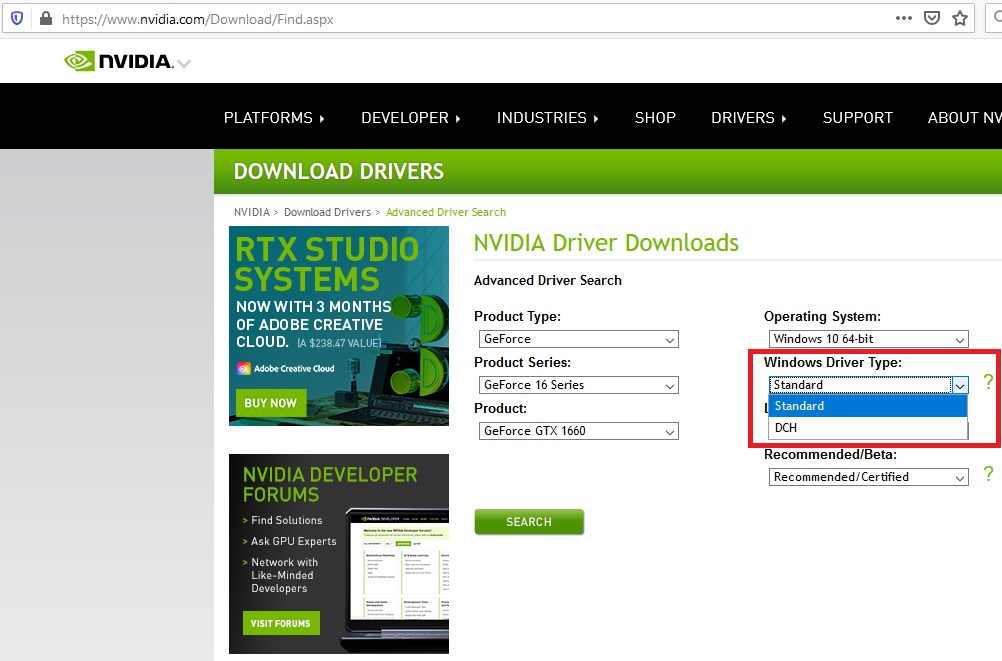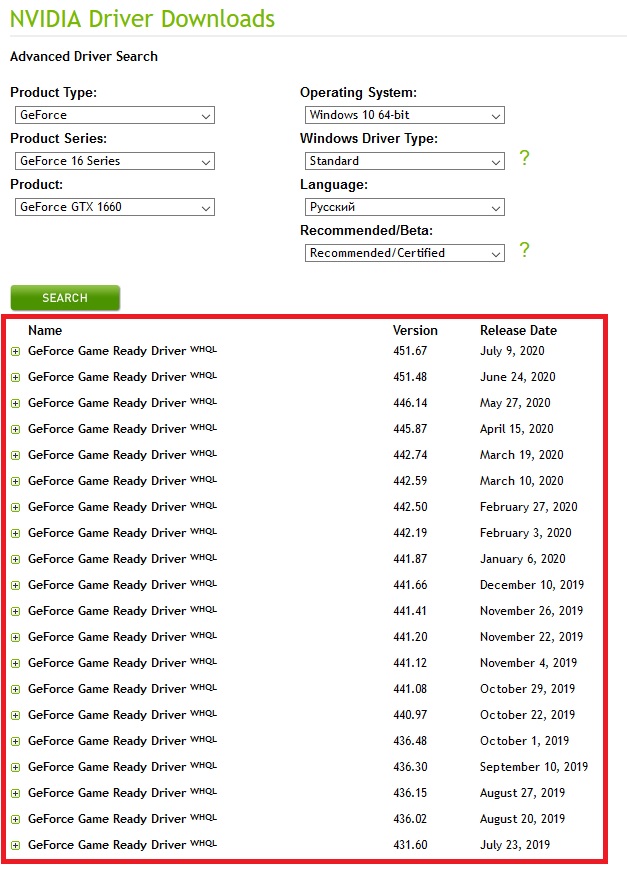While the NVIDIA control panel supports many languages, it also forces you to use the same language as Windows is (if the language is supported). The only way to change the language is by editing the Windows registry and that’s not a thing I would recommend people to play with unless you know what you are doing.
So, just like in the 90s. We have to have an executable registry editing file on our desktop, that we run after every time we update our NVIDIA GPU drivers.

There’s 3 ways to modify the registry, and here they are:
1. Download this ready-made executable
When you run it, there will be a Windows warning that states that you are modifying the registry and it can be dangerous. You can open the file in Notepad before you run it to check there’s nothing extra on it.
2. Make an executable yourself
Copy-paste the following to Notepad or any other code editor.
Windows Registry Editor Version 5.00
[HKEY_CURRENT_USERSOFTWARENVIDIA CorporationNVControlPanel2Client]
"UserDefinedLocale"=dword:00000400Then save it as “whatever.reg” on your desktop. The name isn’t important, the “.reg” is.
When you run it, there will be a Windows warning that states that you are modifying the registry and it can be dangerous.
Hey, if this helped you, I would appreciate
it if you considered supporting me ❤

3. Changing the registry manually
Advanced users can add the registry entry manually. However, since you have to do it every time you upgrade the drivers, that can get tedious. If you are an advanced user and want to do it, I trust you can figure out where to go based on my reg file. I’m just gonna say that you need to add the entry, it’s not there by default.
Other languages
Yes, English isn’t the only language available, so here are the other country codes.
(as far as I know about them)
| Language | DWORD |
| ENGLISH | 00000400 |
| ARABIC | 00000401 |
| CHINESE SIMPLIFIED | 00000804 |
| CHINESE TRADITIONAL | 00000404 |
| CZECH | 00000405 |
| DANISH | 00000406 |
| DUTCH | 00000413 |
| ENGLISH UK | 00000809 |
| FINNISH | 0000040B |
| FRENCH | 0000040C |
| GERMAN | 00000407 |
| GREEK | 00000408 |
| HEBREW | 0000040D |
| HUNGARIAN | 0000040E |
| ITALIAN | 00000410 |
| JAPANESE | 00000411 |
| KOREAN | 00000412 |
| NORWEGIAN | 00000414 |
| POLISH | 00000415 |
| PORTUGUESE BRAZILIAN | 00000416 |
| PORTUGUESE TRADITIONAL | 00000816 |
| RUSSIAN | 00000419 |
| SLOVAK | 0000041B |
| SLOVENIAN | 00000424 |
| SPANISH MEXICAN | 0000080A |
| SPANISH TRADITIONAL | 0000040A |
| SWEDISH | 0000041D |
| THAI | 0000041E |
| TURKISH | 0000041F |
You only need to change the dword value in the .reg file (with Notepad or something) to make the executable change the control panel to any of these languages.
SHARE THE INFORMATION!
Share this article or my original tweet about this issue and tag NVIDIA on your shares so we can finally get the language selection added as a built-in feature to NVIDIA control panel!
Содержание
- How to change NVIDIA control panel language to English
- 1. Download this ready-made executable
- 2. Make an executable yourself
- Hey, if this helped you, I would appreciate it if you considered supporting me ❤
- 3. Changing the registry manually
- Other languages
- SHARE THE INFORMATION!
- How to change NVIDIA Control Panel language?
- How do I change the language on my Nvidia Geforce?
- NVIDIA Control Panel Language Codes
- NVIDIA Control Panel Language Changer Mod
- Why should you change the language?
- Conclusion
- Please log in or register
- NVIDIA Control Panel Language Changer
- File information
- Last updated
- Original upload
- Created by
- Uploaded by
- Virus scan
- Tags for this mod
- About this mod
- Credits and distribution permission
- Author notes
- File credits
- Donation Points system
- Version 2.0
- Version 1.2.1
- Version 1.2
- Version 1.1
- Version 1.0
How to change NVIDIA control panel language to English
By SnakeDrone
Post date
While the NVIDIA control panel supports many languages, it also forces you to use the same language as Windows is (if the language is supported). The only way to change the language is by editing the Windows registry and that’s not a thing I would recommend people to play with unless you know what you are doing.
So, just like in the 90s. We have to have an executable registry editing file on our desktop, that we run after every time we update our NVIDIA GPU drivers.
There’s 3 ways to modify the registry, and here they are:
1. Download this ready-made executable
When you run it, there will be a Windows warning that states that you are modifying the registry and it can be dangerous. You can open the file in Notepad before you run it to check there’s nothing extra on it.
2. Make an executable yourself
Copy-paste the following to Notepad or any other code editor.
Then save it as “whatever.reg” on your desktop. The name isn’t important, the “.reg” is.
When you run it, there will be a Windows warning that states that you are modifying the registry and it can be dangerous.
Hey, if this helped you, I would appreciate
it if you considered supporting me ❤
3. Changing the registry manually
Advanced users can add the registry entry manually. However, since you have to do it every time you upgrade the drivers, that can get tedious. If you are an advanced user and want to do it, I trust you can figure out where to go based on my reg file. I’m just gonna say that you need to add the entry, it’s not there by default.
Other languages
Yes, English isn’t the only language available, so here are the other country codes.
(as far as I know about them)
| Language | DWORD |
| ENGLISH | 00000400 |
| ARABIC | 00000401 |
| CHINESE SIMPLIFIED | 00000804 |
| CHINESE TRADITIONAL | 00000404 |
| CZECH | 00000405 |
| DANISH | 00000406 |
| DUTCH | 00000413 |
| ENGLISH UK | 00000809 |
| FINNISH | 0000040B |
| FRENCH | 0000040C |
| GERMAN | 00000407 |
| GREEK | 00000408 |
| HEBREW | 0000040D |
| HUNGARIAN | 0000040E |
| ITALIAN | 00000410 |
| JAPANESE | 00000411 |
| KOREAN | 00000412 |
| NORWEGIAN | 00000414 |
| POLISH | 00000415 |
| PORTUGUESE BRAZILIAN | 00000416 |
| PORTUGUESE TRADITIONAL | 00000816 |
| RUSSIAN | 00000419 |
| SLOVAK | 0000041B |
| SLOVENIAN | 00000424 |
| SPANISH MEXICAN | 0000080A |
| SPANISH TRADITIONAL | 0000040A |
| SWEDISH | 0000041D |
| THAI | 0000041E |
| TURKISH | 0000041F |
You only need to change the dword value in the .reg file (with Notepad or something) to make the executable change the control panel to any of these languages.
Share this article or my original tweet about this issue and tag NVIDIA on your shares so we can finally get the language selection added as a built-in feature to NVIDIA control panel!
Источник
How to change NVIDIA Control Panel language?
NVIDIA Control Panel
Here’s how to change NVIDIA Control Panel language to English. There are various methods you can try to complete the process.
NVIDIA Control Panel is the ultimate options menu when it comes to changing a certain setting regarding your GPU. The control panel allows you to change the resolution of your display. It also offers all of the options like setting the refresh rate. Adjusting the performance mod for each game is possible as well. Though the control panel comes with a default language pack and it does not let you change it.
So you will have to try some other methods to change the language of the control panel. Fortunately, it is possible to use the software in a different language.
Table of Contents
How do I change the language on my Nvidia Geforce?
As we mentioned earlier, it is not possible to change the language of the panel through its settings. NVIDIA does not provide localization options. So you will have to use an untraditional method to use the software in a different language. We listed all the easy and effective ways to do it.
- Open your Start menu.
- Type “Run” in the search box.
- Hit Enter and open the command box.
- Type “Regedit” to open the Registry Editor.
- Click on HKEY_CURRENT_USER on the left.
- Follow the location below:
- HKEY_CURRENT_USERSOFTWARENVIDIA CorportaionNvControlPanel2Client
- In the Client folder, right-click on the screen and choose New>DWORD (32-Bit)
- Name the new file UserDefinedLocale
The code we will be writing on this new file will determine the language of the NVIDIA Control Panel.
- Double-click on UserDefinedLocale
- Type 400 to Valuedata box to change the language to English.
NVIDIA Control Panel Language Codes
You can also set the software’s language to the ones below. Instead of typing 400 to Value data, try typing the code of the language you want.
- English (US): 400
- English (UK): 809
- German: 407
- Greek: 408
- Portuguese: 816
- Portuguese Brazilian: 416
- Norwegian: 414
- Russian: 419
- Spanish: 40A
- Czech: 405
- Finnish: 40B
- French: 40C
- Turkish: 41F
- Italian: 410
- Chinese Traditional: 404
- Chinese Simplified: 804
- Spanish Mexican: 80A
- Japanese: 411
- Dutch: 413
- Slovak: 41B
- Slovenian: 41F
- Korean: 412
- Hebrew: 40D
- Hungarian: 40E
- Swedish: 41D
- Thai: 41E
Close the Registry Editor once you are done. We also recommend restarting the computer for settings to take effect.
NVIDIA Control Panel Language Changer Mod
Although it is an untraditional way of changing the language, you can also install this mod from Nexus Mods. Created by Exalerion, the language changer offers a chance to choose a new language for the panel’s UI. The developer came up with this mod as the panel restricts the user to their regional language.
This mod completely resolves that problem. It simply comes with a VBScript and requires the user to enter an index number. The control panel supports 29 languages. Simply type one of the codes above.
Here’s what you need to install and run the mod:
- An archive software like WinRAR or 7-Zip.
- The latest version of NVIDIA Control Panel.
- Up-to-date GPU drivers.
Why should you change the language?
Certain games are troubled with low frame rates or constant stuttering. The first thing to do is to optimize the in-game graphics settings menu. When that is not enough, we usually head to the control panel for advanced settings.
That being said, the settings are named differently in each language. When watching a guide video or reading a post about the settings, you will need to make sure that the options are the same. In cases like these, most players want to change NVIDIA Control Panel language to English so that the new adjustments are in order.
Conclusion
Here’s everything you need to know about the language problem of the application. We listed both of the methods you can try. Though it seems like NVIDIA is not planning to come up with a solution. While it seems like a pretty simple feature to have, we believe that the panel will continue to lack it in the future.
Источник
Please log in or register
To enjoy the benefits of Nexus Mods, please log in or register a new account
- All games
- Skyrim
- Mods
- Utilities
- NVIDIA Control Panel Language Changer
NVIDIA Control Panel Language Changer
File information
Last updated
Original upload
Created by
Uploaded by
Virus scan
About this mod
This nifty utility allows you to change the language of your NVIDIA Control Panel to 29 different languages, instead of your default regional language that you are restricted to by default.
Credits and distribution permission
- Other user’s assets All the assets in this file belong to the author, or are from free-to-use modder’s resources
- Upload permission You are not allowed to upload this file to other sites under any circumstances
- Modification permission You are not allowed to modify my files, including creating bug fixes or improving on features under any circumstances
- Conversion permission You are not allowed to convert this file to work on other games under any circumstances
- Asset use permission You must get permission from me before you are allowed to use any of the assets in this file
- Asset use permission in mods/files that are being sold You are not allowed to use assets from this file in any mods/files that are being sold, for money, on Steam Workshop or other platforms
- Asset use permission in mods/files that earn donation points You must get permission to earn Donation Points for your mods if they use my assets
This author has not provided any additional notes regarding file permissions
File credits
This author has not credited anyone else in this file
Donation Points system
This mod is opted-in to receive Donation Points
Version 2.0
- Remade the utility from scratch using a different approach. Users can now choose from 29 different languages!
Version 1.2.1
- Updated and tweaked some code and instructions, no functional changes
Version 1.2
- Added one .dll file to the list of regional .dll files to remove
Version 1.1
- Fixed a warning message about missing nvtray.exe, as this file is no longer distributed with the NVIDIA drivers
- Added a file existence check for both nvtray.exe and nvcplui.exe for task start
- Added one .dll file to the list of regional .dll files to remove
- Cleaned up some code and added an indentation structure to the script
- Improved some text and instructions
Version 1.0
Description
By default, the NVIDIA Control Panel uses your regional language for its UI, instead of the default English language (or any other language for that matter). Even selecting a different language when downloading the driver from the official website doesn’t work for neither the neither the drivers nor the installer — it’s pointless! You’re basically being forced to be restricted to your regional language. This can be rather annoying when you, for example, want to understand or compare certain options or settings in your Control Panel using the internet where pretty much everything is in English, or when you’re following an English guide and your Control Panel is not in English. Or maybe just because you don’t want to be treated like a baby with no control over anything lol.
It annoyed me personally because I wanted to make screenshots of my Control Panel settings for my ENB and share them, but since I live in the Netherlands my settings are in Dutch so that didn’t help much.
In earlier versions of this utility, I approached this problem by moving all regional dynamic-link library (.dll) files from the Program Files driver location to a backup location using a Windows Batch (.bat) script, forcing the Control Panel to show in English.
In version 2, I’ve taken a completely different approach which does not require manipulation of any files at all. Instead, users will now start a VBScript script that asks you to enter the index number for any of the 29 supported languages you can choose from that you’d like your Control Panel to be displayed in! A new registry value will then be installed in a NVIDIA subkey and you’re all set. This approach is cleaner, less complex and more future proof as both NVIDIA and Windows keep evolving and changing their software.
Requirements
- Valid and (somewhat) up-to-date NVIDIA graphics card device driver
- Compressed archive unpacking software (e.g. WinRAR)
Instructions
- Download the WinRAR archive from the Files section
- Extract the archive’s content by right-clicking or opening it (the archive contains a .vbe script file and a Languages folder with more files)
- Run the VBScript (.vbe) script file (double click) and follow the instructions (the Languages folder you just extracted has been hidden from view to prevent any mistakes, it’s still there and the script will recognize it)
- Done!
- NOTE: In Windows 7 or earlier (I don’t know about Windows 8/8.1), my tool would restart the Control Panel after the language change was done (as noted in the final message). However, due to how the NVIDIA drivers are installed in Windows 10 and with the removal of the Control Panel software from the drivers package (you have to get it from the Microsoft Store separately now), this restart function doesn’t work anymore. In short, you have to run the Control Panel yourself if you want to see the result immediately.
Additional Notes & Features
- After entering a valid index number, the Language Changer will silently but forcefully close your driver software if you still have that running in the background before proceeding. It’s not technically needed, but this will just make sure the change of language will take effect immediately and nothing weird happens (otherwise, a manual exit and restart would be required to see the effect).
- The «RESET» feature in the main index menu will revert any changes you’ve made to the language; your Control Panel will be back in your default regional language. The added registry key will be completely removed, no traces left behind.
- If reinstalling/updating your driver resets the language (it shouldn’t, but in case), just run the Language Changer again.
- You can run the Language Changer as often as you want, changing to a different language each time. No need to reset the language in between, the language setting in the registry will just be overwritten.
Old description and instructions (for v1.2.1 and older, not recommended):
Description
There’s a bunch of regional dynamic-link library (.dll) files present among your driver files that start with «nv» (which stands for NVIDIA) and end with «r» or «R» (which stands for regional). These .dll files force your Control Panel to use your regional language for its UI on startup. But that’s not what we want, right?!
Now, I’ve made a Windows Batch (.bat) script that solves this by automatically deleting those regional .dll files that force your Control Panel to use your regional language, instead of just English. The batch file will automatically stop the processes that use those .dll files, then move those .dll files to a backup location and then restart those processes again.
Requirements
- NVIDIA Control Panel / drivers (duh)
- 64-bit Windows (32-bit might work as well but I’m unable to test that, but who’s running 32-bit anyway lol)
- CMD (yeah I know. duh)
If you don’t have at least these 3 things, something is seriously wrong lol.
Instructions
- Download the archive from the Files section
- Extract the script from the archive
- Run the Batch (.bat) script
- Follow the instructions in the Command Prompt (CMD)
- Done!
Additional Notes & Features
- You want your Control Panel back in your regional language? No problem, just run the batch file again! It will automatically detect that your Control Panel is in English and offer you to restore it.
- You can safely run the batch file over and over again as it will always detect whether your Control Panel is in English or in your Regional language, and then perform actions accordingly.
- The batch file will also automatically detect whether your drivers are installed either correctly or incorrectly, not on your system drive or not at all, and it will also automatically detect whether your system is installed on a drive other than «C:», so there’s a lot of flexibility for users.
- Lastly, you’ll have to rerun the batch file every time you update or reinstall your drivers.
Источник
🤍anotepad.com/notes/abdj7mgw
Легкий и быстрый способ изменения языка панели управления NVIDIA, даже без перезагрузки компьютера
Теги (не обращайте внимания):
nvidia, nvidia язык, nvidia панель управления, настройка видеокарты nvidia, видеокарта, панель управления nvidia, настройка nvidia для игр, настройка, geforce, amd, панель управления, настройка видеокарты для игр, как повысить фпс в играх, игры, драйвер, настройка видеокарты, нвидиа, как, how to build a pc, оптимизация, mfaa, kazzka, как настроить видеокарту nvidia, настройка панели управления nvidia, pc build guide, pc gaming, ноутбук, tutorial, how to build a computer, fps, video game console (invention), настройка видеокарты nvidia для игр, драйвера nvidia, nvidia control panel, видеокарты, nvidia drivers, intel, фпс, как повысить фпс, драйвера, nvidia драйвер, geforce (brand), как поднять фпс, guide, nvidia image scaling, оптимизация nvidia для игр, оптимизация видеокарты nvidia для игр, nvidia настройка производительности, nvidia настройка для игр, настройка видеокарты nvidia для фпс, как улучшить качество картинки через видеокарту, оптимизация nvidia, как повысить fps в играх, nvidia driver
Комментарии пользователей:
Вадим Мельніченко
2023-01-29 15:02:17
А можно и для чайников ) куда перейти? В какое описание? Описание чего? где это описание? Хорошо что в коментарии добавил готовый вариант языка, скопировал вставил работает ) Спасибо!
Vadi Kus
2023-01-19 18:37:47
Спасибо тебе большое! Быстро, лаконично и по факту! Респект!
Дмитрий Кисельников
2023-01-19 11:56:52
Годно все четко и понятно наконецто перешел на англ язьік с русского
12buferman12
2023-01-18 08:15:46
красавва
🎮brawl TV🎮
2023-01-16 13:32:15
Спс👍👍
thank you very much, i wish you good luck bro!
Ztreezys
2023-01-01 11:26:32
спс
HABWOT [ NEWS ] 🇺🇦
2022-12-30 19:00:28
красава, спасибо
Vadim Zhuravskyi
2022-12-23 08:56:25
КРУТО
красава , помог установил винду на англиском с панелькой , там новых фунций куча а понят сложно
Dmitry Antonov
2022-12-10 14:23:34
Спасибо большое!!)
Укроп
2022-11-23 05:08:21
не работает,изменял значения прямо в реестре
Антон Горобець
2022-11-15 17:13:23
Красава!!!!!Спс від душі!!!!!!!!!
Обушак Микола
2022-11-06 23:22:02
красава
krika
2022-10-24 05:42:53
а если у меня другая версия панели, можно ли просто в коде вместо 5.00 написать свою версию?
nodesiretospeak
2022-10-09 17:38:27
Спасибо тебе!
Goor Rockanon
2022-10-06 17:19:34
Получилось! спс 👍
Да вообще какая-то фигня
2022-09-29 11:17:27
спасибо
Серик Булан
2022-09-22 12:42:14
дякую
Обновлено: 10.02.2023
Некоторые уровни сглаживания требуют большого объема видеопамяти. Если для выбранного уровня требуется больше видеопамяти, чем имеется в системе, и он дает нежелательные результаты, попробуйте выбрать следующее по убыванию значение параметра и т.д., пока не будет достигнут нужный результат. Также можно поэкспериментировать с различными разрешениями экрана, частотами обновления и/или глубиной цвета, пока не будет найдена настройка или сочетание настроек, при которых сглаживание может работать.
Использование сглаживания — настройка режима
В данном разделе представлены сведения по использованию настроек режима сглаживания , которые представлены на странице Управление параметрами 3D .
ПРИМЕЧАНИЕ. Эта функция доступна только с ГП GeForce 8 и более поздними моделями.
Способы применения сглаживания
В игре нет собственных средств управления сглаживанием.
На Панели управления NVIDIA выберите пункт Замещение настроек приложения и укажите нужный уровень сглаживания.
В игре есть собственные средства управления сглаживанием, в том числе настройки, которые желательно использовать.
На Панели управления NVIDIA выберите пункт Управление от приложения .
Запустите игру и установите уровень сглаживания в меню игры.
В игре есть собственные средства управления сглаживанием, но имеется только функция «включить/отключить» или поддержка режимов 2x и 4x AA, тогда как вам нужно использовать настройку с большим значением.
На Панели управления NVIDIA выберите пункт Увеличение настройки приложения и укажите более высокое значения для уровня сглаживания.
Запустите игру и установите уровень сглаживания, чтобы включить соответствующий режим или поддержку режимов 2x и 4x в меню игры.
В игре не поддерживается сглаживание при включенном режиме рендеринга в высоком динамическом диапазоне.
На Панели управления NVIDIA выберите пункт Замещение настроек приложения и укажите нужный уровень сглаживания.
Запустите игру и включите режим высокого динамического диапазона, но отключите сглаживание в меню игры.
It seems that you’re using an outdated browser. Some things may not work as they should (or don’t work at all).
We suggest you upgrade newer and better browser like: Chrome, Firefox, Internet Explorer or Opera
The search term must be at least 3 characters long
Simple question really. How do I change the language shown in the Nvidia Control Panel?
My OS is in swedish and as such is the Control Panel translating loads of options a bit funny.
I want it in english. But how? I’ve checked every menu there is, but nothing about languages can be found.
No posts in this topic were marked as the solution yet. If you can help, add your reply
I think you may change it only globaly, from control panel Region and Language settings.
Ghostbreed: Simple question really. How do I change the language shown in the Nvidia Control Panel?
My OS is in swedish and as such is the Control Panel translating loads of options a bit funny.
I want it in english. But how? I’ve checked every menu there is, but nothing about languages can be found.
Ghostbreed: Simple question really. How do I change the language shown in the Nvidia Control Panel?
My OS is in swedish and as such is the Control Panel translating loads of options a bit funny.
I want it in english. But how? I’ve checked every menu there is, but nothing about languages can be found.
You have to change the language of your OS to english. But it’s not supported with every windows version. (Edit: e.g. For Windows 7 you need the Ultimate Edition)
Or maybe as I did once for a game,dig into the files and find the config for language and
change to English.
The other way is deleting localisation NVWRS**.dll files from Win8_WinVista_Win7_64InternationalDisplay.NView folder before installing driver. rIn your case it should be NVWRSSV.dll
Если у тебя нет желания читать моё заунывное нытьё, объясняющее причину написания данного поста, но есть желание решить проблему, то сразу переходи к части РЕШЕНИЕ.
Итак, ПРОБЛЕМА:
Ещё в конце 2019-го года Microsoft принудила компанию NVidia не включать в свои драйвера программу «Панель управления NVidia» (на самом деле, всё не совсем так, но об этом ниже). Напомню, ранее утилита шла в составе пакета драйверов NVidia. Теперь её якобы можно установить только с помощью Microsoft Store.
Слава богам новым и старым, майки (пока ещё) не удаляют уже установленные «не в соответствии со своей политикой» панели без ведома пользователя, как они это любят делать. Поэтому, если данная программка у тебя, дорогой ̶т̶о̶к̶с̶и̶к̶ друг, уже имеется, то этой проблемы для тебя (пока что) не существует. Сразу отмечу, что каких-то особо негативных чувств ни к Microsoft, ни к Windows, ни к их (прости господи) магазину приложений я не имею. Пользовался 95-ой виндой, ещё когда у нас в городе не то, что Dial-Up был не в каждом доме, но и в принципе такая вещь, как «персональный компьютер», считалась чем-то из ряда вон выходящим. Ну и сам я тогда и стройнее был, и девочкам нравился больше. Но мы сейчас не об этом! От щенячьего восторга и трепета перед «интуитивно-понятной» (по сравнению с DOS), всемогущей осью спектр восприятия сместился к парадигме обычного рабочего инструмента. Да, инструмента не без недостатков, но кто из нас совершенен? В конце концов, даже Mr. Myp3uk периодически ронял вопли, пока ̶н̶е̶ ̶п̶о̶л̶у̶ч̶и̶л̶ ̶п̶о̶ ̶л̶а̶п̶а̶м̶ нам всем не обрезали размер гифок.
«В чём же, собственно, проблема, жирдяй?» — спросит меня рядовой̶ в̶о̶п̶л̶я̶н̶е̶ц̶ Васян? — «Ставишь утилиту из магазина Microsoft — и все дела! Разнылся тут как старый пердун совсем уже мозг затёк от жира лучше бы третью халву пилил.» и всё такое.
«Но, во-первых,» — отвечу я — » Microsoft Store — это ̶с̶с̶а̶н̶ы̶й̶ ̶к̶у̶с̶о̶к̶ ̶г̶о̶в̶н̶а̶ способ доставки приложений с определёнными, до сих пор нерешёнными детскими болезнями. Например, рейтинг приложения NVidia в магазине сегодня примерно как у TLoU2 в начале продаж, и, ознакомившись с комментариями пользователей, можно понять, что многие из них (пользователей) столкнулись с техническими проблемами при установке приложения именно из магазина, а до этого «всё работало как надо». То есть тебя, дорогой Васян, не только лишили привычного (а значит, априори самого удобного!) способа установки нужного софта, но и предложили не всегда работающую альтернативу!» Напомню, что в птичьей культуре такой манёвр считается жлобским.
Птичья личность смотрит на майков с нескрываемым презрением
Второе моё возражение логически происходит из первого: мне не нравится, что пользователю навязывают определённый путь установки приложения. Одно дело, когда у юзера есть возможность установить утилиту как в составе пакета драйверов, так и скачав приложение из MStore. И совсем другое — когда ему навязывают единственный безальтернативный вариант. Всем известно, что в парадигме тру-ПКшника нерушимым монолитом закрепилось понятие о свободе, будь то свобода выбора комплектующих, операционной системы, софта для неё, способа его установки или чего угодно вплоть до размера и стиля шрифта на экране. А если вдруг кто-то эту свободу пытается ограничить, то клавиатурный воин не сомкнёт своих покрасневших от бесконечного вдупления в монитор глаз, пока не найдёт способ либо полностью устранить причину ограничений, либо нивелировать её последствия. Ибо истинный пекарь проактивен и сам куёт своё окружение, не полагаясь на прихоти не всегда честных на руку разработчиков. Таков путь.
ПеКа-боярин (в цвете). Август 2020.
В общем, настоящий ПеКа-боярин не приемлет ограничений. И я не стану. Вместо этого, минуя предысторию своей проблемы, вернусь к решению.
РЕШЕНИЕ
Итак, проблема заключается в том, что, скачав пакет драйверов со страницы загрузки NVidia, воспользовавшись «стандартным» поиском, юзер получает ссылку следующего формата:
Ищем драйвер. В моём случае это GeForce GTX 1660
Получаем следующую ссылку на закачку:
Как уважаемый Васян может заметить, если внимательно приглядится к специально для него выделенной жирным шрифтом часть ссылки, она (ссылка) включает в себя три непримечательные буковки. DCH. Так вот, дорогой Васян, данный пакет драйверов НЕ ВКЛЮЧАЕТ В СЕБЯ панель управления NVidia.
«Как же мне получить пакет драйверов с панелью управления, Габен? Да отвечай поскорее, а то я потерял терпение два абзаца назад.» — скажет Васян.
Эта проблема имеет два решения:
1.2. По ссылке выбрать тип драйверов Standart
1.3. В появившемся списке выбрать интересующую версию драйвера (так, кстати, можно скачать архивный пакет на случай, если актуальный оказался глючным)
Как сообразительный воплянец уже мог догадаться, достаточно в получившейся при помощи стандартного способа ссылке убрать пресловутые три знака (плюс тире) -dch, и новая ссылка будет вести уже на «стандартный» пакет драйверов, включающий в себя вожделенную утилитку.
Таким образом, ссылка вида
При этом, дорогой воплянец, хочу заметить, что каким-то чудесным образом драйвера с панелью управления весят меньше, чем драйвера без панели. Причина такой разницы остаётся для меня пока загадкой.
Читайте также:
- Ошибка 0340 додж неон 2
- Как включить микрофон в майнкрафте
- Tony hawk underground 2 вылетает в бостоне
- Minecraft windows 10 вылетает при запуске
- Как установить real head motion assetto corsa