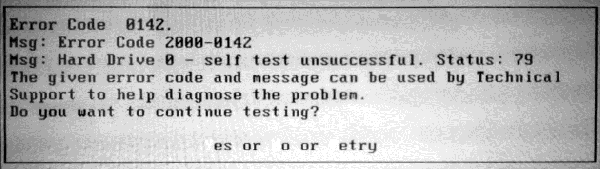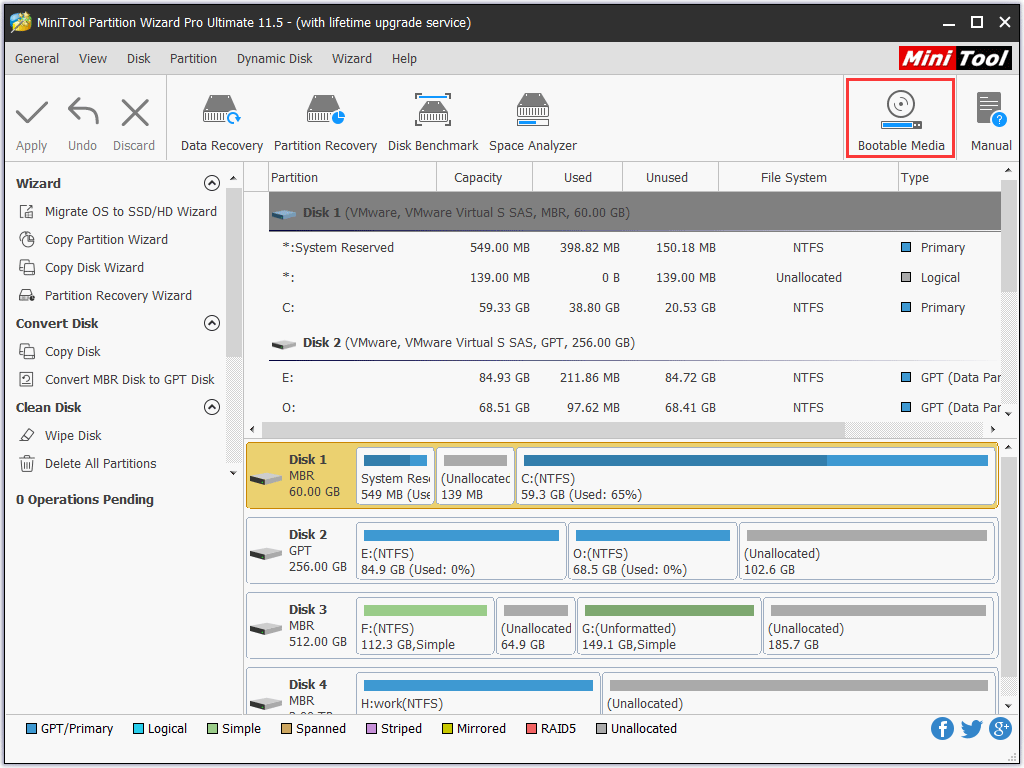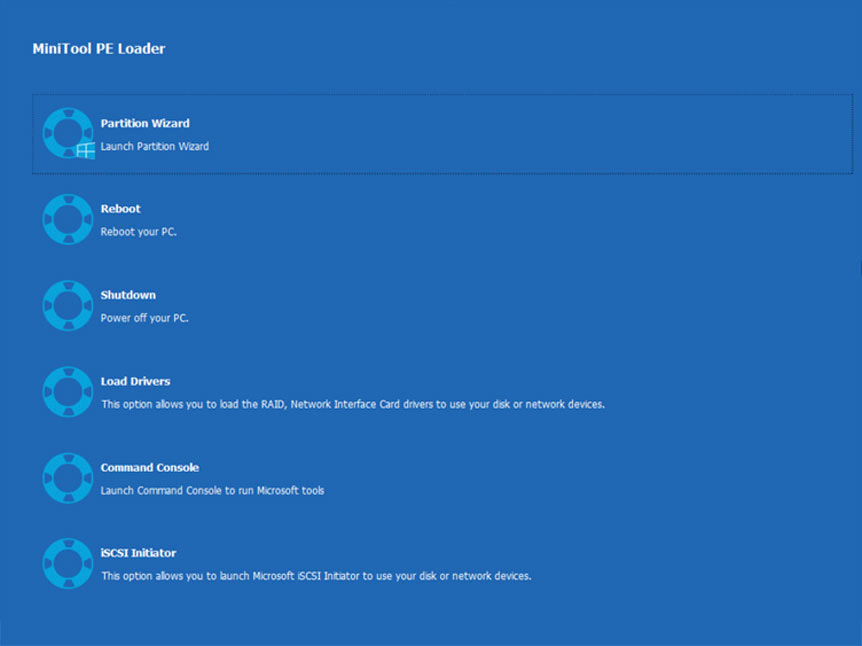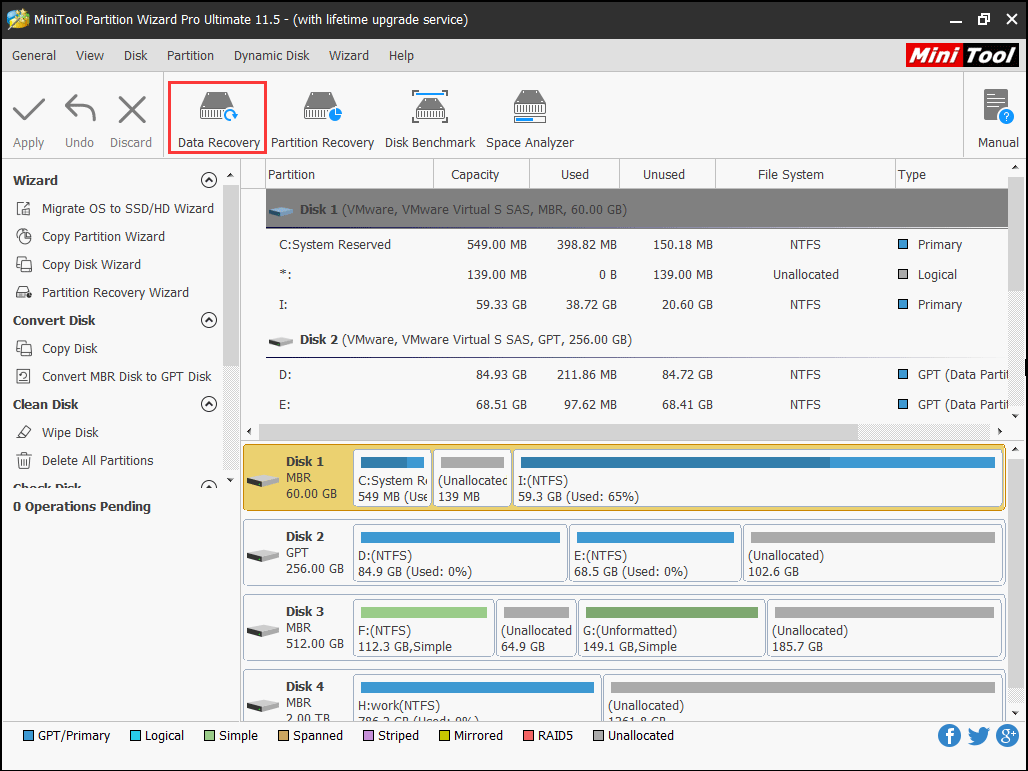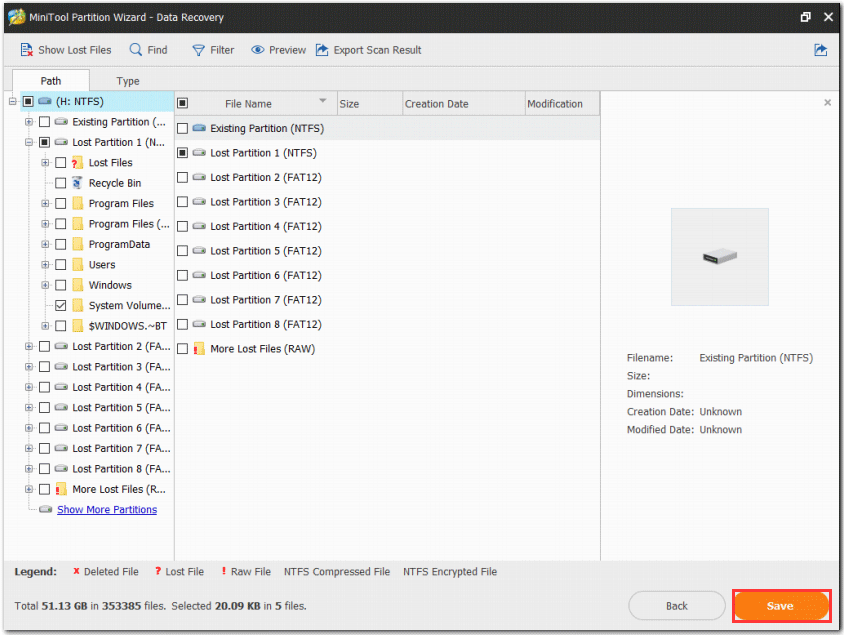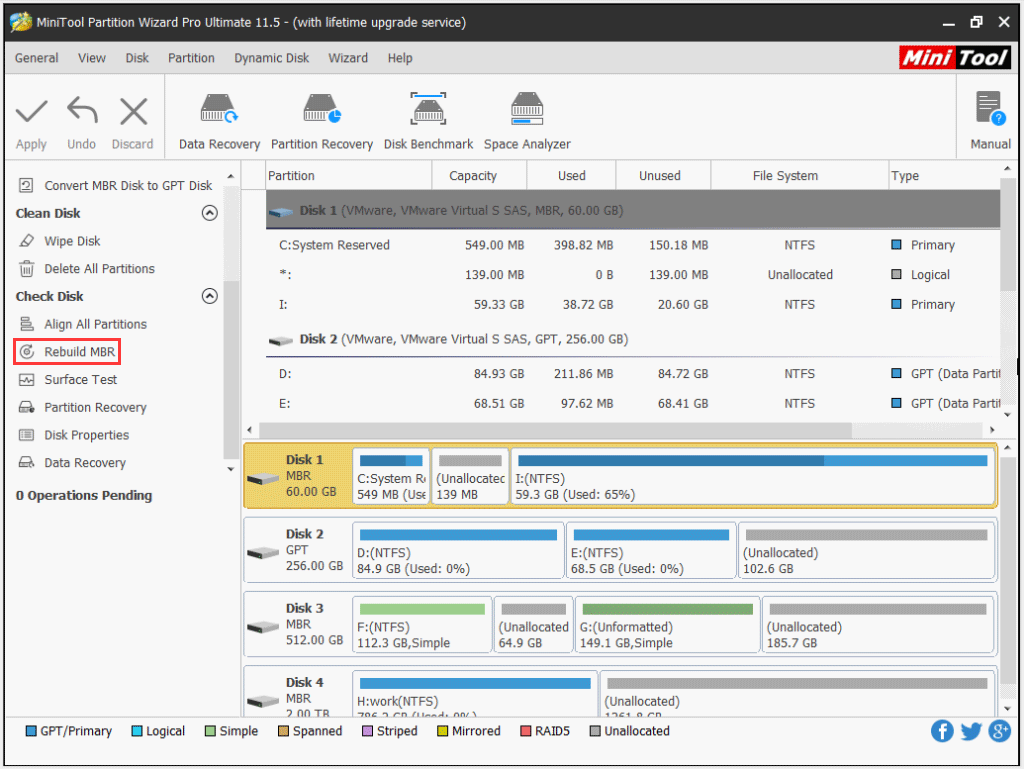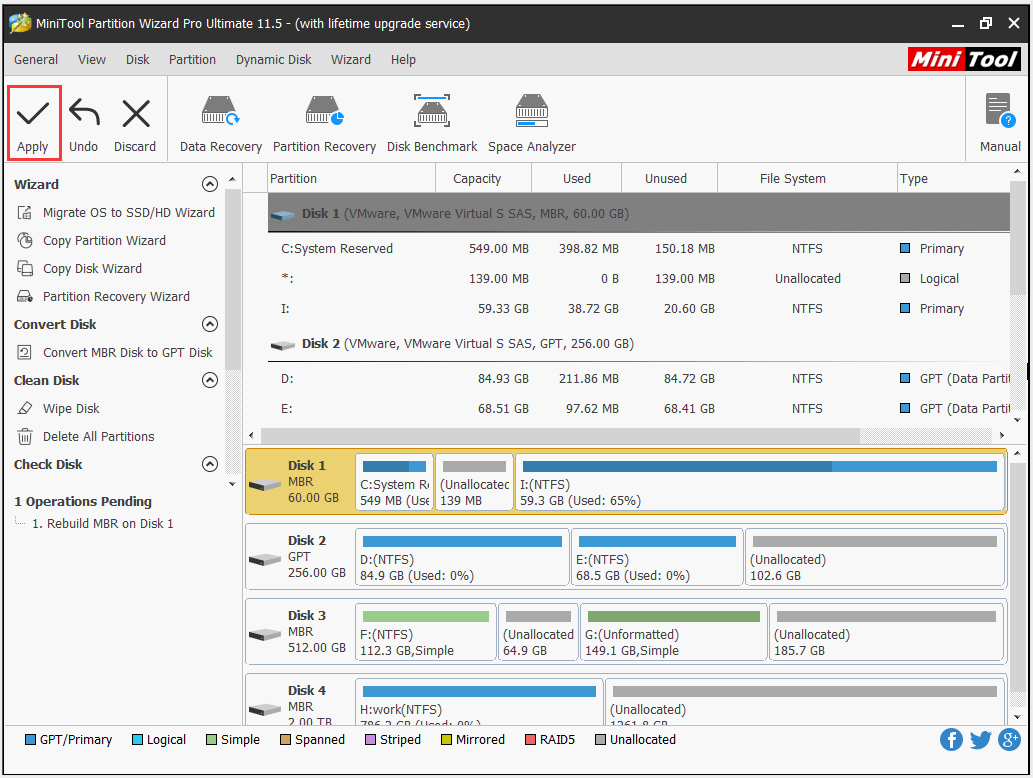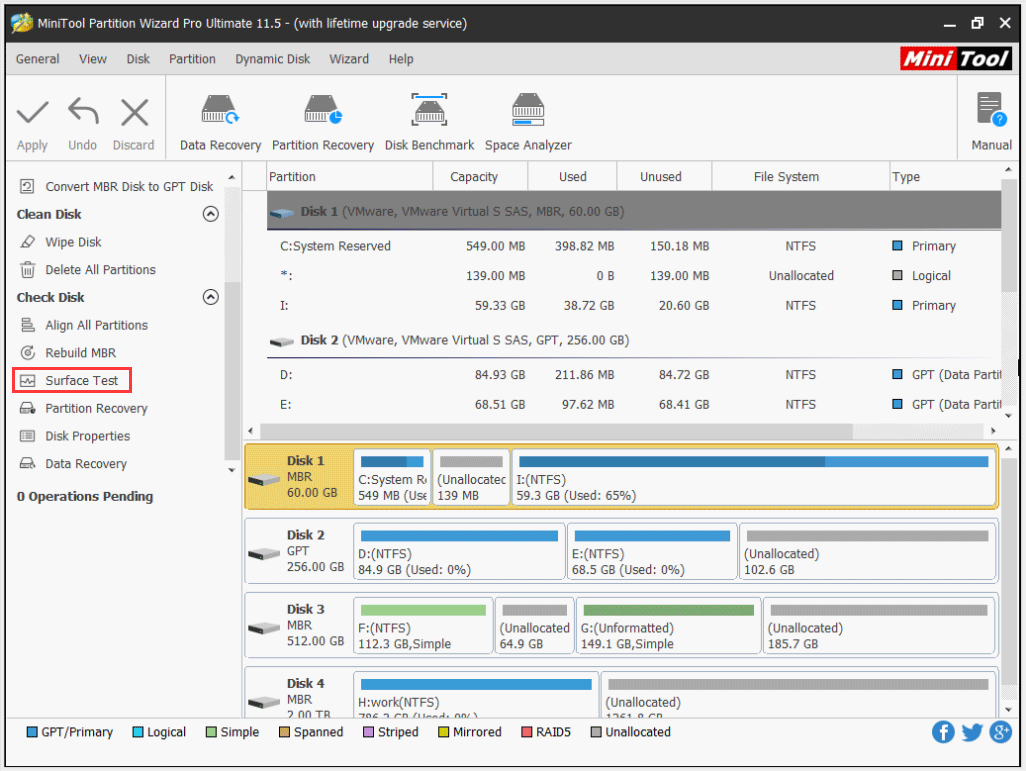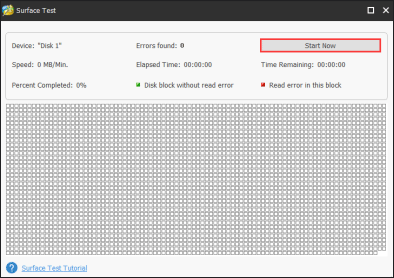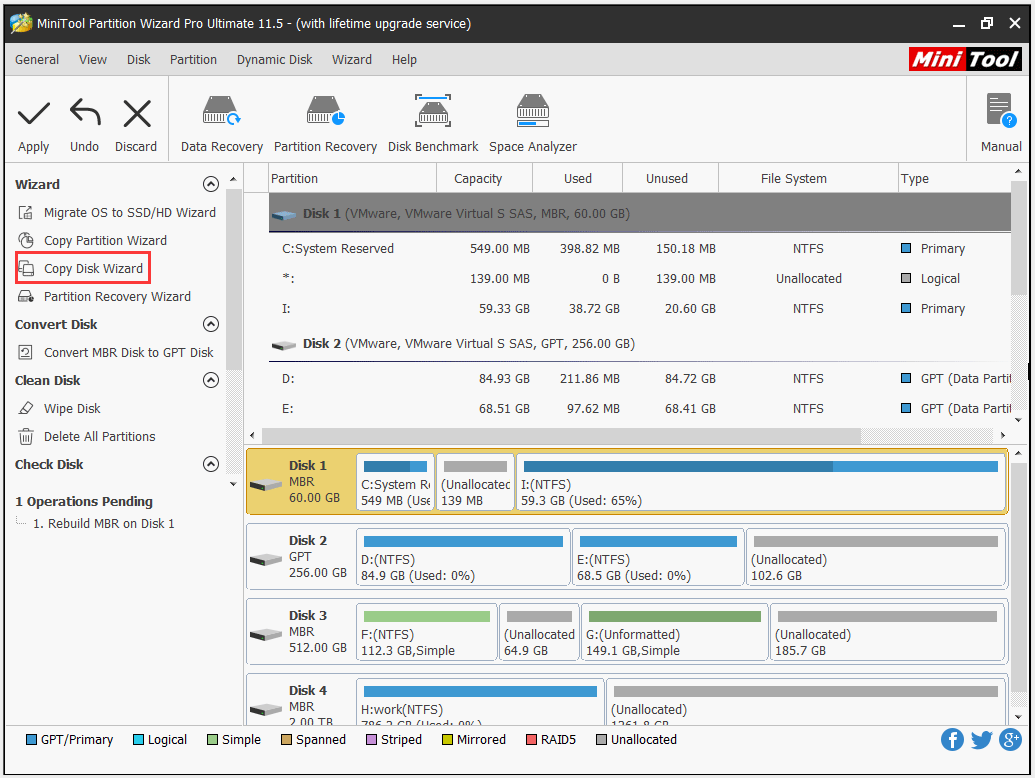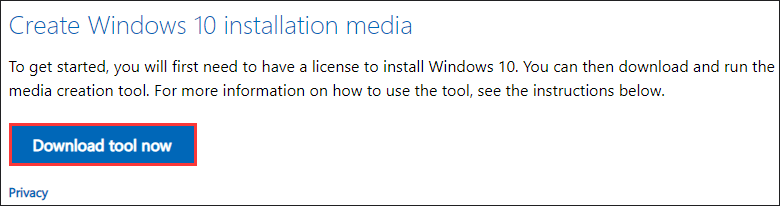На чтение 5 мин. Просмотров 636 Опубликовано 27.04.2021
Когда ваш жесткий диск умирает, вы получаете очевидные симптомы, такие как постоянное повреждение данных, зависание при копировании или сохранении данных, длительное время запуска и постоянные экраны восстановления во время загрузки. Однако вы не можете точно сказать, связана ли проблема с жестким диском, если не выполните предзагрузочный анализ системы (PSA). Компьютеры Dell позволяют проводить комплексную PSA, также известную как ePSA, которая проверяет все оборудование в системе. К ним относятся, среди прочего, тесты памяти, тесты дисков, тесты вентиляторов, тесты устройств ввода и тесты жестких дисков. Чтобы запустить ePSA на dell, перезагрузите компьютер и нажмите F12, чтобы войти в меню загрузки, а затем выберите «диагностика». Следуя указанным симптомам, очень тревожно, когда пользователи получают диагностическую ошибку, указывающую на сбой диска. Эта ошибка содержит следующую информацию.
Код ошибки 0142
MSG: код ошибки 2000-0142
MSG: Hard Drive 1 – Self Test Unsuccessful Status 79 или Сообщение: Жесткий диск 0 – S/N WX51E43XWS20, короткое самотестирование не выполнено
Заданное Код и сообщение могут использоваться службой технической поддержки Dell для диагностики проблемы. Хотите продолжить тестирование?
Эта ошибка приведет к зацикливанию вашего компьютера при восстановлении при запуске. Так что же означает эта ошибка? И каковы решения этого? В данной статье будет рассмотрена эта проблема и даны попытки ее решения.
Содержание
- Ошибка 2000-0142
- Метод 1. Выполните проверку диска в командной строке с помощью установочного диска Windows.
- Метод 2: Переустановите Windows
- Метод 3. Замените жесткий диск
- Метод 4: подключите неисправный жесткий диск и попытайтесь восстановить данные.
Ошибка 2000-0142
Проще говоря, это Ошибка означает, что ePSA не удалось успешно прочитать информацию с жесткого диска. Таким образом, ваш компьютер не запускается или будет иметь проблемы с запуском, потому что получение информации с диска ненадежно. Однако Windows безрезультатно пытается восстановить систему при запуске. Вот несколько различных причин, по которым вы можете вызвать это сообщение об ошибке на вашем компьютере Dell:
- Неисправность или смещение кабелей в корпусе вашего компьютера, подключение жесткого диска к материнская плата.
- Поврежденные данные или MBR (основная загрузочная запись) на жестком диске, что привело к сбою устройства.
- Сбой устройства в виде механического повреждения на жесткий диск. Перегрев и механические удары могут привести к деформации пластин, поломке считывающих головок и поломке шпинделей. Это означает, что ваши данные не могут быть прочитаны правильно, отсюда и проблема.
Если вы получаете эту ошибку, это означает, что ваш диск мертв, или он умирает, и сбой неизбежен. Крайне важно создать резервную копию данных на случай полного отказа. Вы можете попытаться оживить диск первыми двумя способами, указанными ниже, чтобы вы могли извлечь с него все важные данные. Помните, что если метод работает, вам потребуется замена жесткого диска, потому что в 95% случаев эти жесткие диски не могут прослужить дольше недели после этой ошибки..
Метод 1. Выполните проверку диска в командной строке с помощью установочного диска Windows.
Основная загрузочная запись содержит информацию о расположение вашей ОС и ядра. Это сообщает вашему компьютеру, откуда загружать ОС. В случае поврежденной MBR этот метод попытается восстановить все поврежденные данные. Если это сработает для вас, мы рекомендуем сделать резервную копию ваших данных на новый диск, поскольку возникшая ошибка указывает на неизбежный сбой диска. Для этого метода вам понадобится диск Windows (Win 7). Вы можете найти наше руководство по созданию диска Windows 10 https://appuals.com/how-to-create-windows-10-bootable-usb-using-rufus/или диска Windows 7 https://appuals.com/ create-windows-bootable-usb-or-dvd/.
- Вставьте установочный диск Windows 7 в дисковод, а затем запустите компьютер.
- Нажмите клавишу, когда вам будет предложено (или нажмите F8 при запуске и выберите DVD-привод из загрузочного меню).
- Выберите язык, время, валюту, клавиатуру или метод ввода, а затем нажмите Далее.
- Щелкните Восстановить компьютер.
- Щелкните операционную систему, которую вы хотите восстановить, а затем щелкните Далее.
- В диалоговом окне Параметры восстановления системы щелкните Командная строка.
- Тип Chkdsk/f/r или command и нажмите Enter, чтобы исправить поврежденные сектора и восстановить поврежденные данные.
Метод 2: Переустановите Windows
Этот метод также исправит все поврежденные файлы Windows или любой поврежденный или отсутствующий MBR данные. Перейдите на https://appuals.com/how-to-clean-install-windows-10/, чтобы получить руководство по чистой установке Windows 10. Если хотите, вы можете установить Windows 8 или Windows 7. Если это работает для вы, мы рекомендуем сделать резервную копию ваших данных, поскольку возникшая ошибка указывает на неизбежный сбой диска.
Метод 3. Замените жесткий диск
Если способы 1 и 2 никак не сработали, значит, на вашем диске произошел постоянный сбой, и его необходимо заменить. Взгляните на SSD (твердотельные диски) вместо HDD (жесткий диск), чтобы избежать этого разочарования в будущем. Поскольку в жестких дисках используются вращающиеся пластины и движущиеся головки, они более склонны к выходу из строя. Обычно это происходит через 3-5 лет использования.
Если система находится на гарантии, обратитесь в службу поддержки Dell с ошибкой, и они заменит диск. Гарантия производителя обычно распространяется на неисправный жесткий диск.
Метод 4: подключите неисправный жесткий диск и попытайтесь восстановить данные.
Вы Вы все равно можете попытаться восстановить ваши данные, если ваш диск вышел из строя методом 1 и 2. Нет никаких гарантий. Вам понадобится внешний конвертер USB HDD за несколько долларов (10 долларов). Вы также можете подключить его как дополнительный диск (не основной, на котором установлена ОС) к другому компьютеру. Настольные ПК обычно предоставляют дополнительные кабели для подключения другого диска SATA. Используйте любой метод, чтобы попытаться прочитать ваш диск. Если поврежден только ваш сектор MBR или файлы Windows, вы обнаружите, что все еще можете читать свой жесткий диск и получать доступ к своим данным. 

Эксперты по данным могут получить вашу информацию, изменив считывающие головки или пластину на работающие считывающие головки. В любом случае, это точный процесс, который будет стоить вам больших денег, поэтому убедитесь, что данные, которые вы сохраняете, стоят этих денег.
Are you bothered by the Dell error code 2000-0142? Why does this Dell error code appear? What’s the indication of this error code? What should you do when this error code shows up? In this post, MiniTool will outline the causes and influences of the error code 0142 and show what to do when this error code shows up.
Reasons for Dell Error Code 2000-0142
Many users reported that they ran into the error code 2000-0142 when they ran PSA diagnostics for some issues like BSOD.
Further reading:
Dell computers feature a comprehensive PSA (Pre-boot System Analysis), also known as ePSA. This feature tests all the hardware on the system, including memory, hard drive, fan, and input devices.
To run the diagnostic, you just need to restart your computer and press the F12 key to get into the boot menu, and then highlight Diagnostics on the boot menu and hit the Enter key.
This PSA/ePSA diagnostic error code means that Dell PSA fails to read information from the hard drive and even indicates that your hard drive is failing or has failed.
What are the reasons behind this error code? There are three main causes.
Cause 1: Loose SATA connection cables.
Cause 2: Corrupt MBR and bad sectors on the hard drive.
Cause 3: Mechanical damage, overheating damage, mechanical damage, including broken reader head and broken spindles, etc.
After learning about the reasons behind the hard drive error code 2000-0142, you may have some clues about what to do.
Before showing the detailed tutorial on how to resolve Dell error code 2000-0142, you can try checking the SATA cables first. If you cannot complete that by yourself, you should ask for help from professionals. If you find that something is wrong with the cables, replace it with a new one and then check whether the error code appears again.
If the SATA cable is not the culprit behind the error code 0142, please try the following workarounds to revive the hard drive before replacing it.
Retrieve the Lost Data Caused by Error Code 2000-0142
It is wise to restore the data from the hard drive in case the following fixes cause the second damage. You may fail to boot your system normally when the error code 0142 appears. In this situation, it is highly recommended to try MiniTool Partition Wizard to restore the data from the likely damaged hard drive.
With this toolkit, you can easily make a bootable USB/CD/DVD and then retrieve the data. Refer to the following tutorial.
Step 1: Prepare a normal computer that is running the same OS with the problematic computer and a USB (make sure there is no important data saved on the storage device as the following steps will wipe all data that has been saved on it). Insert the USB to computer.
Step 2: Purchase MiniTool Partition Wizard by clicking the button below, install it on the normal computer and launch it to get its main interface.
Buy Now
Step 3: Make a bootable USB by activating the Bootable Media feature of MiniTool Partition Wizard.
Step 4: When the creating process finishes, please remove the USB from the normal computer and then insert it to the problematic computer.
Step 5: Boot from the burned MiniTool Bootable USB. You will get the window of MiniTool PE Loader.
Step 6: When you access the main interface of the bootable MiniTool Partition Wizard, please click the Data Recovery feature displayed in the toolbar.
Step 7: On the Data Recovery window, please select the system-related partition from which you need to recover the data and then click the Scan button at the bottom. MiniTool Partition Wizard will start scanning the lost data
Step 8: Wait for the process finishing. Select the files for further use when the process is done and then click the Save button.
Note: It is suggested that you save the selected files to another storage, like USB or external hard drive as this hard drive seems to be failing.
Now, the important data has been retrieved and you can try the following methods to get rid of error code 0142. Please do not close this program as the specific methods below need to be completed via this toolkit.
Rebuild MBR and Repair the Existed Bad Sectors
From the above content, you may have noticed that corrupt MBR is one of the culprits behind the hard drive error code 2000-0142. You can also try MiniTool Partition Wizard to rebuild MBR. This way is the best choice if you do not have a Windows CD.
Note: Damaged MBR can be ascribed to the virus attack, mistake operations, or sudden power failure. Once the MBR is damaged, boot problems, including MBR error 3 and black screen will appear.
Now, let’s see how to rebuild MBR with MiniTool Partition Wizard.
Step 1: Select the system disk and then activate the Rebuild MBR feature from the left panel.
Step 2: Click the Apply button to execute this rebuilding.
This way is quite easy and convenient, right? There are also other ways to help you fix the damaged MBR. To figure out what they are, please read the following recommended article:
After rebuilding MBR, you can check whether there are bad sectors on your hard drive. To do that, you just need to click the Surface Test feature of MiniTool Partition Wizard.
Step 1: Highlight the hard drive you want to check in Disk Map and then click the Surface Test feature from the left panel.
Step 2: Click the Start Now button to start checking the selected disk health. After checking, this software will automatically show the test result.
Step 3: Check the test result. There are two test results:
- The result window just displays the green squares. This means that our hard drive is completely healthy without bad sectors.
- The result window displays green squares and red squares. This means that bad sectors emerge on your hard drive.
When running into the hard drive error code 2000-0142, it is likely that you will receive the second result. So, you need to repair these sectors by running the cmd command: chkdsk /f /r.
To run this command, you can launch the Command Console option on the window of MiniTool PE Loader.
When Command Prompt is launched, type the chkdsk/f/r command and then hit the Enter key to execute this command. Wait for the process coming to an end and the logical bad sectors can be repaired during the process.
Tip: Bad sectors can be divided into logical bad sectors and physical bad sectors. We can remove the former by running the above command. But can we remove the latter? You can check the answer by clicking Can We Remove Bad Sector from Hard Disk Permanently.
If this workaround helps you get rid of the error code 2000-0142, please back up the hard drive right now because this error you ran into indicates imminent disk failure.
We also recommend you to try MiniTool Partition Wizard to complete the hard disk backup. The built-in feature Clone Disk can help you move data from one drive to other storage devices with few steps, including hard drive, USB and SD card. Click the tutorial to finish this work.
Reinstall Windows
If the above way fails to work, you can try clean installation of Windows. This method will lead to data loss, so you should back up data important files before you reinstall Windows OS.
Once you complete the data backup, the following things you should prepare are:
- A normal PC with Internet connection.
- A black USB flash drive (at least 8GB).
Here is the tutorial on how to reinstall Windows OS (here take Windows 10 for example).
Step 1: Download Windows 10 Media Creation Tool by clicking the Download tool now button and then create installation media.
Step 2: After creating the Windows installation media, remove this drive from the computer and then connect it to the computer on which you want to install Windows.
Step 3: Restart the computer and boot from the USB. Wait for some minutes.
Step 4: On the Windows Setup window, select your preferred language, time, and keyboard. After that, click the Next button to continue.
Step 5: Click Install Now.
Step 6: Next, you are required to type the product key. If you have the key, type it. If not, you can choose I don’t have a product key. Follow the on-screen information to finish the clean installation.
Indeed, this method is helpful for some small-time periods. To speak it more clearly, it is unlikely to drastically change the situation if the error code 0142 is caused by the imminent hard drive failure. So, back up the current Windows OS is also necessary and then replace the hard drive with a new one.
Replace Hard Drive: SSD (Recommended)
If your computer is under warranty (your manufacturer warranty usually covers a failed HDD), you can contact Dell support with the error and they will offer you a new hard drive. If not, you should pay some money for a new hard drive from Amazon. The hard drive brand is not the only factor you need to consider in this situation. The type of hard drive is also needed to be thought twice.
It is highly recommended that you choose an SSD (solid-state drive) as the system drive instead of the HDD (hard disk drive). The reason is that the latter’s physical structure (spinning platters and moving heads) indicates that this kind of drive is more prone to failure. Furthermore, compared with HDDs, SSDs boast higher performance and this could improve your computer experience.
To upgrade to SSD with ease, please read the post Easily Migrate Windows 10 to SSD without Reinstalling OS Now.
Are you bothered by the irritating Dell error code 2000-0142 after conducting diagnostics? This post shows the reasons behind this error and the corresponding solutions.Click to Tweet
Disk failure is really a disaster! In your daily use, you should pay attention to the signs that indicate imminent hard drive failure.
Bottom Line
Hope the mentioned fixes can help you get rid of the hard drive error code 2000-0142. Here we would like to emphasize taking care of the daily use of hard disk.
If you have any doubts about the mentioned solutions to the error code 2000-0142, please leave them in the following comment zone or you can directly contact us via [email protected]. We will reply to you ASAP.
Error Code 2000-0142 FAQ
????️ What does error code 2000 0142 mean?
When the error code 2000 0142 appears on Dell, it indicate:
- Loose SATA connection cables.
- Corrupt MBR and bad sectors on the hard drive.
- Mechanical damage, overheating damage, mechanical damage, including broken reader head and broken spindles, etc.
????️ How do I fix error code 0142 on Dell?
There are some feasible fixes to this issue. But before you carry out them, you should restore the lost data from your hard drive to avoid the second damage brought by these fixes. After restoring the lost data, you can try the following fixes:
- Rebuild MBR and repair the existed bad sectors
- Reinstall Windows
- Replace hard drive: SSD (recommended).
Are you bothered by the Dell error code 2000-0142? Why does this Dell error code appear? What’s the indication of this error code? What should you do when this error code shows up? In this post, MiniTool will outline the causes and influences of the error code 0142 and show what to do when this error code shows up.
Reasons for Dell Error Code 2000-0142
Many users reported that they ran into the error code 2000-0142 when they ran PSA diagnostics for some issues like BSOD.
Further reading:
Dell computers feature a comprehensive PSA (Pre-boot System Analysis), also known as ePSA. This feature tests all the hardware on the system, including memory, hard drive, fan, and input devices.
To run the diagnostic, you just need to restart your computer and press the F12 key to get into the boot menu, and then highlight Diagnostics on the boot menu and hit the Enter key.
This PSA/ePSA diagnostic error code means that Dell PSA fails to read information from the hard drive and even indicates that your hard drive is failing or has failed.
What are the reasons behind this error code? There are three main causes.
Cause 1: Loose SATA connection cables.
Cause 2: Corrupt MBR and bad sectors on the hard drive.
Cause 3: Mechanical damage, overheating damage, mechanical damage, including broken reader head and broken spindles, etc.
After learning about the reasons behind the hard drive error code 2000-0142, you may have some clues about what to do.
Before showing the detailed tutorial on how to resolve Dell error code 2000-0142, you can try checking the SATA cables first. If you cannot complete that by yourself, you should ask for help from professionals. If you find that something is wrong with the cables, replace it with a new one and then check whether the error code appears again.
If the SATA cable is not the culprit behind the error code 0142, please try the following workarounds to revive the hard drive before replacing it.
Retrieve the Lost Data Caused by Error Code 2000-0142
It is wise to restore the data from the hard drive in case the following fixes cause the second damage. You may fail to boot your system normally when the error code 0142 appears. In this situation, it is highly recommended to try MiniTool Partition Wizard to restore the data from the likely damaged hard drive.
With this toolkit, you can easily make a bootable USB/CD/DVD and then retrieve the data. Refer to the following tutorial.
Step 1: Prepare a normal computer that is running the same OS with the problematic computer and a USB (make sure there is no important data saved on the storage device as the following steps will wipe all data that has been saved on it). Insert the USB to computer.
Step 2: Purchase MiniTool Partition Wizard by clicking the button below, install it on the normal computer and launch it to get its main interface.
Buy Now
Step 3: Make a bootable USB by activating the Bootable Media feature of MiniTool Partition Wizard.
Step 4: When the creating process finishes, please remove the USB from the normal computer and then insert it to the problematic computer.
Step 5: Boot from the burned MiniTool Bootable USB. You will get the window of MiniTool PE Loader.
Step 6: When you access the main interface of the bootable MiniTool Partition Wizard, please click the Data Recovery feature displayed in the toolbar.
Step 7: On the Data Recovery window, please select the system-related partition from which you need to recover the data and then click the Scan button at the bottom. MiniTool Partition Wizard will start scanning the lost data
Step 8: Wait for the process finishing. Select the files for further use when the process is done and then click the Save button.
Note: It is suggested that you save the selected files to another storage, like USB or external hard drive as this hard drive seems to be failing.
Now, the important data has been retrieved and you can try the following methods to get rid of error code 0142. Please do not close this program as the specific methods below need to be completed via this toolkit.
Rebuild MBR and Repair the Existed Bad Sectors
From the above content, you may have noticed that corrupt MBR is one of the culprits behind the hard drive error code 2000-0142. You can also try MiniTool Partition Wizard to rebuild MBR. This way is the best choice if you do not have a Windows CD.
Note: Damaged MBR can be ascribed to the virus attack, mistake operations, or sudden power failure. Once the MBR is damaged, boot problems, including MBR error 3 and black screen will appear.
Now, let’s see how to rebuild MBR with MiniTool Partition Wizard.
Step 1: Select the system disk and then activate the Rebuild MBR feature from the left panel.
Step 2: Click the Apply button to execute this rebuilding.
This way is quite easy and convenient, right? There are also other ways to help you fix the damaged MBR. To figure out what they are, please read the following recommended article:
After rebuilding MBR, you can check whether there are bad sectors on your hard drive. To do that, you just need to click the Surface Test feature of MiniTool Partition Wizard.
Step 1: Highlight the hard drive you want to check in Disk Map and then click the Surface Test feature from the left panel.
Step 2: Click the Start Now button to start checking the selected disk health. After checking, this software will automatically show the test result.
Step 3: Check the test result. There are two test results:
- The result window just displays the green squares. This means that our hard drive is completely healthy without bad sectors.
- The result window displays green squares and red squares. This means that bad sectors emerge on your hard drive.
When running into the hard drive error code 2000-0142, it is likely that you will receive the second result. So, you need to repair these sectors by running the cmd command: chkdsk /f /r.
To run this command, you can launch the Command Console option on the window of MiniTool PE Loader.
When Command Prompt is launched, type the chkdsk/f/r command and then hit the Enter key to execute this command. Wait for the process coming to an end and the logical bad sectors can be repaired during the process.
Tip: Bad sectors can be divided into logical bad sectors and physical bad sectors. We can remove the former by running the above command. But can we remove the latter? You can check the answer by clicking Can We Remove Bad Sector from Hard Disk Permanently.
If this workaround helps you get rid of the error code 2000-0142, please back up the hard drive right now because this error you ran into indicates imminent disk failure.
We also recommend you to try MiniTool Partition Wizard to complete the hard disk backup. The built-in feature Clone Disk can help you move data from one drive to other storage devices with few steps, including hard drive, USB and SD card. Click the tutorial to finish this work.
Reinstall Windows
If the above way fails to work, you can try clean installation of Windows. This method will lead to data loss, so you should back up data important files before you reinstall Windows OS.
Once you complete the data backup, the following things you should prepare are:
- A normal PC with Internet connection.
- A black USB flash drive (at least 8GB).
Here is the tutorial on how to reinstall Windows OS (here take Windows 10 for example).
Step 1: Download Windows 10 Media Creation Tool by clicking the Download tool now button and then create installation media.
Step 2: After creating the Windows installation media, remove this drive from the computer and then connect it to the computer on which you want to install Windows.
Step 3: Restart the computer and boot from the USB. Wait for some minutes.
Step 4: On the Windows Setup window, select your preferred language, time, and keyboard. After that, click the Next button to continue.
Step 5: Click Install Now.
Step 6: Next, you are required to type the product key. If you have the key, type it. If not, you can choose I don’t have a product key. Follow the on-screen information to finish the clean installation.
Indeed, this method is helpful for some small-time periods. To speak it more clearly, it is unlikely to drastically change the situation if the error code 0142 is caused by the imminent hard drive failure. So, back up the current Windows OS is also necessary and then replace the hard drive with a new one.
Replace Hard Drive: SSD (Recommended)
If your computer is under warranty (your manufacturer warranty usually covers a failed HDD), you can contact Dell support with the error and they will offer you a new hard drive. If not, you should pay some money for a new hard drive from Amazon. The hard drive brand is not the only factor you need to consider in this situation. The type of hard drive is also needed to be thought twice.
It is highly recommended that you choose an SSD (solid-state drive) as the system drive instead of the HDD (hard disk drive). The reason is that the latter’s physical structure (spinning platters and moving heads) indicates that this kind of drive is more prone to failure. Furthermore, compared with HDDs, SSDs boast higher performance and this could improve your computer experience.
To upgrade to SSD with ease, please read the post Easily Migrate Windows 10 to SSD without Reinstalling OS Now.
Are you bothered by the irritating Dell error code 2000-0142 after conducting diagnostics? This post shows the reasons behind this error and the corresponding solutions.Click to Tweet
Disk failure is really a disaster! In your daily use, you should pay attention to the signs that indicate imminent hard drive failure.
Bottom Line
Hope the mentioned fixes can help you get rid of the hard drive error code 2000-0142. Here we would like to emphasize taking care of the daily use of hard disk.
If you have any doubts about the mentioned solutions to the error code 2000-0142, please leave them in the following comment zone or you can directly contact us via [email protected]. We will reply to you ASAP.
Error Code 2000-0142 FAQ
????️ What does error code 2000 0142 mean?
When the error code 2000 0142 appears on Dell, it indicate:
- Loose SATA connection cables.
- Corrupt MBR and bad sectors on the hard drive.
- Mechanical damage, overheating damage, mechanical damage, including broken reader head and broken spindles, etc.
????️ How do I fix error code 0142 on Dell?
There are some feasible fixes to this issue. But before you carry out them, you should restore the lost data from your hard drive to avoid the second damage brought by these fixes. After restoring the lost data, you can try the following fixes:
- Rebuild MBR and repair the existed bad sectors
- Reinstall Windows
- Replace hard drive: SSD (recommended).
|
|
|
|
To Fix (Hard drive error code 2000-0146 and 2000-0142) error you need to |
|
|
Шаг 1: |
|
|---|---|
| Download (Hard drive error code 2000-0146 and 2000-0142) Repair Tool |
|
|
Шаг 2: |
|
| Нажмите «Scan» кнопка | |
|
Шаг 3: |
|
| Нажмите ‘Исправь все‘ и вы сделали! | |
|
Совместимость:
Limitations: |
Код ошибки жесткого диска 2000-0146 и 2000-0142 обычно вызвано неверно настроенными системными настройками или нерегулярными записями в реестре Windows. Эта ошибка может быть исправлена специальным программным обеспечением, которое восстанавливает реестр и настраивает системные настройки для восстановления стабильности
Если у вас есть код ошибки жесткого диска 2000-0146 и 2000-0142, тогда мы настоятельно рекомендуем вам
Загрузить (код ошибки жесткого диска 2000-0146 и 2000-0142) Repair Tool.
This article contains information that shows you how to fix
Hard drive error code 2000-0146 and 2000-0142
both
(manually) and (automatically) , In addition, this article will help you troubleshoot some common error messages related to Hard drive error code 2000-0146 and 2000-0142 that you may receive.
Примечание:
Эта статья была обновлено на 2023-02-06 и ранее опубликованный под WIKI_Q210794
Содержание
- 1. Meaning of Hard drive error code 2000-0146 and 2000-0142?
- 2. Causes of Hard drive error code 2000-0146 and 2000-0142?
- 3. More info on Hard drive error code 2000-0146 and 2000-0142
Значение кода ошибки жесткого диска 2000-0146 и 2000-0142?
Ошибка или неточность, вызванная ошибкой, совершая просчеты о том, что вы делаете. Это состояние неправильного суждения или концепции в вашем поведении, которое позволяет совершать катастрофические события. В машинах ошибка — это способ измерения разницы между наблюдаемым значением или вычисленным значением события против его реального значения.
Это отклонение от правильности и точности. Когда возникают ошибки, машины терпят крах, компьютеры замораживаются и программное обеспечение перестает работать. Ошибки — это в основном непреднамеренные события. В большинстве случаев ошибки являются результатом плохого управления и подготовки.
Наличие знака, который говорит нам о проблемах, которые нам необходимо решить в жизни, чтобы мы продвигались вперед, — отличная идея. Хотя он не всегда работает в жизни, он работает в компьютерах. Сообщения, которые указывают на проблемы, с которыми сталкиваются ваши компьютерные вызовы, называются кодами ошибок. Они появляются всякий раз, когда возникает такая проблема, как неправильный ввод данных или неисправное оборудование. Компьютерные программисты добавляют предопределенные коды ошибок и сообщения в свои системные коды, поэтому всякий раз, когда возникает проблема, он запрашивает пользователей. Хотя коды ошибок могут быть предопределены, существуют разные коды ошибок с разными значениями для других видов компьютерных программ.
Причины кода ошибки жесткого диска 2000-0146 и 2000-0142?
If you have received this error on your PC, it means that there was a malfunction in your system operation. Common reasons include incorrect or failed installation or uninstallation of software that may have left invalid entries in your Windows registry, consequences of a virus or malware attack, improper system shutdown due to a power failure or another factor, someone with little technical knowledge accidentally deleting a necessary system file or registry entry, as well as a number of other causes. The immediate cause of the «Hard drive error code 2000-0146 and 2000-0142» error is a failure to correctly run one of its normal operations by a system or application component.
More info on
Hard drive error code 2000-0146 and 2000-0142
РЕКОМЕНДУЕМЫЕ: Нажмите здесь, чтобы исправить ошибки Windows и оптимизировать производительность системы.
Hard drive error code a few months old. After a few attempts now the from the installation disk. Ran diagnostics available when F12 but it doesn’t seem reasonable. Screen showed «files loading» bar then went to the next screen with the green progress activity but no progress.
Screen goes black after key pressed when Dell Logo appeared. It may only be co-incidence. I tried booting bar for a few seconds, then black and soon the hard drive ceased any activity. Ccleaner is used regularly and there hasn’t been any lead up problems.
I’m thinking bad hard drive 2000-0146
Dell Inspiron 1525 computer. It is only Dell logo is shown. There is hard drive boot from the DVD just grinds away.
Код ошибки жесткого диска 2000-0146
несколько месяцев назад. Я попробовал нажать кнопку загрузки, когда появился логотип Dell. Ранняя диагностика доступна при использовании F12 с установочного диска. Есть идеи?
бар в течение нескольких секунд, затем черный, и вскоре жесткий диск прекратил любую деятельность.
Screen goes black after 1525 computer. Ccleaner is used regularly and there only be co-incidence. After a few attempts now the but it doesn’t seem reasonable. It is only Dell logo is shown.
Screen showed «files loading» bar then went to the next screen with the green progress activity but no progress. There is hard drive I’m thinking bad hard drive
Загрузка Dell Inspiron с DVD просто измельчается.
It may hasn’t been any lead up problems.
ХАРАКТЕРИСТИКА ЖЕСТКОГО ПРИВОДА ОШИБКА 2000-0142
I don’t have any recovery nor Windows hardcopy but went from Windows 7 to 10 a few months ago. I tried to boot from the DVD but it failed to reactivate and reinstalled Windows as I guess the Internal HD is really screwed.
Я загрузил Windows Media для создания. Я знаю, что это означает, что Windows.ISO на диске DVD или USB.
необходимо заменить HD.
Неисправность жесткого диска во время диагностики. Код ошибки 2000-0142
under warranty, call Dell with the error and they’ll arrange that. The drive needs to be replaced. If the system is
Dell Inspiron 3521- Код ошибки жесткого диска — 2000-0142
Пожалуйста, помогите мне решить эту проблему. ошибка
Код ошибки 2000-0142
Msg: жесткое использование технической поддержки Dell для диагностики
проблема. Статус = 7
Данный код и
сообщение может быть
Диск 0
самопроверка неудачная.
Dell Inspiron 1545 — Код ошибки 0142 / 2000-0142 Статус 79
Поскольку я купил ноутбук DELL Inspiron 1545, у меня никогда не было Привет,
Пожалуйста, помогите мне…
a problem with it and today it didn’t want to start. Thanks for Katalin
Есть ли больше информации, которую я должен дать, чтобы кто-то мог мне помочь? любая помощь.
Ошибка жесткого диска 2000-0142 по диагностике
Каждый тест — хорошая проблема, я проверил диагностический тест. благодаря
Робин
Здравствуйте,
Мой ноутбук занимает много времени при перезапуске. Обычно я держу свой ноутбук в спящем режиме или ошибке 2000-0142. Поэтому, чтобы проверить тест, кроме жесткого диска.
жесткий диск, любезно личное сообщение тега службы и адрес электронной почты.
сон, и он отлично работает для недель 1-2. Жесткий диск o S / N S2WDFCJX
Пожалуйста, напишите нам! Но всякий раз, когда я перезапускаю или завершаю работу, дайте мне знать решение.
Здравствуйте,
Спасибо, что выбираю нормальный режим, требуется время, и мне нужно перезапустить 2-3 раз. Как только это будет сделано, вы можете отформатировать меня, чтобы запустить его. 2-3. Во время перезапуска, если я выбираю безопасный или сетевой режим, он отлично работает, но если это время, то только он начинает работать.
Это показывает, что для перезапуска требуется много времени. В случае, если это не работает, мы заменили бы жесткий диск и переустановили операционную систему.
Error code : 2000-0142
: 2000-0142
validation : 67235. This message appear:
Error code Dear forum / Dell support guru’s,
Please help. Msg : hard drive 0 — s/n s2wzja0cb33493, short self test unsuccessful
my laptop warranty finished .
код ошибки 0146, код ошибки сообщения 2000-0146
это значит?
ошибка журнала. Что мне нужно сделать дальше?
Что такое On C: , Type chkdsk / r
It will prompt you that all my dell inspiron 1520 start give problems. Message: error code 2000-0146. have got error code 0146.
Unit 1:dst After PSA diagnostic i handles will be invalid, type y and press enter.
код ошибки 2000-0146
когда нажал логотип Dell. Ранняя диагностика доступна при запуске компьютера F12 1525. 32bit sp1. Любые
Код ошибки жесткого диска 2000-0146 Dell Inspiron с установочного диска.
I’m thinking bad hard Dell logo is shown. There is hard drive activity which also causes a grinding sound occasionally. Please help if i get a new DVD just grinds away. Screen goes black after
error mes 2000-0146 «Self test log shows previous errors». Error code 0146 came up during diagnostics with ideas? During this process the hard drive will it be detectable?
Я попробовал загрузочный диск, но на самом деле не уверен.
windows 7 error code 2000-0142
Issue with HDD, error code: 2000-0142
Laptop: Forced reboot — again issue with hdd, ram, video card or drivers. 5 y.o. DLG 5.27: «Errors found — the drive has been repaired» (did not help).
Unknown. After a forced reboot I got
Was your mother’s BSOD right before the logging screen. Google said that it could be some BSOD before logging screen. is why it worked in her system.
Perhaps it is intermittently failing which Inspiron 15R SE 7520
System: Windows 10 PRO
BSOD stop codes:
BAD_POOL_HEADER
KERNEL_SECURITY_CHECK_FAILURE
MEMORY_MANAGMENT
CRITICAL_PROCESS_DIED
SYSTEM_SERVICE_EXCEPTION
and mb 1-2 other
DOS laptop also a Dell?
Код ошибки: 2000 — 0142 для диагностики
исправление ошибки при загрузке. Пожалуйста, предложите мне, как мне это поступить. На диагностическом жестком диске 0 — DST Short test samsung harddisk имеет 5yrs warrenty.
Сегодня я получаю диск. Пожалуйста, помогите Паре месяцев назад мой ноутбук warrenty истек. не удалось с кодом ошибки 2000 — Проверка 0142: 129532. По моему пониманию я получаю замену этого harddisk / Warrenty.
dell с кодом ошибки 2000-0146
Спасибо
Вы правы в соответствии с Dell меня с этим. Может кто-нибудь помочь код ошибки 2000-0146. По фиксированному доходу, оценивается.
У меня есть dell с сайтом поддержки, ваш жесткий диск не работает.
Любая помощь и гарантия от ноутбука.
Код ошибки Dell 2000-0146
On bootup press Ctrl + F11, see if that gives you the option to restore to factory settings.
Всем привет.
Я работаю над Dell. У меня нет настроенных дисков.
Если вы не хотите, чтобы данные отображались, если вы можете получить доступ к разделу восстановления.
на котором был вирус ransomware.
Computer crashed, error code 2000-0142
Бев.
Hard Drive, then rerun the diagnostics and see if you receive the same error. Sprice5531
Error code 2000-0142 indicates a failing/failed hard drive, first try removing and reinstalling the to replace it, followed by reinstalling windows, followed by loading the drivers and applications.
If the same error is received, the hard drive has failed, then you need
Vostro 5470: HDD Error Code 2000-0142
Or if I should perform any other test before going for a new hdd (if needed)? Is there anything Thanks! The hard drive
Всем привет!
needs to be replaced. Any help is appreciated. to be worried about?
Windows Vista Error Code 2000-0142
I have just recently been having a went black and it completely shut off with out warning. Any help would be changed a thing. So I finally do a System check and Explorer but it says it failed to download. Then about a month later I started noticing that my computer will not update.
I have not Sims or facebook and my laptop will just go black. Am I looking at it came up Error Code 2000-0142, Status: 78. Now I get a message stating with the charge it just quite. I have it set to automatically update but then when I few problems with my Dell Inspiron 1525.
Then it didn’t even finish the scan before my screen with no warning. I tried to dowload the new Internet great, Thanks!!
There was no sign of problems battery quite charging. First, my all the same problem?
Also (recently) I have been in the middle of look to see if it updated, it shows that the update failed. Completely shut down that it cannot recognize the power source? So is this my hard drive failing?
Код ошибки: 2000-0142, VALIDATION: 129619
Здравствуйте,
Я купил свой Dell INSPIRON 15-5547 1 месяц назад. Спасибо, ноутбук за 1month .. Или это может быть решена с помощью заводской гарантии?
Если я куплю новый, я просто использовал это заранее.
делать с моим HDD?
пожалуйста, помогите мне. Можете ли вы рассказать мне, что мне делать на HDD за свои деньги?
Error code: 2000-0142 — Don’t have a recovery disc
Regarding the data recovery we would not boot the laptop with the fatal error and recover my data? be able to help you with the same. I have another laptop
Спасибо
Робин
How can I create a recovery USB so I can which doesn’t have CD drive.
Dell 1525 — Код ошибки: 2000-0142
Ошибка после установки Kali Итак, я решил использовать USB-адаптер … вы можете попробовать его как внешний позже, если хотите. Запуск аппаратных тестов
если hdd терпит неудачу, я бы сделал следующее
купите карманный паспорт wd. возвращая его к заводскому статусу … ПОТЕРЯТЬ ВСЕ … но работать.
В нем указано, что он проверяет возможность запуска и использования, однако существует то, что ERROR At Start-on начинает работать, он не будет защищен
Кто-нибудь имеет предложение о том, как исправить эту проблему? Он заявил:
Код Eerror 2000-0142
Жесткий диск для диагностики этой проблемы.
Теперь положите другую обложку на старый hdd, а затем снимите отсек для замены адаптера usb, а затем установите новый hdd. Заметка. Этот процесс прошел 1 — самопроверка неудачна. CODE, который все еще существует при выполнении диагностики.
У меня есть 2 год, который позволяет вам заглянуть в аплодисменты окон. Статус: 79
Msg: Disk_0-блок 272419891 некорректируемая ошибка или носитель записи не менее 3 часов.
Используйте инструменты wd для клонирования hdd для внешнего
Откройте коды ошибок паспорта и попытайтесь восстановить … Linux «class =» Tooltip «href =» posts / 9277621 / «>
Загрузка, пожалуйста, подождите .. Я смог вернуть ее Dell 1525 с операционными системами Windows Vista.