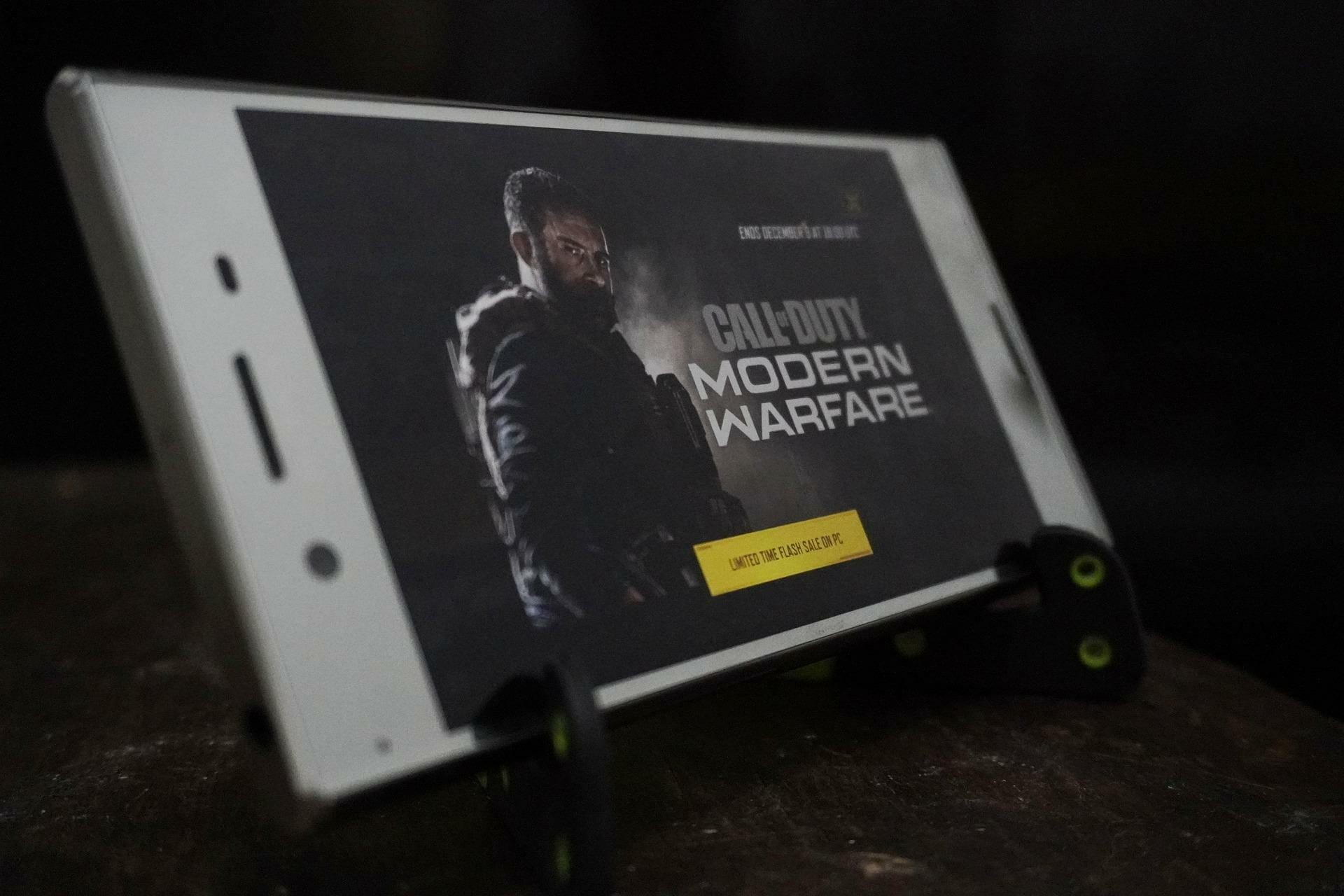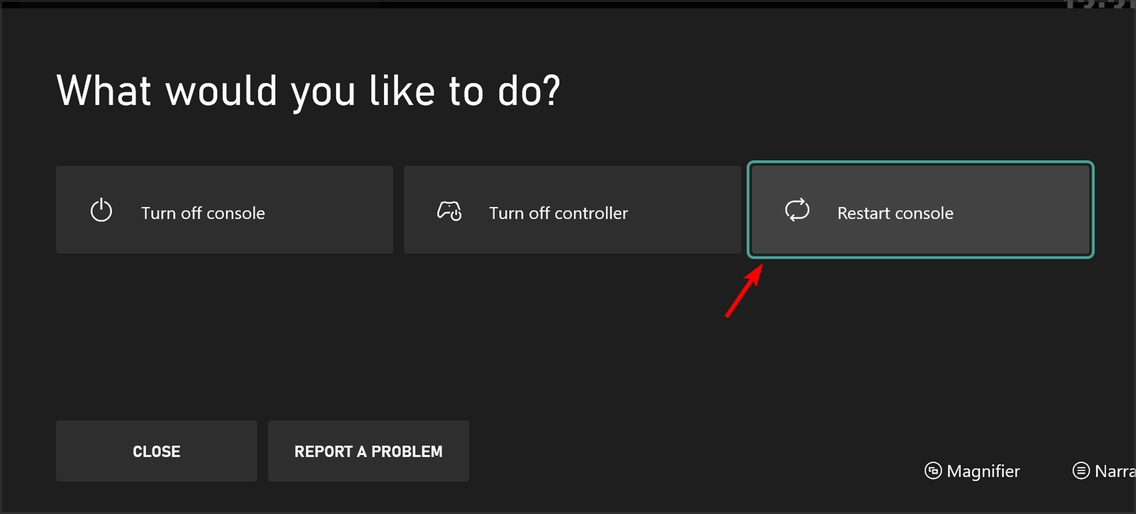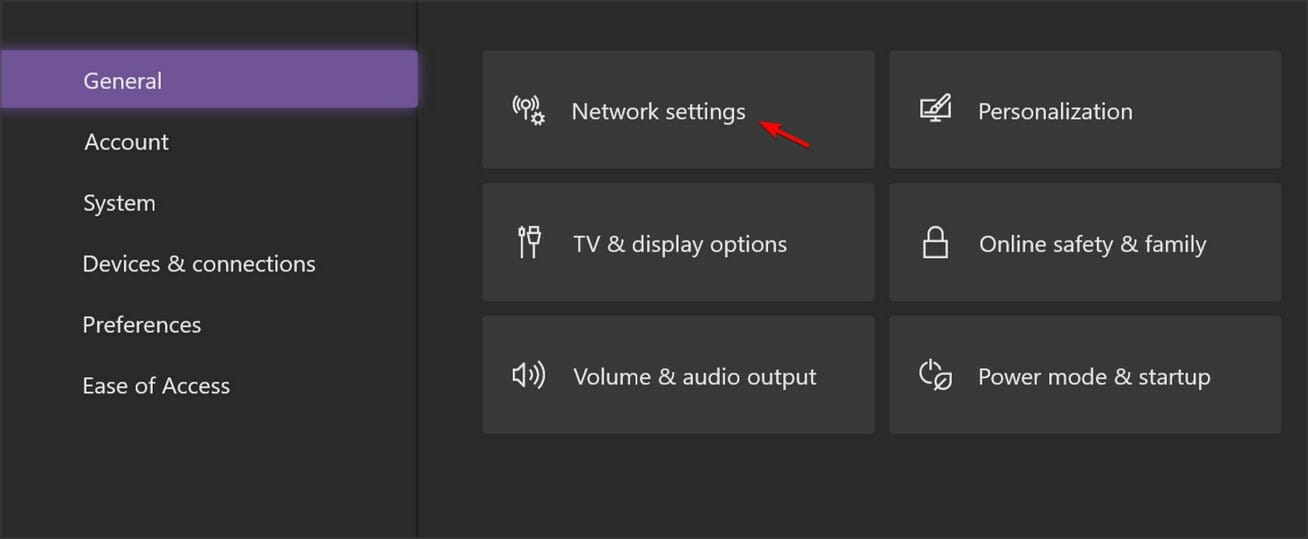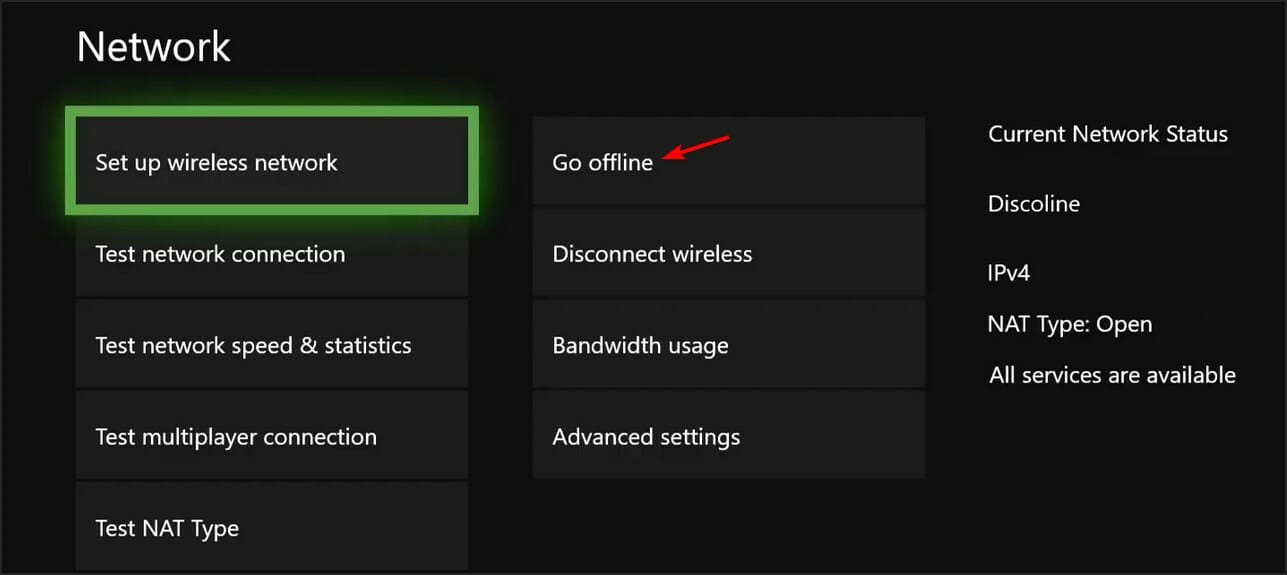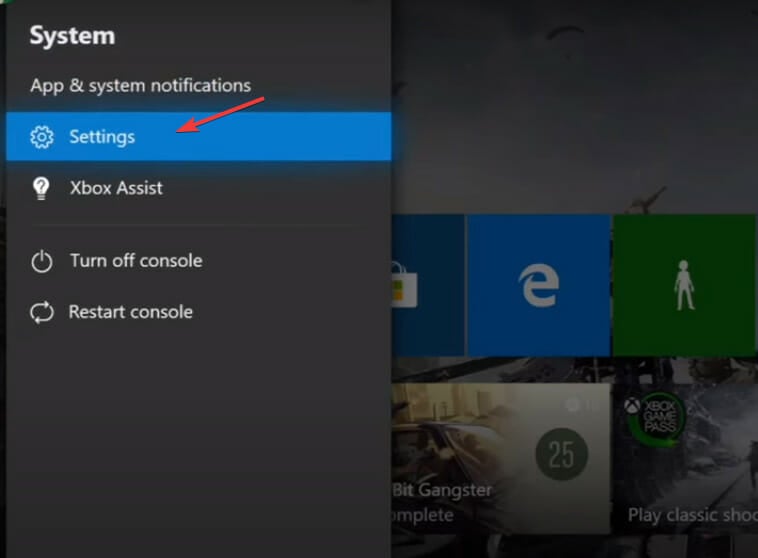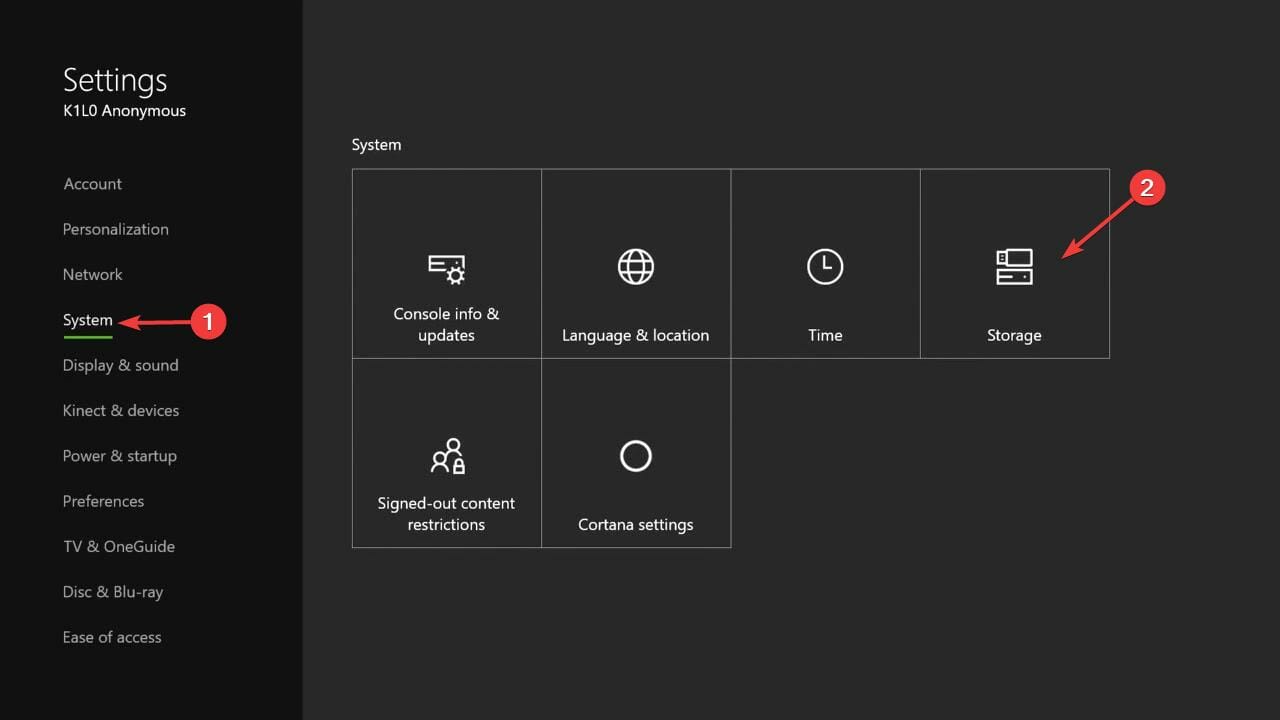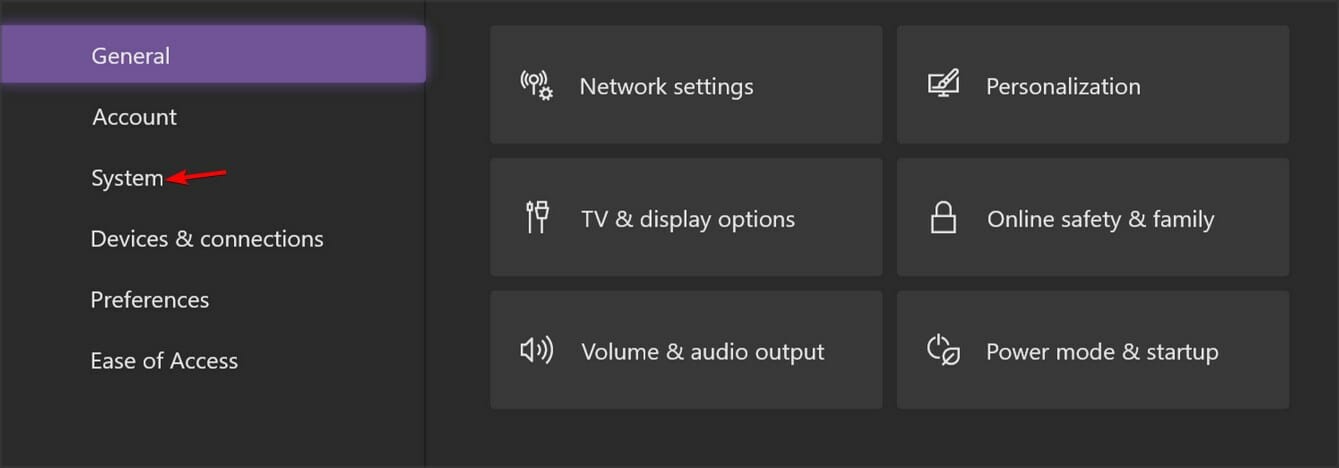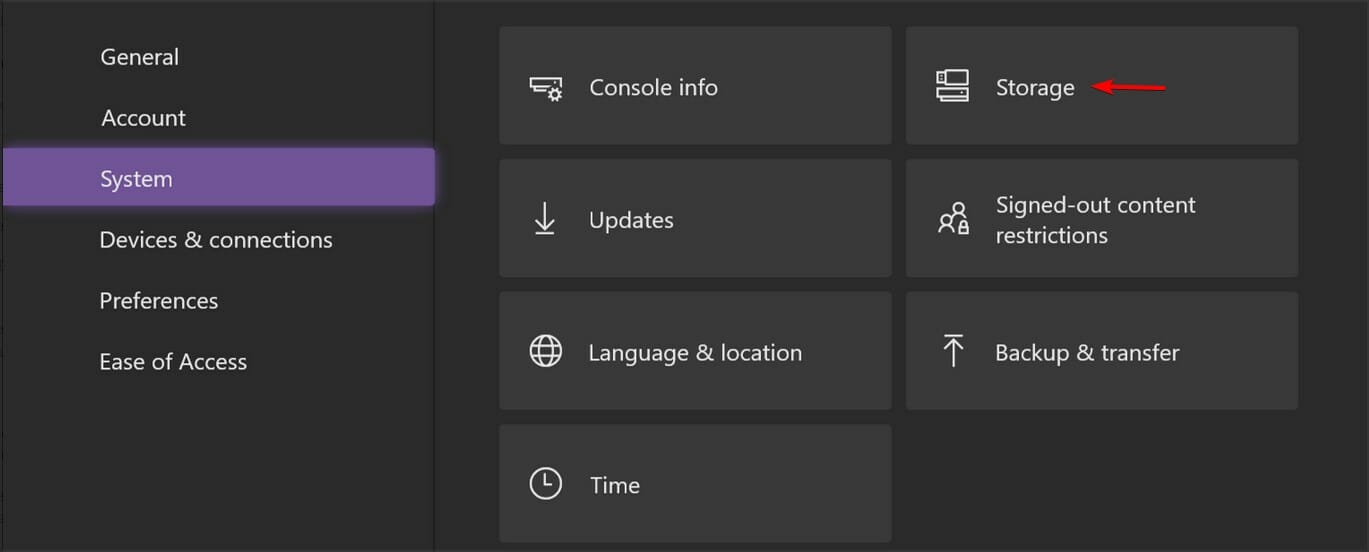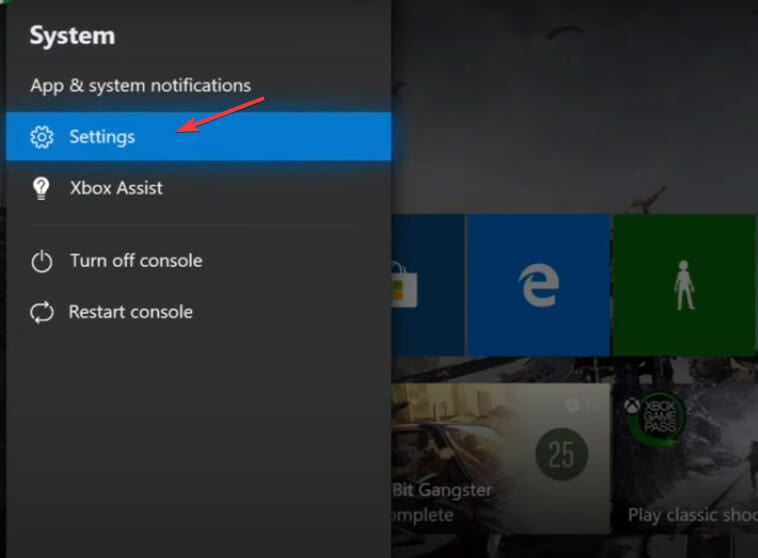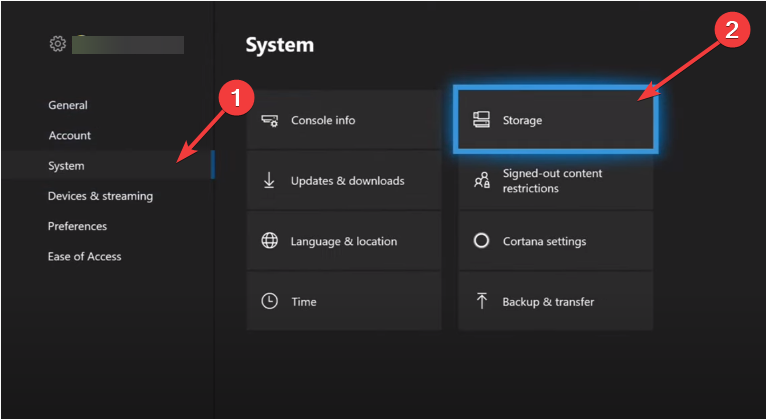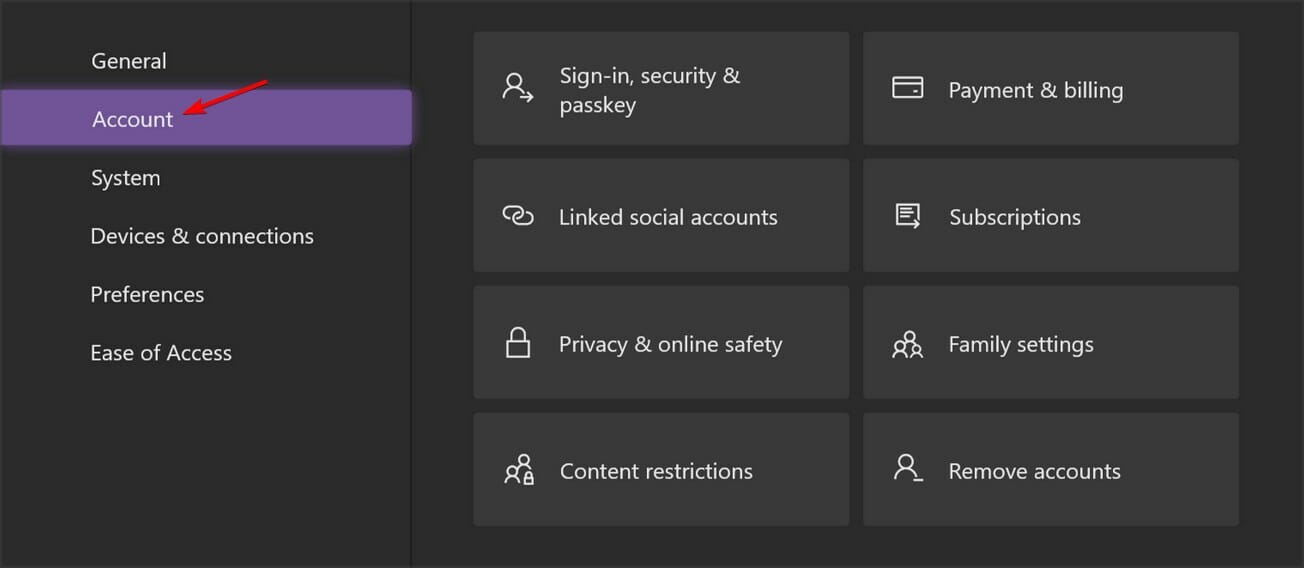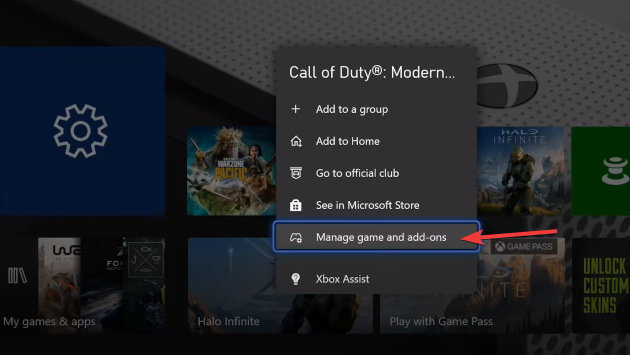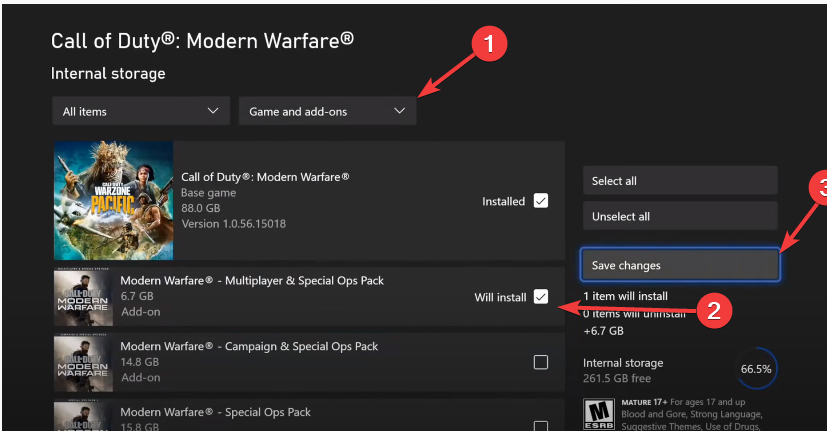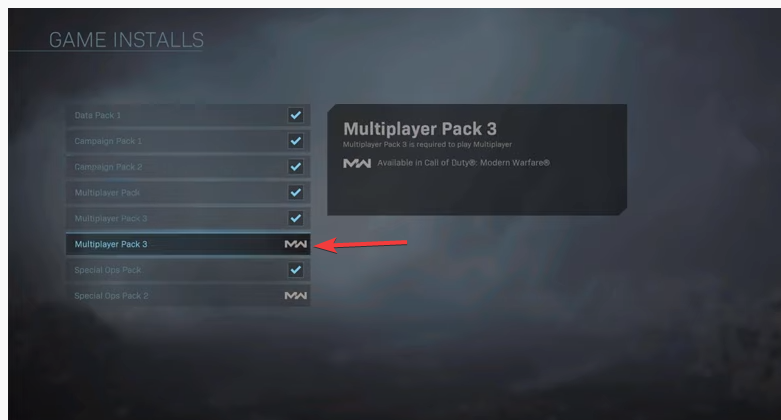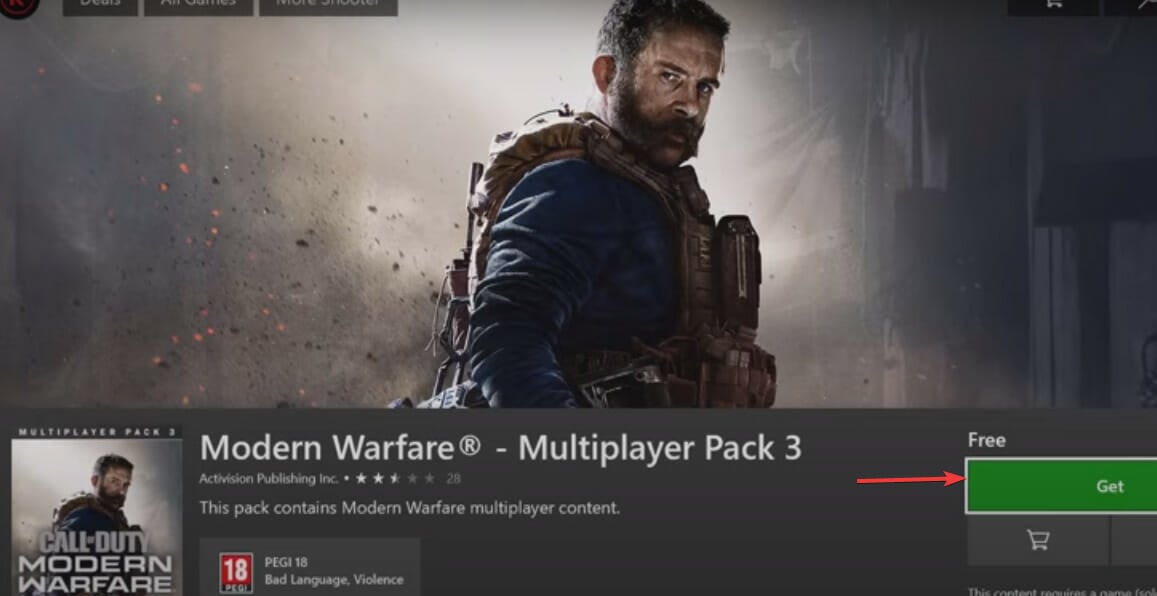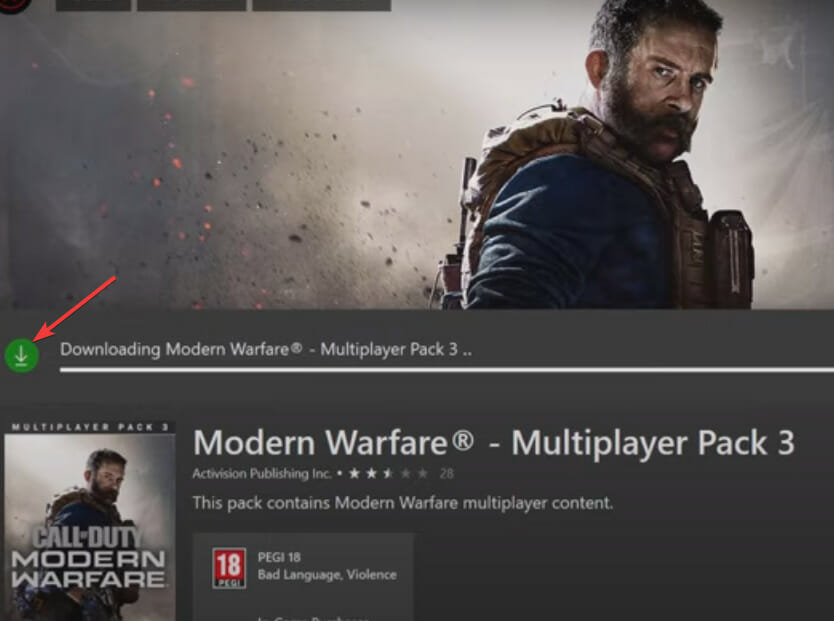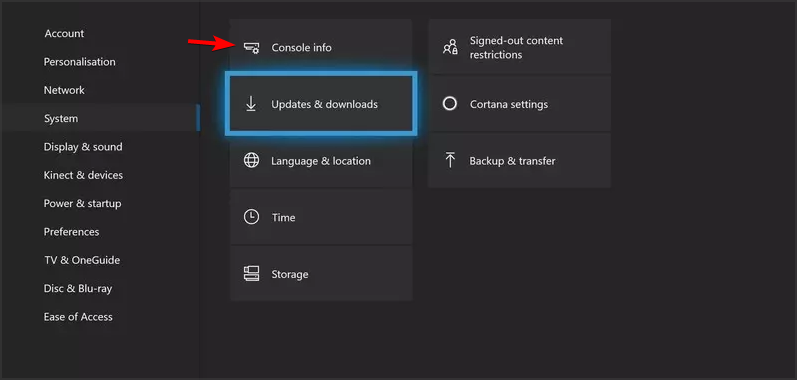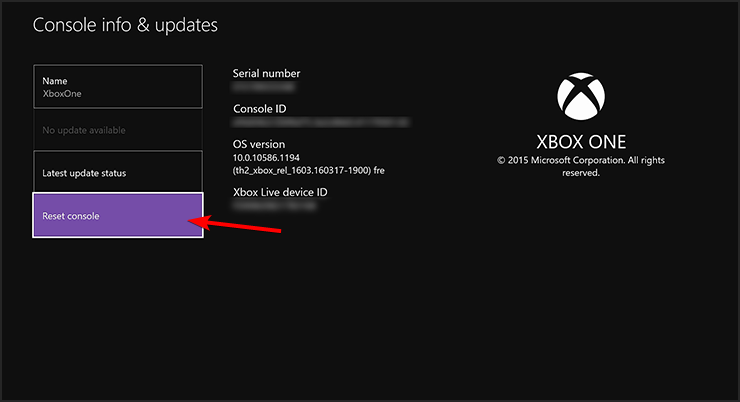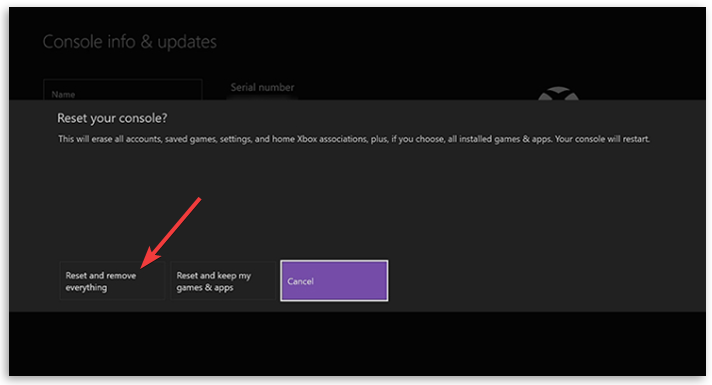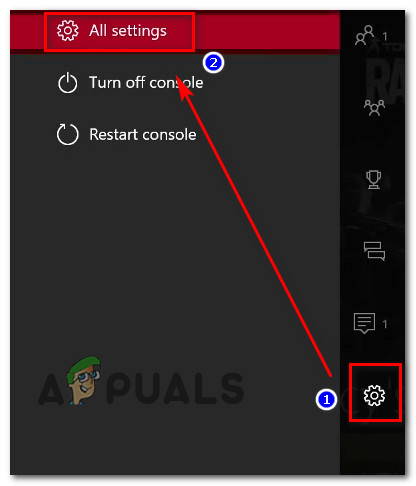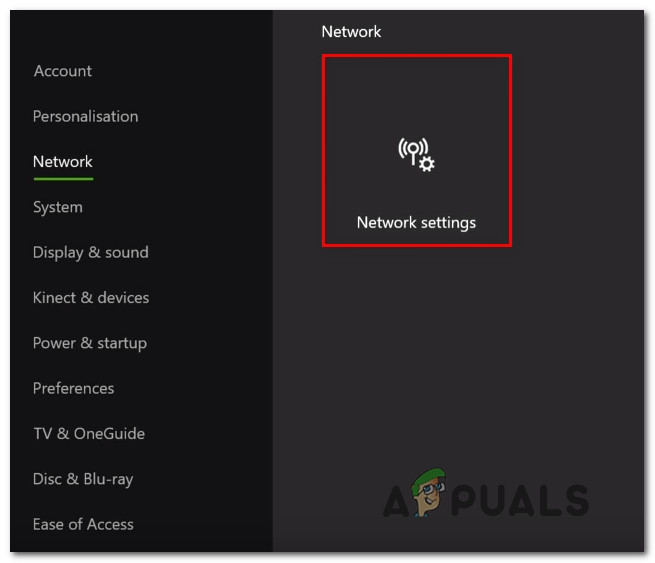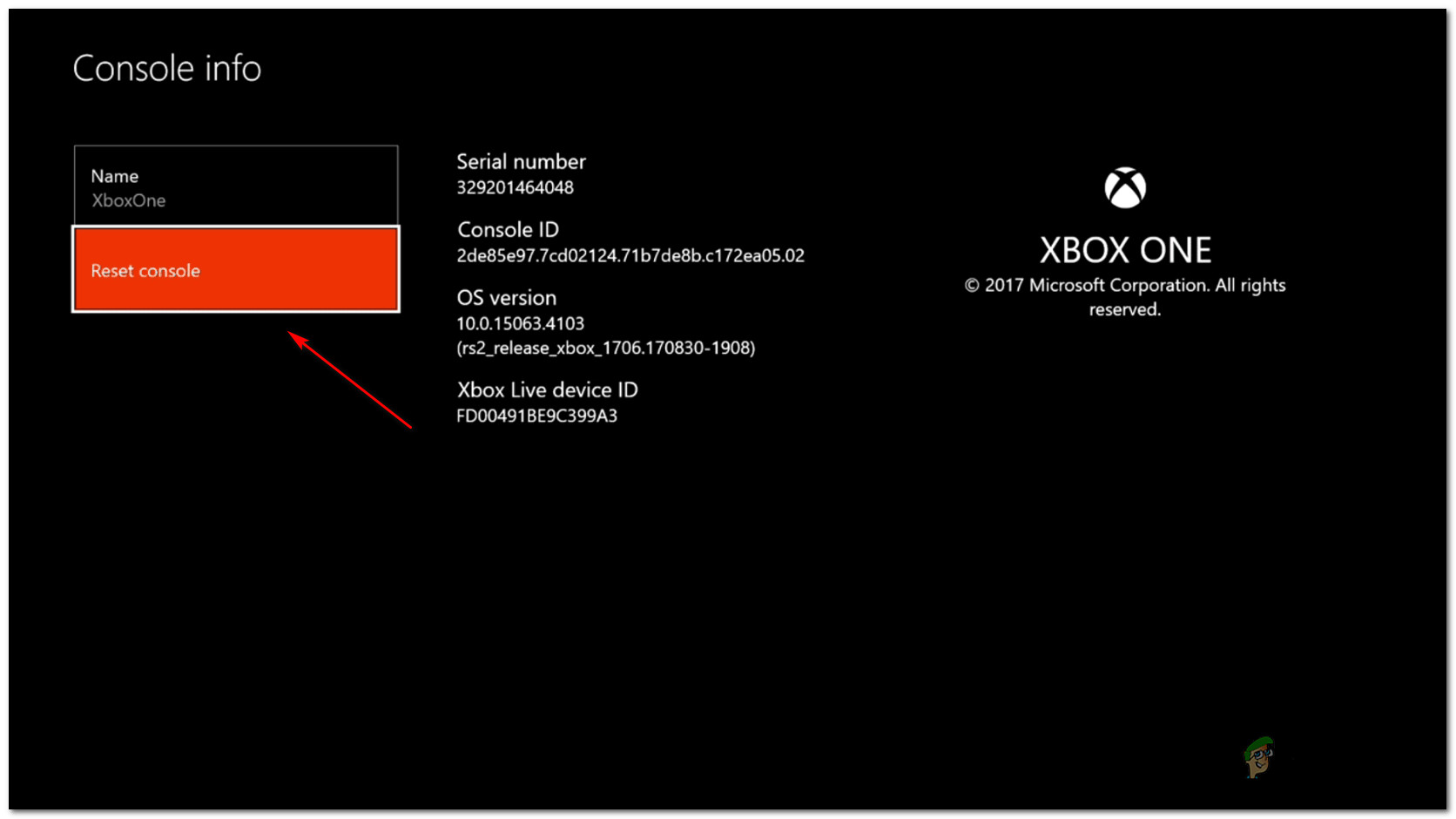Are you getting the error code PILUM on Modern Warfare or Warzone? Several COD Modern Warfare and Warzone players have reported experiencing the error code PILUM when trying to play the game. This error code is mostly reported on Xbox consoles. You will get the following error message when this error is triggered:
Purchase failed, Error Code: PILUM

It occurs when the game asks you to download additional packs to continue playing the game properly. But, when you try to download the packs, this error pops up. Now, if you are one of the affected users dealing with the error code PILUM on Warzone or Modern Warfare, this guide is for you. Here, we are going to show you the fixes to get rid of the error at hand.
What causes error code PILUM on Call of Duty Modern Warfare and Warzone?
There can be several reasons that might trigger the Purchase failed error with the error code PILUM on COD. Here are some of the potential causes:
- This could be caused due to some temporary glitch with your device. Hence, you can try restarting or performing a power cycle on your Xbox console to fix the error.
- The error might also occur because of inconsistent network data. So, try clearing your mac address on Xbox and see if the error is resolved.
- Corrupted cache and other console data can be another reason for the error at hand. Hence, if the scenario is applicable, you can try deleting cache data to fix the error.
Now that you know the scenario triggering the error at hand, check the below-listed fixes to resolve the error code PILUM on COD.
How do you fix PILUM error?
To fix the PILUM error on COD, you can try restarting your Xbox console or power cycling the device. If that doesn’t work, clear the mac address on your console, install Multiplayer Pack from Microsoft Store, delete cache from your console, or factory reset your console. We have discussed these fixes in detail below; so check out.
Here are the fixes that you can try to resolve the error code PILUM on Call of Duty Modern Warfare and Warzone:
- Restart your Xbox console.
- Download and Install Multiplayer Pack from Microsoft Store.
- Clear the MAC address on Xbox.
- Clear cache data on Xbox.
- Cancel the downloads and redownload the content.
- Factory Reset your Xbox console.
1] Restart your Xbox console
The first troubleshooting method you should try to fix the error code PILUM on Call of Duty is restarting your Xbox console. In many instances, the error code is triggered due to a temporary glitch with your device. Hence, a simple restart should fix the error. To restart your Xbox, follow the below steps:
- Firstly, tap and hold the Xbox button on your controller to open up the Power center.
- Now, from multiple options, choose the Restart Console option.
- Next, click on Restart and let your console reboot.
In case a simple restart doesn’t work, you can consider performing a power cycle on your Xbox console. Here are the steps to do that:
- Firstly, press the Xbox button available on the front of the console and hold it for about 10 seconds to switch off your console.
- Now, remove the power cord of your console from the switchboard.
- Next, wait for about 30-60 seconds.
- After that, plug in your console and press the Xbox button to switch on the console.
If this method doesn’t work for you, we have more solutions for you. So, move on to the next potential fix to resolve the error.
See: Fix Error Code VIVACIOUS on COD Vanguard.
2] Download and Install Multiplayer Pack from Microsoft Store
You can try manually installing the multiplayer pack from Microsoft Store to fix the error. This method has been proven to be effective for several affected users and might just work for you as well. So, try it and see if the error is resolved. There are two methods to install the multiplayer pack.
First, you can go to the official Microsoft Store page on your browser on your PC and download the required multiplayer pack from there. But, do remember that you will have to log in with the account you are using on your Xbox console.
Second, go to your Xbox console and visit the Microsoft Store. Then, search for Multiplayer Pack and download it.
If this method didn’t help you fix the error, move on to the next potential fix to resolve it.
3] Clear the MAC address on Xbox
In many instances, this error could be triggered because of inconsistent network data. Hence, in that case, you can fix the error by clearing the MAC address on your Xbox console. Some users have confirmed that this method helped them fix the error. So, you can also give it a try.
Here’s how to clear the MAC address on your Xbox console:
- Firstly, tap on the Xbox button on your controller to bring up the main guide menu.
- Now, press the gear-shaped icon and then choose the Settings > All Settings option.
- Then, go to the Network tab and press the Network Settings option.
- Next, tap on the Advanced Settings > Alternate Mac Address option.
- Now, select the Clear option which will clear your MAC address.
- After that, click on the Restart option to restart your console.
- Once the console boots up, launch your game and check if the error PILUM is resolved or not.
In case the error still pops up, try the next potential fix to resolve it.
Read: Fix Disconnected due to transmission error on Modern Warfare.
4] Clear cache data on Xbox
You can also try clearing cached data on your Xbox console to fix the error. The error might also be caused due to corrupted cache and old data bulked up on your console. Hence, deleting old and cache data should fix the error for you.
To remove the marketplace system data, follow the below steps:
- First, press the Xbox button on your controller to launch the guide menu.
- Now, go to your Settings menu and then move to the System section.
- After that, click on the Storage option from the right-side pane.
- Next, click on System Items > Content Cache and choose Delete.
Follow the below steps to clear your console cache:
- Firstly, bring up the guide menu by pressing the Xbox button on your controller.
- Now, go to All Settings > Settings and then navigate to the System tab.
- Next, select Console info from the right-side panel.
- After that, click on the Reset console option and select the Reset and keep my games & apps option on the next confirmation prompt.
- Once done, the console will restart. Try performing the same action and see if the error is resolved now.
If you still get the same error, try the next potential fix.
See: Download Failed, Error Code 47 SPAN in COD Warzone and Modern Warfare.
5] Cancel the downloads and redownload the content
You can try deleting the partially downloaded content and then attempt to redownload them to fix the error. Here’s how to do that:
- Firstly, tap the Xbox button on your controller and go to the My games & apps section.
- Now, highlight your active downloads and select cancel all.
- Next, press the Xbox button and go to Settings > System >Storage.
- After that, press X on your controller to bring up deletion suggestions.
- Then, delete content with a yellow exclamation mark from opened-up suggestions.
- Now, again go to your Settings and choose Account.
- Then, select Download History and redownload the content.
If the error stops now, well and good. If not, we have one more fix for you.
6] Factory Reset your Xbox console
If none of the above solutions worked for you, try performing a factory reset on your Xbox console. This should be your last resort to fix the error. So, make sure you have tried all the above fixes and try this fix only if nothing else helped. Here’s how to do that:
- Firstly, open the guide menu by pressing the Xbox button on your controller and then click on the All Settings > Settings option.
- After that, navigate to the System > Console info option and tap on the Reset console option.
- Now, tap select either Reset and keep my games and apps (keep your game data) or Reset and remove everything (delete all the data) option. I would recommend you select the first one as it will keep your game and app data intact. However, if there is greater corruption that is causing the error at hand, you might be required to remove everything.
- Once done, restart your console and check if the error is resolved or not.
Hopefully, this will fix the error for you.
How do you fix the Vivacious COD Modern Warfare error code?
To fix the error code Vivacious on COD Modern Warfare, try power cycling your Xbox console. Switch off your console, unplug it, wait for 30 seconds at least, plug it back, and then switch it on.
That’s it.
Now read: Fix Error Code 664640 in Call of Duty Modern Warfare or Warzone.
Are you getting the error code PILUM on Modern Warfare or Warzone? Several COD Modern Warfare and Warzone players have reported experiencing the error code PILUM when trying to play the game. This error code is mostly reported on Xbox consoles. You will get the following error message when this error is triggered:
Purchase failed, Error Code: PILUM

It occurs when the game asks you to download additional packs to continue playing the game properly. But, when you try to download the packs, this error pops up. Now, if you are one of the affected users dealing with the error code PILUM on Warzone or Modern Warfare, this guide is for you. Here, we are going to show you the fixes to get rid of the error at hand.
What causes error code PILUM on Call of Duty Modern Warfare and Warzone?
There can be several reasons that might trigger the Purchase failed error with the error code PILUM on COD. Here are some of the potential causes:
- This could be caused due to some temporary glitch with your device. Hence, you can try restarting or performing a power cycle on your Xbox console to fix the error.
- The error might also occur because of inconsistent network data. So, try clearing your mac address on Xbox and see if the error is resolved.
- Corrupted cache and other console data can be another reason for the error at hand. Hence, if the scenario is applicable, you can try deleting cache data to fix the error.
Now that you know the scenario triggering the error at hand, check the below-listed fixes to resolve the error code PILUM on COD.
How do you fix PILUM error?
To fix the PILUM error on COD, you can try restarting your Xbox console or power cycling the device. If that doesn’t work, clear the mac address on your console, install Multiplayer Pack from Microsoft Store, delete cache from your console, or factory reset your console. We have discussed these fixes in detail below; so check out.
Here are the fixes that you can try to resolve the error code PILUM on Call of Duty Modern Warfare and Warzone:
- Restart your Xbox console.
- Download and Install Multiplayer Pack from Microsoft Store.
- Clear the MAC address on Xbox.
- Clear cache data on Xbox.
- Cancel the downloads and redownload the content.
- Factory Reset your Xbox console.
1] Restart your Xbox console
The first troubleshooting method you should try to fix the error code PILUM on Call of Duty is restarting your Xbox console. In many instances, the error code is triggered due to a temporary glitch with your device. Hence, a simple restart should fix the error. To restart your Xbox, follow the below steps:
- Firstly, tap and hold the Xbox button on your controller to open up the Power center.
- Now, from multiple options, choose the Restart Console option.
- Next, click on Restart and let your console reboot.
In case a simple restart doesn’t work, you can consider performing a power cycle on your Xbox console. Here are the steps to do that:
- Firstly, press the Xbox button available on the front of the console and hold it for about 10 seconds to switch off your console.
- Now, remove the power cord of your console from the switchboard.
- Next, wait for about 30-60 seconds.
- After that, plug in your console and press the Xbox button to switch on the console.
If this method doesn’t work for you, we have more solutions for you. So, move on to the next potential fix to resolve the error.
See: Fix Error Code VIVACIOUS on COD Vanguard.
2] Download and Install Multiplayer Pack from Microsoft Store
You can try manually installing the multiplayer pack from Microsoft Store to fix the error. This method has been proven to be effective for several affected users and might just work for you as well. So, try it and see if the error is resolved. There are two methods to install the multiplayer pack.
First, you can go to the official Microsoft Store page on your browser on your PC and download the required multiplayer pack from there. But, do remember that you will have to log in with the account you are using on your Xbox console.
Second, go to your Xbox console and visit the Microsoft Store. Then, search for Multiplayer Pack and download it.
If this method didn’t help you fix the error, move on to the next potential fix to resolve it.
3] Clear the MAC address on Xbox
In many instances, this error could be triggered because of inconsistent network data. Hence, in that case, you can fix the error by clearing the MAC address on your Xbox console. Some users have confirmed that this method helped them fix the error. So, you can also give it a try.
Here’s how to clear the MAC address on your Xbox console:
- Firstly, tap on the Xbox button on your controller to bring up the main guide menu.
- Now, press the gear-shaped icon and then choose the Settings > All Settings option.
- Then, go to the Network tab and press the Network Settings option.
- Next, tap on the Advanced Settings > Alternate Mac Address option.
- Now, select the Clear option which will clear your MAC address.
- After that, click on the Restart option to restart your console.
- Once the console boots up, launch your game and check if the error PILUM is resolved or not.
In case the error still pops up, try the next potential fix to resolve it.
Read: Fix Disconnected due to transmission error on Modern Warfare.
4] Clear cache data on Xbox
You can also try clearing cached data on your Xbox console to fix the error. The error might also be caused due to corrupted cache and old data bulked up on your console. Hence, deleting old and cache data should fix the error for you.
To remove the marketplace system data, follow the below steps:
- First, press the Xbox button on your controller to launch the guide menu.
- Now, go to your Settings menu and then move to the System section.
- After that, click on the Storage option from the right-side pane.
- Next, click on System Items > Content Cache and choose Delete.
Follow the below steps to clear your console cache:
- Firstly, bring up the guide menu by pressing the Xbox button on your controller.
- Now, go to All Settings > Settings and then navigate to the System tab.
- Next, select Console info from the right-side panel.
- After that, click on the Reset console option and select the Reset and keep my games & apps option on the next confirmation prompt.
- Once done, the console will restart. Try performing the same action and see if the error is resolved now.
If you still get the same error, try the next potential fix.
See: Download Failed, Error Code 47 SPAN in COD Warzone and Modern Warfare.
5] Cancel the downloads and redownload the content
You can try deleting the partially downloaded content and then attempt to redownload them to fix the error. Here’s how to do that:
- Firstly, tap the Xbox button on your controller and go to the My games & apps section.
- Now, highlight your active downloads and select cancel all.
- Next, press the Xbox button and go to Settings > System >Storage.
- After that, press X on your controller to bring up deletion suggestions.
- Then, delete content with a yellow exclamation mark from opened-up suggestions.
- Now, again go to your Settings and choose Account.
- Then, select Download History and redownload the content.
If the error stops now, well and good. If not, we have one more fix for you.
6] Factory Reset your Xbox console
If none of the above solutions worked for you, try performing a factory reset on your Xbox console. This should be your last resort to fix the error. So, make sure you have tried all the above fixes and try this fix only if nothing else helped. Here’s how to do that:
- Firstly, open the guide menu by pressing the Xbox button on your controller and then click on the All Settings > Settings option.
- After that, navigate to the System > Console info option and tap on the Reset console option.
- Now, tap select either Reset and keep my games and apps (keep your game data) or Reset and remove everything (delete all the data) option. I would recommend you select the first one as it will keep your game and app data intact. However, if there is greater corruption that is causing the error at hand, you might be required to remove everything.
- Once done, restart your console and check if the error is resolved or not.
Hopefully, this will fix the error for you.
How do you fix the Vivacious COD Modern Warfare error code?
To fix the error code Vivacious on COD Modern Warfare, try power cycling your Xbox console. Switch off your console, unplug it, wait for 30 seconds at least, plug it back, and then switch it on.
That’s it.
Now read: Fix Error Code 664640 in Call of Duty Modern Warfare or Warzone.
Solve the error code Pilum and play CoD peacefully
by Radu Tyrsina
Radu Tyrsina has been a Windows fan ever since he got his first PC, a Pentium III (a monster at that time). For most of the kids of… read more
Published on December 21, 2022
Reviewed by
Alex Serban
After moving away from the corporate work-style, Alex has found rewards in a lifestyle of constant analysis, team coordination and pestering his colleagues. Holding an MCSA Windows Server… read more
- The error code pilum occurs when your Xbox doesn’t recognize the already installed Call of Duty.
- Download and install the multiplayer pack or reinsert the disc to resolve the purchase error.
- Restart your Xbox console to refresh the system and repair corrupted files.
XINSTALL BY CLICKING THE DOWNLOAD FILE
This software will repair common computer errors, protect you from file loss, malware, hardware failure and optimize your PC for maximum performance. Fix PC issues and remove viruses now in 3 easy steps:
- Download Restoro PC Repair Tool that comes with Patented Technologies (patent available here).
- Click Start Scan to find Windows issues that could be causing PC problems.
- Click Repair All to fix issues affecting your computer’s security and performance
- Restoro has been downloaded by 0 readers this month.
You already have Call of Duty installed on your Xbox console, but errors like code pilum and paging file error prevent users from enjoying the game.
When you see the error code pilum, you’re having trouble downloading or buying content on your Xbox.
The error code pilum doesn’t mean you don’t have Call of Duty on your Xbox, but sometimes it means there’s a conflict between the Call of Duty disc and your Xbox.
- How can I fix the error code Pilum in Call of Duty MW and Warzone?
- 1. Restart your Xbox
- 2. Install the multiplayer pack
- 3. Delete old data and clear the cache
- Delete the marketplace system data
- Clear your console cache
- 4. Delete the content and download it again
- Cancel all downloads
- Delete partially downloaded content
- Try downloading the content again
- 5. Installing all packs
- 6. Download the Call of Duty multiplayer pack
- 7. Factory Reset your Xbox Console
How can I fix the error code Pilum in Call of Duty MW and Warzone?
1. Restart your Xbox
- Press and hold the Xbox button in the center of your Xbox controller to open the Power center.
- Select Restart console.
- Select Restart.
Restarting your Xbox is the quickest way to fix most problems with your Xbox console including the Purchase failed error code pilum.
2. Install the multiplayer pack
- Completely uninstall all modern warfare content.
- Select Network Settings.
- Select Go Offline.
After downloading the disc content, go online and install the other items it prompted you to download. While you’re online, the Call of Duty purchase error will be gone.
3. Delete old data and clear the cache
Delete the marketplace system data
- Press the Guide button on the controller.
- Go to Settings, and select System Settings.
- Select Storage, and then select your primary storage device.
- Click on System Items.
- Select Content Cache, and then select Delete.
Clear your console cache
- Press the Guide button on the controller.
- Go to Settings and then select System Settings.
- Select Storage or Memory.
- Highlight any storage device, and then press Y on the controller.
- Select Clear System Cache.
- When prompted to confirm storage device maintenance, select Yes.
- Restart your Xbox console, and then retry your purchase or download.
4. Delete the content and download it again
Cancel all downloads
- Press the Guide button on the controller.
- Go to Games & Apps.
- Select active downloads, and then select cancel all.
Delete partially downloaded content
- Press the Guide button on the controller.
- Select System Settings.
- Click on Storage, and then select your storage device.
- Press X on your controller for deletion suggestions.
- Scroll through the suggestion and delete any content with a yellow exclamation mark.
Deleting partially downloaded content and clearing the system cache resolves the error code pilum in Modern Warfare and Warzone.
- What is Error 0x8b108490 & How to Easily Fix It
- Xbox Game Bar Capture Greyed out: 3 Ways to Enable it Again
- High Ping & Lag in Call of Duty Vanguard: 5 Ways to Fix It
- Still using Xbox 360 marketplace? Microsoft has bad news
- This Location Isn’t Set up For Installing Games [Xbox App Fix]
Try downloading the content again
- Go to the Settings hub and select Account.
- Select Download History.
- Choose the item you couldn’t download.
- Select download again.
5. Installing all packs
- In the game list, focus on the game.
- Press the three lines button on the game.
- Select Manage Game & add-ons.
- Click the game icon and then select all the data packs you want to install.
Some PC issues are hard to tackle, especially when it comes to corrupted repositories or missing Windows files. If you are having troubles fixing an error, your system may be partially broken.
We recommend installing Restoro, a tool that will scan your machine and identify what the fault is.
Click here to download and start repairing.
This will install all the packs missing without displaying the error code pilum.
6. Download the Call of Duty multiplayer pack
- Go to Microsoft Store directly on your Xbox.
- Search for Modern Warfare multiplayer pack.
- Select the option that looks like the cover image of the box that came with the game.
- Click on it. It’ll ask you if you want to install the pack.
- Accept and install.
Use this method to install the multiplayer pack if you’ve tried to install it from the Xbox home page but weren’t successful. This solution will resolve the error code pilum.
7. Factory Reset your Xbox Console
- Press the Xbox button to open the guide.
- Select Profile & System.
- Under Profile & Settings, choose System, then select Console info.
- Select Reset Console.
- On the Reset your consoles? Screen, you’ll see three reset options. Choose the one suitable for you. Here are the three options:
- Reset and remove everything: This option removes everything from the console, including user data, saved accounts, apps and games. This is equivalent to buying a new Xbox console.
- Reset and keep my games & apps: The second option resets the operating system and deletes all potentially corrupted data without deleting your apps and games.
However, if a significant corrupted file causes the Xbox error code pilum in the game, you’ll need to remove everything from your Xbox.
The factory reset method should be the last option because it deletes all your files that are not synced with the Xbox network. So, before you use this method, connect to the Xbox network and sync all your files.
As an Xbox user, you might encounter many Xbox errors aside from the Call of Duty errors while using this fantastic device.
We have many helpful articles to help you troubleshoot these errors. If you’ve been having Xbox One S errors this article will help you troubleshoot the issue.
Still having issues? Fix them with this tool:
SPONSORED
If the advices above haven’t solved your issue, your PC may experience deeper Windows problems. We recommend downloading this PC Repair tool (rated Great on TrustPilot.com) to easily address them. After installation, simply click the Start Scan button and then press on Repair All.
Newsletter
Solve the error code Pilum and play CoD peacefully
by Radu Tyrsina
Radu Tyrsina has been a Windows fan ever since he got his first PC, a Pentium III (a monster at that time). For most of the kids of… read more
Published on December 21, 2022
Reviewed by
Alex Serban
After moving away from the corporate work-style, Alex has found rewards in a lifestyle of constant analysis, team coordination and pestering his colleagues. Holding an MCSA Windows Server… read more
- The error code pilum occurs when your Xbox doesn’t recognize the already installed Call of Duty.
- Download and install the multiplayer pack or reinsert the disc to resolve the purchase error.
- Restart your Xbox console to refresh the system and repair corrupted files.
XINSTALL BY CLICKING THE DOWNLOAD FILE
This software will repair common computer errors, protect you from file loss, malware, hardware failure and optimize your PC for maximum performance. Fix PC issues and remove viruses now in 3 easy steps:
- Download Restoro PC Repair Tool that comes with Patented Technologies (patent available here).
- Click Start Scan to find Windows issues that could be causing PC problems.
- Click Repair All to fix issues affecting your computer’s security and performance
- Restoro has been downloaded by 0 readers this month.
You already have Call of Duty installed on your Xbox console, but errors like code pilum and paging file error prevent users from enjoying the game.
When you see the error code pilum, you’re having trouble downloading or buying content on your Xbox.
The error code pilum doesn’t mean you don’t have Call of Duty on your Xbox, but sometimes it means there’s a conflict between the Call of Duty disc and your Xbox.
- How can I fix the error code Pilum in Call of Duty MW and Warzone?
- 1. Restart your Xbox
- 2. Install the multiplayer pack
- 3. Delete old data and clear the cache
- Delete the marketplace system data
- Clear your console cache
- 4. Delete the content and download it again
- Cancel all downloads
- Delete partially downloaded content
- Try downloading the content again
- 5. Installing all packs
- 6. Download the Call of Duty multiplayer pack
- 7. Factory Reset your Xbox Console
How can I fix the error code Pilum in Call of Duty MW and Warzone?
1. Restart your Xbox
- Press and hold the Xbox button in the center of your Xbox controller to open the Power center.
- Select Restart console.
- Select Restart.
Restarting your Xbox is the quickest way to fix most problems with your Xbox console including the Purchase failed error code pilum.
2. Install the multiplayer pack
- Completely uninstall all modern warfare content.
- Select Network Settings.
- Select Go Offline.
After downloading the disc content, go online and install the other items it prompted you to download. While you’re online, the Call of Duty purchase error will be gone.
3. Delete old data and clear the cache
Delete the marketplace system data
- Press the Guide button on the controller.
- Go to Settings, and select System Settings.
- Select Storage, and then select your primary storage device.
- Click on System Items.
- Select Content Cache, and then select Delete.
Clear your console cache
- Press the Guide button on the controller.
- Go to Settings and then select System Settings.
- Select Storage or Memory.
- Highlight any storage device, and then press Y on the controller.
- Select Clear System Cache.
- When prompted to confirm storage device maintenance, select Yes.
- Restart your Xbox console, and then retry your purchase or download.
4. Delete the content and download it again
Cancel all downloads
- Press the Guide button on the controller.
- Go to Games & Apps.
- Select active downloads, and then select cancel all.
Delete partially downloaded content
- Press the Guide button on the controller.
- Select System Settings.
- Click on Storage, and then select your storage device.
- Press X on your controller for deletion suggestions.
- Scroll through the suggestion and delete any content with a yellow exclamation mark.
Deleting partially downloaded content and clearing the system cache resolves the error code pilum in Modern Warfare and Warzone.
- What is Error 0x8b108490 & How to Easily Fix It
- Xbox Game Bar Capture Greyed out: 3 Ways to Enable it Again
- High Ping & Lag in Call of Duty Vanguard: 5 Ways to Fix It
- Still using Xbox 360 marketplace? Microsoft has bad news
- This Location Isn’t Set up For Installing Games [Xbox App Fix]
Try downloading the content again
- Go to the Settings hub and select Account.
- Select Download History.
- Choose the item you couldn’t download.
- Select download again.
5. Installing all packs
- In the game list, focus on the game.
- Press the three lines button on the game.
- Select Manage Game & add-ons.
- Click the game icon and then select all the data packs you want to install.
Some PC issues are hard to tackle, especially when it comes to corrupted repositories or missing Windows files. If you are having troubles fixing an error, your system may be partially broken.
We recommend installing Restoro, a tool that will scan your machine and identify what the fault is.
Click here to download and start repairing.
This will install all the packs missing without displaying the error code pilum.
6. Download the Call of Duty multiplayer pack
- Go to Microsoft Store directly on your Xbox.
- Search for Modern Warfare multiplayer pack.
- Select the option that looks like the cover image of the box that came with the game.
- Click on it. It’ll ask you if you want to install the pack.
- Accept and install.
Use this method to install the multiplayer pack if you’ve tried to install it from the Xbox home page but weren’t successful. This solution will resolve the error code pilum.
7. Factory Reset your Xbox Console
- Press the Xbox button to open the guide.
- Select Profile & System.
- Under Profile & Settings, choose System, then select Console info.
- Select Reset Console.
- On the Reset your consoles? Screen, you’ll see three reset options. Choose the one suitable for you. Here are the three options:
- Reset and remove everything: This option removes everything from the console, including user data, saved accounts, apps and games. This is equivalent to buying a new Xbox console.
- Reset and keep my games & apps: The second option resets the operating system and deletes all potentially corrupted data without deleting your apps and games.
However, if a significant corrupted file causes the Xbox error code pilum in the game, you’ll need to remove everything from your Xbox.
The factory reset method should be the last option because it deletes all your files that are not synced with the Xbox network. So, before you use this method, connect to the Xbox network and sync all your files.
As an Xbox user, you might encounter many Xbox errors aside from the Call of Duty errors while using this fantastic device.
We have many helpful articles to help you troubleshoot these errors. If you’ve been having Xbox One S errors this article will help you troubleshoot the issue.
Still having issues? Fix them with this tool:
SPONSORED
If the advices above haven’t solved your issue, your PC may experience deeper Windows problems. We recommend downloading this PC Repair tool (rated Great on TrustPilot.com) to easily address them. After installation, simply click the Start Scan button and then press on Repair All.
Newsletter
A lot of Call of Duty Modern Warfare and Warzone players have encountered the error code PILUM when trying to play the game. This error appears on their screen before they even get to the menu, showing a message with the name of the error. It occurs when players are trying to play multiplayer.
The reason that is causing this error code to appear is that the Multiplayer Pack will not download. This error is typically occurring on Xbox consoles, but it’s not exclusive to MW.
After many players have constantly been complaining about this error, we have decided to take a deeper look to see what are the reasons that cause the problem in the first place. Here is a shortlist that contains all the possible causes for this issue:
- Simple bug – The missing package that causes this issue might not download due to a simple bug that is happening to your game. The game can’t make the connection to download the package automatically, so you have to manually search for it on the Microsoft Store. You can do this directly from your Xbox console, or you can use your personal computer to start the downloading process.
- Problematic MAC address – This problem can also be caused by an erroneous Alternate MAC address, as it turns out. Several impacted customers have reported that removing the stored Alternate MAC address and restarting the console resolved the issue, allowing the machine to use the default MAC address.
- Corrupted files – Another cause for this error could be some corrupted files that make the game not download every file that it needs. This is causing the packages to be missing, making the game unplayable. If you can’t find the missing packages anywhere, you should do a factory reset to get rid of the corrupted files. We recommend you keep your games and apps when you restart them.
Now that you are aware of all the possible causes of this error, here is a list of all the methods that players have used in order to fix this:
1. Download the Multiplayer Pack from the Microsoft Store
The first thing you should try that has helped many players fix their issues is to download the Multiplayer Pack directly from the Microsoft Store. This is an easy thing to do that was very efficient for the players that are going through the error code PILUM.
Fortunately for you, there are two ways that you can do in order to download the necessary packages.
You can visit the official Microsoft Store page on your browser to download it from there. Even if the name is not Multiplayer Pack but Data Pack 3, when you go to your Xbox console this pack should fix your problem.
Note: You have to be logged in with the same account that you are using for your Xbox console.
All you have to do is to download the pack by clicking on the Get button. Follow the on-screen instructions to start the process. After that, you should be able to see the Multiplayer Pack if you go to the Manage Game/Add-ons inside your Xbox console. Apply the changes and the problem should be fixed.
The second way you can do this method is to visit the Microsoft Store directly from your Xbox console. When you are inside the store, you need to search for Multiplayer Pack. If you find it, download the pack. This particular way didn’t work for everybody that tried it, but it is still worth giving it a try.
If this method didn’t work as well, check the next one below.
2. Join a quick match of Warzone
The second thing you can try is to join a quick match of Warzone after you are forbidden from playing Modern Warfare. This will force the files to download, resulting in fixing your issue.
All you have to do is when you try to play COD Modern Warfare and you encounter the error code PILUM, go to COD Warzone and select it. You have to play a quick match, so play a game until you die. After the game has finished, go back to the main menu.
All the files that you need in order to play COD Modern Warfare should start to download. It will take a while because the files are a decent size, but after they download you should be able to play the game without problems.
In case you have tried this and the downloadable files do not appear when you go back to the main menu, go try the next method below.
3. Uninstall Modern Warfare and Warzone content (disc only)
Another possible fix that players recommend is to try to completely uninstall all COD Modern Warfare and Warzone content. After that, you will insert again the disc but your console has to be on offline mode for this method to work.
Note: This method can be only done by players that have the COD Modern Warfare purchased physically because if you have the digital version you can’t insert the disc that you don’t have.
All you have to do is to start by uninstalling all Modern Warfare and Warzone content. When you are done with that, go to the Network Settings inside the Guide menu of your Xbox and go offline. Now insert the disc and boot COD Modern Warfare from it while still in offline mode. Now all Modern Warfare content should start to download.
Wait until all the content is downloaded, then go back online and download the remaining content that is prompted to you to download. Confirm that you want to install the remaining items, then wait until it’s done.
After the files are downloaded, you should be able to play both games without any problems.
In case this method didn’t work as well, check below the next one.
4. Clear the alternate MAC address settings
In some circumstances, the error code PILUM could be fixed by going to the Xbox One console’s Network settings and removing the active Alternate MAC address. After doing this and restarting the console, some affected users claimed that the problem was rectified. When the system restarts, it should utilize the default MAC address, which in most cases resolves the problem.
In case you don’t know how to do this, here are the steps you need to follow:
- Access the Settings menu from the main Xbox One dashboard by selecting the vertical menu on the right or left (depending on your settings).
Accessing the Settings menu of your Xbox console - After that, select the Network tab from the vertical menu on the right, then from the right-hand pane once you’re inside the Settings menu.
Selecting the Network Settings of your Xbox console - Once you’ve done that, you have to select the Advanced settings tab, and after you need to access the Alternate MAC address menu. Look through the list of available options inside the Alternate Wired MAC until you find Cleat, then select it and confirm the decision to clear the current Alternate MAC address.
Confirming that you want to clear the Alternate MAC Address - Restart your console after the Alternate MAC address has been reset, and verify if the issue has been rectified once the next boot sequence has been completed.
If the issue has still not been fixed and you still can’t play COD, check the last method below.
5. Reset your console
If the error code PILUM persists after following the steps above, you may be able to remedy the problem by performing a factory reset on your Xbox console. This action will result in the resetting of any files associated with your operating system, as well as the deletion of any data that has been compromised.
All you have to do is to reset your Xbox console, but you have to keep your games and apps. After the console boots back, the missing packages should become available to download.
Here are the steps you need to follow in order to reset your console:
- To access the guidance menu, press the Xbox button (on your controller). Go to System > Settings > System > Console Info once you’ve arrived. Select the Reset console menu and hit the A button to open it once you’ve gotten into the Console Info menu.
Starting the reset process of your Xbox console - Choose Reset and keep my games & apps once you’ve gotten into the Reset console menu.
Resetting your Xbox console but keeping the games and files - Wait till the procedure is finished. Your console will resume automatically after it’s finished.
- When the console boots back on, you should be able to see the available packages somewhere. If not, launch the game to see if that will make the missing packs visible. When you see them, make sure to download every one of them.
- After the missing packages have been installed, your error code PILUM should be fixed.