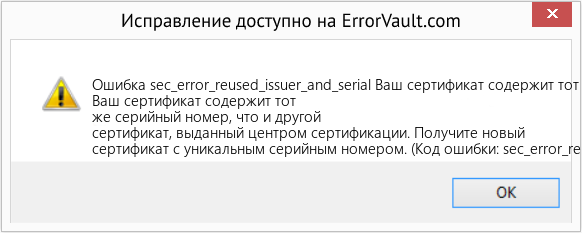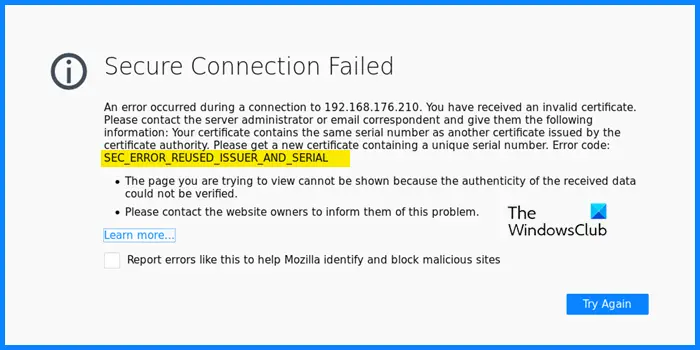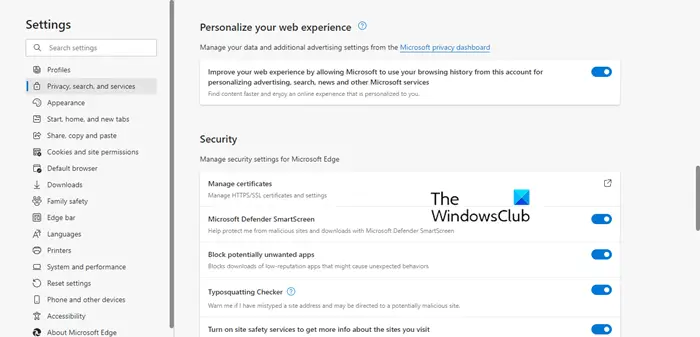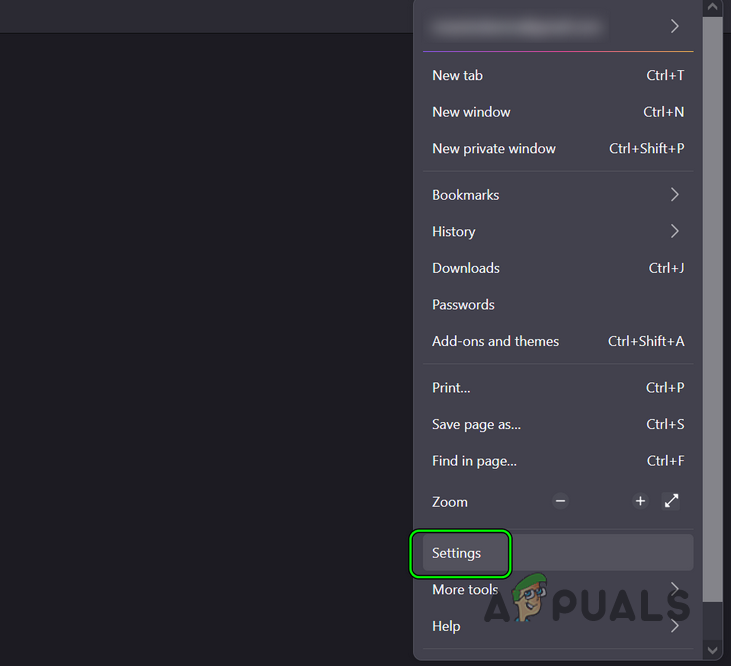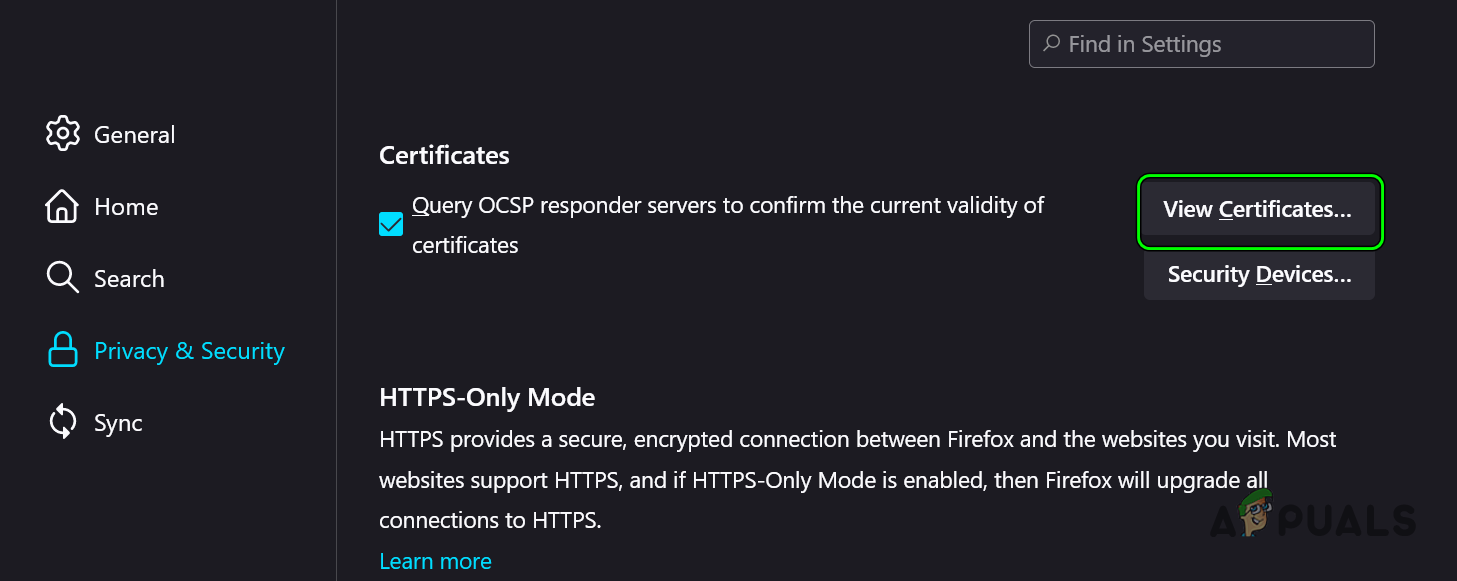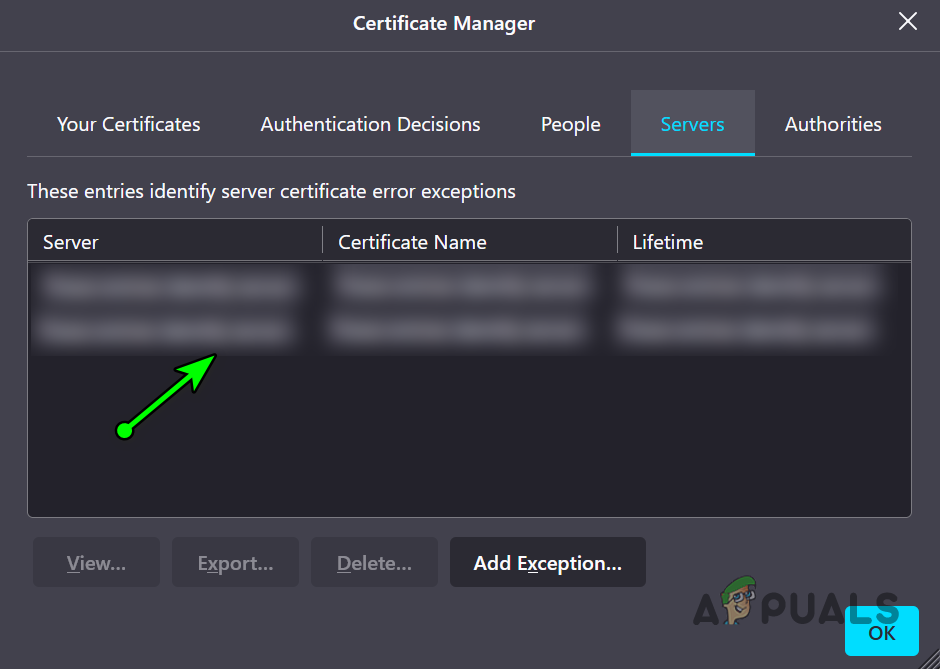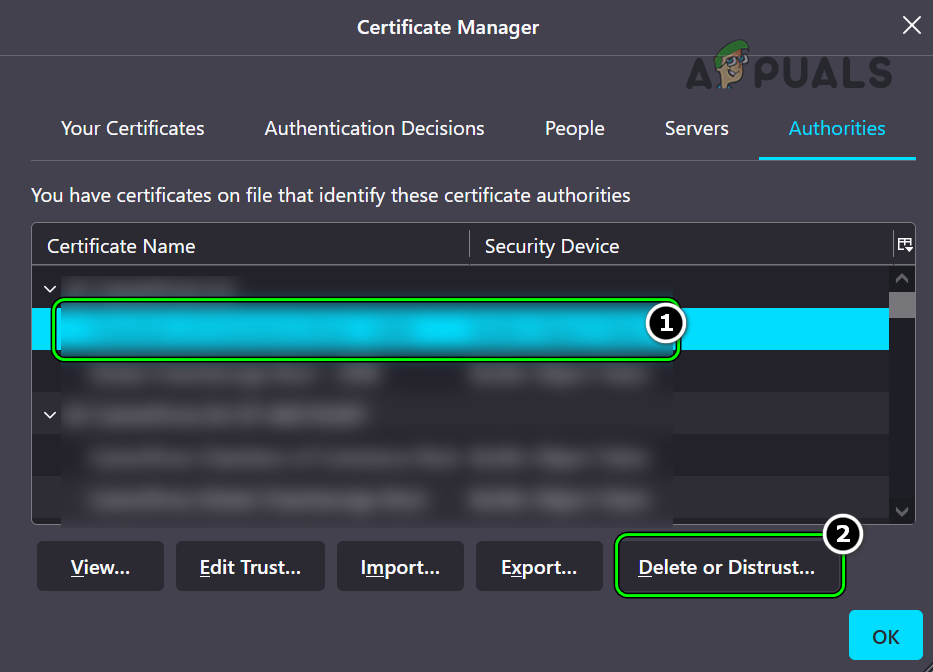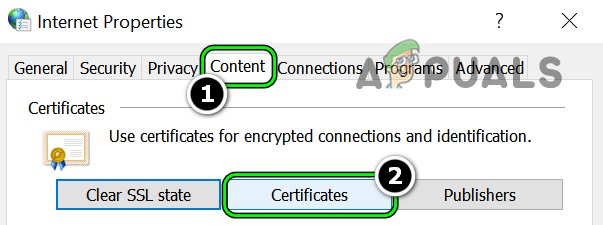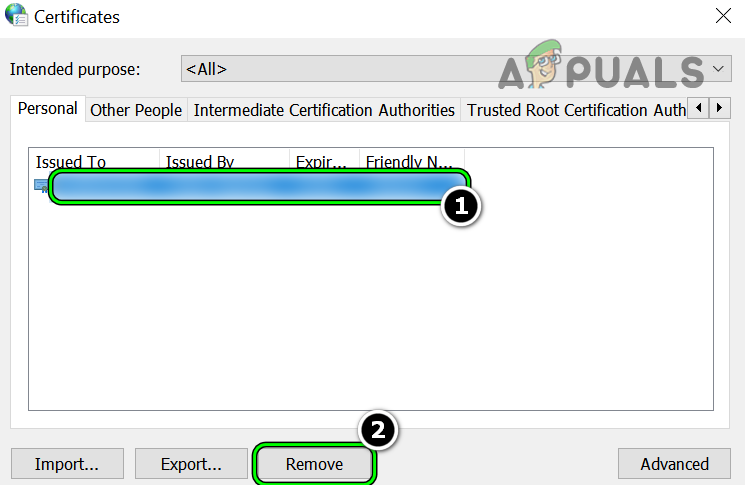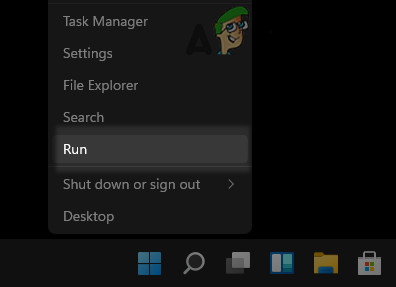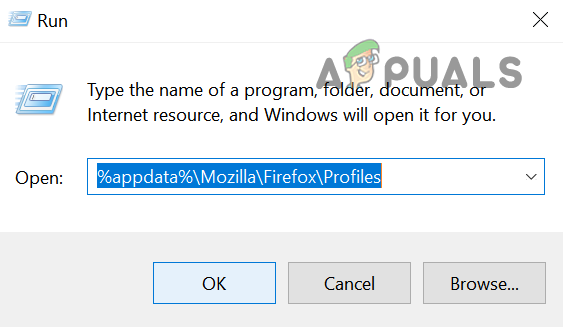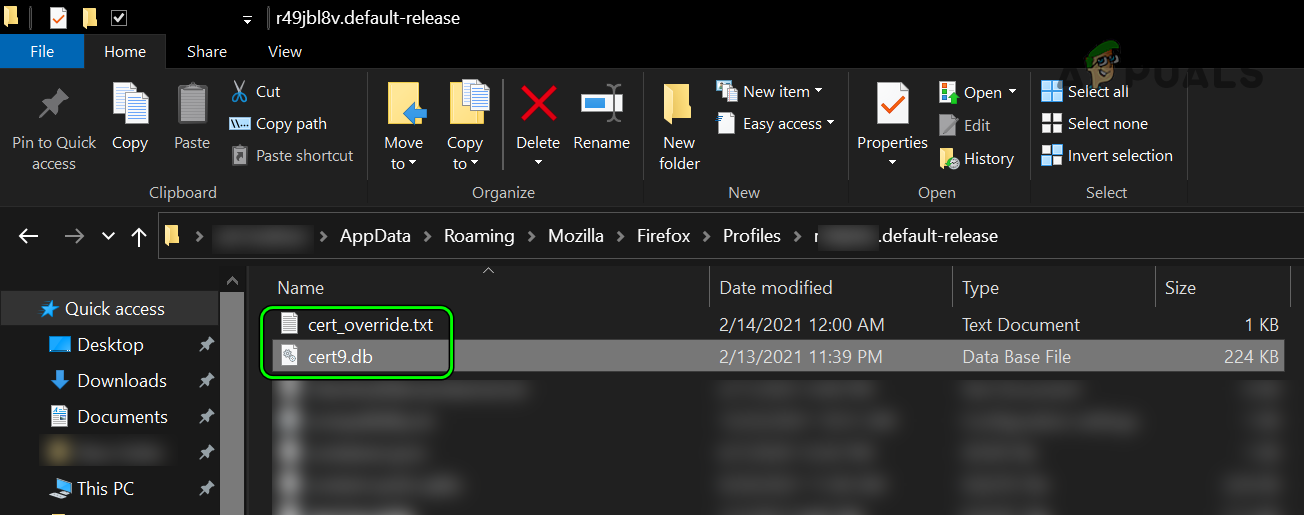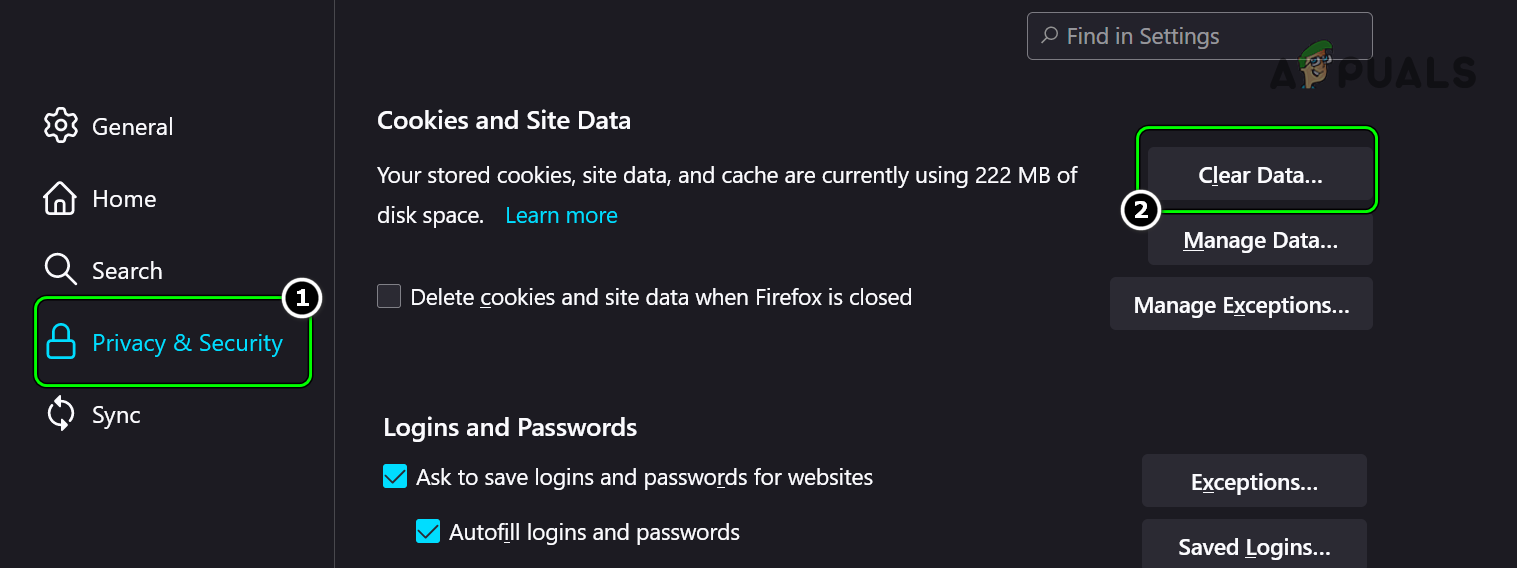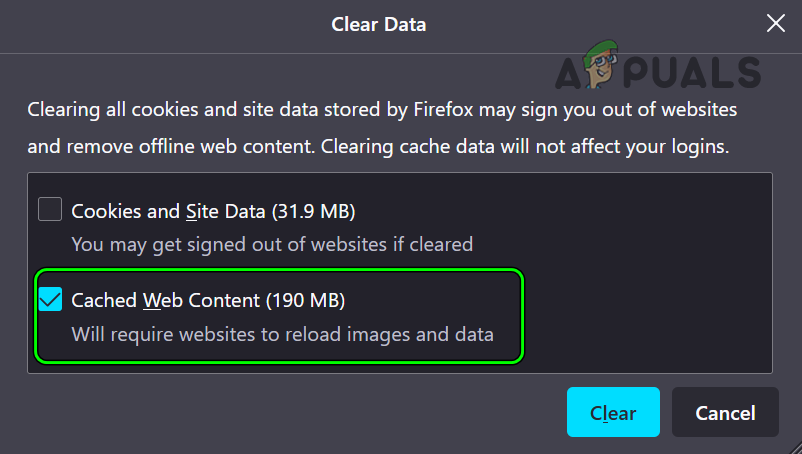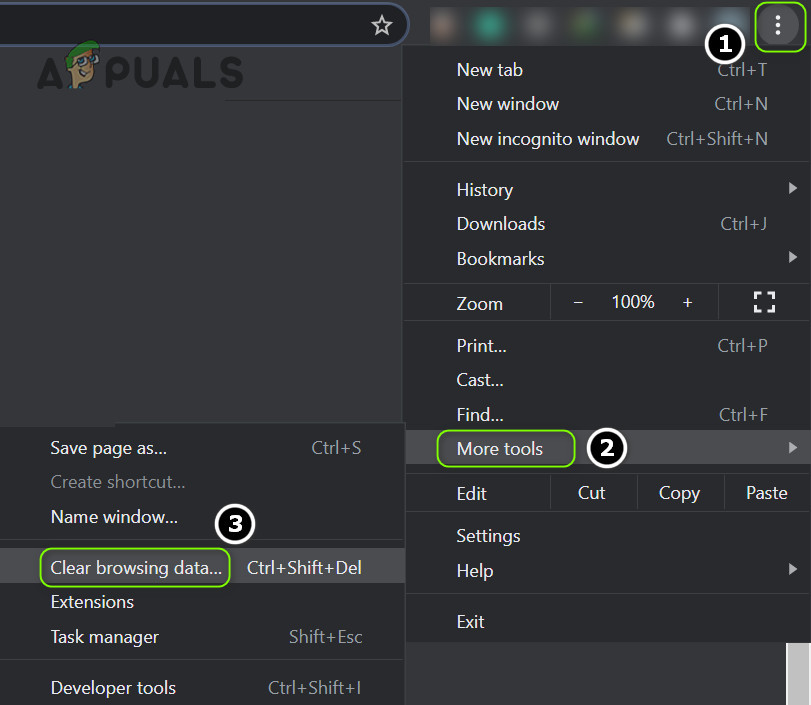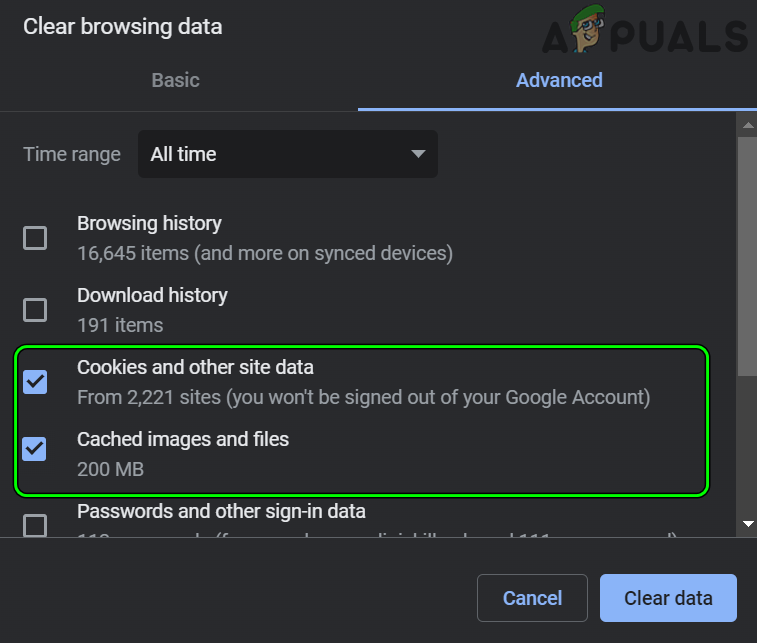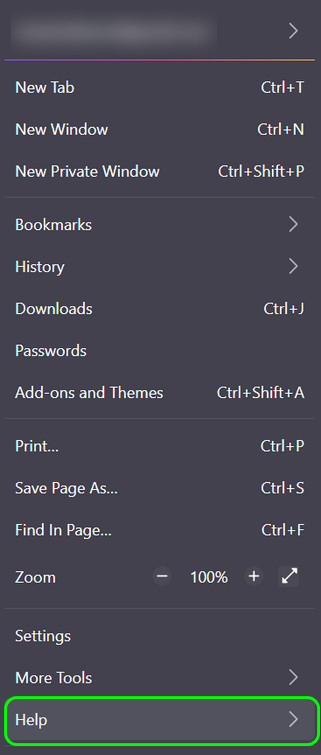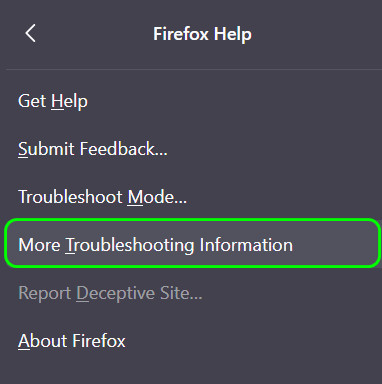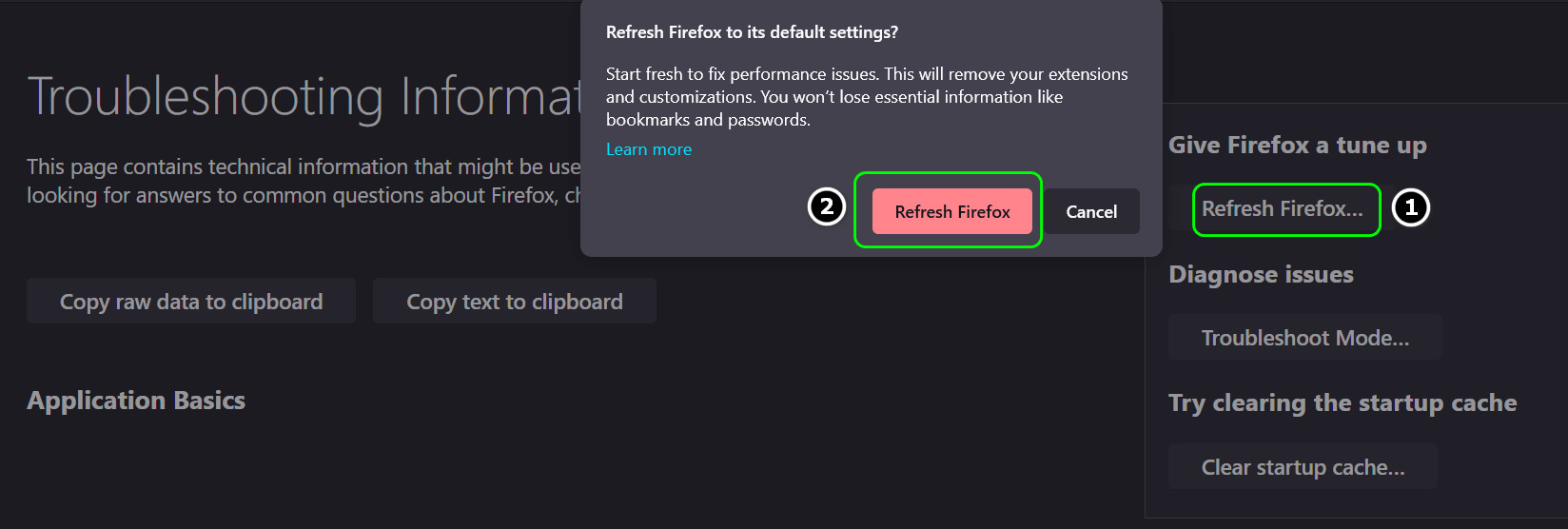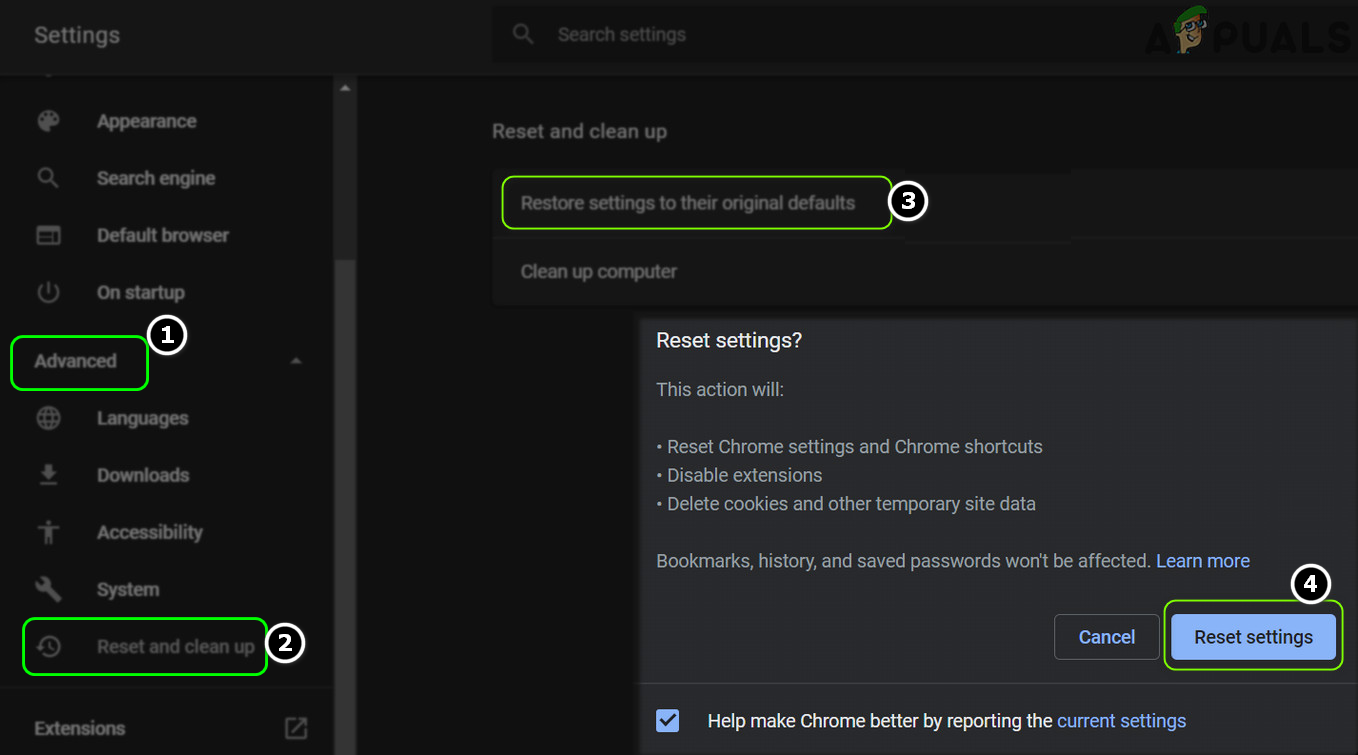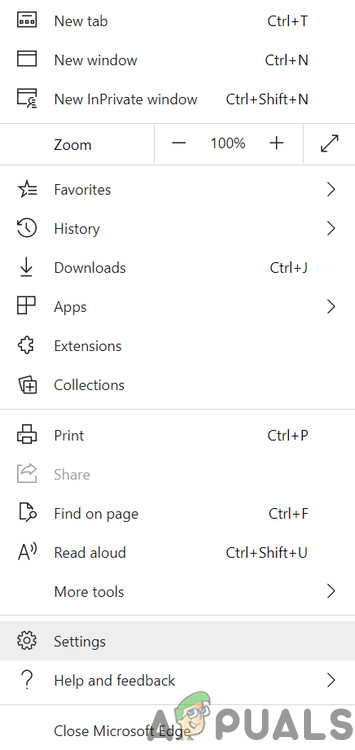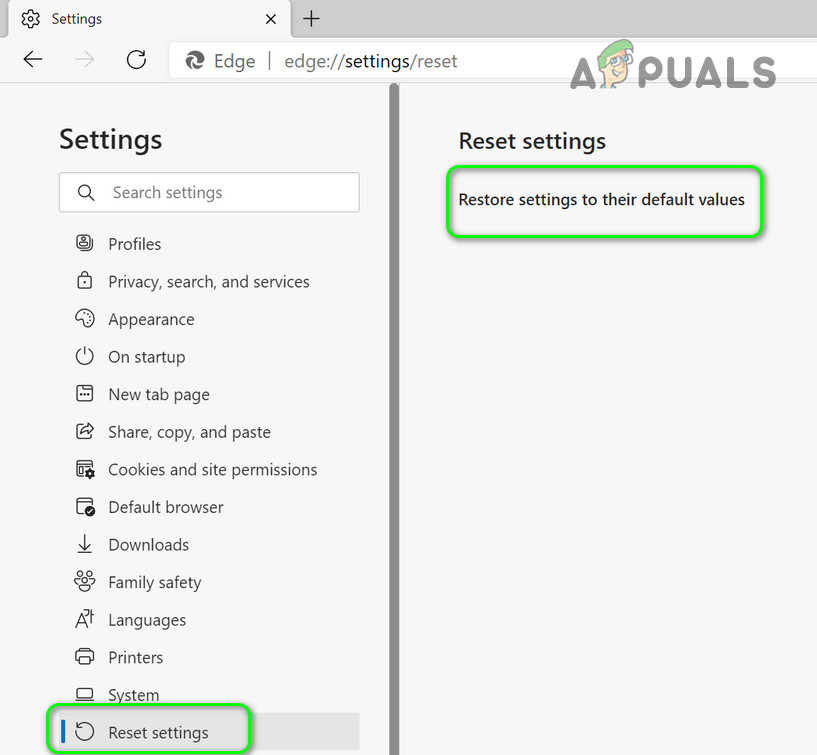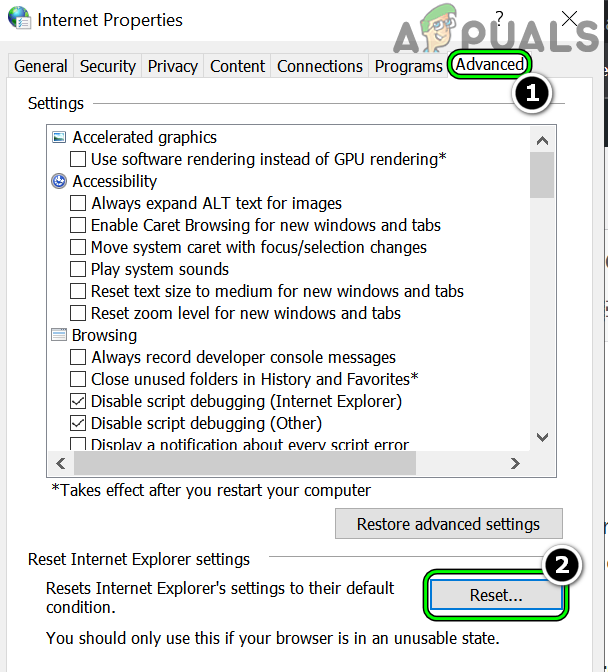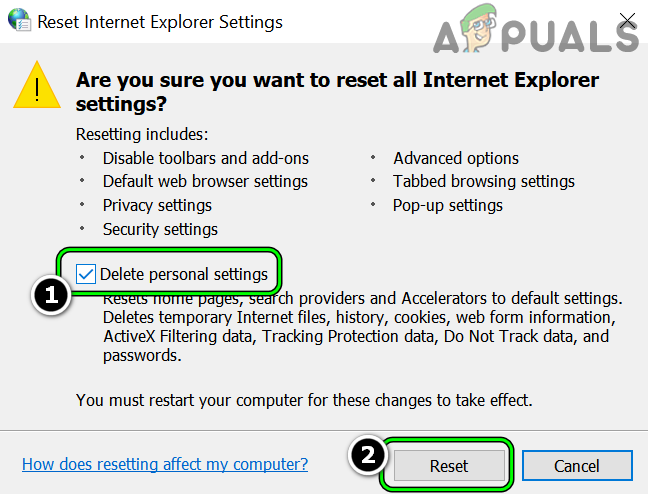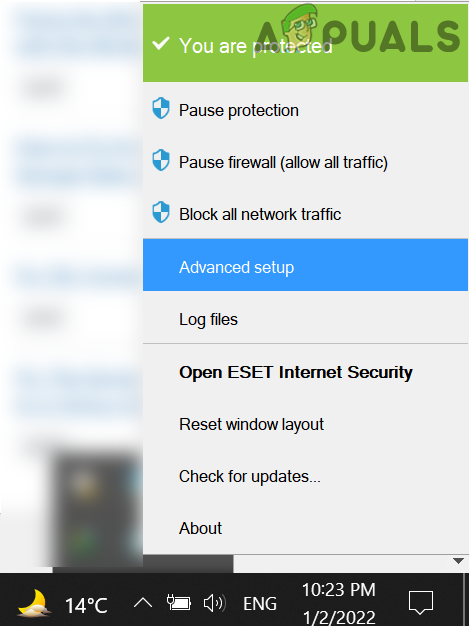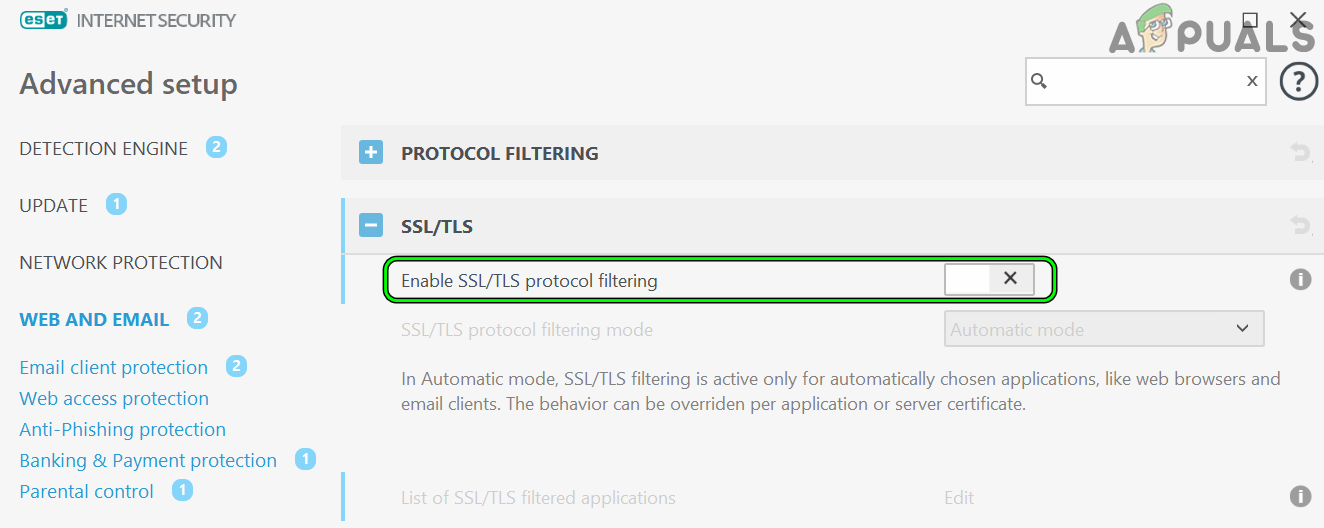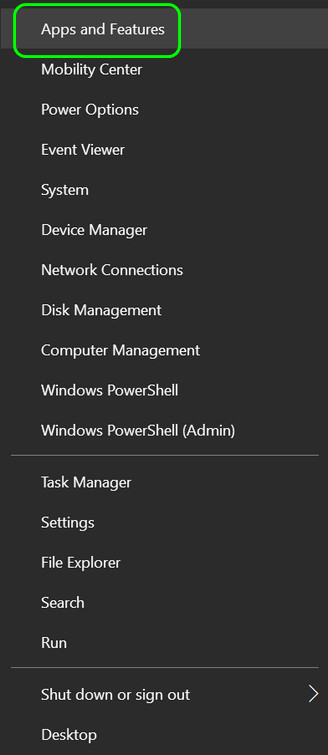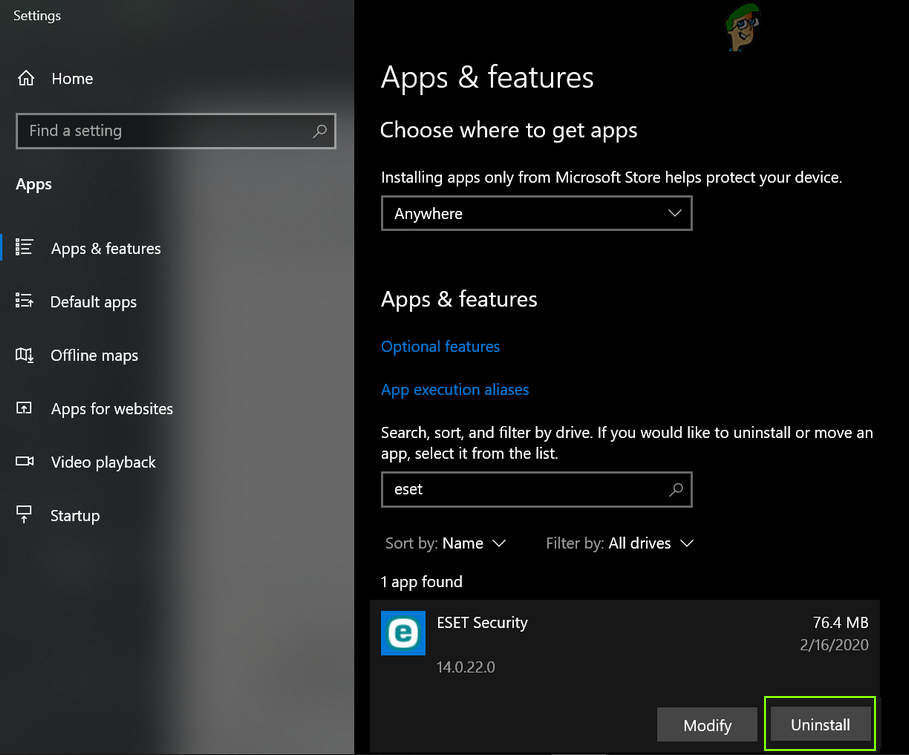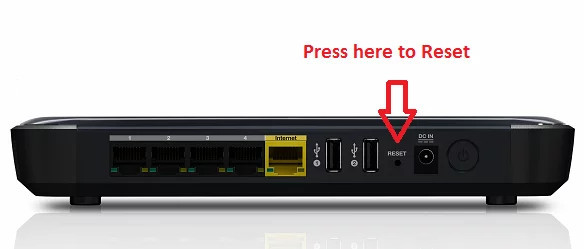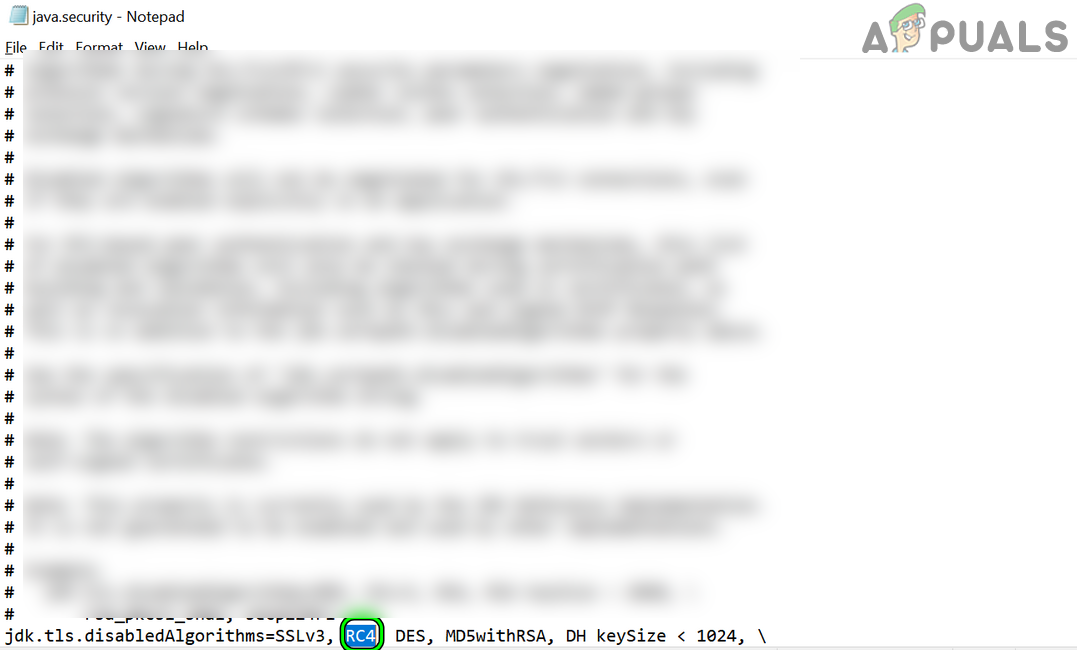Сертификат содержит тот же серийный номер, как и другой сертификат
Вы можете увидеть следующую ошибку при попытке получить доступ к странице конфигурации роутера:
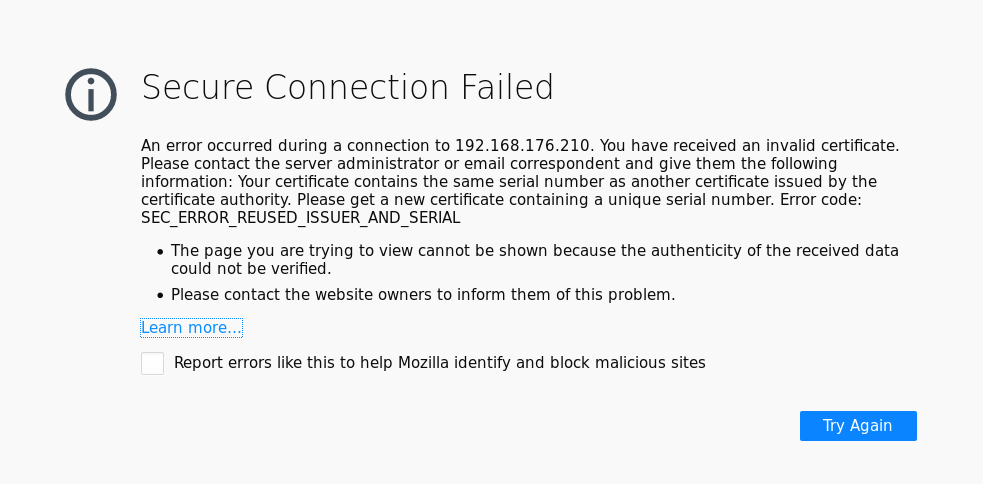
Страница ошибки будет включать сообщение Этот сертификат содержит тот же серийный номер, что и один из других сертификатов, выданных тем же центром сертификации. Пожалуйста, получите новый сертификат с уникальным номером. Код ошибки: SEC_ERROR_REUSED_ISSUER_AND_SERIAL. В этой статье описана причина этой проблемы и как её обойти.
Причина
Старые роутеры иногда ошибочно пересоздают свои сертификаты безопасности вместо того, чтобы сохранять тот же в течение всего времени жизни устройства. Если вы добавили постоянное исключение безопасности для своего роутера и если пересоздание сертификата совершено неправильно, Firefox будет определять такое изменение как возможную атаку.
Решение
Долгосрочное решение для старых роутеров — связаться с вендором вашего устройтсва и посмотреть, есть ли обновления для него, которые решают эту проблему.
Обходное решение
Если вы уверены, что атаки нет, то можете обойти проблему, удалив ранее сохранённое исключение, созданное тем же сервером или устройством.
Скорее всего, исключение с дублирующим серийным номером будет располагаться на вкладке Сервера. Просмотрите те, что вы добавили; игнорируйте те, в которых в качестве сервера оказано *, т.к. это глобальные записи недоверенных серверов, добавленны Firefox.
Чтобы удалить старое исключение:
-
На Панели меню в верхней части экрана щёлкните и выберите .
Нажмите кнопкуи выберите .Нажмите кнопку
и выберите .
- Выберите панель .
- Прокрутите до раздела Сертификаты.
- Щёлкните по Просмотр сертификатов, чтобы открыть окно Управление сертификатами.
- В окне Управление сертификатами перейдите на вкладку .
- Найдите элемент, который относится к сайту, генерирующему ошибку. Обратите внимание на Центр сертификации (CA) для этого сервера — имя CA отображается над именем сайта.
- Щёлкните по сертификату сервера, который относится к сайту, генерирующему ошибку, и нажмите Удалить….
- Щёлкните OK, когда появится сообщение об удалении исключения.
- Перейдите на вкладку .
- Щёлкните на элемент, относящийся к CA, который вы запомнили ранее, и нажмите Удалить или Не доверять….
- Щёлкните OK, когда появится сообщение об удалении исключения.
- Щёлкните OK, чтобы закрыть окно Управление сертификатами.
- Закройте страницу «about:preferences». Любые внесённые изменения будут сохранены автоматически.
Эти прекрасные люди помогли написать эту статью:
Станьте волонтёром
Растите и делитесь опытом с другими. Отвечайте на вопросы и улучшайте нашу базу знаний.
Подробнее
Многие пользователи сообщают, что когда они пытаются получить доступ к веб-сайту или локальному веб-серверу, они видят предупреждение SEC ERROR REUSED ISSUER AND SERIAL. Обычно об этой проблеме сообщается в браузере Firefox, но аналогичная ошибка может наблюдаться и в Chrome, Opera и Edge. Код ошибки сопровождается следующим сообщением об ошибке.
Безопасное соединение не удалось
Ошибка или произошла во время подключения к . Вы получили недействительный сертификат. Пожалуйста, свяжитесь с администратором сервера или корреспондентом электронной почты и сообщите им следующую информацию. Ваш сертификат содержит тот же серийный номер, что и другой сертификат, выданный центром сертификации. Получите новый сертификат, содержащий уникальный серийный номер. Код ошибки: SEC_ERROR_REUSED_ISSUER_AND_SERIAL
В этой статье мы подробно поговорим об этом и посмотрим, что вы можете сделать, чтобы избавиться от этой проблемы.
Почему я продолжаю получать сообщение об ошибке безопасного подключения?
Существуют различные «Ошибка безопасного соединения» ошибки, но ради этой статьи мы поговорим об ошибке SEC_ERROR_REUSED_ISSUER_AND_SERIAL. Обычной причиной этой проблемы является коррупция. И кеш вашего браузера, и сертификат могут быть повреждены, что в результате может вызвать у вас проблемы. Посмотрим, что нужно делать в таком случае.
Проблема также может быть из-за вашего маршрутизатора. Вы или администратор могли настроить маршрутизатор так, чтобы он блокировал некоторые веб-сайты. Об этих и некоторых других причинах и пойдет речь в этой статье. Итак, не теряя времени, давайте перейдем к руководству по устранению неполадок.
Если вы видите сообщение об ошибке SEC_ERROR_REUSED_ISSUER_AND_SERIAL, Ошибка безопасного подключения в Firefox, ознакомьтесь со следующими решениями для решения проблемы.
- Перезапустите браузер и систему
- Удалить сертификаты
- Очистить данные браузера и кэш
- Разрешите ваш браузер через брандмауэр
- Проверьте свой маршрутизатор
Поговорим о них подробно
1]Перезапустите браузер и систему.
Прежде всего, перезапустите браузер и посмотрите, работает ли он. Это особенно полезно, если проблема возникает из-за сбоя. Если перезапуск браузера не помогает, попробуйте перезагрузить систему. Многие процессы, которые могут мешать работе вашего браузера, остановятся после перезапуска.
2]Удалить сертификаты
Сообщение об ошибке говорит о недействительном сертификате. Однако мы не знаем, о каком сертификате идет речь. Поэтому здесь мы будем действовать методом проб и ошибок. Что нам нужно сделать, так это отключить сертификаты один за другим, пока вы не наткнетесь на недействительный сертификат, упомянутый в сообщении об ошибке.
Удалить недействительные сертификаты в Firefox
- Откройте Firefox > Настройки (после нажатия на три горизонтальные линии).
- Идти к Конфиденциальность и безопасность.
- В разделе «Сертификаты» нажмите «Просмотр сертификатов».
- Выберите сертификат и нажмите Удалить.
Удалить недействительные сертификаты в Chrome
- Откройте Chrome и перейдите в его настройки (просто вставьте chrome://settings и нажмите Enter).
- Идти к Безопасность и конфиденциальность > Безопасность > Управление сертификатами.
- Выберите один сертификат и нажмите Удалить.
Удалите недействительные сертификаты в Edge.
Идти к edge://settings > Конфиденциальность, поиск и службы > Управление сертификатами. Выберите сертификат и нажмите Удалить.
Удалить недействительные сертификаты в Opera
- Запустите Opera и перейдите в настройки.
- Нажмите «Дополнительно».
- Идти к Конфиденциальность и безопасность > Безопасность.
- Выберите Управление сертификатами.
- Выберите сертификат и нажмите Удалить.
После удаления проблемного сертификата ваша проблема должна быть решена.
3]Очистить данные просмотра и кеш
Поврежденный кеш и данные просмотра также могут вызвать указанный код ошибки. Чтобы решить эту проблему, нам нужно очистить кеш. Вы должны знать, что это не удалит ваши личные данные и настройки, поэтому в этом нет ничего плохого. Идите вперед и очистите кеш и данные просмотра Firefox, Chrome, Edge или Opera. Затем перезагрузите компьютер и проверьте, сохраняется ли проблема.
4]Разрешите браузеру проходить через брандмауэр (временный обходной путь)
Ваш брандмауэр может заблокировать некоторые сайты, если посчитает их вредоносными. Однако, если вы уверены, что сайт, к которому вы пытаетесь получить доступ, является подлинным, попробуйте разрешить браузеру доступ через брандмауэр. Это может сработать для вас, также рекомендуется затем удалить приложение из белого списка, иначе ваш компьютер будет подвержен риску заражения.
5]Проверьте свой маршрутизатор
Одной из причин, по которой вы видите эту ошибку, является неправильно настроенный маршрутизатор. Это блокировка сайта, который вы считаете нормальным, есть два решения для разных сценариев. Если вы вручную заблокировали эти сайты, возможно, сейчас самое время их разрешить. С другой стороны, если вы не имеете никакого отношения к этому сайту, обратитесь к своему администратору или интернет-провайдеру и попросите их предоставить обновление, которое решит эту проблему.
Мы надеемся, что ваша проблема будет решена с помощью этих решений.
Как исправить ошибку безопасного подключения?
Secure Connection Failed — это та скобка, под которой находятся различные ошибки, такие как SSL_ERROR_HANDSHAKE_FAILURE_ALERT, SEC_ERROR_REUSED_ISSUER_AND_SERIAL, и т. д. Итак, чтобы решить ее, вы должны сначала определить свой код ошибки, а затем использовать его для поиска точных решений. если ваш код ошибки — тот, о котором говорится в этой статье, следуйте этим решениям, чтобы устранить его.
Ниже приведены некоторые другие распространенные коды ошибок Secure Connection Fail.
Как исправить время выполнения Ошибка sec_error_reused_issuer_and_serial Ваш сертификат содержит тот же серийный номер, что и другой сертификат, выданный центром сертификации.
В этой статье представлена ошибка с номером Ошибка sec_error_reused_issuer_and_serial, известная как Ваш сертификат содержит тот же серийный номер, что и другой сертификат, выданный центром сертификации., описанная как Ваш сертификат содержит тот же серийный номер, что и другой сертификат, выданный центром сертификации. Получите новый сертификат с уникальным серийным номером. (Код ошибки: sec_error_reused_issuer_and_serial). Эта ошибка предупреждает вас
О программе Runtime Ошибка sec_error_reused_issuer_and_serial
Время выполнения Ошибка sec_error_reused_issuer_and_serial происходит, когда Firefox дает сбой или падает во время запуска, отсюда и название. Это не обязательно означает, что код был каким-то образом поврежден, просто он не сработал во время выполнения. Такая ошибка появляется на экране в виде раздражающего уведомления, если ее не устранить. Вот симптомы, причины и способы устранения проблемы.
Определения (Бета)
Здесь мы приводим некоторые определения слов, содержащихся в вашей ошибке, в попытке помочь вам понять вашу проблему. Эта работа продолжается, поэтому иногда мы можем неправильно определить слово, так что не стесняйтесь пропустить этот раздел!
- Сертификат — сертификат — это электронный документ, используемый в криптографии.
- Центр сертификации — в криптографии, центр сертификации или сертификация. центр сертификации — это организация, которая выдает цифровые сертификаты.
- Код ошибки . Код ошибки — это значение, возвращаемое для предоставления контекста, почему произошла ошибка.
- < b> Серийный номер — уникальный код, назначаемый для идентификации отдельного блока или устройства.
- Уникальный — относится к элементу, который существенно отличается от любого другого элемента. в коллекции.
- Число . Число — это математический объект, используемый для подсчета, измерения и маркировки.
Симптомы Ошибка sec_error_reused_issuer_and_serial — Ваш сертификат содержит тот же серийный номер, что и другой сертификат, выданный центром сертификации.
Ошибки времени выполнения происходят без предупреждения. Сообщение об ошибке может появиться на экране при любом запуске %программы%. Фактически, сообщение об ошибке или другое диалоговое окно может появляться снова и снова, если не принять меры на ранней стадии.
Возможны случаи удаления файлов или появления новых файлов. Хотя этот симптом в основном связан с заражением вирусом, его можно отнести к симптомам ошибки времени выполнения, поскольку заражение вирусом является одной из причин ошибки времени выполнения. Пользователь также может столкнуться с внезапным падением скорости интернет-соединения, но, опять же, это не всегда так.
(Только для примера)
Причины Ваш сертификат содержит тот же серийный номер, что и другой сертификат, выданный центром сертификации. — Ошибка sec_error_reused_issuer_and_serial
При разработке программного обеспечения программисты составляют код, предвидя возникновение ошибок. Однако идеальных проектов не бывает, поскольку ошибки можно ожидать даже при самом лучшем дизайне программы. Глюки могут произойти во время выполнения программы, если определенная ошибка не была обнаружена и устранена во время проектирования и тестирования.
Ошибки во время выполнения обычно вызваны несовместимостью программ, запущенных в одно и то же время. Они также могут возникать из-за проблем с памятью, плохого графического драйвера или заражения вирусом. Каким бы ни был случай, проблему необходимо решить немедленно, чтобы избежать дальнейших проблем. Ниже приведены способы устранения ошибки.
Методы исправления
Ошибки времени выполнения могут быть раздражающими и постоянными, но это не совсем безнадежно, существует возможность ремонта. Вот способы сделать это.
Если метод ремонта вам подошел, пожалуйста, нажмите кнопку upvote слева от ответа, это позволит другим пользователям узнать, какой метод ремонта на данный момент работает лучше всего.
Обратите внимание: ни ErrorVault.com, ни его авторы не несут ответственности за результаты действий, предпринятых при использовании любого из методов ремонта, перечисленных на этой странице — вы выполняете эти шаги на свой страх и риск.
Метод 1 — Закройте конфликтующие программы
Когда вы получаете ошибку во время выполнения, имейте в виду, что это происходит из-за программ, которые конфликтуют друг с другом. Первое, что вы можете сделать, чтобы решить проблему, — это остановить эти конфликтующие программы.
- Откройте диспетчер задач, одновременно нажав Ctrl-Alt-Del. Это позволит вам увидеть список запущенных в данный момент программ.
- Перейдите на вкладку «Процессы» и остановите программы одну за другой, выделив каждую программу и нажав кнопку «Завершить процесс».
- Вам нужно будет следить за тем, будет ли сообщение об ошибке появляться каждый раз при остановке процесса.
- Как только вы определите, какая программа вызывает ошибку, вы можете перейти к следующему этапу устранения неполадок, переустановив приложение.
Метод 2 — Обновите / переустановите конфликтующие программы
Использование панели управления
- В Windows 7 нажмите кнопку «Пуск», затем нажмите «Панель управления», затем «Удалить программу».
- В Windows 8 нажмите кнопку «Пуск», затем прокрутите вниз и нажмите «Дополнительные настройки», затем нажмите «Панель управления»> «Удалить программу».
- Для Windows 10 просто введите «Панель управления» в поле поиска и щелкните результат, затем нажмите «Удалить программу».
- В разделе «Программы и компоненты» щелкните проблемную программу и нажмите «Обновить» или «Удалить».
- Если вы выбрали обновление, вам просто нужно будет следовать подсказке, чтобы завершить процесс, однако, если вы выбрали «Удалить», вы будете следовать подсказке, чтобы удалить, а затем повторно загрузить или использовать установочный диск приложения для переустановки. программа.
Использование других методов
- В Windows 7 список всех установленных программ можно найти, нажав кнопку «Пуск» и наведя указатель мыши на список, отображаемый на вкладке. Вы можете увидеть в этом списке утилиту для удаления программы. Вы можете продолжить и удалить с помощью утилит, доступных на этой вкладке.
- В Windows 10 вы можете нажать «Пуск», затем «Настройка», а затем — «Приложения».
- Прокрутите вниз, чтобы увидеть список приложений и функций, установленных на вашем компьютере.
- Щелкните программу, которая вызывает ошибку времени выполнения, затем вы можете удалить ее или щелкнуть Дополнительные параметры, чтобы сбросить приложение.
Метод 3 — Обновите программу защиты от вирусов или загрузите и установите последнюю версию Центра обновления Windows.
Заражение вирусом, вызывающее ошибку выполнения на вашем компьютере, необходимо немедленно предотвратить, поместить в карантин или удалить. Убедитесь, что вы обновили свою антивирусную программу и выполнили тщательное сканирование компьютера или запустите Центр обновления Windows, чтобы получить последние определения вирусов и исправить их.
Метод 4 — Переустановите библиотеки времени выполнения
Вы можете получить сообщение об ошибке из-за обновления, такого как пакет MS Visual C ++, который может быть установлен неправильно или полностью. Что вы можете сделать, так это удалить текущий пакет и установить новую копию.
- Удалите пакет, выбрав «Программы и компоненты», найдите и выделите распространяемый пакет Microsoft Visual C ++.
- Нажмите «Удалить» в верхней части списка и, когда это будет сделано, перезагрузите компьютер.
- Загрузите последний распространяемый пакет от Microsoft и установите его.
Метод 5 — Запустить очистку диска
Вы также можете столкнуться с ошибкой выполнения из-за очень нехватки свободного места на вашем компьютере.
- Вам следует подумать о резервном копировании файлов и освобождении места на жестком диске.
- Вы также можете очистить кеш и перезагрузить компьютер.
- Вы также можете запустить очистку диска, открыть окно проводника и щелкнуть правой кнопкой мыши по основному каталогу (обычно это C
- Щелкните «Свойства», а затем — «Очистка диска».
Метод 6 — Переустановите графический драйвер
Если ошибка связана с плохим графическим драйвером, вы можете сделать следующее:
- Откройте диспетчер устройств и найдите драйвер видеокарты.
- Щелкните правой кнопкой мыши драйвер видеокарты, затем нажмите «Удалить», затем перезагрузите компьютер.
Метод 7 — Ошибка выполнения, связанная с IE
Если полученная ошибка связана с Internet Explorer, вы можете сделать следующее:
- Сбросьте настройки браузера.
- В Windows 7 вы можете нажать «Пуск», перейти в «Панель управления» и нажать «Свойства обозревателя» слева. Затем вы можете перейти на вкладку «Дополнительно» и нажать кнопку «Сброс».
- Для Windows 8 и 10 вы можете нажать «Поиск» и ввести «Свойства обозревателя», затем перейти на вкладку «Дополнительно» и нажать «Сброс».
- Отключить отладку скриптов и уведомления об ошибках.
- В том же окне «Свойства обозревателя» можно перейти на вкладку «Дополнительно» и найти пункт «Отключить отладку сценария».
- Установите флажок в переключателе.
- Одновременно снимите флажок «Отображать уведомление о каждой ошибке сценария», затем нажмите «Применить» и «ОК», затем перезагрузите компьютер.
Если эти быстрые исправления не работают, вы всегда можете сделать резервную копию файлов и запустить восстановление на вашем компьютере. Однако вы можете сделать это позже, когда перечисленные здесь решения не сработают.
Другие языки:
How to fix Error sec_error_reused_issuer_and_serial (Your certificate contains the same serial number as another certificate issued by the certificate authority) — Your certificate contains the same serial number as another certificate issued by the certificate authority. Please get a new certificate containing a unique serial number. (Error code: sec_error_reused_issuer_and_serial). This error alerts you to the fac
Wie beheben Fehler sec_error_reused_issuer_and_serial (Ihr Zertifikat enthält dieselbe Seriennummer wie ein anderes von der Zertifizierungsstelle ausgestelltes Zertifikat) — Ihr Zertifikat enthält dieselbe Seriennummer wie ein anderes von der Zertifizierungsstelle ausgestelltes Zertifikat. Bitte fordern Sie ein neues Zertifikat mit einer eindeutigen Seriennummer an. (Fehlercode: sec_error_reused_issuer_and_serial). Dieser Fehler macht Sie auf das Gesicht aufmerksam
Come fissare Errore sec_error_reused_issuer_and_serial (Il tuo certificato contiene lo stesso numero di serie di un altro certificato emesso dall’autorità di certificazione) — Il certificato contiene lo stesso numero di serie di un altro certificato emesso dall’autorità di certificazione. Procurati un nuovo certificato contenente un numero di serie univoco. (Codice di errore: sec_error_reused_issuer_and_serial). Questo errore ti avvisa del fatto
Hoe maak je Fout sec_error_reused_issuer_and_serial (Uw certificaat bevat hetzelfde serienummer als een ander certificaat dat is uitgegeven door de certificeringsinstantie) — Uw certificaat bevat hetzelfde serienummer als een ander certificaat dat is uitgegeven door de certificeringsinstantie. Vraag een nieuw certificaat aan met een uniek serienummer. (Foutcode: sec_error_reused_issuer_and_serial). Deze fout waarschuwt u voor de fac
Comment réparer Erreur sec_error_reused_issuer_and_serial (Votre certificat contient le même numéro de série qu’un autre certificat émis par l’autorité de certification) — Votre certificat contient le même numéro de série qu’un autre certificat émis par l’autorité de certification. Veuillez obtenir un nouveau certificat contenant un numéro de série unique. (Code d’erreur : sec_error_reused_issuer_and_serial). Cette erreur vous avertit de la fac
어떻게 고치는 지 오류 sec_error_reused_issuer_and_serial (인증서에 인증 기관에서 발급한 다른 인증서와 동일한 일련 번호가 포함되어 있습니다.) — 인증서에 인증 기관에서 발급한 다른 인증서와 동일한 일련 번호가 포함되어 있습니다. 고유한 일련 번호가 포함된 새 인증서를 받으십시오. (오류 코드: sec_error_reused_issuer_and_serial). 이 오류는 FAC에 대해 경고합니다.
Como corrigir o Erro sec_error_reused_issuer_and_serial (Seu certificado contém o mesmo número de série de outro certificado emitido pela autoridade de certificação) — Seu certificado contém o mesmo número de série de outro certificado emitido pela autoridade de certificação. Obtenha um novo certificado contendo um número de série exclusivo. (Código de erro: sec_error_reused_issuer_and_serial). Este erro alerta você para o fac
Hur man åtgärdar Fel sec_error_reused_issuer_and_serial (Ditt certifikat innehåller samma serienummer som ett annat certifikat utfärdat av certifikatutfärdaren) — Ditt certifikat innehåller samma serienummer som ett annat certifikat utfärdat av certifikatutfärdaren. Skaffa ett nytt certifikat som innehåller ett unikt serienummer. (Felkod: sec_error_reused_issuer_and_serial). Det här felet varnar dig för fac
Jak naprawić Błąd sec_error_reused_issuer_and_serial (Twój certyfikat zawiera ten sam numer seryjny, co inny certyfikat wydany przez urząd certyfikacji) — Twój certyfikat zawiera ten sam numer seryjny, co inny certyfikat wydany przez urząd certyfikacji. Uzyskaj nowy certyfikat zawierający unikalny numer seryjny. (Kod błędu: sec_error_reused_issuer_and_serial). Ten błąd zwraca uwagę na
Cómo arreglar Error sec_error_reused_issuer_and_serial (Su certificado contiene el mismo número de serie que otro certificado emitido por la autoridad certificadora) — Su certificado contiene el mismo número de serie que otro certificado emitido por la autoridad de certificación. Obtenga un nuevo certificado que contenga un número de serie único. (Código de error: sec_error_reused_issuer_and_serial). Este error le advierte de la fac
Об авторе: Фил Харт является участником сообщества Microsoft с 2010 года. С текущим количеством баллов более 100 000 он внес более 3000 ответов на форумах Microsoft Support и создал почти 200 новых справочных статей в Technet Wiki.
Следуйте за нами:
Этот инструмент восстановления может устранить такие распространенные проблемы компьютера, как синие экраны, сбои и замораживание, отсутствующие DLL-файлы, а также устранить повреждения от вредоносных программ/вирусов и многое другое путем замены поврежденных и отсутствующих системных файлов.
ШАГ 1:
Нажмите здесь, чтобы скачать и установите средство восстановления Windows.
ШАГ 2:
Нажмите на Start Scan и позвольте ему проанализировать ваше устройство.
ШАГ 3:
Нажмите на Repair All, чтобы устранить все обнаруженные проблемы.
СКАЧАТЬ СЕЙЧАС
Совместимость
Требования
1 Ghz CPU, 512 MB RAM, 40 GB HDD
Эта загрузка предлагает неограниченное бесплатное сканирование ПК с Windows. Полное восстановление системы начинается от $19,95.
ID статьи: ACX013860RU
Применяется к: Windows 10, Windows 8.1, Windows 7, Windows Vista, Windows XP, Windows 2000
A lot of users are reporting that when they try to access a website or a local web server, they see SEC ERROR REUSED ISSUER AND SERIAL warning. This issue is usually, reported in the Firefox browser – but a similar error may be seen in Chrome, Opera and Edge too. The error code comes with the following error message.
Secure Connection Failed
An or occurred during a connection to <IP address or website URL>. You have received an invalid certificate. Please contact the server administrator or email correspondent and give them the following information. Your certificate contains the same serial number as another certificate issued by the certificate authority, Please get a new certificate containing a unique serial number. Error code: SEC_ERROR_REUSED_ISSUER_AND_SERIAL
In this article, we are going to talk about this in detail and see what you can do to get rid of this issue.
Why do I keep getting Secure Connection Failed?
There are various “Secure Connection Failed” errors, but for the sake of this article, we are going to talk about the SEC_ERROR_REUSED_ISSUER_AND_SERIAL error. The usual cause of this issue is corruption. Both your browser’s cache and certificate can get corrupted, which as a result can cause trouble for you. We will see what should be done in that case.
The issue can also be because of your router. You or the admin may have configured your router to block some websites. These causes and some other reasons will be talked about in this article. So, without wasting any time let us go to the troubleshooting guide.
If you are seeing SEC_ERROR_REUSED_ISSUER_AND_SERIAL, Secure Connection Failed error mesage in Firefox, check out the following solutions to resolve the issue.
- Restart your browser and system
- Delete Certificates
- Clear Browsing Data and Cache
- Allow your browser through the Firewall
- Check your Router
Let us talk about them in detail
1] Restart your browser and system
First of all, restart your browser and see if it works. This is especially useful if the issue is occurring because of a glitch. If restarting the browser doesn’t work, try rebooting your system. A lot of the processes that can interfere with your browser will stop once you restart.
2] Delete Certificates
The error message is talking about an invalid certificate. However, we don’t know which certificate it is talking about. That is why we are going to do trial-and-error here. What we need to do is disable certificates one by one until you stumble upon the invalid certificate mentioned in the error message.
Delete Invalid Certificates in Firefox
- Open Firefox > Settings (after clicking the three horizontal lines).
- Go to Privacy and Security.
- From the Certificates section and click View Certificates.
- Select a certificate and click Delete.
Delete Invalid Certificates in Chrome
- Open Chrome and go to its Settings (just paste chrome://settings and hit Enter).
- Go to Security and Privacy > Security > Manage certificates.
- Select one certificate and click Remove.
Delete Invalid Certificates in Edge.
Go to edge://settings > Privacy, search and services > Manage Certificates. Select a certificate and click Remove.
Delete Invalid Certificates in Opera
- Launch Opera and navigate to the Settings.
- Click on Advanced.
- Go to Privacy & Security > Security.
- Select Manage certificates.
- Select a certificate and click Remove.
After removing the problematic certificate, your issue should be resolved.
3] Clear Browsing Data and Cache
Corrupted cache and browsing data can also trigger the error code in question. To resolve it, we need to clear the cache. You should know that this won’t remove your personal data and settings, so, there is no harm in doing that. Go ahead and clear cache and browsing data of Firefox, Chrome, Edge, or Opera. Then, restart your computer and check if the issue persists.
4] Allow your browser through the Firewall (Temporary workaround)
Your firewall can block some of the sites if it thinks that it is malicious. However, if you are certain that the site that you are trying to access is genuine, try allowing the browser through the Firewall. This can work for you, it is also recommended to then remove the app from the whitelist, otherwise, your computer will be at the risk of getting infected.
5] Check your Router
One of the reasons why you are seeing this error is your misconfigured router. It is blocking the site that you think is fine, there are two solutions for different scenarios. If you have manually blocked those sites, then this might be a good time to allow them. On the other hand, if you have nothing to do with the site, contact your admin or your ISP and ask them to provide an update that will fix this issue.
We hope that your issue is resolved by these solutions.
How do I fix Secure Connection Failed?
Secure Connection Failed is this one bracket under which there are various errors such as SSL_ERROR_HANDSHAKE_FAILURE_ALERT, SEC_ERROR_REUSED_ISSUER_AND_SERIAL, etc. So, in order to resolve it, you should first identify your error code, then use it to search for exact solutions. if your error code is the one talked about in this article, then follow those solutions to resolve it.
Following are some other common Secure Connection Failed error codes.
- SSL_ERROR_HANDSHAKE_FAILURE_ALERT error [Fixed]
- SSL_ERROR_NO_CYPHER_OVERLAP error in Firefox
A lot of users are reporting that when they try to access a website or a local web server, they see SEC ERROR REUSED ISSUER AND SERIAL warning. This issue is usually, reported in the Firefox browser – but a similar error may be seen in Chrome, Opera and Edge too. The error code comes with the following error message.
Secure Connection Failed
An or occurred during a connection to <IP address or website URL>. You have received an invalid certificate. Please contact the server administrator or email correspondent and give them the following information. Your certificate contains the same serial number as another certificate issued by the certificate authority, Please get a new certificate containing a unique serial number. Error code: SEC_ERROR_REUSED_ISSUER_AND_SERIAL
In this article, we are going to talk about this in detail and see what you can do to get rid of this issue.
Why do I keep getting Secure Connection Failed?
There are various “Secure Connection Failed” errors, but for the sake of this article, we are going to talk about the SEC_ERROR_REUSED_ISSUER_AND_SERIAL error. The usual cause of this issue is corruption. Both your browser’s cache and certificate can get corrupted, which as a result can cause trouble for you. We will see what should be done in that case.
The issue can also be because of your router. You or the admin may have configured your router to block some websites. These causes and some other reasons will be talked about in this article. So, without wasting any time let us go to the troubleshooting guide.
If you are seeing SEC_ERROR_REUSED_ISSUER_AND_SERIAL, Secure Connection Failed error mesage in Firefox, check out the following solutions to resolve the issue.
- Restart your browser and system
- Delete Certificates
- Clear Browsing Data and Cache
- Allow your browser through the Firewall
- Check your Router
Let us talk about them in detail
1] Restart your browser and system
First of all, restart your browser and see if it works. This is especially useful if the issue is occurring because of a glitch. If restarting the browser doesn’t work, try rebooting your system. A lot of the processes that can interfere with your browser will stop once you restart.
2] Delete Certificates
The error message is talking about an invalid certificate. However, we don’t know which certificate it is talking about. That is why we are going to do trial-and-error here. What we need to do is disable certificates one by one until you stumble upon the invalid certificate mentioned in the error message.
Delete Invalid Certificates in Firefox
- Open Firefox > Settings (after clicking the three horizontal lines).
- Go to Privacy and Security.
- From the Certificates section and click View Certificates.
- Select a certificate and click Delete.
Delete Invalid Certificates in Chrome
- Open Chrome and go to its Settings (just paste chrome://settings and hit Enter).
- Go to Security and Privacy > Security > Manage certificates.
- Select one certificate and click Remove.
Delete Invalid Certificates in Edge.
Go to edge://settings > Privacy, search and services > Manage Certificates. Select a certificate and click Remove.
Delete Invalid Certificates in Opera
- Launch Opera and navigate to the Settings.
- Click on Advanced.
- Go to Privacy & Security > Security.
- Select Manage certificates.
- Select a certificate and click Remove.
After removing the problematic certificate, your issue should be resolved.
3] Clear Browsing Data and Cache
Corrupted cache and browsing data can also trigger the error code in question. To resolve it, we need to clear the cache. You should know that this won’t remove your personal data and settings, so, there is no harm in doing that. Go ahead and clear cache and browsing data of Firefox, Chrome, Edge, or Opera. Then, restart your computer and check if the issue persists.
4] Allow your browser through the Firewall (Temporary workaround)
Your firewall can block some of the sites if it thinks that it is malicious. However, if you are certain that the site that you are trying to access is genuine, try allowing the browser through the Firewall. This can work for you, it is also recommended to then remove the app from the whitelist, otherwise, your computer will be at the risk of getting infected.
5] Check your Router
One of the reasons why you are seeing this error is your misconfigured router. It is blocking the site that you think is fine, there are two solutions for different scenarios. If you have manually blocked those sites, then this might be a good time to allow them. On the other hand, if you have nothing to do with the site, contact your admin or your ISP and ask them to provide an update that will fix this issue.
We hope that your issue is resolved by these solutions.
How do I fix Secure Connection Failed?
Secure Connection Failed is this one bracket under which there are various errors such as SSL_ERROR_HANDSHAKE_FAILURE_ALERT, SEC_ERROR_REUSED_ISSUER_AND_SERIAL, etc. So, in order to resolve it, you should first identify your error code, then use it to search for exact solutions. if your error code is the one talked about in this article, then follow those solutions to resolve it.
Following are some other common Secure Connection Failed error codes.
- SSL_ERROR_HANDSHAKE_FAILURE_ALERT error [Fixed]
- SSL_ERROR_NO_CYPHER_OVERLAP error in Firefox
| Номер ошибки: | Ошибка sec_error_reused_issuer_and_serial | |
| Название ошибки: | Your certificate contains the same serial number as another certificate issued by the certificate authority | |
| Описание ошибки: | Your certificate contains the same serial number as another certificate issued by the certificate authority. Please get a new certificate containing a unique serial number. (Error code: sec_error_reused_issuer_and_serial). This error alerts you to the fac | |
| Разработчик: | Mozilla Foundation | |
| Программное обеспечение: | Firefox | |
| Относится к: | Windows XP, Vista, 7, 8, 10, 11 |
Описание «Your certificate contains the same serial number as another certificate issued by the certificate authority»
«Your certificate contains the same serial number as another certificate issued by the certificate authority» обычно является ошибкой (ошибкой), обнаруженных во время выполнения. Разработчики Mozilla Foundation обычно оценивают Firefox с помощью серии модулей для удаления ошибок в соответствии с отраслевыми стандартами. Как и во всем в жизни, иногда такие проблемы, как ошибка sec_error_reused_issuer_and_serial, упускаются из виду.
Пользователи Firefox могут столкнуться с сообщением об ошибке после выполнения программы, например «Your certificate contains the same serial number as another certificate issued by the certificate authority. Please get a new certificate containing a unique serial number. (Error code: sec_error_reused_issuer_and_serial). This error alerts you to the fac». После возникновения ошибки sec_error_reused_issuer_and_serial пользователь программного обеспечения имеет возможность сообщить разработчику об этой проблеме. Затем Mozilla Foundation исправит ошибки и подготовит файл обновления для загрузки. Если есть уведомление об обновлении Firefox, это может быть решением для устранения таких проблем, как ошибка sec_error_reused_issuer_and_serial и обнаруженные дополнительные проблемы.
Что вызывает ошибку времени выполнения sec_error_reused_issuer_and_serial?
Вполне вероятно, что при загрузке Firefox вы столкнетесь с «Your certificate contains the same serial number as another certificate issued by the certificate authority». Мы можем определить, что ошибки во время выполнения ошибки sec_error_reused_issuer_and_serial происходят из:
Ошибка sec_error_reused_issuer_and_serial Crash — это типичная ошибка «Your certificate contains the same serial number as another certificate issued by the certificate authority», которая приводит к полному завершению работы программы. Когда Firefox не может обеспечить достаточный вывод для данного ввода или действительно не знает, что выводить, он часто путает систему таким образом.
Утечка памяти «Your certificate contains the same serial number as another certificate issued by the certificate authority» — ошибка sec_error_reused_issuer_and_serial утечка памяти приводит к тому, что Firefox постоянно использует все больше и больше памяти, увяская систему. Возможные причины из-за отказа Mozilla Foundation девыделения памяти в программе или когда плохой код выполняет «бесконечный цикл».
Ошибка sec_error_reused_issuer_and_serial Logic Error — «логическая ошибка», как говорят, генерируется, когда программное обеспечение получает правильный ввод, но генерирует неверный вывод. Это видно, когда исходный код Mozilla Foundation включает дефект в анализе входных данных.
Mozilla Foundation проблемы файла Your certificate contains the same serial number as another certificate issued by the certificate authority в большинстве случаев связаны с повреждением, отсутствием или заражением файлов Firefox. В большинстве случаев скачивание и замена файла Mozilla Foundation позволяет решить проблему. В качестве дополнительного шага по устранению неполадок мы настоятельно рекомендуем очистить все пути к неверным файлам и ссылки на расширения файлов Mozilla Foundation, которые могут способствовать возникновению такого рода ошибок, связанных с Your certificate contains the same serial number as another certificate issued by the certificate authority.
Распространенные проблемы Your certificate contains the same serial number as another certificate issued by the certificate authority
Наиболее распространенные ошибки Your certificate contains the same serial number as another certificate issued by the certificate authority, которые могут возникнуть на компьютере под управлением Windows, перечислены ниже:
- «Ошибка в приложении: Your certificate contains the same serial number as another certificate issued by the certificate authority»
- «Недопустимая программа Win32: Your certificate contains the same serial number as another certificate issued by the certificate authority»
- «Извините за неудобства — Your certificate contains the same serial number as another certificate issued by the certificate authority имеет проблему. «
- «К сожалению, мы не можем найти Your certificate contains the same serial number as another certificate issued by the certificate authority. «
- «Your certificate contains the same serial number as another certificate issued by the certificate authority не найден.»
- «Ошибка запуска программы: Your certificate contains the same serial number as another certificate issued by the certificate authority.»
- «Your certificate contains the same serial number as another certificate issued by the certificate authority не работает. «
- «Your certificate contains the same serial number as another certificate issued by the certificate authority остановлен. «
- «Неверный путь к программе: Your certificate contains the same serial number as another certificate issued by the certificate authority. «
Проблемы Firefox Your certificate contains the same serial number as another certificate issued by the certificate authority возникают при установке, во время работы программного обеспечения, связанного с Your certificate contains the same serial number as another certificate issued by the certificate authority, во время завершения работы или запуска или менее вероятно во время обновления операционной системы. При появлении ошибки Your certificate contains the same serial number as another certificate issued by the certificate authority запишите вхождения для устранения неполадок Firefox и чтобы HelpMozilla Foundation найти причину.
Эпицентры Your certificate contains the same serial number as another certificate issued by the certificate authority Головные боли
Проблемы Your certificate contains the same serial number as another certificate issued by the certificate authority могут быть отнесены к поврежденным или отсутствующим файлам, содержащим ошибки записям реестра, связанным с Your certificate contains the same serial number as another certificate issued by the certificate authority, или к вирусам / вредоносному ПО.
В частности, проблемы с Your certificate contains the same serial number as another certificate issued by the certificate authority, вызванные:
- Недопустимая (поврежденная) запись реестра Your certificate contains the same serial number as another certificate issued by the certificate authority.
- Вирус или вредоносное ПО, повреждающее Your certificate contains the same serial number as another certificate issued by the certificate authority.
- Your certificate contains the same serial number as another certificate issued by the certificate authority злонамеренно удален (или ошибочно) другим изгоем или действительной программой.
- Другая программа, конфликтующая с Your certificate contains the same serial number as another certificate issued by the certificate authority или другой общей ссылкой Firefox.
- Поврежденная загрузка или неполная установка программного обеспечения Firefox.
Продукт Solvusoft
Загрузка
WinThruster 2022 — Проверьте свой компьютер на наличие ошибок.
Совместима с Windows 2000, XP, Vista, 7, 8, 10 и 11
Установить необязательные продукты — WinThruster (Solvusoft) | Лицензия | Политика защиты личных сведений | Условия | Удаление
The Sec_Error_Reused_Issuer_And_Serial is a reported issue on nearly all the major browsers (Firefox, Chrome, Edge, etc.) and operating systems (Windows, Linux, Mac, etc.) including servers. The issue occurs when a user tries to access a particular web address (either of the local server or a website like Facebook). For some users, the issue occurs on nearly all websites and email applications. Usually, the following type of message is shown:
The sec_error_reused_issuer_and_serial is an indication that a certificate that is already present on the system is being reused by another server/IP. This warning may come either due to user end issues on the server-related problems. It is not possible to cover the server-related errors in detail (some suggestions are discussed at the end of the article) but on the user end, this behavior is mainly caused by:
- Corrupt Certificate Manager of the Browser: If the browser’s certificate manager has become corrupt, then it may fail to load the certificate in question and thus cause the issue.
- Corrupt Browser Cache: If the browser’s cache is corrupt, and when the browser tries to fetch the problematic certificate from the cache, it may throw the current security error.
- Interference from the Security Application: If the SSL protocol filtering of the antivirus is changing the headers of the websites in a way that the browser “thinks” is risky, then it may show the sec_error.
- Router Issues: If the router’s firmware is corrupt or its flood protection mechanism is blocking access to certain web addresses (including the problematic websites), then a user may encounter the issue under discussion.
Try Another Browser
The sec_error_reused_issuer could be a result of a temporary issue with the browser in use (e.g., Firefox), and using another browser may solve the problem. Before proceeding, check if relaunching the problematic browser clears out the error. If you are using the Chrome browser, then before trying another browser, check if typing thisisunsafe (without clicking on any links) on the error page lets you access the website.
- Download and install another browser on the system (if already not installed).
- Now launch the problematic website in the second browser and check if it is working fine.
Delete the Problematic Certificate from the Application
If a certificate is already having an exception in a browser or application’s database and a similar certificate (with the same serial number) is served by a website, then the application (like Outlook) or browser may throw the Sec_Error_Reused_Issuer_And_Serial error. In such a case, deleting the old exception for the certificate in the application or browser’s certificate manager may solve the problem.
Waring:
Proceed at your own risk as an attack (especially, MITM attack) on the system/network may cause similar symptoms and, in that case, deleting the certificate can harm the system, data, or network.
Delete the Problematic Certificate in the Firefox
- Launch the Firefox browser and open its menu by clicking on the hamburger menu in the top right.
- Now select Settings and in the left pane, head to the Privacy and Security tab.
Open Firefox Settings - Then scroll down till the Certificates section is shown and then click on the View Certificates button.
Open View Certificates in the Privacy & Security Tab of Firefox - Now, in the resulting window, head to the Server tab and check if the problematic certificate is shown. You may find it by the IP Address or DNS name.
Delete the Problematic Certificate in the Certificate Manager of the Firefox - If so, delete the certificate and head to the Authorities tab.
- Now click on Delete or Distrust to the CA related to the problematic certificate.
Delete or Distrust the CA of the Problematic Certificate - Then confirm to complete the deletion action and close the Firefox window.
- Now restart your system and upon restart, check if the browser’s sec error is cleared.
If the issue is not limited to a particular website but is caused by the router, then check if deleting the router certificates (like the Netgear server certificates) in the browser solves the problem.
Delete the Problematic Certificate for An Email Application
- Firstly, exit the problematic email application (like Outlook or Bluehost).
- Then click Windows, search and open Internet Options.
- Now head to the Content tab and click on the Certificates button.
Open Certificates in the Content Tab of the Internet Options - Then select the certificate from the problematic website and click on Remove.
Remove the Problematic Certificate - Now restart your system and upon restart, launch the email client to check if the reused certificate error is cleared.
Delete the Certificate File from the AppData directory of the Browser
If the certificate file got corrupted and not shown in the browser’s certificate tab, then deleting the file from its location in the AppData directory of the browser (e.g., Firefox) may solve the problem.
- Firstly, make sure to exit the browser (e.g., Firefox) and end its related processes in the Task Manager.
- Then, right-click on Windows and select Run.
Open the Run Command Box from the Quick Access Menu - Now, navigate to the following path:
%appdata%MozillaFirefoxProfiles
Open the Firefox Profiles Folder - Then open your profile folder and delete the cert9.db file. Some old Firefox installations may show cert8.db, if so, delete that file.
Delete Cert9.db and cert_override.txt File in the Firefox’s Profiles Folder - Now delete the cert_override.txt file as well and launch the browser to check if the browser can access the problematic websites.
In the case of a Mac, you may execute the following in the Terminal and relaunch Firefox to solve the security error:
rm ~/Library/Application Support/Firefox/Profiles/*/cert*.db
Clear the Browser Cache
Browsers tend to create a cache of frequently used web content and if the browser’s cache is corrupt or a similar certificate is present in the browser’s cache, then the browser may throw sec_error_reused_issuer_and_serial error. In this context, clearing the browser’s cache may solve the problem.
For Firefox
- Launch the Firefox browser and click on the hamburger icon (near the top right).
- Now open Settings and head to the Privacy and Security tab.
- Then scroll down till the Cookies and Site Data is shown and click on the Clear Data button.
Open Clear Data in Cookies and Site Data of Firefox - Now, checkmark the Cached Web Content and click on the Clear Data button.
Clear Cached Web Content of Firefox - Then relaunch the Firefox browser and check if the problematic websites can be accessed without issue.
For Chrome
- Launch the Chrome browser and in the right corner, click on three vertical ellipses to open the Chrome menu.
- Now hoover over More Tools and select More Tools>> Clear Browsing Data.
Open Clear Browsing Data in the Chrome Menu - Then checkmark the following and make sure others are unchecked:
Cookies and Other Site Data Cached Images and Files
Clear Cached Images and Files, Cookies and Other Site Data of Chrome - Now click on the Clear Data button and once done, relaunch the Chrome browser to check if the sec_error is cleared.
Restore the Browser to the Factory Defaults
A mere misconfiguration of browser settings may cause the sec_error under discussion and restoring the browser to the factory defaults may solve the problem. Keep in mind a misconfiguration of one browser may trigger the behavior on other browsers, so, you may have to restore all the browsers on the system to the factory defaults. Before proceeding, make sure to back up the essential data/info
Firefox
- Launch Firefox browser and head to its Menu by clicking on the hamburger icon in the top right.
- Now select Help and open More Troubleshooting Information.
Open Help Menu in the Firefox Menu - Then click on Refresh Firefox and afterward, confirm to refresh Firefox.
Open More Troubleshooting Information in the Firefox Help - Now relaunch Firefox and check if it is clear of the sec_error problem.
Refresh Firefox
Chrome
- Launch the Chrome browser and in the top right, click on the three vertical ellipses to open the Chrome menu.
- Now select Settings and expand Advanced.
Open the Chrome Settings - Then head to the Reset and Cleanup tab.
- Now, in the right pane, click on Restore Settings to Their Original Defaults and then confirm to restore Chrome’s settings.
Reset Chrome Settings to Defaults - Afterward, relaunch the Chrome browser and check if the sec_error issue is resolved.
Edge
- Open the Edge browser and click on the three horizontal ellipses (in the top right).
- Now, select Settings, and in the left pane, head to the Reset Settings tab.
Open Settings of the Edge Browser - Then, in the right pane, click on Restore Settings to Their Default Values, and afterward, confirm to restore the settings.
Click on Restore Settings to Their Default Values - Now relaunch the browser and check if the browser’s security error is cleared.
Internet Explorer
Keep in mind that Internet Explorer manages many of the Internet settings on a Windows PC and its misconfiguration may impact all the browsers on the system. Here, resetting the Internet Explorer may solve the problem.
- Click Windows, search for Internet Options, and open it.
- Now, head to the Advanced tab, and under Reset Internet Explorer Settings, click on Reset.
Click on Reset in the Advanced Tab of Internet Options - Then checkmark Delete Personal Settings and click on Reset.
Delete Personal Settings and Reset Internet Options - Once done, check if the system is clear of the sec_error_reused issue.
If not and the issue started after a browser update, then check if rolling back the browser update or installing an older version of the browser solves the problem.
Disabling SSL Filtering of the Security Software or Uninstall it
If the security suite of the PC (Kasperksy and ESET are reported to cause the issue) is interfering with the network packets in a way that triggers the browser security, then the browser may show the sec_error_reused_issuer_and_serial. In this context, disabling SSL protocol filtering of the security software or uninstalling it may solve the problem.
Warning:
Proceed at your own risk as editing the security product (antivirus, firewall, antimalware, etc.) settings may expose the system, data, or network to threats.
Disable SSL Protocol Filtering of the Security Product
- Expand the system’s tray and right-click on the security application (e.g., ESET).
- Now select Advanced Setup and in the left pane of the resulting window, head to the Web and Email Protection tab.
Open Advanced Setup of ESET - Then, in the right pane, expand SSL/TLS and toggle the switch for Enable SSL/TLS Protocol Filtering to the off position. For some antivirus applications, a user might have to uncheck Enable HTTPS Scanning or disable Control URLs.
Disable SSL/TLS Protocol Filtering of ESET - Now apply your changes and afterward, check if the sec error is cleared.
Uninstall the Security Product of Your System
- Right-click Windows and open Apps & Features.
Open Apps & Features - Now expand the security application (e.g., ESET) and click on Uninstall.
Uninstall ESET Security - Then confirm to uninstall the security application and afterward, restart your system.
- Upon restart, check if the sec_error_reused_issuer problem is solved.
Try Another Network
The sec_error_reused_issuer problem could be a result of a temporary issue with the router or current network. In such a case, trying another network may let a user access the problematic websites.
- Firstly, disconnect the problematic system from the current network in use (either ethernet or Wi-Fi).
- Now connect to another network (like a mobile phone’s hotspot) and check if the security error is cleared.
- If not, then check if the mobile browser can access the problematic website without the issue.
If the issue was resolved with another network, make sure the flood protection mechanism of the router (LAN ping flood protection or Security > Attack Checks > Block UDP Flood) is not triggering the issue. If that did not work, then check if resetting the router to the factory defaults solves the problem.
If that did not work, check if changing the device binding in the following router settings solves the problem:
Security>> Address Filter>> IP Mac Bindings
If the issue occurred after a router firmware upgrade, check if downgrading the router firmware solves the problem.
Suggestions For Server-related Issues:
Until now, we tried to cover the issue from a user’s point of view but for server-related issues, you may try the following suggestions reported by users to solve the problem as it is practically impossible to cover all the scenarios on a server causing the issue.
- Check if changing the IP address of the problematic server clears out the issue.
- If you are using the GitLab runner application, then check if downgrading its version solves the problem.
- If the issue has occurred while setting up SSL in Cloudflare, then make sure the Domain Locking of the problematic website is not causing the issue.
- If any of your servers are using iDRAC (Integrated Dell Remote Access Controller), then check if updating or downgrading its firmware solves the problem.
- If you are using Sophos protection, then check if installing MR4 clears out the error.
- If you cannot log into the server, check if you can log into the server by using SSH. If successful, check if changing the protocol from HTTPS to HTTP solves the problem.
- If the problematic server is using an outdated infrastructure, then check if using an older version of Java solves the problem. If your server uses iDRAC, then check if removing RC4 (or SSL3) in the line
tls.disabledAlgorithms=SSLv3, RC4, DES, MD5withRSA, DH keySize < 1024,
from the following file solves the problem:
C:Program FilesJavajdk-15.0.1confsecurityjava.security
Delete RC4 in the Java.Seurity File - Check if renaming the problematic server clears out the problem.
- Last but not least, check if re-adding the certificate (you can get one from Let’s Encrypt) to the server solves the problem. You may have to use SSH, racadm, etc. to add the certificate if GUI is not accessible. In the case of a public CA, you may have to get the certificate signed again with a different serial. In case, a self-signed certificate is being used, make sure its renewal date is less than 398 days.

 и выберите .
и выберите . и выберите .
и выберите .